How to Install SuperRepo on Kodi
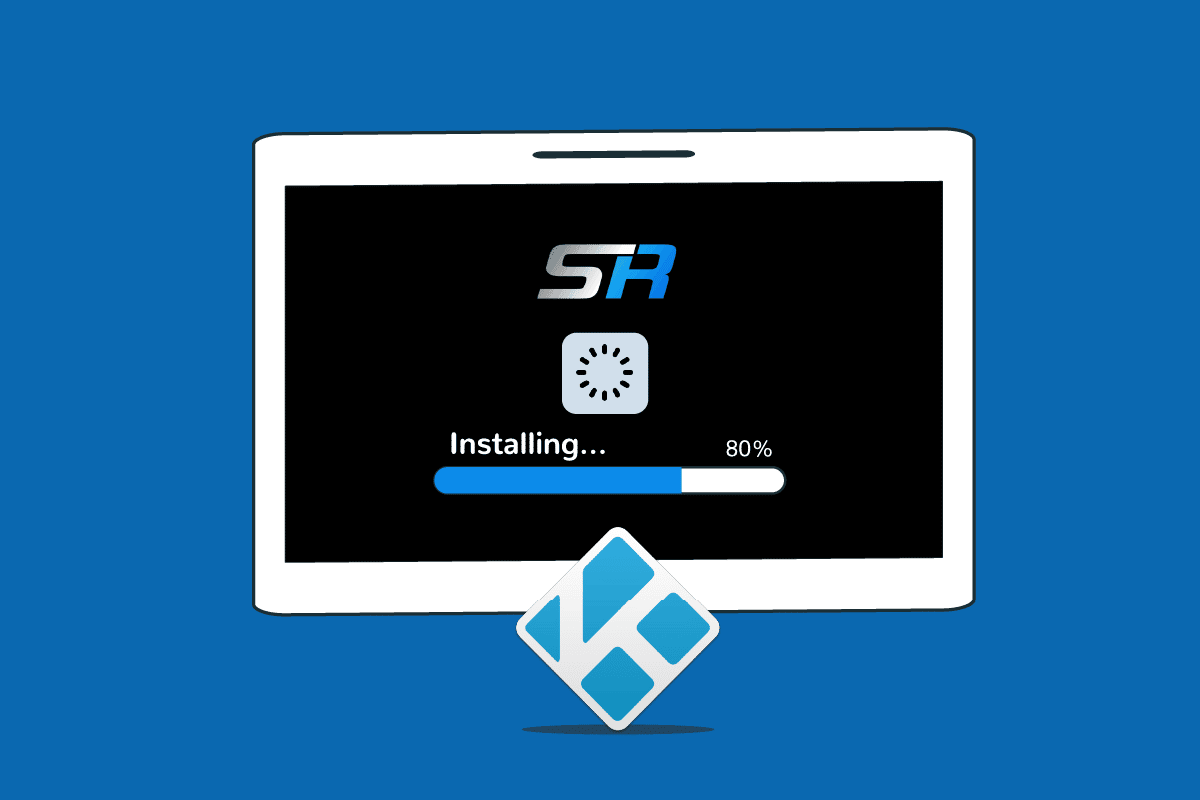
With the loss of TV Addons, many Kodi users are looking for a successor that can provide a similar choice of high-quality unauthorized Kodi extensions. SuperRepo, an outstanding collection of hundreds of add-ons for every type of material imaginable, is one probable possibility. It is permissible to use. It also provides a large number of addons and repositories for you to download, such as Audio addons, Picture add-ons, Program addons, Video addons, and others. It lacks some of the huge names seen in Fusion, but it does provide a large collection of little and quirky add-ons that cater to a wide range of specialized needs. This article will guide you through how to Install SuperRepo on Kodi. So, continue reading to install Kodi SuperRepo repository.
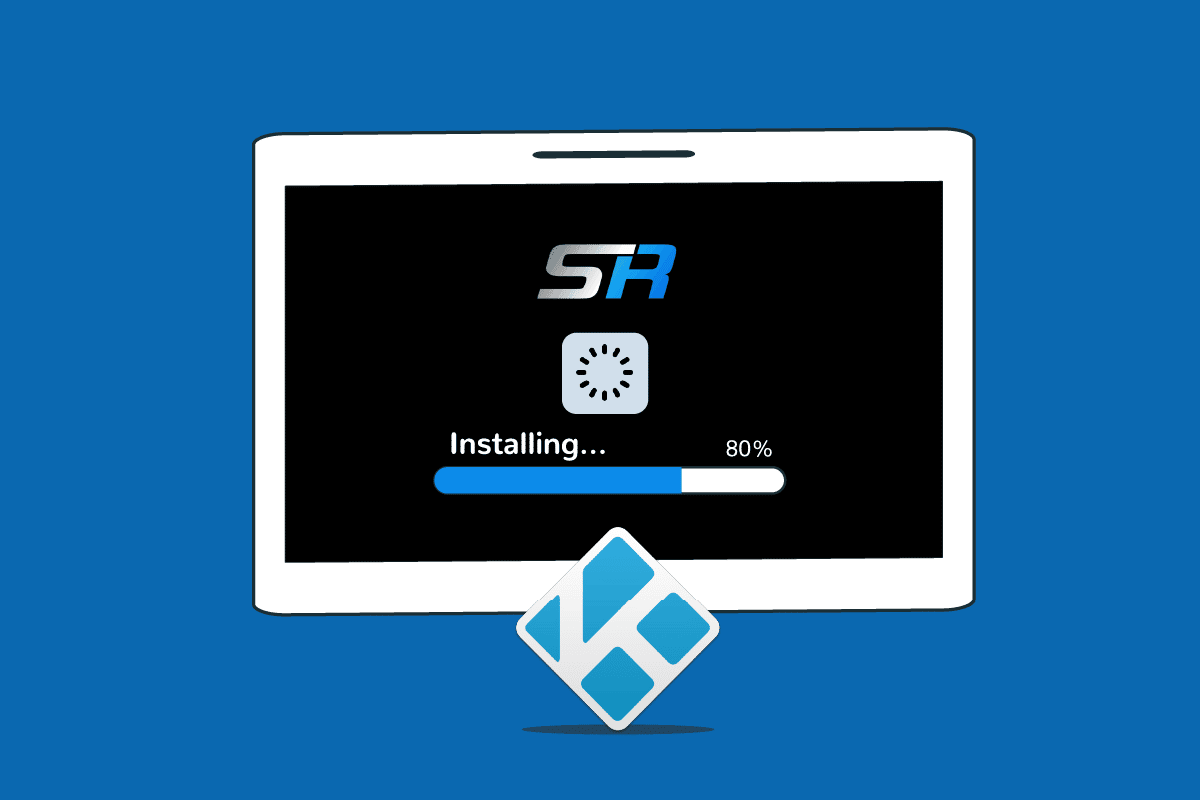
How to Install SuperRepo on Kodi
SuperRepo, which was released in 2013, is one of the most well-known repositories on Kodi and has undergone several changes throughout the years. The SuperRepo repository is brimming with add-ons that cater to certain markets. It has a variety of baskets/bundles, which supports many languages, and filters compatible with Kodi addons. If you have a specific interest, such as international sports, martial arts flicks, TV shows from a certain country, or specific genres of anime, SuperRepo will most likely have something to meet your demands. Because of the large number of add-ons linked to SuperRepo, its developers have separated it into numerous sub-repositories sorted by type. Looking at all of these options and not knowing where to begin might be daunting. As a result, adding the full repository and then picking and choosing extensions is the ideal approach to appreciate SuperRepo content.
Step 1: Allow Unknown Sources
Since Kodi is an open-source media player, you may need to install add-ons to have access to a variety of video sources when watching videos. For security reasons, Kodi is not permitted to install unknown sources. External downloads need to be enabled in Kodi settings. To do so, follow these steps:
1. Launch Kodi and select the gear icon.
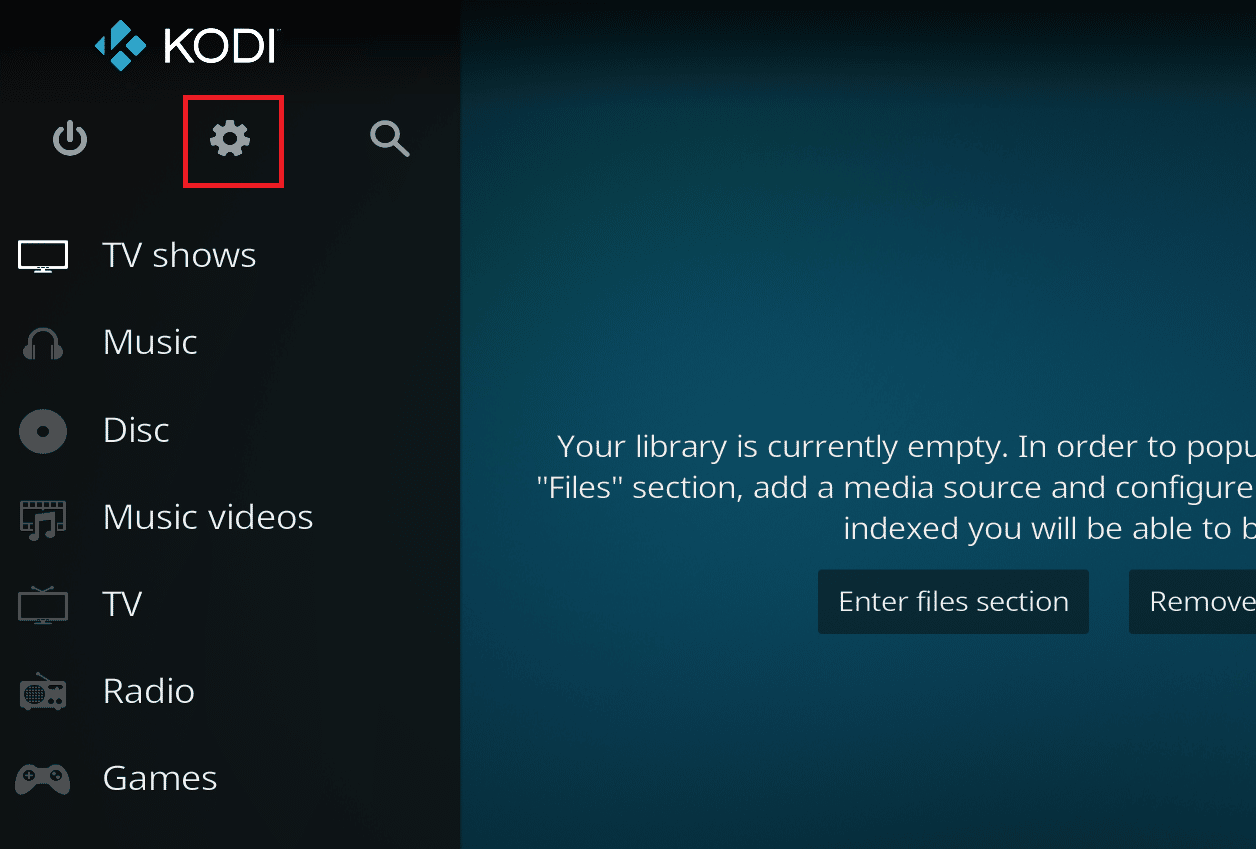
2. Then, click on System.
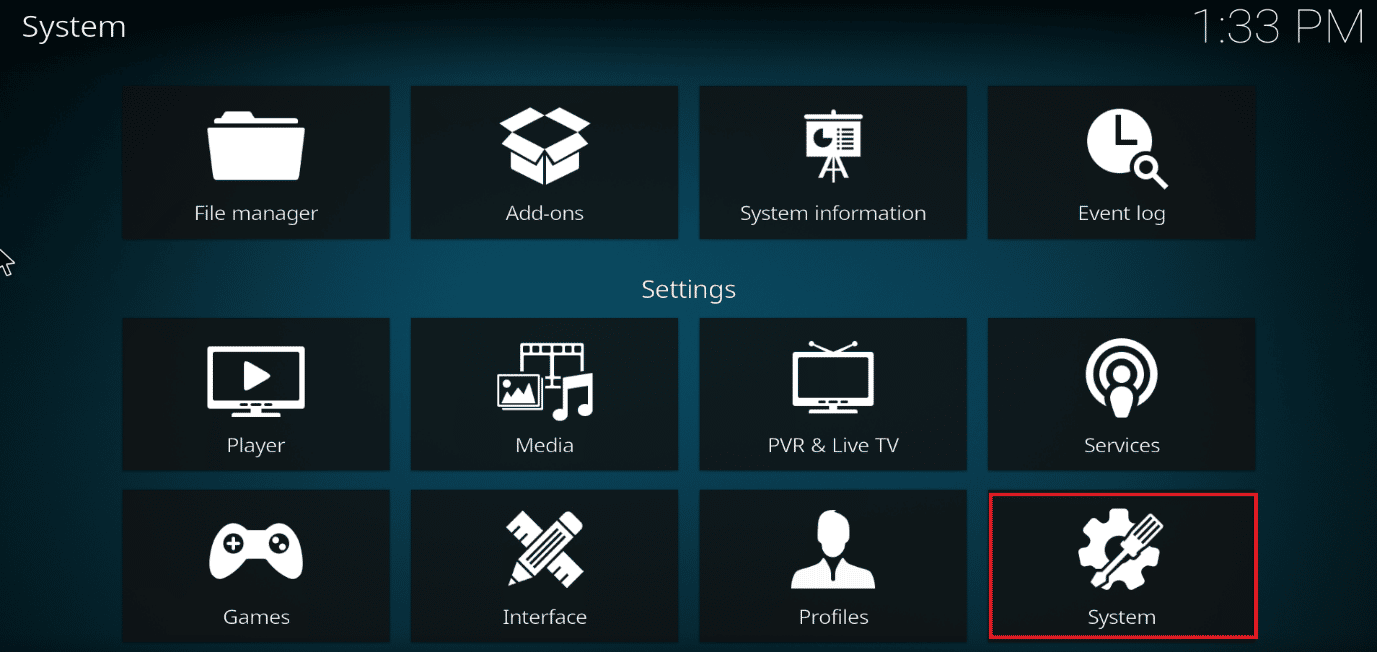
3. Select Add-ons.
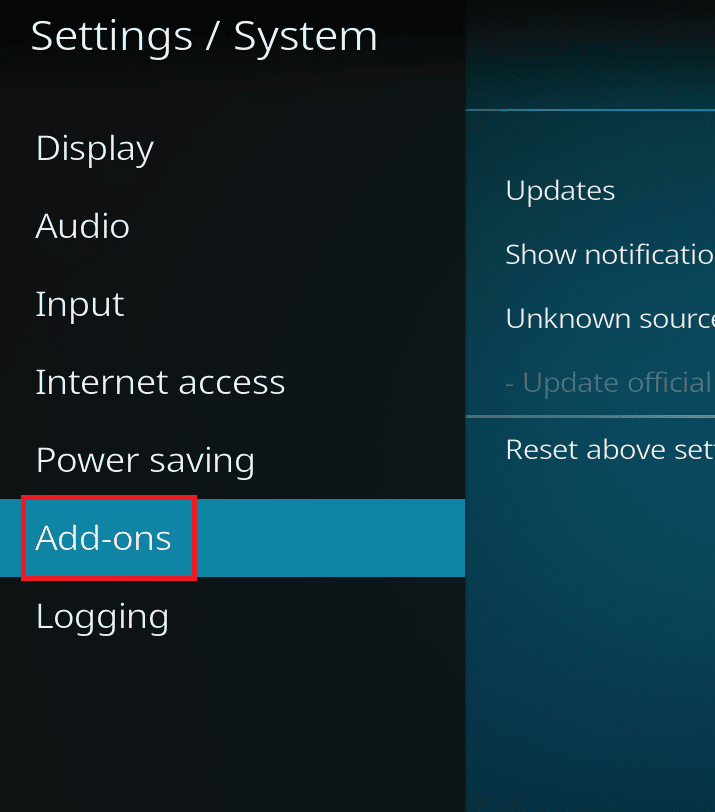
4. Toggle the slider next to Unknown sources to on.
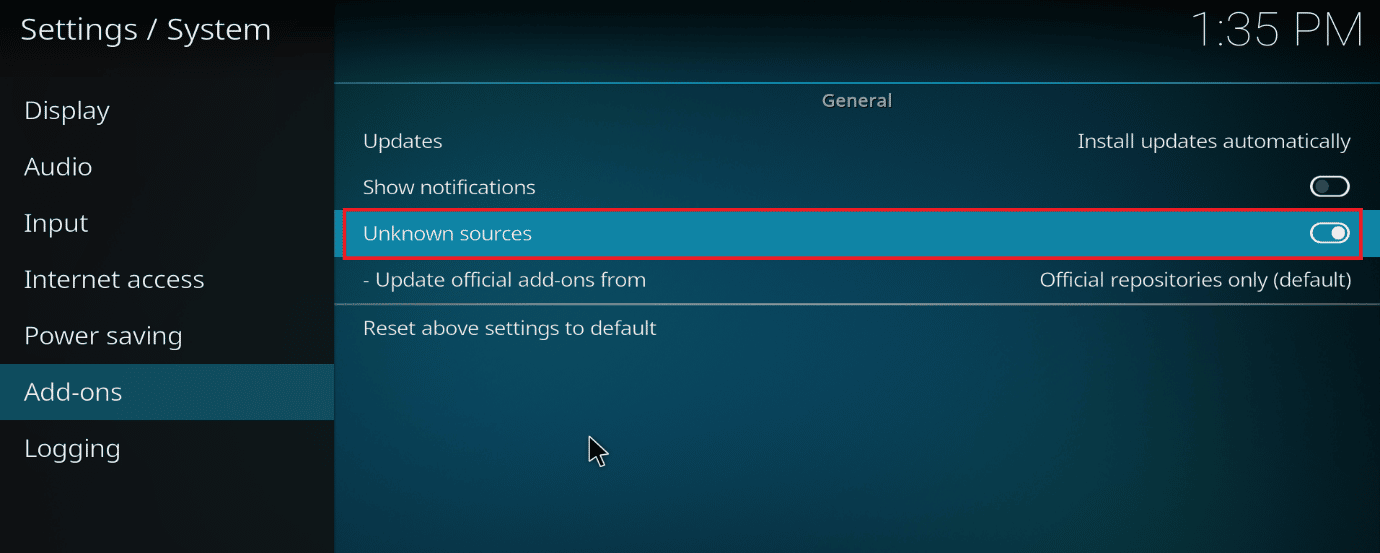
5. Accept the warning message that appears in the pop-up window by selecting Yes.
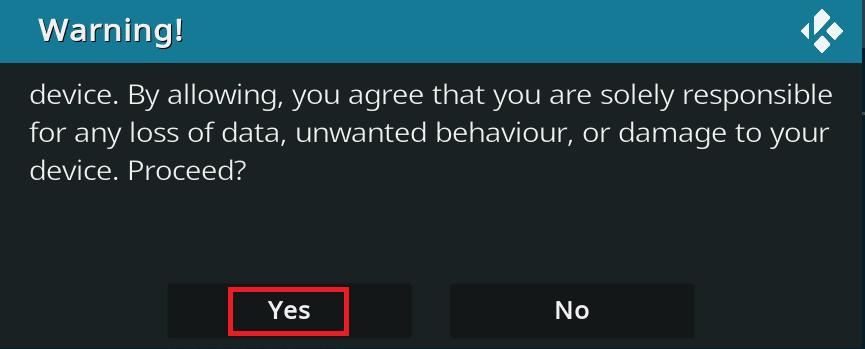
Follow the steps below to add SuperRepo to your Kodi installation once you’ve customized your preferences.
Also Read: How to Update Kodi Library
Step 2: Install SuperRepo on Kodi
SuperRepo may be added to Kodi on box devices, desktop, or laptop PCs in a matter of seconds. The approach discussed below takes advantage of Kodi’s internal downloading capabilities to retrieve the repository directly from the main interface. Follow the steps below to Install SuperRepo on Kodi.
1. Open the Kodi app.
2. Click the gear symbol to access the System menu.
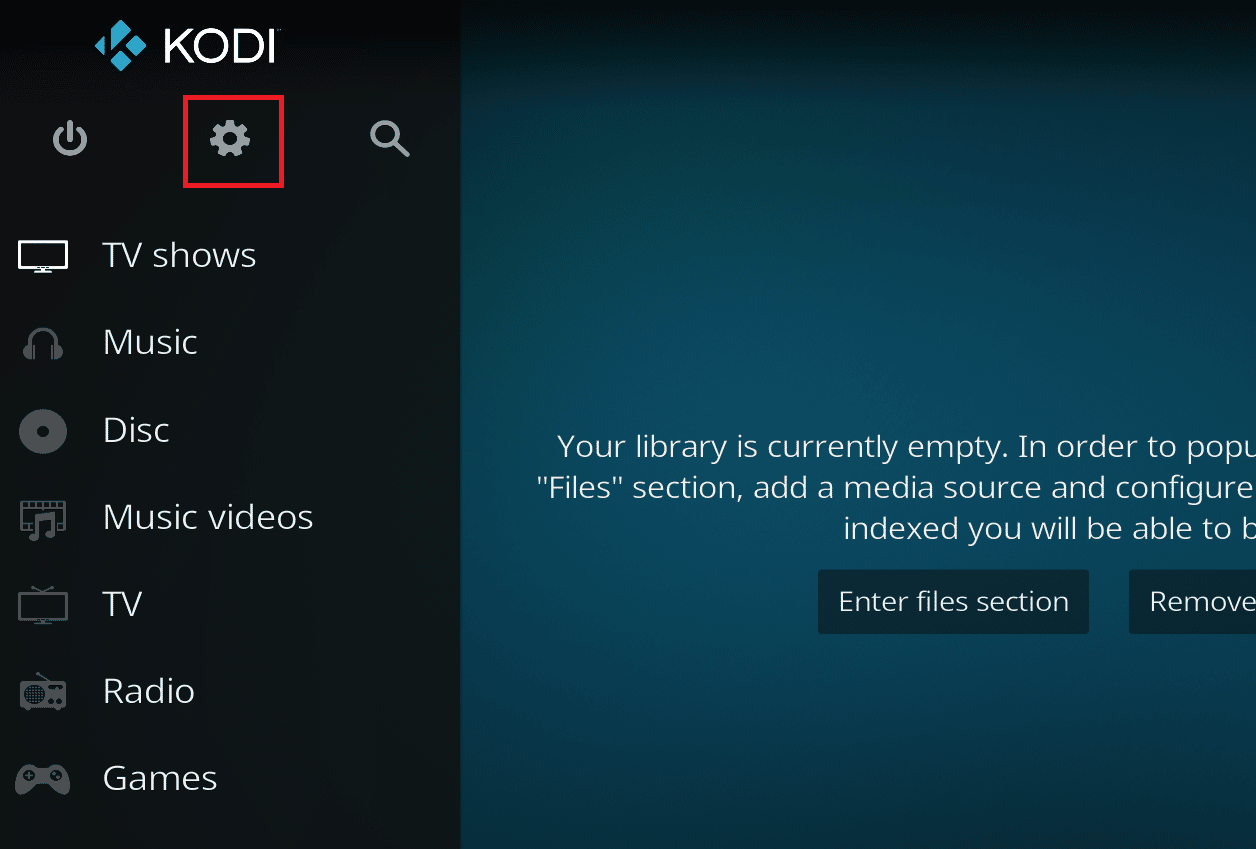
3. Go to the File Manager tab.
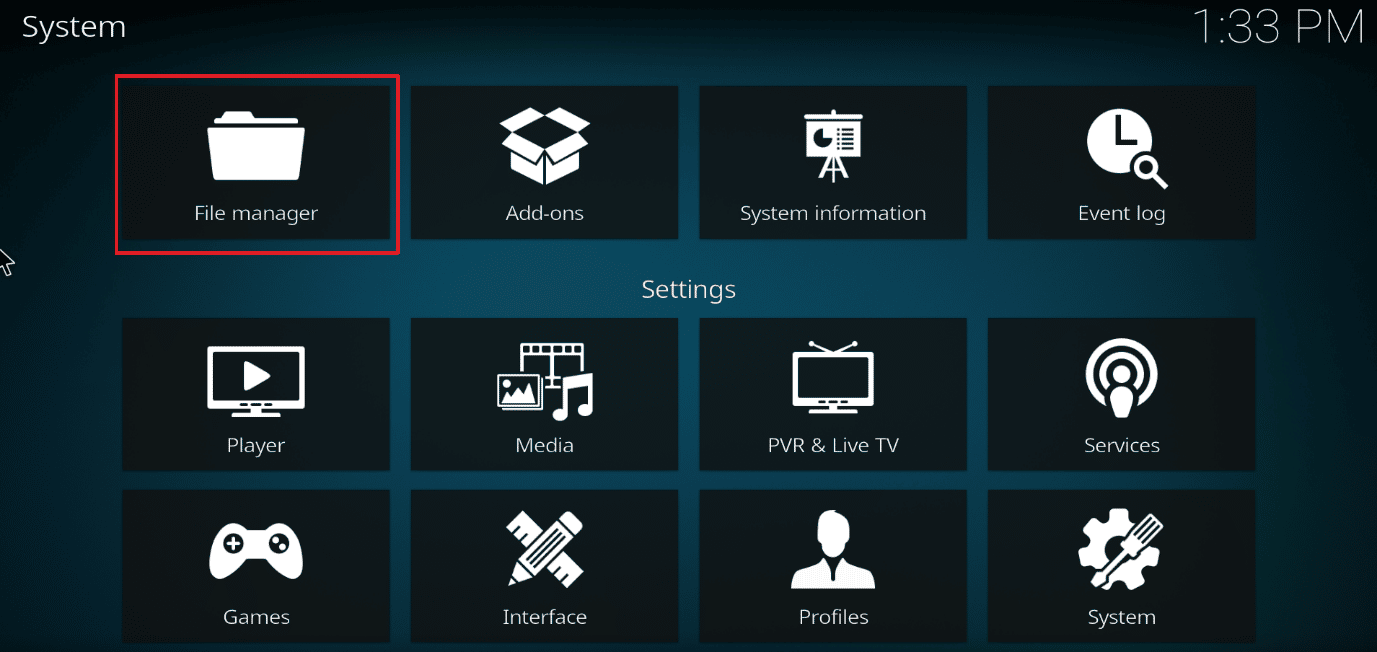
4. Double-click the Add Source option.
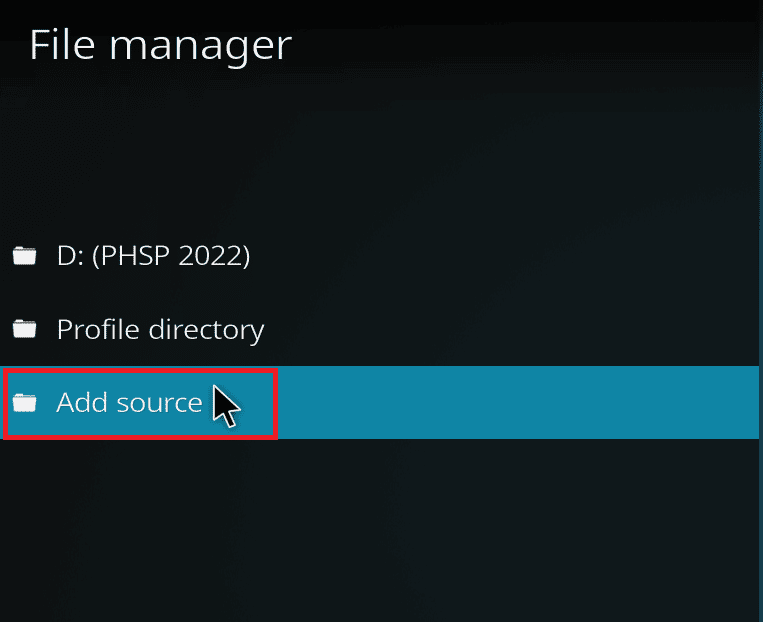
5. Click on None.
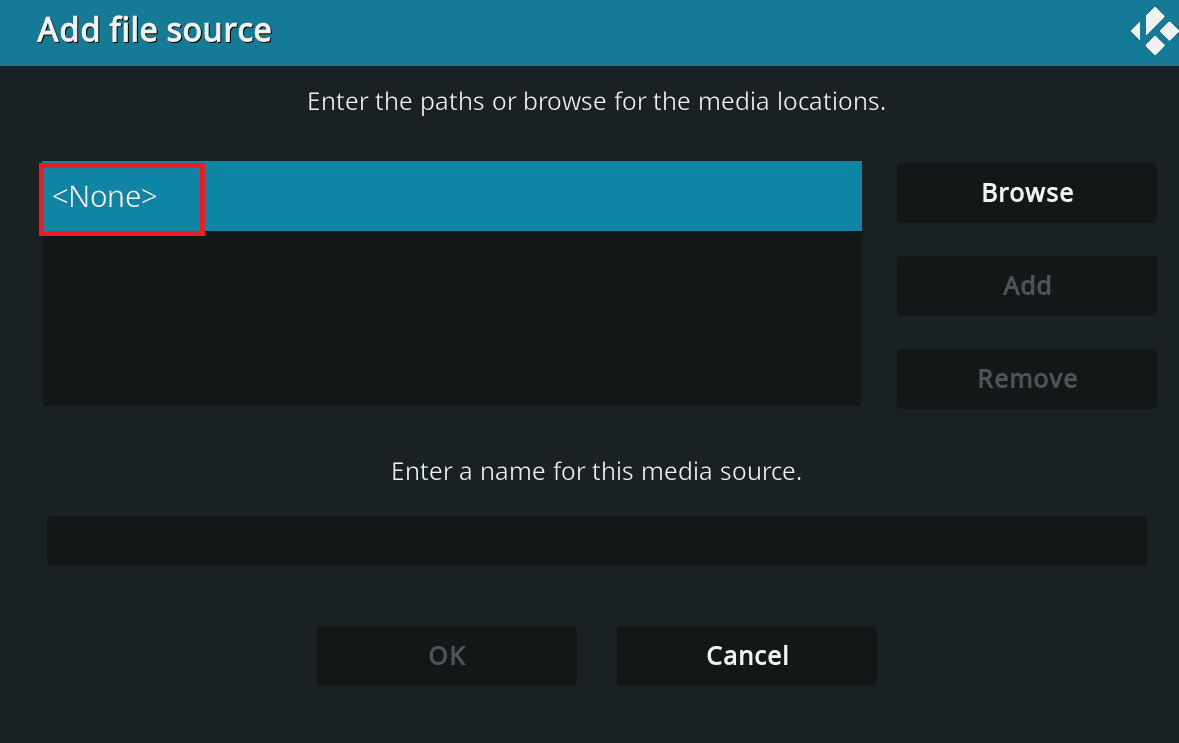
6. Enter the URL given below and then click OK.
https://srp.nu
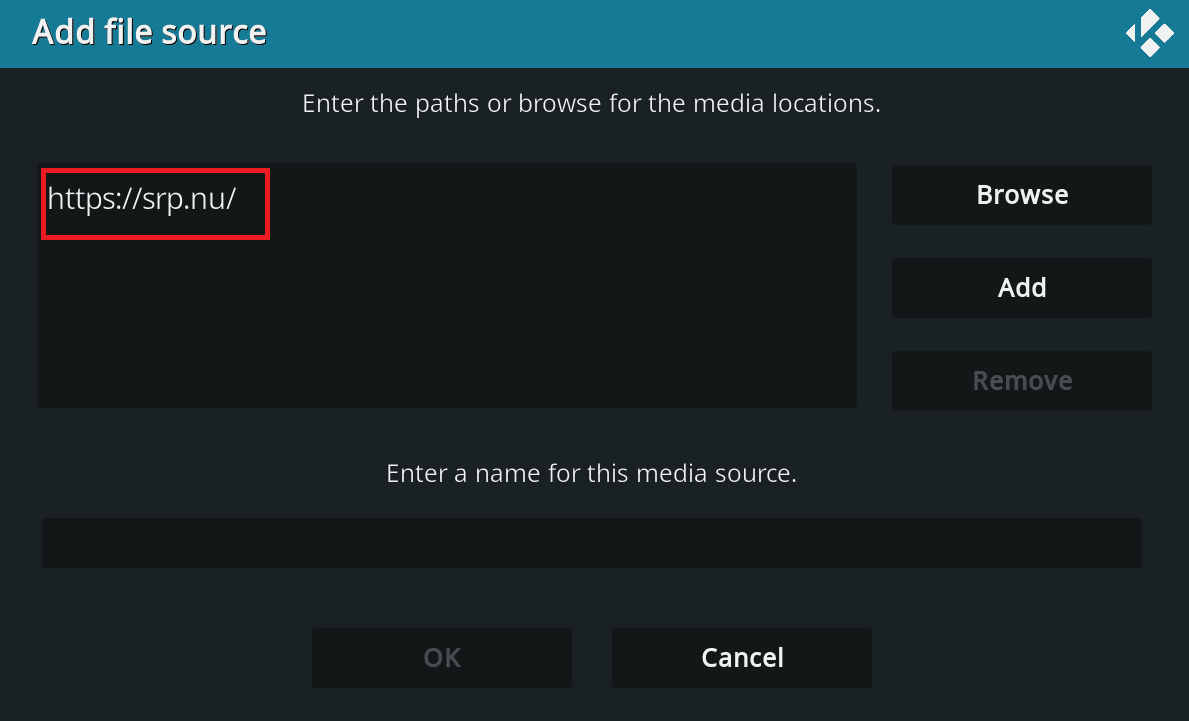
7. Enter a name for this media source and name it as SuperRepo, and click OK.
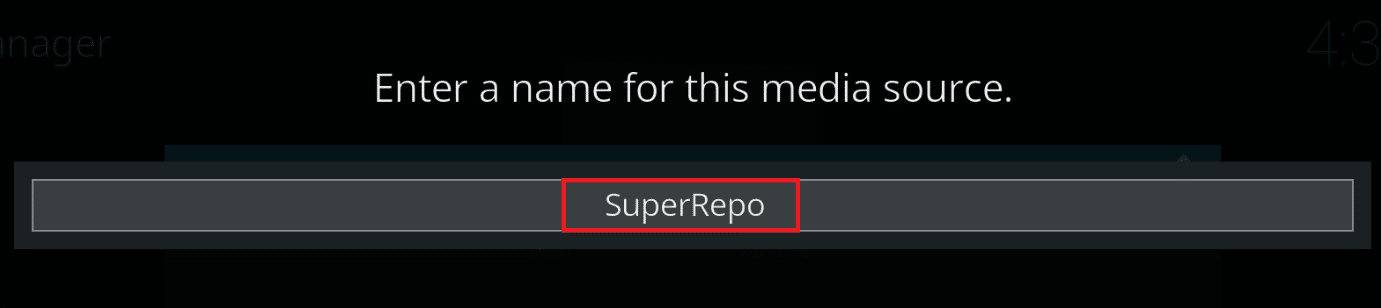
8. Return to the Kodi main menu. Select Add-ons after clicking the gear symbol.
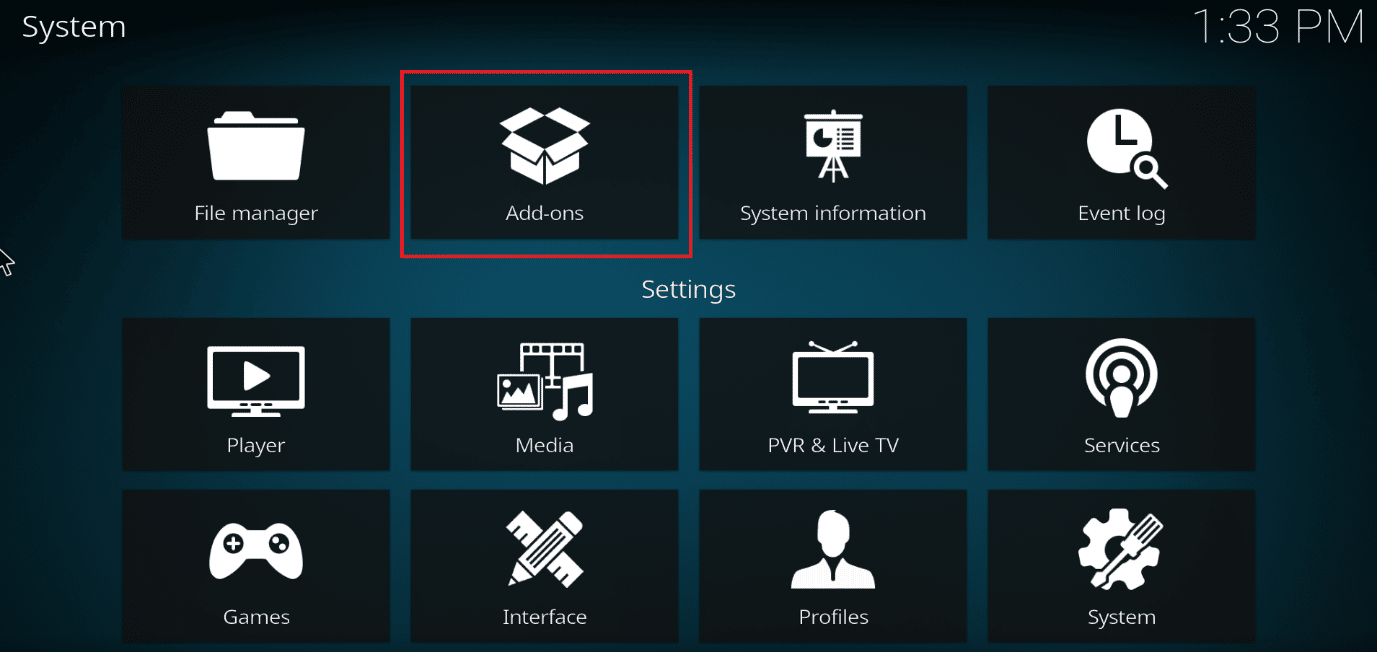
9. Choose Install from Zip File. Select Yes if prompted.
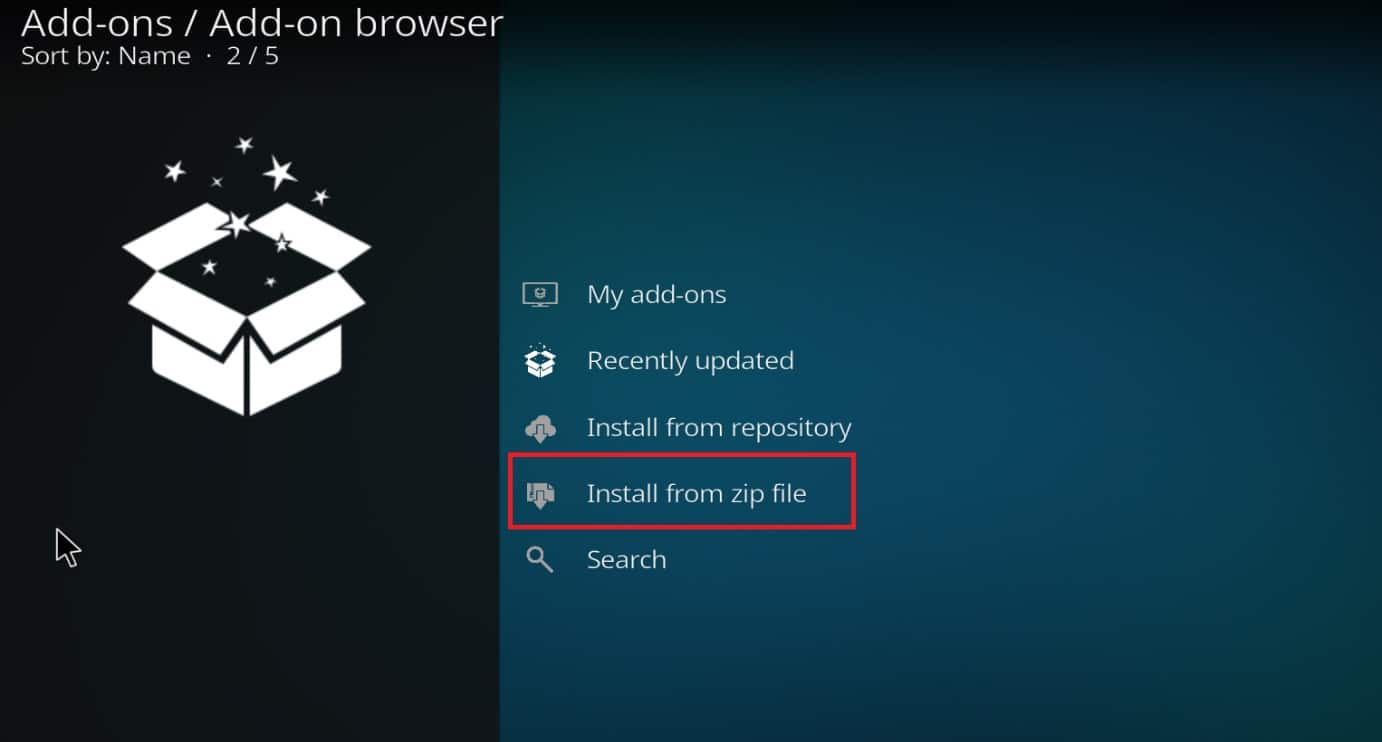
10. Select SuperRepo and then your Kodi version name.
11. To install the whole SuperRepo collection of add-ons, choose All.
12. Select Install from repository.
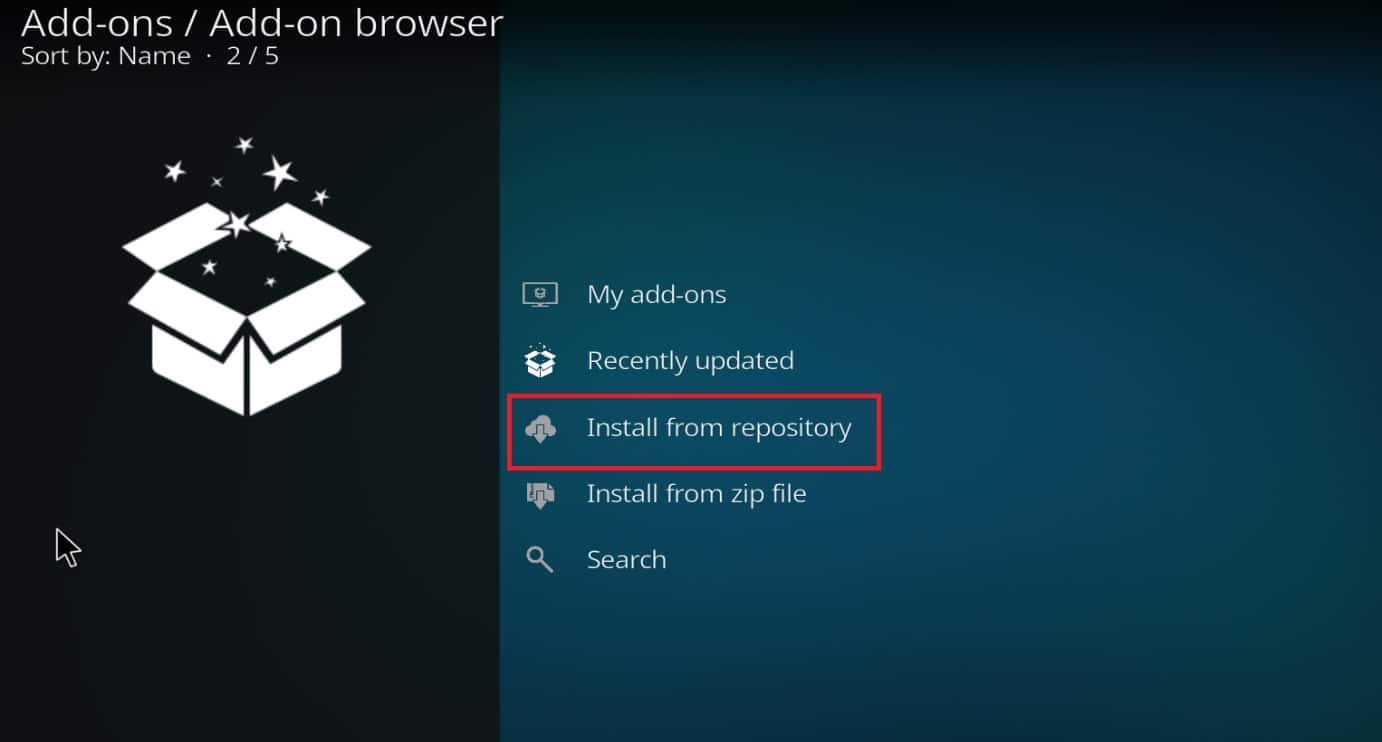
13. Locate and choose SuperRepo All.
14. Select Video Add-ons which are located at the bottom of the page.
15. Choose which add-ons you’d want to use and install as many as you like.
Also Read: How to Speed up Kodi in Windows 10
Step 3: Install Addons from SuperRepo
After downloading SuperRepo for Kodi, you can quickly install addons from Kodi SuperRepo repository. What you must do is as follows:
1. Launch the Kodi app.
2. Then, click the gear icon.
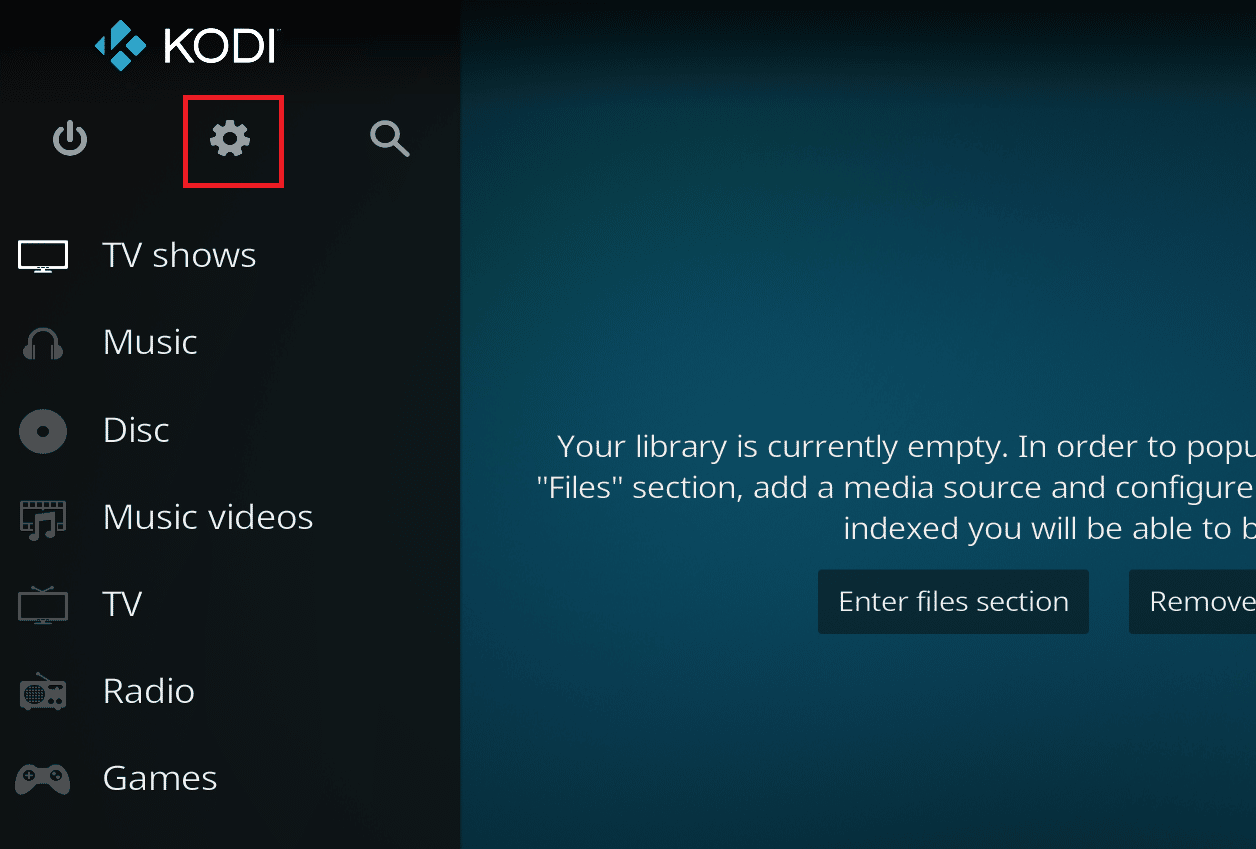
3. Select Add-ons.
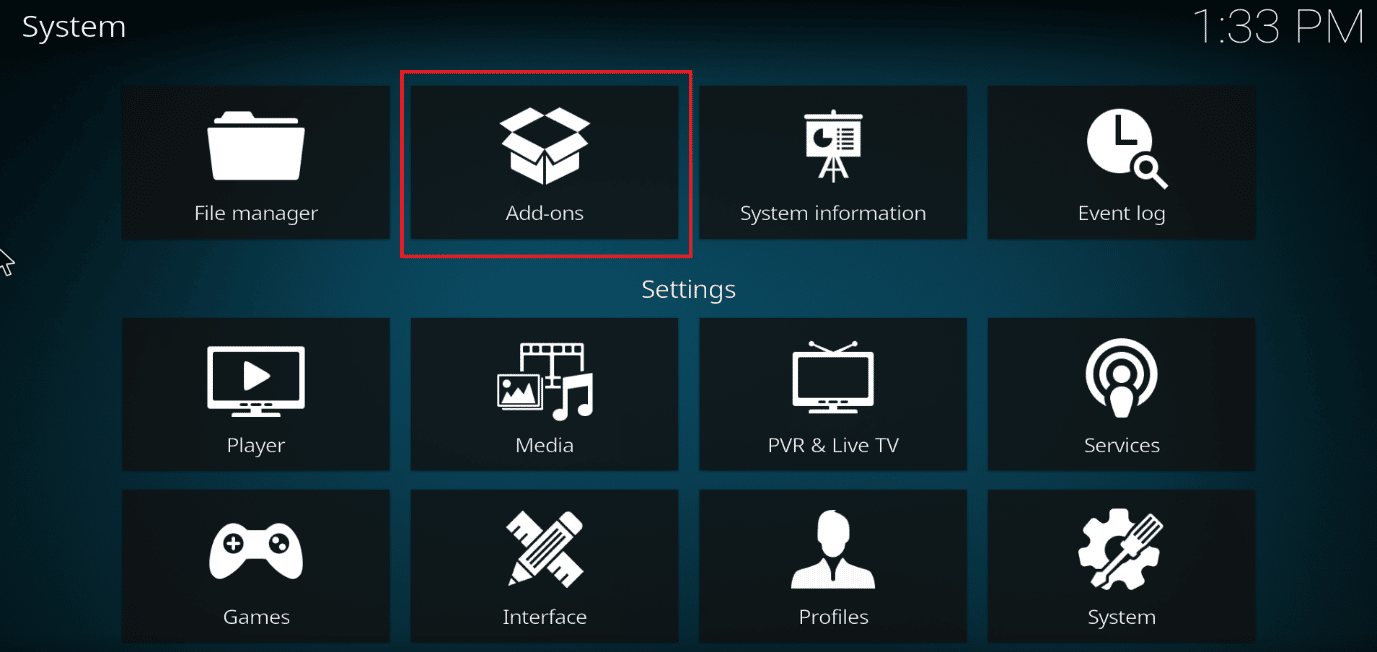
4. Next, select Install from repository.
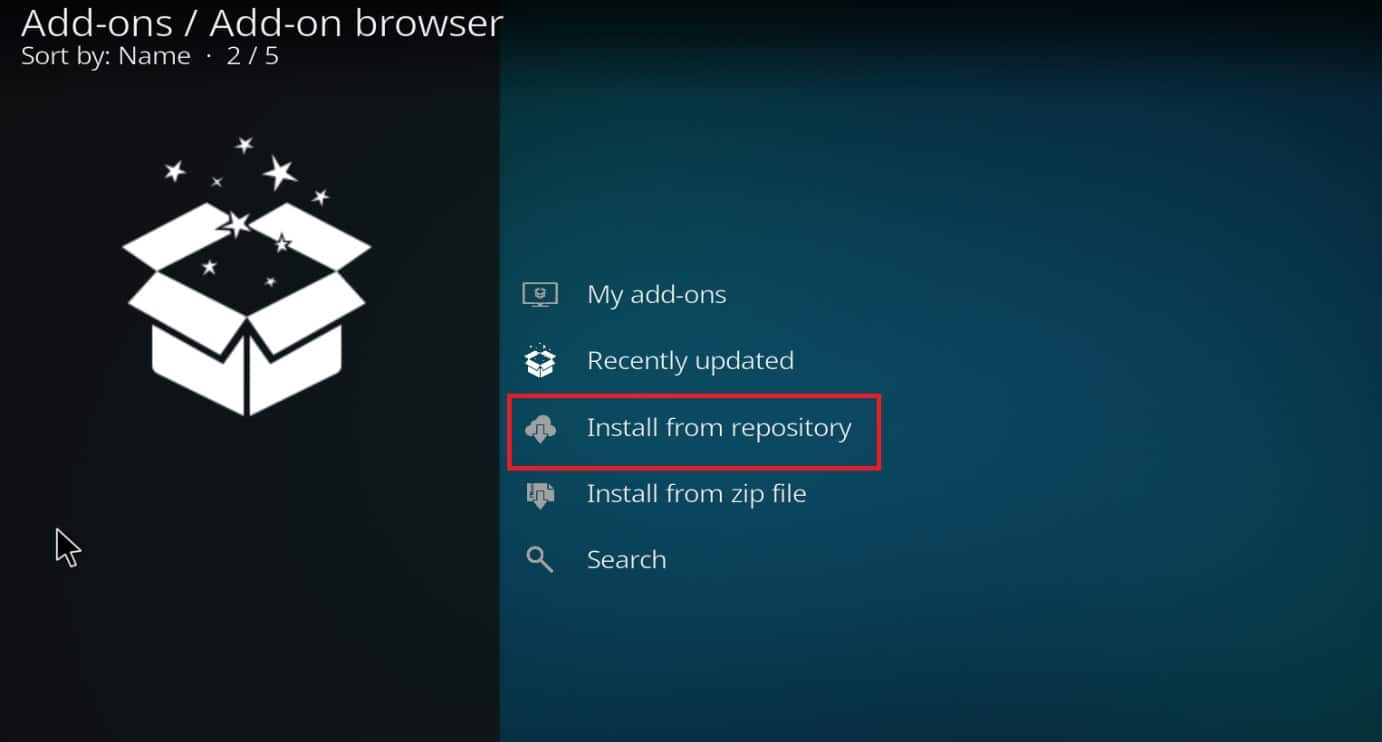
5. In the list, select SuperRepo Repositories.
6. Click the Add-on Repository button.
7. Select the Add-on that you wish to install.
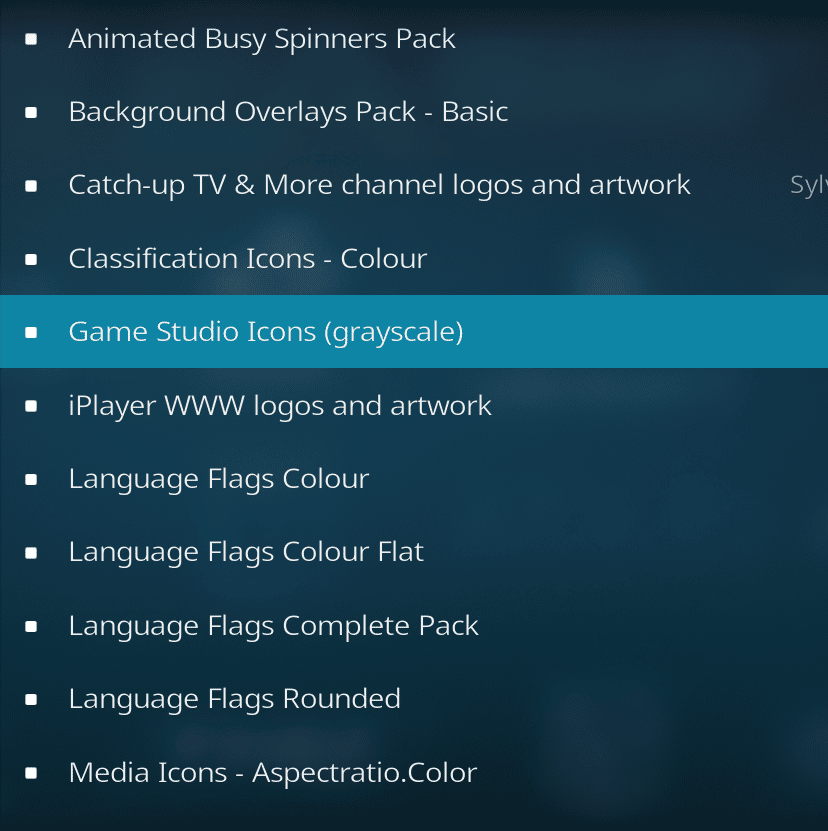
8. Then, at the bottom, click Install.
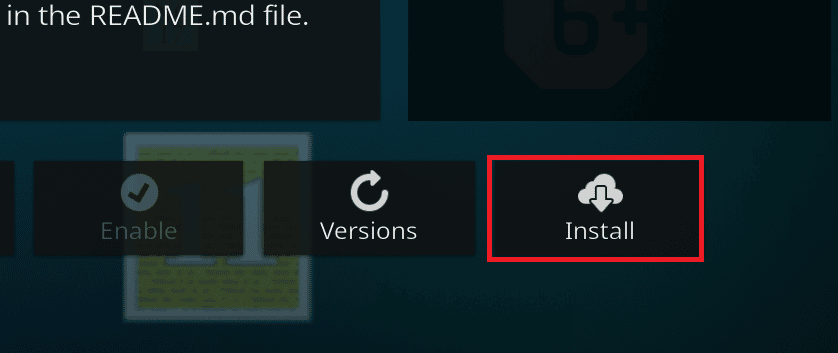
9. Wait for the procedure to complete to download and install the add-on. The Add-on installed notification will appear.
Recommended:
We hope you found this information useful and that you were able to install SuperRepo on Kodi. Please let us know if the steps were beneficial for you. Please use the form below if you have any queries or comments.