How to Fix We’re Sorry But Word Has Run into an Error in Windows 10
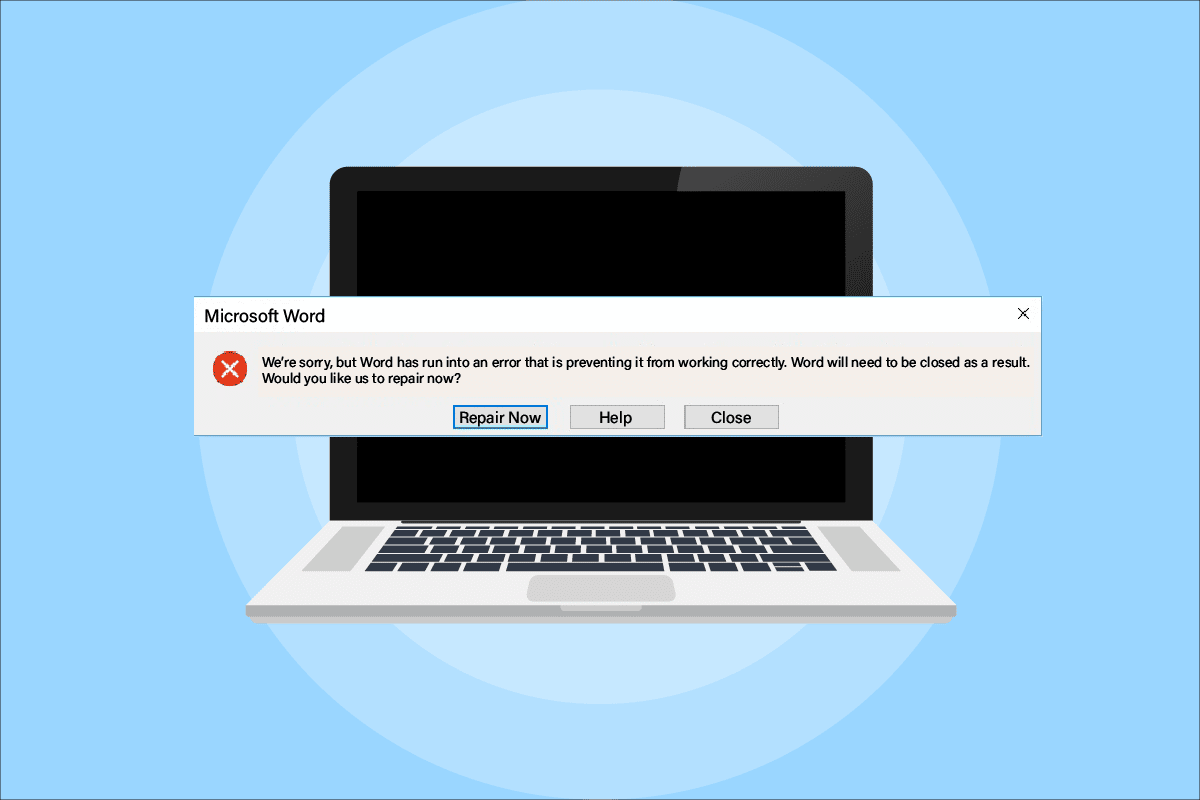
Microsoft Word is a platform to create, edit, view, and share files. It is a productive application that provides various in-built features to enhance a file. But sometimes, Word can refuse to open and show we’re sorry but Word has run into an error Windows 10 that is preventing it from working correctly on your screen. Not just Word but other Microsoft Office 365 applications like Excel and Outlook can also show the same error where they stop working. If you are someone facing the same issue and are looking for a solution to fix the issue then you are in the right place. We bring you a perfect guide that will help you to know how to fix we’re sorry but Word has run into an error Windows 10. Additional the given troubleshooting methods will also fix Outlook has run into an error that is preventing it from working correctly error too. So, let us know more about what causes this error and how to solve it.
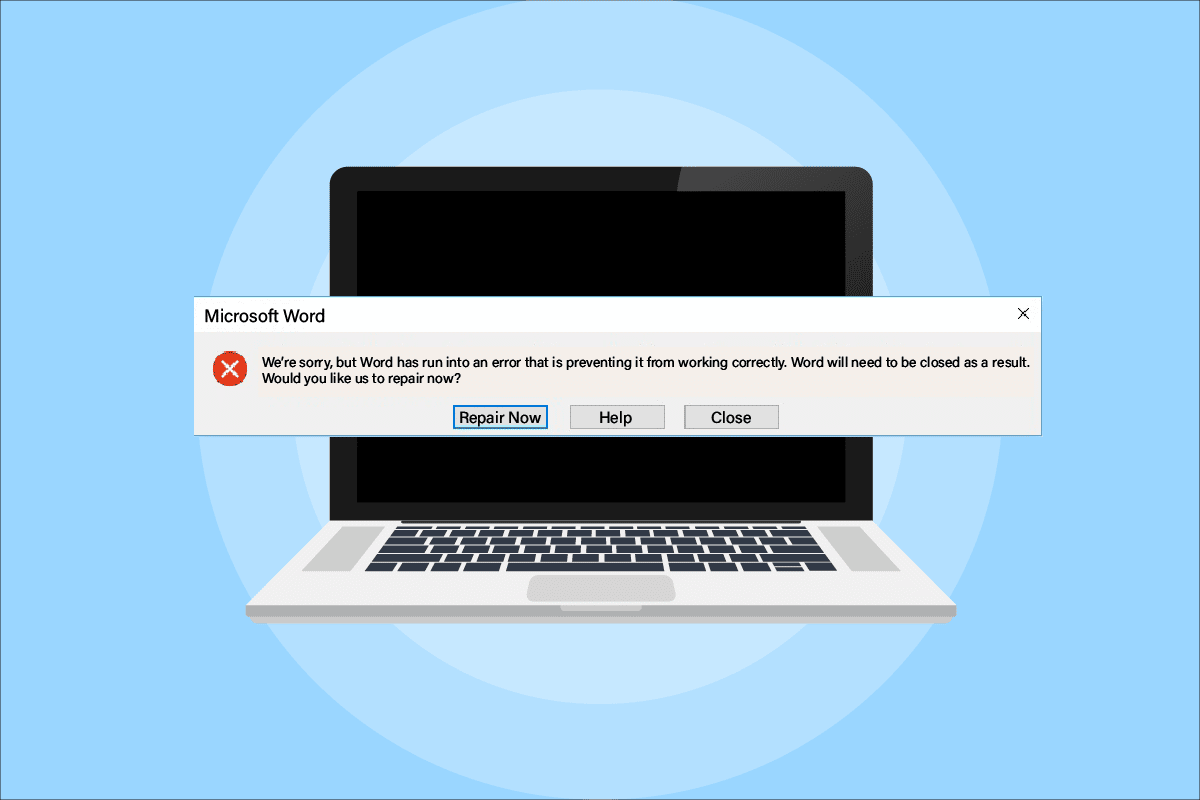
How to Fix We’re Sorry But Word Has Run into an Error in Windows 10
The reasons why MS Office 365 does not open vary from update issues to compatibility with your system, let us have a look at them briefly in the points below:
- The issue often comes up on updating Microsoft Office 365 application.
- When MS Office applications like Word, Excel, or Outlook start configuring in compatibility mode automatically on updating MS Office app, the error can pop up.
Now that we are done with understanding what stops MS Office applications from opening up, it is time to look into some of the most opted solutions that will help you with overcoming this problem.
Method 1: Perform Clean Boot in Safe Mode
After updates, if you are still encountering, we’re sorry, but Excel has run into an error that is preventing it from working correctly error then you can try to clean boot your system in safe mode. If your Microsoft apps are not working, the reason behind it could be third-party programs interfering with them. Performing a clean boot in safe mode, therefore, helps in clearing out those troubling programs. Firstly follow our guide to boot to safe mode in Windows 10. Then, read our guide on Perform Clean boot in Windows 10.
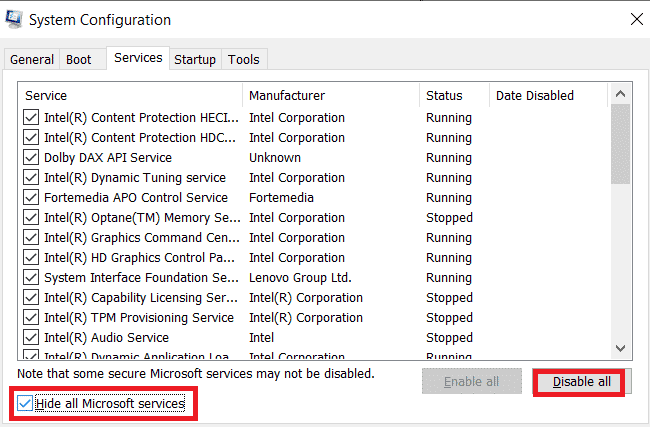
Method 2: Run MS Office Application as Administrator
If you encounter this, we’re sorry, but Excel has run into an error that is preventing it from working correctly issue while opening or running Excel on Windows 10, then you must try to run the application by giving it admin rights. This method has been proven to be effective in many cases, so, try it on your system by following the steps as they are mentioned:
1. Press the Windows + S keys simultaneously and type excel in the search bar.
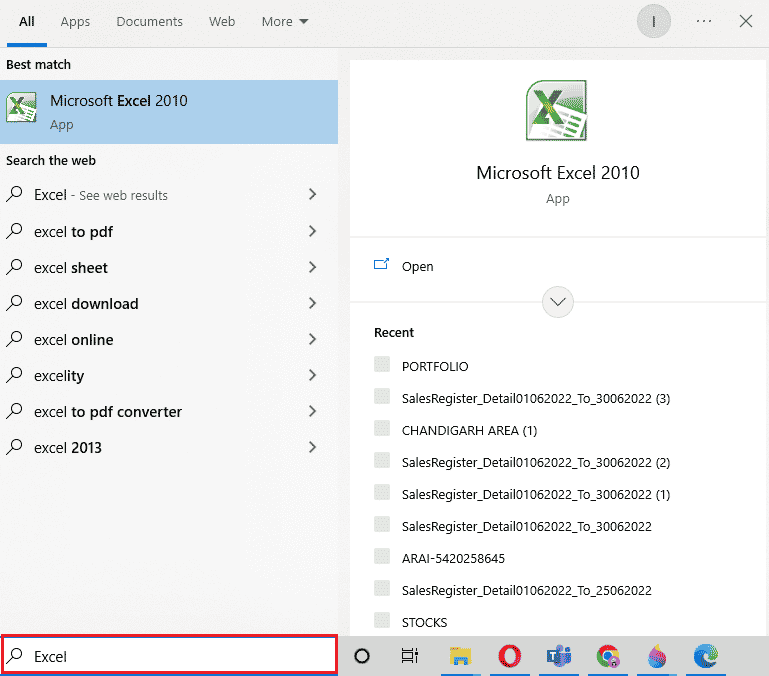
2. Right-click on Microsoft Excel app and click on Run as administrator.
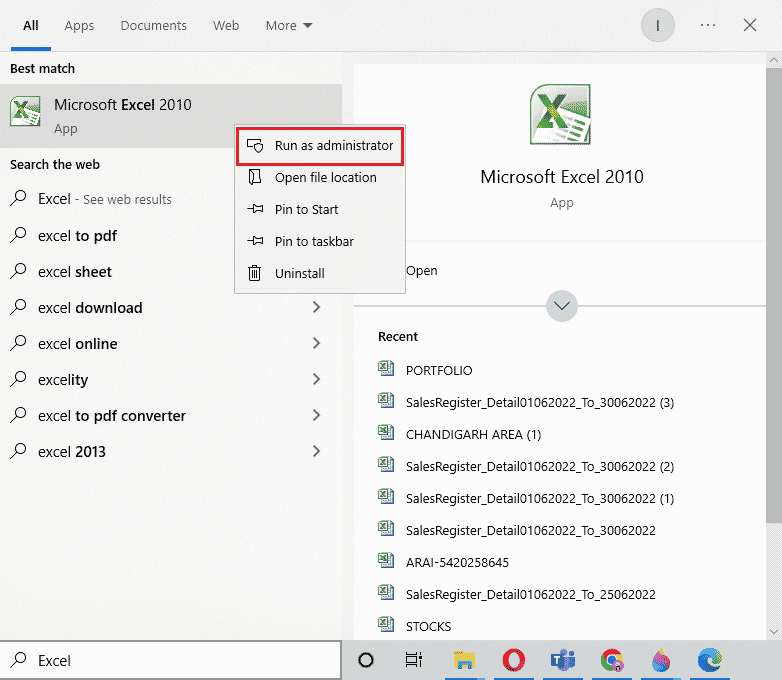
3. On the User Account Control prompt, select Yes.
4. Likewise, run all other Microsoft Office applications as administrator on your PC and check if the error gets resolved.
Also Read: Fix Excel stdole32.tlb Error in Windows 10
Method 3: Disable Compatibility Mode
On updating Microsoft Office app with the latest version, Microsoft applications automatically start running in compatibility mode, which can be another cause to why you are seeing Outlook has run into an error that is preventing it from working correctly. Therefore, make sure that all the apps are disabled for compatibility mode and you can achieve it with the help of the following steps:
1. Right-click on the Outlook shortcut on your desktop.
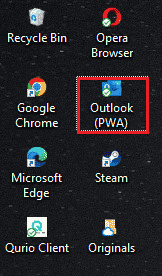
2. Select Properties from the list.
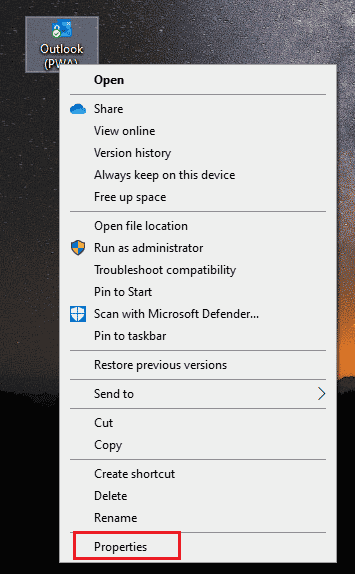
3. Click on the Compatibility tab.
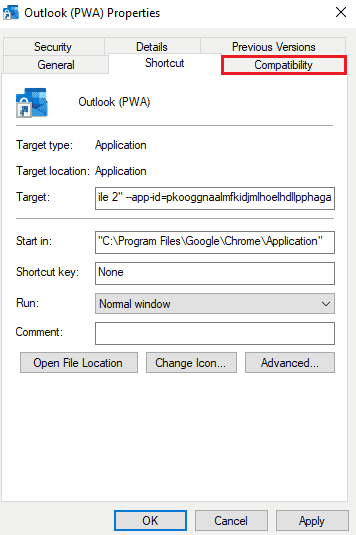
4. Uncheck the box for Run this program in compatibility mode for option in it.
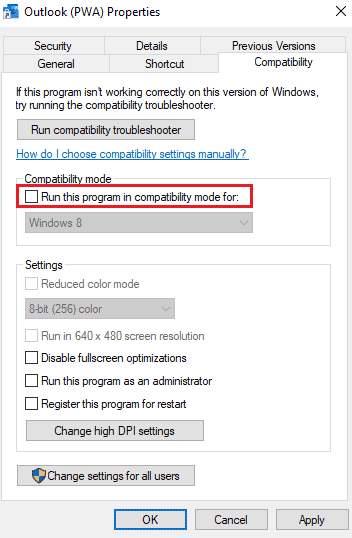
5. Finally, click on OK to confirm.
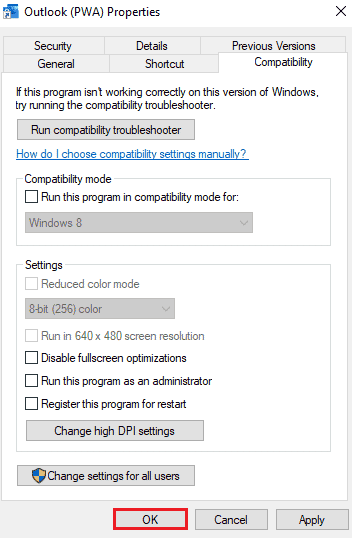
6. Once you are done with disabling the compatibility mode for Outlook, follow the same procedure for other Microsoft applications too.
Method 4: Update MS Office
Outdated MS Office can also be a reason for Outlook has run into an error that is preventing it from working correctly issue.
1. Click on Start, type outlook and hit the Enter key.
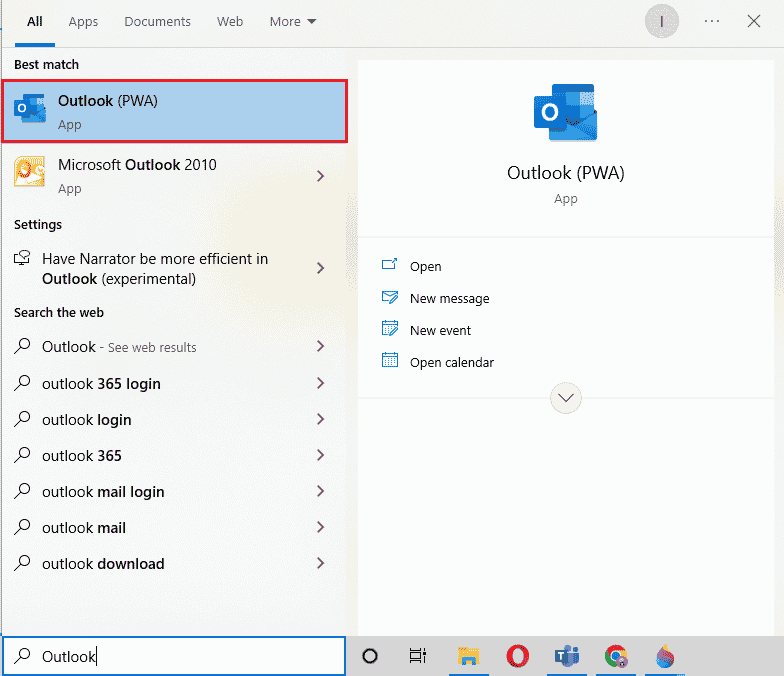
2. Click on File on the top left side of the home page.
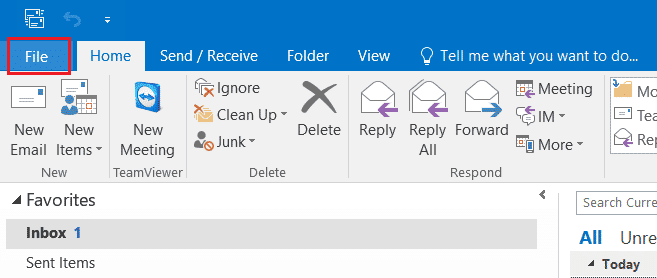
3. Then, click on Account Settings.
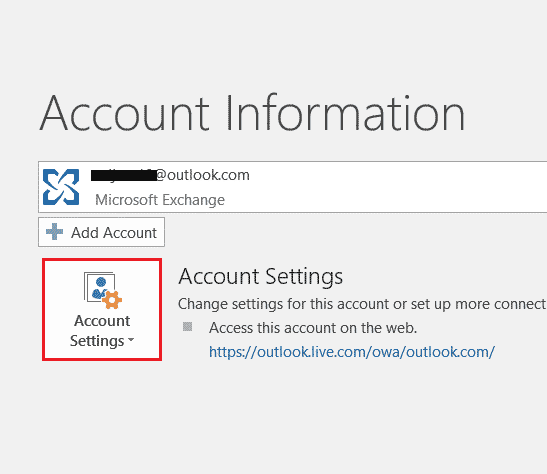
4. Select Update Options on the screen and then click on Update Now.
5. Once the app is updated, restart the PC.
Also Read: How to Start Outlook in Safe Mode
Method 5: Update Windows
If updating Microsoft Office didn’t help you with Office 365 has run into an error that is preventing it from working correctly then you might want to update Windows on your system. Windows update has been seen to be effective, try it out for yourself with our guide How to Download and Install Windows 10 Latest Update.
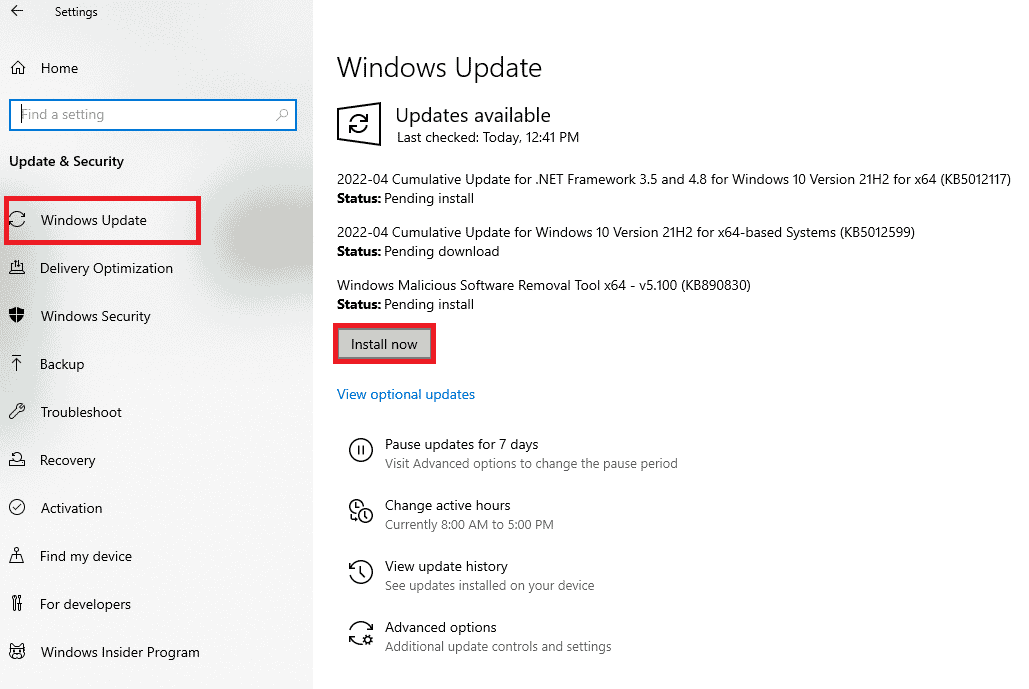
Method 6: Repair Microsoft Office App
Another way to fix the issue of Office 365 has run into an error that is preventing it from working correctly is by repairing the Microsoft Office app. Follow the steps mentioned below:
1. Open the Run box by pressing Windows + R keys together.
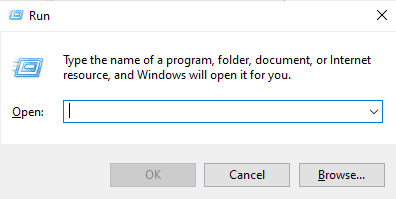
2. Type ms-settings:appsfeatures and hit the Enter key to launch Apps & Features window.
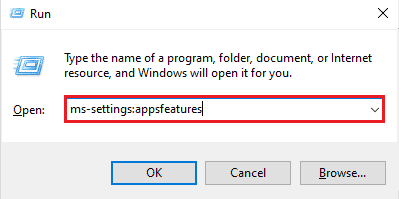
3. Search for Microsoft Office in Apps & features.
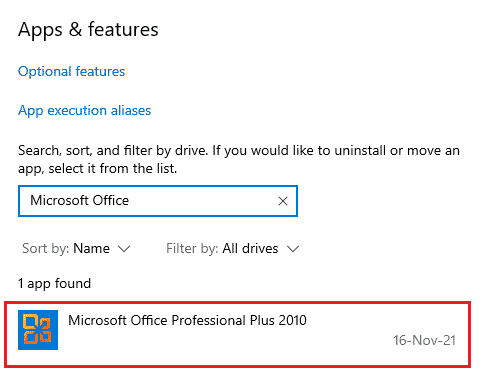
4. Click on Modify.
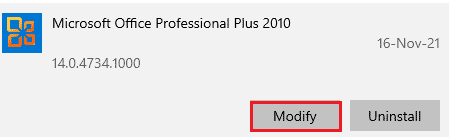
5. Select Repair and click on Continue.
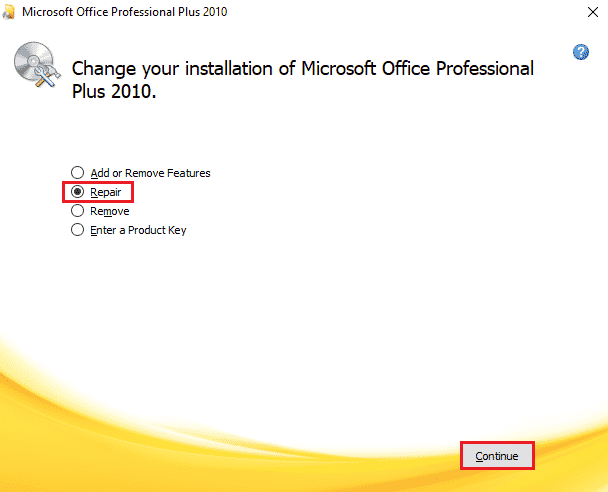
6. Next, follow the on-screen instructions to repair the Microsoft Office app. Once it is done, restart your system to check if we’re sorry but Word has run into an error that is preventing it from working correctly issue has settled.
Also Read: Fix Word File Permission Error in Windows 10
Method 7: Remove Add-ins
Add-ins are present in applications like Word, Excel, PowerPoint, and Outlook to provide extra features. Removing these extra features can be of help in the case of how to fix we’re sorry but Word has run into an error Windows 10 issue. So, remove them using the steps given below:
1. Press the Windows key, type word and click on Open.
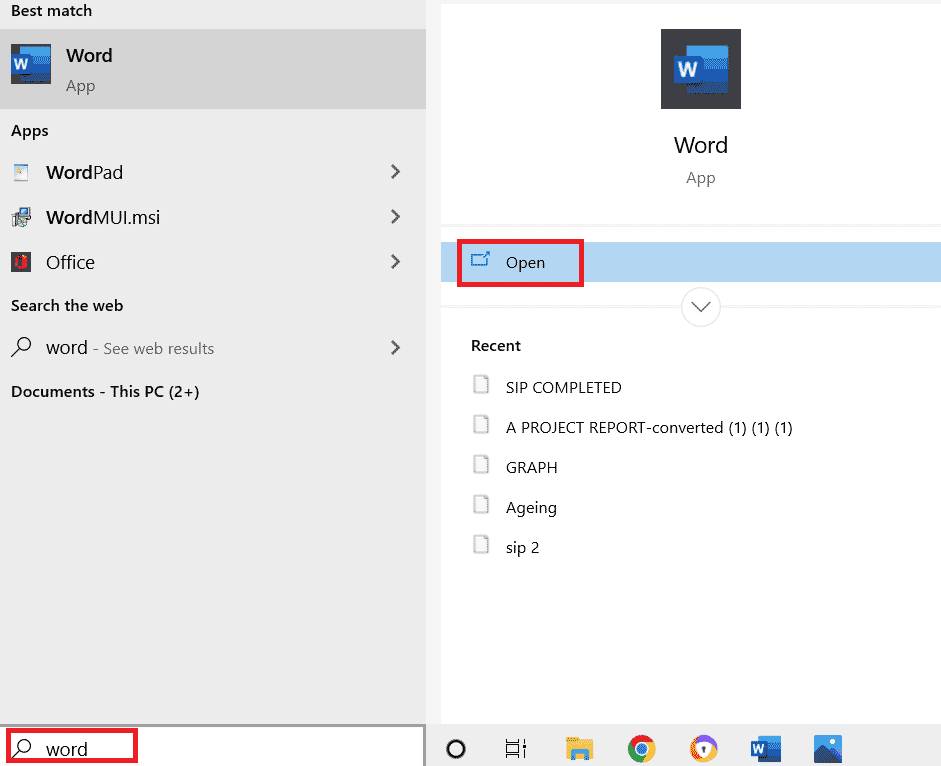
2. Click on File at the top left corner of the Word document and select Options in it.
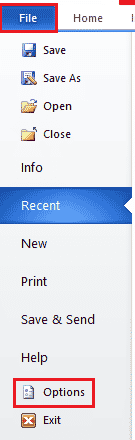
3. Click on Add-Ins from the left menu.

4. Now, click on Go.
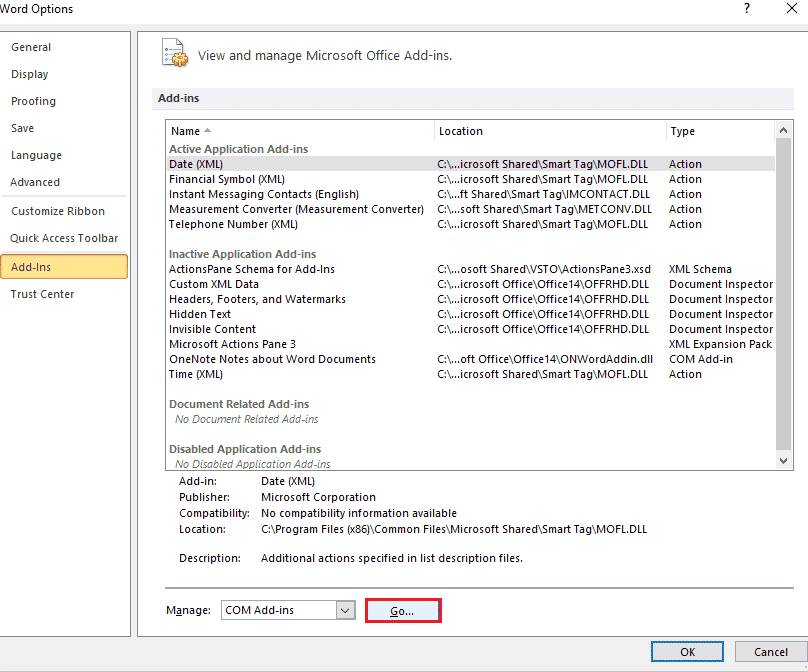
5. Uncheck all the Add-Ins available and select OK.
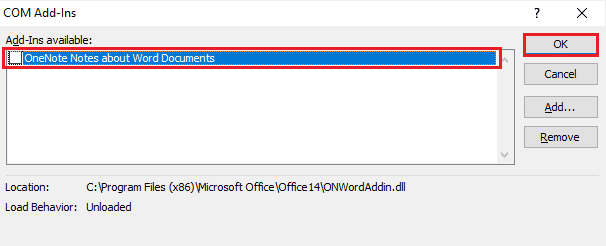
6. Now that you have removed the Add-Ins, try to start the application again to check if the error is resolved.
Method 8: Delete Registry Keys
In this method, you are going to delete keys from Windows Registry. This method is also very helpful in ensuring that you don’t encounter we’re sorry but Word has run into an error that is preventing it from working correctly error anymore.
Note: Back up your Registry keys on a hard drive before performing this method.
1. Hit the Windows key, type registry editor and click on Open.
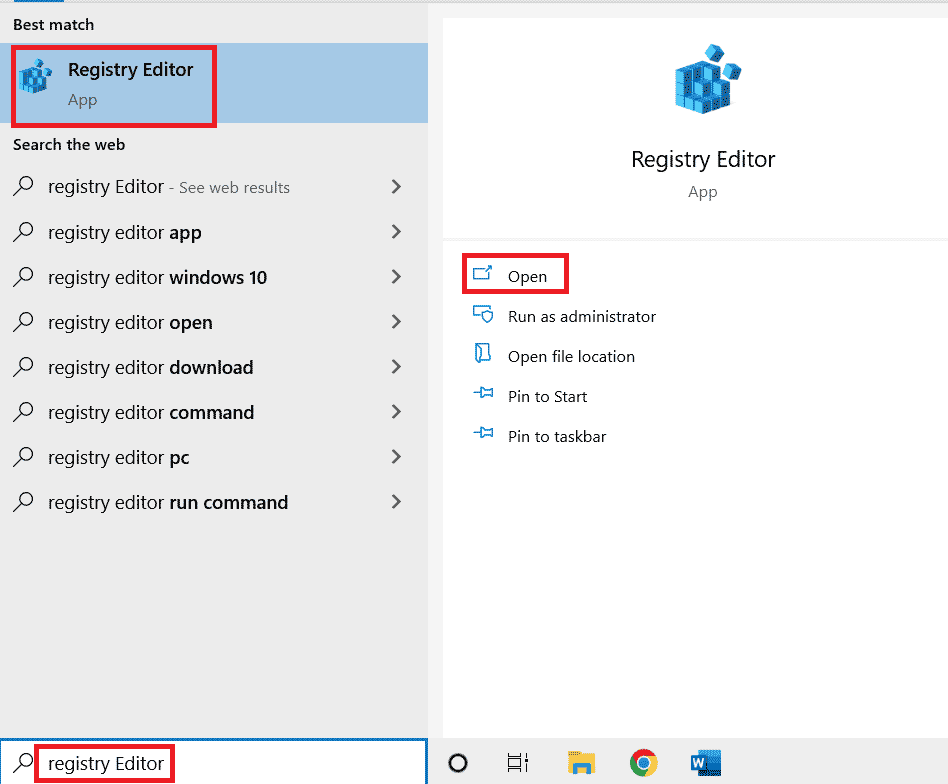
2. Navigate to the following location path in Registry Editor.
HKEY_CURRENT_USERSoftwareMicrosoftOffice16.0Common
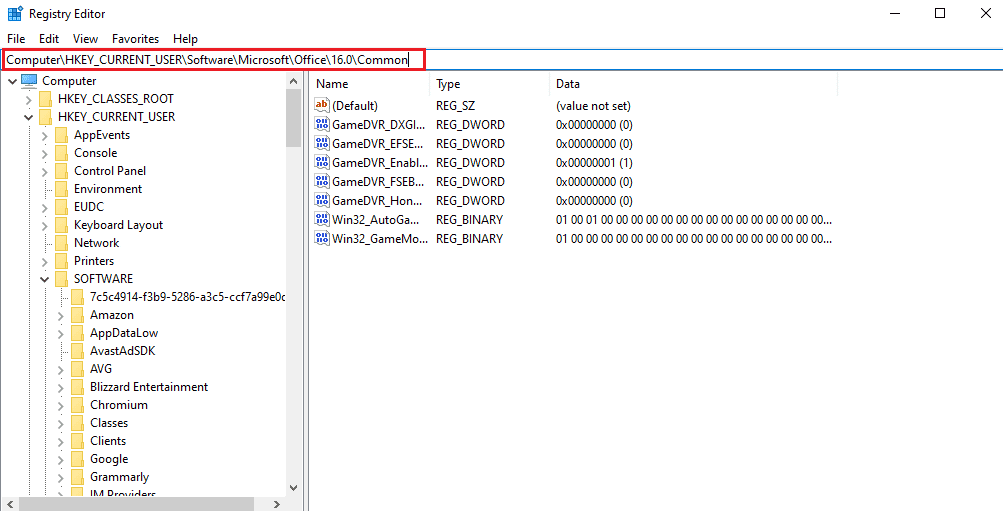
3. Now, locate and delete the Experiment, ExperimentTas, ExperimentEcs folders, and CurrentSkuIdForApp folder in Licensing.
4. When all the said folders are deleted, restart the PC.
Also Read: Fix Microsoft Office Not Opening on Windows 10
Method 9: Reinstall Microsoft Office
If none of the above-stated methods were of any help for you till now in knowing how to fix we’re sorry but Word has run into an error Windows 10, then reinstalling the Microsoft Office application can help you with it.
Note: Only implement this method if you have MS Office Installation Disk or Product Code.
1. Press the Windows key, type control panel and click on Open.
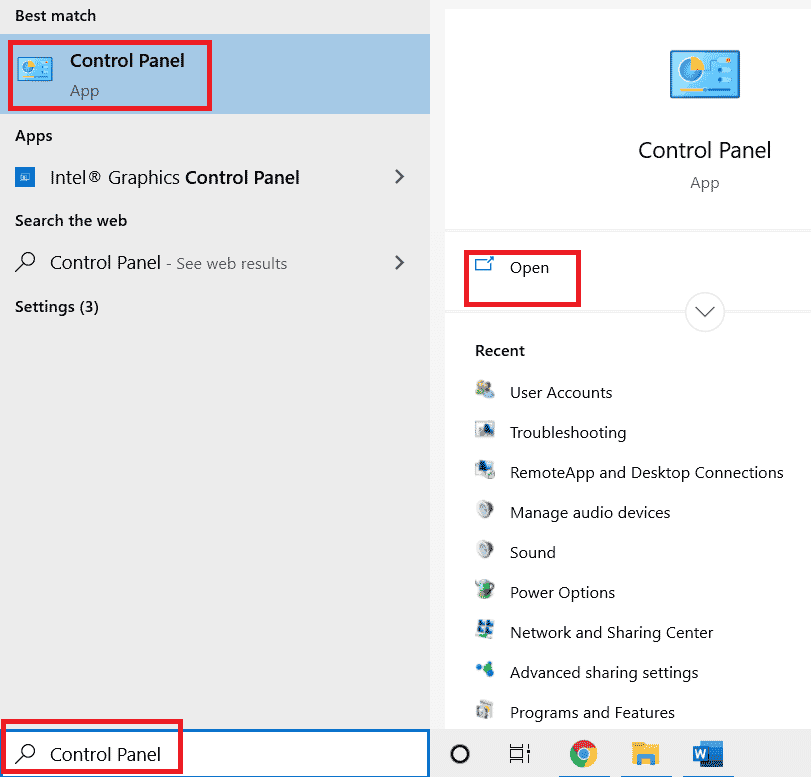
2. Set View by > Category, then click on Programs setting.
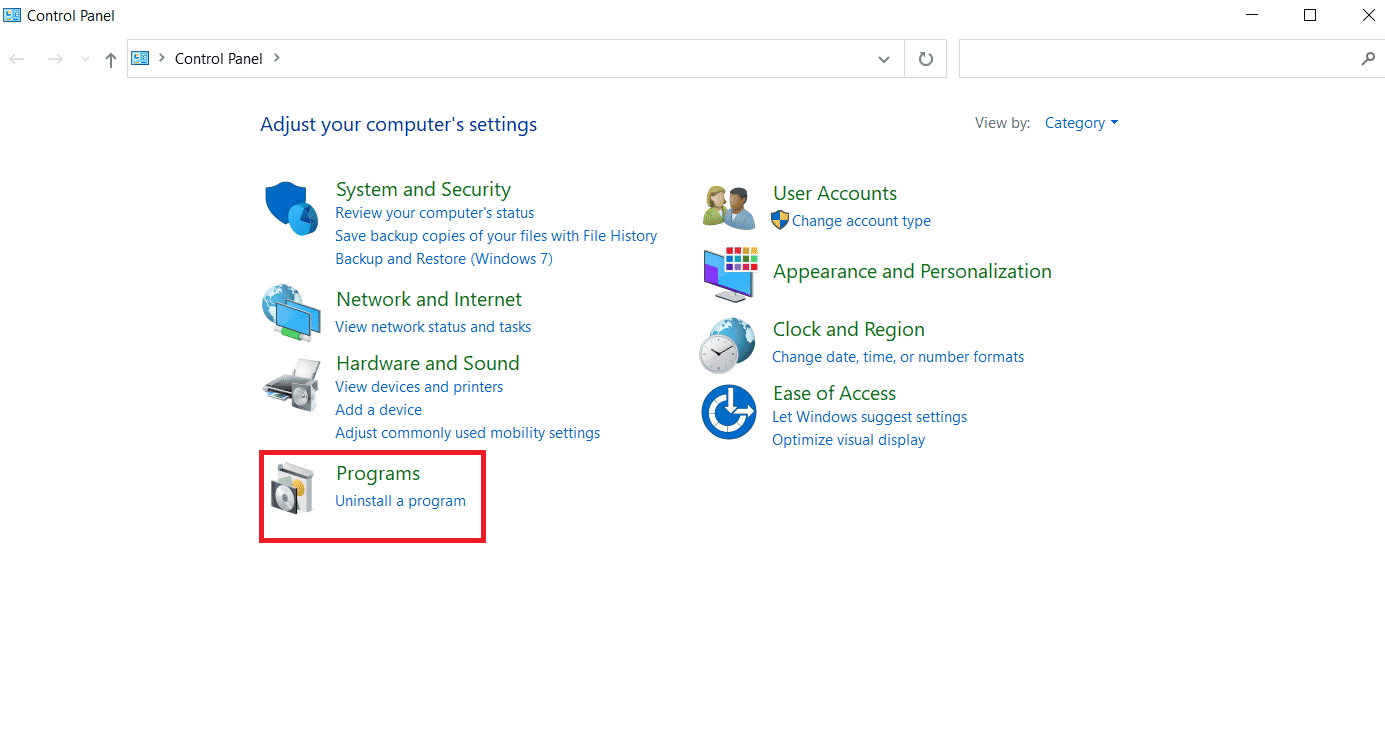
3. Right-click on the Microsoft Office program.
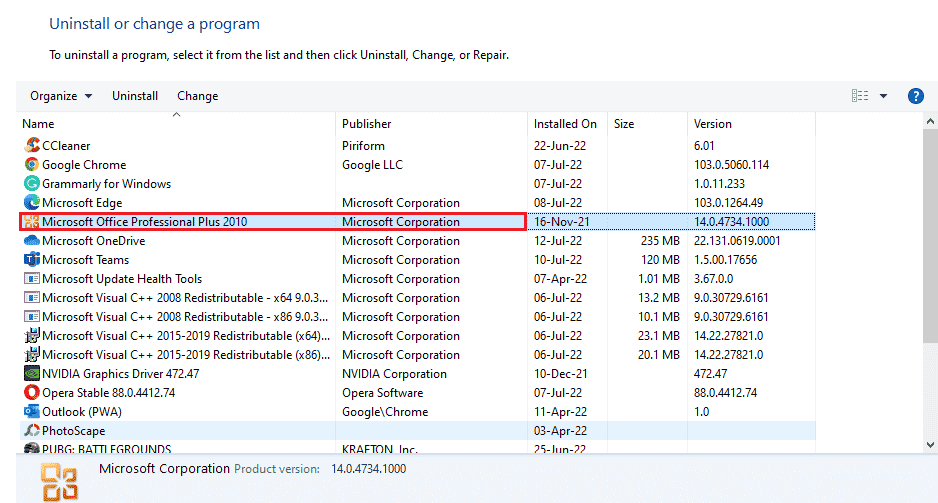
4. Select the Uninstall option.
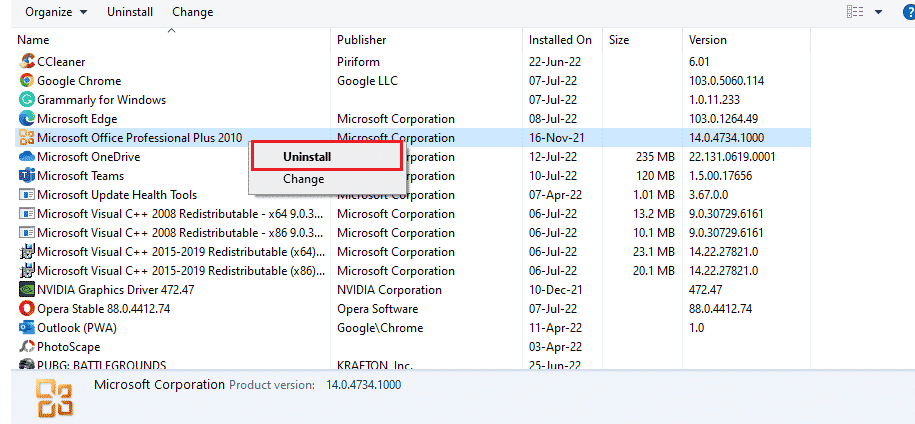
5. Now, using the Installation Disk, install Microsoft Office again.
6. Now that you have reinstalled MS Office on your system, it should settle down all the errors that you have been facing.
Also Read: How to Set Background Picture for Microsoft Word
Frequently Asked Questions (FAQs)
Q1. Why is my Microsoft Word app not working?
Ans. If your Microsoft Word application is having trouble opening up, it might be due to a network connection or due to a newly updated version of the program causing a glitch while opening the app.
Q2. How can I fix the Word opening error?
Ans. The Word opening error can be fixed by repairing the MS Office program. Apart from it, there are a couple of methods stated above that can help you with the problem.
Q3. Are the above-stated methods applicable to other Office programs too apart from Word?
Ans. Yes, the above-mentioned methods are helpful in all Word programs showing an opening error.
Q4. Does the opening error for Office programs show on Windows 10 only?
Ans. No, the opening error in Office programs has been seen by many Windows users, including Windows 7, 8, and 11.
Recommended:
Amid all the pros of Microsoft Office and related programs like Excel, Word, Outlook, and PowerPoint, the opening error somehow acts as a barrier for the users in using the applications with ease. Repeatedly seeing the opening error 1058 13 for MS Office applications can be troublesome but we hope that our guide helped you thoroughly in getting over it and acknowledging you about how to fix we’re sorry but Word has run into an error Windows 10. If it did, then let us know which one of the methods was your favorite. For any further queries and valuable suggestions, drop them down in the comments section below.