How to Fix Wi-Fi Not Working on Phone
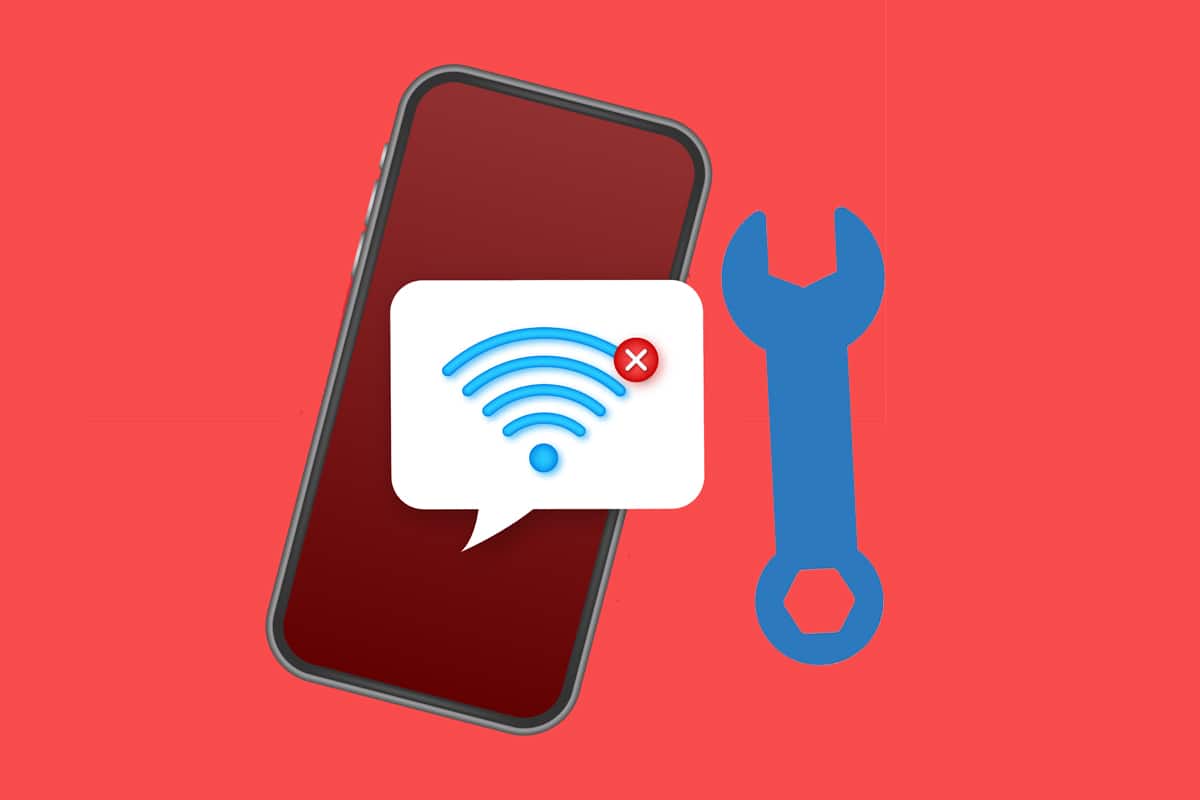
Despite its shortcomings in terms of stability, Wi-Fi is unquestionably the most popular means to access the internet without being physically linked to the router. In comparison to a desktop/laptop, a phone is a great handy asset. Even though wireless allows you to move around freely, it is more prone to connectivity troubles.
Many users have complained about Wi-Fi not working on phone. It is also possible that it works on other devices and just not your smartphone. It might be aggravating trying to figure out the reason behind the same. Fortunately, the methods listed in this guide will assist you to fix Wi-Fi not working on phone but working on other devices problem.
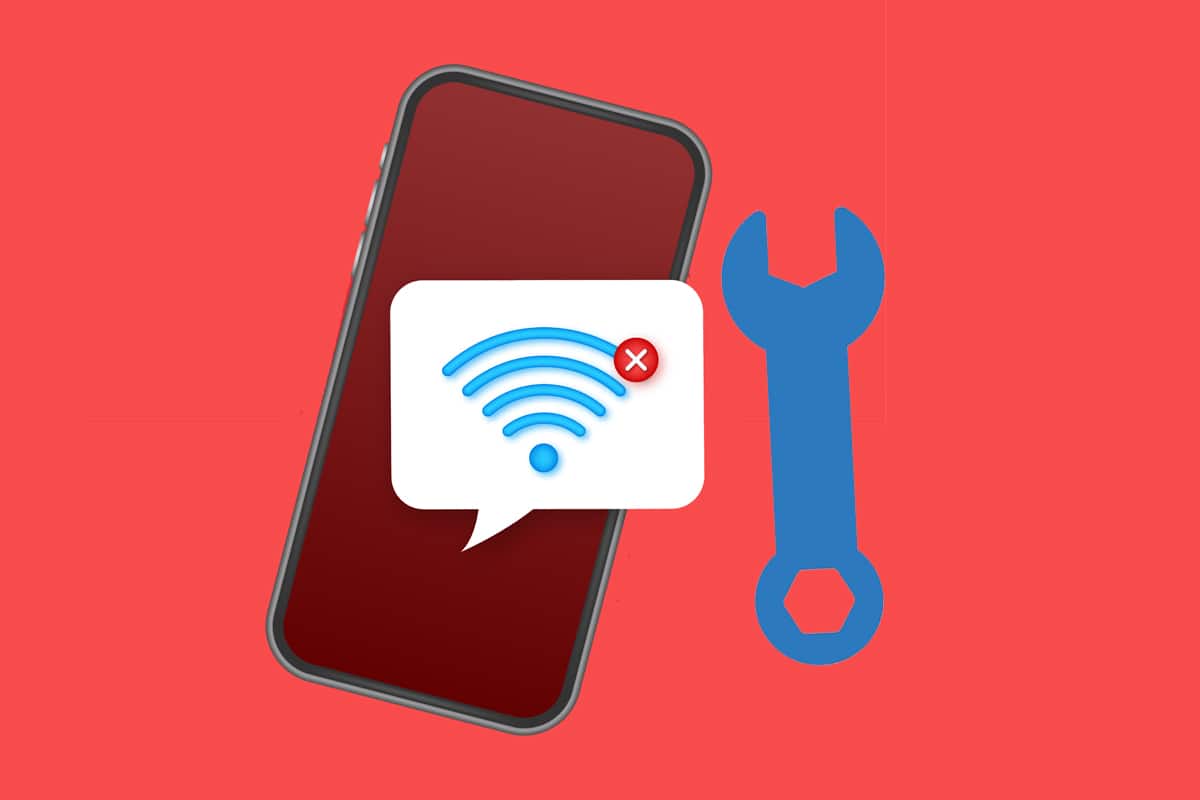
How to Fix Wi-Fi Not Working on Phone but Working on Other Devices
There are many reasons for this Wi-Fi connectivity issue on mobile, such as:
- Battery saver mode enabled
- Incorrect network settings
- Connected to a different network
- Out of range Wi-Fi network
Note: Since smartphones do not have the same Settings options, and they vary from manufacturer to manufacturer hence, ensure the correct settings before changing any. These steps were performed on Redmi note 8.
See Also:
14 Ways to Fix MSI Afterburner Not Working on Windows 10
How to Change Phone Number on Samsung Account
How to Fix Ghost Touch on iPhone 11
Fix Phone Not Allowed MM6 Error
Fix Currently Unable to Send Your Message on Outlook Mobile
Method 1: Basic Troubleshooting
Perform these basic troubleshooting checks to fix Wi-Fi not working on phone issue:
1. Restart your phone. Long-term usage can sometimes lead phones to stop working properly, necessitating a reboot to get them back on track.
2. Set Network Frequency of the router to 2.4GHz or 5GHz, as supported by your smartphone.
Note: Since many older Android phones cannot connect to 5GHz networks and do not support WPA2,make sure to check phone specifications.
3. Make sure that the phone is in range to obtain a good signal.
Method 2: Turn On Wi-Fi
Since Wi-Fi connectivity may easily be switched off by accident, make sure that the Wi-Fi detector in your phone is turned on and capable of finding nearby networks.
1. Open Settings app, as shown.
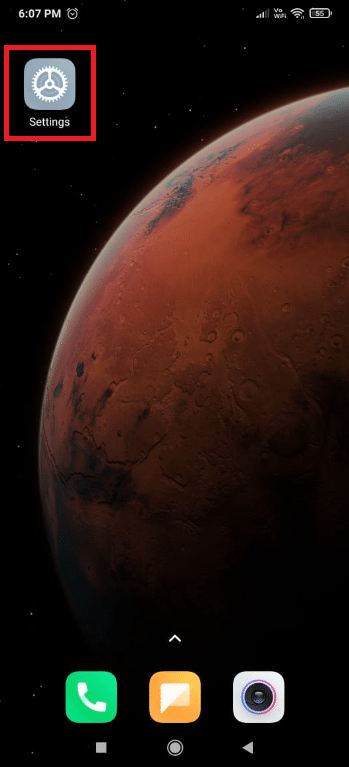
2. Tap on Wi-Fi option.
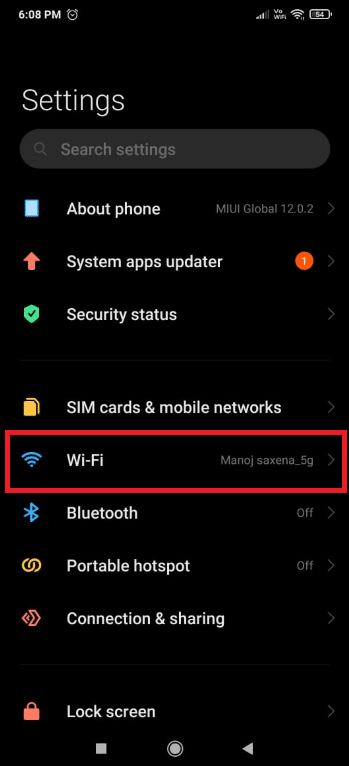
3. Then, tap on the Wi-Fi toggle to turn it on.
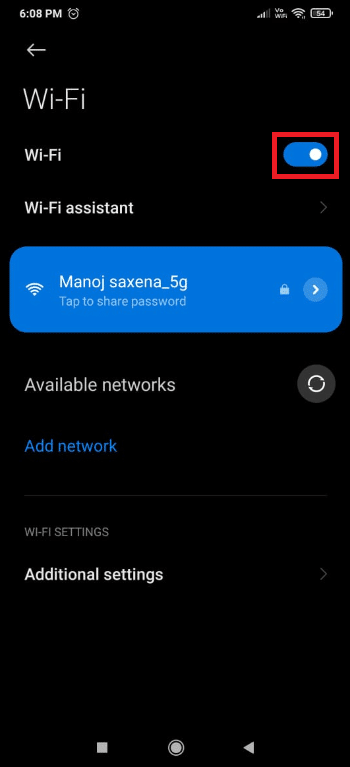
Method 3: Turn Off Bluetooth
Sometimes, Bluetooth conflicts with the Wi-Fi connection on your mobile. This happens especially when the signals sent from both these wavelengths exceed 2.4 GHz. Follow these steps to fix Wi-Fi not working on phone by turning off Bluetooth:
1. Swipe down from the top of the screen to open the Notification panel.
2. Here, tap on the Bluetooth option, shown highlighted, to disable it.
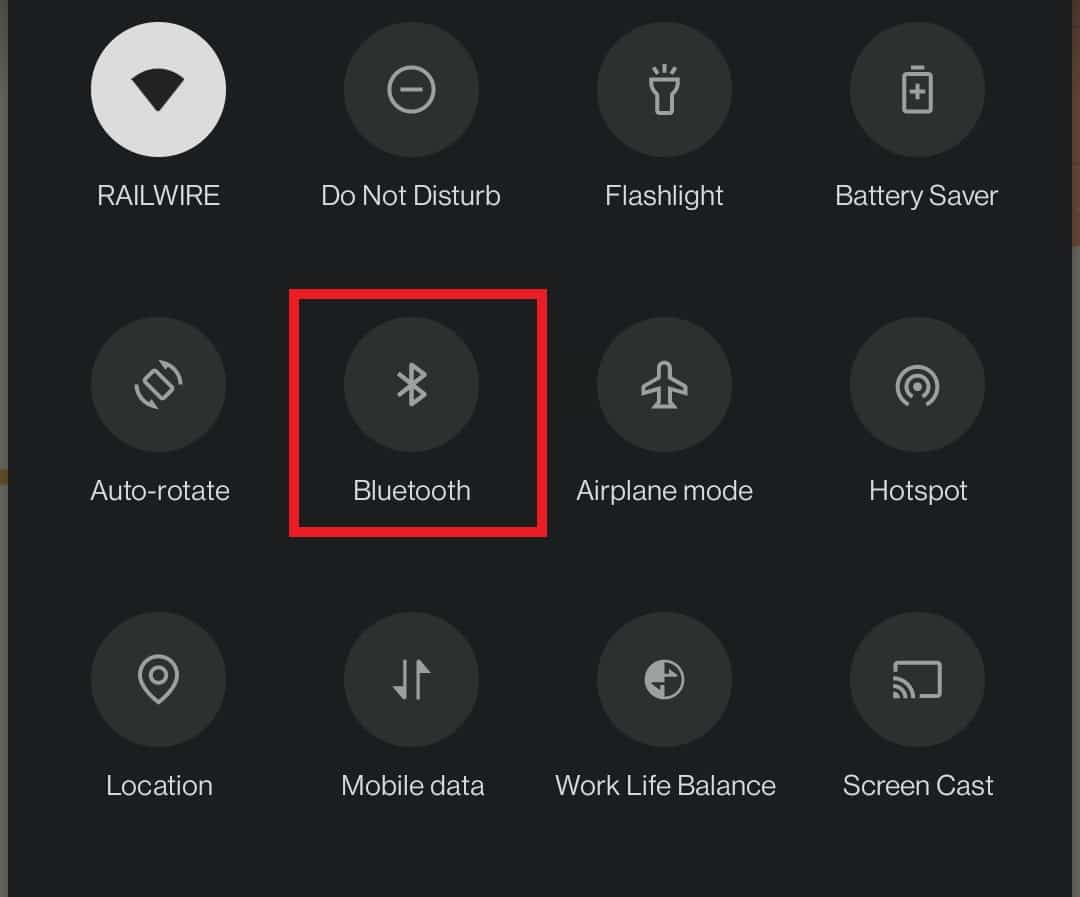
Also Read: How to View Bluetooth Devices Battery Level on Android
Method 4: Disable Battery Saver Mode
Smartphones have this feature called battery saver mode, which constraints excessive drains and extends battery life. But this feature allows the phone to perform only the basic features such as messaging and calls. It disable features such as Wi-Fi and Bluetooth. So, to fix Wi-Fi not working on phone issue, turn off Battery Saver as follows:
1. Swipe down to launch the Notification panel on your device.
2. Tap on the Battery Saver option to disable it.
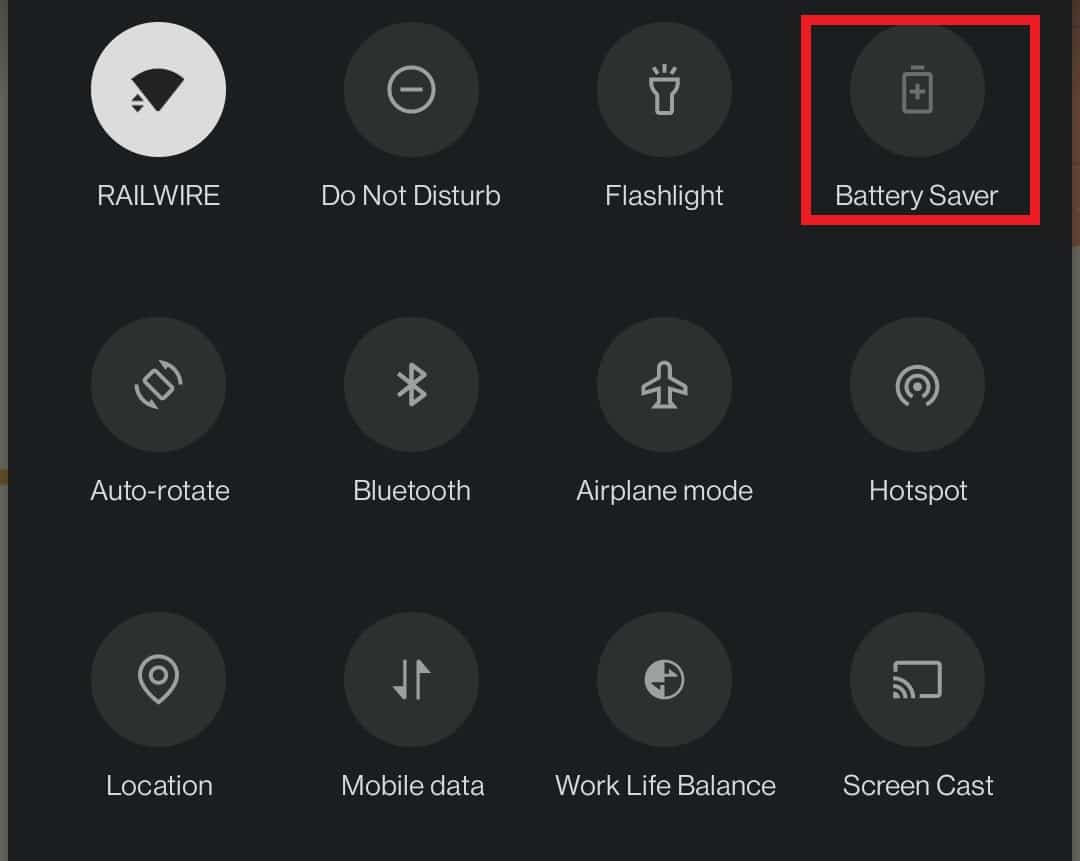
Method 5: Reconnect to Wi-Fi network
Forget and reconnect your phone to the nearest Wi-Fi network, as explained below:
1. Go to Settings > Wi-Fi > Wif-Fi Settings as shown in Method 2.
2. Tap on the Wi-Fi toggle to turn it off for 10-20 seconds before turning it back on.
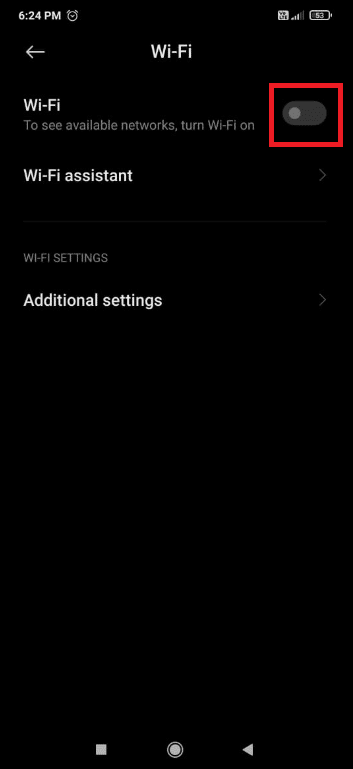
3. Now, turn on the Toggle switch and tap on the desired Wi-Fi network to reconnect.
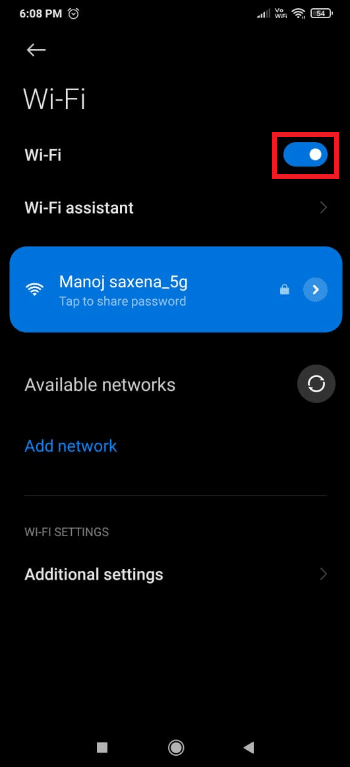
4. Now, tap on the connected Wi-Fi network again to open network settings.
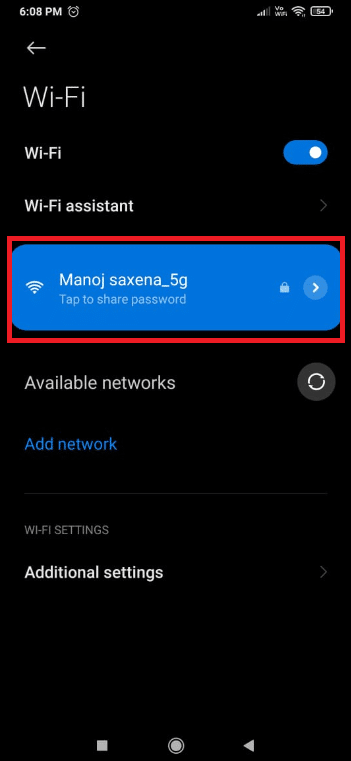
5. Swipe down and tap on Forget network, as illustrated below.
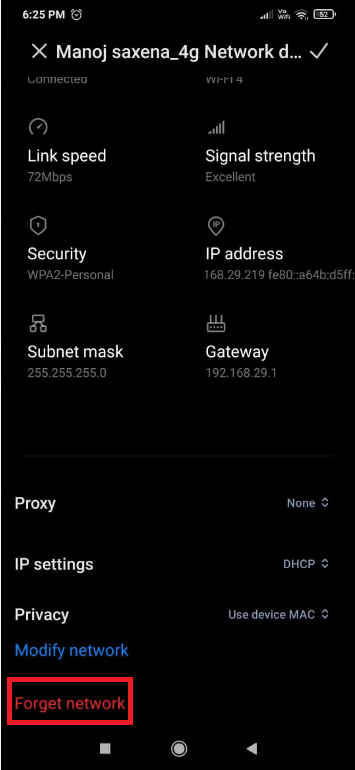
6. Tap on OK, if prompted to disconnect phone from the Wi-Fi network.
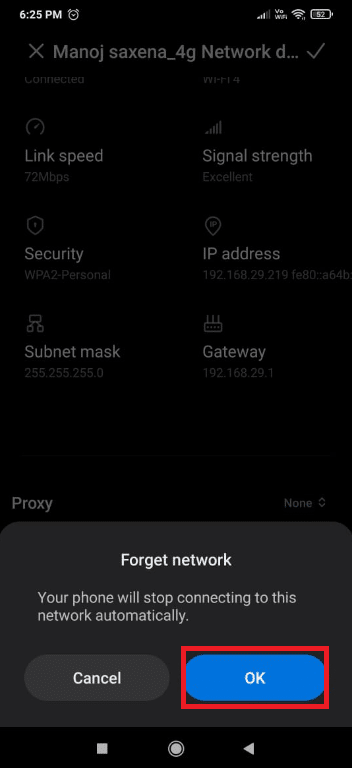
7. Finally, tap on your Wi-Fi network again and input your password to reconnect.
Also Read: Fix WiFi Authentication Error on Android
Method 6: Connect to Different Wi-Fi Network
Try connecting to a different Wi-Fi network as it might help you fix Wi-Fi not working on phone issue.
1. Navigate to Settings > Wi-Fi > Wif-Fi Settings as instructed in Method 2.
2. A list of available Wi-Fi networks should appear. If not, simply tap on Available networks.
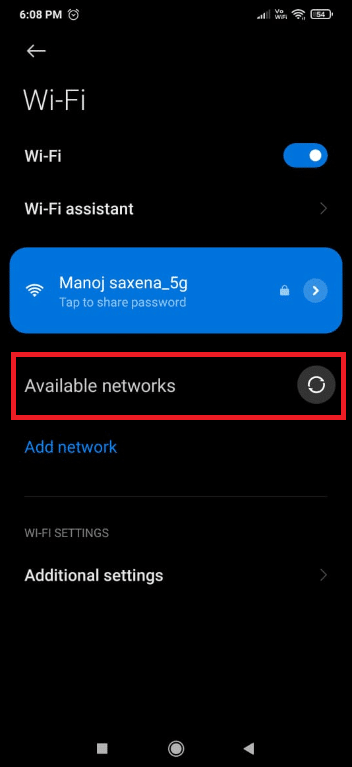
3. Tap on the Wi-Fi network that you wish to connect to.
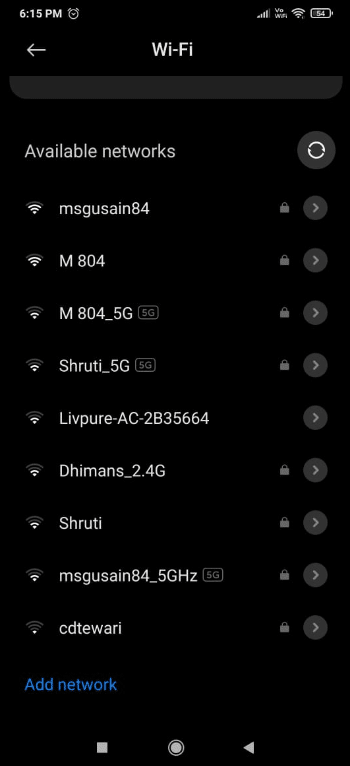
4. Enter the Password and then, tap Connect.
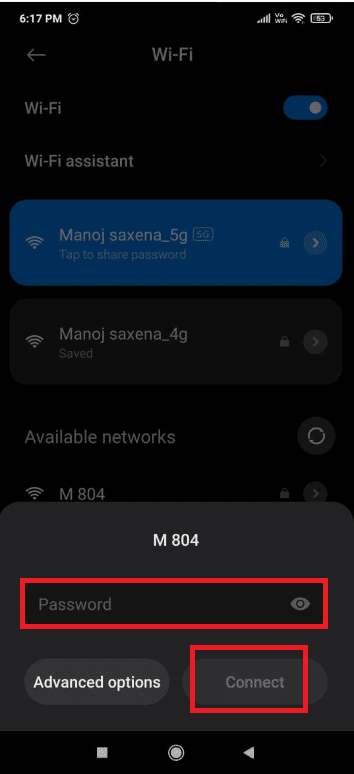
5. Your network will display Connected beneath the Wi-Fi network name once you have provided the correct login credentials.
To test if the internet connection is working, try to reload a webpage or refresh any social media account.
Method 7: Match SSID & IP Address of Wi-Fi with Router
- Check whether you have been connected to the correct network by matching the SSID and IP address. SSID is nothing but the name of your network, and it can be expanded as Service Set Identifier. To check the SSID, check whether the network name displayed on your mobile is the same as the router name.
- You can find IP address pasted at the bottom of the router. Then, follow the given steps to quickly check for it on your Android phone:
1. Open Settings and tap on Wi-Fi & Network, as shown.
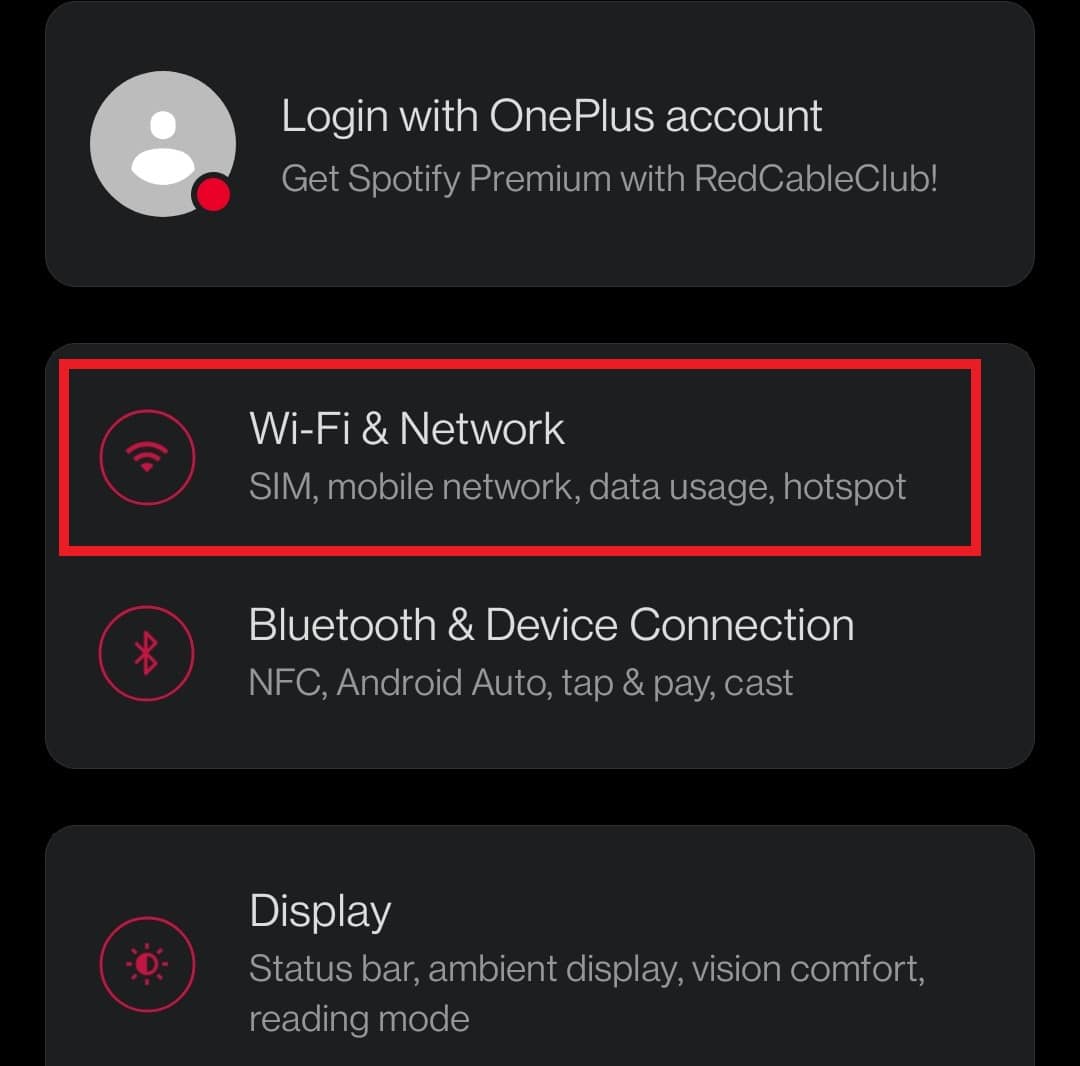
2. Now, tap on the Wi-Fi toggle to turn it on.
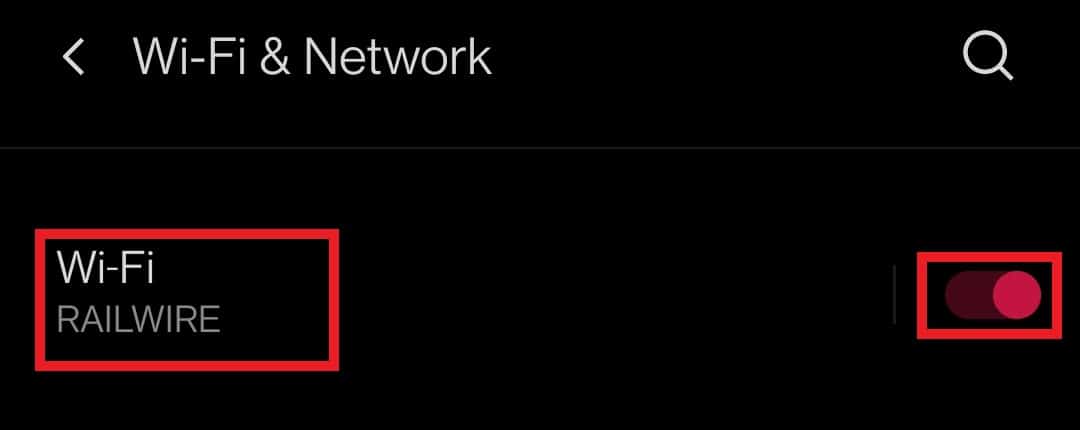
3. Next, tap on the name of the connected network connection causing issues on your phone.
4. Then, tap Advanced from the bottom of the screen.
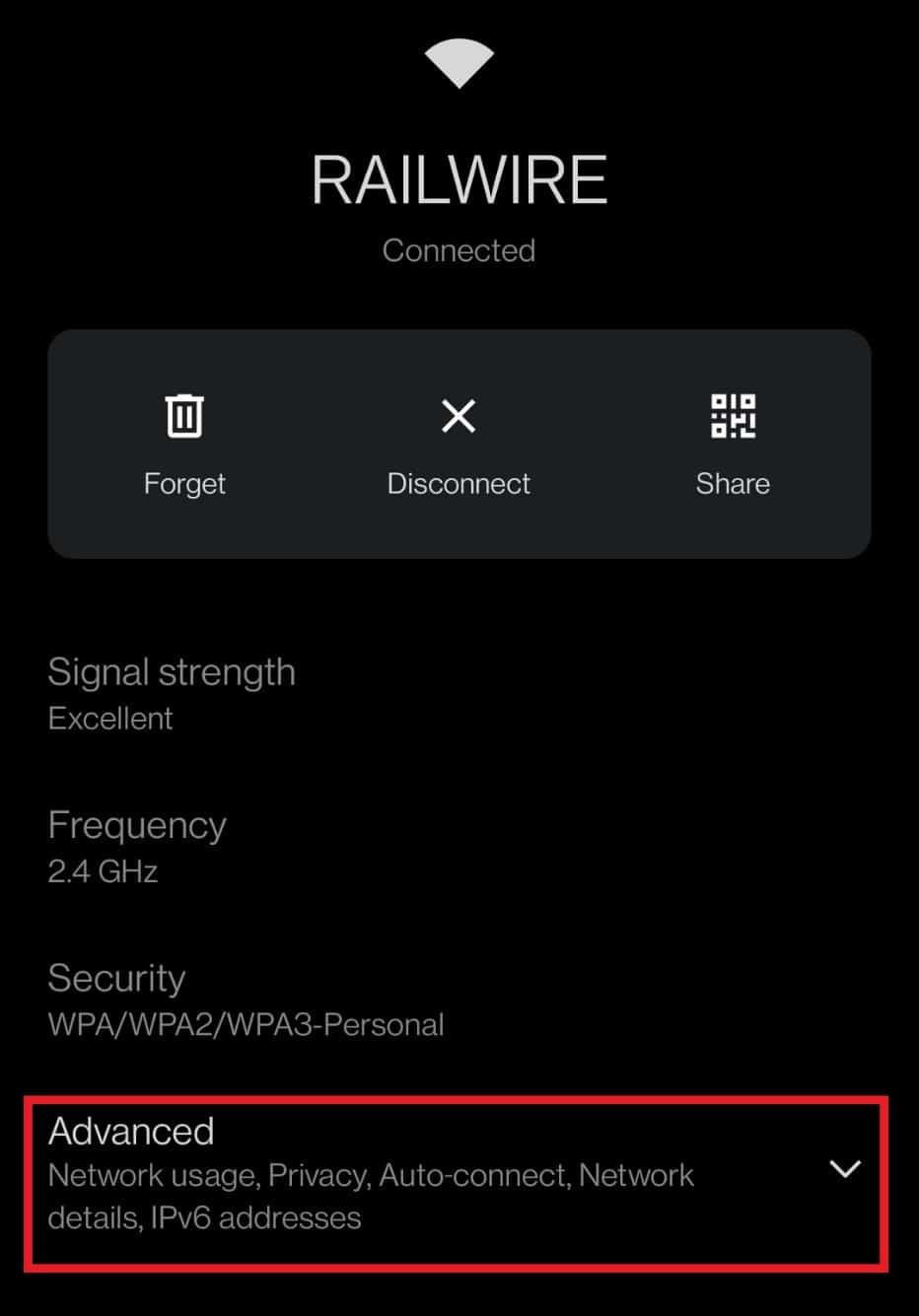
5. Find the IP address. Ensure that it matches your router.
Also Read: 10 Ways To Fix Android Connected To WiFi But No Internet
Method 8: Reset Network Settings
If none of the above steps have helped you fix Wi-Fi not working on phone issue, then resetting the network settings might work like a charm.
Note: This will simply remove your Wi-Fi credentials and will not reset your phone.
1. Open Settings and tap on Connection & sharing.
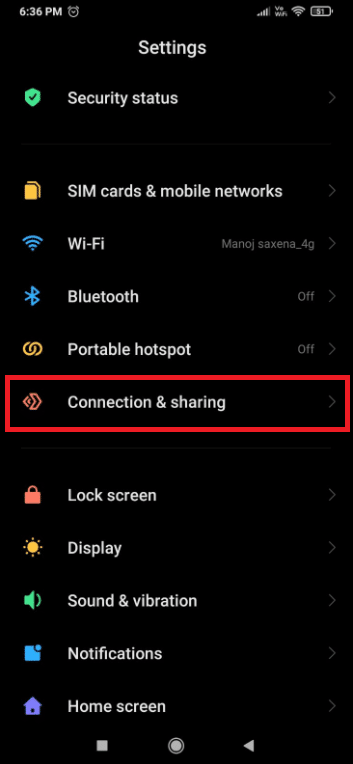
2. Tap on Reset Wi-Fi, mobile networks, and Bluetooth from the bottom of the screen.
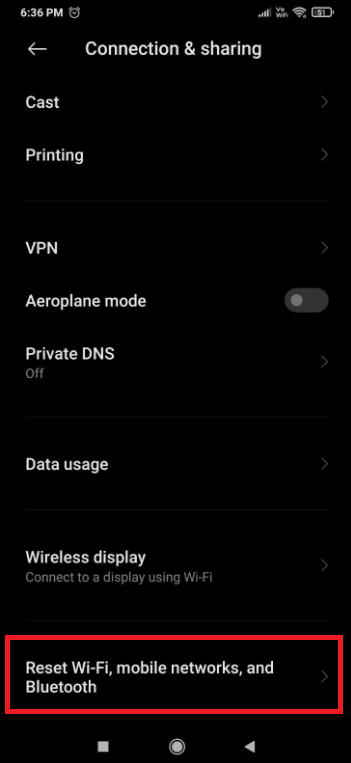
3. Finally, tap on Reset Settings, as shown.
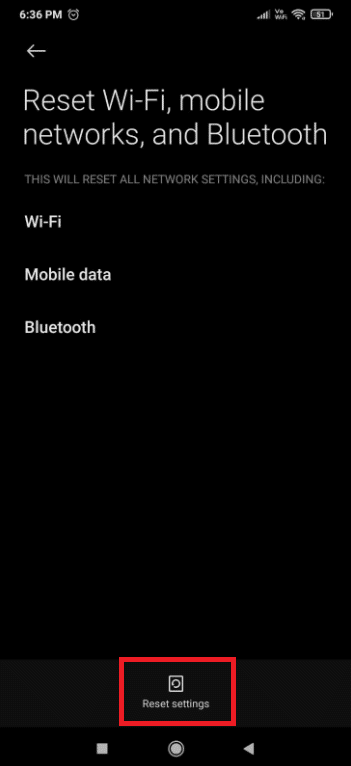
4. To proceed, enter your password, pin, or pattern if any.
5. Tap on Next.
6. Before attempting to rejoin, restart your phone.
7. Now connect to the Wi-Fi network by following the steps mentioned in Method 5.
This will fix Wi-Fi not working on phone but working on other devices problem.
Pro Tip: If you have followed the above procedures but still face Wi-Fi not working on phone issue, it is possible that your Wi-Fi is not operating properly. If you are using a public Wi-Fi network, such as one at a coffee shop, the issue could be due to too many users using the network bandwidth. However, if the modem or router is located in your house or workplace, then restart or reset it.
Recommended:
We hope you found this guide useful to resolve Wi-Fi not working on phone but working on other devices problem. Please let us know which technique worked best for you. Please use the comments section to ask any questions or make suggestions.