How To Make Video Calls On Telegram (On Mobile & Desktop)

The industry of texting applications has new exciting entries every year. This has forced existing apps to up their game, and release powerful and useful features, to catch the eye of the users. To maintain its relevance in the era of apps like Signal, Telegram decided to roll-out its video-call feature.
The app that is primarily known for its large communities, has now given users to ability to video call one another. Over the years, Telegram’s reputation has been decreased to bot-filled chat rooms and pirated movies, but with the release of the video call feature, the texting application can finally compete with the likes of WhatsApp and Signal. So, in this article, we will guide you on how to make video calls on Telegram.

How To Make Video Calls On Telegram
Can We do Video Calls on Telegram?
Up until very recently, the option of video calling on Telegram was only available for beta users. However, with its latest 7.0 update, Telegram has officially released the much-awaited video calling feature for its users.
Make Video Calls on Telegram on Android
Telegram is extremely popular amongst Android users. It first gained attention in 2014, when discontent regarding WhatsApp was high among users. Over the years, it has yet again been forgotten but the new video call feature looks like a promising change to their interface. But first, Create Telegram Account on Android phone and then, perform the following steps:
See Also:
How to Access YouTube Desktop Version on iPhone
How to Fix LoL Wild Rift Login Failed Error
How to Add Members in Telegram Group
How to Turn On and Off Profile View History on TikTok
Top 11 Best Disney Wallpaper Apps for Android
1. From the Google Play Store, download the latest version of the Telegram App.
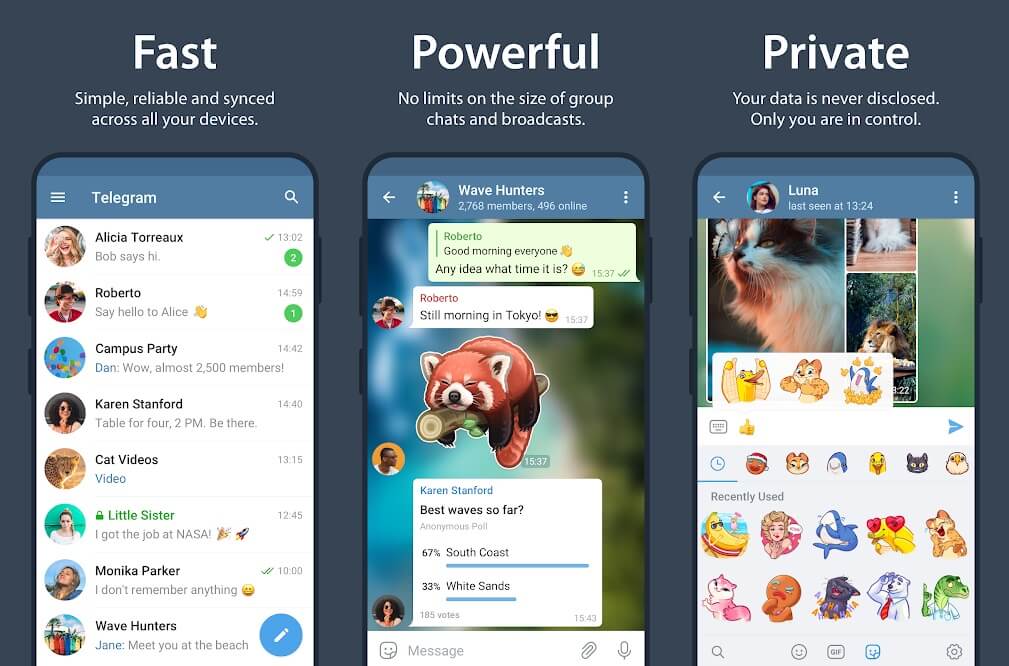
2. After Installing, log in and you will see a page with all your contacts who use Telegram. From this list, tap on the user you wish to video call.

3. On the chat page, tap on the three dots appearing in the top right corner.
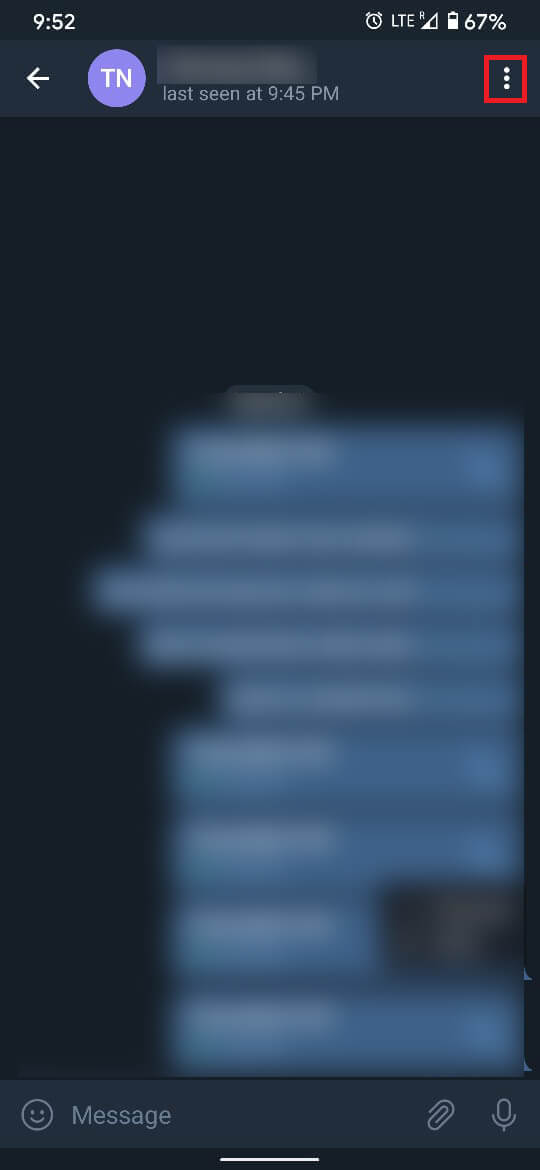
4. This will open a set of options. In this list, tap on the option titled ‘Video Call.’
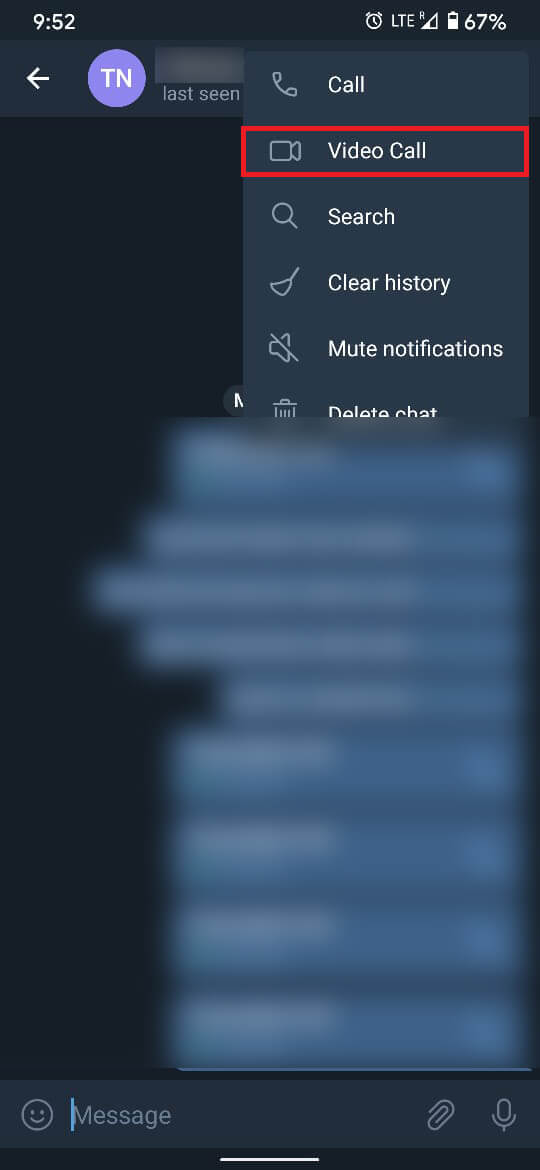
5. If you have not done so previously, the app will ask you to grant permission to the camera and the microphone.
6. Enjoy video calling your friends using the Telegram app.
Make Video Calls on the Desktop Version of Telegram
The desktop version of the telegram application is a huge plus point for many users. Unlike WhatsApp Web, Telegram for Windows is easily downloadable which lets you text and call other users. The desktop app of Telegram gives users the option of ditching their cellphone and making calls directly from their PC.
1. Head down to the official page of Telegram and download the software for your Windows PC. Based on your operating system, you can choose Windows or Mac.
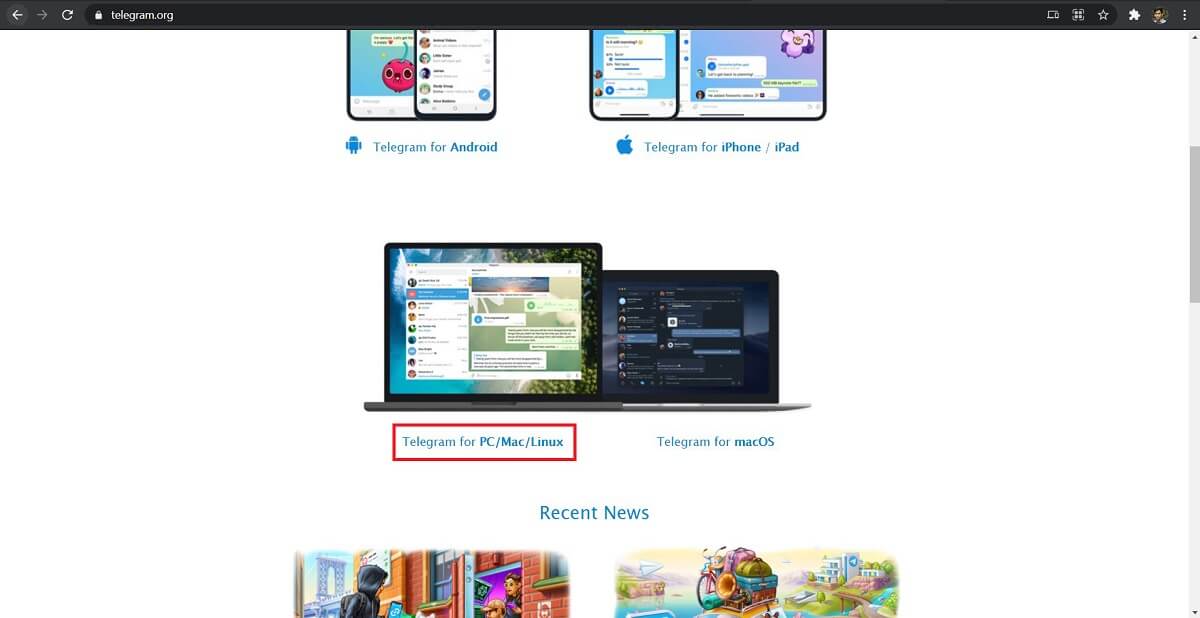
2. Install the software on your computer and open the application.
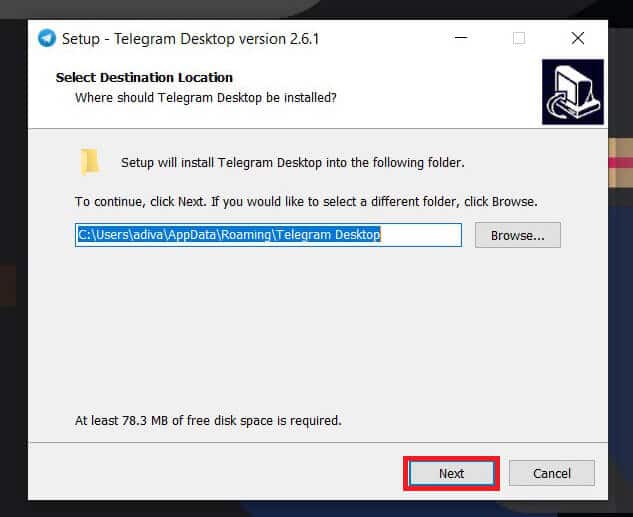
3. Log-in on the platform using your phone number or by scanning the QR code.
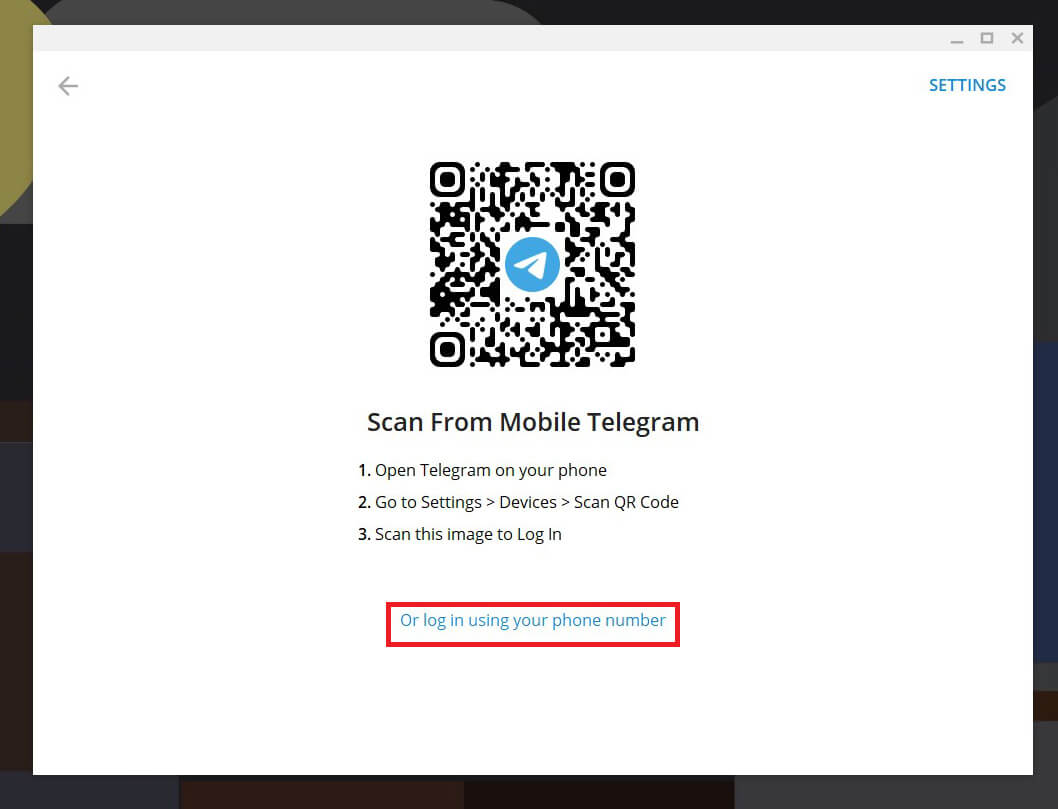
4. If you log in using your phone number, you will receive an OTP on your smartphone to confirm. Enter the OTP and log in.
5. Unlike the mobile application, the desktop version won’t show you all the contacts straight away. Head on to the search bar and type the name of the user you want to call.
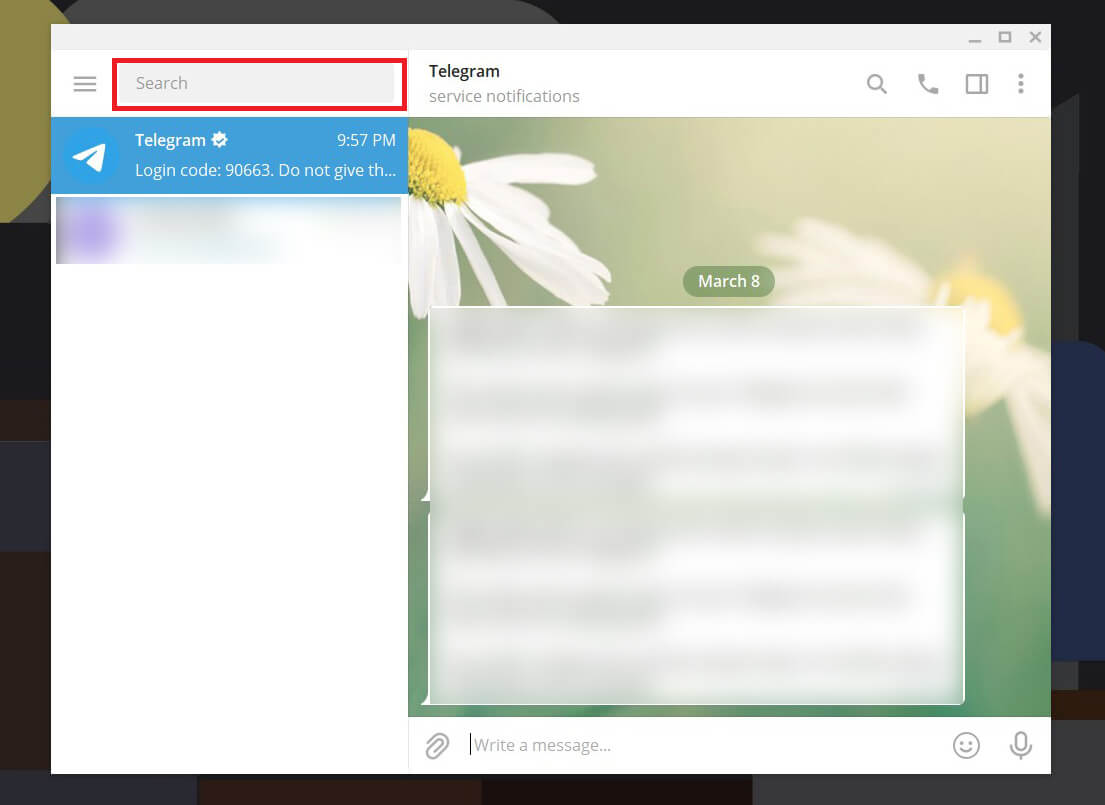
6. Once the name of the user appears, click on it to open the chat window.
7. Within the chat window, click on the call button in the top right corner.
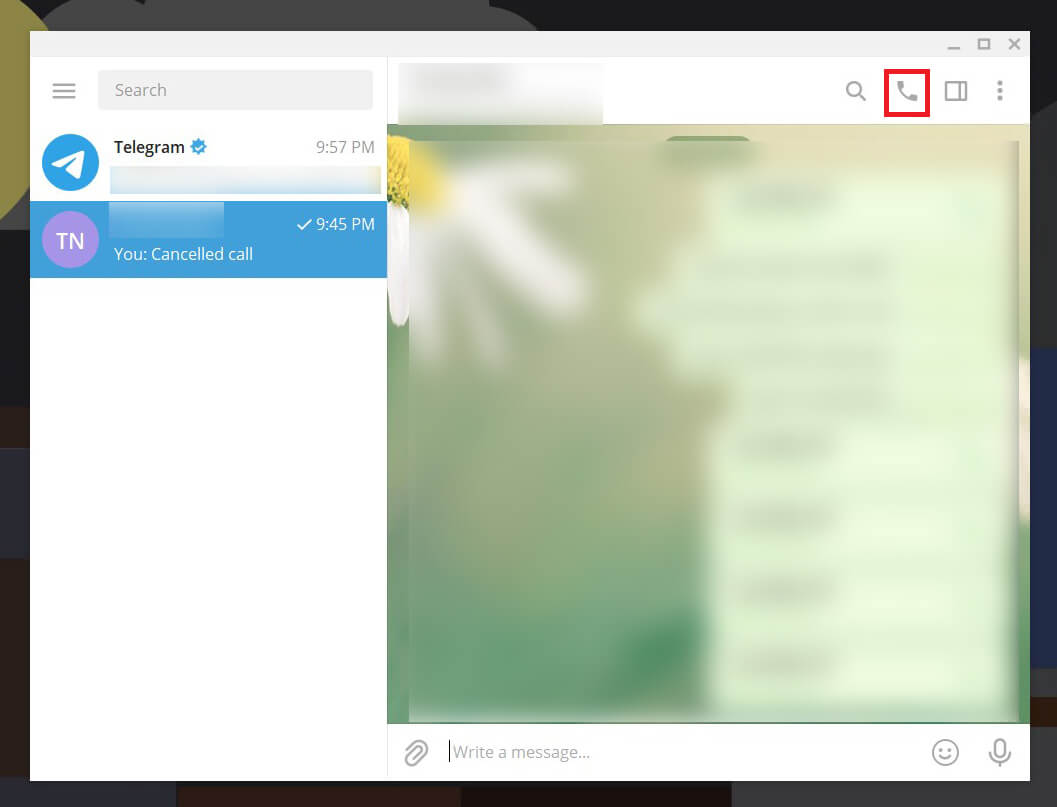
8. This will begin the voice call. Once your call gets connected, you can tap on the video icon at the bottom to begin sharing your video.
![]()
Video calling has developed newfound importance during the pandemic, with more people trying to connect with each other. The video call feature on Telegram is a welcome addition that facilitates video calling from smartphones and computers. Learn How to Download Telegram Videos on Windows 10 here.. Learn How to Download Telegram Videos on Windows 10 here.. What if Telegram Web isn’t working?. What if Telegram Web isn’t working?.
Recommended:
We hope this guide was helpful and you were able to make video calls on Telegram. Still, if you have any doubts then feel free to ask them in the comment section.