How to Install Windows 98 Icons in Windows 10
Windows 7 is getting close to the end of its life cycle. Users have always recalled certain operating system versions with great love over the years. One of these is Windows 98, which is still widely used today. It performed well, and while customers eventually had to update, it is still remembered as one of Microsoft greatest operating systems. If you’re nostalgic about Windows 98 or enjoy the Windows 10 icons from the operating system, you can still obtain them on Windows 10. Read this article to learn about Windows 98 icons download on Windows 10.
![]()
How to Install Windows 98 Icons in Windows 10
Icons are essentially image files. Thus, nothing keeps you from installing the Windows 98 icons pack on Windows 10. Wins98 icons website has a complete set of Windows 98 icons. Follow the below steps to download Windows 98 icons:
1. Navigate to Wins98 icons website and click on the Icon you wish to use from the icon viewer by scrolling through it.
![]()
2. Now, right-click on the image and select Save image as…
![]()
3. Create a folder by clicking on the New folder in the desired location and rename it accordingly.
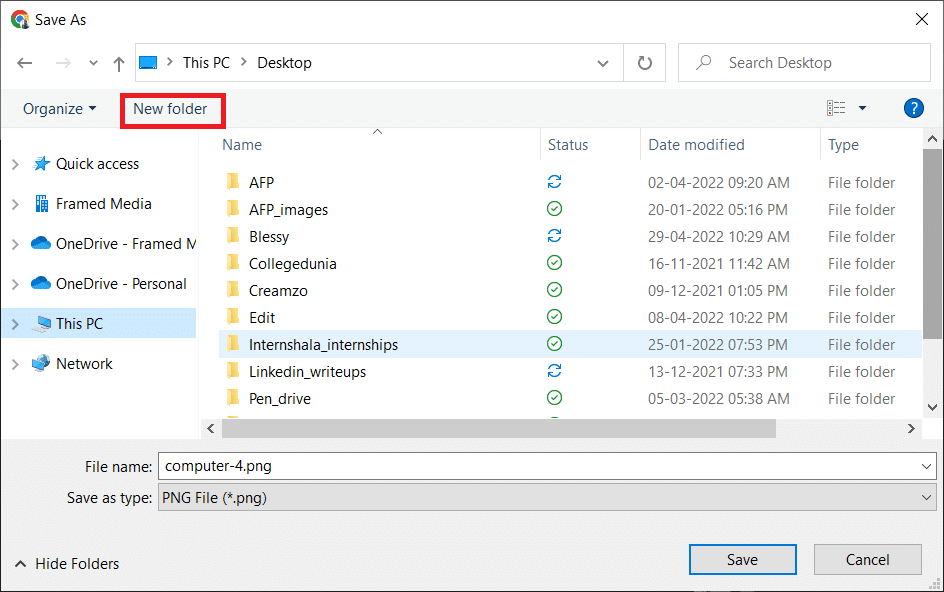
4. Click on Save to save the image in PNG format.
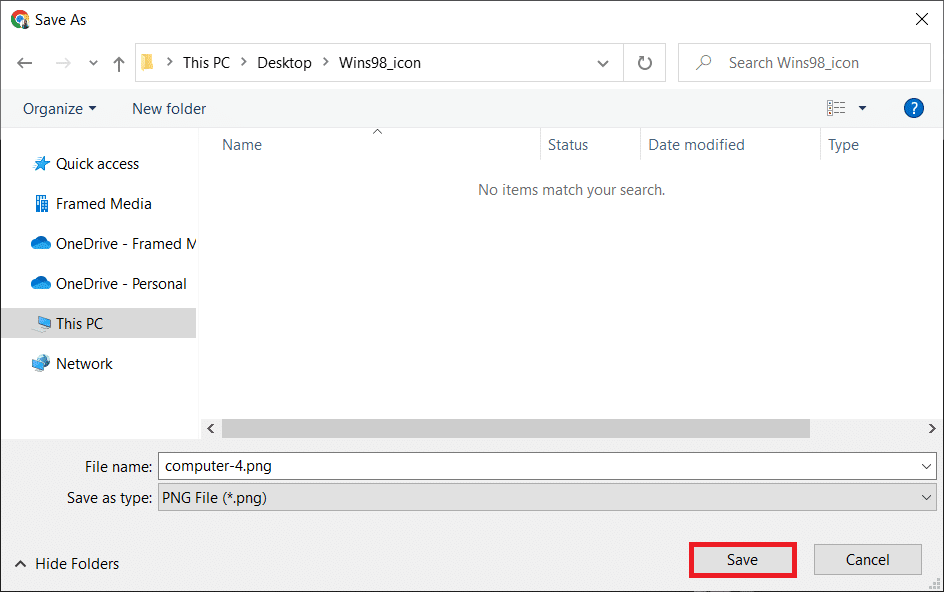
5. Similarly, save all the images you want from the available Windows 98 icons pack.
Note: The photos are saved as PNG files, which you must convert to ICO files to use on Windows 10.
6. Visit the ICO Convert website.
7. Click on Choose file.
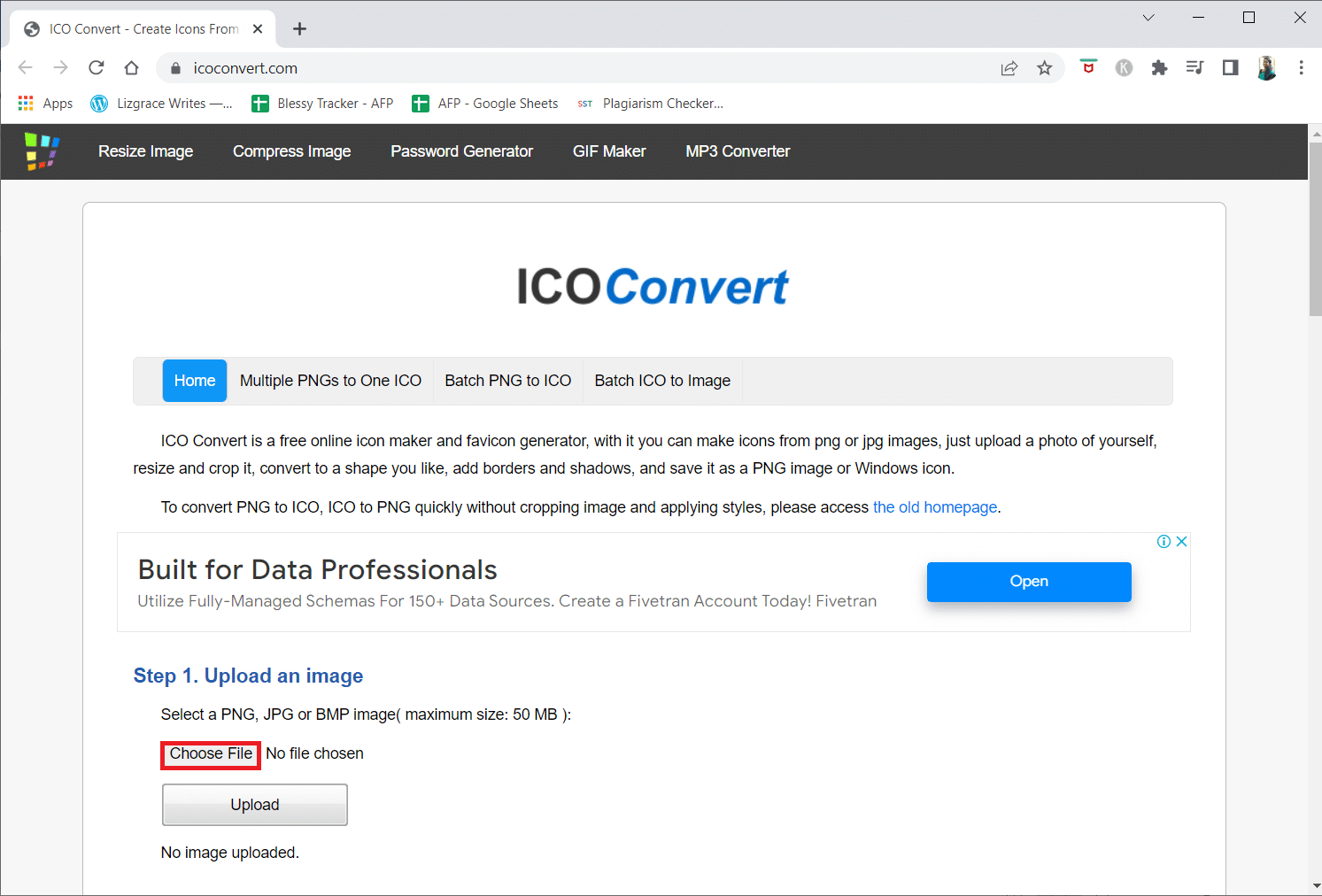
8. Browse and double-click on the saved icon image.
Note: You can select more than one image.
![]()
9. Click on the Upload button to upload the image.
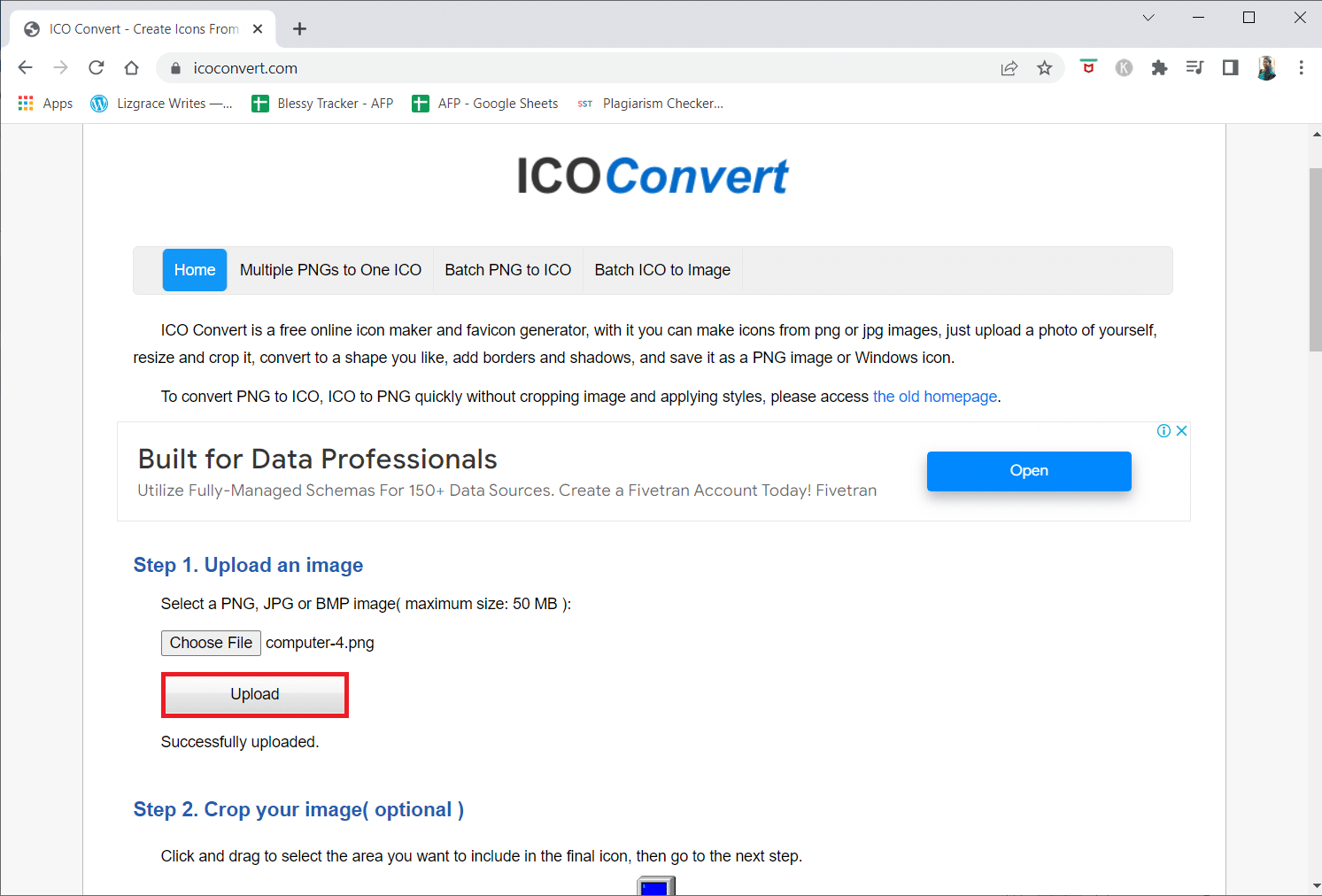
Note: Scroll down the page. Make changes according to your need, such as size and styles.
10. Now, select the icon format as ICO for Windows 7, Windows 8, Vista and XP.
11. Click on the Convert ICO button to convert the image into ICO.
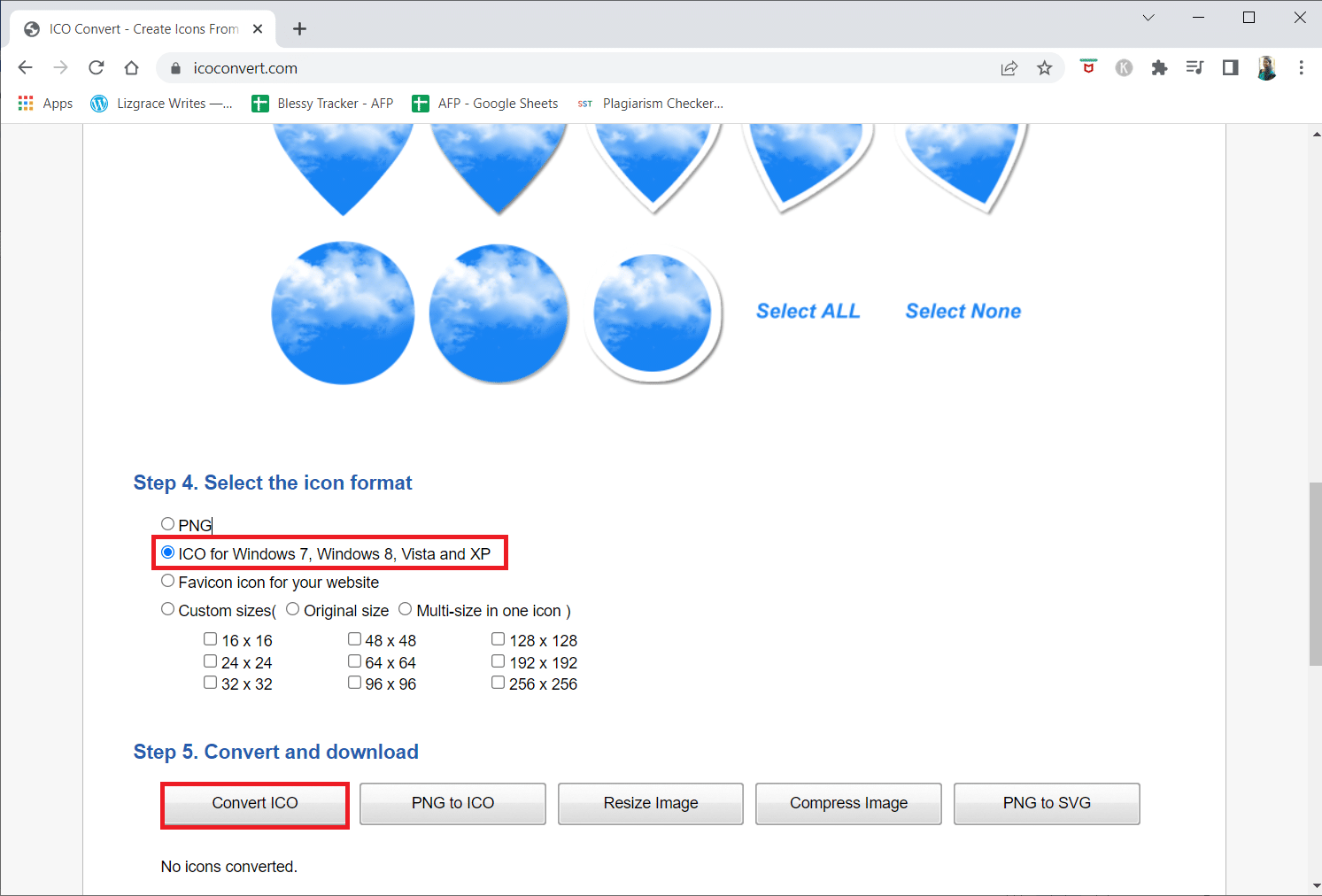
12. Click on Download icon(s).
![]()
13. Cut the downloaded ICO by pressing Ctrl + X keys simultaneously and paste it by pressing Ctrl + V keys together in the desired location.
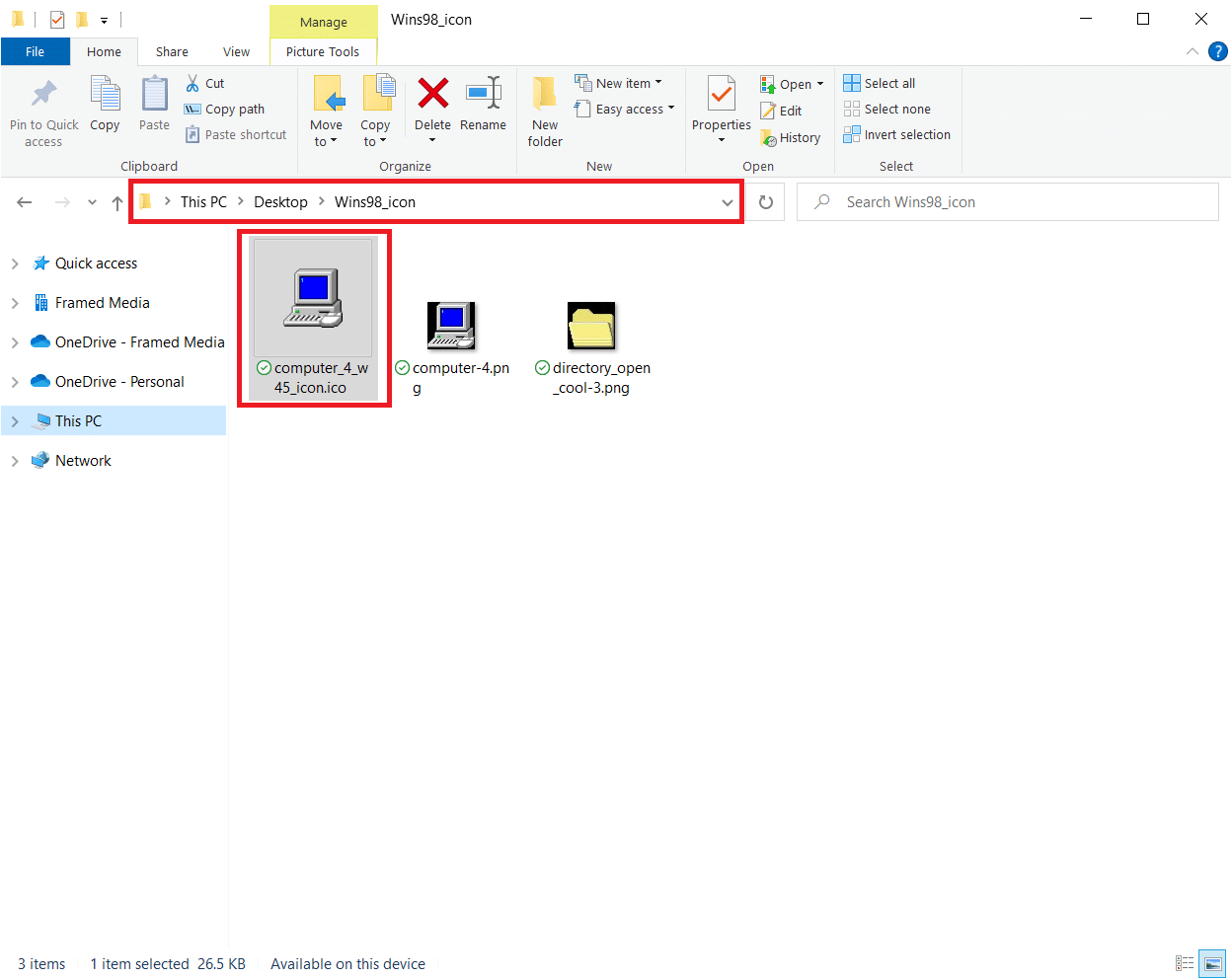
14. Now, copy the path by pressing Ctrl + C keys simultaneously.

Also Read: How to Fix Icons on Desktop
How to Change Icons of a Folder
Changing icons for specific folders and files differ from changing icons for This PC and the Recycle Bin. We’ll accomplish it in two methods.
Method 1: Through Desktop Icon Settings
You can change the folders or files icon from the Desktop icon settings as shown below:
1. Press the Windows + I keys together to launch Settings.
2. Click on Personalization.
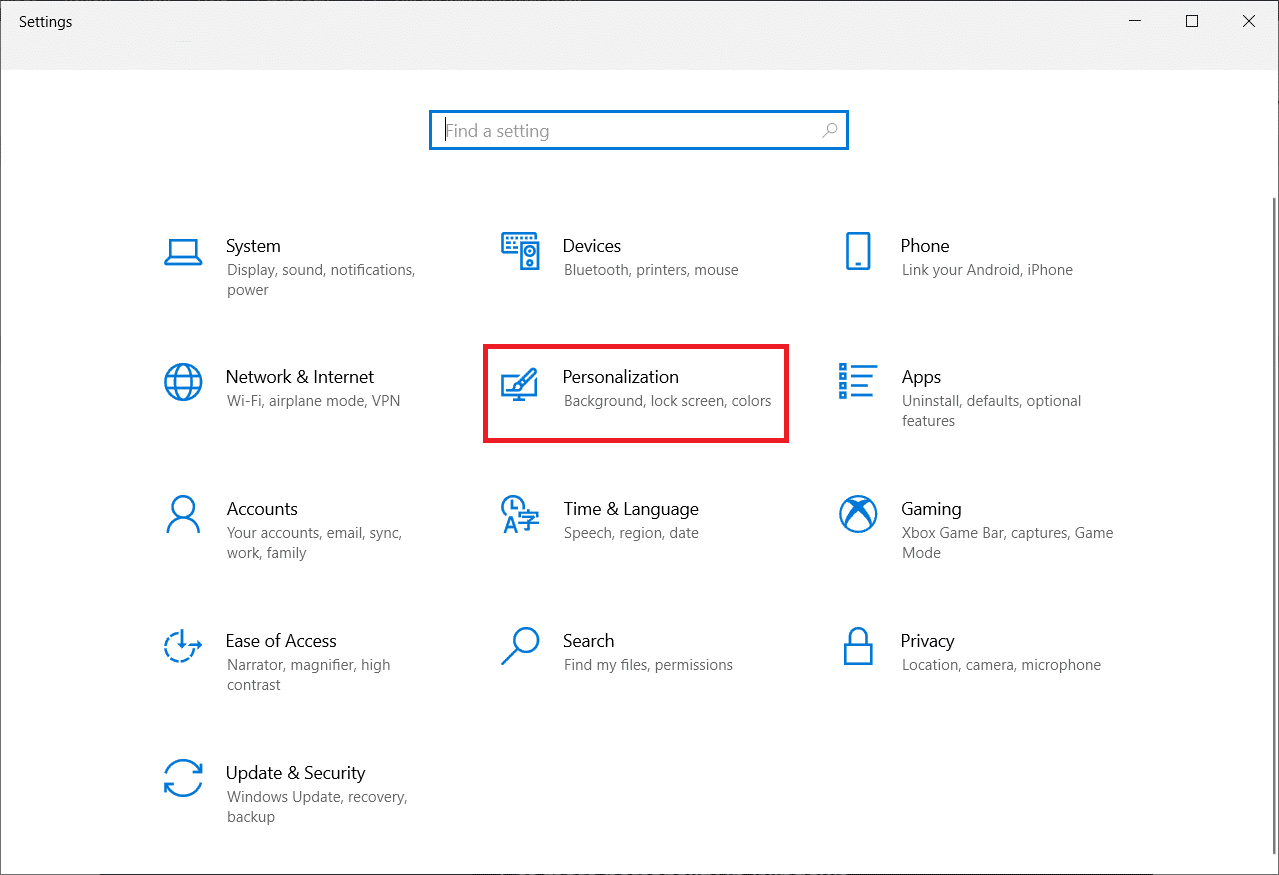
3. Now, click on Themes on the left pane.
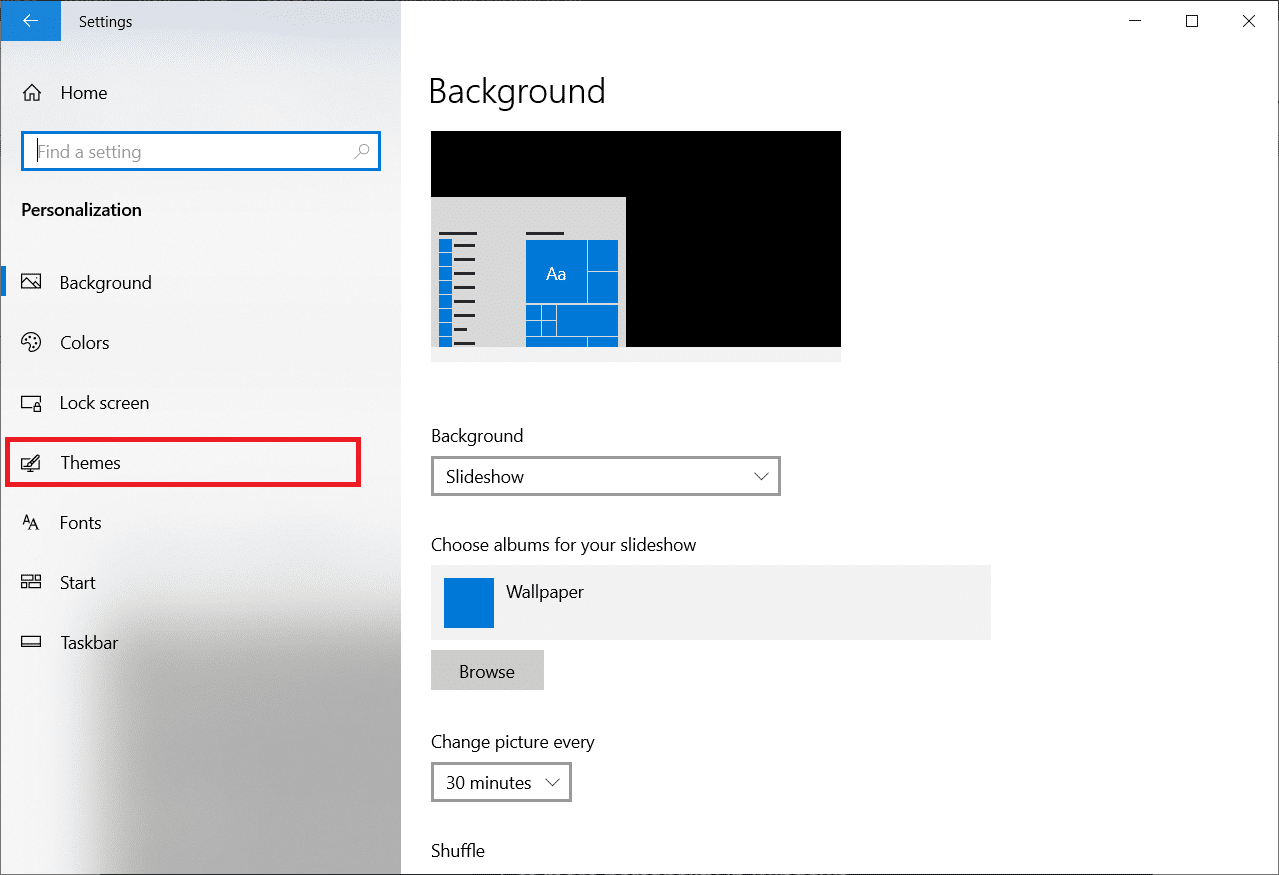
4. Scroll down and click on the Desktop icon settings option.
![]()
5. Click on Change Icon… after selecting the Icon you wish to change.
![]()
6. Then, click on Browse…
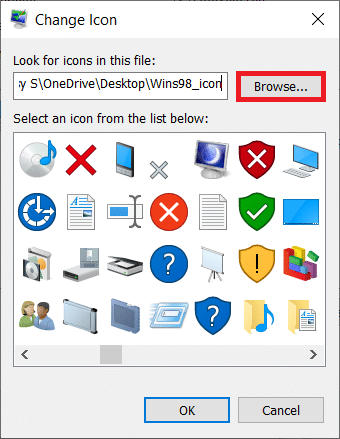
7. Navigate to the path where the downloaded icon is placed. Double-click on the icon file you wish to use in the window that appears.
Note: If you’re using various icons for the Recycle bin, ensure they’re distinct for the empty and full states.
![]()
8. Click on OK.
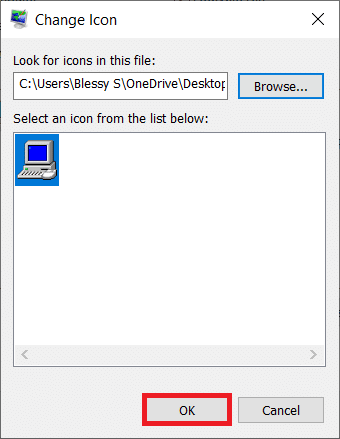
9. Click on Apply to change the icon.
![]()
Note: Make sure the icon files are kept in a location where they won’t be moved.
Also Read: Fix Windows 10 Taskbar Icons Missing
Method 2: Customize Folder Icons
Another method to change folder icons is directly through the folder properties customize menu. Follow the steps listed below:
1. Navigate to the folder or file you want to alter the icon for and right-click on it.
Note: You cannot alter the icon for default folders such as Desktop and Documents.
2. Now, select Properties.
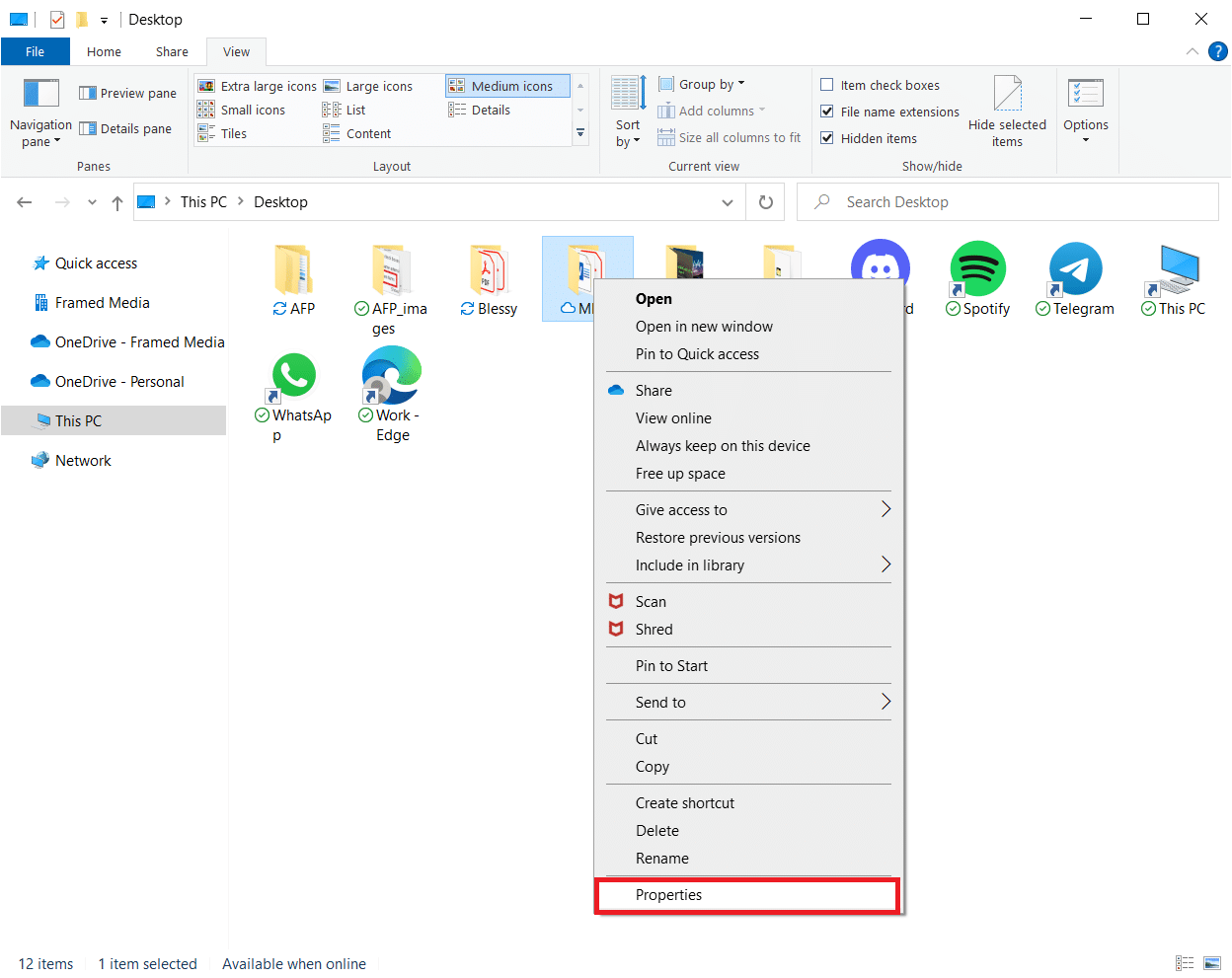
3. Go to the Customize tab in the Properties window.
4. Click on the Change Icon… button.
![]()
5. Select Windows 98 icon you wish to use for it by repeating Steps 6–9 to change the icon.
![]()
6. Repeat the steps for any other objects you wish to alter the icon for, including files.
Frequently Asked Questions (FAQs)
Q1. Is Windows 98 still usable?
Ans. Modern software no longer supports Windows 98. However, OldTech81 was able to run earlier versions of OpenOffice and Mozilla Thunderbird built for Windows XP on Windows 98 with a few kernel changes.
Q2. Is Windows 98 or XP the older operating system?
Ans. The older operating system is Windows XP. In late 2001, Microsoft announced Windows XP as a replacement for both the 95/98 and NT versions of Windows. At launch, XP was available in two workstation versions: Home and Professional, both based on the same code as Windows 2000. Windows 2000 features are included in both versions.
Q3. Is Windows 98 a DOS-based operating system?
Ans. It was released to manufacturing on May 15, 1998, and to retail on June 25, 1998. Windows 98 was released as the successor to Windows 95. It’s a hybrid 16-bit and 32-bit monolithic product, similar to its predecessor, with an MS-DOS boot stage.
Recommended:
We hope you found this information useful and that you were able to download and install Windows 98 icons pack on Windows. Please let us know which strategy proved to be the most effective. If you have any questions or comments, please use the form below. Also, let us know what you want to learn next.