Fix Failed to Initialize BattlEye Service Generic Error
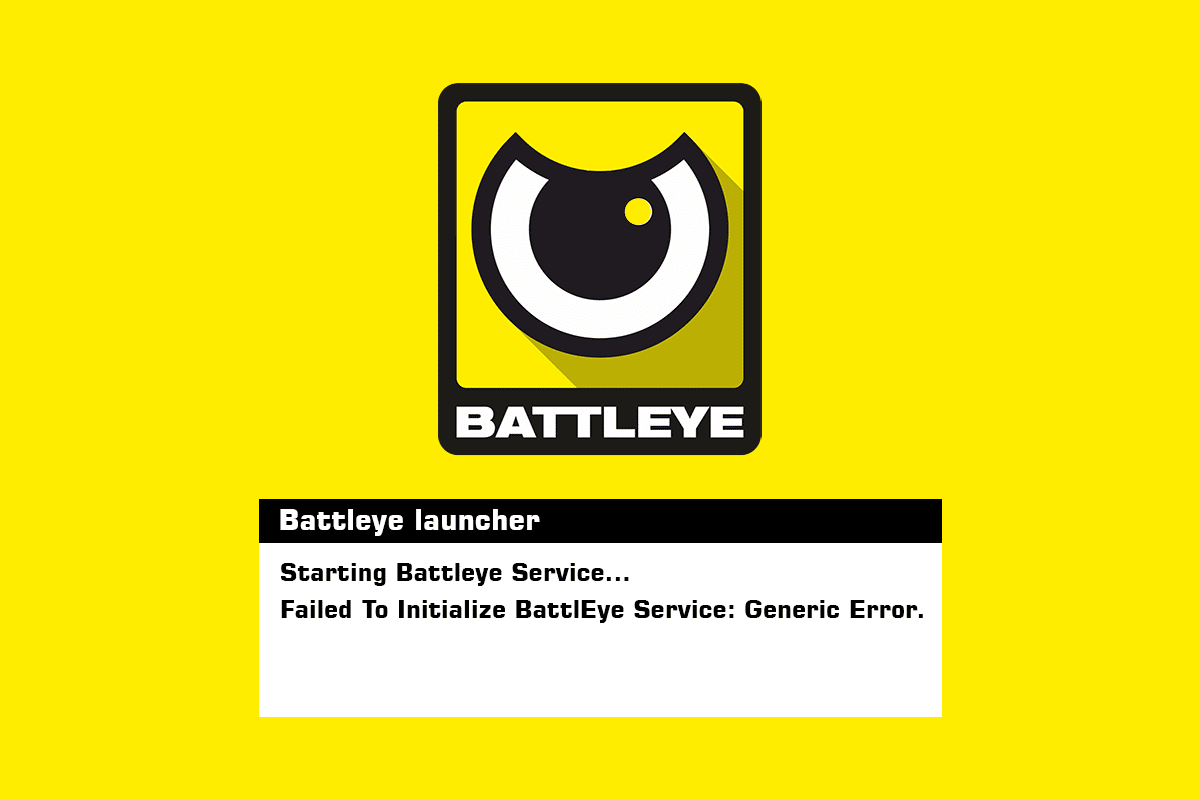
The major anti-cheating service, BattlEye, is in charge of safeguarding popular games like Fortnite and PUBG. It may be operated independently and is also utilized by Steam. The BattlEye Service is recognized for its share of error messages, which might appear without notice or require you to make any changes to your machine. You’re not alone if you’ve received an error notice that says Failed to Initialize BattlEye Service: Generic Error. Many folks have had this problem upon starting their game. When the game is unable to run the BattlEye service due to generic issues, this error appears. Generic error denotes that the problem isn’t specific and is most likely due to an antivirus denying access to missing modules from the installation path. A Battleye service, which lets other applications read and write different higher-level components of your operating system, is frequently to blame for this problem. This tutorial will walk you through all of the options for resolving the BattlEye Service generic problem on a Windows 10 PC.
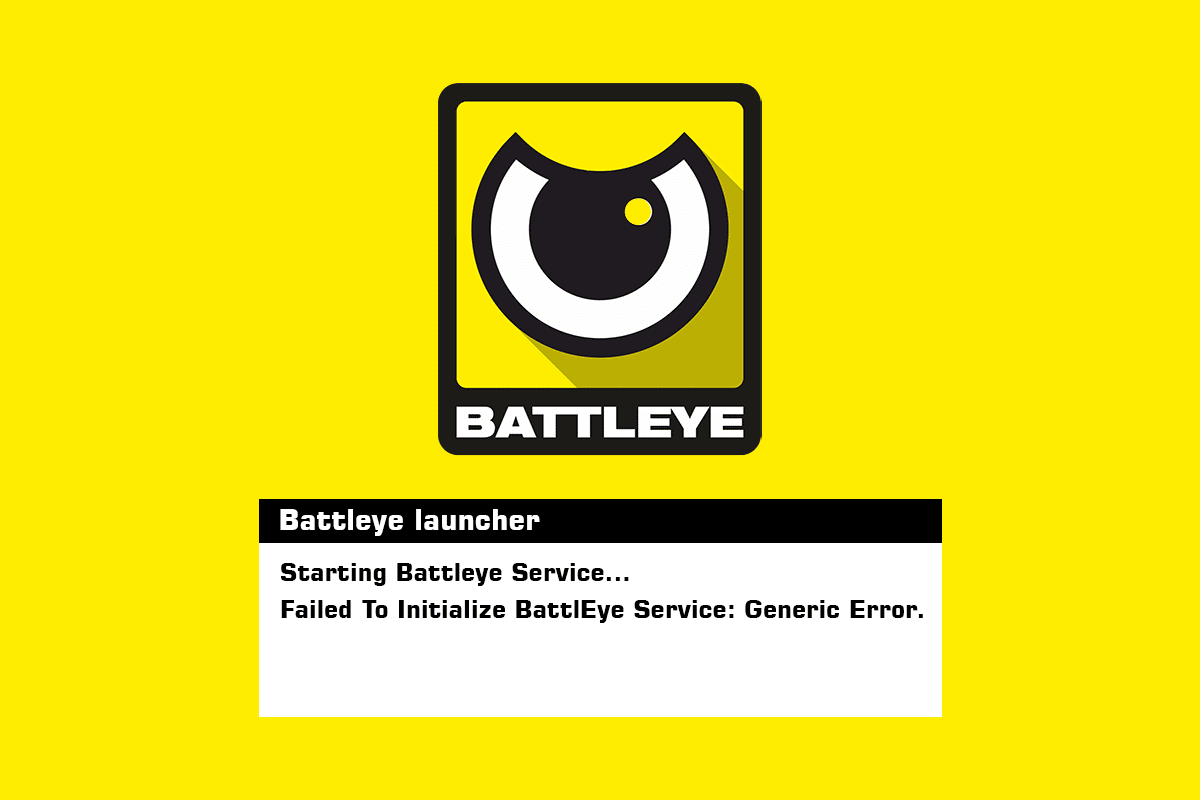
How to Fix Failed to Initialize BattlEye Service Generic Error in Windows 10
As previously stated, this error message is fairly general and can occur for a variety of reasons:
- Antivirus software prevents BattlEye from starting.
- BattlEye has become stuck in an error state and has to be updated.
- The BattlEye installation files are corrupt, or some modules are missing from the installation folder.
- Your PC does not have BattleEye installed properly. When you launch a game, it automatically installs the service. The mistake in question arises when this step is skipped.
Basic Troubleshooting Methods
Here a few basic troubleshooting methods to fix the said error.
1. Power Cycle PC
Power cycling is the process of totally shutting off your computer for a few minutes to delete any temporary data. If the BattlEye has saved any data inconsistencies, power cycling the computer might fix the problem.
1. Turn Off PC and remove the primary power supply switch.

2. After that, wait 10 minutes before reconnecting anything.
3. For the laptop, Shut down your laptop and remove the battery if you have one. There is something that looks like a lever that, when moved, pushes the battery out.

4. Before turning it back on, wait 10 minutes.
5. Start your game once your PC has been power cycled to see whether the error notice has vanished.
2. Run BattleEye as Administrator
This problem can be fixed by running your game with administrator rights. Follow the procedures below to operate your game as an administrator:
Option I: Through Compatibility Properties
1. Right-click your game executable file.
2. Choose Properties from the drop-down menu.
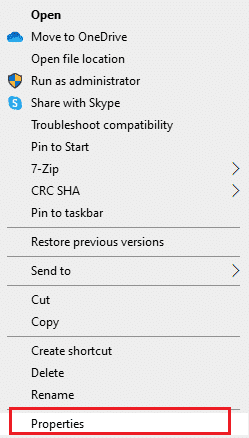
3. Go to the Compatibility Tab.
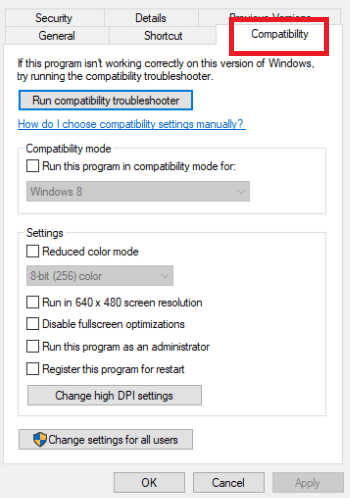
4. Select Run this software in compatibility mode for: from the Compatibility tab.
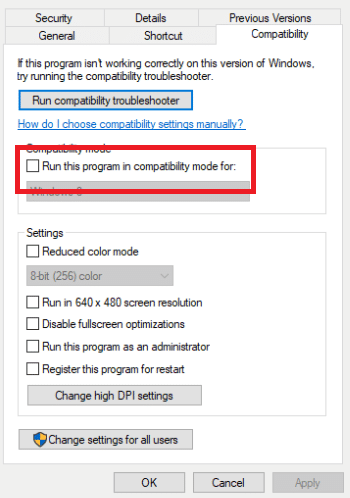
5. Click OK and Apply.
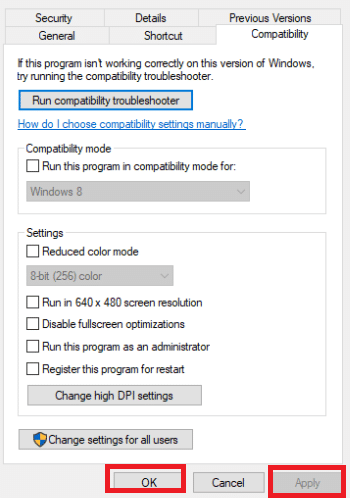
Check to see if you’ve fixed failed to initialize error by double-clicking the executable file.
Option II: Through Context Menu
1. Right-click your game executable file.
2. Select Run as administrator.
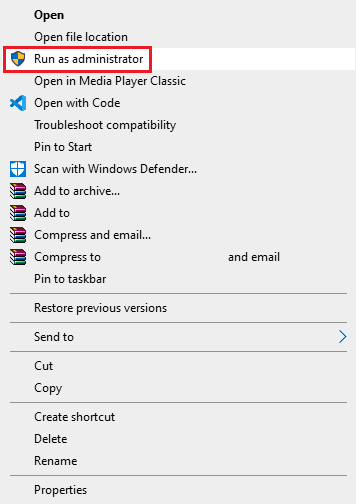
Method 1: Stop Other Game Services
You may potentially resolve your issue by using Task Manager to terminate all of your game processes. Games share a framework, therefore if one game is already using the services, it may cause problems when another game asks for access. If you’re going to play more than one game, ensure sure no additional services linked to that game are active. However, certain background services may continue to function. Follow these steps to stop other game services to fix failed to initialize BattlEye service generic error.
1. Open Task Manager by hitting the Shift+Ctrl+Esc keys simultaneously.
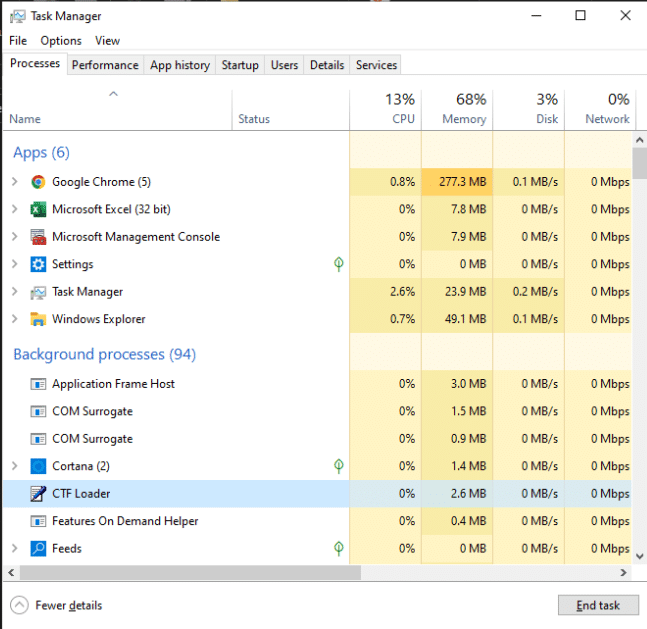
2. Go to the Processes tab.
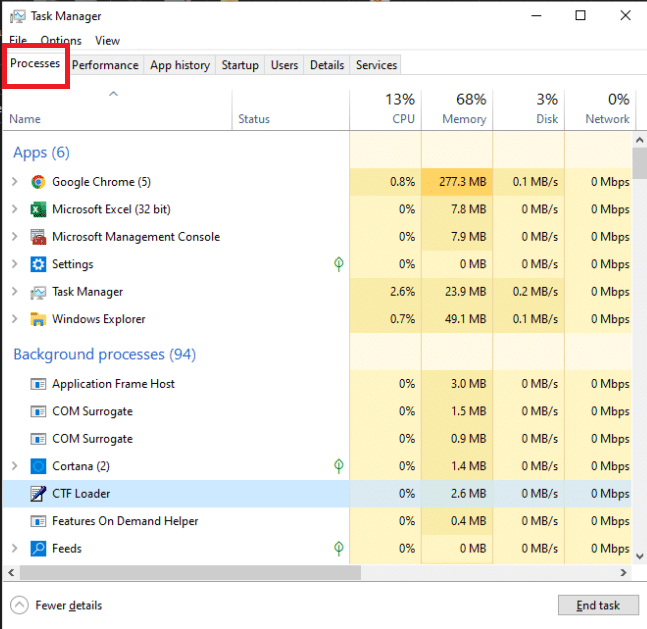
3. Select all of your game processes, then click End Task.
Note: Here, the CTF Loader is shown as an example.
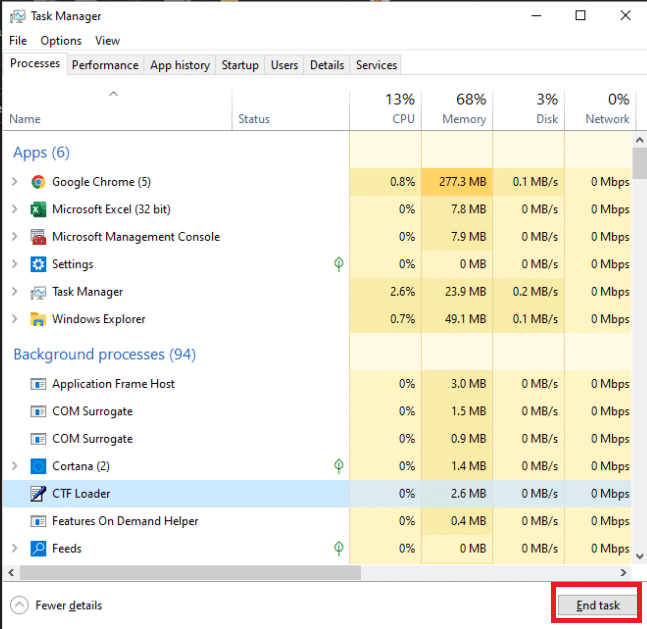
4. Finally, start the game.
Hopefully, this resolves your BattlEye Failed to Initialize issue. If not, there are still more solutions to attempt.
Also Read: Fix Blizzard Another Installation in Progress in Windows 10
Method 2: Disable Antivirus Temporarily (If Applicable)
Using an antivirus tool to defend your computer from assault is a smart idea. It may, however, result in certain issues. Some games take a lot of resources and launch their services. BattlEye is one of these services, and it uses a lot of CPU and network data packets, just like any other gaming service. As a result, Antivirus software is likely to flag it as a false positive and block access. Read our guide on How to Disable Antivirus Temporarily on Windows 10 to do so.
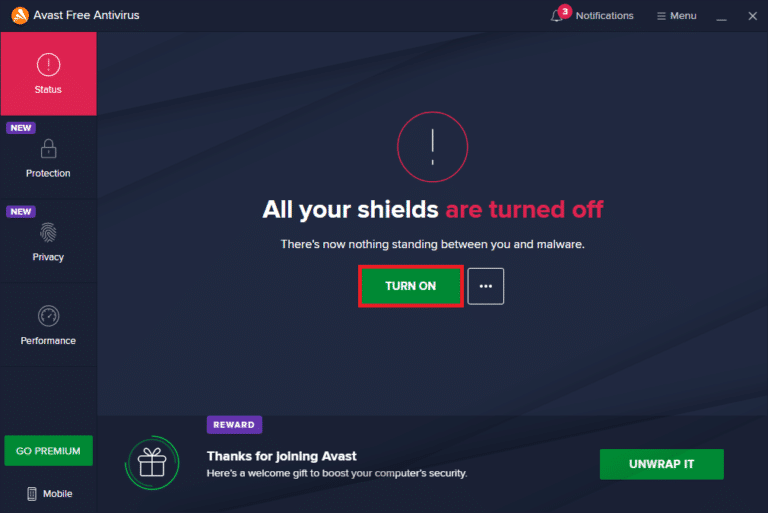
Method 3: Update Device Drivers
Manufacturers offer new drivers for all hardware devices regularly. If we do not upgrade and continue to utilize outdated drivers, we may have a variety of issues. Read our guide on How to Update Device Drivers on Windows 10 to do so and fix failed to initialize BattlEye service error.
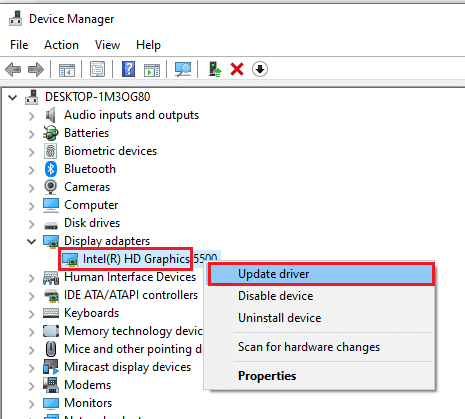
Also Read: Fix Set User Settings to Driver Failed in Windows 10
Method 4: Manually Run BattlEye Installer
You can manually install the BattlEye service if the game fails to do so for you. To do so:
1. Press the Windows + E keys on your keyboard at the same time to open File Explorer.
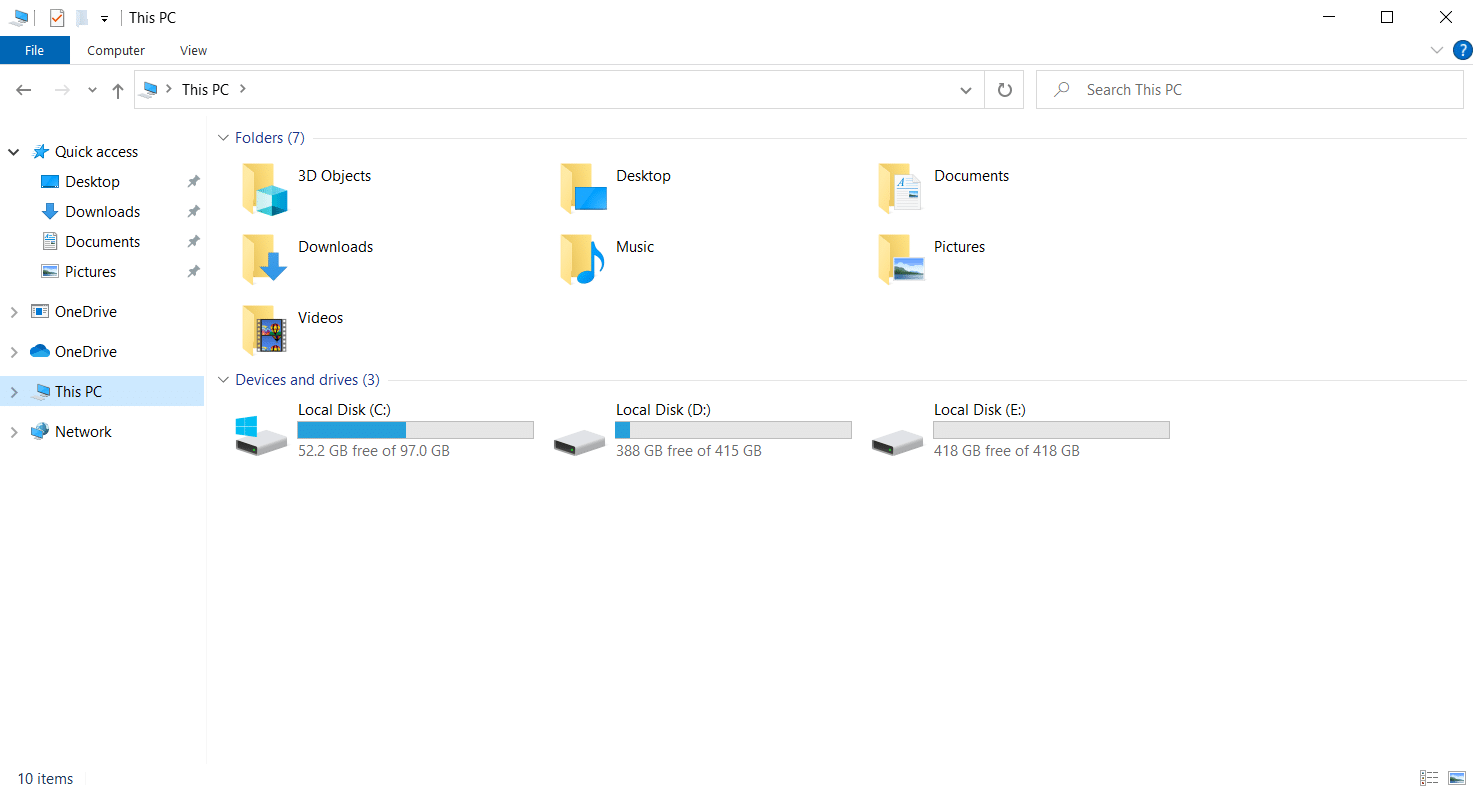
2. Then navigate to the BE Service folder. You can find it here:
C:Program Files (x86)Common FilesBattlEye
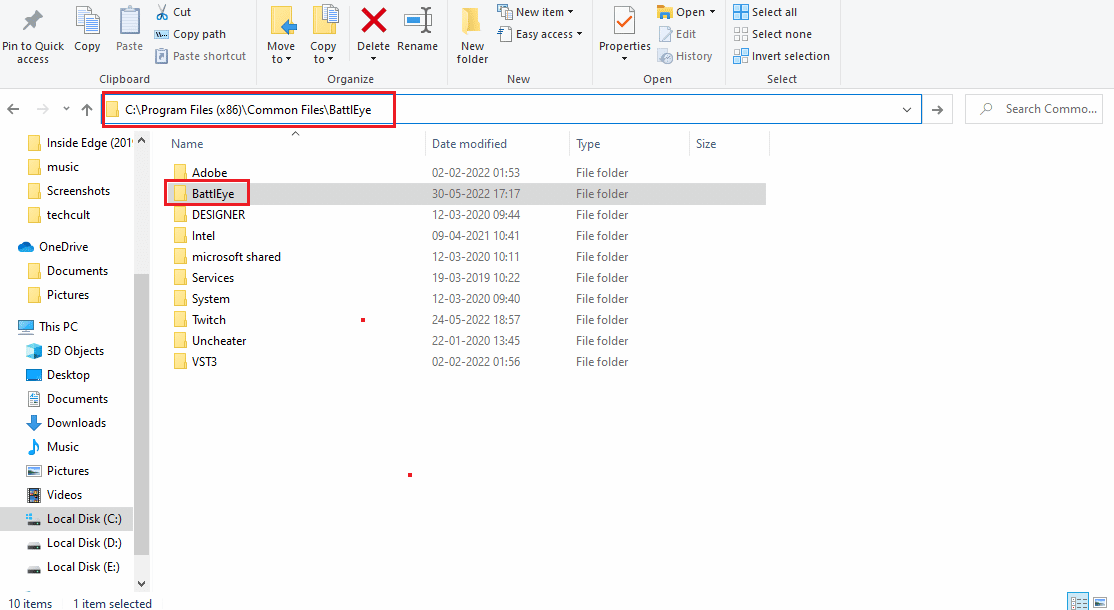
3. Install BattlEye using install BattlEye.bat.
The BattleEye service will now be installed.
Method 5: Verify Integrity of Game Files
Your problem might be caused by corrupt game files. To fix your game files, you need to check the file integrity of your game on Steam. Read our guide on How to Verify Integrity of Game Files on Steam to do so.
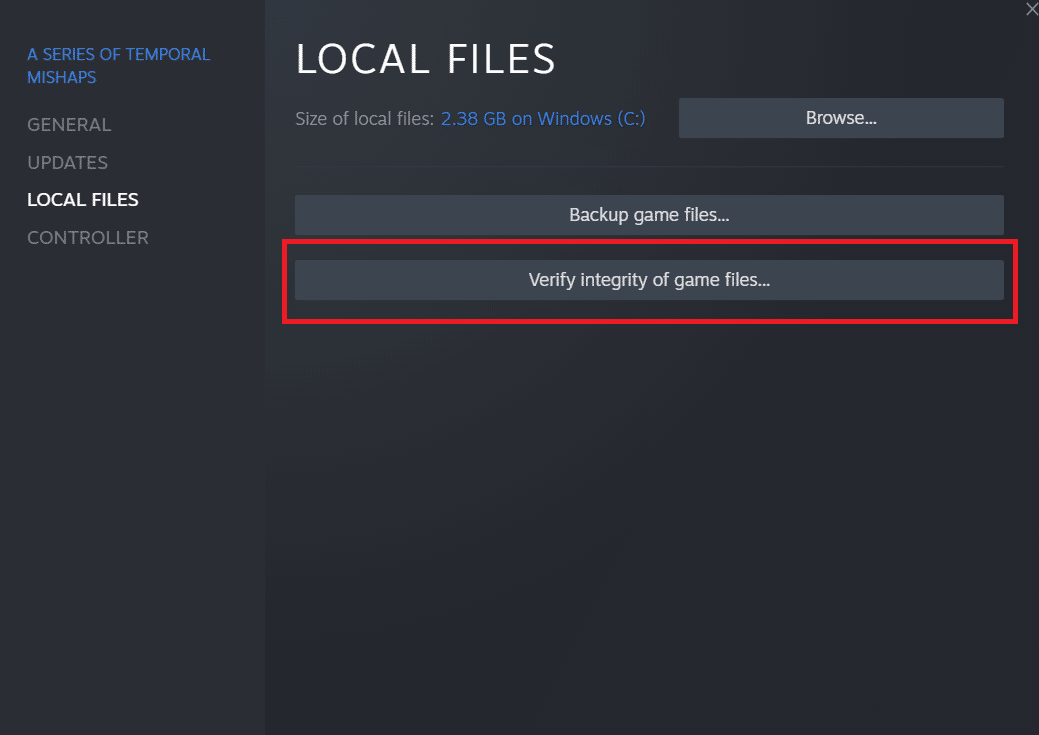
Also Read: How to View Hidden Games on Steam
Method 6: Reinstall BattlEye Service
If your BattlEye service is destroyed or corrupt, you may also see this failed to initialize BattlEye service generic error. If none of the previous techniques work, we may try removing the old BattlEye installation and reinstalling it from scratch. This may delete all of the corrupt files and replace them with the most recent version. We’ll check the files after the uninstallation. BattlEye will be installed on your computer automatically as part of this process.
1. Press Windows + R keys to launch the Run dialog box.
2. Type appwiz.cpl in the dialog box and press Enter to launch the Programs and Features window.
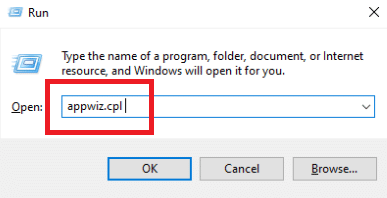
3. Right-click on BattlEye app and click on Uninstall option.
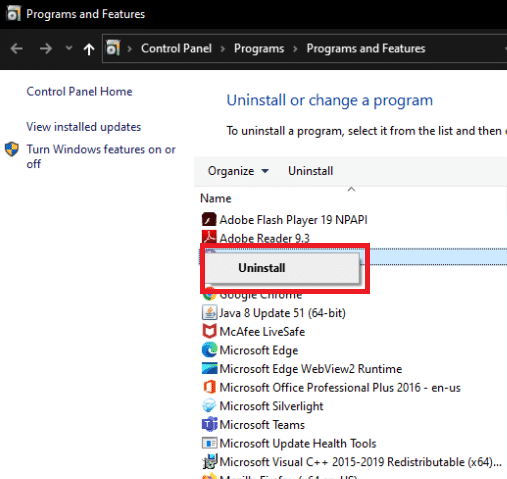
4. Follow the on-screen instructions to uninstall the program and reboot the PC.
5. Download BattlEye from the official site.
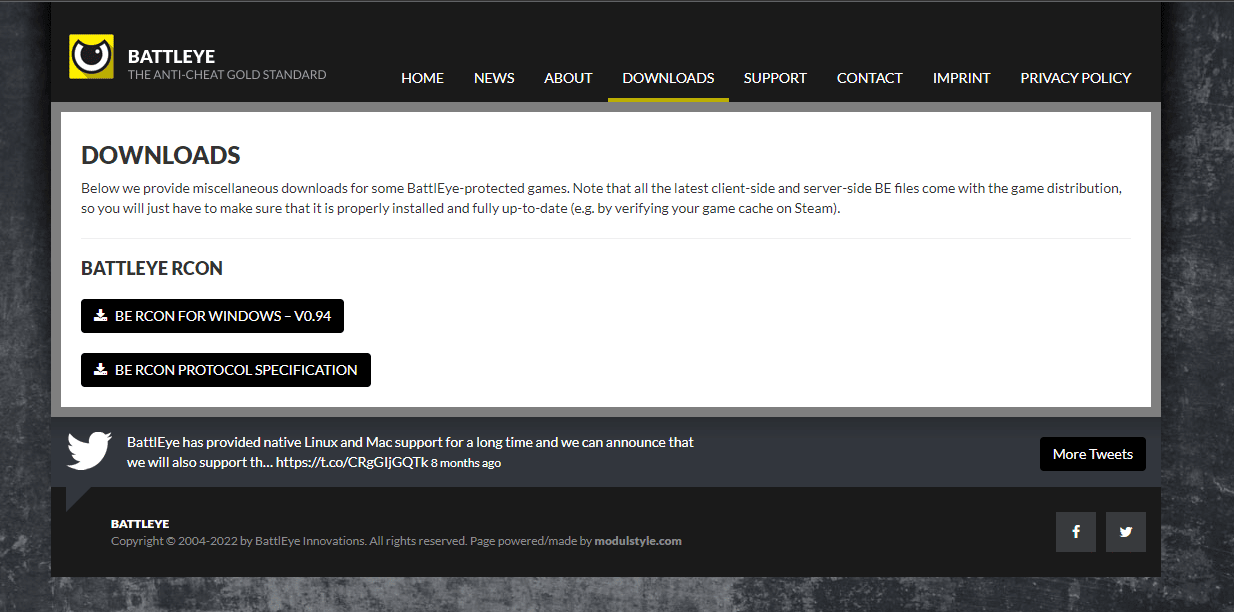
6. Finally, run the setup file to install the BattlEye service.
Frequently Asked Questions (FAQs)
Q1. What exactly is the BattlEye service?
Ans: BattlEye is an anti-cheat technology that guards our games and their players from hacking, cheating, and other types of assaults. Any Ubisoft game that supports BattlEye automatically installs the anti-cheat software.
Q2. Is BattlEye completely secure?
Ans: No, it is not completely secure.
Recommended:
We hope you found this information useful and that you were able to resolve failed to initialize BattlEye service generic error. Please let us know which technique was the most beneficial for you. Please use the form below if you have any queries or comments.