How to Change the Screen Resolution in Windows 7

If you’re not satisfied with the current screen resolution or if you simply wish to have the icons on screen look bigger or smaller, I am going to teach you how to change the screen resolution in Windows 7 – a very easy task – as well as some more advanced tweaks if you wish to play with the screen resolution even more.
Why would you like to change your screen resolution?
a) because the images on screen look fuzzy/distorted/unnatural
b) because you’d like to have bigger or smaller icons/space on your desktop.
However, no matter which are the reasons, we can do it quite easy and you can learn how to change your screen’s resolution in Windows 7 by following the easy steps below.
1. First, simply right click anywhere on the desktop (on a free area) and click on Screen resolution:
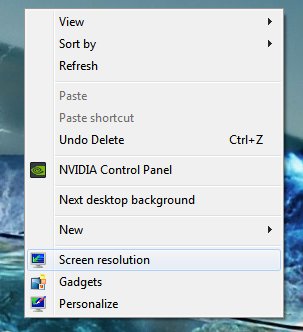
2. Next, click on the tab near the Resolution category and drag up and down the slider until you reach the desired resolution. Windows 7 tends to recommend the resolution for the best quality (1920*1080 in my case) but you can safely go with a smaller resolution too, if that is what you want. Once you select the resolution, click Apply, on the new window click on “Keep changes“, then OK to set your new resolution (please note that if you don’t have a wide screen, the available resolutions might be different from those in the screen capture below):
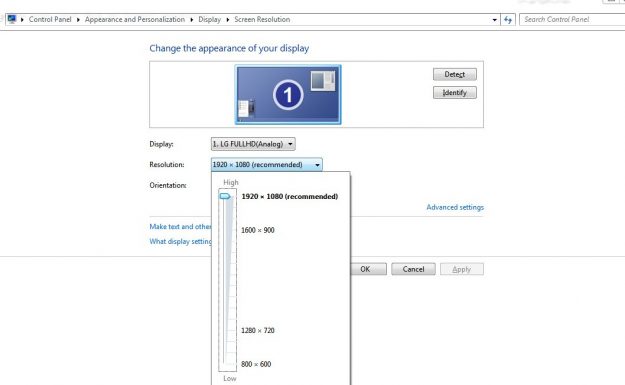
There are more advanced options to further customize the looks of your desktop, and we’ll learn how to make those changes too, because sometimes simply changing your monitor’s resolution is not enough.
1. To make icons and text bigger on screen, in the Screen Resolution menu click on Make text and other items larger or smaller:
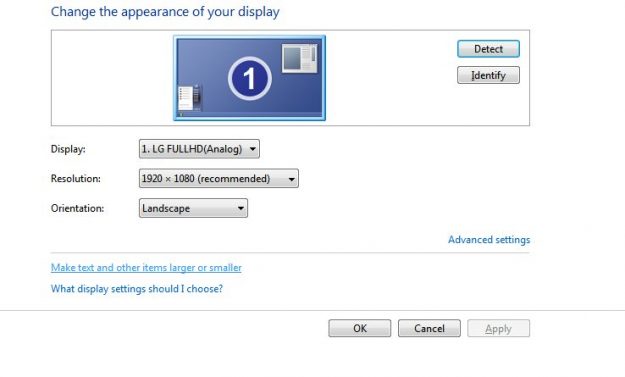
Next, select the appropriate size for the text and icons: medium (125% of the regular size) or larger (150% of the regular size). Click the Apply button and click on Log off later. The changes will be visible after your next restart.
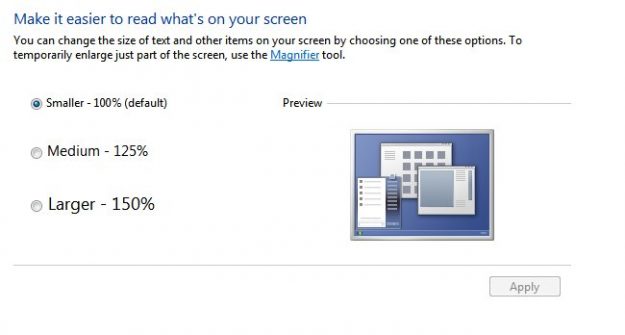
2. Sometimes you might wish or have to change your screen resolution to one that is not naturally supported by your monitor – personally, I had to do that with an old Ideapad netbook to tweak it and make it able to run some games. So, if you wish to change your screen resolution to values that are not shown, we’ve got you covered as well, and you have to follow the steps below:
a) On the Screen resolution screen, click on Advanced settings
b) In the new window, under the Adapter tab, click the List all Modes button:
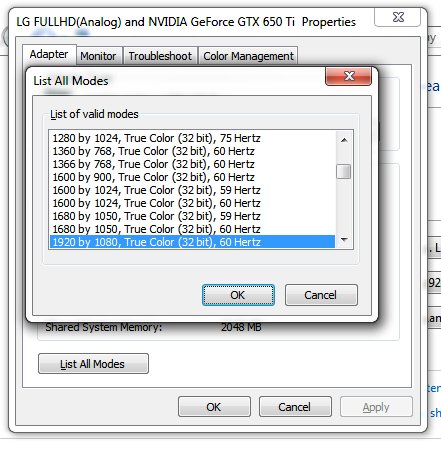
c) From the list that appears, select the resolution you wish to use, the refresh rate and color depth mode (32 bit should always be selected for best image), click OK and Yes and you’re done!