10 Best Public DNS Servers in 2022: Comparison & Review
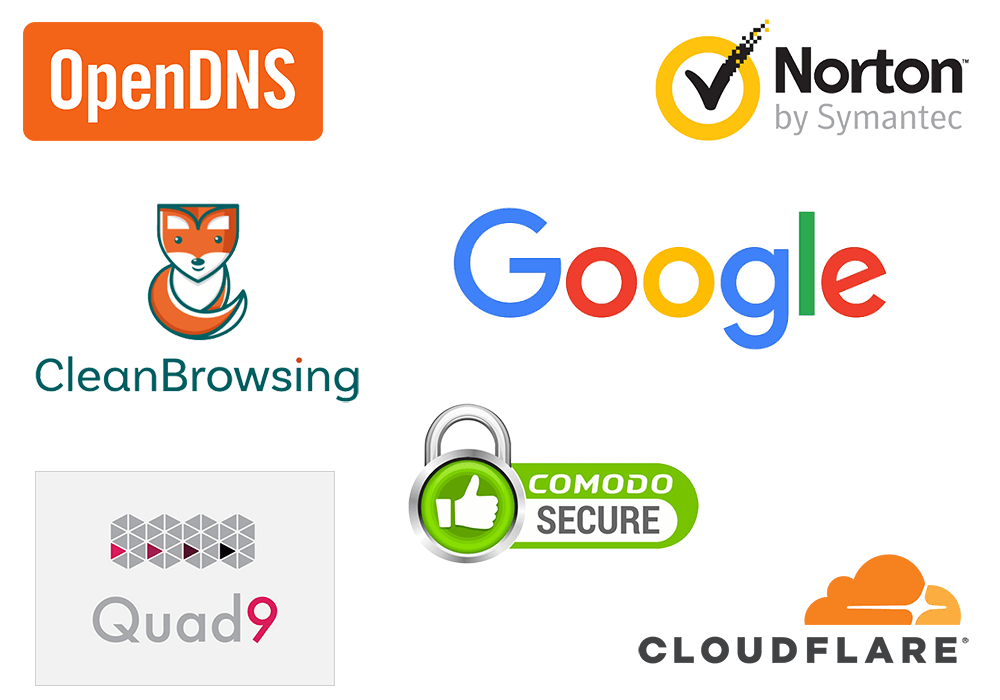
This guide will discuss 10 best free public DNS servers, including Google, OpenDNS, Quad9, Cloudflare, CleanBrowsing, Comodo, Verisign, Alternate, and Level3.
In the digital world of today, we cannot think about spending our lives without the internet. DNS or Domain Name System is a familiar term on the internet. In general, it is a system that matches domain names such as Google.com or Facebook.com to the correct IP addresses. Still, do not get what it does? Let us look at it this way. When you enter a domain name in a browser, the DNS service translates those names to specific IP addresses that will allow you to access these sites. Get how important it is now?
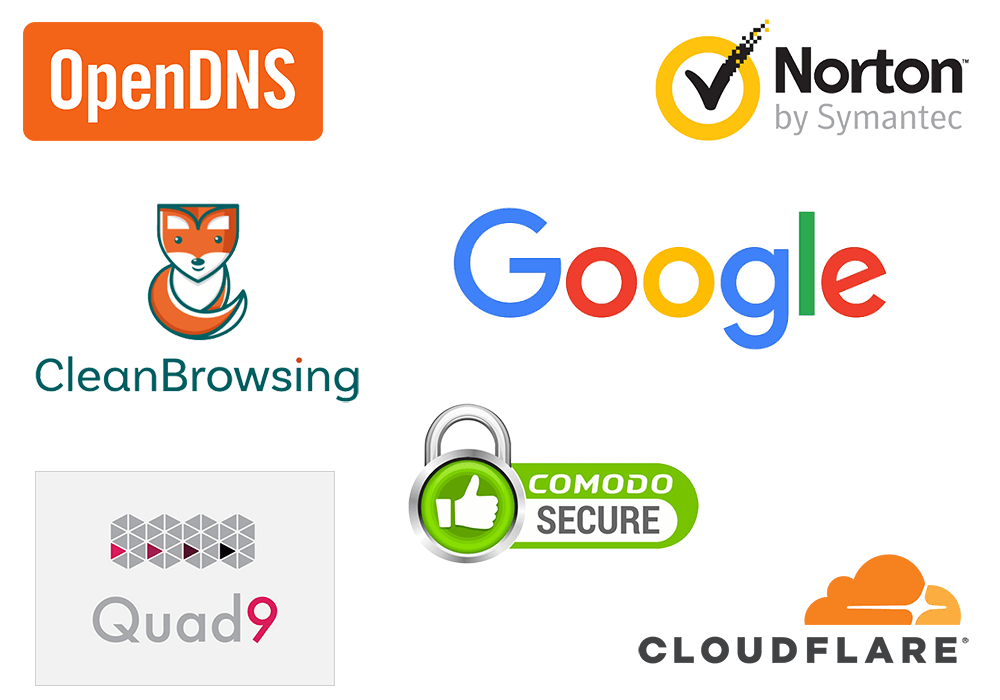
Now, as soon as you connect to the internet, your ISP is going to assign you random DNS servers. However, these are not always the best options to go with. The reason behind this is that DNS servers that are slow are going to cause a lag prior to when websites begin to load. In addition to that, you might not get access to the sites as well.
That is where free public DNS services come in. When you switch to a public DNS server, it can make your experience so much better. You are going to face a lot less technical issues thanks to the lengthy 100% uptime records as well as more responsive browsing. Not only that, these servers block access to infected or phishing sites, making your experience much safer. In addition to that, some of them even come with content filtering features that help keep your children away from the dark sides of the internet.
Now, there are a plethora of choices when it comes to public DNS servers out there on the internet. While this is good, it can also become overwhelming. Which is the right one to choose? In case you are wondering the same, I am going to help you with that. In this article, I am going to share with you the 10 best public DNS servers. You will get to know every little detail about them to make an informed choice. So, without wasting any more time, let us go on with it. Keep on reading.
10 Best Public DNS Servers
#1. Google Public DNS Server
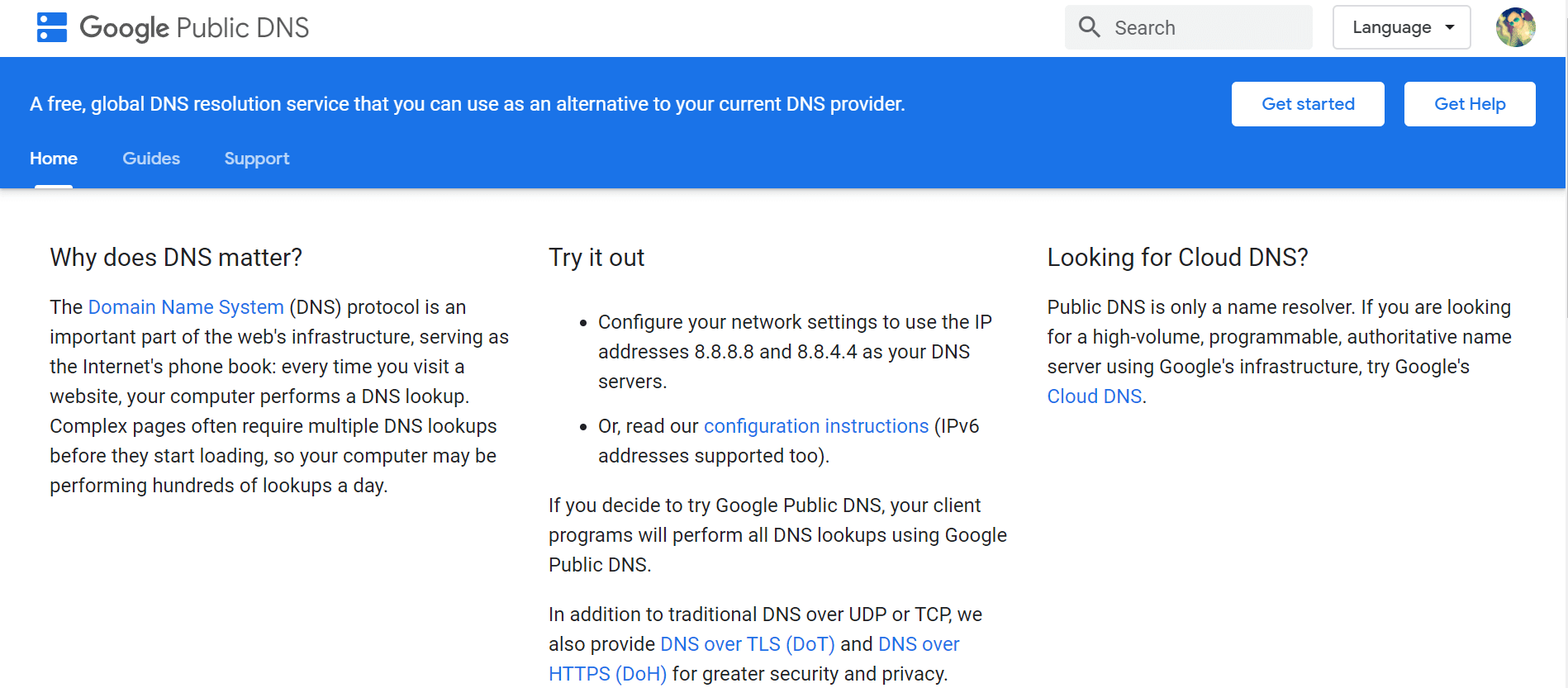
First of all, the public DNS Server I am going to talk to you about is called the Google Public DNS Server. The DNS Server is one that offers possibly the fastest operations among all the Public DNS Servers out there in the market. A large number of users continue to use this public DNS Server, adding to its credibility factor. It also comes with the brand name of Google. Once you begin to use this public DNS Server, you are going to experience a lot better browsing experience as well as much higher levels of security, which ultimately is going to lead to an amazing experience of surfing the net.
For using the Google Public DNS Server, all you need to do is configure the network settings of your computer with the IP addresses that I have mentioned below:
Google DNS
Primary DNS: 8.8.8.8
Secondary DNS: 8.8.4.4
And that is it. Now you are all set to go and use the Google public DNS Server. But wait, how to actually use this DNS on your Windows 10? Well, don’t worry, just read our guide on how to change DNS settings on Windows 10.
#2. OpenDNS
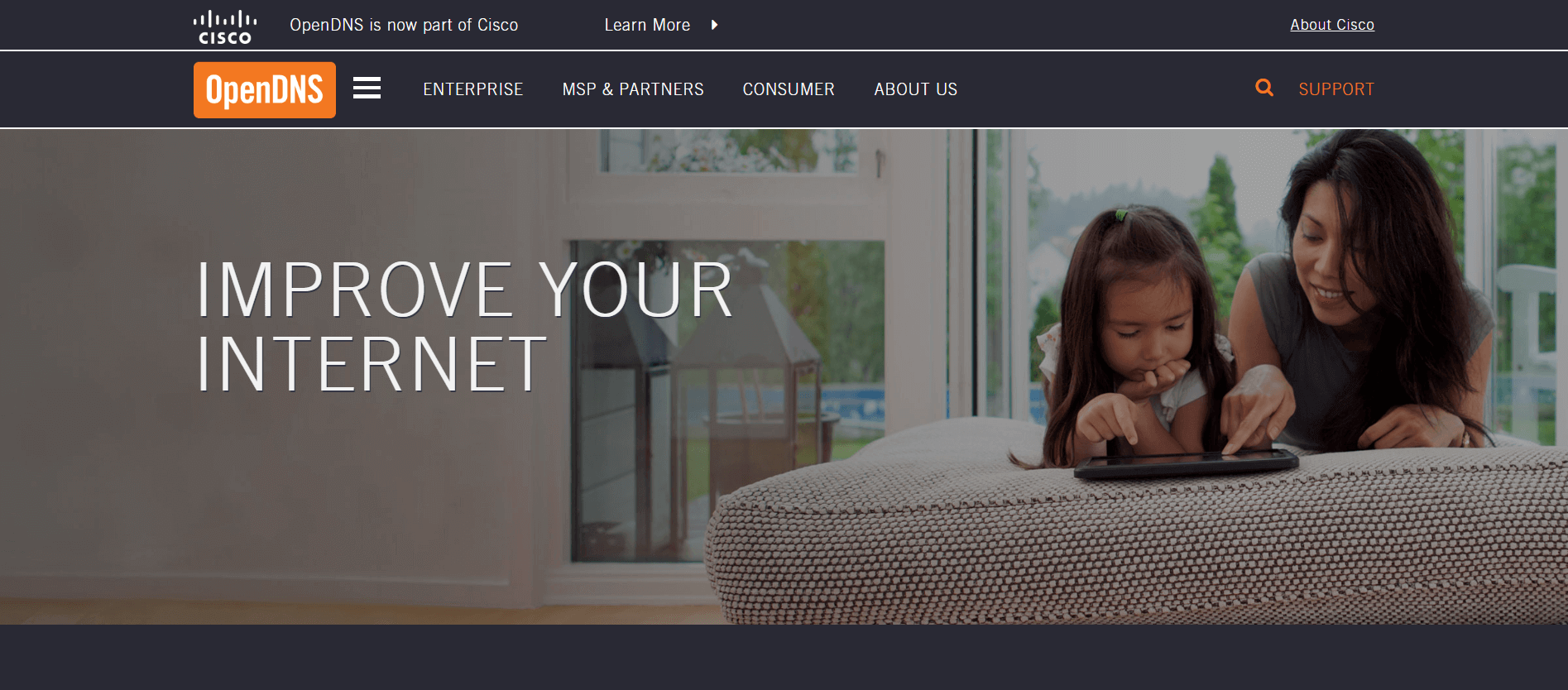
The next public DNS Server I am going to show you is OpenDNS. The DNS Server is one of the most popular as well as famous names in public DNS. It was founded in the year 2005 and is now owned by Cisco. The DNS Server comes in both free and paid commercial plans.
In the free service offered by the DNS Server, you are going to get a lot of amazing features such as 100% uptime, higher speed, optional parental control-type web filtering so that your kid does not experience the dark side of the web, and much more. In addition to that, the DNS Server also blocks infected as well as phishing sites so that your computer does not suffer from any malware and your sensitive data remains safe. Not only that, in case there are any issues despite this, you can always make use of their free email support.
On the other hand, the paid commercial plans come loaded with some advanced features such as the ability to view a browsing history of yours up to the last year. In addition to that, you can also lock down your system by simply allowing access to specific sites that you would like to and blocking others. Now, of course, in case you are a moderate user, you are not going to need any of these features. However, in case you think you would like them, you can have them by paying a fee of about $20 per year.
In case you are a professional or have spent a lot of your time by swapping DNS, it is going to be super easy for you to start it immediately simply by reconfiguring your computer to use the OpenDNS name servers. On the other hand, in case you are a beginner or does not have much knowledge about technology, be not afraid, my friend. OpenDNS comes with setup manuals for PCs, Macs, routers, mobile devices, and many more.
Open DNS
Primary DNS: 208.67.222.222
Secondary DNS: 208.67.220.220
#3. Quad9
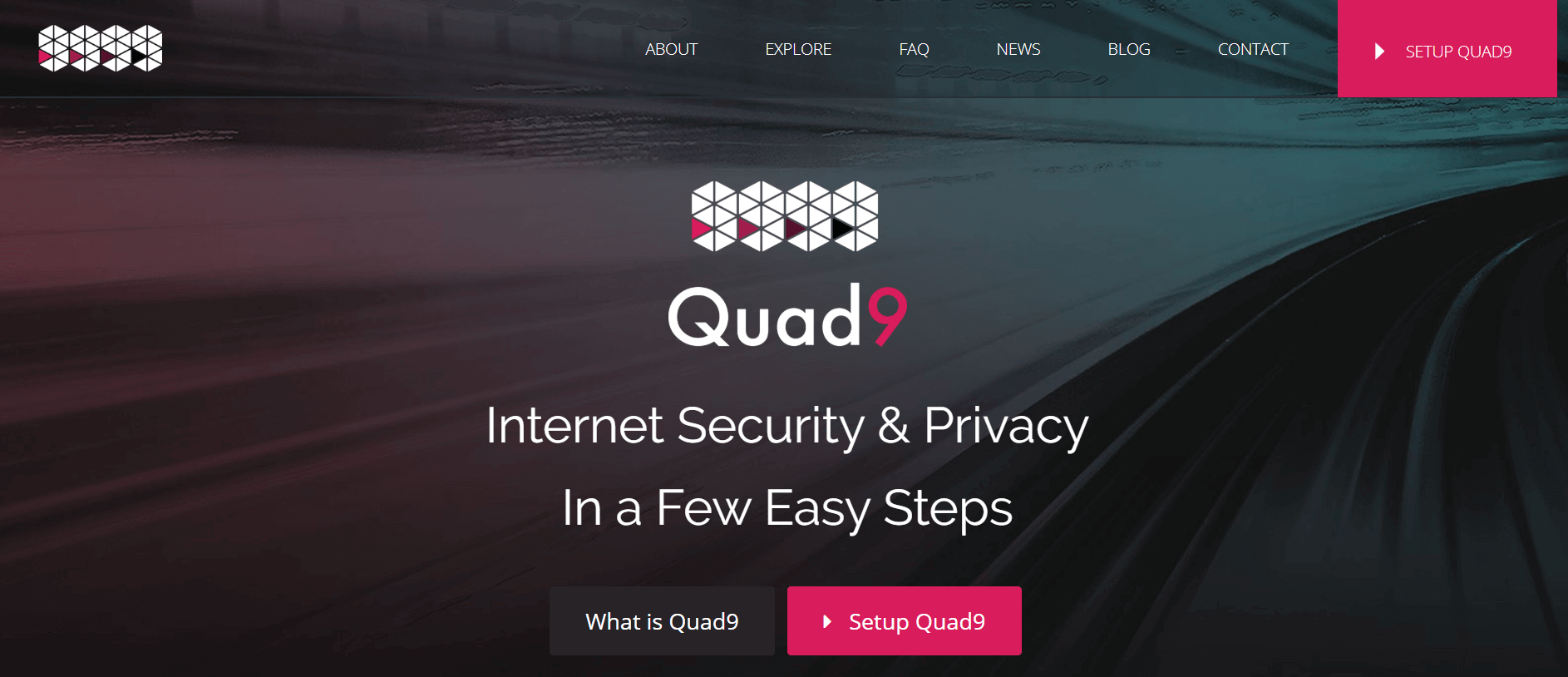
Are you someone who is looking for a public DNS Server that is going to protect your computer as well as other devices from cyber threats? Look no further than the Quad9. The public DNS Server protects your computer by automatically blocking your access to infected, phishing, and unsafe websites without letting them store your personal as well as sensitive data.
The primary DNS configuration is 9.9.9.9, whereas the configuration required for the secondary DNS is 149.112.112.112. In addition to that, you can also make use of the Quad 9 IPv6 DNS Servers. The configuration settings for the primary DNS is 9.9.9.9 whereas the configurations settings for the secondary DNS is 149.112.112.112
Like every other thing in this world, Quad9 too comes with its own set of drawbacks. While the public DNS Server protects your computer by blocking harmful sites, it does not – at this point – support the feature of filtering content. Quad9 also comes with an unsecured IPv4 public DNS at the configuration 9.9.9.10.
Quad9 DNS
Primary DNS: 9.9.9.9
Secondary DNS: 149.112.112.112
#4. Norton ConnectSafe (service not available anymore)
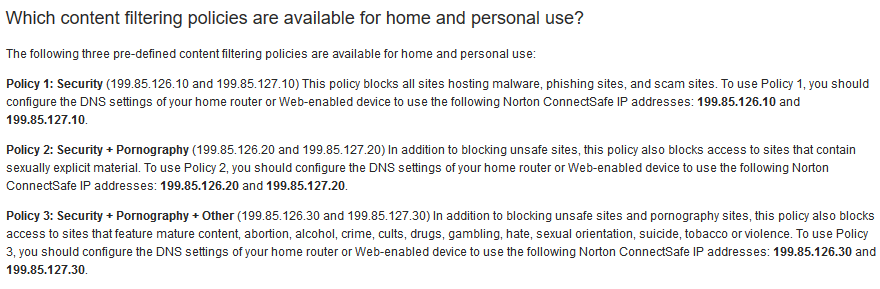
In case you are not living under a rock – which I am sure you are not – you have heard of Norton. The company does not only offer antivirus as well as programs related to internet security. In addition to that, it also comes with public DNS Server services that are called Norton ConnectSafe. The unique feature of this cloud-based public DNS Server is that it is going to help to protect your computer against phishing websites.
The public DNS Server offers three pre-defined content filtering policies. The three filtering policies are as follows – Security, Security + Pornography, Security + Pornography + Other.
#5. Cloudflare
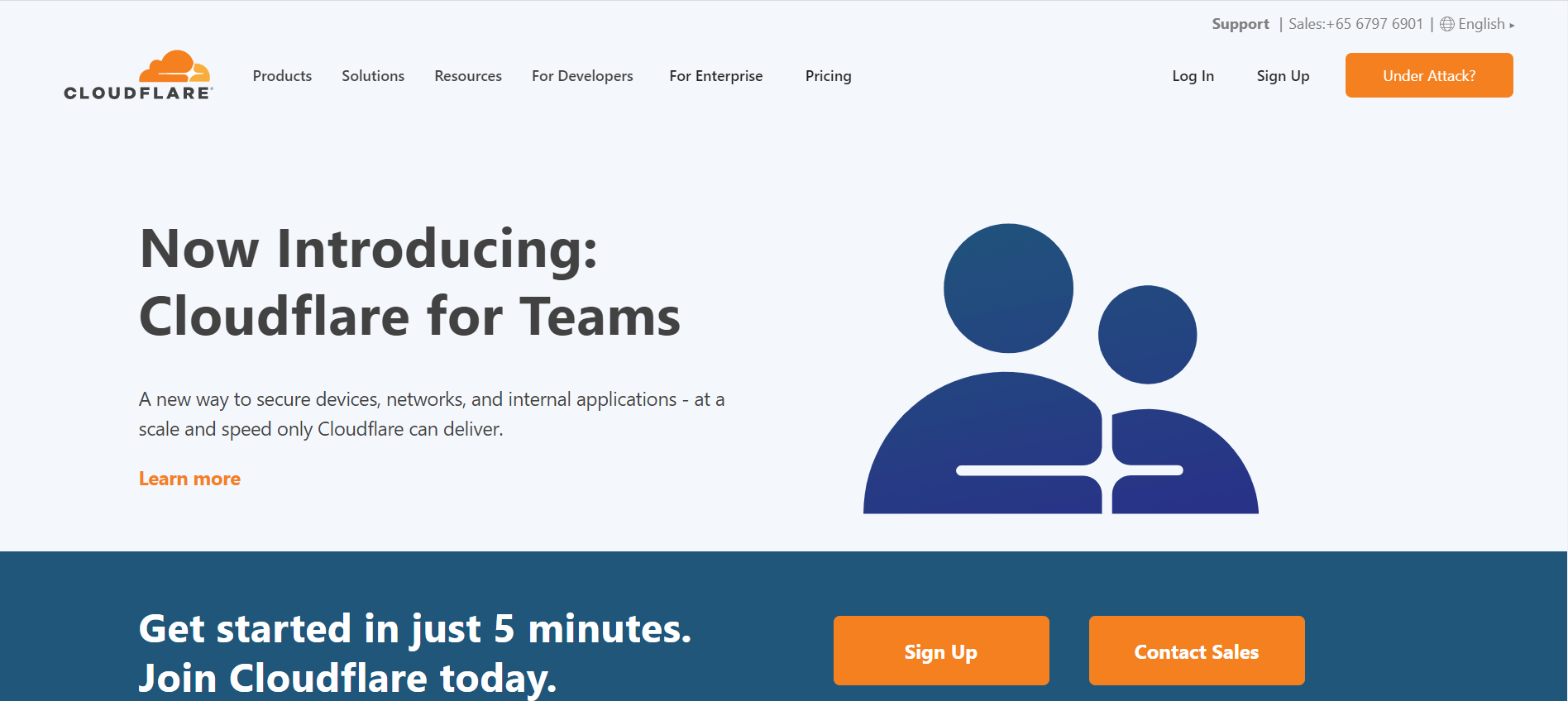
The next public DNS Server I am going to talk to you about is called Cloudflare. The public DNS Server is well known for the top-class content delivery network it provides. The public DNS Server comes with the fundamental features. The independent testing from sites such a DNSPerf have proved that Cloudflare is actually the fastest public DNS Server out there on the internet.
However, keep in mind that the public DNS Server does not come with the additional services you will often on the other ones mentioned on the list. You will not get the features such as ad-block, content filtering, anti-phishing, or any of the methods that let you monitor or control what type of content you can access on the internet and also what you cannot.
A unique point of the public DNS Server is the privacy it offers. It does not only not use your browsing data for showing you ads, but it also never writes the querying IP address, i.e., the IP address of your computer to the disk. The logs that are kept get deleted within 24 hours. And these are not just words. The public DNS Server audits its practices every year via KPMG along with producing a public report. Therefore, you can be sure that the company actually does what it says it does.
The 1.1.1.1 website comes with a few setup guidance along with easy to understand tutorials that cover almost all the operating systems such as Windows, Mac, Linux, Android, iOS, and routers. The tutorials are quite generic in nature – you are going to get the same instruction for every version of Windows. In addition to that, in case you are a mobile user, you can also make use of WARP which in turn makes sure all the internet traffic of your phone is secured.
Cloudflare DNS
Primary DNS: 1.1.1.1
Secondary DNS: 1.0.0.1
#6. CleanBrowsing
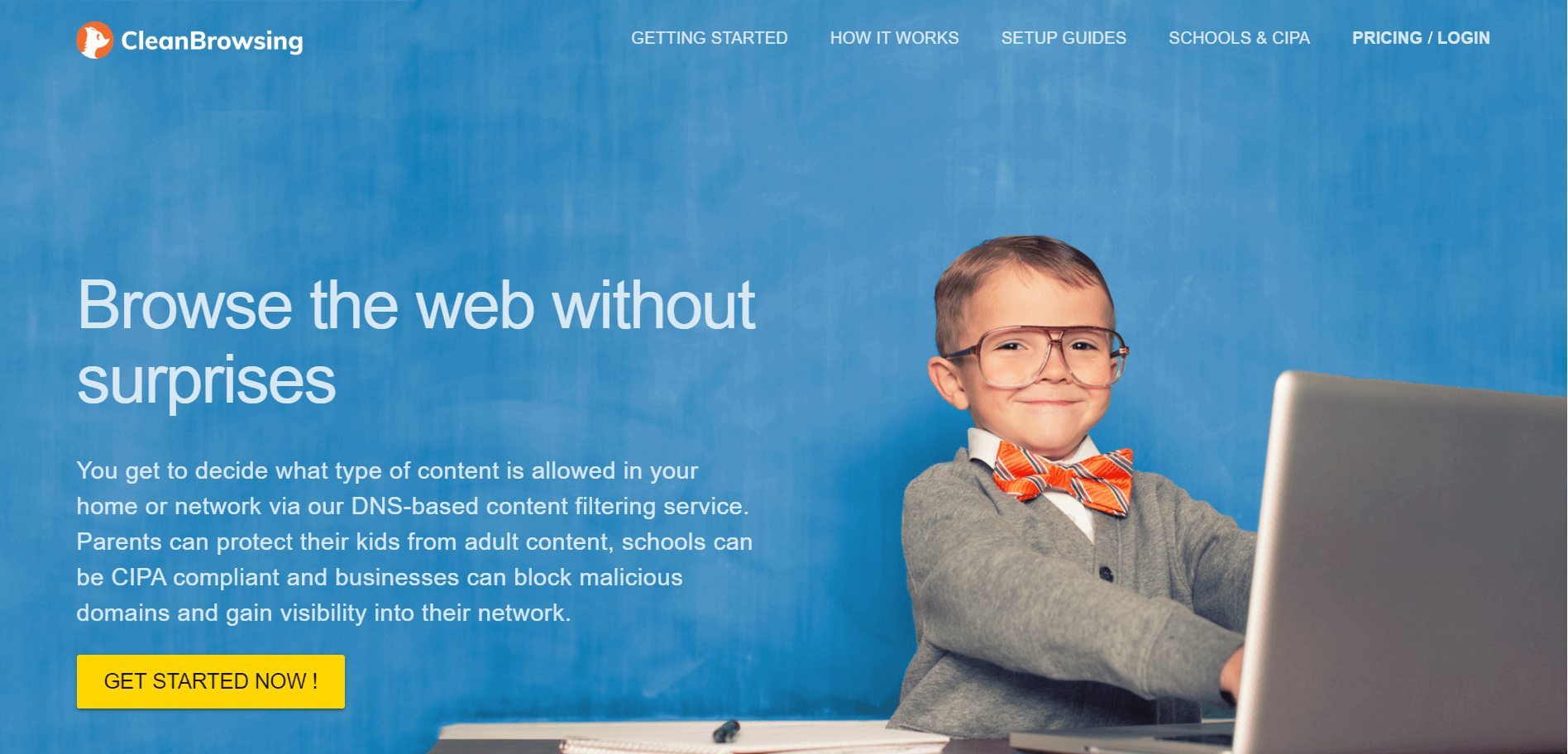
Now, let us turn our attention to the next public DNS Server – CleanBrowsing. It has three free public DNS Server options – an adult filter, a security filter, and a family filter. These DNS Servers are used as security filters. The basic ones of the three updates hourly for blocking phishing as well as malware sites. The configuration settings of the primary DNS is 185.228.168.9, whereas the configuration settings of the secondary DNS is 185.228.169.9.
IPv6 is also supported on the configuration setting 2aod:2aOO:1::2 for the primary DNS whereas the configuration setting for the secondary DNS 2aod:2aOO:2::2.
The adult filter of the public DNS Server (configuration setting 185.228.168.10) that prevents access to adult domains. On the other hand, the family filter (configuration setting 185.228.168.168) allows you to block VPNs, proxies, and mixed adult content. The paid plans have many more features as well.
CleanBrowsing DNS
Primary DNS: 185.228.168.9
Secondary DNS: 185.228.169.9
#7. Comodo Secure DNS
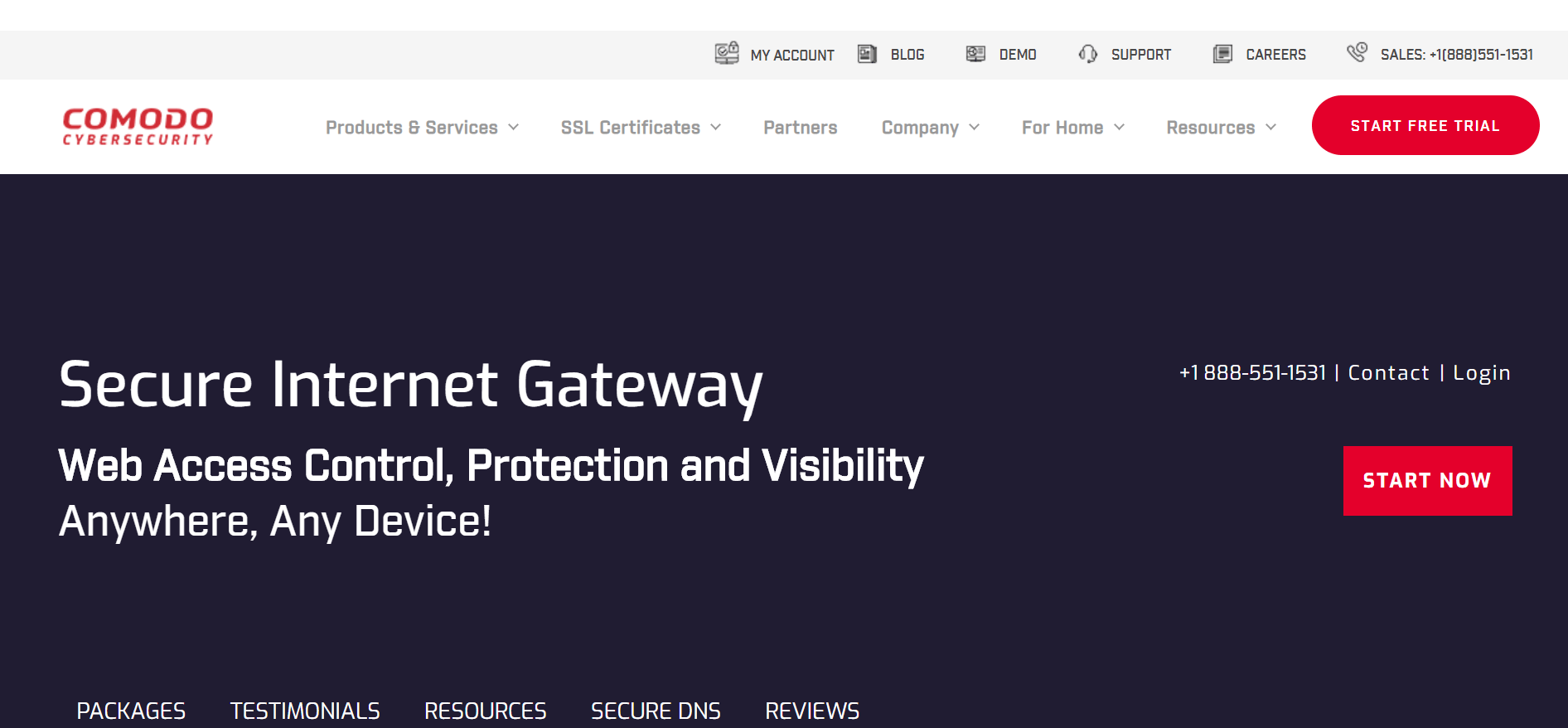
Next, I am going to talk to you about Comodo Secure DNS. The public DNS Server is, in general, a domain name server service that helps you to resolve the DNS requests through many global DNS Severs. As a result, you get to experience an internet browsing that is much faster as well as better than when you are using the default DNS servers that your ISP provides.
In case you would like to use the Comodo Secure DNS, you are not going to have to install any software or hardware. The configuration setting for primary as well as secondary DNS are as follows:
Comodo Secure DNS
Primary DNS: 8.26.56.26
Secondary DNS: 8.20.247.20
#8. Verisign DNS
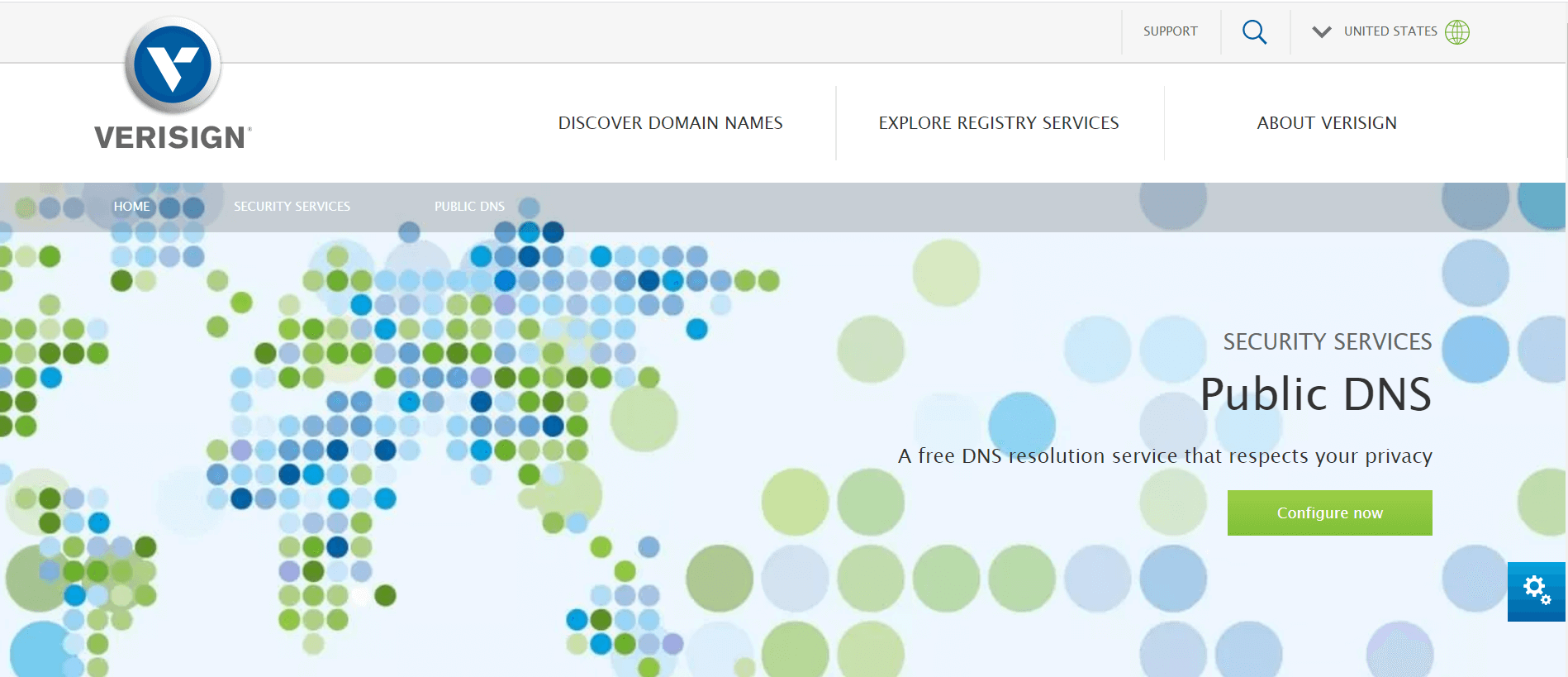
Founded in 1995, Verisign offers many services such as several security services, for example, managed DNS. The public DNS server is offered for free. The three features that the company puts the most emphasis on are security, privacy, and stability. And the public DNS Server definitely does perform well on these aspects. The company claims that they are not going to sell your data to any third party.
On the other hand, the performance lacks quite a bit, especially when it is compared to the other public DNS Servers on the list. However, it is not that bad either. The public DNS Server helps you to set up your public DNS with the tutorials that are offered on their website. They are available for Windows 7 and 10, Mac, mobile devices, and Linux. In addition to that, you can also find a tutorial on configuring server settings on your router.
Verisign DNS
Primary DNS: 64.6.64.6
Secondary DNS: 64.6.65.6
#9. Alternate DNS
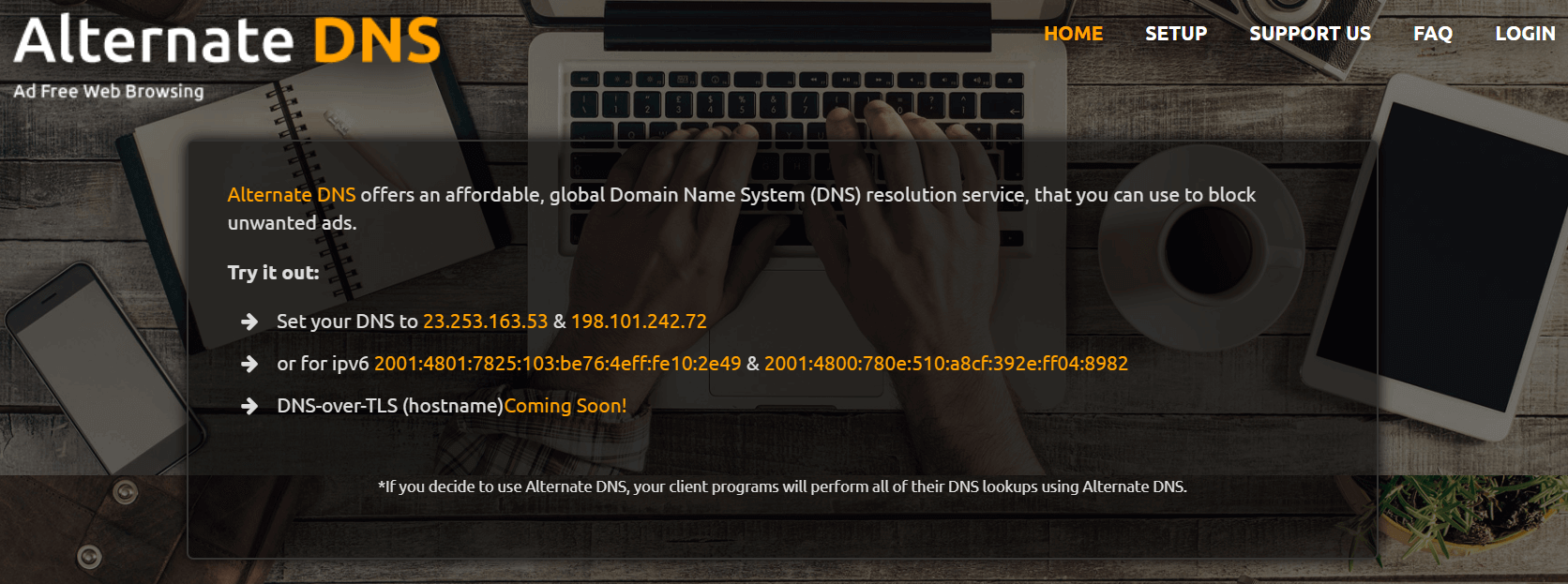
Want to get a free public DNS Server that blocks ads before they can reach your network? I present to you Alternate DNS. The public DNS Server comes with both free as well as paid plans. Anyone can sign up for the free version from the signup page. In addition to that, the family premium DNS option blocks adult content that you can opt for by paying a fee of $2.99 per month.
The configuration setting for the primary DNS is 198.101.242.72, whereas the configuration setting for the secondary DNS is 23.253.163.53. On the other hand, the alternate DNS has IPv6 DNS servers as well. The configuration setting for the primary DNS is 2001:4800:780e:510:a8cf:392e:ff04:8982 whereas the configuration setting for the secondary DNS is 2001:4801:7825:103:be76:4eff:fe10:2e49.
Alternate DNS
Primary DNS: 198.101.242.72
Secondary DNS: 23.253.163.53
Also Read: Fix DNS Server Not Responding Error in Windows 10
#10. Level3
Now, let us talk about the last public DNS server on the list – Level3. The public DNS Server is operated by Level 3 Communications and is offered for free. The process to set up and use this DNS server is so simple. All you need to do is configure the network settings of your computer with the DNS IP addresses mentioned below:
Level3
Primary DNS: 209.244.0.3
Secondary DNS: 208.244.0.4
That is it. You are now ready to make use of this public DNS server.
So, guys, we have come towards the end of the article. It is now time to wrap it up. I hope the article has provided you with much-needed value. Now that you are equipped with the necessary knowledge do make use of it in the best possible way. In case you think I have missed anything or if you would like me to talk about something else, do let me know. Until next time, take care and bye.