How to Mass Unsubscribe YouTube Channels at Once
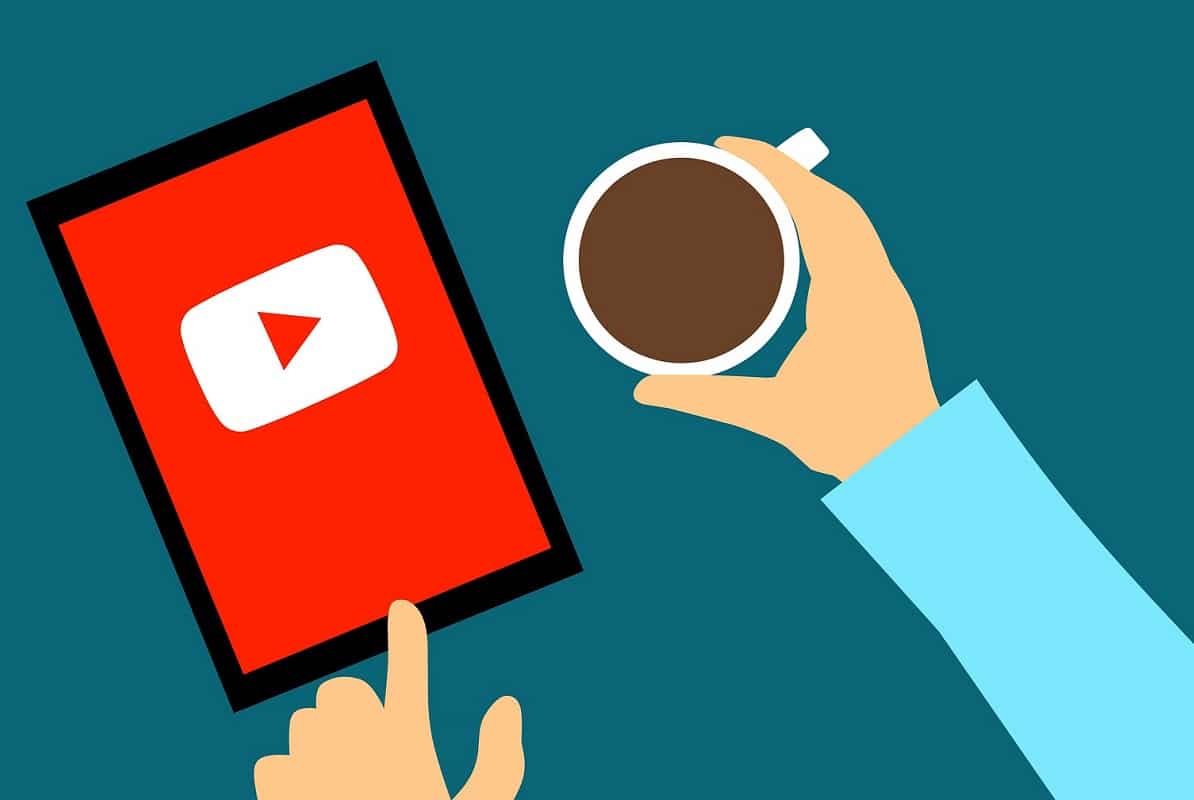
YouTube is one of the most used and the most popular video streaming platforms. So, if you are home alone or super bored while traveling, YouTube is always there to entertain you. There are millions of content creators on this platform that create engaging content for their subscribers. You get the option to subscribe to your favorite content creators on YouTube to get regular updates about their latest posts.
However, it is possible that you subscribed to a number of YouTube channels some time ago; but no longer watch any of those. Since these channels are still subscribed, you will keep receiving tons of notifications. The solution to this problem is to unsubscribe the said channels individually. Wouldn’t it be a hassle? Wouldn’t it be extremely time-consuming?
Hence, the better option is to Mass Unsubscribe from these channels. Unfortunately, YouTube does not support any mass unsubscribe feature. Fortunately, there is a workaround to this problem. Through this guide, you will learn how to mass unsubscribe YouTube channels at once.
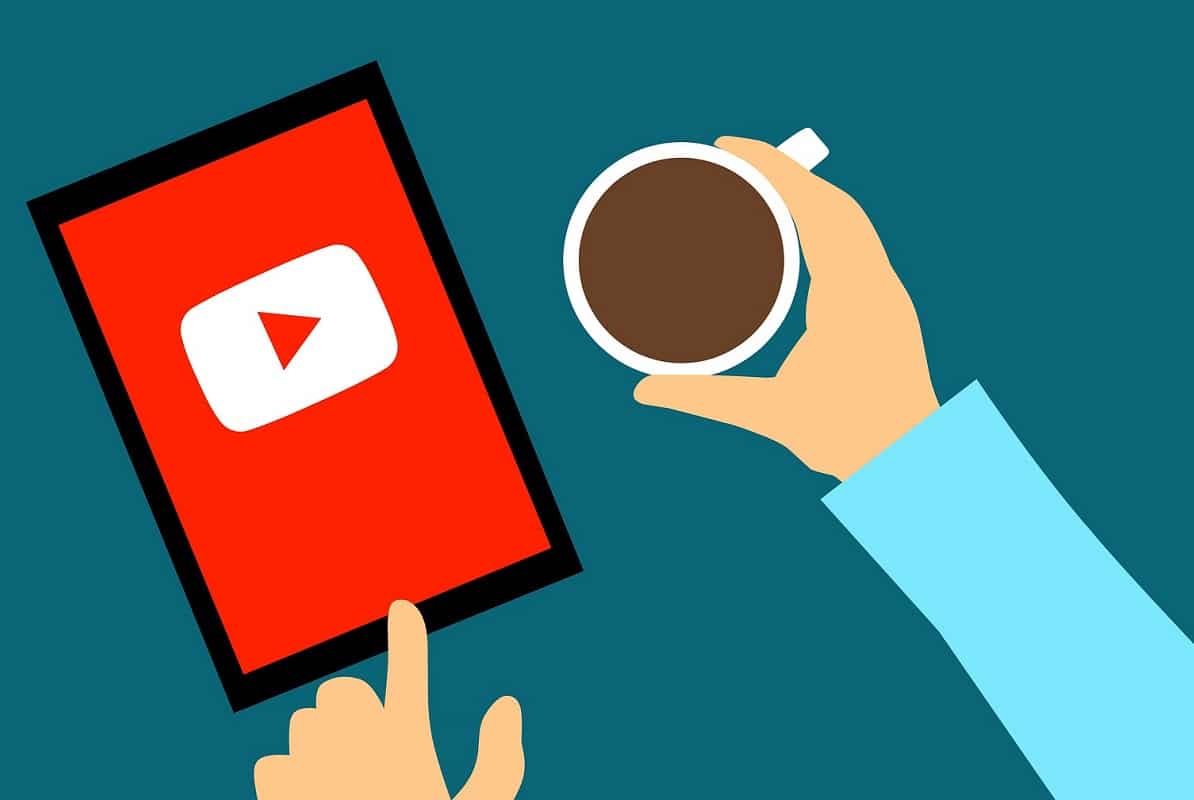
How to Mass Unsubscribe YouTube Channels at Once
Follow any of the following methods to unsubscribe from the YouTube channels that you no longer watch.
Method 1: Unsubscribe YouTube Channels Individually
Let us first discuss the steps to unsubscribe from YouTube channels.
Doing so for all subscribed channels would consume a lot of your time and effort. Since YouTube does not offer any feature to mass unsubscribe from multiple channels simultaneously, most users follow this method. This option would be beneficial if you want to choose specifically which channels to retain and which to get rid of.
On Desktop Browser
If you are using YouTube on your desktop, you can follow the given steps to manage your subscriptions.
1. Open your web browser and navigate to youtube.com.
2. Click on Subscriptions from the panel on the left.
3. Click on MANAGE visible on top of the screen, as shown below.
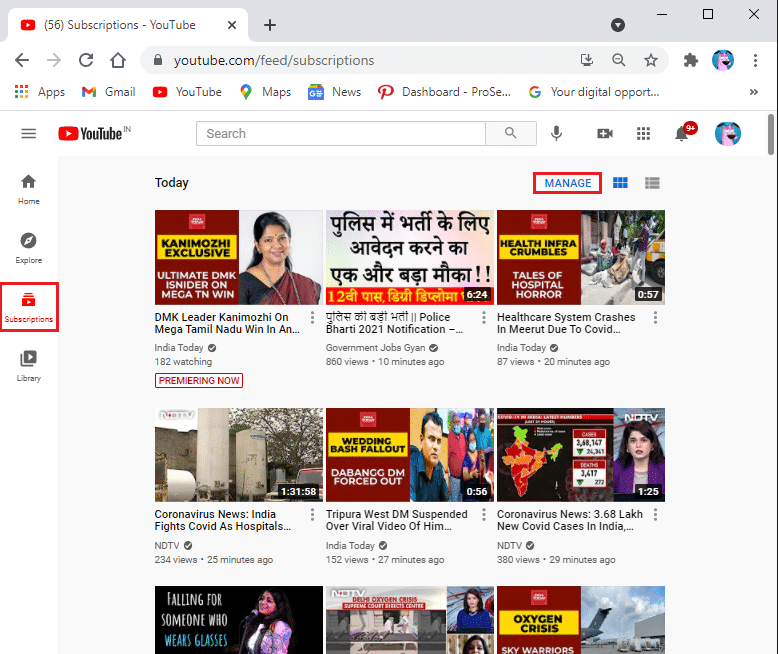
4. You will get a list of all your subscribed channels in alphabetical order.
5. Start unsubscribing to all the unwanted YouTube channels by clicking on the grey SUBSCRIBED button. Refer to pic below for clarity.
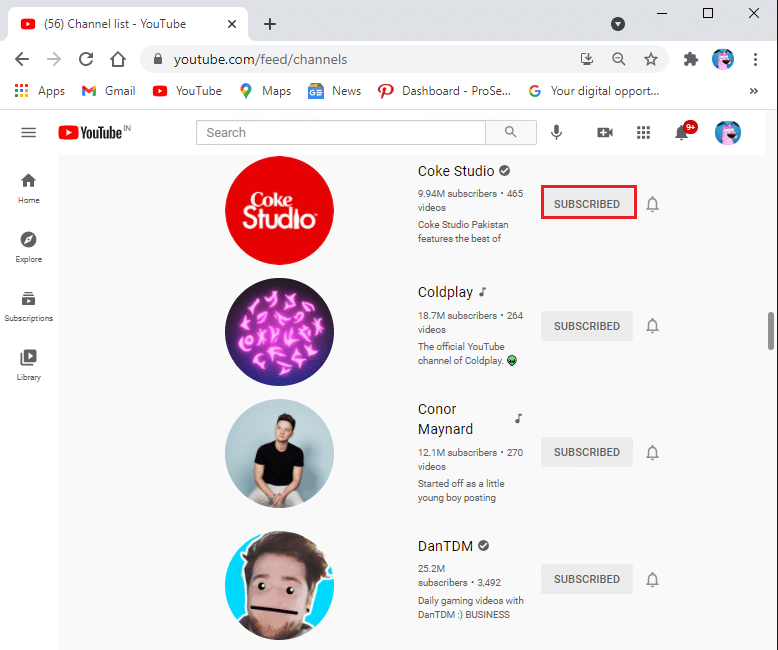
6. In the pop-up box that now appears, click on UNSUBSCRIBE, as depicted.
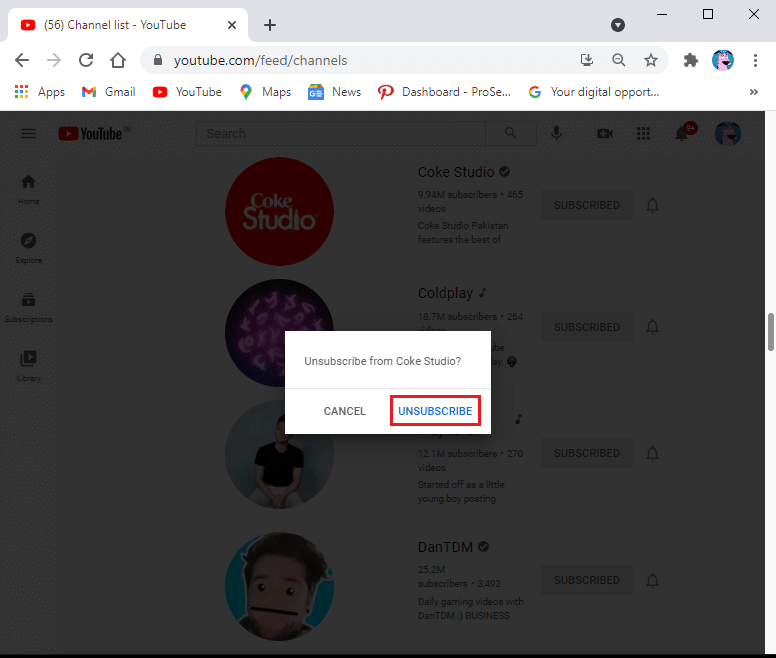
Also Read: How to Change Your YouTube Channel Name
On Mobile App
If you are using the mobile YouTube app, follow these steps to unsubscribe:
1. Open the YouTube app on your device and tap on the Subscriptions tab from the bottom of the screen.
2. Tap ALL from the top-right corner of the screen, as shown. You can view all your subscriptions in A-Z, the Most relevant, and New activity order.
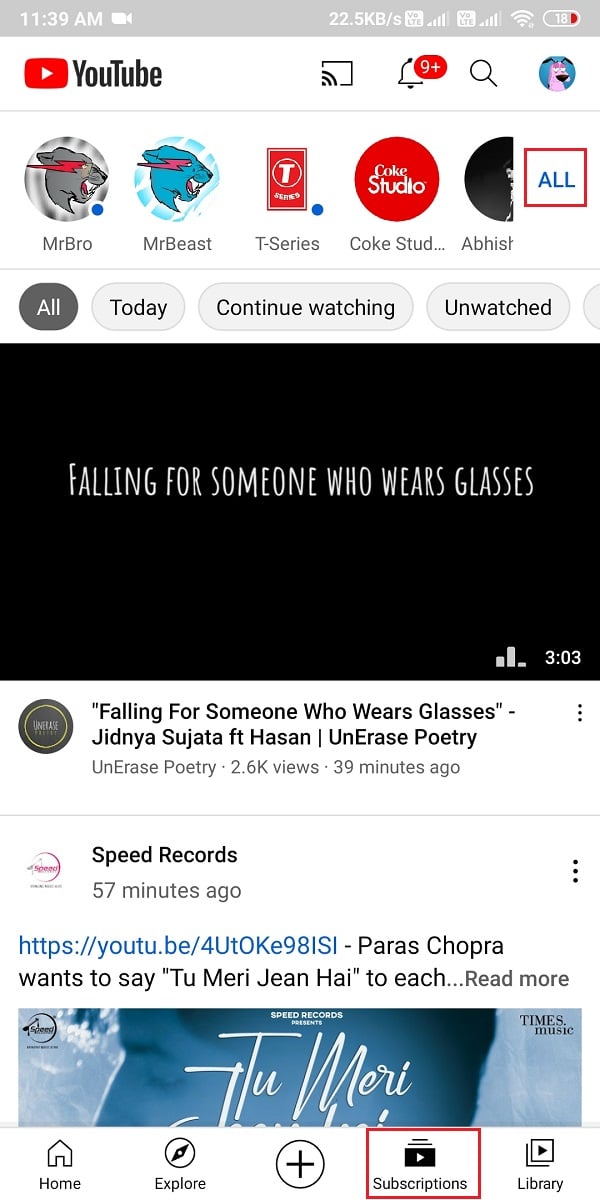
3. Tap MANAGE from the top-right corner of the screen.
4. To unsubscribe from a YouTube channel, swipe LEFT on a channel and clicked on UNSUBSCRIBE, as depicted below.
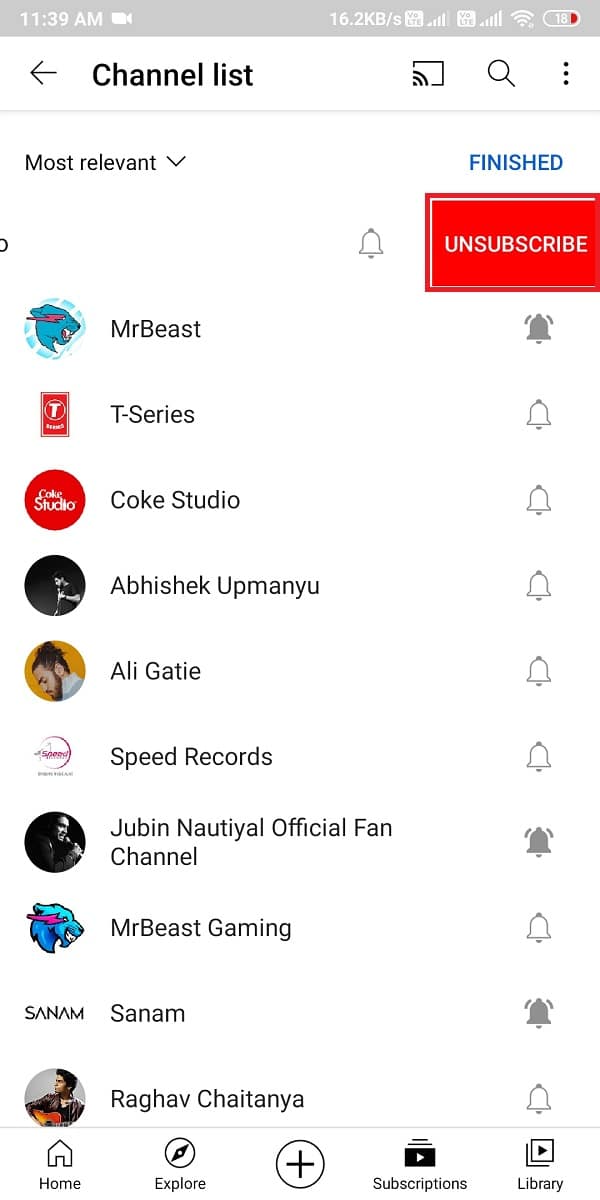
Also Read: How Do I Unsubscribe from Quora Digest
Method 2: Mass Unsubscribe YouTube channels
This method will unsubscribe all the subscribed YouTube channels on your account at once. Therefore, proceed with this method only if you want to clear all the subscriptions.
Here is how to mass unsubscribe on YouTube at once:
1. Open any web browser on your desktop or laptop. Head to youtube.com
2. Navigate to Subscriptions > MANAGE as instructed earlier.
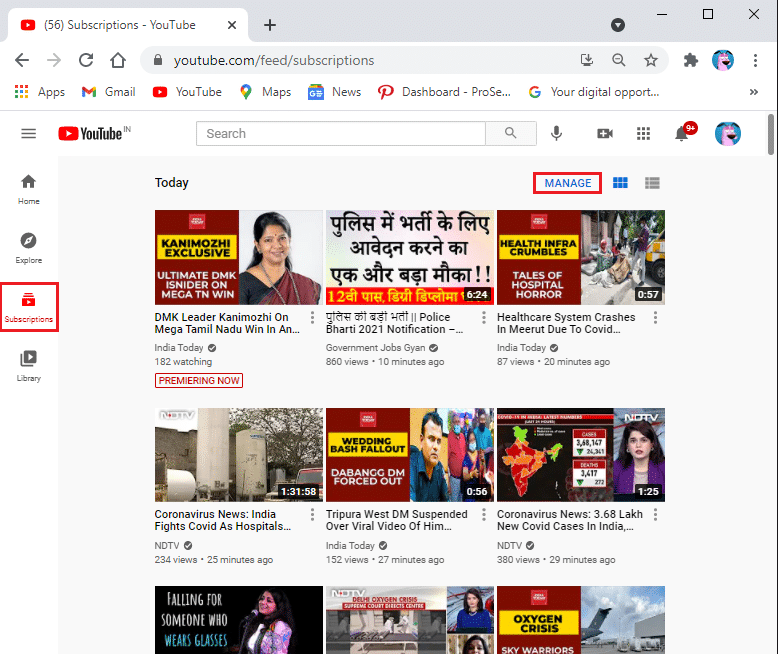
3. A list of all the channels subscribed from your account will be displayed.
4. Scroll down till the end of the page and right-click anywhere on the empty space.
5. Select Inspect (Q) option.
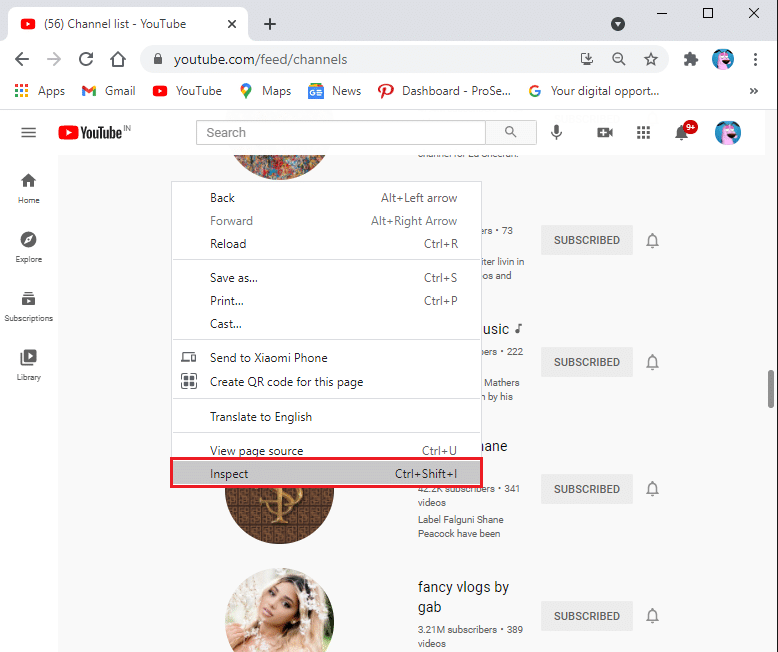
6. A new window will appear on top of the bottom of the Manage Subscriptions page. Here, switch to the Console tab, which is the second tab in the list.
7. Copy-paste the given code in the console tab. Refer to pic below.
var i = 0;
var myVar = setInterval(myTimer, 3000);
function myTimer () {
var els = document.getElementById(“grid-container”).getElementsByClassName(“ytd-expanded-shelf-contents-renderer”);
if (i < els.length) {
els[i].querySelector(“[aria-label^=’Unsubscribe from’]”).click();
setTimeout(function () {
var unSubBtn = document.getElementById(“confirm-button”).click();
}, 2000);
setTimeout(function () {
els[i].parentNode.removeChild(els[i]);
}, 2000);
}
i++;
console.log(i + ” unsubscribed by Saint”);
console.log(els.length + ” remaining”);
}
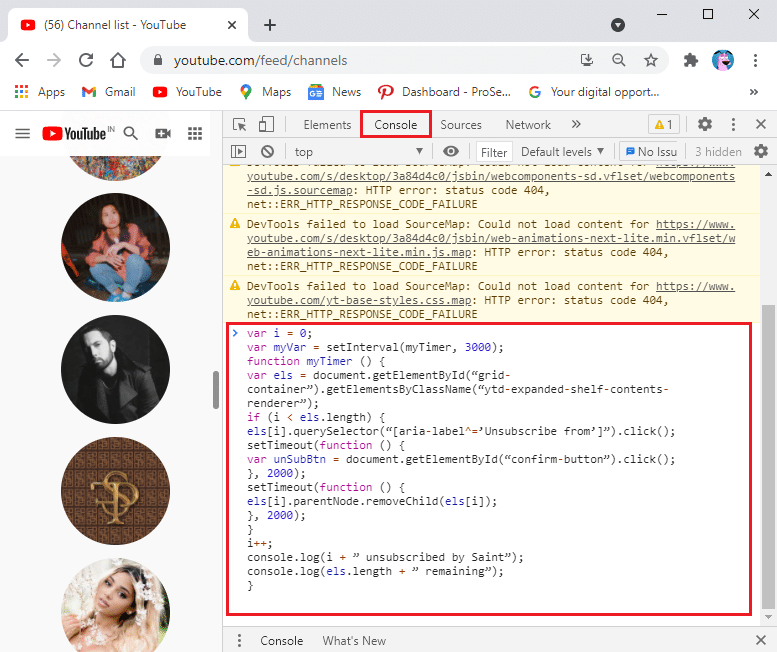
8. After pasting the above code into the console section, hit Enter and wait for the process to complete.
9. Finally, your subscriptions will start to disappear one-by-one.
Note: You may encounter errors while running the code in the console.
10. If the process slows down or gets stuck, refresh the page and rerun the code to mass unsubscribe the YouTube channels.
Also Read: Fix Youtube Not Working Issue on Chrome
Frequently Asked Questions (FAQ)
Q1. How do I unsubscribe to multiple YouTube channels?
YouTube does not have any feature that allows you to unsubscribe from multiple YouTube channels at once, but you can easily manage and unsubscribe from YouTube channels one by one. All you have to do is go to the subscriptions section and click on MANAGE. Finally, click on UNSUBSCRIBE to remove specific channels from your subscription.
Q2. How do I mass unsubscribe on YouTube?
To mass unsubscribe on YouTube, you can run a code into the console section on YouTube. It can be a bit tricky, but you can follow our detailed guide to run the code for unsubscribing to YouTube channels at once.
Recommended:
We hope our guide on how to mass unsubscribe YouTube channels at once was helpful, and you were able to get rid of all the unwanted subscriptions on YouTube. If you have any queries or suggestions, let us know in the comments below.