Fix Frosty Mod Manager Not Launching Game in Windows 10

If you are a gamer, then you would not like the upcoming issue, which is Frosty mod manager crashing. However, if by any chance, your favorite utility fails to respond or Frosty mod manager not opening, then fear not! This article has got you covered with methods to solve the Frosty mod manager not launching game issue. Make sure to read all the methods described in this article for a better understanding.
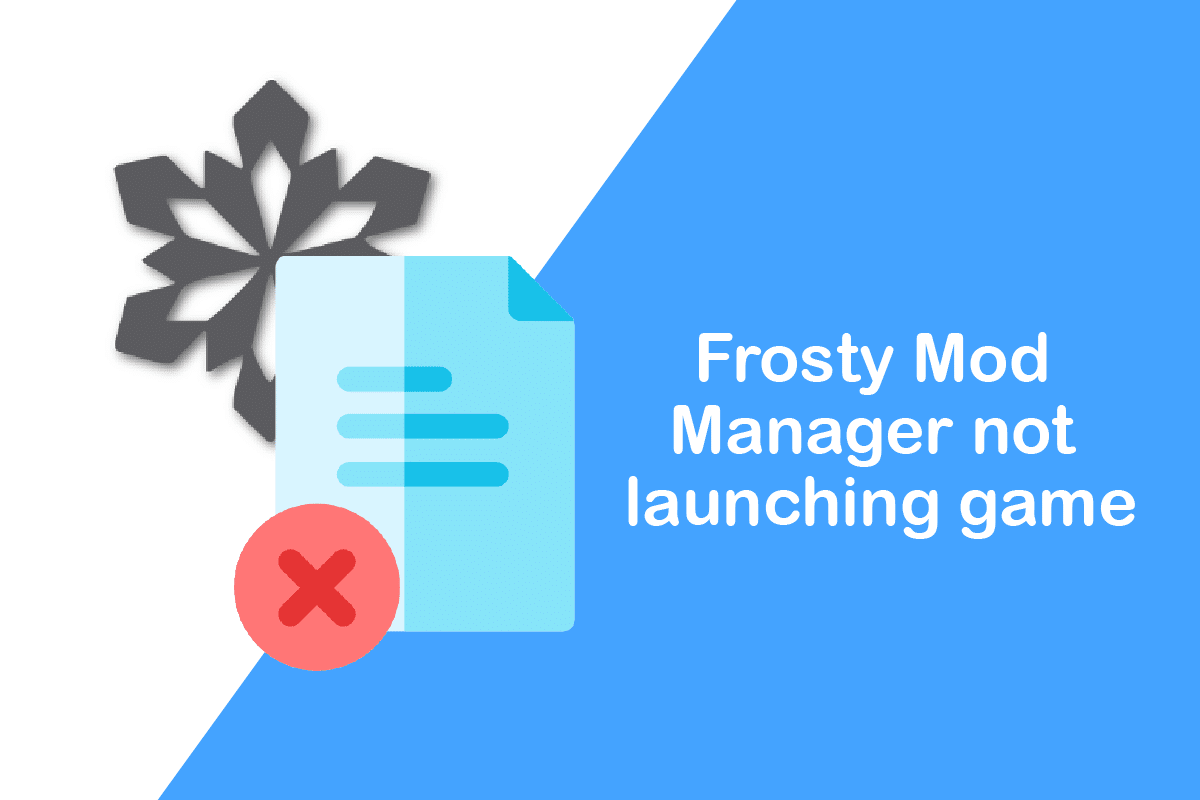
How to Fix Frosty Mod Manager Not Launching Game in Windows 10
Frosty Mod Manager is a video game utility platform that lets you play your favorite games. As the name suggests, it is a utility that manages Mods, which are alterations made to an original video game by users. This utility will help you organize the mods you have created on the video game. It is completely legal to use the utility, make changes as per your wish, and apply them to your game. In addition to the manager, you have a Mod editor which, you can use to change the skin, character, and so on, on your favorite video game.
What Causes Frosty Mod Manager Not Opening Issue?
The reasons for the improper functioning of the Frosty Mod Manager are listed below.
- Interference by Security Features: The security features like Windows Firewall or anti-virus may interfere with the Frosty Mod Manager and may stop its proper functioning.
- Absence of Administrative Features: You may be trying to access the Frosty Mod Manager using a standard user account and not as an Administrator, which might have stopped the app to launch games.
- Corrupt Game Files: The game files installed on your PC for Frosty Mod Manager may be corrupt and may not be executable.
- Denied Access for Game Files: The game files you have installed on your Pc for Frosty Mod Manager may not be readable and are barred from modifications.
- Game files in Unsupported Format: The games need to be extracted in the .zip or .rar format to be executed by the Frosty Mod Manager. If they are in any other format, the utility may not recognize the game files.
- Frosty Mod Manager Installed in Another Location: If the Frosty Mod Manager is installed in a location other than the Local Disk (C:) drive, it may be difficult for the proper functioning of the utility.
Basic Troubleshooting Methods
Before you try the methods that have some tedious steps, it is recommended to try the basic troubleshooting methods first. If there are minor glitches, it may be reverted in the base itself, and you may be able to use the utility.
1. Disable Anti-virus Software (If Applicable)
Sometimes, the anti-virus on your PC may have stopped the functioning of the software. You need to disable the Anti-virus software on your PC to use the Frosty Mod Manager. Read our guide on How to disable antivirus temporarily on Windows 10.
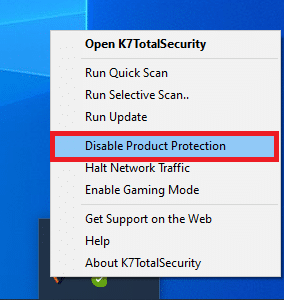
2. Disable Windows Firewall (Not Recommended)
The Windows Firewall on your PC may hinder you from using the Frosty Mod Manager with ease, disabling the Windows Firewall can solve the issue. Read our guide on how to disable Windows 10 firewall.
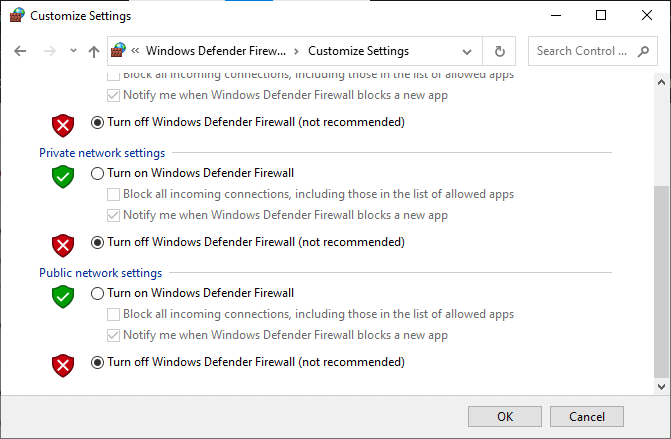
Also Read: Fix Nexus Mod Manager Not Opening on Windows 10
3. Upgrade C++ version
If you are using an outdated C++ version, it may not support you in using advanced technology like Frosty or Nexus Mod Manager, so you will have to upgrade the C++ version on your PC. Download the file as per your Windows architecture and run the downloaded executable file to upgrade the C++ version on your PC.
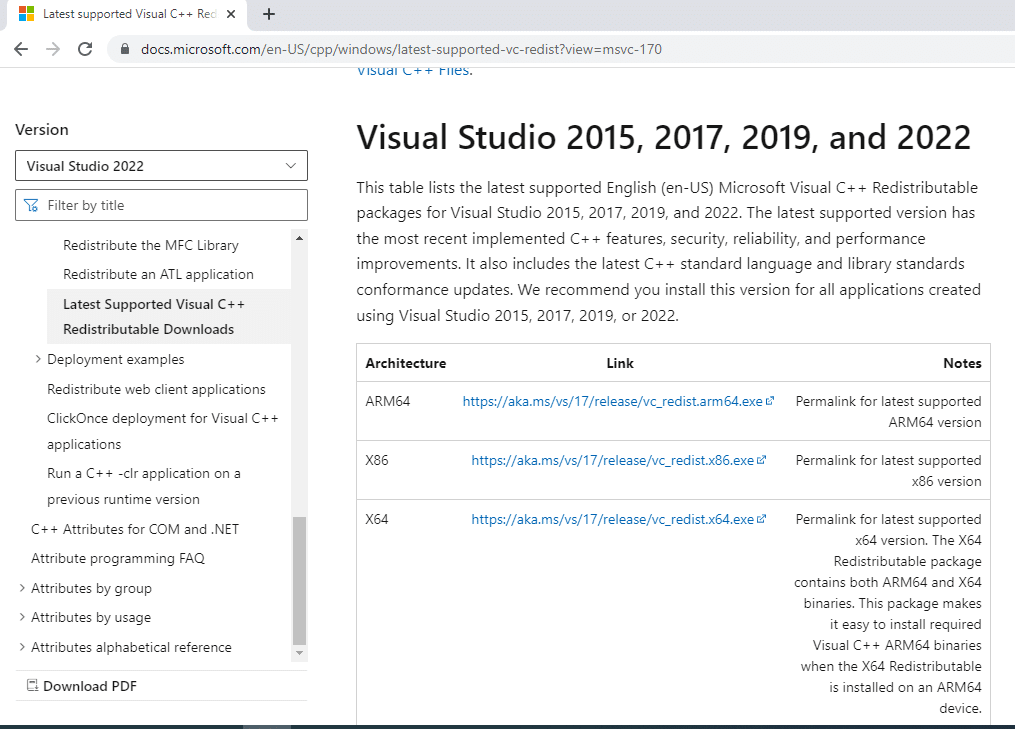
4. Upgrade .NET framework
The .NET framework needs to be in an updated version on your PC to allow you to use the Frosty or Nexus Mod manager with ease. Download the latest version of the .NET framework, and run the download executable file to upgrade it on your PC.
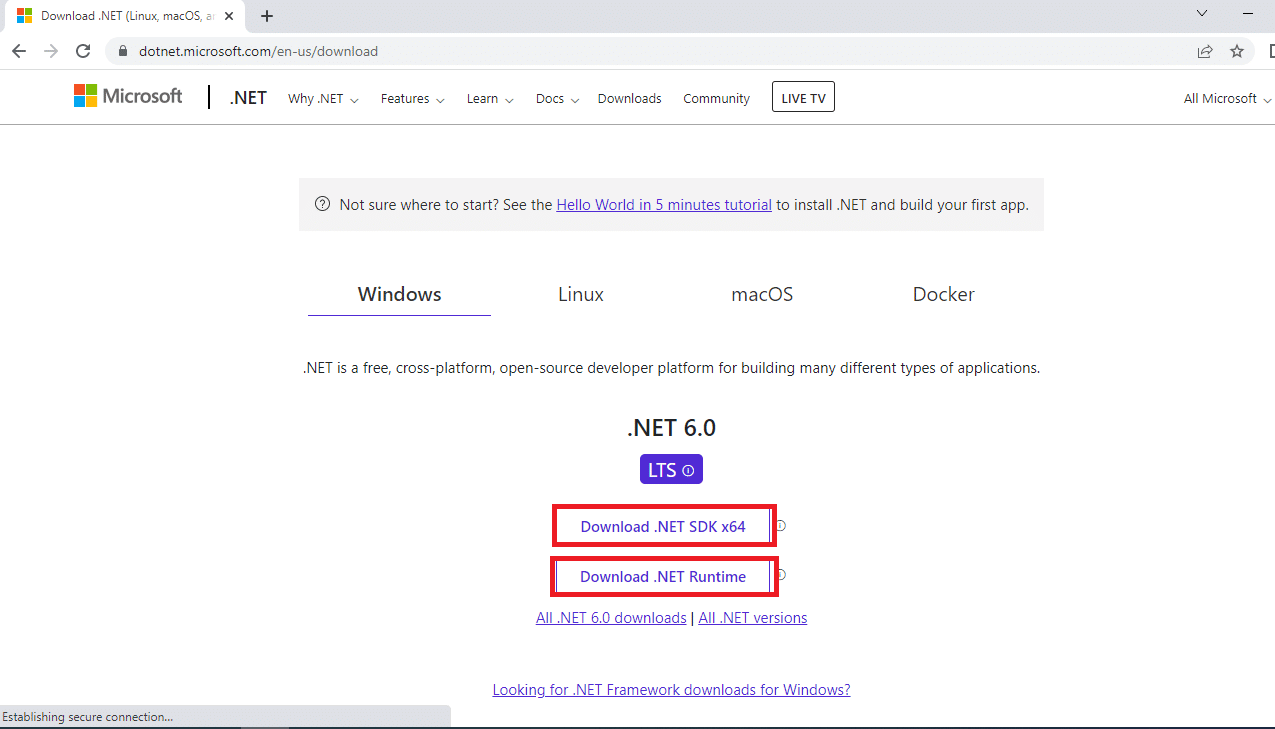
5. Delete Corrupt Game files
At times, the problem might not be with the Frosty Mod Manager, but with the game files, you have downloaded. If this is the case, you have to delete the corrupt video game files on your PC and try using the Frosty Mod Manager on your PC. Delete the files bcrypt.dll and the folder ModData in the game directory and restart your PC.
6. Use Compressing Mods Software
If you are not using the game files in the .zip or .rar format, it may be difficult for you to use the Frosty Mod Manager. Hence, you can try using the compressing mod software, such as 7 zip to extract the files. You can add the executable files on your Frosty Mod Manager and then can access the games.
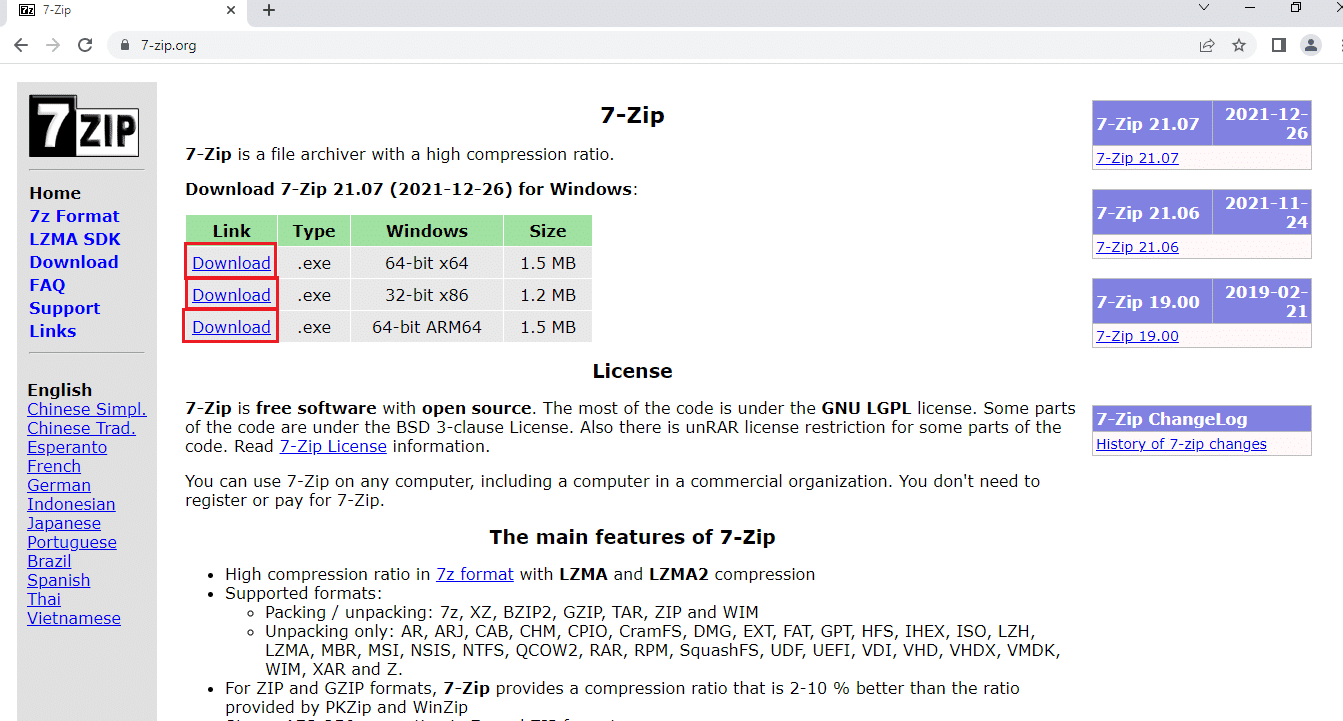
Also Read: How to Open Steam Games in Windowed Mode
Method 1: Run Frosty Mod Manager as Administrator
To fix the Frosty mod manager not launching game issue, you need to run the app as an Administrator than using a standard user account. Follow the steps to launch the Frosty Mod Manager as an Administrator.
1. Search for the executable file of Frosty Mod Manager and go to the respective file location.
2. Right-click on the .exe file and click on the Properties option in the menu displayed.
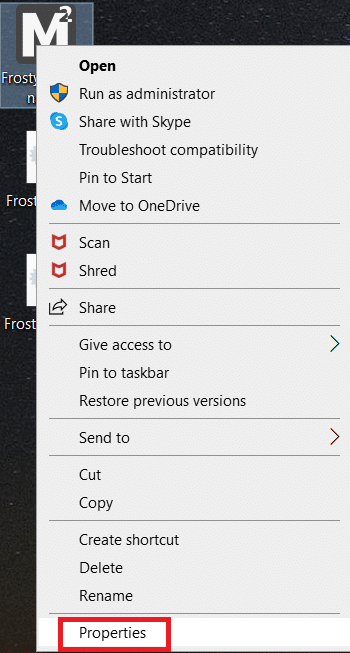
3. Navigate to the Compatibility tab and select the option Run this program as an administrator option under the Settings section.
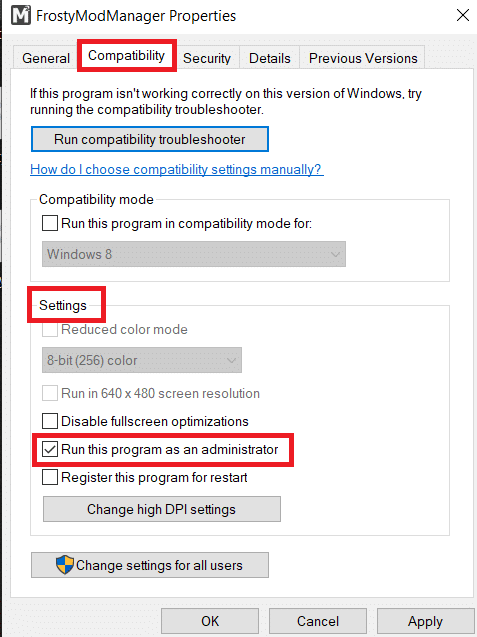
4. Click on the Apply and OK buttons to open Frosty Mod Manager as an administrator.
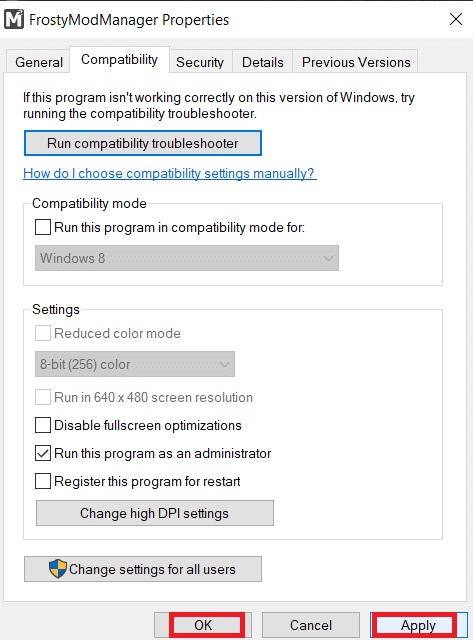
Note: If you are not able to open the app as an administrator, boot the PC in safe mode and then try the steps mentioned above in this section. Read our guide on how to boot to safe mode in Windows 10.
Method 2: Remove Read-only Feature
If the issue is with the game files, you may need to change their basic setting to use them on the Frosty Mod Manager.
1. Search for the game files individually and go to the location having the executable files.
2. Right-click on the .exe file and select the option Properties in the menu displayed.
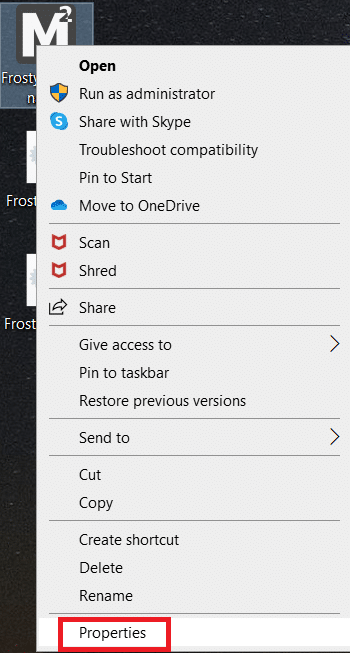
3. Navigate to the General tab in the Properties window and deselect the Read-only option in the window.
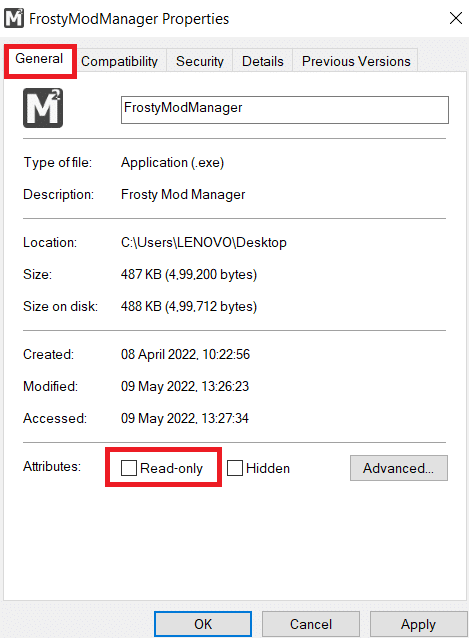
4. To make the files readable, click on the buttons Apply and then on OK to save the changes.
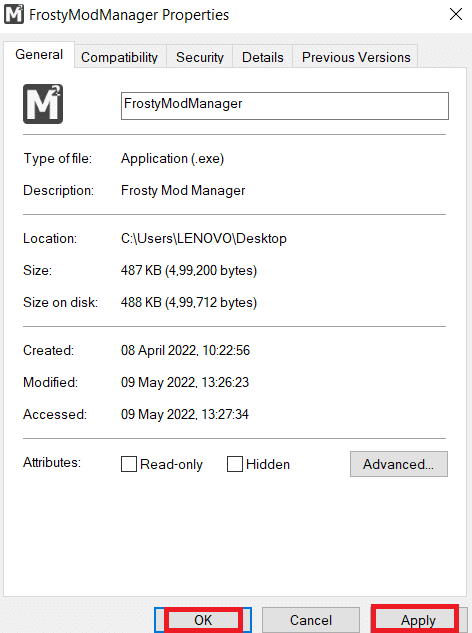
Also Read: 5 Ways to Fix GTA 5 Game Memory Error
Method 3: Reinstall Frosty Suite Tool
If none of the methods work for you to fix Frosty mod manager not opening issue, you can try reinstalling the entire Frosty tool suite, by which you will have an uncorrupt Manager and Editor.
1. Search for Control Panel in the search bar and click on Open.
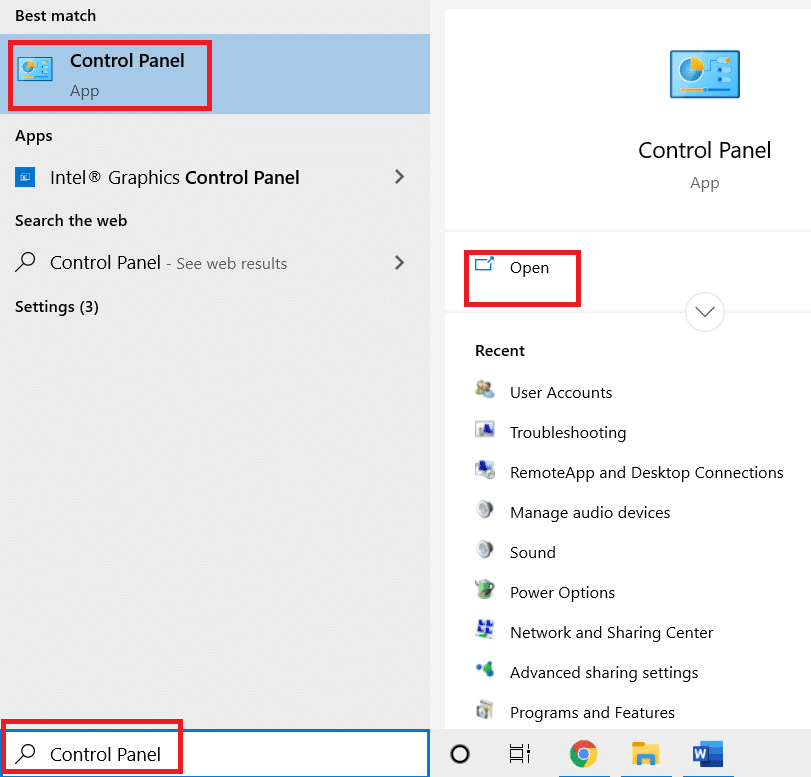
2. Set View by to Category, then click on the Uninstall a program option.
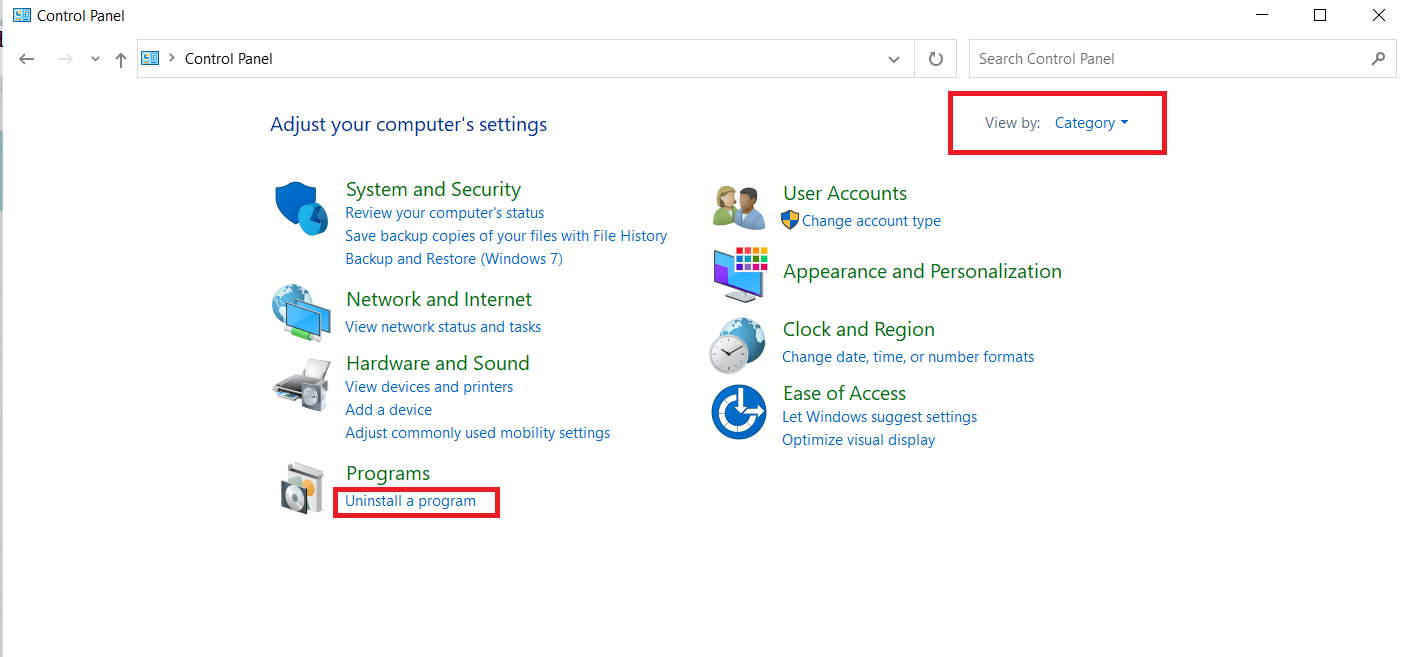
3. Select the Frosty tool suite in the list and click on the Uninstall button at the top bar to uninstall the app.
4. Reinstall the app from the Frosty tool suite official website by clicking on the Download button.
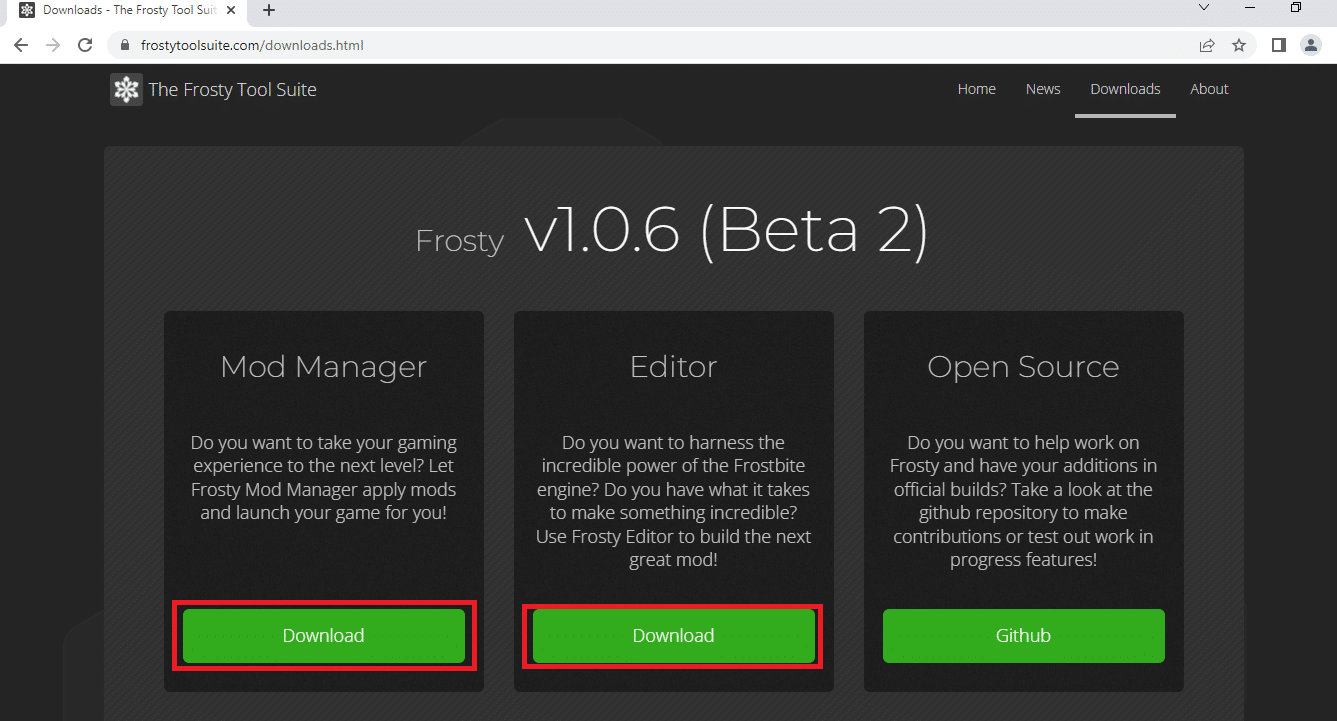
5. Follow the on-screen instructions to install the app on your PC, and make sure to select the destination folder for the software as Local Disk (C:) drive.
Also Read: How to use MAME to Play Arcade Games on Windows PC
Method 4: Use Frosty Fix Tool
A Frosty Fix is a tool that helps you repair and fix the Frosty tool suite. This would help you make the utility support the games on all platforms. This tool will help you launch the games without any Mods or in the original form.
1. Download the Frosty Fix tool from the website and run it on your PC.
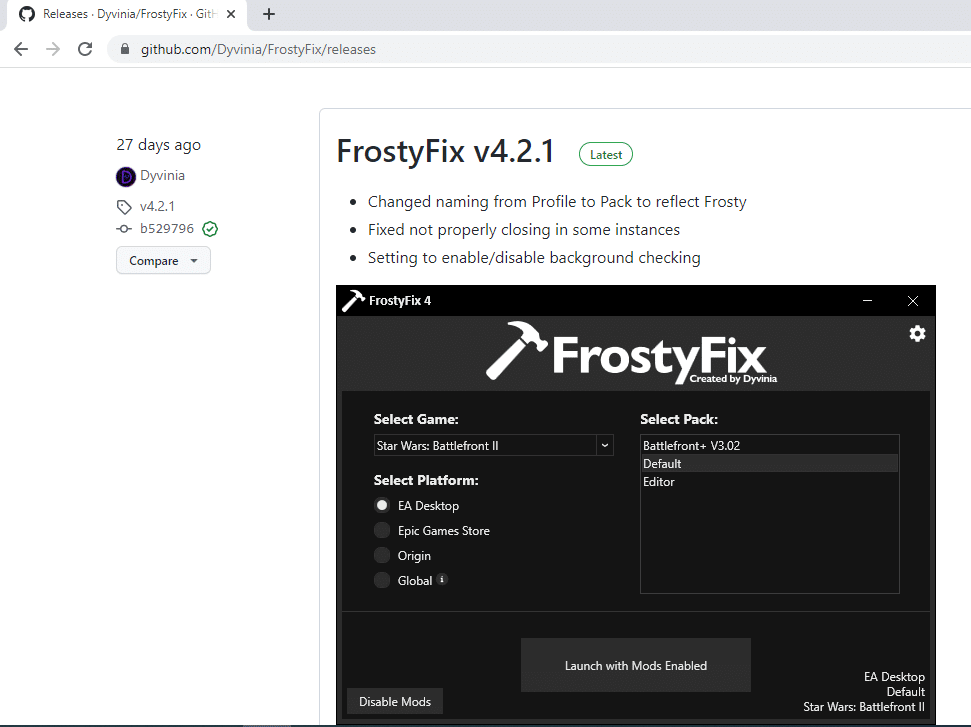
2. Select the Game and Profile, and the platform on which you would like to use the tool.
3. Click on Enable/ Launch to enable the service on the games.
Note: To disable the Frosty Fix tool, click on Disable Mods option in the tool.
Recommended:
The objective of the article is to discuss the issue of Frosty mod manager not launching game in Windows 10. If you are having difficulty in using the utility as the Frosty mod manager, not opening or the Frosty mod manager crashing, try the methods mentioned in this article. Don’t forget to drop your suggestions and post your queries in the comments section.