How to Change Microsoft Account on Minecraft PE
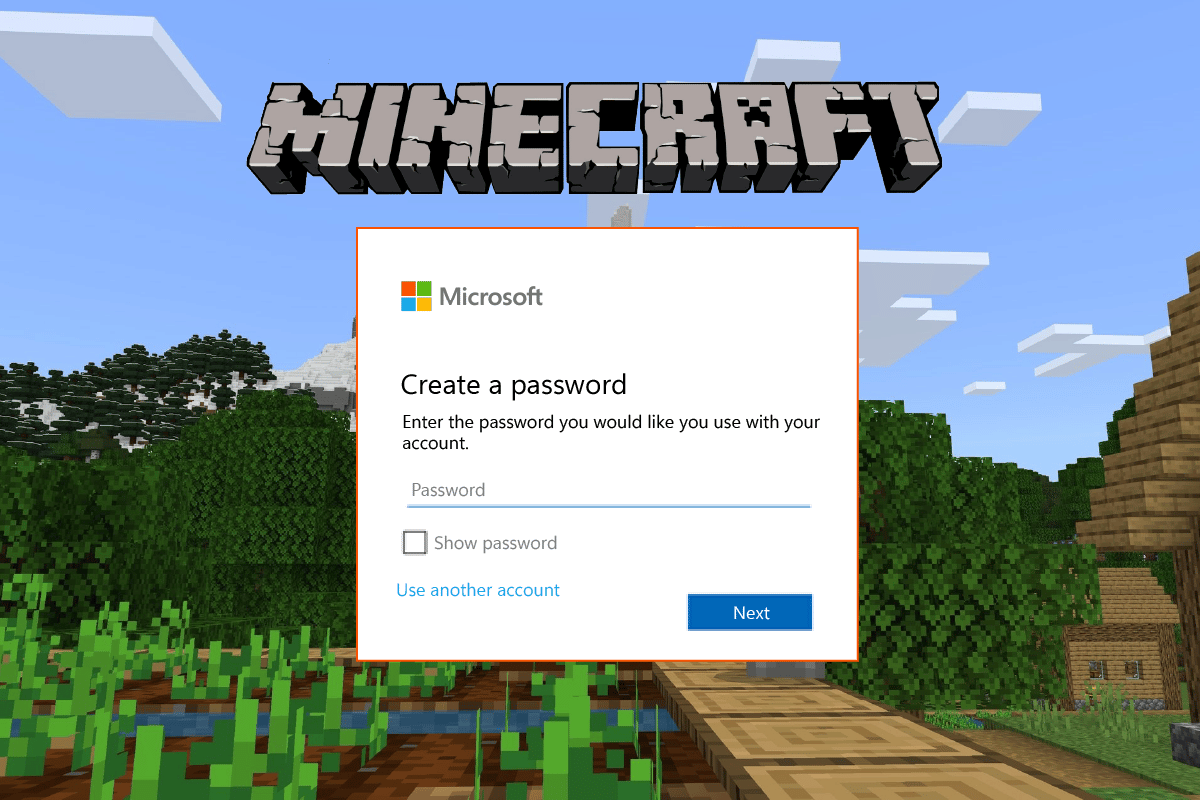
Minecraft is a game developed and published by Mojang Studios, and currently, the game is owned by Microsoft. It’s a paid game, and it can be played on almost all the major platforms, that include Windows, iOS, Android, iPadOS, Xbox, PlayStation, Windows Mobile, and others also the game has different versions available for different platforms that are Minecraft Java edition, Minecraft Pocket Edition, Minecraft Bedrock edition, Minecraft Dungeons, Minecraft: Education Edition and many others, some of them are paid versions while some are free you can found this game on the corresponding app or game store on your device. To get started with Minecraft sign in with your Microsoft account, and if you do not have one you can create one because it is a mandatory thing to get the data of your game stored somewhere safe. Having a Microsoft account connected to Minecraft makes it easier to save data, manage accounts, and purchase items in the game. To know how to connect your Microsoft account to Minecraft PE and other account-related tasks, this article will help you with that. It will guide you in steps on how to log into my Minecraft PE account and how to change Microsoft account on Minecraft PE. Also, you will learn how to switch users on Minecraft and how to switch accounts on Minecraft Bedrock Edition.
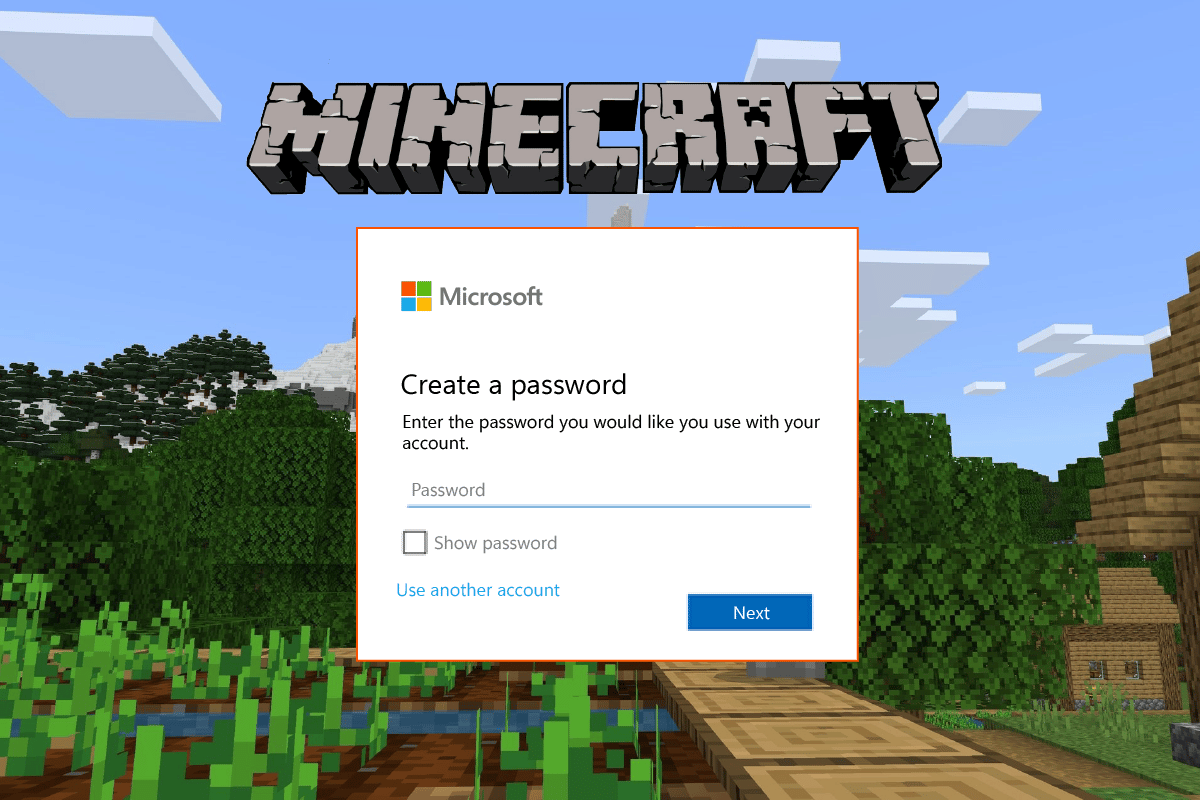
How to Change Microsoft Account on Minecraft PE
You will get to know how to change Microsoft account on Minecraft PE further in this article. Keep reading to learn more about it in detail.
Do You Need a Microsoft Account for Minecraft?
Yes, you need a Microsoft account for Minecraft. You can play Minecraft without a Microsoft account, but all the game-related data will get erased as you remove the game from your system, so it is mandatory to have your Microsoft account connected to Minecraft so that you can save your game. Having connected a Microsoft account will make it easier for you to switch between multiple consoles and still resume the game from where you’ve last saved. Microsoft account is completely free, and it will let you purchase in-game items and interact with other players in-game across all your devices.
Why Can’t I Log into My Minecraft PE Account?
Here are some reasons why you are not able to log into my Minecraft PE account:
- The Microsoft account you are trying to log in with has either an incorrect email or password or both.
- The network error or the Minecraft or Microsoft server error.
- The Microsoft account you are trying to log in with has been deleted and no longer exists.
- It can be the Minecraft PE game error that is blocking you from logging into your account.
- Maybe you are not connected to the internet while you are trying to log into your Minecraft PE account.
How Do You Sign in Minecraft?
To sign into Minecraft game, you can follow these steps:
Option I: Log In with Microsoft Account
1. Open the Minecraft application on your PC.
2. Click on the MICROSOFT LOGIN option to log in with your Microsoft account.
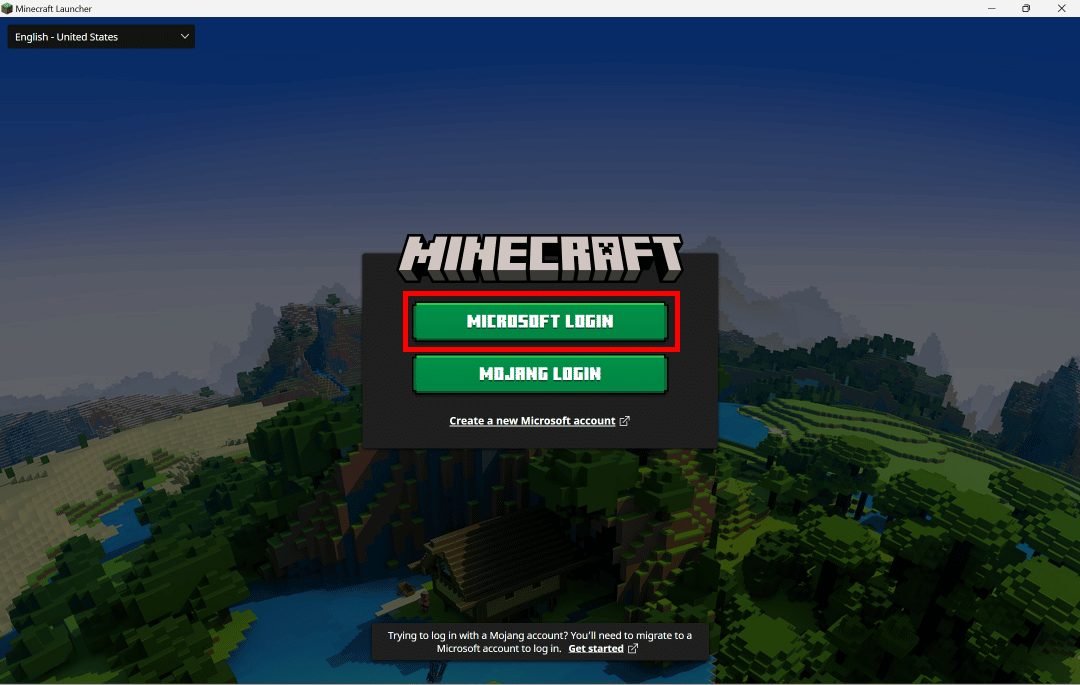
3. Click on the Microsoft account > Continue button to add a new Microsoft account.
4. Enter your email address and click on the Next button.
5. Enter your password and click on the Sign In button.
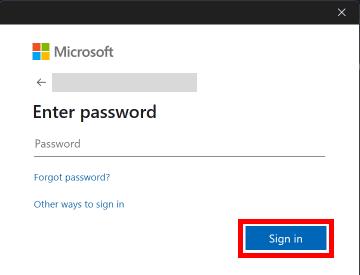
6. Click on the LET’S PLAY button to start the game.
Option II: Log In with Mojang Account
1. Launch the Minecraft application on your PC.
2. Click on the MOJANG LOGIN option.
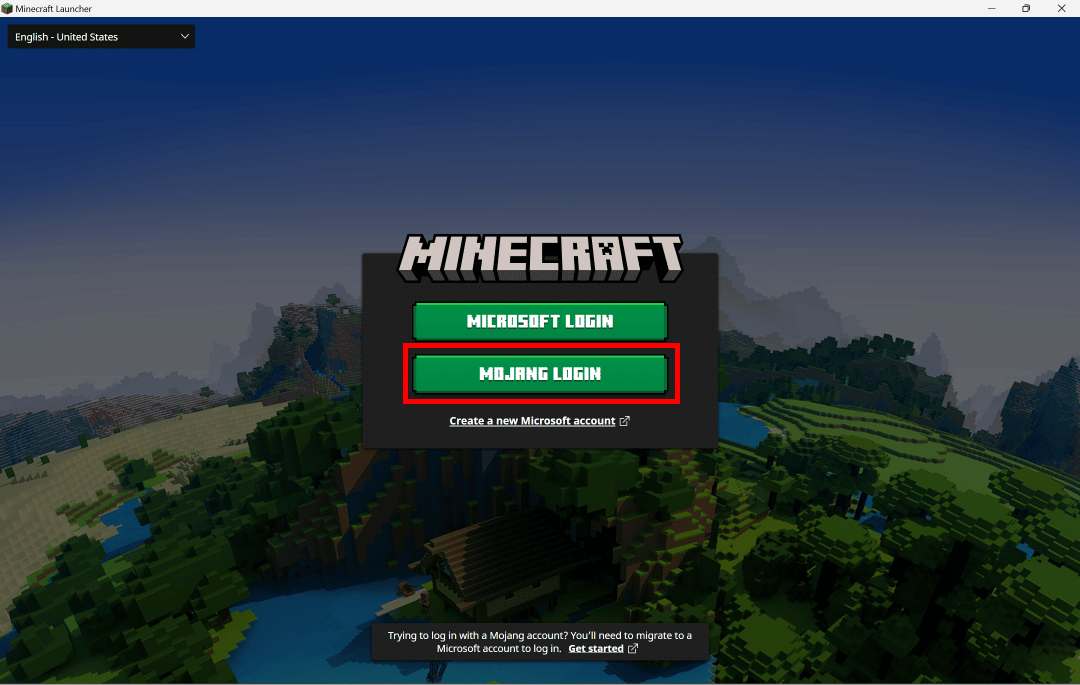
3. Enter your email and password and click on the LOG IN option.
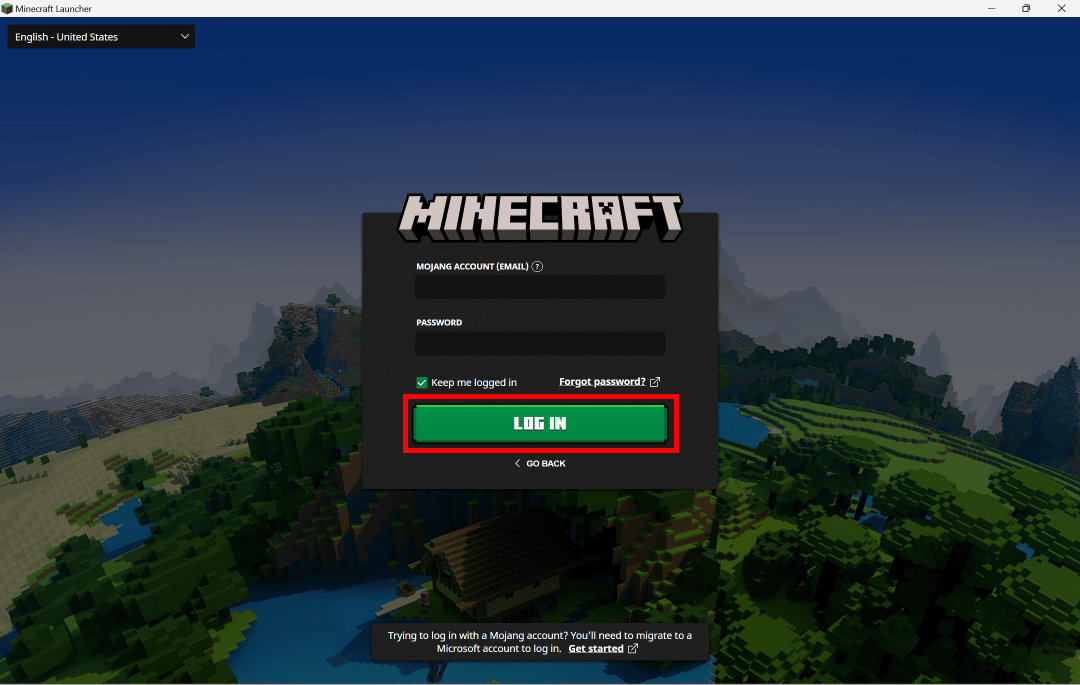
This is how you sign into the Minecraft game on PC.
Also Read: How to Unblock Minecraft at School
How Do I Log into My Old Minecraft Account?
To know how do I log into my old Minecraft account, follow these steps:
Option I: If You Remember Password
1. Launch the Minecraft app.
2. Click on the MICROSOFT LOGIN option to log in with your Microsoft account.
Note: If you are already logged into your system with the Microsoft account, you can continue with that, if not then you can add another Microsoft account.
3. Click on the Microsoft account and click on the Continue option to add a new Microsoft account.
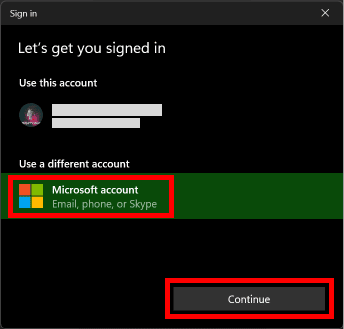
4. Enter your email address and click on the Next option.
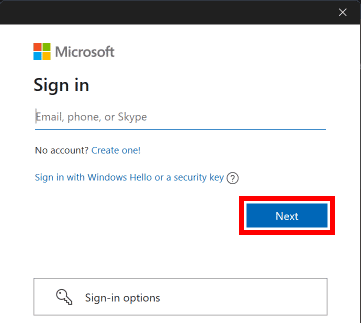
5. Enter your password and click on the Sign In option.
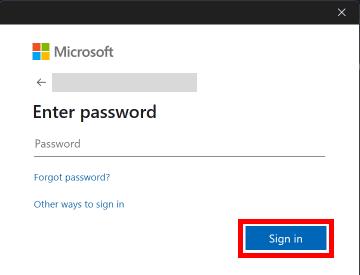
6. Click on the LET’S PLAY option to start the game.
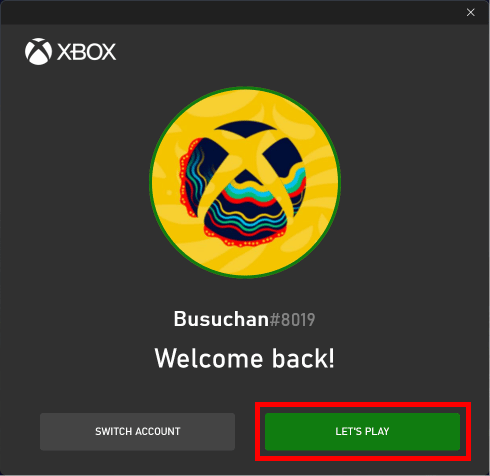
Option II: If You Don’t Remember Password
1. Open the Minecraft application on your PC.
2. Click on the MICROSOFT LOGIN option to log in with your Microsoft account.
3. Click on the Microsoft account > Continue option to add a new Microsoft account.
4. Enter your email address and click on Next.
5. Click on Forgot password?
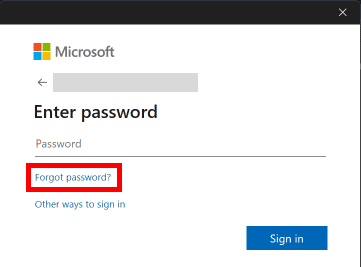
6. Select the email and click on Get code.
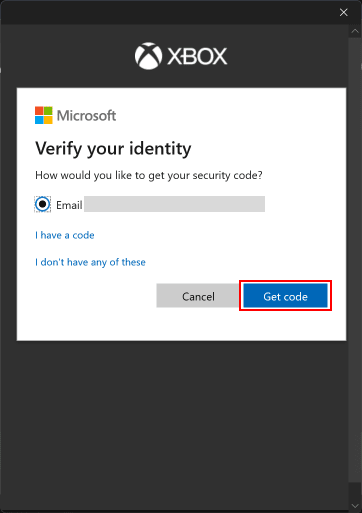
7. Enter the code received in your email and click on Next.
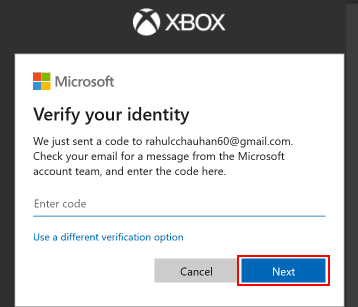
8. Create a New password and click on Next.
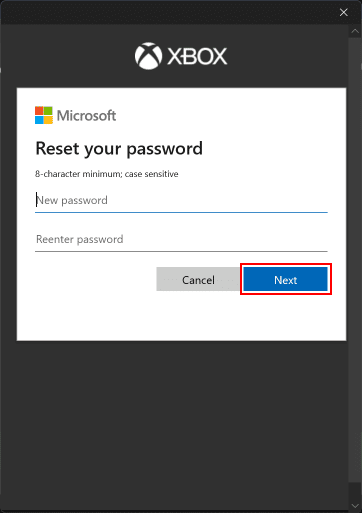
9. Click on the Sign In option to sign in with your currently updated password.
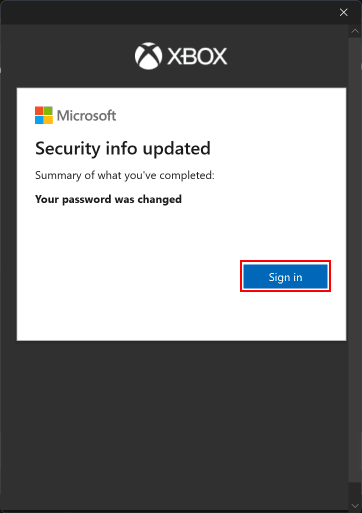
This is how do I log into my old Minecraft account using my Microsoft account.
Also Read: How to Get Your Old Minecraft Account Back
How Do You Log into a Different Account on Minecraft PE?
To log into a different account on Minecraft PE, follow these steps:
Note: For all the mobile or tablets supporting Minecraft PE.
1. Open Minecraft app on your device.
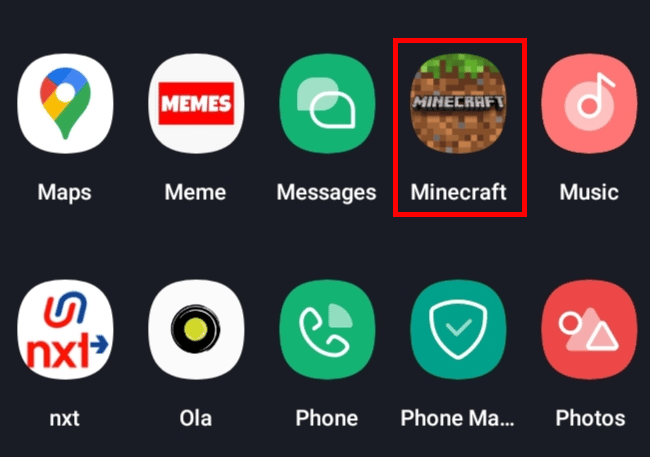
2. Tap on Sign In For Free.
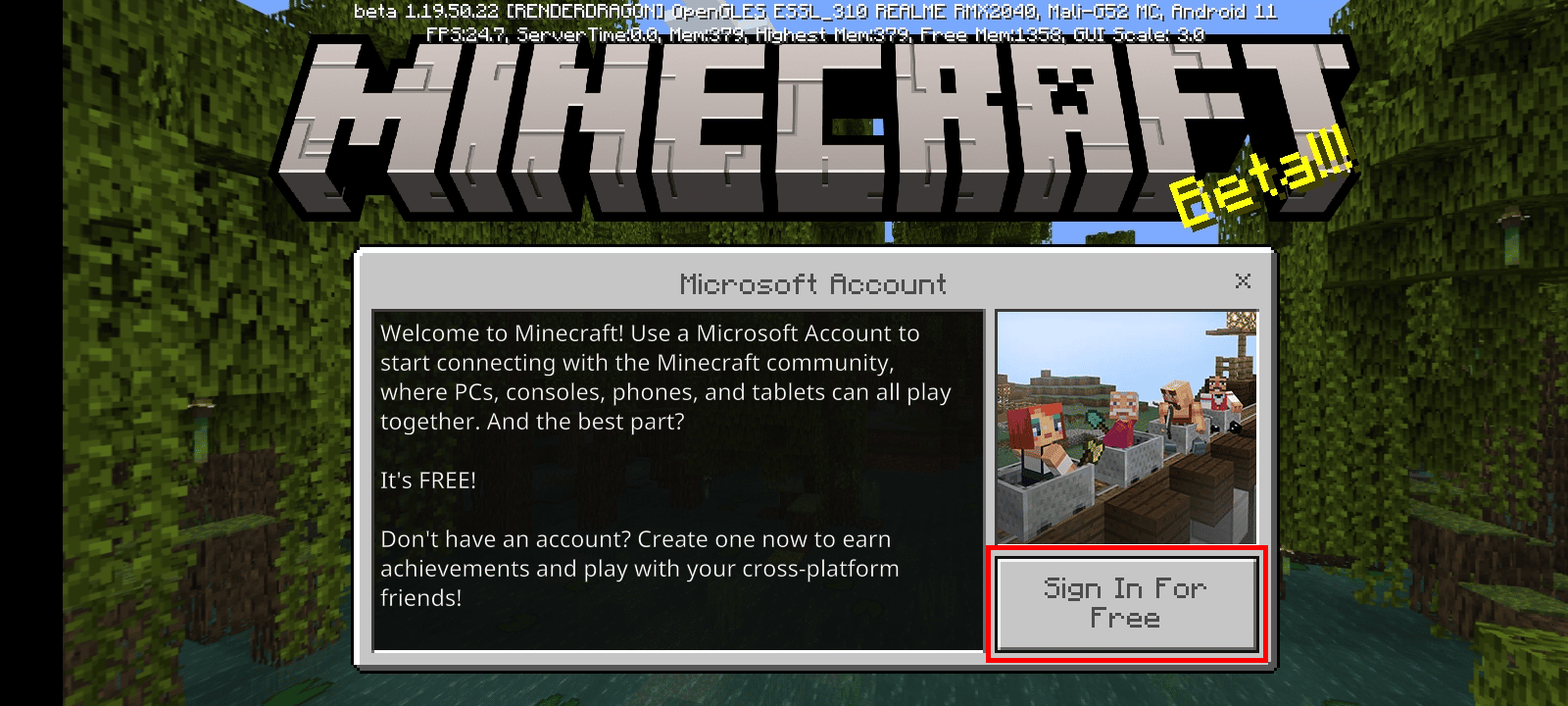
3. Tap on the SIGN IN option.
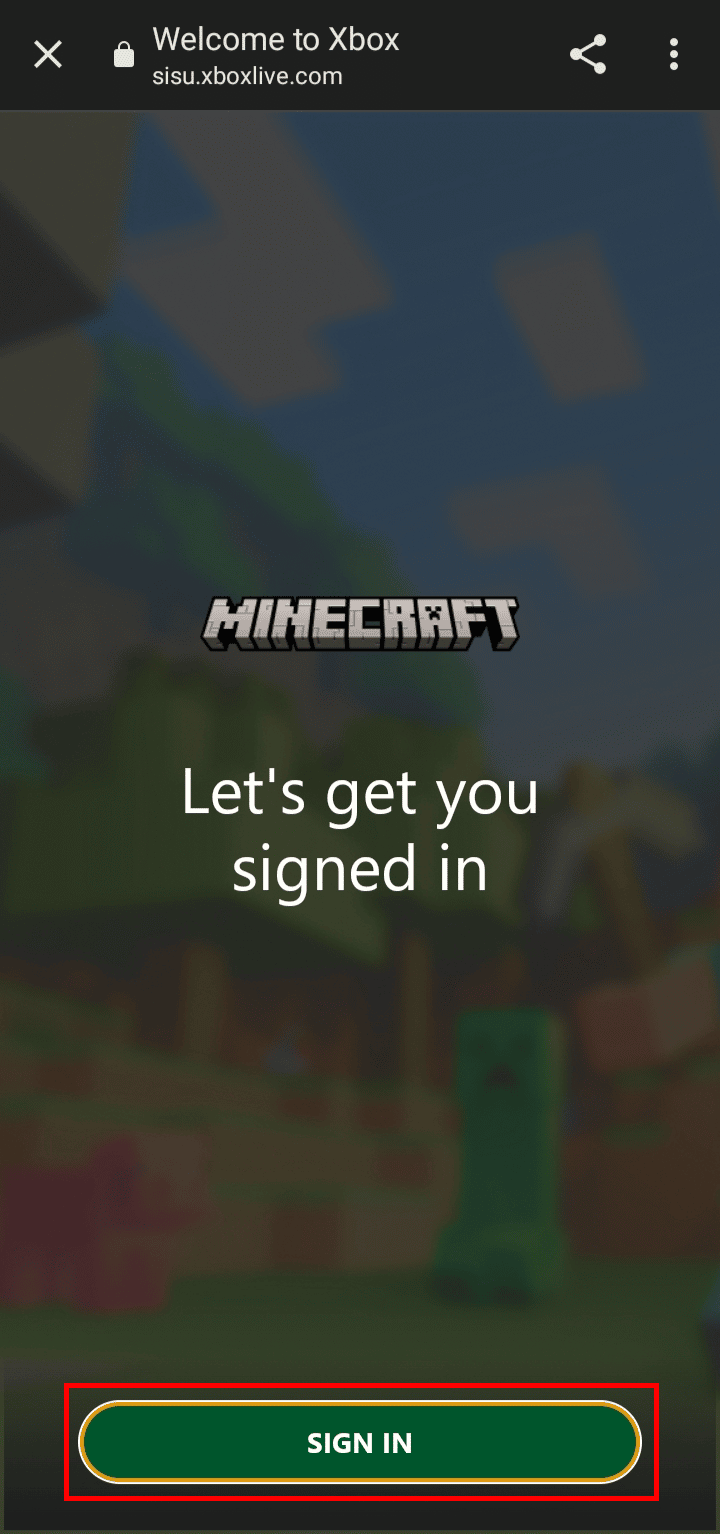
4. Enter your email and click on the Next option.
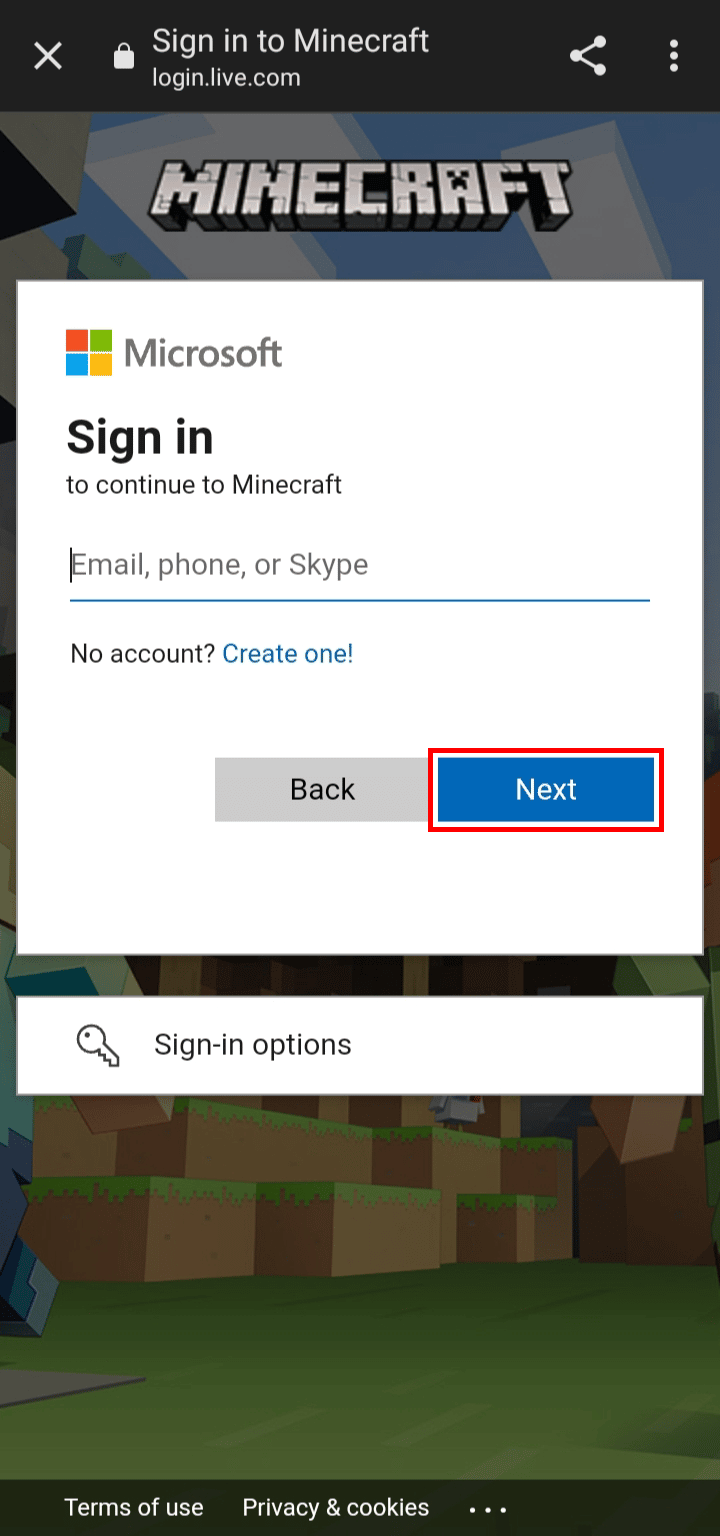
5. Enter your password and click on the Sign in option.
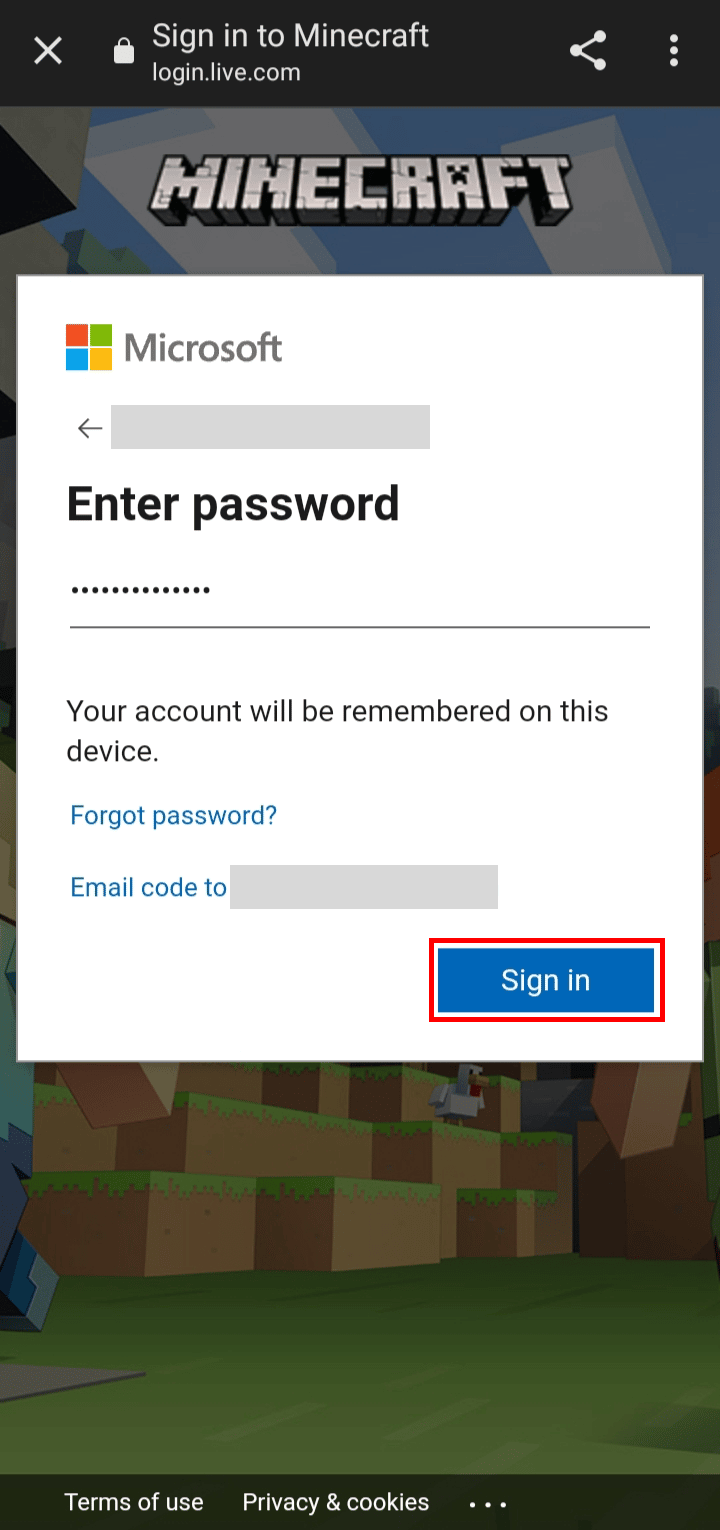
6. Click on the LET’S GO option to start playing the game.
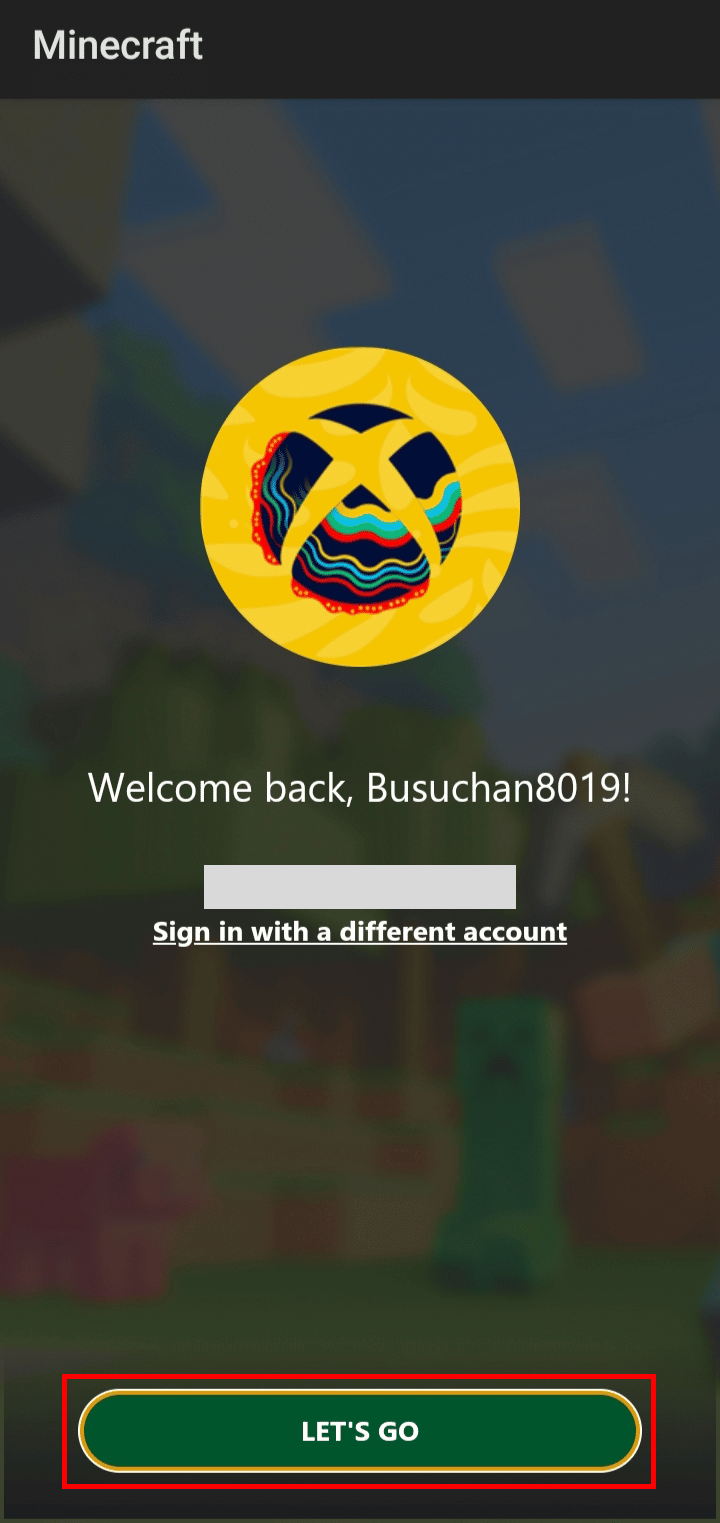
This is how do you log into a different account on Minecraft PE.
How Do I Change My Microsoft Account on Minecraft Switch?
To know how do I change my Microsoft account on Minecraft Switch, follow these steps:
1. Launch Minecraft on your Nintendo Switch.
2. Tap on Settings.
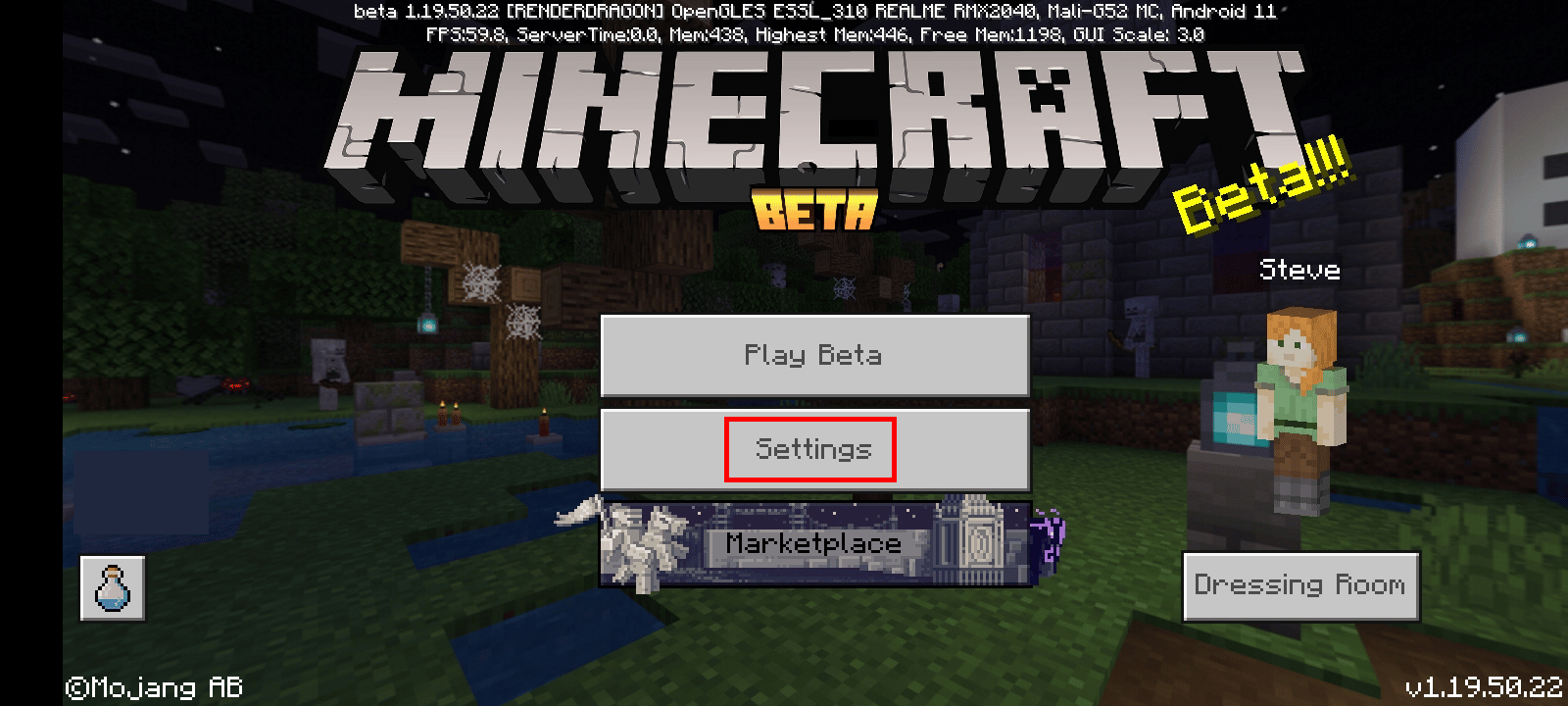
3. Scroll down in the menus and tap on Account.
4. Tap on Sign out of your Microsoft Account.
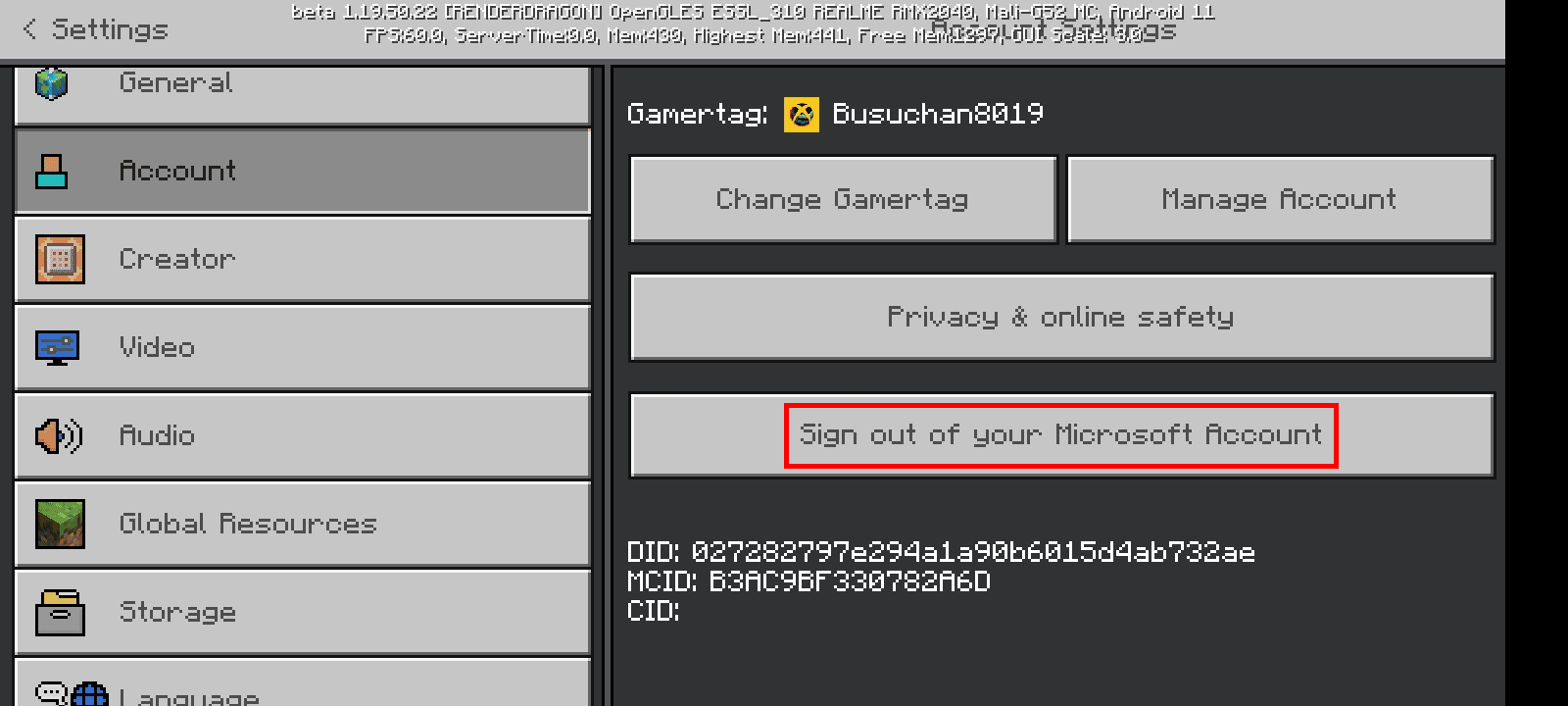
5. Tap on Sign Out to sign out of your current Microsoft account.
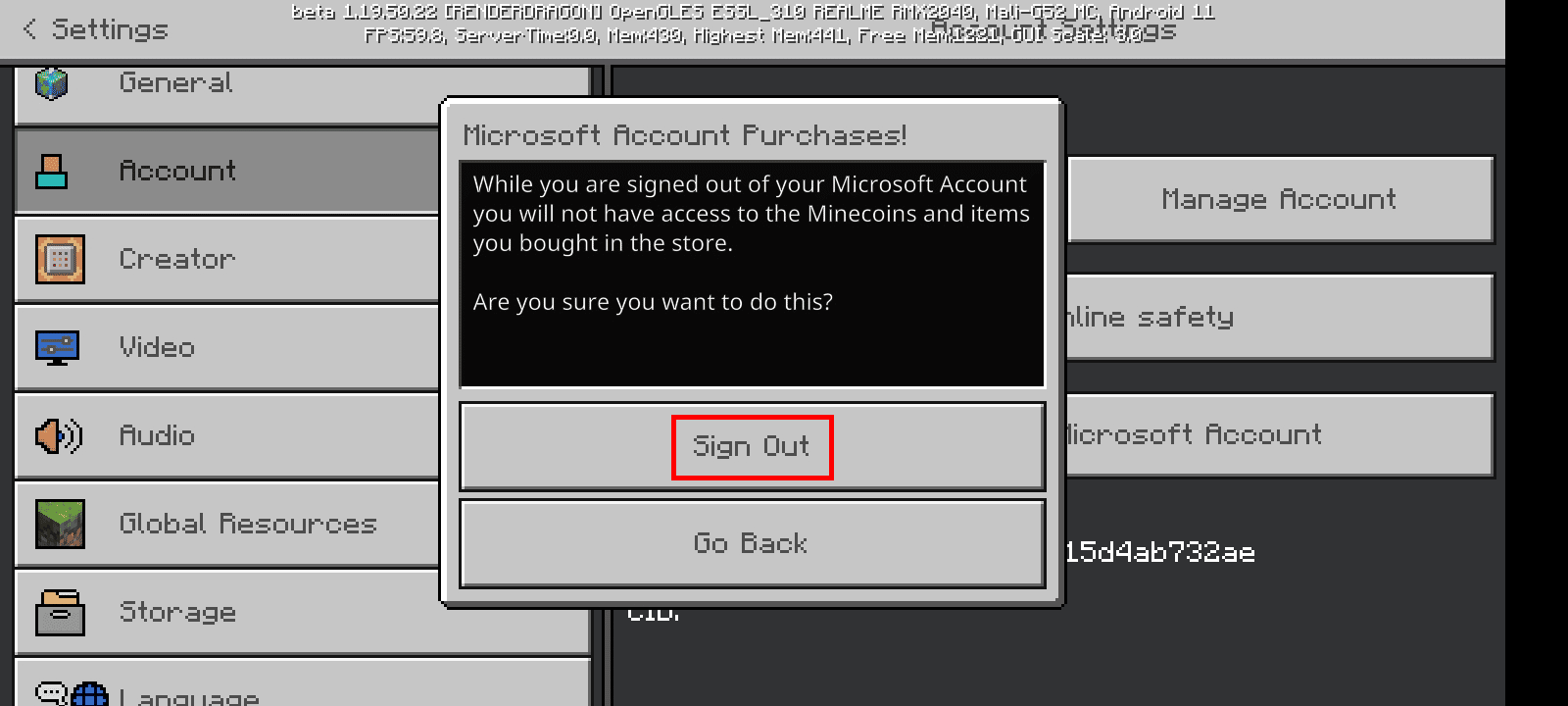
6. Once you are signed out, tap on Sign in for Free!
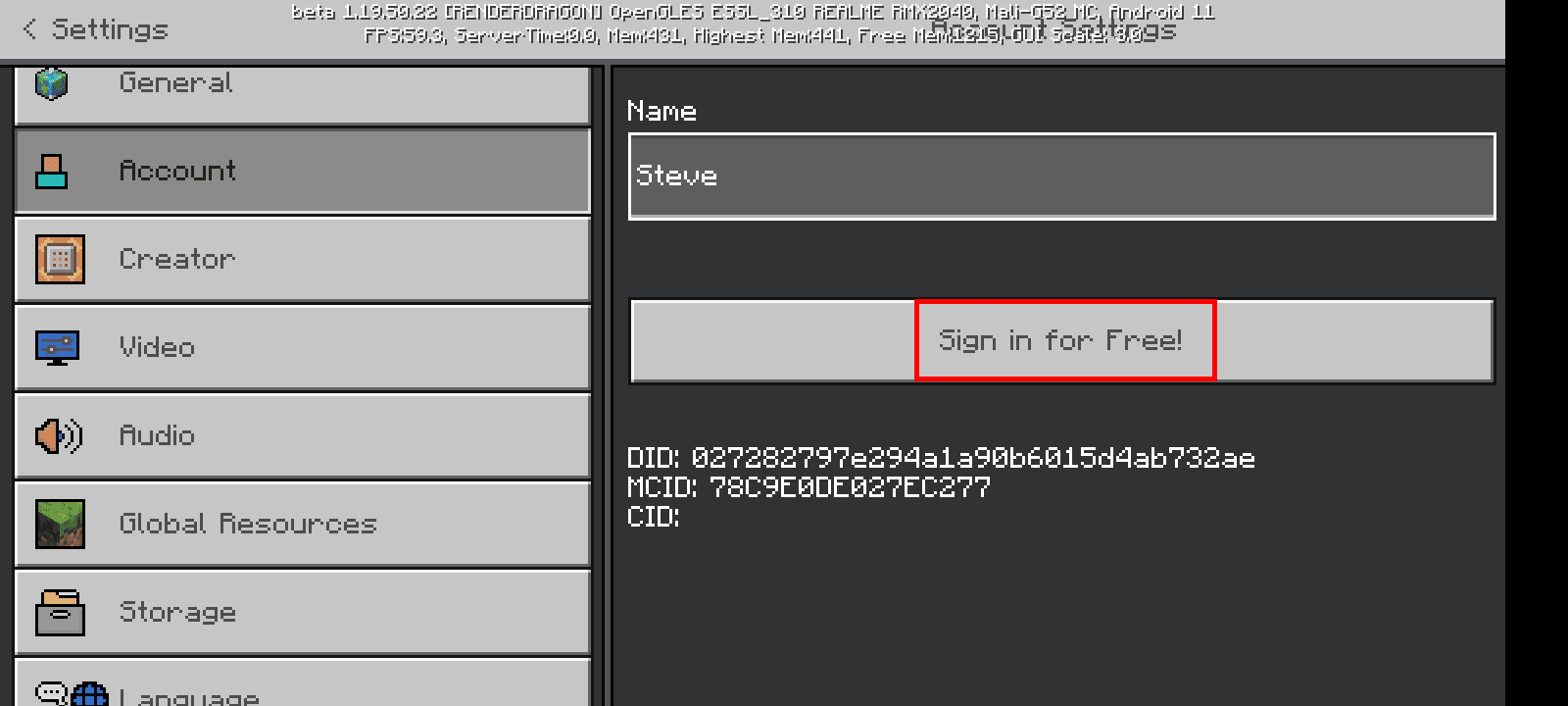
7. Tap on the SIGN IN button.
8. You will be prompted to sign in with your previously signed account, tap on Continue.
9. Tap on Sign in with a different account.
10. Enter your email and click on the Next button.
11. Enter your password and click on the Sign in button.
12. Click the LET’S GO option to play the game.
This is how do I change my Microsoft account on Minecraft switch.
Also Read: How to Change Your Roku Account
How Do You Change Your Microsoft Account on Minecraft PE? How to Change Microsoft Account on Minecraft PE?
To change your Microsoft account on Minecraft PE, follow these steps:
1. Open Minecraft PE on your mobile device.
2. Tap on Settings.
3. Swipe down in the menus and tap on Account.
4. Tap on Sign out of your Microsoft Account.
5. Tap on Sign Out to sign out of your current Microsoft account.
6. Tap on Sign in for Free! > SIGN IN.
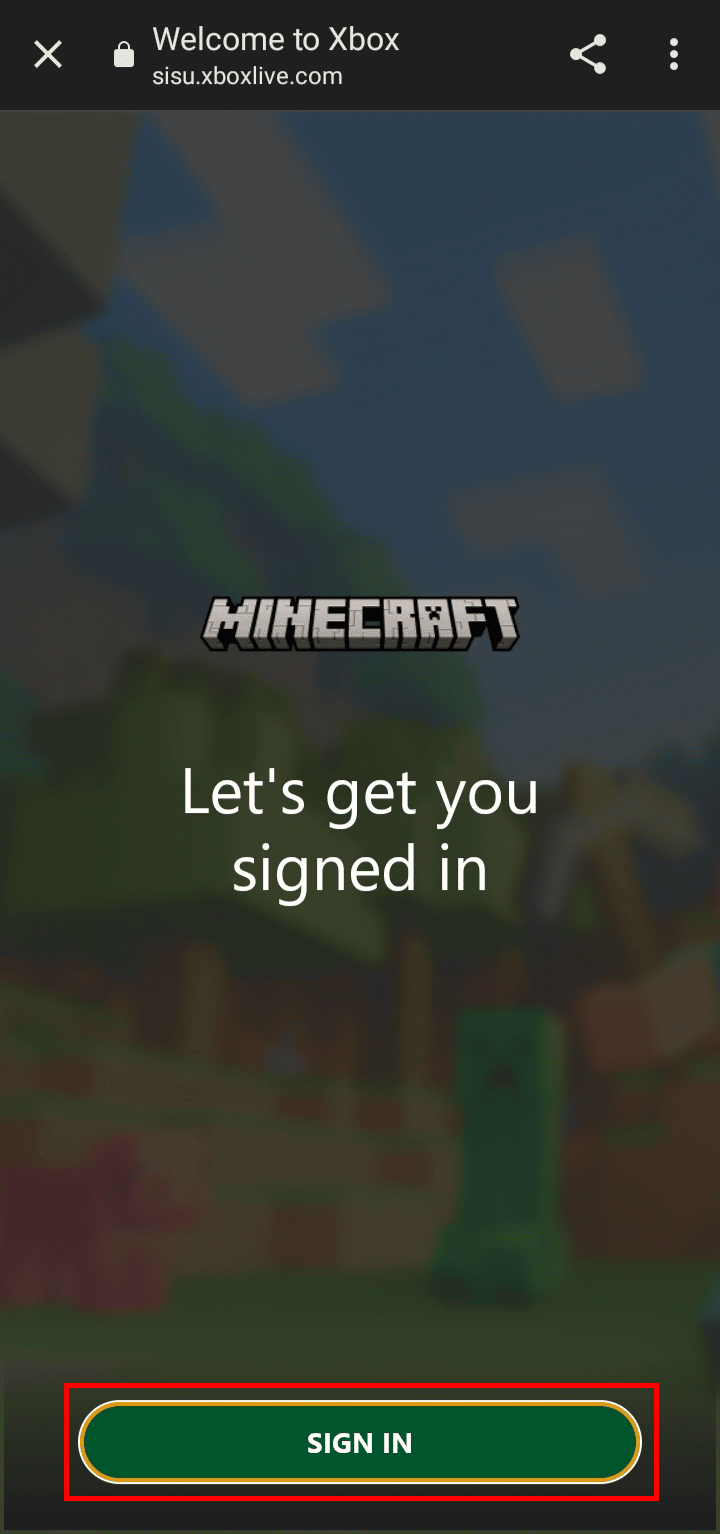
7. You will be prompted to sign in with your previously signed account. Tap on Continue.
8. Tap on Sign in with a different account.
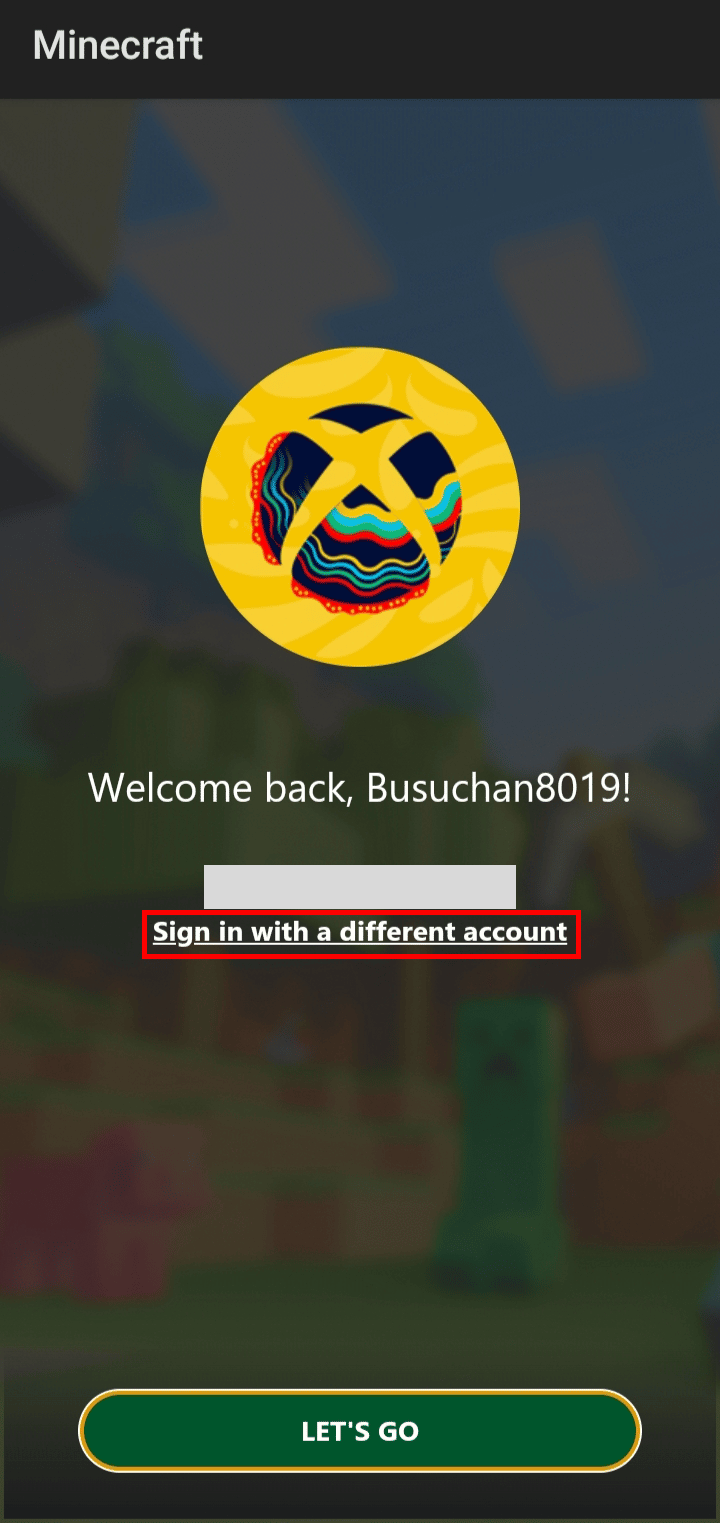
9. Enter your email and click on the Next button.
10. Enter your password and click on the Sign in button.
11. Click on the LET’S GO button to start playing the game.
This is how do you change Microsoft account on Minecraft PE.
How Do You Switch Users on Minecraft?
To switch users on the Minecraft app, follow these steps:
1. Launch the Minecraft app on your PC.
2. Click on Settings on the bottom-left of the screen.
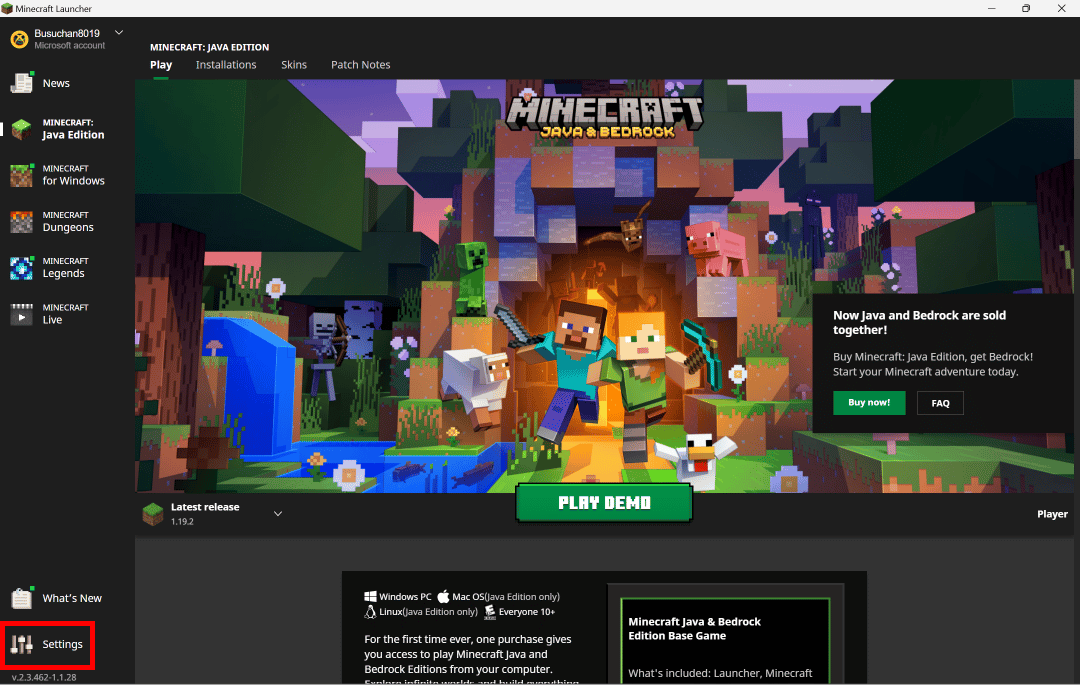
3. Click on Accounts.
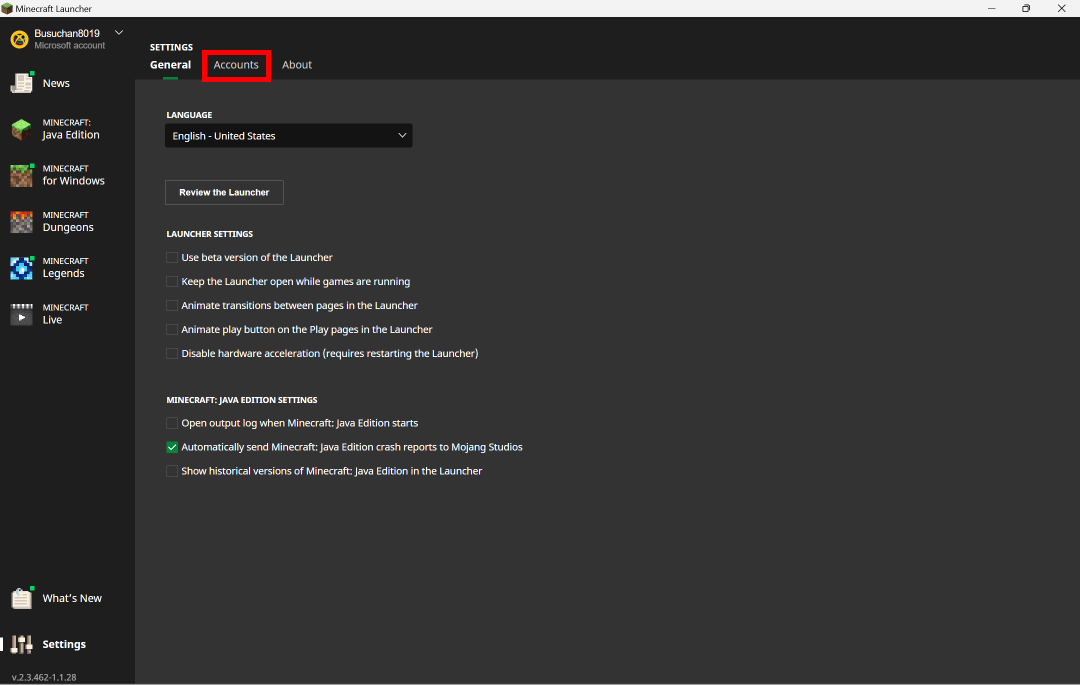
4. Click on the Switch Account option.
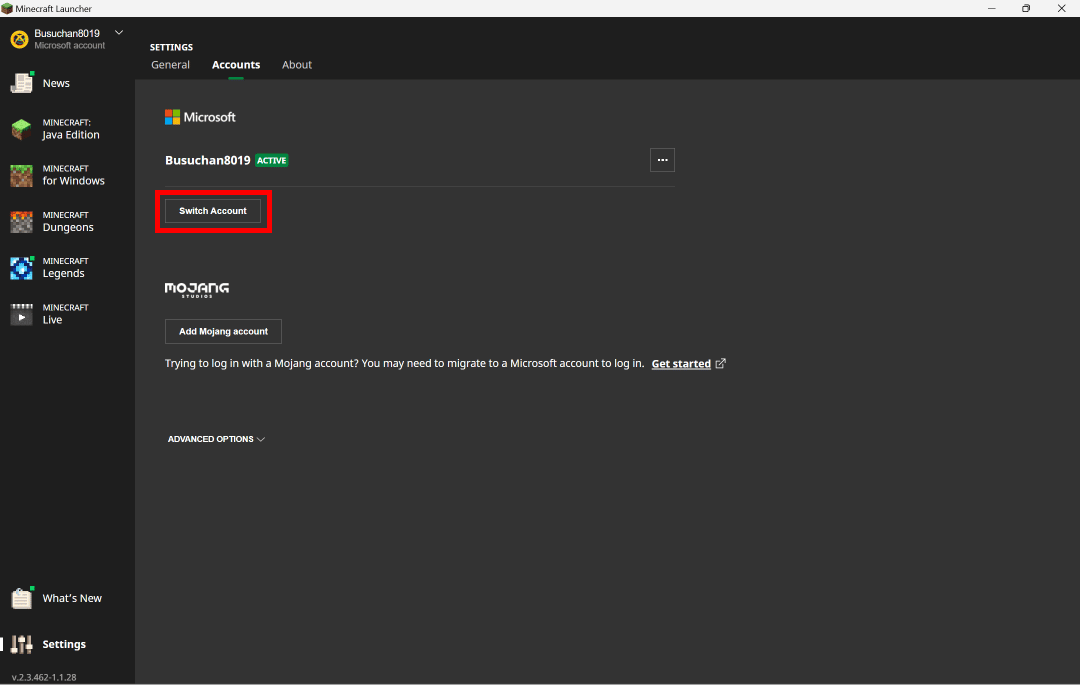
5. Click on SWITCH ACCOUNT.
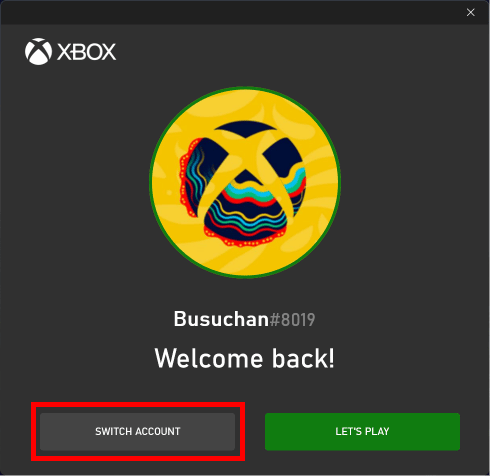
6. Click on the Microsoft account and then click on the Continue option to add a new Microsoft account.
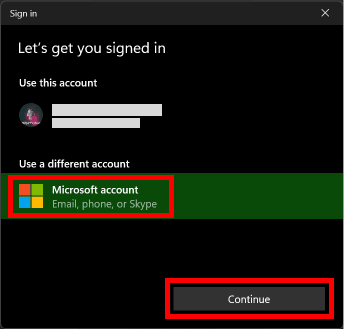
7. Enter your email address and click on the Next option.
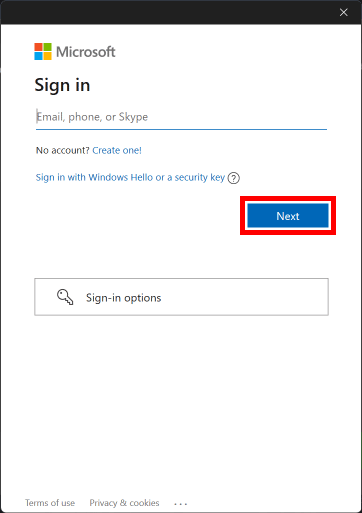
8. Enter your password and click on the Sign In option.
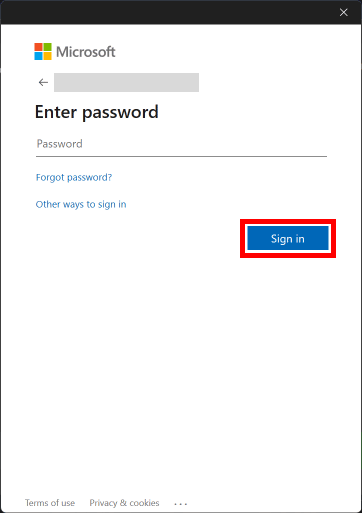
9. Click on the LET’S PLAY option to start the game.
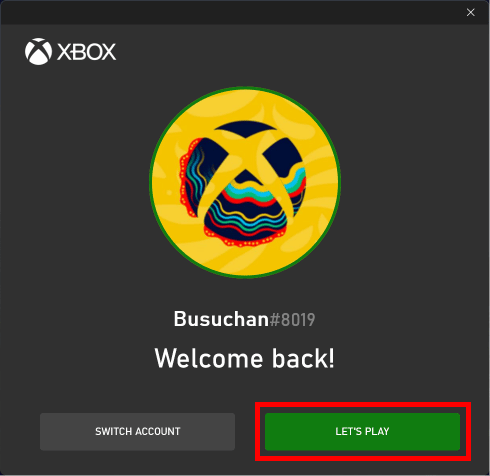
This is how do you switch users on Minecraft.
Also Read: How to Connect Microsoft Account to Minecraft on PS4
How Do You Switch Accounts on Minecraft Bedrock Edition?
To know how to switch accounts on Minecraft bedrock edition, just follow these steps:
1. Launch the Minecraft Bedrock Edition on your system.
2. On the home screen, click on Settings.
3. In the settings menu, scroll down and click on Account.
4. Click on Sign out of your Microsoft Account.
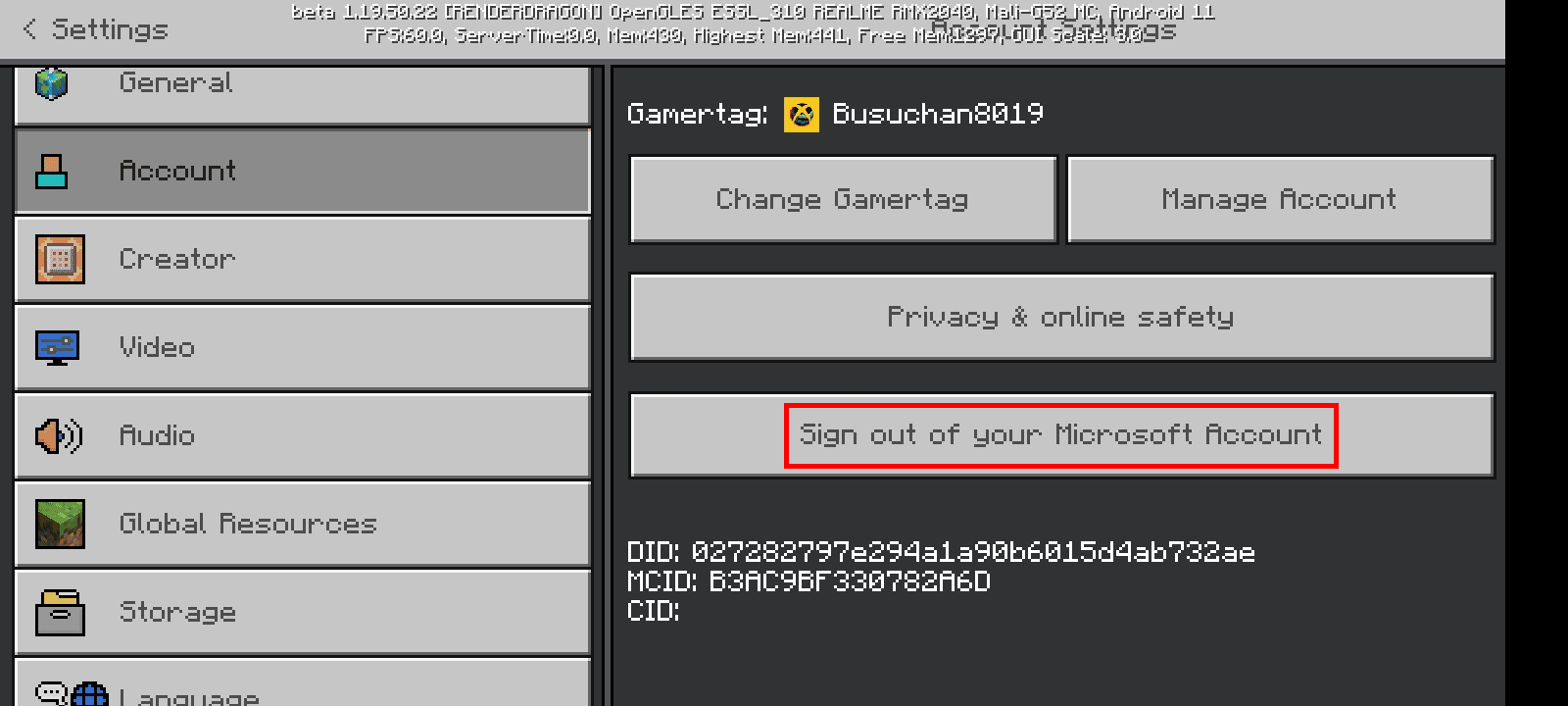
5. Click on Sign Out to sign out of your current Microsoft account.
6. Once you are signed out, tap on Sign in for Free!
7. Click on the SIGN IN option.
8. Then, click on Continue.
9. Tap on Sign in with a different account.
10. Enter your email and click on the Next option.
11. Then, enter your password and click on the Sign in option.
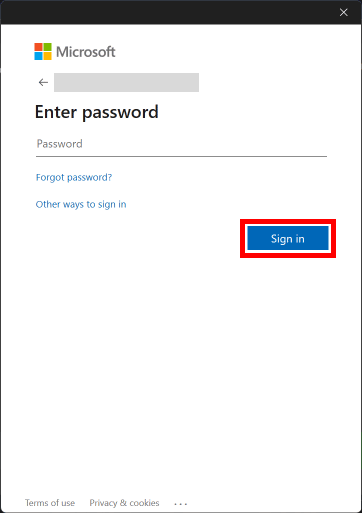
12. Click the LET’S GO option to play the game.
This is how do you switch accounts on Minecraft bedrock edition.
Recommended:
We hope that you learned about how to change Microsoft account on Minecraft PE. Feel free to reach out to us with your queries and suggestions via the comments section below. Also, let us know what you want to learn about next.