Fix This Operation Requires an Interactive Window Station
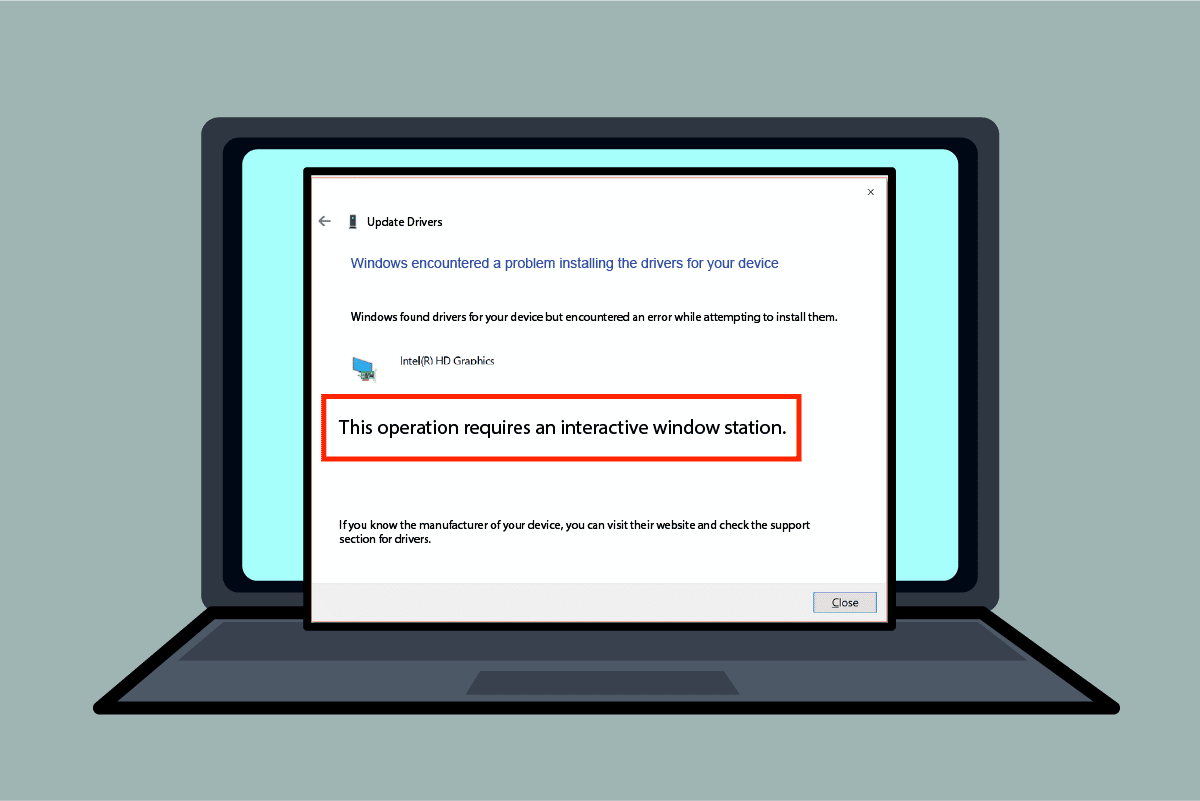
Some of the error messages on your Windows PC may be perplexing and leave you blank. One of the error messages is This operation requires an interactive window station. The irony with this error is that it usually occurs when there are errors in updating the drivers on your PC. The methods to resolve This operation requires an interactive Window station Windows 7 or Windows 10 are discussed below.
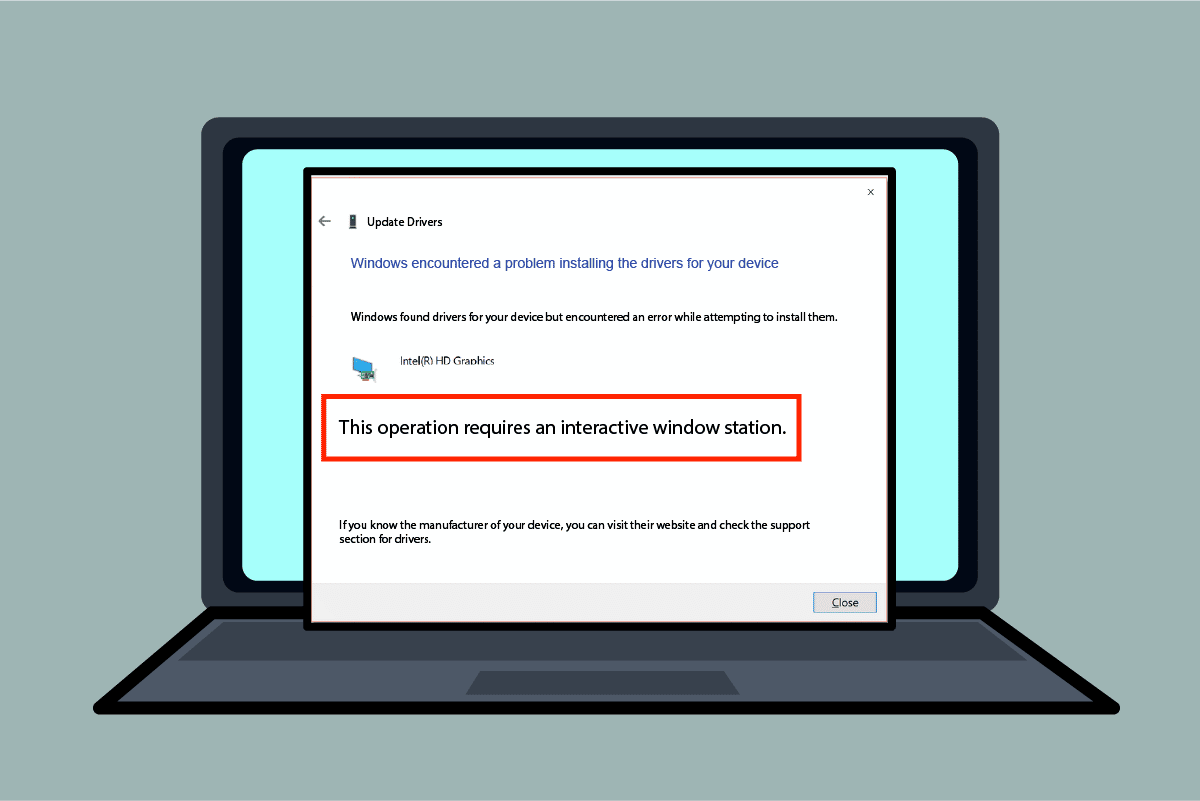
How to Fix This Operation Requires an Interactive Window Station on Windows 10
The section lists all the causes for the error message on Windows 10.
- Insufficient Permissions to Directories- If the administrative privileges are not provided for the drivers and the DriverStore directories on your PC, you may see this error message.
- Corrupt System Files and Drivers- The system files and drivers on your PC may be corrupt and you may see this error.
- Interference from Third-party Security Software- The third-party security software installed on your PC may cause the error.
Method 1: Basic Troubleshooting Methods
To fix This operation requires an Interactive Windows Station error, you can try implementing the basic troubleshooting methods to fix the error.
1. Disable Antivirus Temporarily (If Applicable)
The third-party security service software on your PC may be a reason for this error. To fix this error, you can try disabling the Anti-virus software on your PC. Read the article on how to disable Antivirus temporarily on Windows 10.
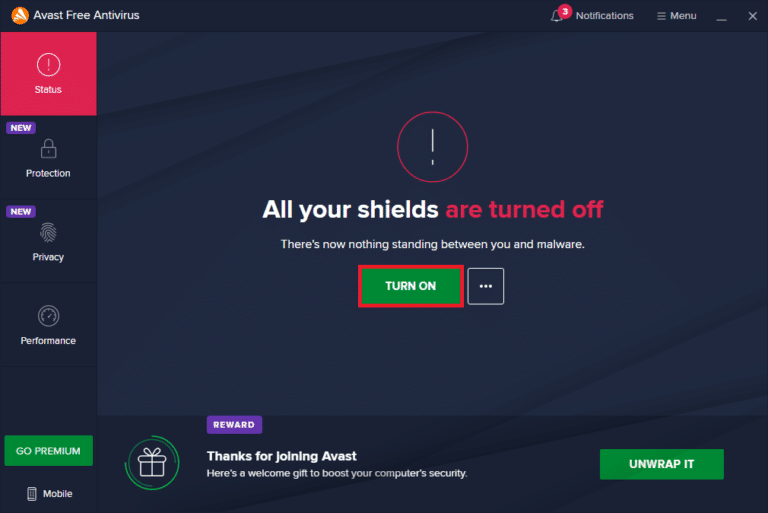
2. Disable Windows Defender Firewall (Not Recommended)
The error may be due to the Windows Firewall Protection on your PC, you can try disabling the app to fix the error. Read the article on Disable the Windows Firewall Protection using the link provided here.
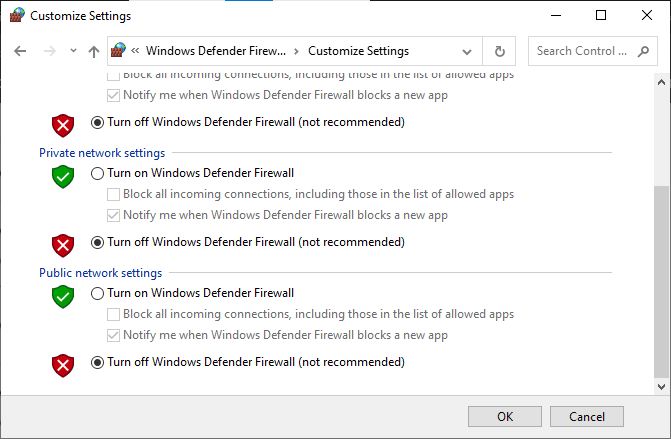
3. Repair System Files
The system files on your PC may be a cause for this error; you can try running an SFC scan on your PC to fix this error. The method to run an SFC scan on your PC is elaborated on the link given here.
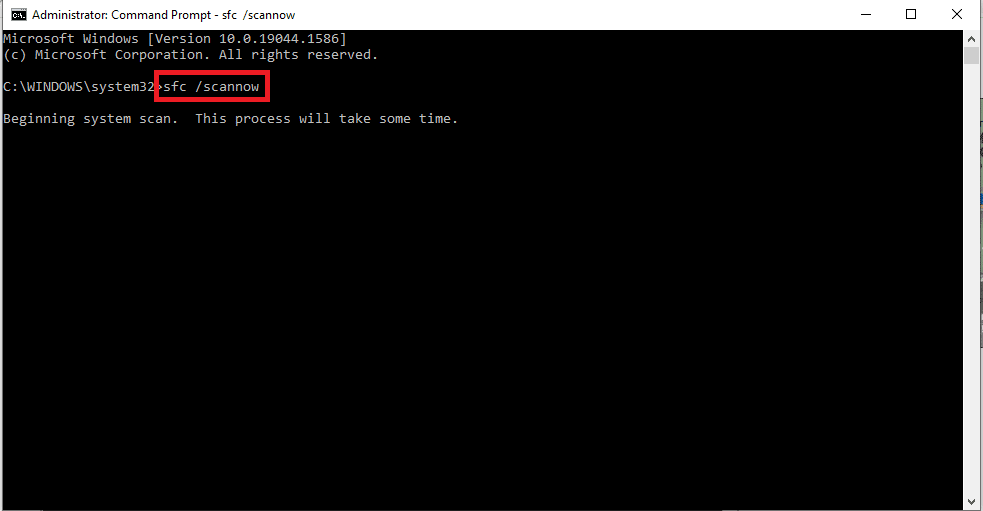
4. Clean Boot PC
There might be a few errors on your PC and performing a clean boot on your PC can resolve this error. The link to the article on how to perform a clean boot on your PC is given here.
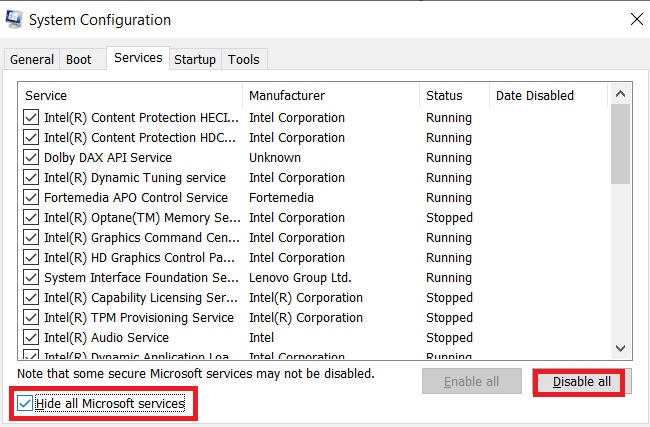
Also Read: How to Change Windows 10 Boot Logo
5. Update Windows
An outdated Windows on your PC can be a reason for This operation requires an Interactive Window Station Windows 10 error. The link which is given here will let you know about the method to update Windows on your PC.
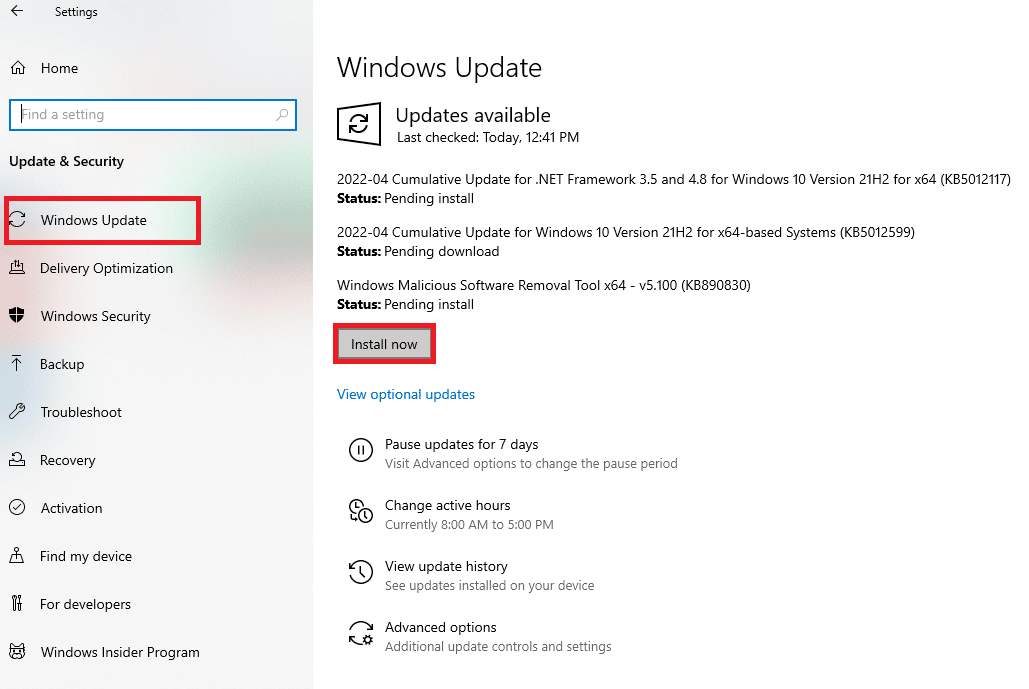
Also Read: Fix Set User Settings to Driver Failed in Windows 10
Method 2: Reinstall Device Drivers
If This Operation requires an Interactive Window Station Windows 10 error with the drivers installed on your PC, you can try reinstalling the drivers using the Device Manager on your PC to fix the error.
1. Hit the Windows key, type Device Manager, and click on Open.
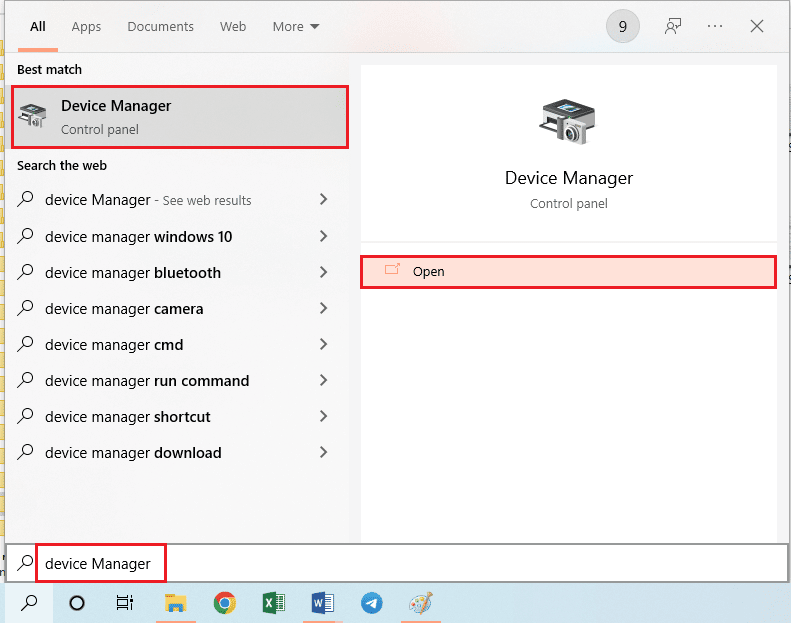
2. Select the unknown driver on the screen and press the Delete key to delete the driver.
3. Finally, select the Action tab and click on the Scan for hardware changes option to reinstall the driver on your PC.
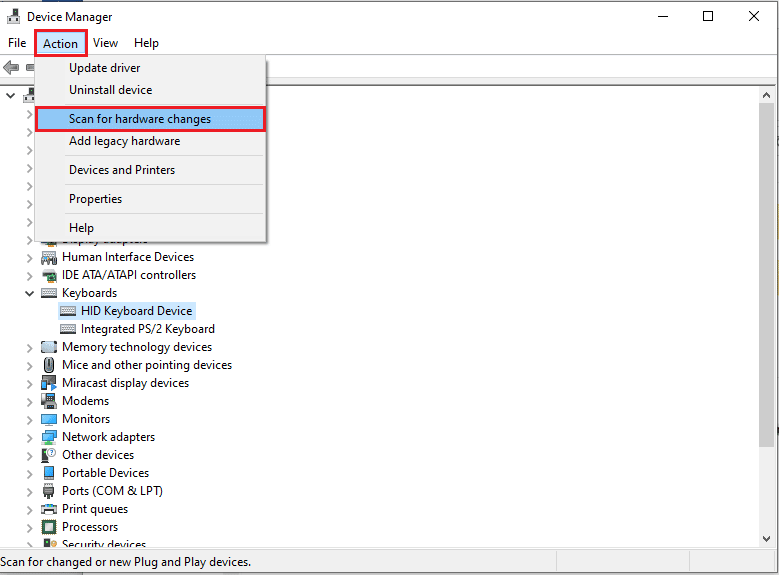
Method 3: Provide Administrative Permissions
If sufficient permissions are not given to the Drivers and DriverStore directories on your PC, you can provide the administrative permissions using Command Prompt.
1. Press the Windows key, type Command Prompt, and click on the Run as administrator.
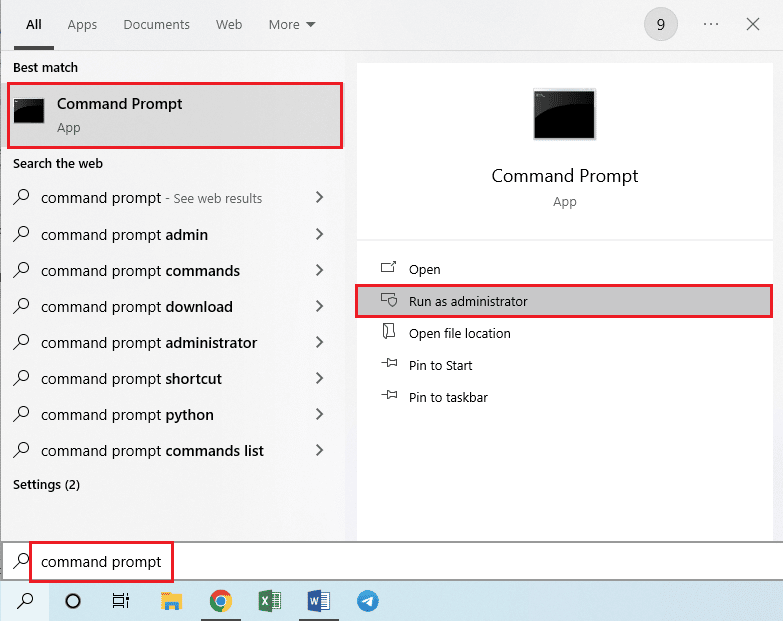
2. Type the following command on the Administrator: Command Prompt and press the Enter key to provide administrative privileges to the drivers folder.
rem #was owned by trusted installer icalcs “C:WindowsSystem32drivers” /grant Adminstrators:(OI)(CI)F /T /Q /C
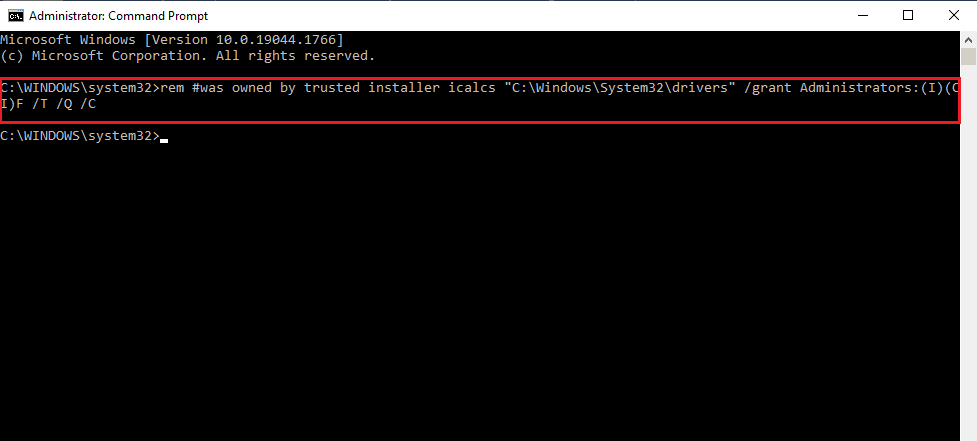
3. Type the following command and press the Enter key to provide administrative privileges to the DriverStore folder.
rem #was ownedby system icalcs “C:WindowsSystem32DriverStore” /grant Administrators:(OI)(CI)F /T /Q /C
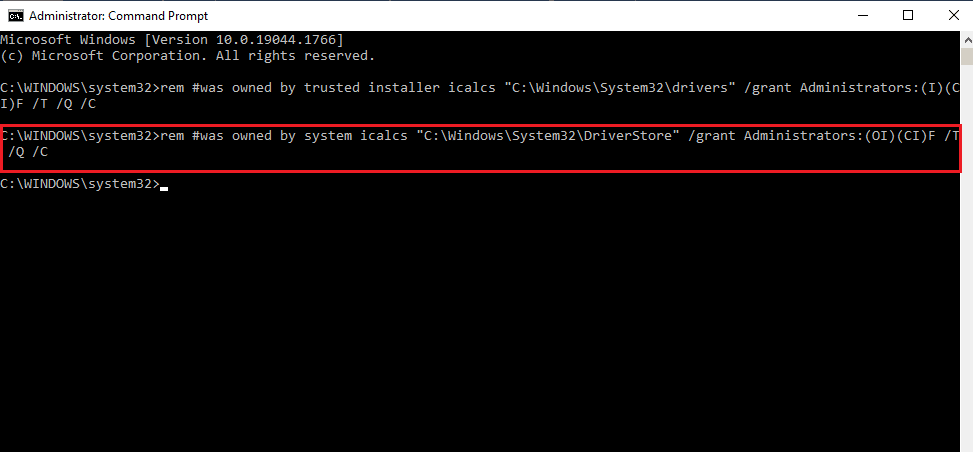
Also Read: How to Stop Windows 10 From Asking Permission
Method 4: Take Ownership of Folders Drivers and DriverStore
If the drivers and the DriverStore directories are not given administrative privileges, you may experience This Operation requires an Interactive Window Station error. To fix the error, you can take ownership of the folders using the steps below.
Note: The method is explained for providing administrative privileges to the Drivers folder; you can follow the steps to provide administrative privileges to the DriverStore folder as well.
1. Press the Windows + E keys simultaneously to open the File Explorer and navigate to the System32 folder following the location path through This PC > Local Disk (C:) > Windows > System32.
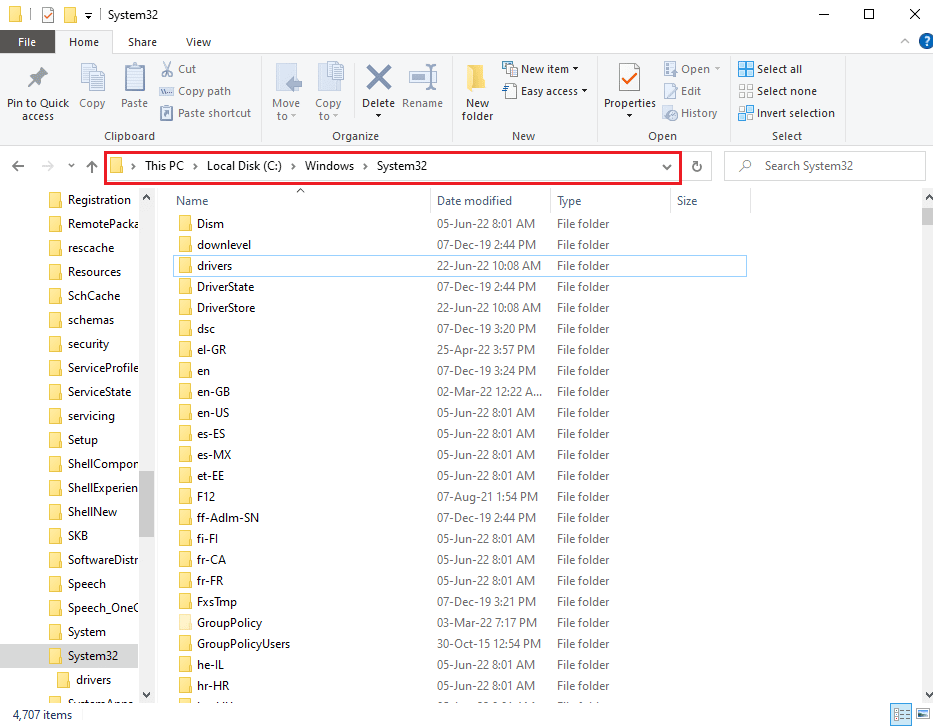
2. Right-click on the Drivers folder and click on the Properties option in the list displayed.
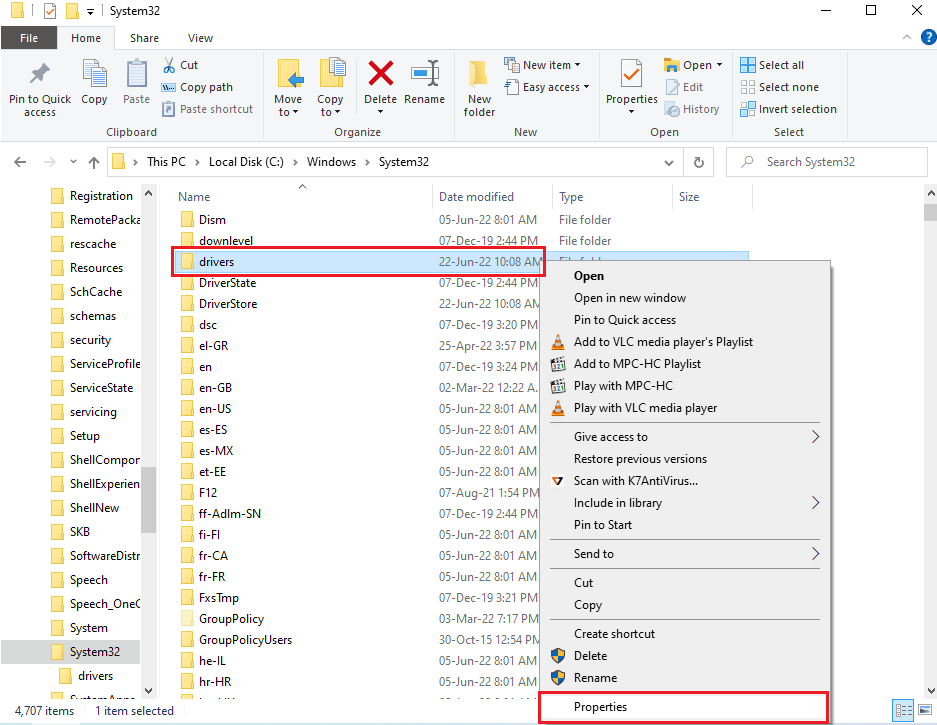
3. Navigate to the Security tab and click on the Advanced button to access the special permissions or advanced settings.
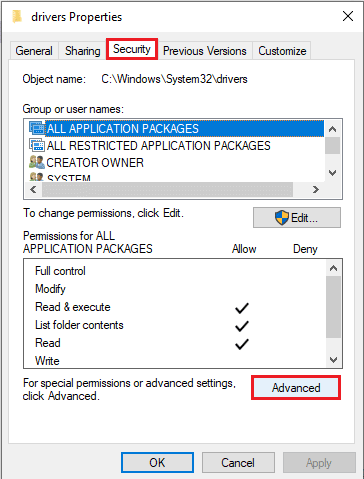
4. Click on the Change option in the Owner section in the next window.
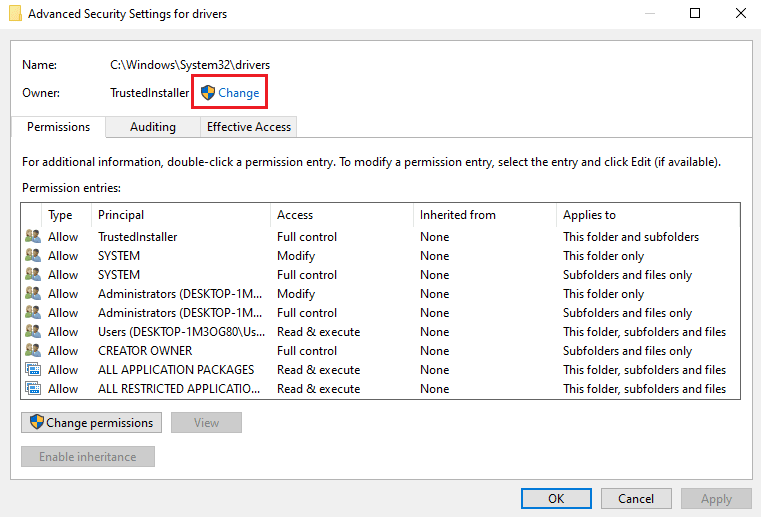
5. Type Administrators in the Enter the object name to select bar and click on the Check Names button.
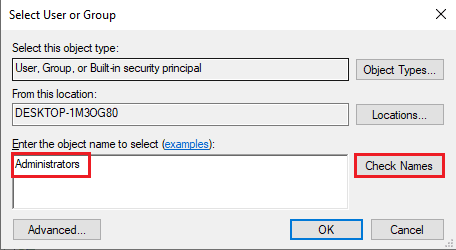
6. The Administrator account on the PC will be displayed on the Enter the object to select bar; click on the OK button.
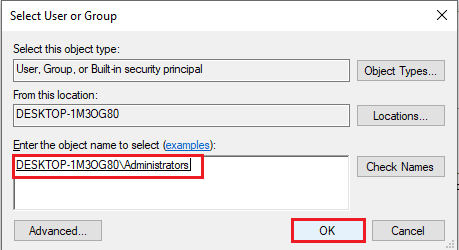
7. In the Advanced Security Settings for drivers window, click on the Apply button.
Note: You can note the selected Administrator account in the Owner section of the window.
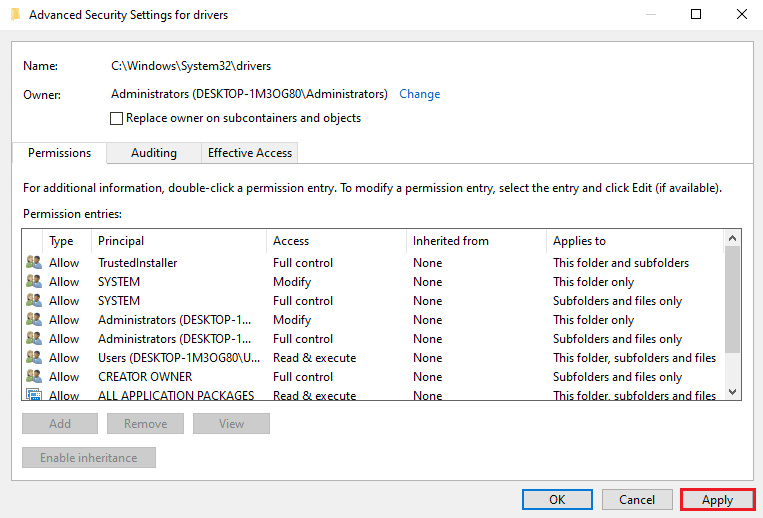
8. Click on the OK button on the Windows Security confirmation window.
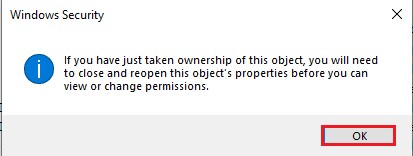
9. Click on the OK button on the Advanced Security Settings for drivers window to complete the process.
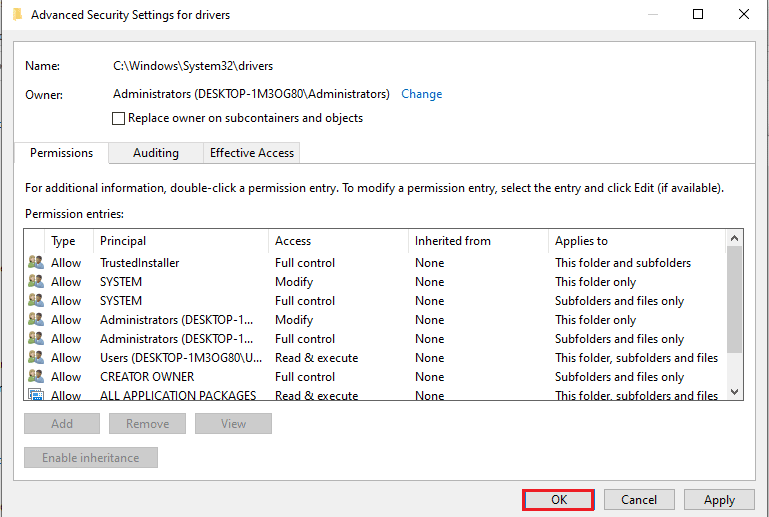
Method 5: Extreme Troubleshooting Methods
1. Perform System Restore
If the error on your PC is due to any new modification on the PC, you can try performing a System Restore on your PC. You can know about the method to perform a System Restore on your PC using the link given here.
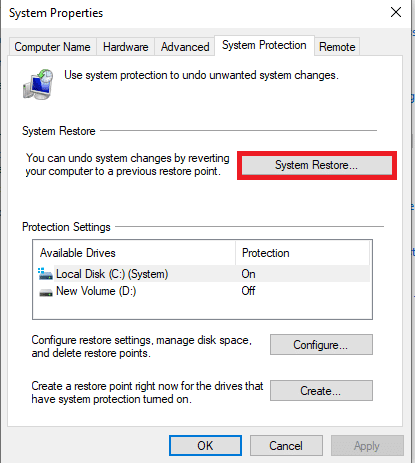
2. Reset Windows
The last resort to fix the error on your PC is to reset your PC completely. You can use the link here to read about the method to reset the Windows on your PC to fix the error.
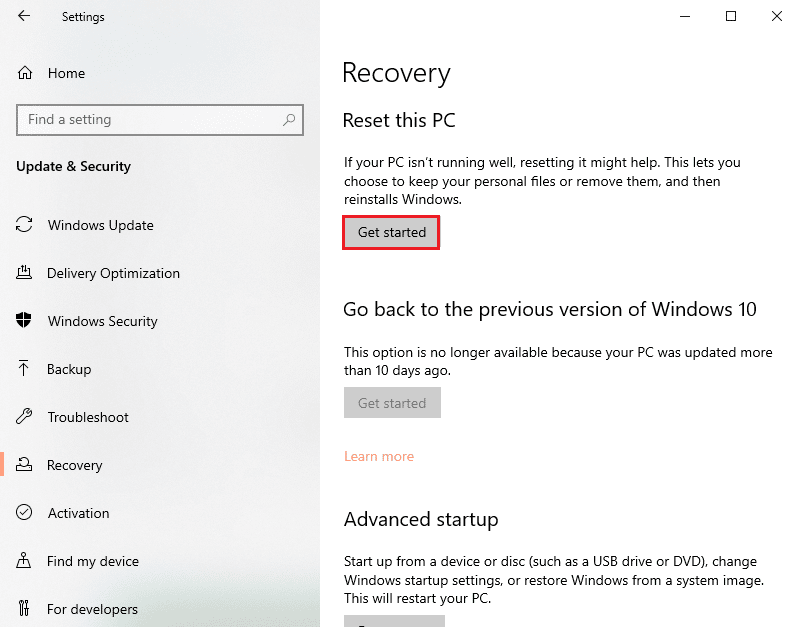
Frequently Asked Questions (FAQs)
Q1. Why am I seeing This operation requires an Interactive Window Station error message while I am updating my Video card drivers?
Ans. For updating the Video card or graphics card drivers on your PC, the drivers directory should have administrative privileges. If sufficient permissions are not given, you may see this error message while updating the drivers.
Recommended:
The methods to fix this operation requires an interactive Window station error are described in this article. Try implementing the methods in the article to fix this error and please leave your suggestions on the error in the comments section. If you have any further queries on This operation requires an interactive Window station Windows 7 or Windows 10 PC, leave them in the comments section.