Where Do Downloads Go on iPhone?
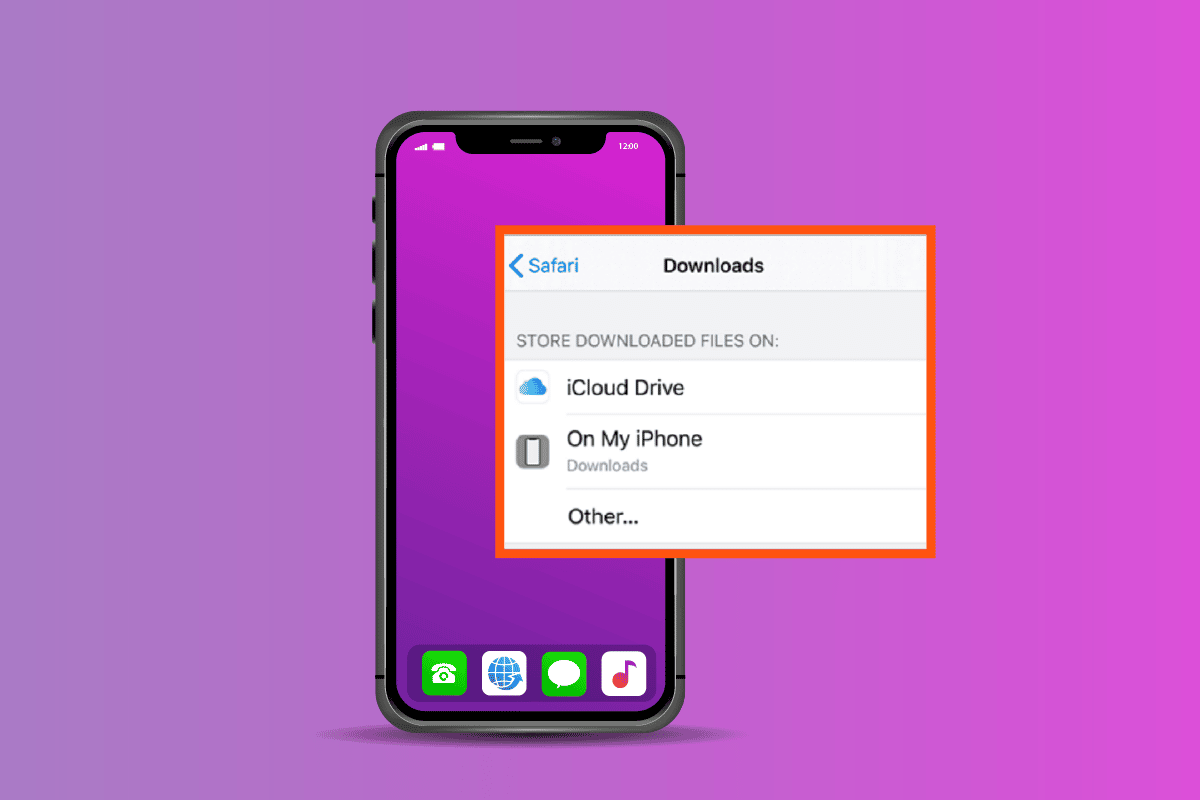
The iPhone is one of the most sophisticated and suave devices out there. Steeped in immaculate class and seamless functionality, it has captured the admiration of almost everyone who desires to own a smartphone. With the elegant intricacies of the iPhone also comes confusion. And people are often left puzzled about many things, one being where do downloads go on iPhone. Worry not, as we have you covered and will teach you the download location on iPhone.
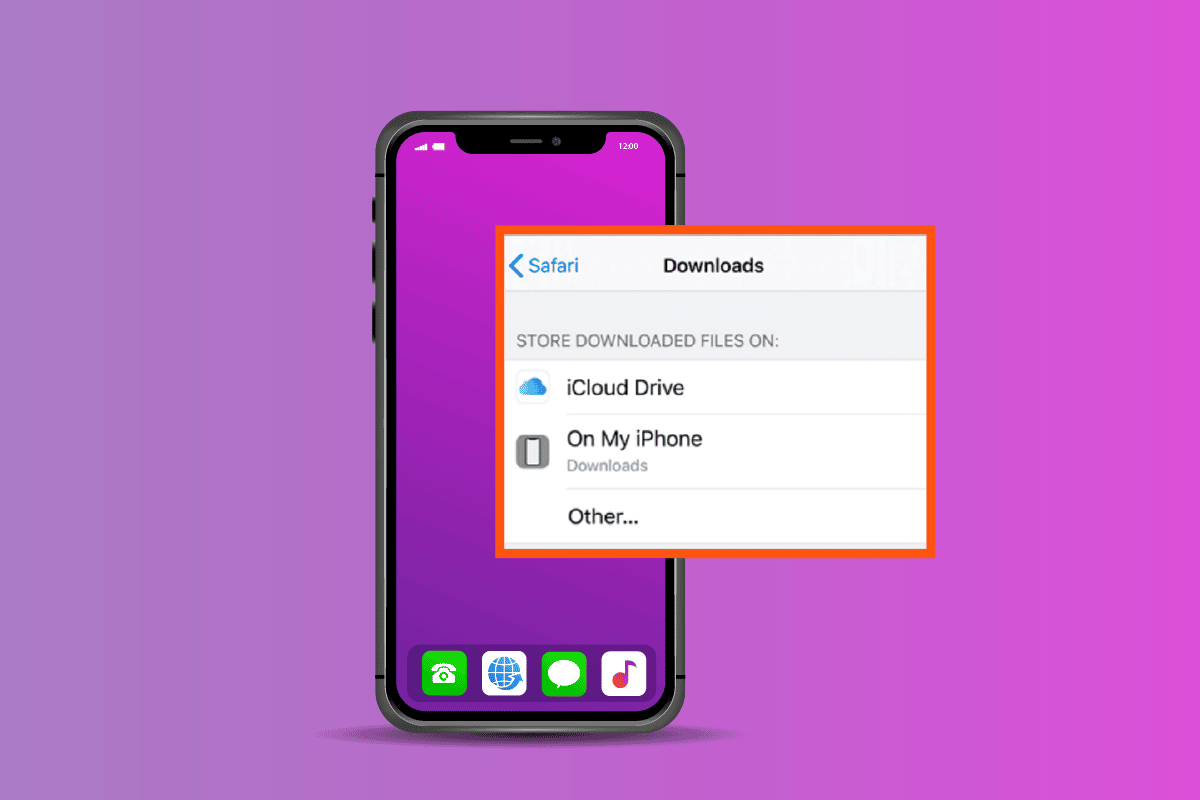
Where Do Downloads Go on iPhone?
Read till the end to learn where do downloads go on iPhone and the steps demonstrating to find them in depth by using the images for better understanding.
Where are Files on iPhone?
Files, along with their folders, are situated in the Files app on your iPhone.
Where Can I Find Downloaded Files on My iPhone?
Follow the below steps to find the downloaded files:
1. Open the Files app on your iPhone.
2. Tap on the Browse tab from the bottom bar.
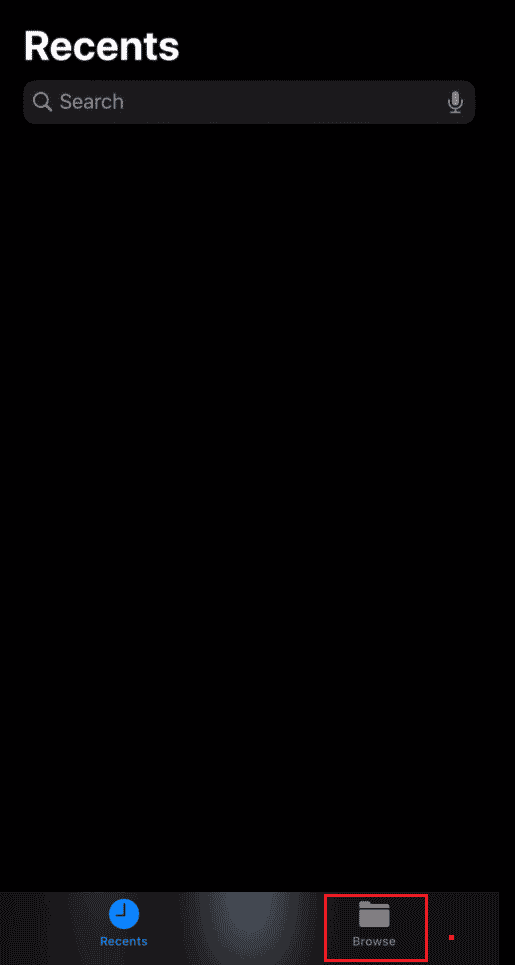
3A. Tap on the Downloads folder under the Favorites section.
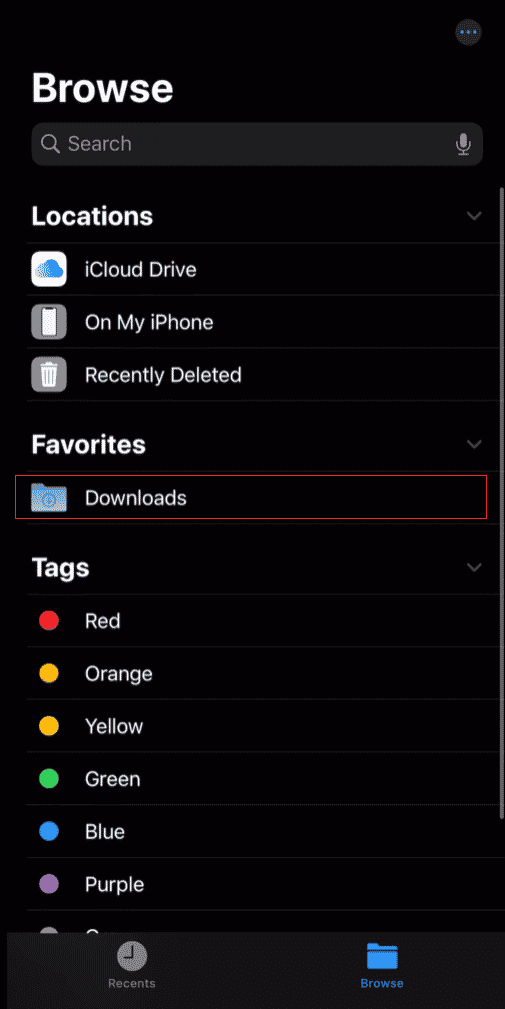
3B. If the folder is not visible under the Favorites section, tap the On My iPhone > Downloads folder under the Locations section.
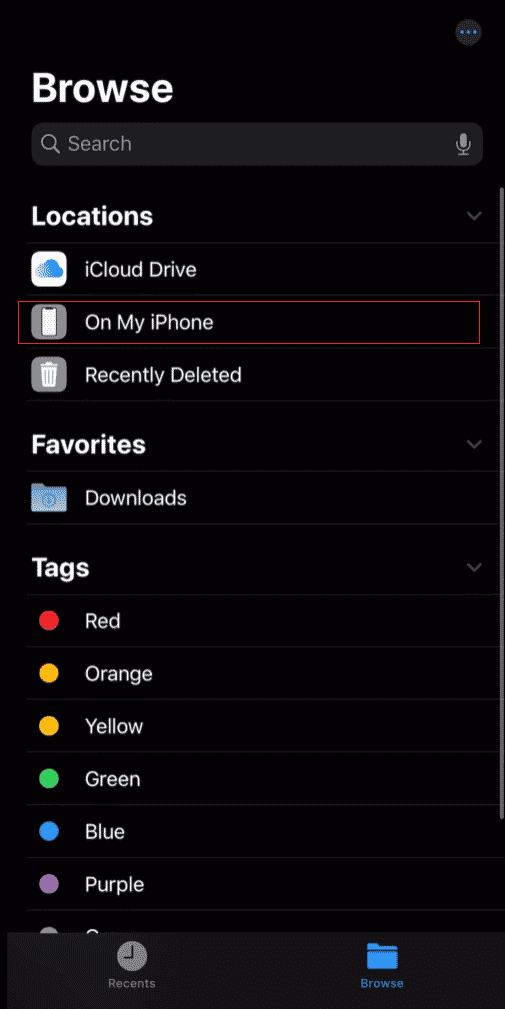
4. All the downloaded files, including those you didn’t save to Photos, will be available in the Downloads section.
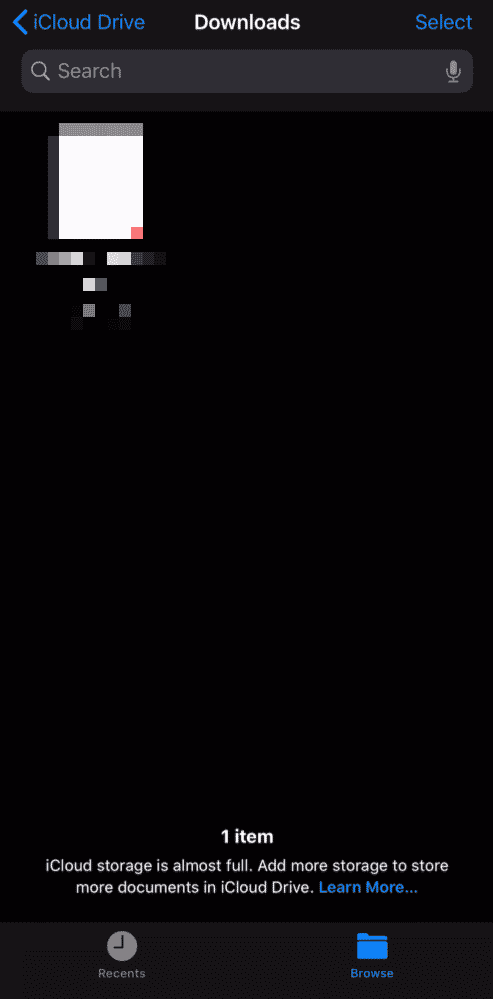
Also Read: Where Do Permanently Deleted Photos Go?
Where Do PDF Downloads Go on iPhone?
PDF downloads are usually stored in your Downloads folder, which you can access via the Files app.
How to Find Downloads on iPhone?
Follow the below steps to find downloads on iPhone:
1. Launch the Files app.
2. Tap on Browse > Downloads.
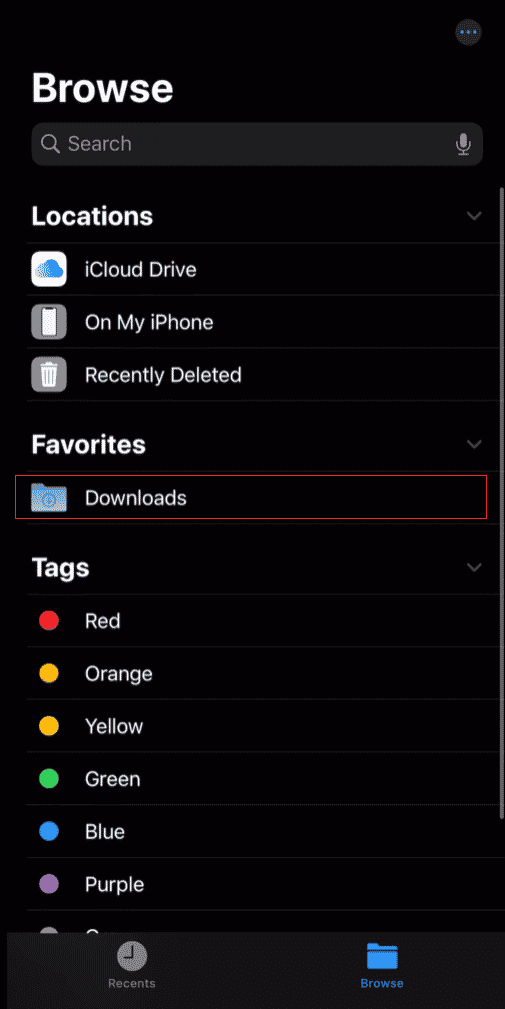
Here, you will usually find all your downloaded files, including the pictures you didn’t save to Photos.
Also Read: How Can You Download OnlyFans Videos On iPhone
How to Find Downloaded PDF Files on All iPhones, iPads, iPods?
Follow the below steps to find downloaded PDF files on all iPhones, iPads, and iPods:
Note: You must be signed in with the same Apple ID on the Books app across all those iPhones, iPad, and iPod devices.
1. Open the downloaded PDF file.
2. Tap on the Share icon from the bottom bar of the PDF file.
![]()
3. Tap on the Books option to save the PDF file on the Books app.
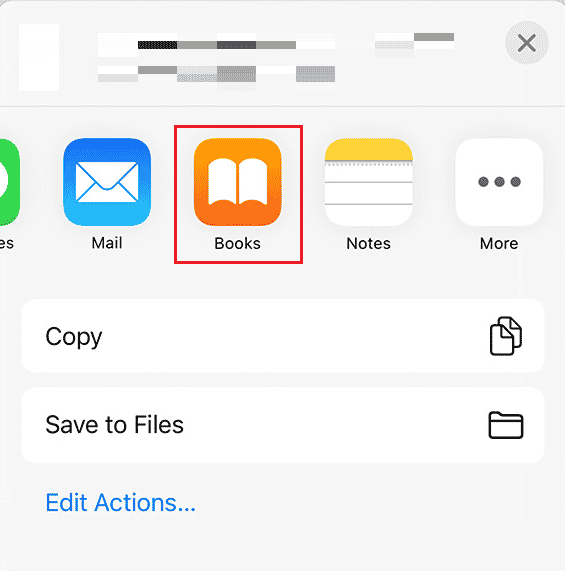
4. Open the Books app on any other iPhone, iPad, and iPod device. You will find the saved PDF file in the Library section of the app.
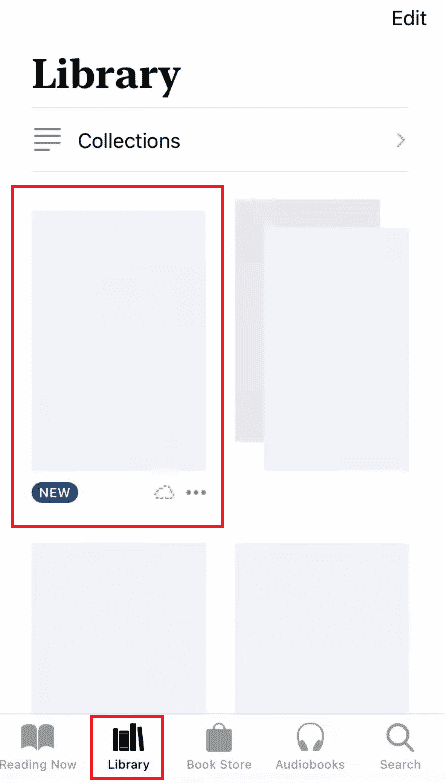
Also Read: How to Transfer Playlist from iPhone to iTunes
Where are My Downloads in Safari?
You can find your downloaded files by tapping on the Download icon from the top right corner of the Safari application.
How Do I Find My Downloads on Safari on My iPhone?
Follow the below steps to find downloads on Safari:
1. Open the Safari application on your iPhone device.
2. Tap on the Download icon from the top right corner.
![]()
3. Tap on any desired downloaded file from the list.
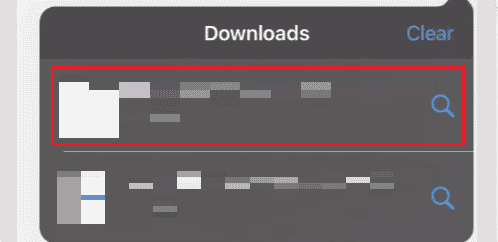
4. The Downloads folder in the Files app will open up. You can find all the files downloaded from Safari in this folder.
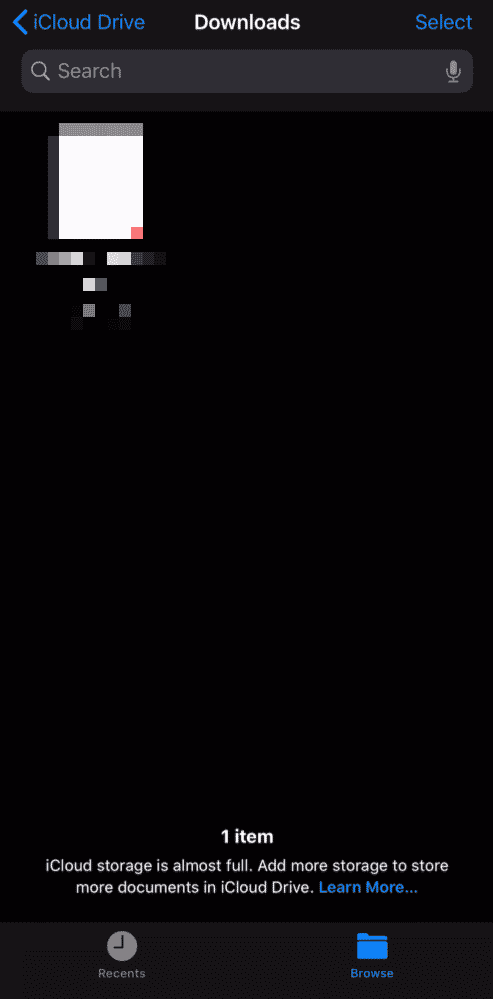
Why Can’t I Find Files on My iPhone?
If you cannot find the files on the download location on iPhone, the following could be the possible reasons:
- You may have accidentally deleted the files.
- You saved it in a location you don’t remember.
- You saved it on iCloud but are searching for it on your Files App.
- You haven’t synced your present device with other Apple devices you own.
Recommended:
We hope you have understood where do downloads go on iPhone and were able to find all the files on your iPhone successfully. You can drop your queries about this article and topic suggestions for future articles in the comments section below.