Fix The content can’t be displayed because the S/MIME control isn’t available
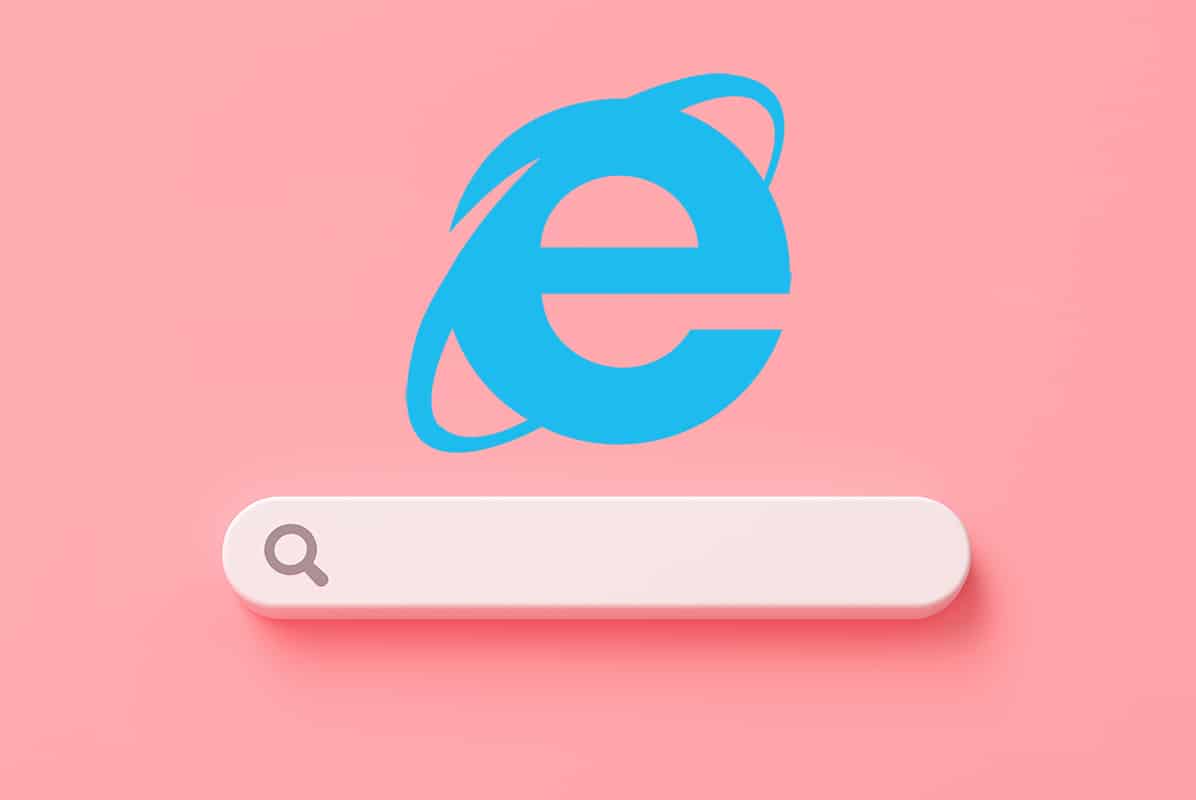
Outlook Web Access or OWA is a fully-featured, web-based email client, through which you can easily access your mailbox, even when Outlook is not installed on your system. S/MIME or Secure/Multipurpose Internet Mail Extensions is a protocol for sending digitally signed & encrypted messages. Sometimes, while using Outlook Web Access in Internet Explorer, you might face an error: The content can’t be displayed because the S/MIME control isn’t available. This may be because Internet Explorer is not detected as a browser by S/MIME. Reports suggest that people using Windows 7, 8, & 10 have complained of this issue. In this guide, you will learn various methods to fix this issue on Windows 10.
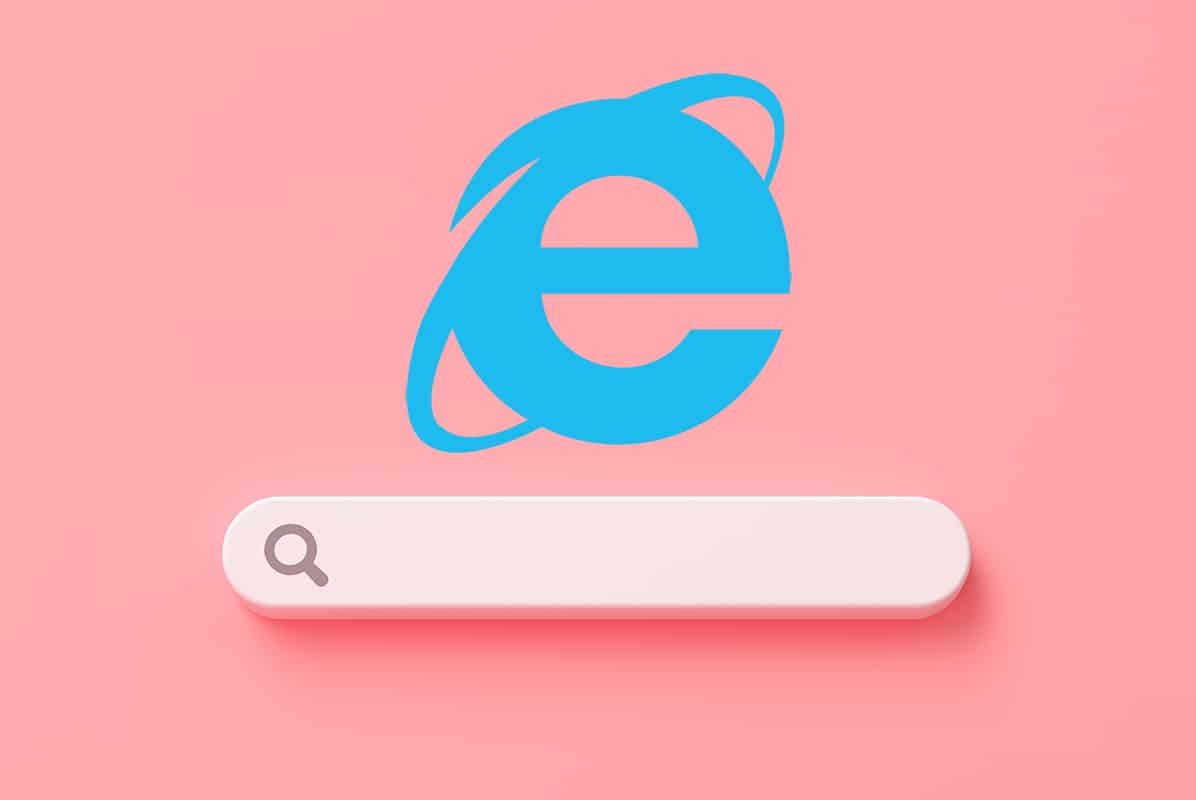
How to Fix The content can’t be displayed because the S/MIME control isn’t available Error on Windows 10
There can be many reasons which cause behind this issue, like:
- Improper installation of S/MIME control – If there was a problem during its installation, then it is better to uninstall it and install it again.
- Internet Explorer 11 is not detected as a browser by S/MIME – This usually happens when you have recently updated Internet Explorer.
- Insufficient Admin permissions for Internet Explorer (IE) – Sometimes, if admin permissions are not granted to IE, it may not function properly.
Now, let us discuss a few tried & tested methods to fix this issue.
Method 1: Install S/MIME Properly to Detect Internet Explorer as a Browser
Firstly, if you do not have S/MIME installed, then it obviously, would not work. It is possible that due to recent updates, some settings have gotten altered automatically and causing the said issue. Follow the given steps for proper installation of S/MIME control:
1. Open OWA Client in your web browser and Log-in to your account.
Note: If you do not have an Outlook account, read our tutorial on How to Create a New Outlook.com Email Account
2. Click on the gear icon to open Settings.
![]()
3. Click the link for View all Outlook settings, as shown.
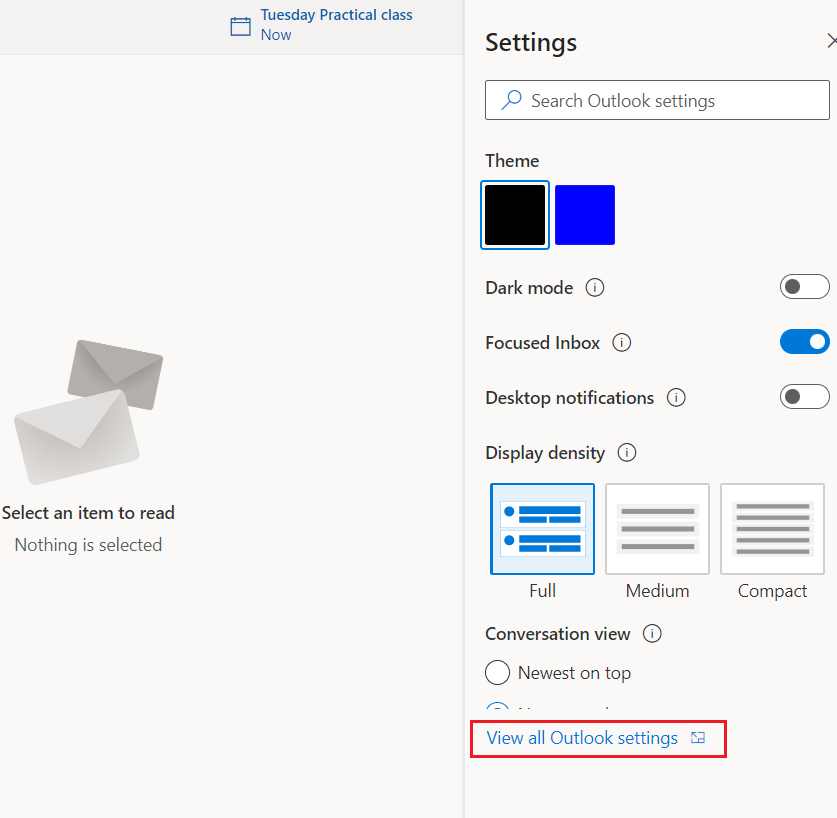
4. Select Mail in the left panel and click on the S/MIME option, as highlighted.
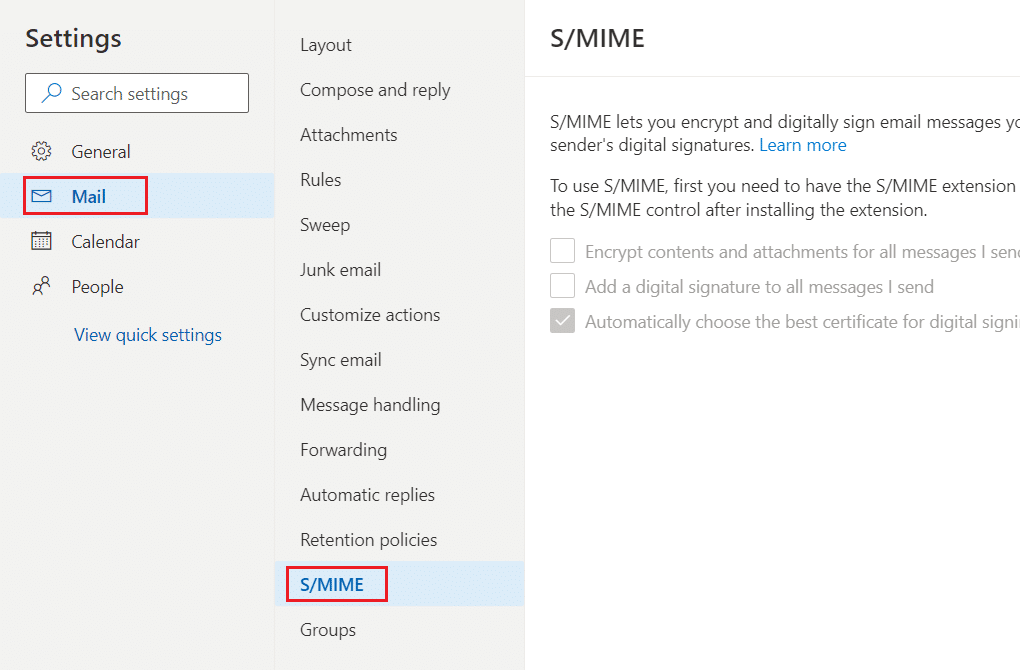
5. From To use S/MIME, first you need to have S/MIME extension installed. To install the extension, click here section, select click here, as illustrated below.
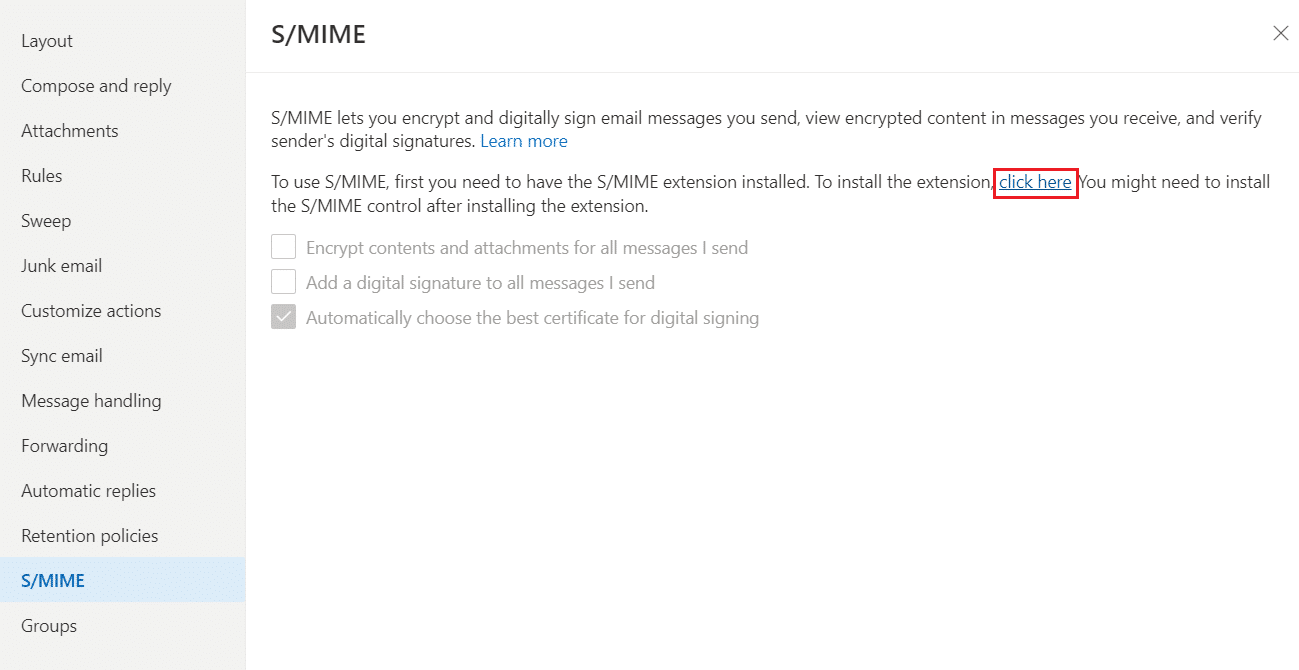
6. To include Microsoft S/MIME add-on in your browser, click on Get button.
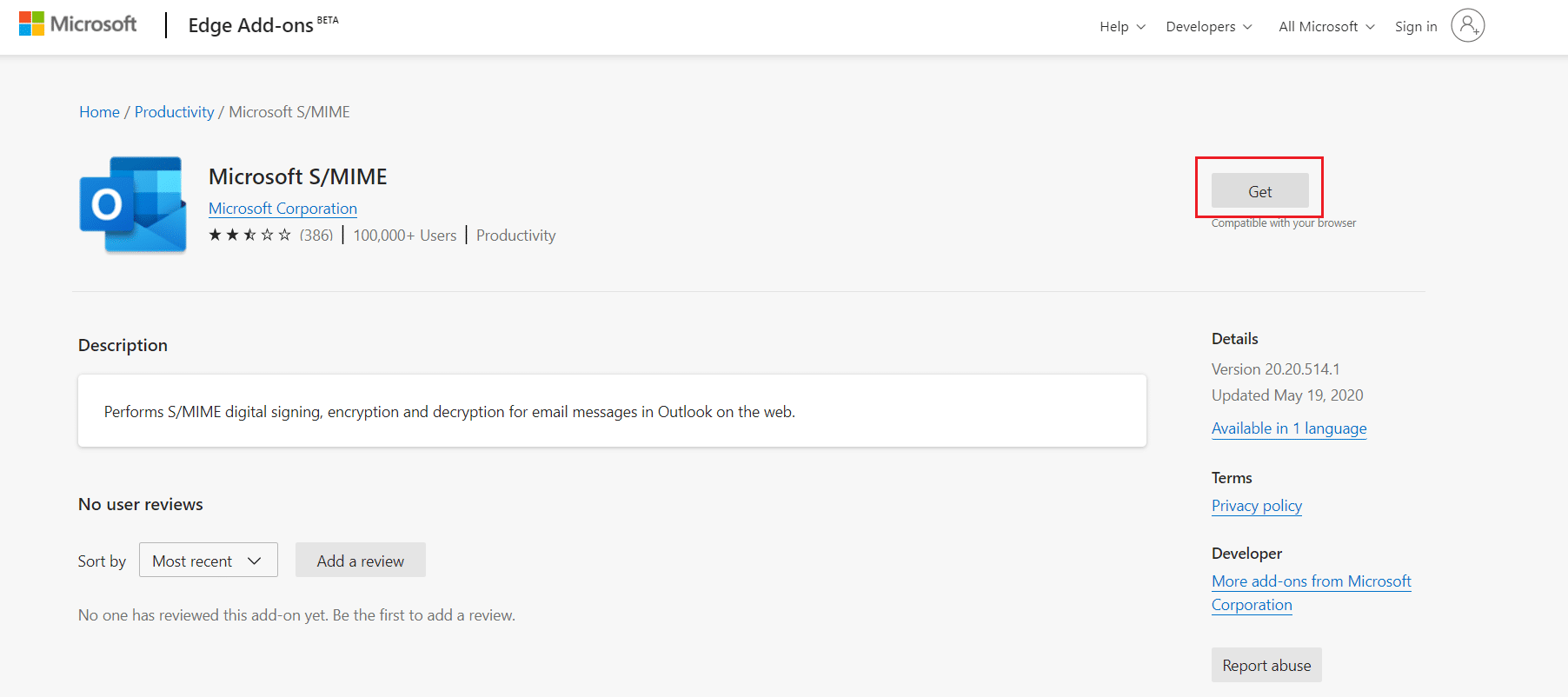
7. Click on Add extension to install Microsoft S/MIME extension in your browser. We have used Microsoft Edge as an example here.
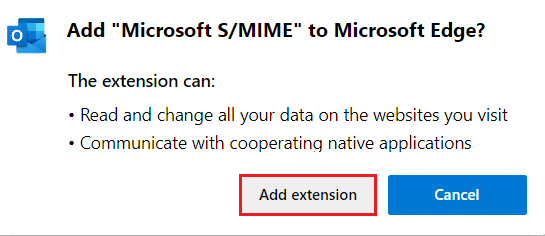
This should fix The content can’t be displayed because the S/MIME control isn’t available issue on your PC.
Also Read: How to Sync Google Calendar with Outlook
Method 2: Include OWA Page as Trusted Website in Compatibility View
This is one of the most successful solutions to fix The content can’t be displayed because the S/MIME control isn’t available issue. Below are the steps to include your OWA page in Trusted Websites list and how to use Compatibility View:
1. Open Internet Explorer by typing it in the Windows Search box, as shown.
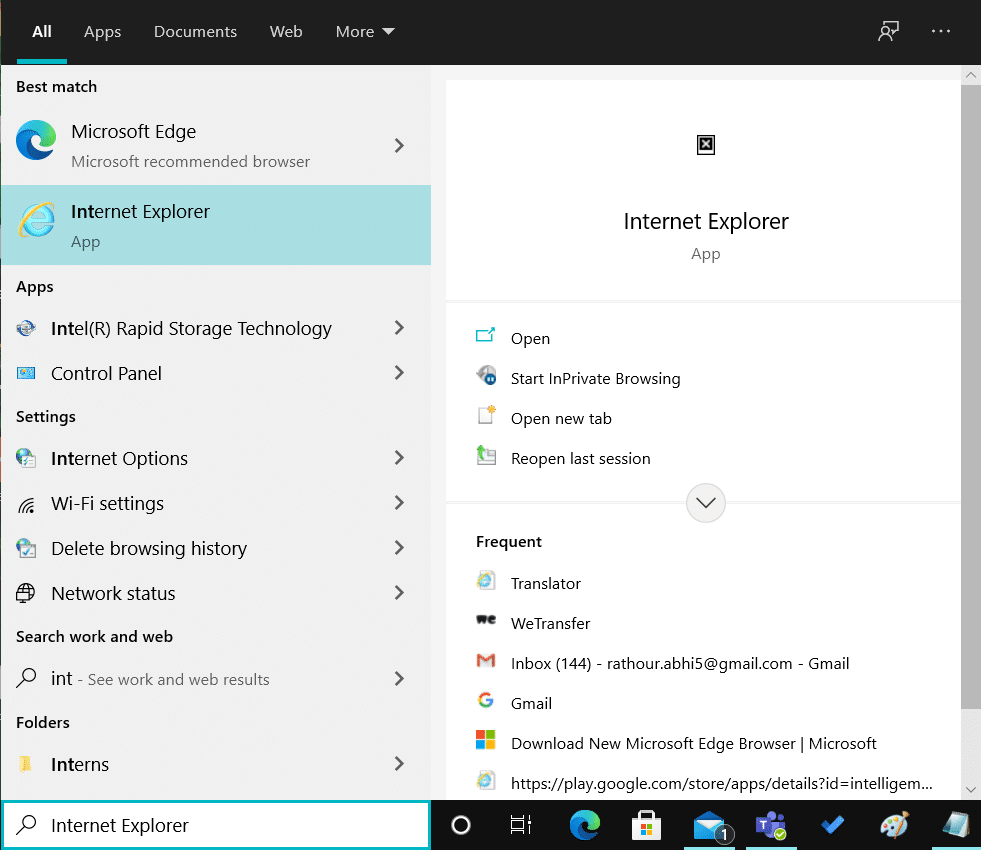
2. Select the Cog icon located at the top-right corner. From the drop-down menu, select Internet Options.
![]()
3. Switch to the Security tab and choose Trusted Sites.
4. Under this option, select Sites, as highlighted.
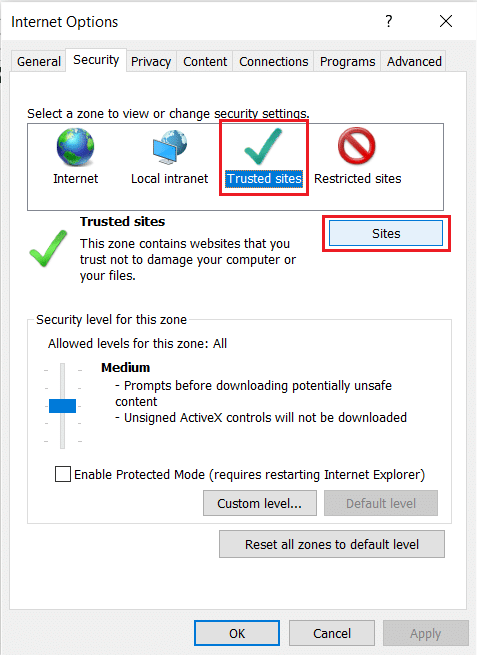
5. Enter your OWA page link and click on Add.
6. Next, uncheck the box marked Require server verification option (https:) for all sites in this zone, as depicted.
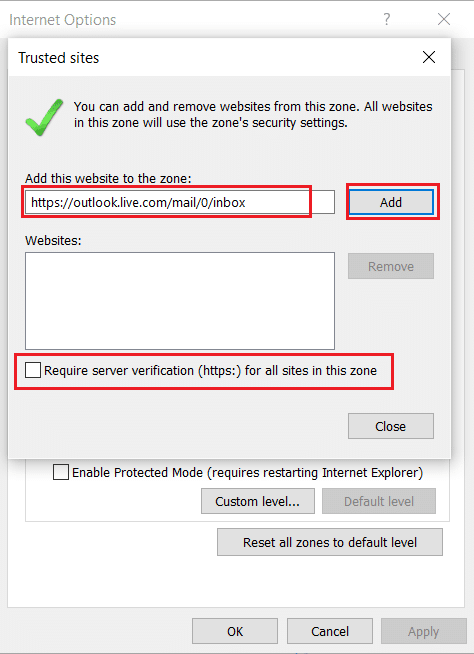
7. Now, click on Apply and then, OK to save these changes.
8. Again, Select the Cog icon again on Internet Explorer to open Settings. Here, click on Compatibility View settings, as shown.
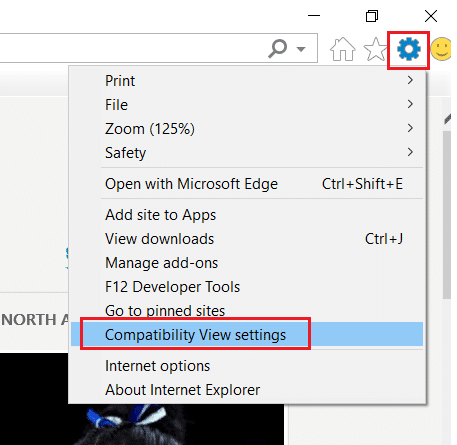
9. Enter the same OWA page link used earlier and click Add.
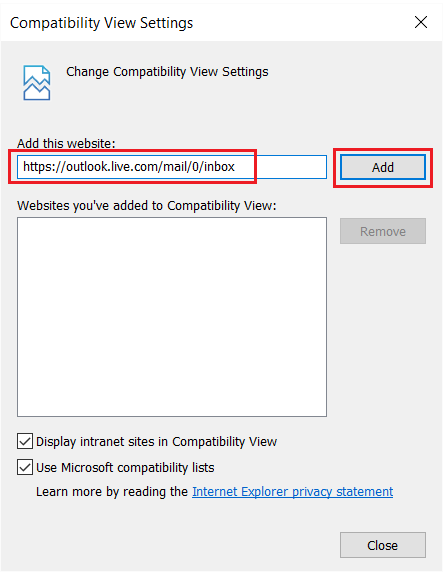
Finally, close this window. Check if The content can’t be displayed because the S/MIME control isn’t available issue is resolved.
Also Read: Fix Internet Explorer cannot display the webpage error
Method 3: Run Internet Explorer as Administrator
Sometimes, administrative privileges are required for the proper working of certain functions & features. This results in Internet Explorer is not detected as a browser by S/MIME error. Here’s how to run IE as an administrator.
Option 1: Using Run as administrator from Search results
1. Press Windows key and search Internet Explorer, as shown.
2. Here, click on Run as administrator, as shown.
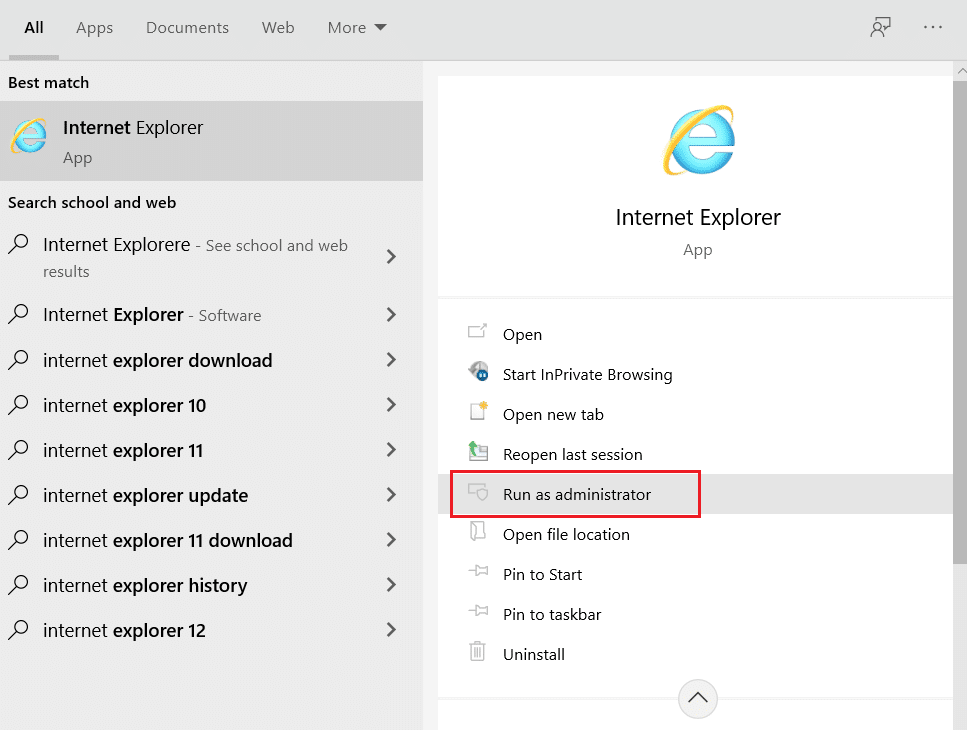
Now, Internet Explorer will open with administrative privileges.
Option 2: Set this option in IE Properties Window
1. Search for Internet Explorer again as mentioned above.
2. Hover to Internet Explorer and click on the right arrow icon and select the Open file location option, as depicted.
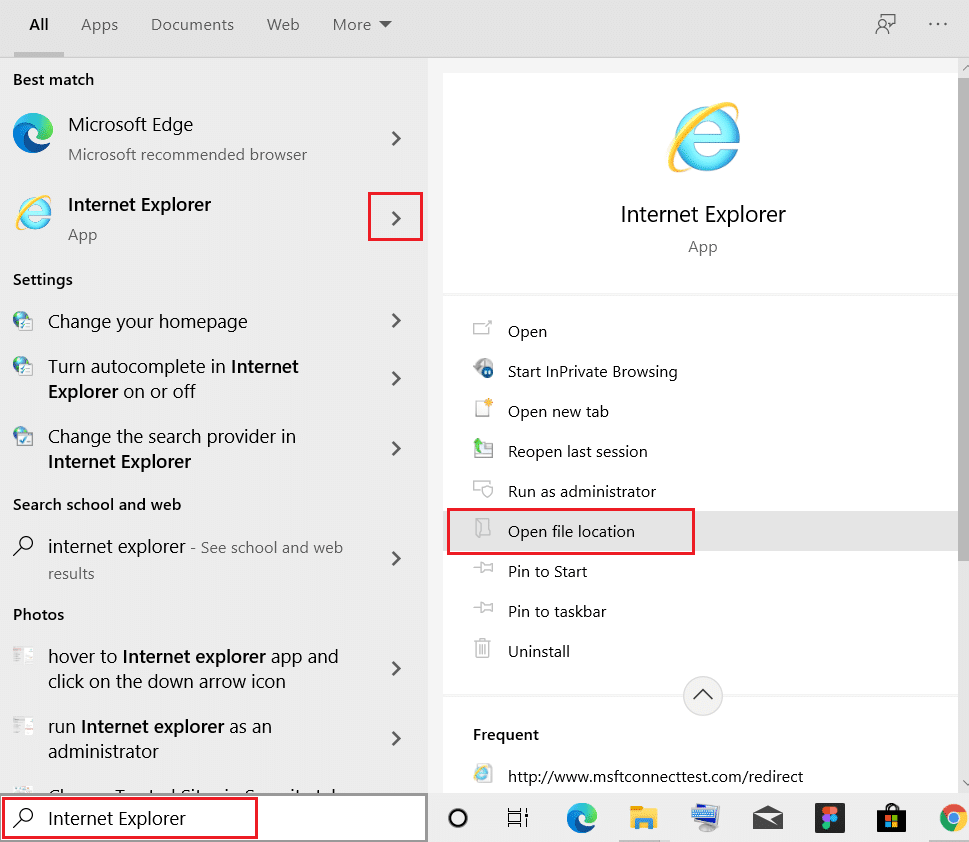
3. Right-click on the Internet Explorer program and select Properties, as shown.
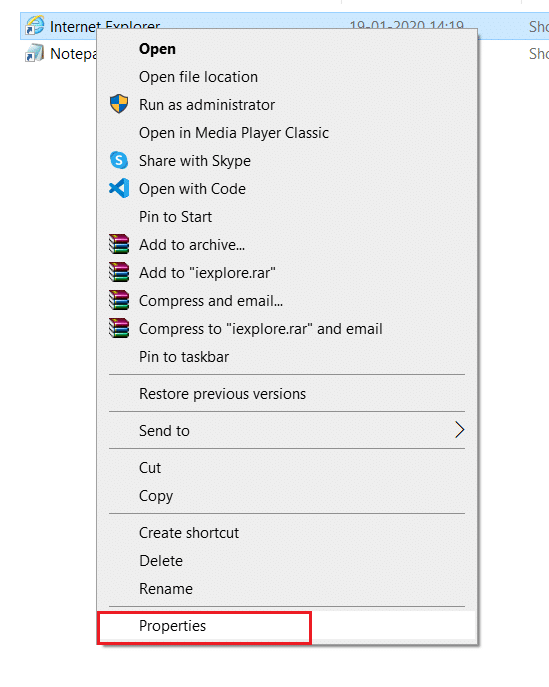
4. Go to the Shortcut tab and click on the Advanced… option.
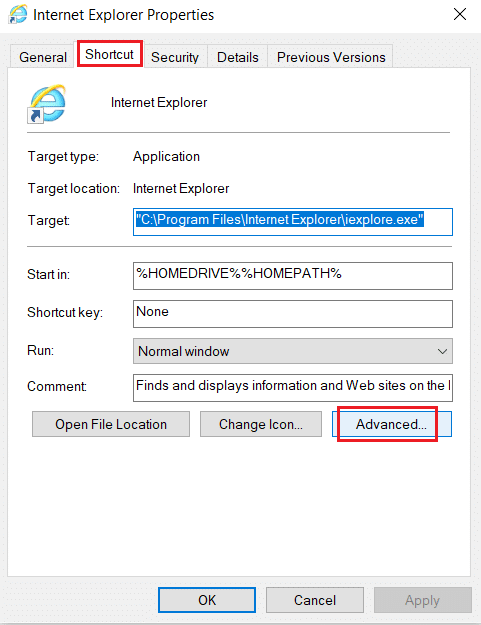
5. Check the box marked Run as administrator and click on OK, as highlighted.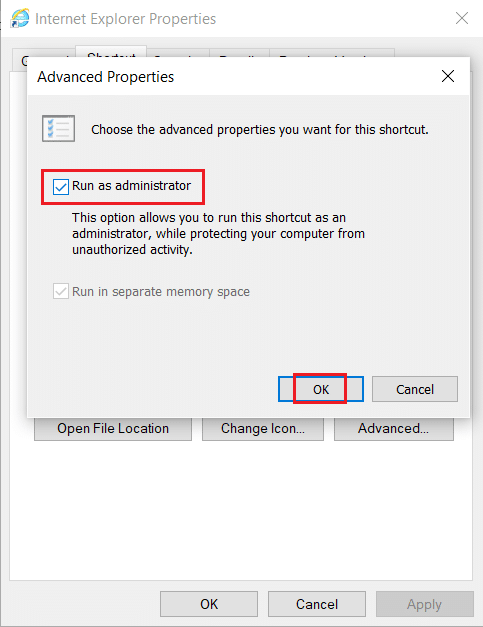
6. Click Apply and then OK to save these changes.
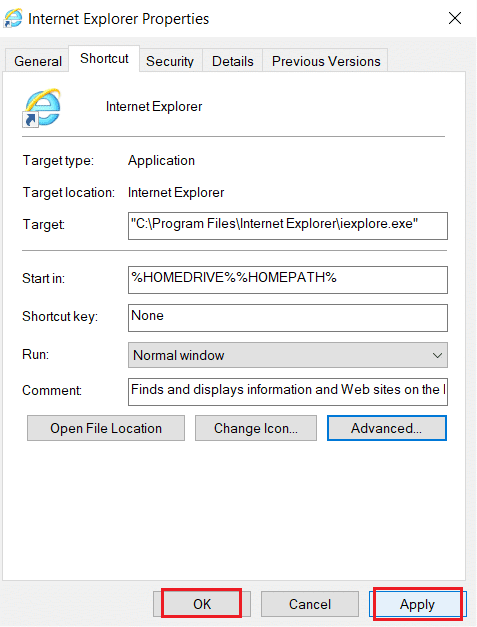
Also Read: Fix Internet Explorer has stopped working
Method 4: Use Internet Options in Internet Explorer
Using Internet options in internet explorer has proved to be useful for many users to fix The content can’t be displayed because the S/MIME control isn’t available issue.
1. Launch Internet Explorer and open Internet Options as instructed in Method 2, Steps 1-2.
2. Then, select the Advanced tab. Keep scrolling till you see options related to security.
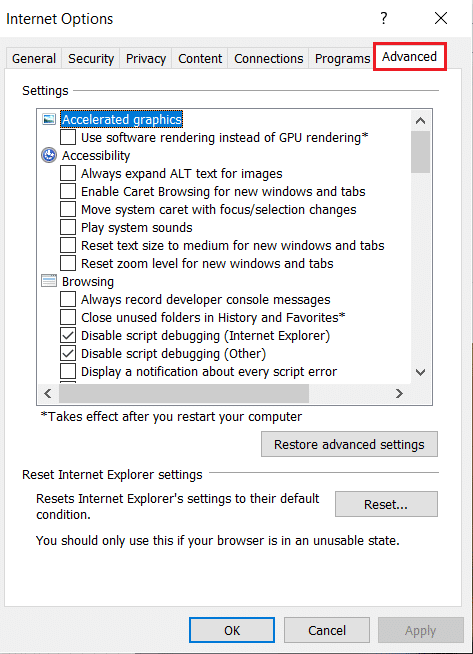
3. Uncheck the box titled Do not save encrypted pages to disk.
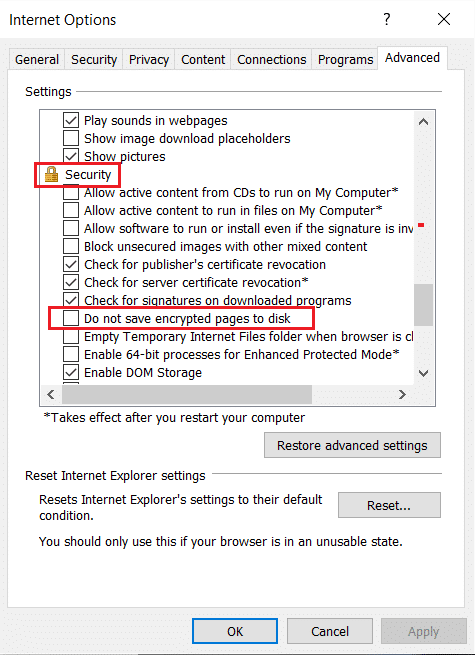
4. Click on Apply and then OK to save these changes.
Recommended
We hope this guide helped you fix The content can’t be displayed because the S/MIME control isn’t available issue on Internet Explorer. Let us know which method worked for you best. If you still have any queries regarding this article, then feel free to ask them in the comments section.