Fix Software Reporter Tool High CPU Usage in Windows 10
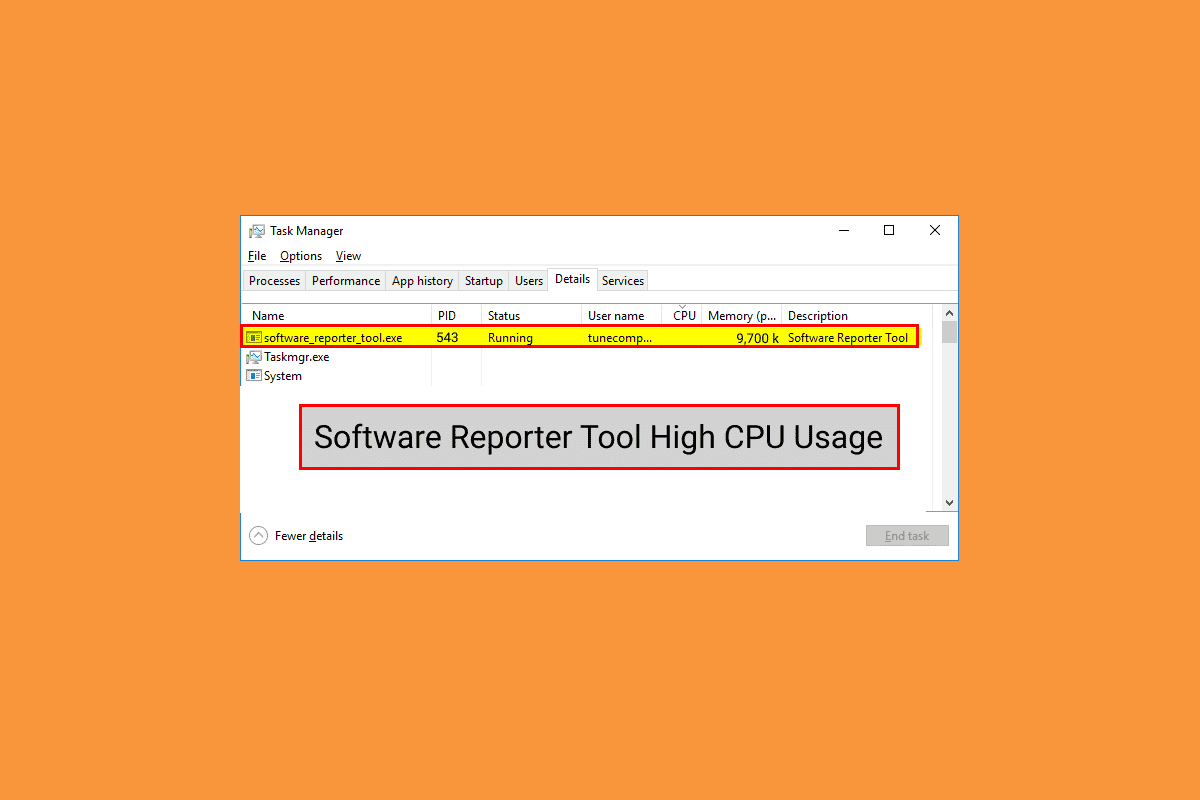
Google Chrome uses the Software Reporter Tool to scan the installation of the various programs and add-ons on your PC and removes the ones which cause problems with the Google Chrome browser. As it is a helpful tool, it can also cause problems itself on some PCs. Some users have reported Software Reporter Tool high CPU usage and want to learn the methods to fix this issue. Read this article till the end to learn about Software Reporter Tool CPU usage in detail. You will also find the steps for the disable Software Reporter Tool Windows 10 and other methods to get rid of this problem at the earliest.
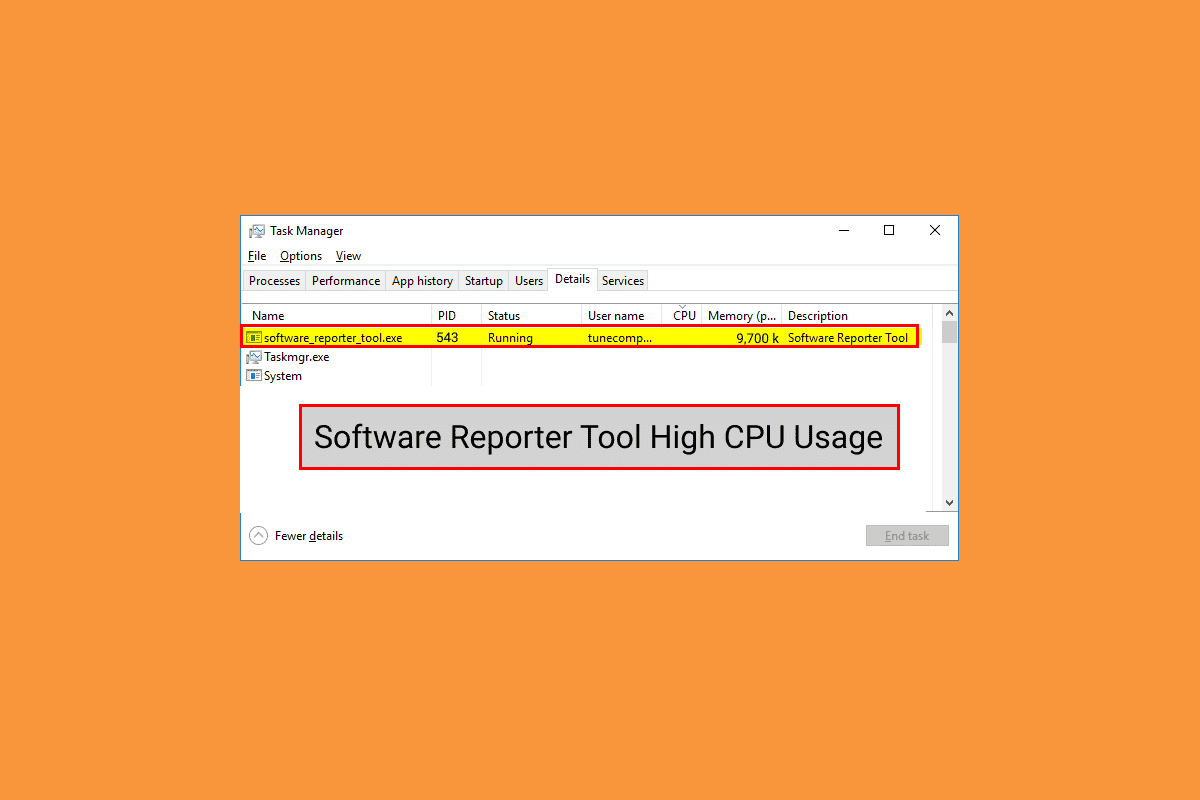
How to Fix Software Reporter Tool High CPU Usage in Windows 10
Some of the reasons causing this issue in Windows 10 are:
- Corrupted Google Chrome cache
- Outdated Chrome version
- Access and security permissions
- Faulty Software Reporter Tool EXE file
Let us now start with the methods which will help you fix the high Software Reporter Tool CPU usage problem.
Note: Make sure to end all the tasks related to Google Chrome, including the Software Reporter Tool, before performing the following methods.
Method 1: Clear Chrome Cache Data
As you know, the corrupted cache can cause the said issue on your PC. So, it is better to clear the stored Google Chrome cache thoroughly to fix the Software Reporter Tool high CPU usage problem. You can read our guide on How to Clear Cache and Cookies in Google Chrome to learn the detailed steps and perform them carefully to eliminate the high disk usage issues you are facing permanently.
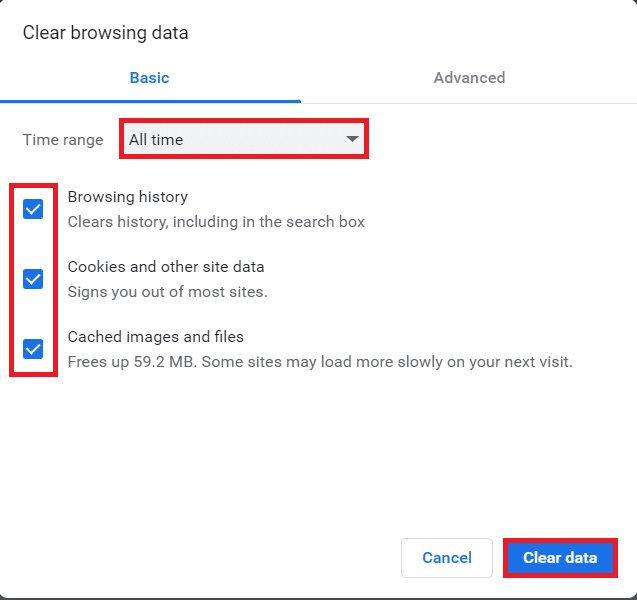
Method 2: Update Google Chrome
If you are still facing the Software Reporter Tool high disk usage issue even after clearing the Chrome cache, follow the steps below to update Chrome to fix it.
1. Open the Google Chrome application on your PC.
2. Click on the three-dotted icon > Help option.
Note: Also, you can enter chrome://settings/help in the Chrome address field to launch the About Chrome page directly.
3. Click on the About Google Chrome option, as shown.
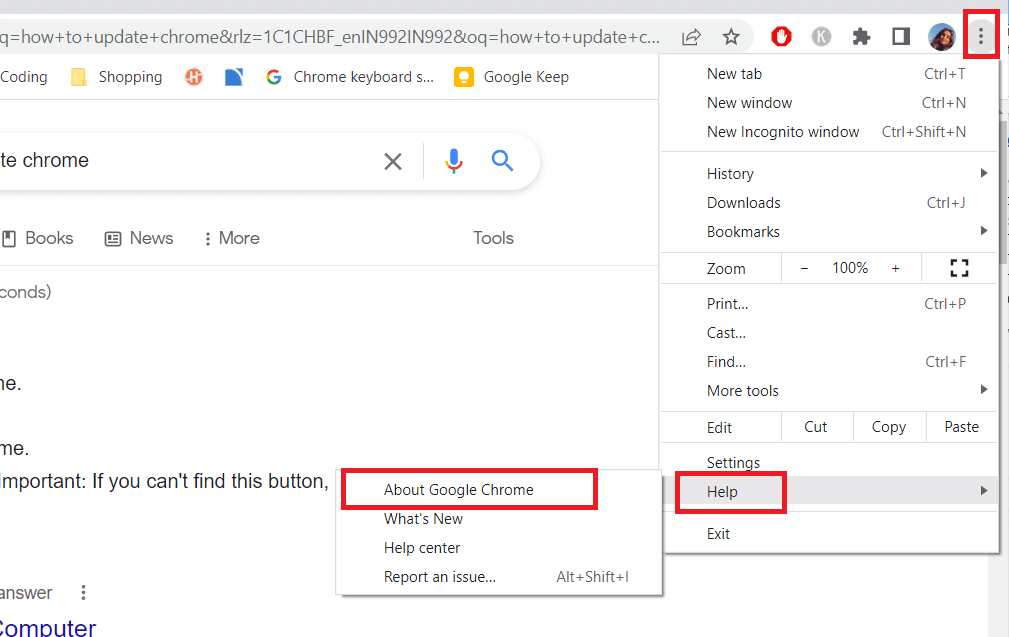
4A. If Google Chrome is updated to its latest version, you will see the Chrome is up to date message, as shown below.
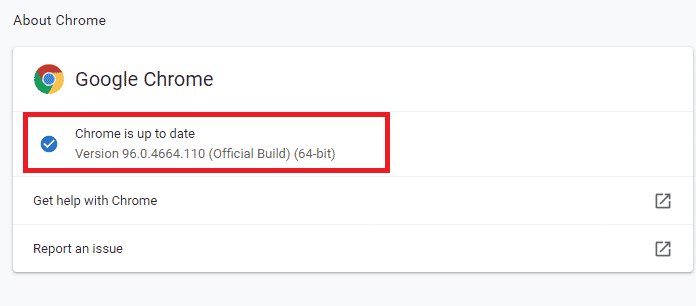
4B. If a new Chrome update is available, the browser will automatically update to the latest version. then, click on Relaunch to complete the update process.
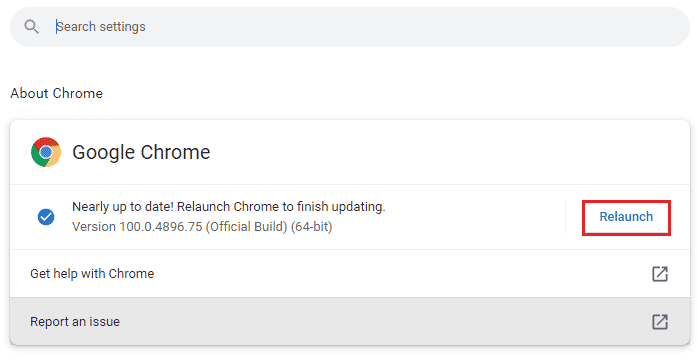
Also Read: Fix Google Chrome STATUS BREAKPOINT Error
Method 3: Rename Software Reporter Tool EXE File
Some users have reported that renaming the Software Reporter Tool .exe file helped them eliminate the Software Reporter Tool high CPU usage issue. Read and follow the steps mentioned below to do the same effectively.
1. Press the Windows + R keys together to launch the Run dialog box.
2. Enter the following directory address in the given field and press the Enter key on the keyboard.
%localappdata%GoogleChromeUser DataSwReporter
3. Double-click on the Google Chrome Version folder to open it, as shown below.
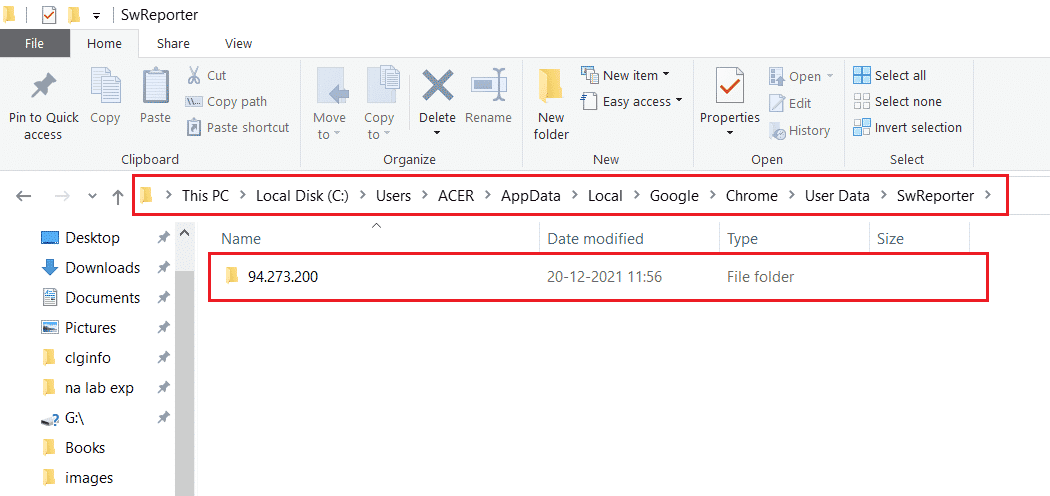
4. Right-click on the software_reporter_tool file and click on the Rename option from the context menu, as highlighted below.
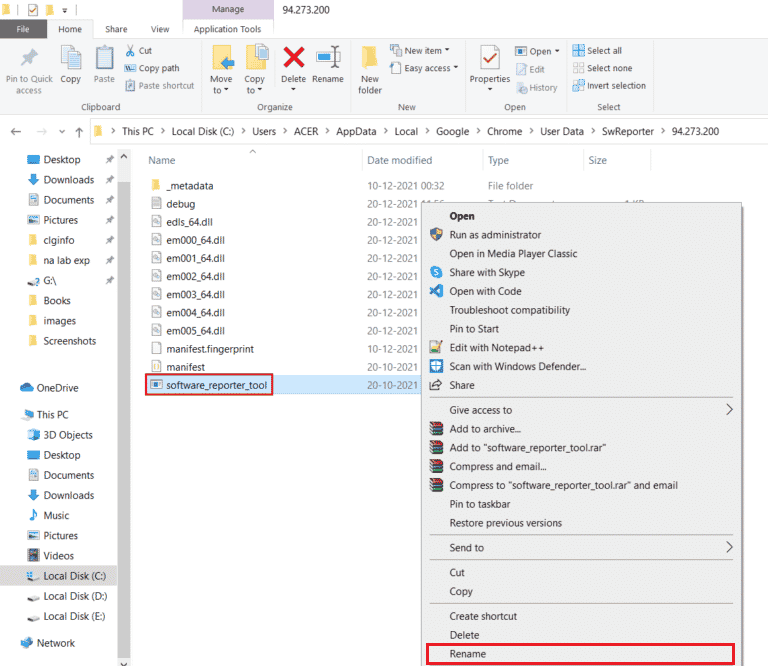
5. Proceed to rename the file (e.g. OldSoftwareReporterTool) and press Enter to save the changes.
Method 4: Disable Folder Permissions
Blocking access to the Software Reporter Tool executable file can also result in the discussed high CPU usage issue getting fixed. You can do it by disabling the Inheritance Permissions from File Explorer with the help of upcoming steps.
1. Press the Windows + R keys simultaneously to launch the Run dialog box.
2. Enter the following directory address in the given field and press the Enter key.
%localappdata%GoogleChromeUser Data
3. Right-click on the SwReporter folder and click on the Properties option from the context menu.
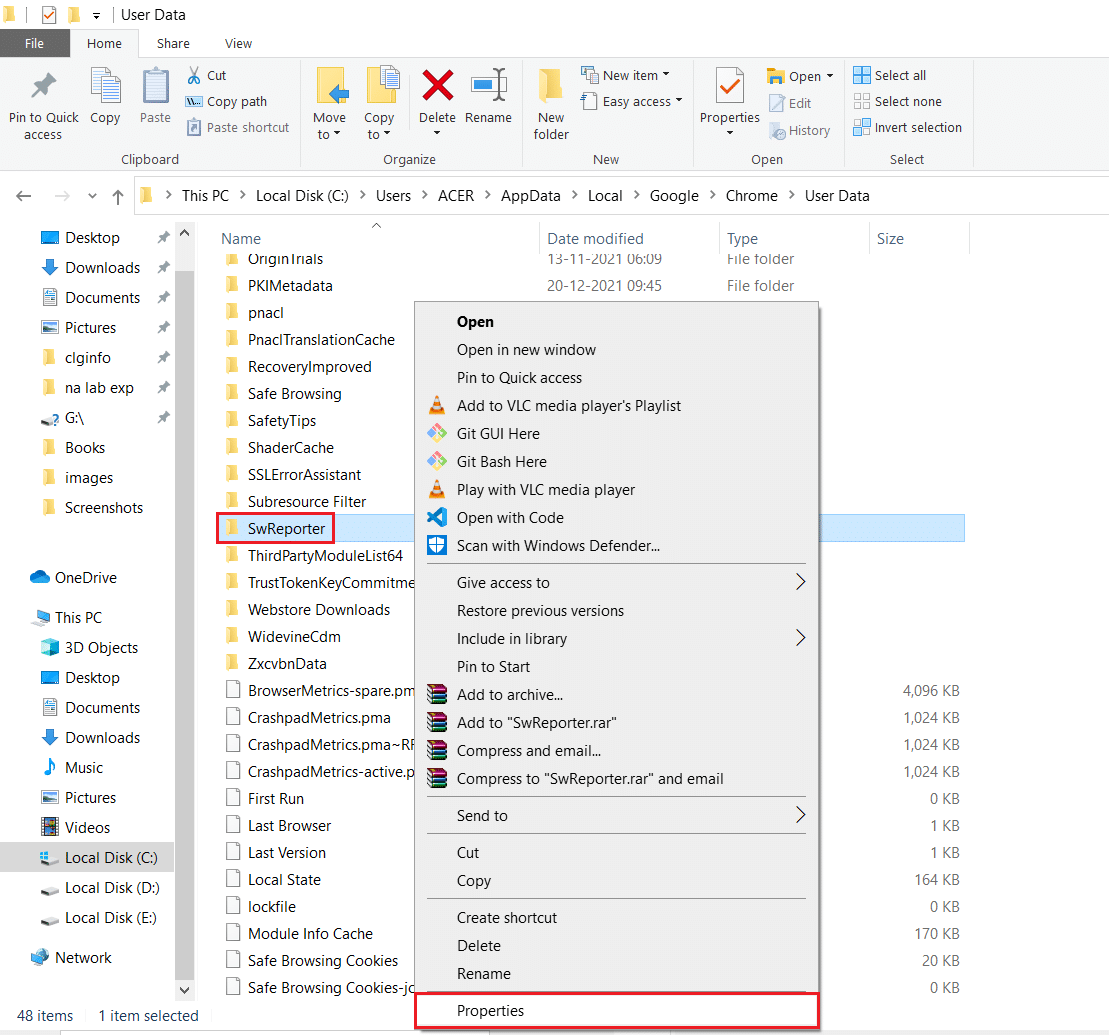
4. Switch to the Security tab and click the Advanced option.
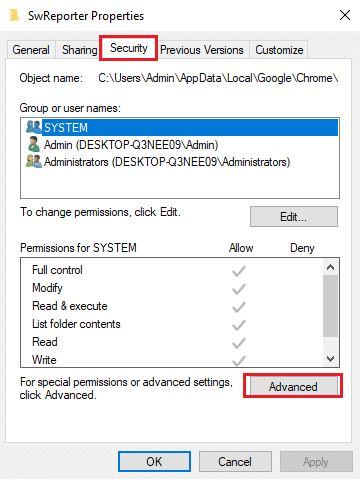
5. Click the Disable inheritance option, as highlighted.
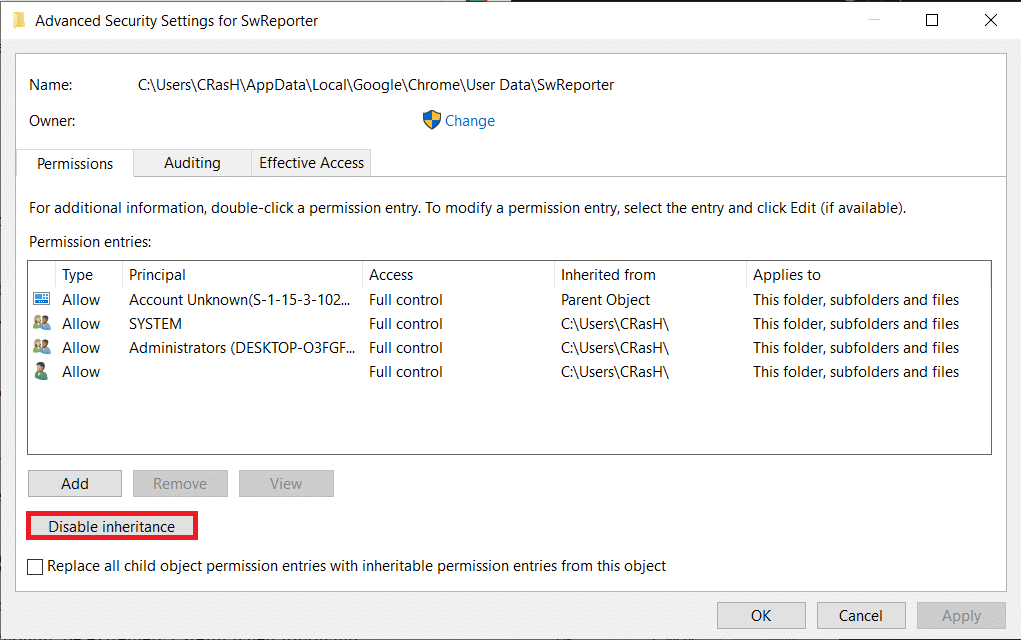
6. Click on Remove all inherited permissions from this object from the Block Inheritance popup.
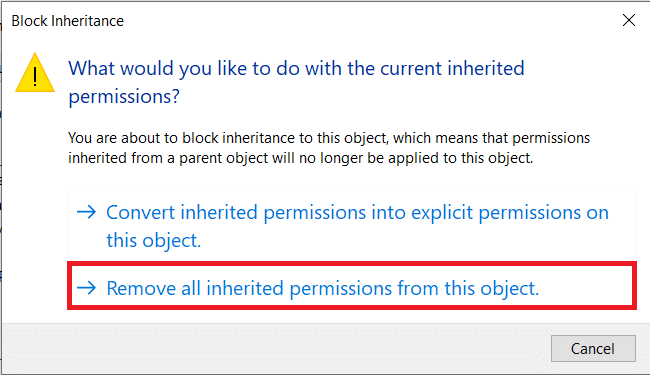
7. Click on the Apply > OK options to save the changes.
8. Lastly, Restart your computer and see if the Software Reporter Tool high disk usage issue is fixed or not.
Also Read: Fix Steam Client Bootstrapper High CPU Usage on Windows 10
Method 5: Disable Software Reporter Tool from Chrome Settings
You can disable the relevant Chrome settings to fix the said issue as the tool is one of the Chrome processes. Follow the steps below to disable Software Reporter Tool Windows 10.
1. Launch the Google Chrome app and click on the three-dotted icon from the top-right corner.
2. Click on Settings, as shown below.
![]()
3. From the left pane, click on Advanced > Reset and clean up.
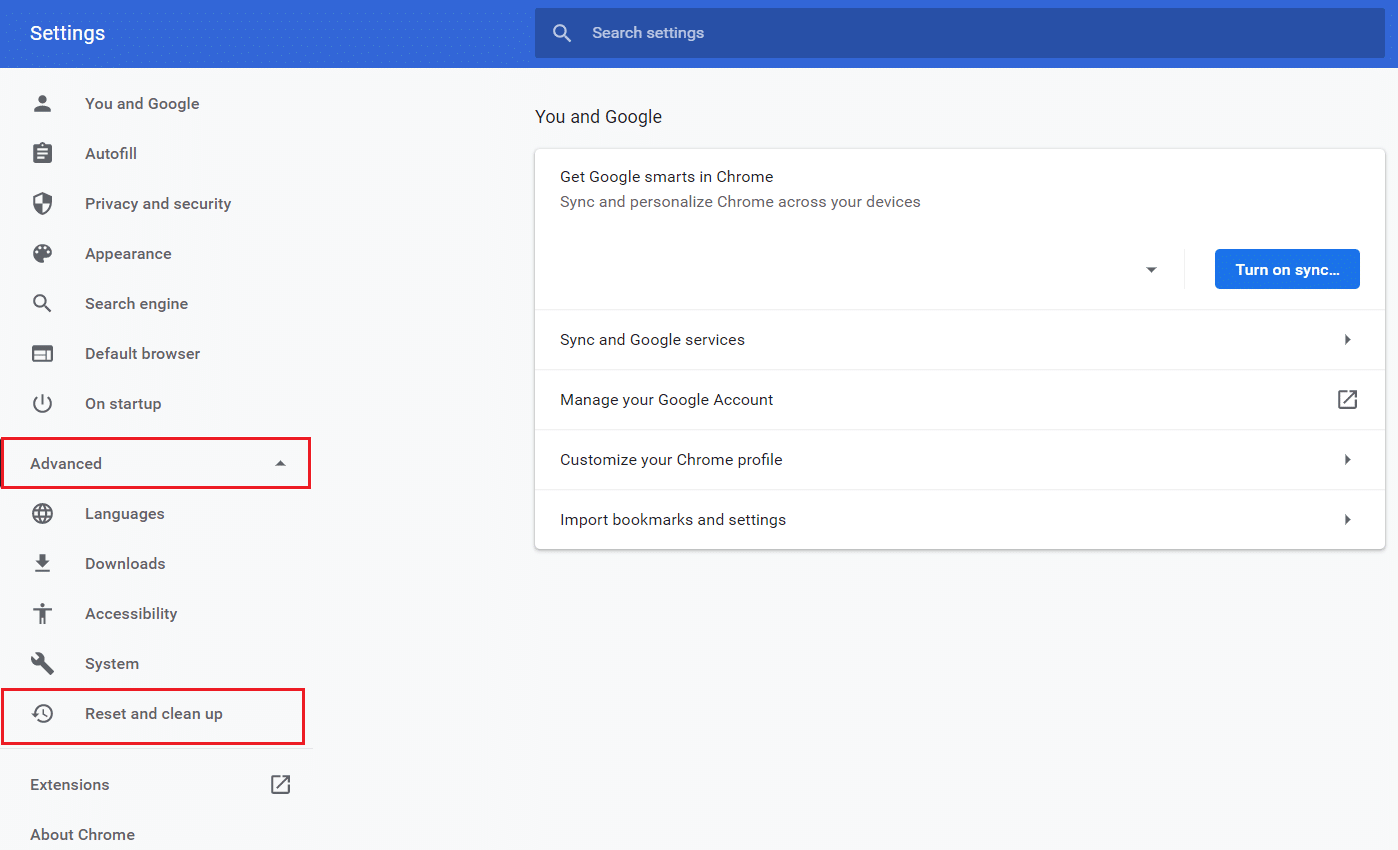
4. Click on the Clean up computer option.

5. Uncheck the box for Report details to Google about harmful software, system settings, and processes that were found on your computer during this cleanup.
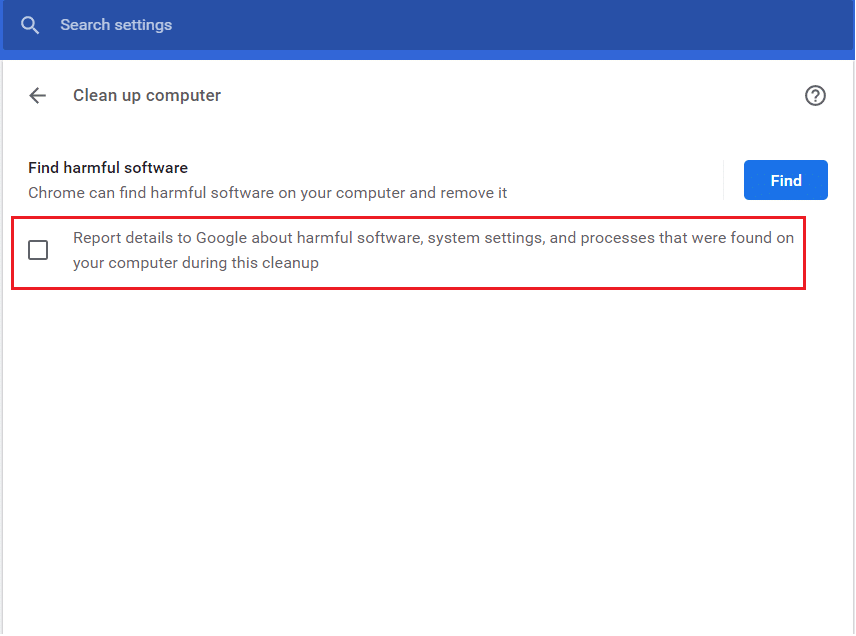
6. Now, click on System from the Advanced section, as depicted below.
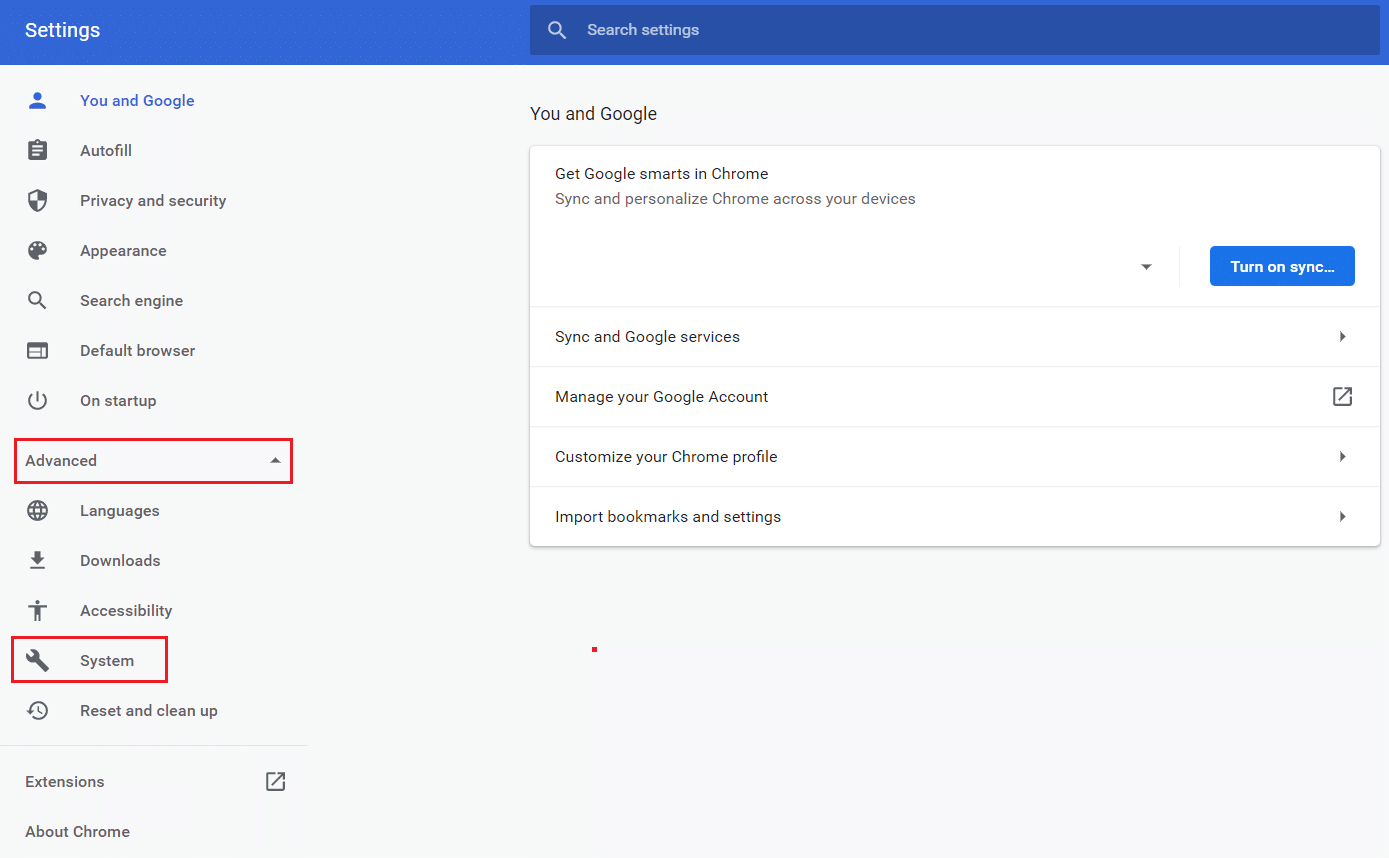
7. Turn off the toggle for Continue running background apps when Google Chrome is closed option.
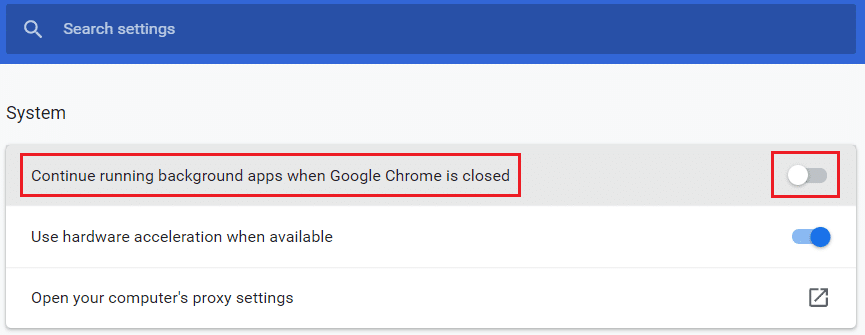
Method 6: Modify Registry Keys to Block Tool Execution
You can modify certain Registry keys to stop the Software Reporter Tool execution. Below are listed two of the ways in which you can achieve it successfully and fix the discussed issue.
Note: Be diligently careful while performing the following methods on the Registry Editor of your PC as the wrong entries in it can cause serious damage to your data/PC.
Option I: Using Software Policies Key
By using the Software Policies key, you can block the Software Reporter Tool execution and fix the Software Reporter Tool high disk usage problem on your PC.
1. Press the Windows + R keys simultaneously to launch the Run dialog box.
2. Type regedit and press the Enter key to open Registry Editor.
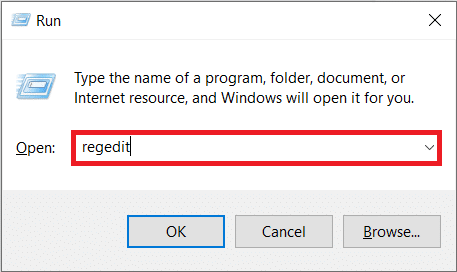
3. Click on Yes from the User Account Control pop-up.
4. Navigate to the given path as shown.
ComputerHKEY_LOCAL_MACHINESOFTWAREPoliciesGoogleChrome
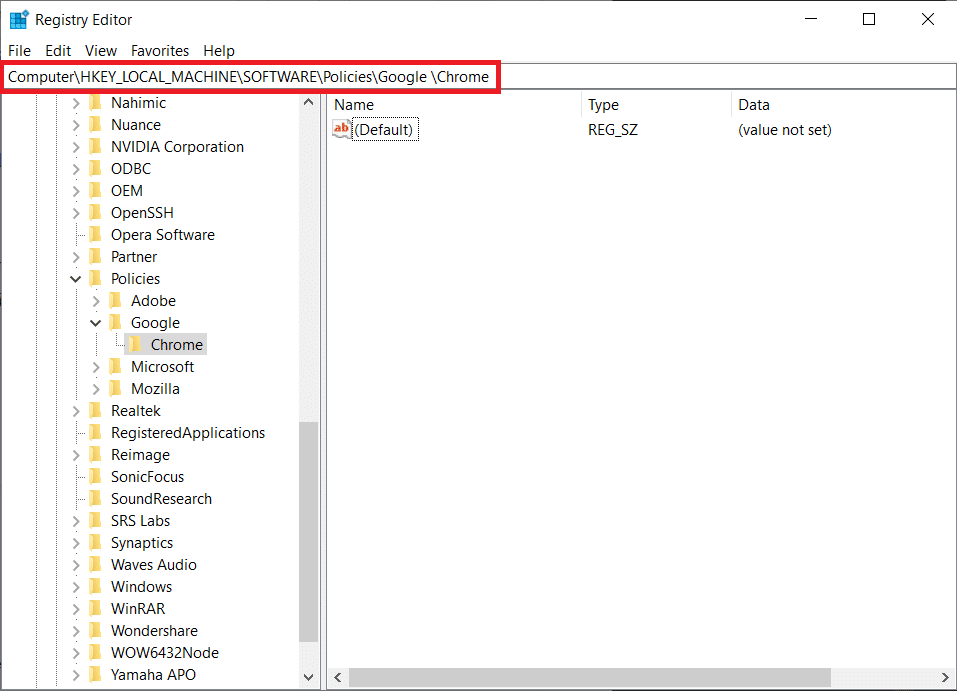
Note: If these sub-folders do not exist, you will need to create them yourself by executing steps 5 and 6. If you already have these folders, skip to step 7.
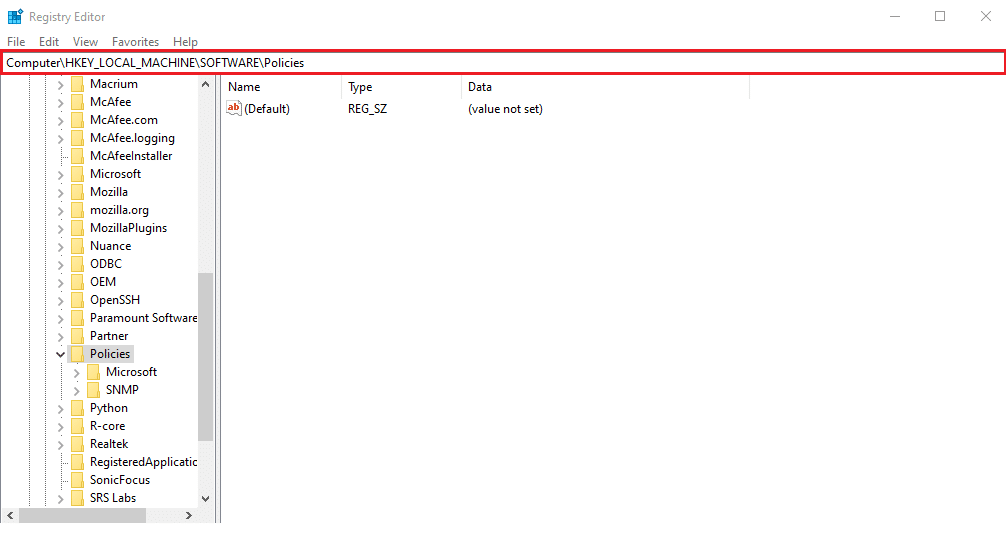
5. Right-click on the Policies folder and click on the New > Key options, as depicted. Rename the key as Google.
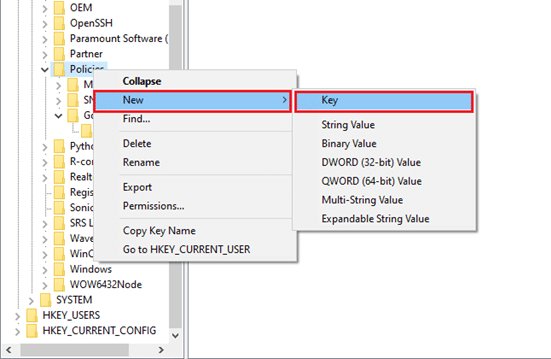
6. Right-click on the newly created Google folder and click on the New > Key option. Rename it Chrome.
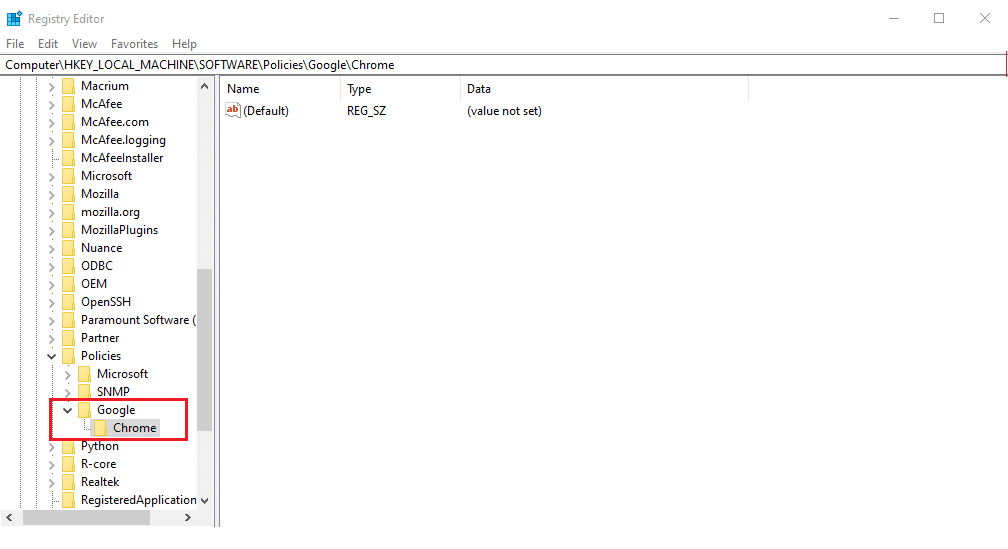
7. In the Chrome folder, right-click on an empty space in the right pane. Here, click on New> DWORD (32-bit) Value, as shown below.
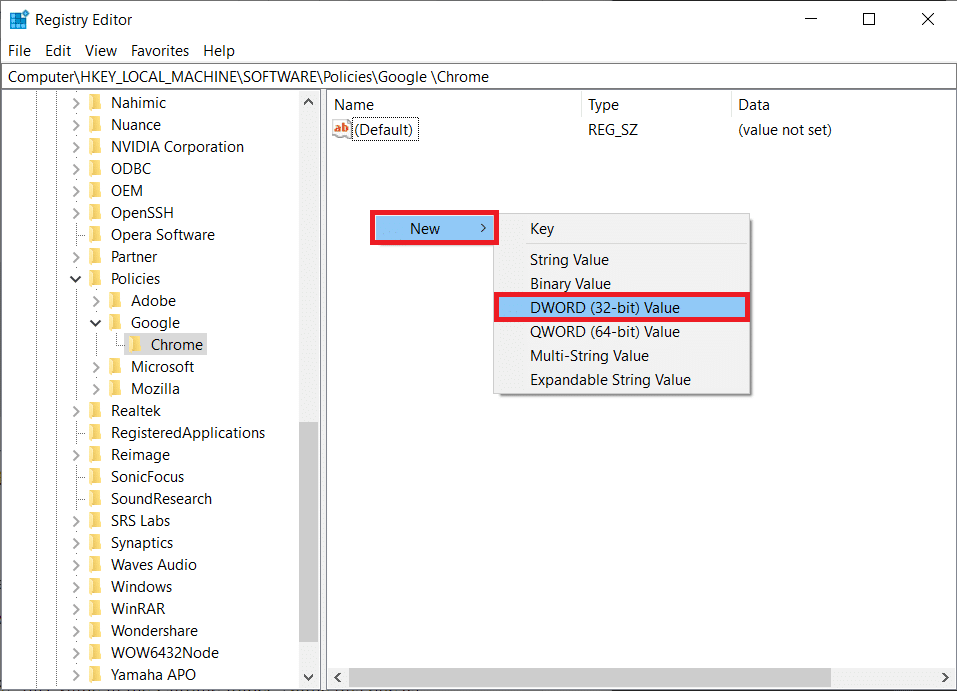
8. Enter ChromeCleanupEnabled in the Value name field. Then, enter 0 in the Value data field and click on OK.
Note: Setting ChromeCleanupEnable to 0 will disable the Chrome Cleanup tool from running.
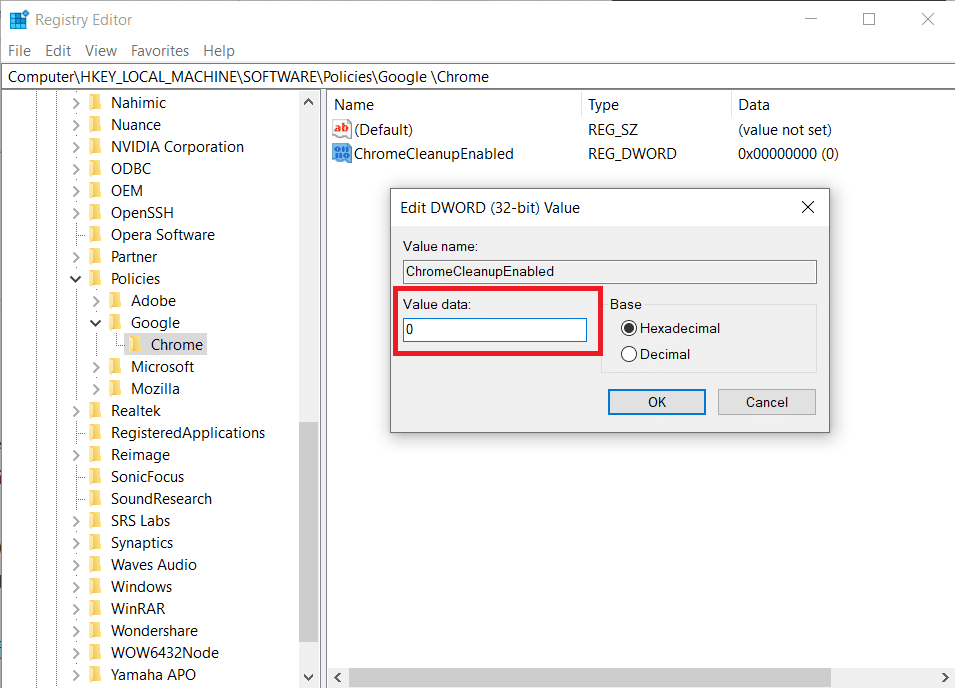
9. Again, create DWORD (32-bit) Value in the Chrome folder by following Step 7.
10. Enter ChromeCleanupReportingEnabled in the Value name field and set the Value data field to 0, as highlighted below. Click on OK.
Note: Setting ChromeCleanupReportingEnabled to 0 will disable the tool from reporting the information.
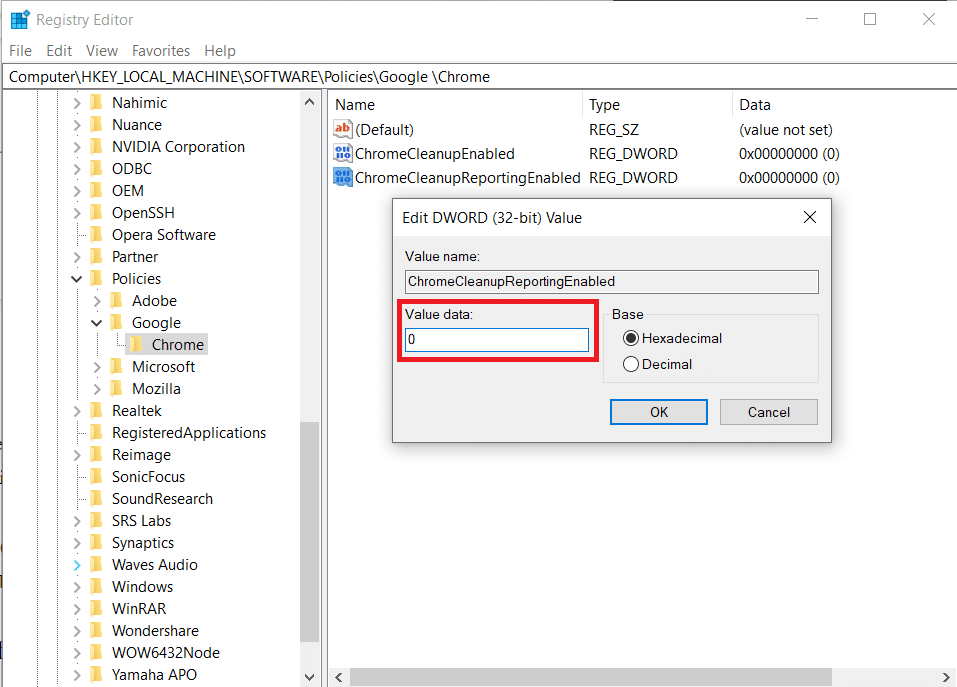
11. Reboot your PC to bring these newly saved registry entries into effect.
Option II: Using DisallowRun Key
You can also use the DisallowRun key to disable Software Reporter Tool Windows 10. Follow the upcoming steps for that:
1. In the Registry Editor application, navigate to the following path.
HKEY_CURRENT_USERSoftwareMicrosoftWindowsCurrentVersionPolicies
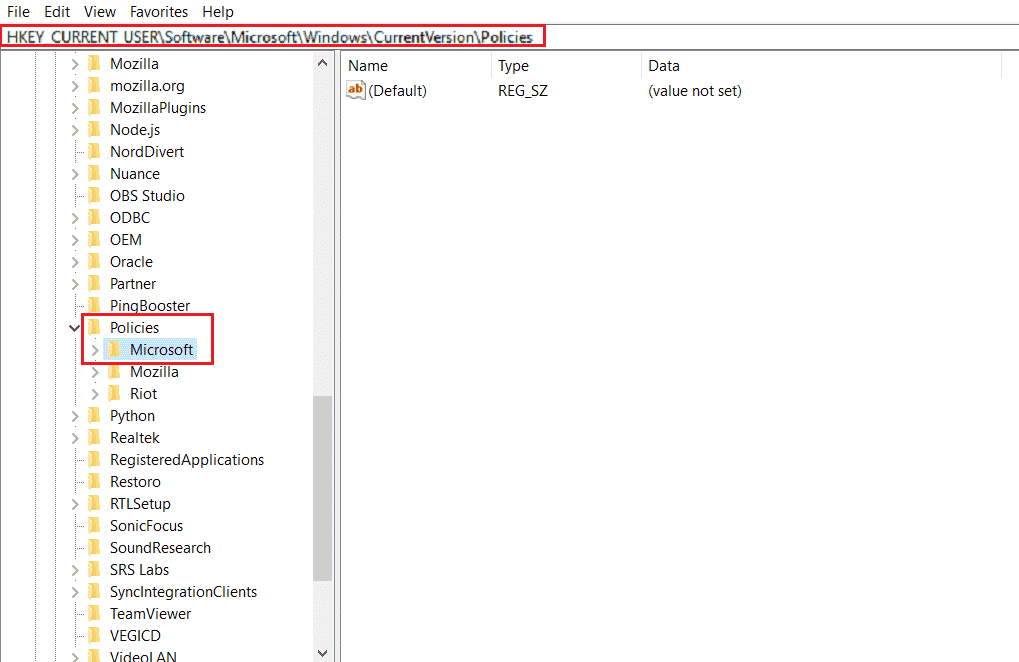
2. From the left pane, right-click on the Policies folder and click on New > Key from the context menu.
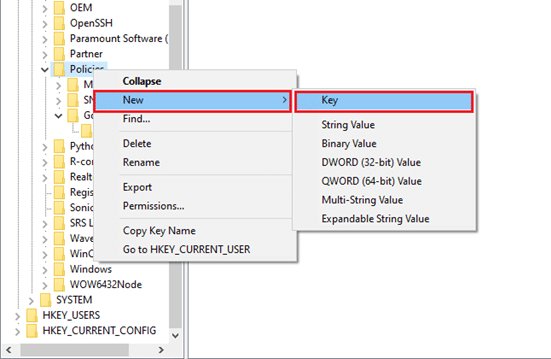
3. Rename the newly created key as Explorer.
4. Right-click on the Explorer folder and click on New > Key from the context menu.
5. Now, rename this new key as DisallowRun.
6. Then, right-click on DisallowRun and click on New > String Value from the context menu.
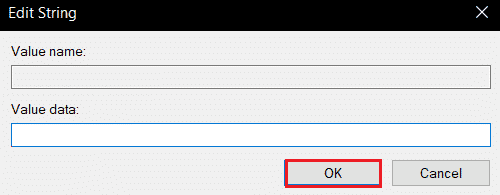
7. Enter 1 in the Value name field.
8. Then, enter Software_Reporter_Tool.exe in the Value data field.
9. Click on OK and close the Registry Editor application.
10. Finally, restart your PC and see if the high Software Reporter Tool CPU usage issue is resolved or not.
Also Read: How to Disable Google Software Reporter Tool
Method 7: Delete Software Reporter Tool EXE File
If you are facing the issue in question even after performing the above-mentioned methods, it is advised that you delete the Software Reporter Tool .exe file.
Note: It is only a temporary solution. Even after deleting the .exe file, it will get restored and reactivated after the subsequent Chrome update.
1. Press the Windows + R keys together to launch the Run dialog box.
2. Enter the following directory address in the given field and press the Enter key on the keyboard.
%localappdata%GoogleChromeUser DataSwReporter
3. Double-click on the Google Chrome Version folder to open it, as shown below.
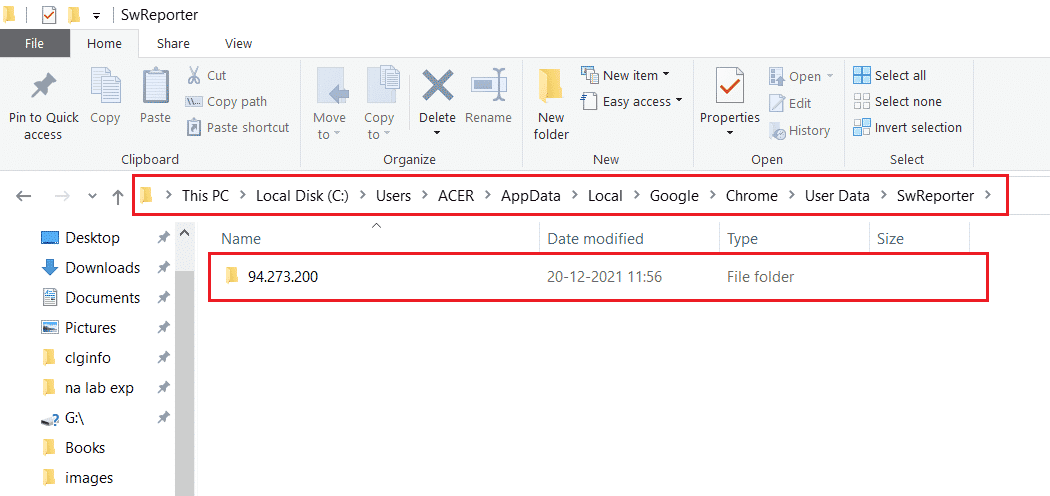
4. Right-click on the software_reporter_tool executable file and click on the Delete option, as shown below.
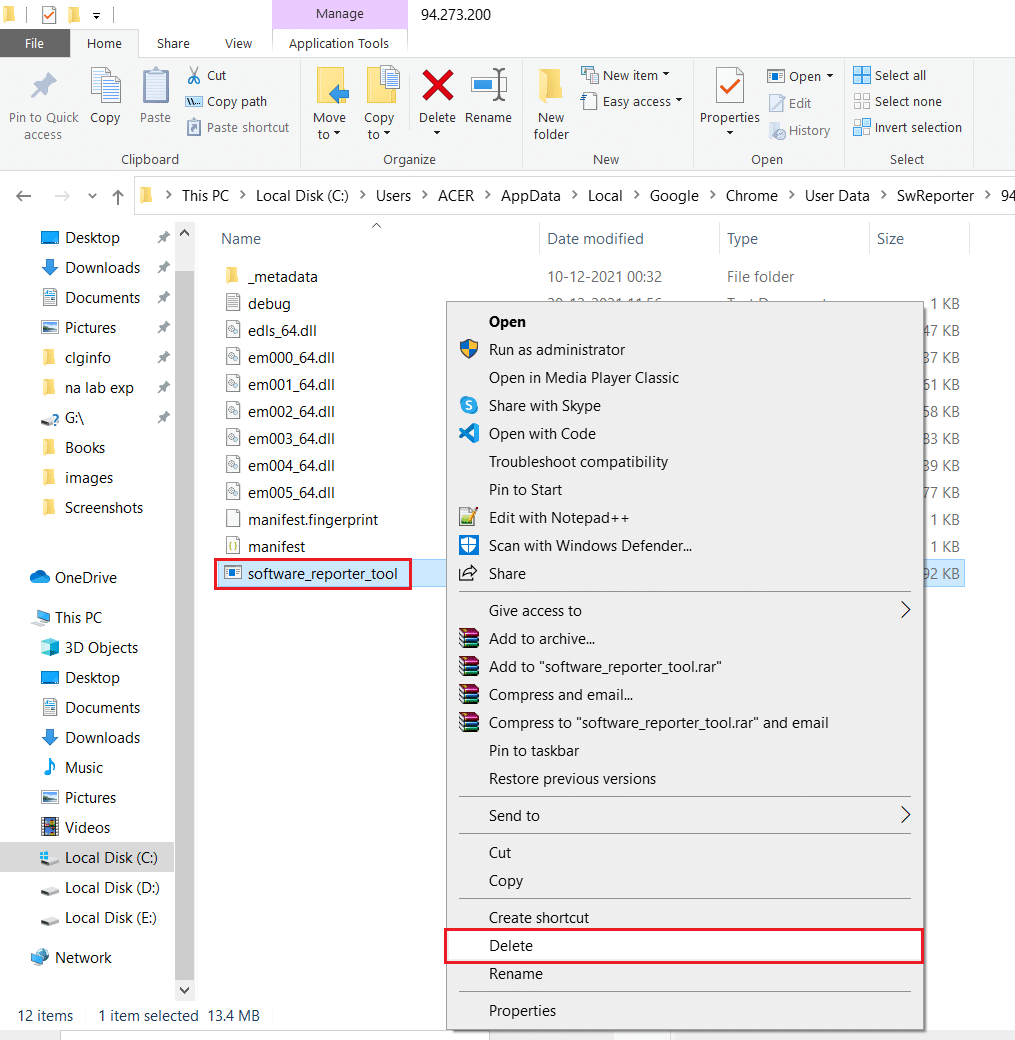
5. Finally, reboot the PC to see if the high Software Reporter Tool CPU usage problem is resolved or not.
Recommended:
So, we hope you have understood how to fix Software Reporter Tool high CPU usage issue with the detailed steps to your aid. You can let us know any queries about this article or suggestions about any other topic you want us to make an article on. Drop them in the comments section below for us to know.