How to turn on fast charging on a Samsung phone

If your Samsung smartphone isn’t charging as fast charging as you’d like, there may be a quick fix available to you.
Enabling fast charging on your Samsung phone is a breeze! Here’s how to do it:
1. Check your Charger:
- Fast charging only works with a compatible fast charger. Make sure you’re using the charger that came with your phone or one that is specifically certified for fast charging with Samsung devices.
2. Access Settings:
- Open the Settings app on your Samsung phone.
3. Navigate to Battery Care:
- Depending on your specific model and software version, you might find the option for fast charging in a couple of places:
- Battery and device care: This is the most common location. Look for a category named “Battery and device care” or “Battery care”. Tap on it.
- Settings Search: If you’re unsure, you can try using the search bar within the Settings app. Search for “fast charging” or “battery charging”.
4. Enable Fast Charging:
- Once you’ve located the Battery Care menu, look for options related to charging. You should see a toggle switch for “Fast charging” or “Super fast charging” (depending on your phone’s capabilities).
- Tap the toggle switch to enable fast charging.
5. Confirmation and Additional Options:
- You might see a confirmation message after enabling fast charging.
- In some cases, there might be additional options you can configure, such as turning on “Fast wireless charging” if your phone supports it.
That’s all! Your Samsung phone should now fast charge when connected to a compatible charger.
Here are some additional points to remember:
- The terminology might differ slightly depending on your specific phone model and software version.
- Fast charging might generate some heat during the process. This is normal, but avoid using your phone extensively while it’s fast charging.
See Also:
How to Sign into Samsung Account on TV
How to Scan Old Photos for the Best Resolution
Fast charging is one of the most convenient features offered by most flagship smartphones, allowing you to top up the battery in a matter of minutes where you’d previously have had to wait a couple of hours to get enough juice to get going.
Samsung’s maximum 44W fast charging isn’t quite the same as key rivals like Xiaomi that bundles 120W charging with its flagships, but if you’ve got a Samsung phone and want to boost your charge speeds, here’s how to do it.
What you’ll need
- We used a Samsung Galaxy S22 but you can use any Samsung phone capable of fast charging, although the menus may appear slightly different in other versions of the Android operating system
- You’ll also need the fastest charger supported by your phone. For an S22, this is 25W.
The Short Version
- Open the Settings app
- Scroll down to Battery and Device Care
- Tap on Battery
- Select More Battery Settings
- Toggle Fast Charging or Super Fast Charging to On
-
Step
1Open the Settings app
First of all, open up your phone’s Settings app. This is the one that looks like a mechanical cog.
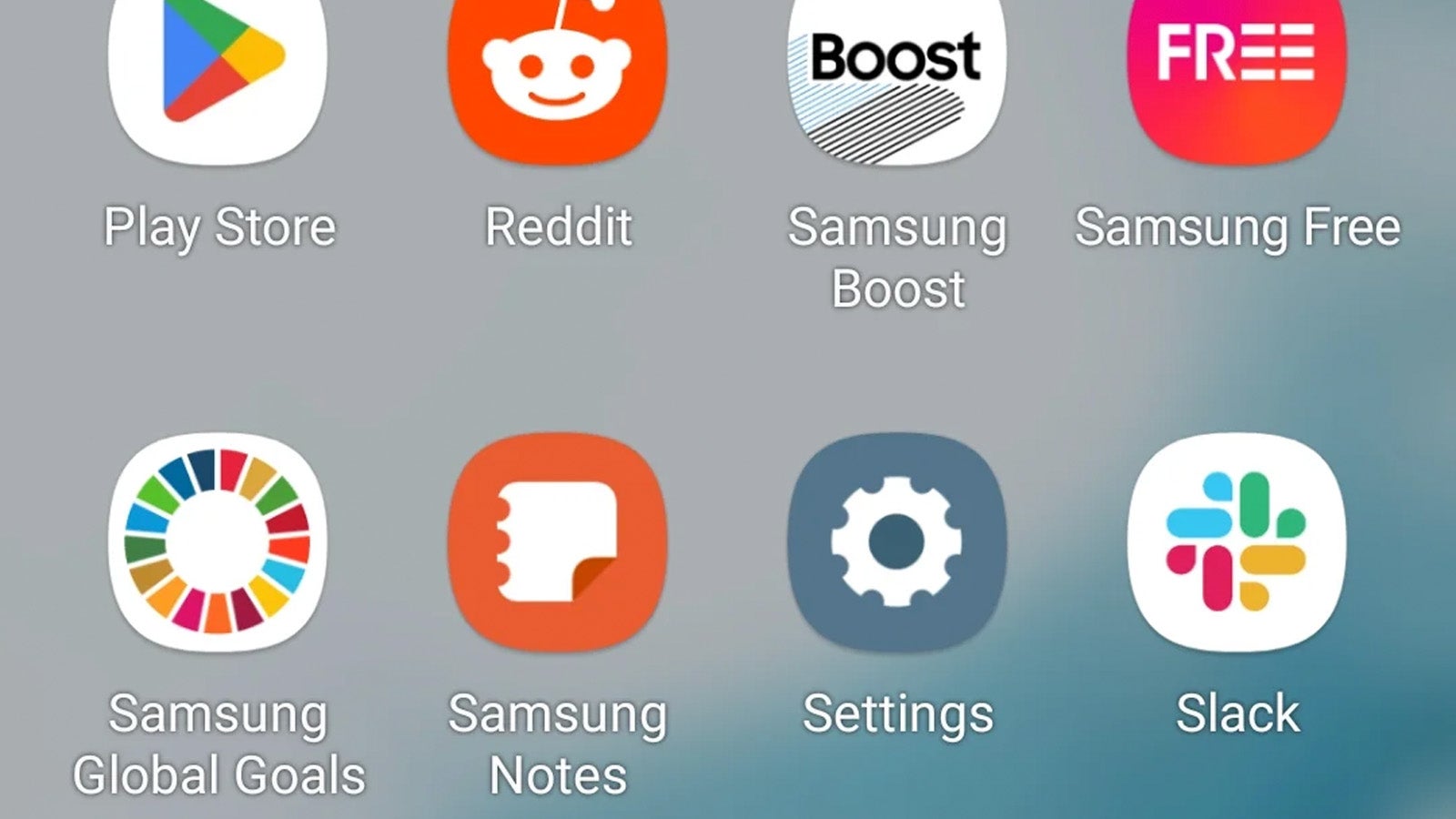
-
Step
2Scroll down to Battery and Device Care
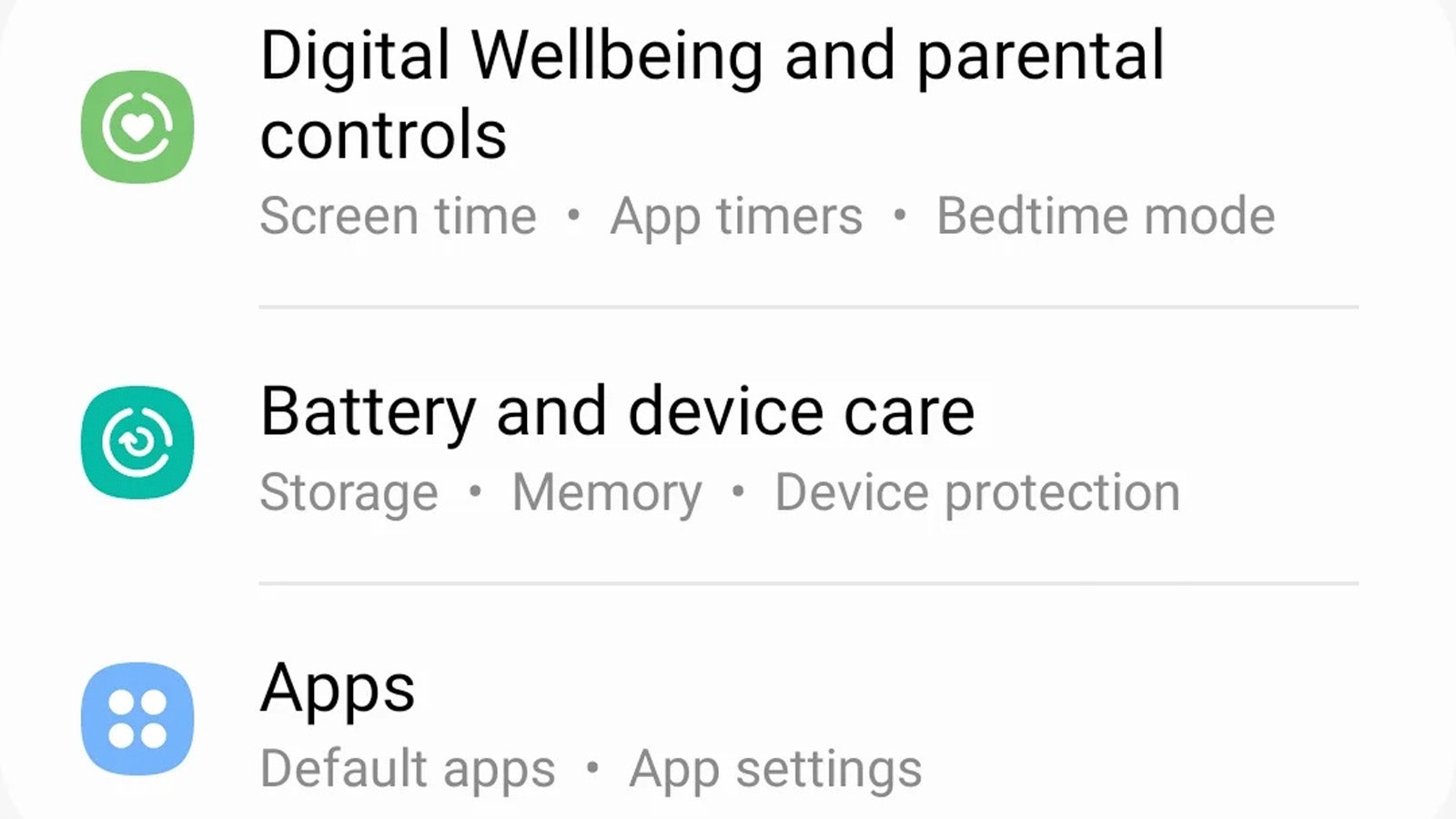
Scroll down on the Settings menu until you see Battery and Device Care. Tap it.
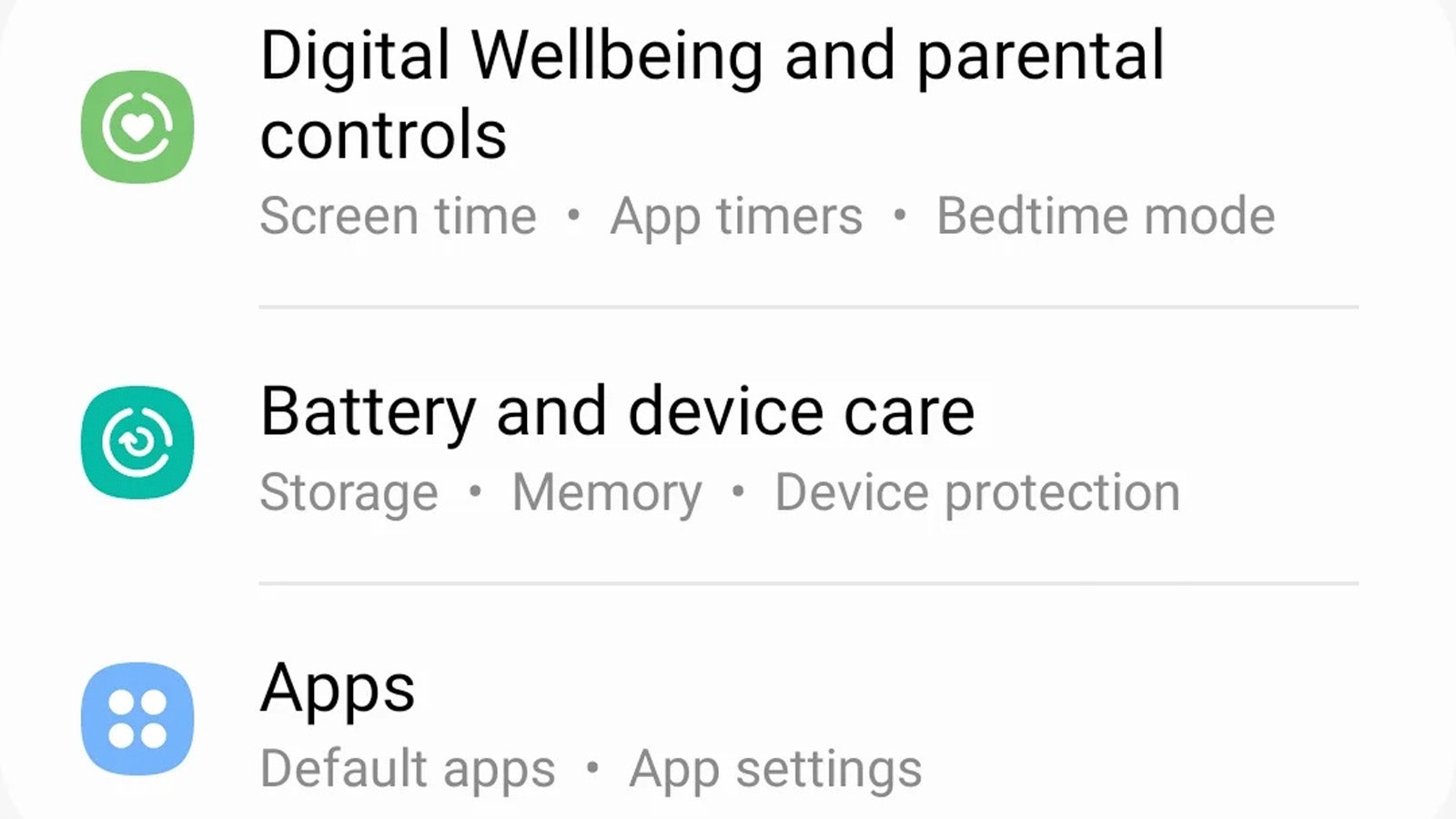
-
Step
3Tap on Battery
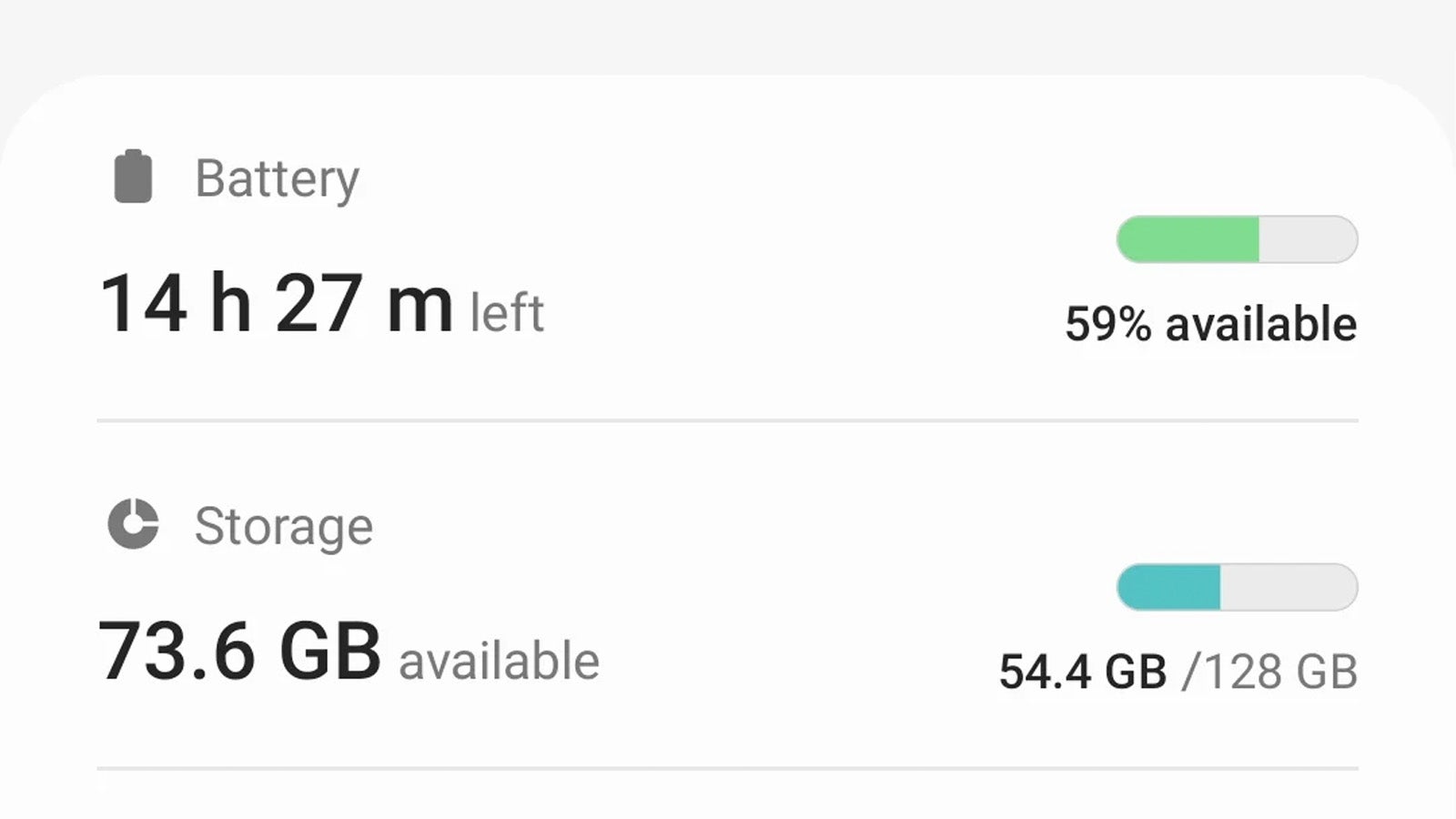
Tap on the tab that reads Battery, located above Memory and Storage.
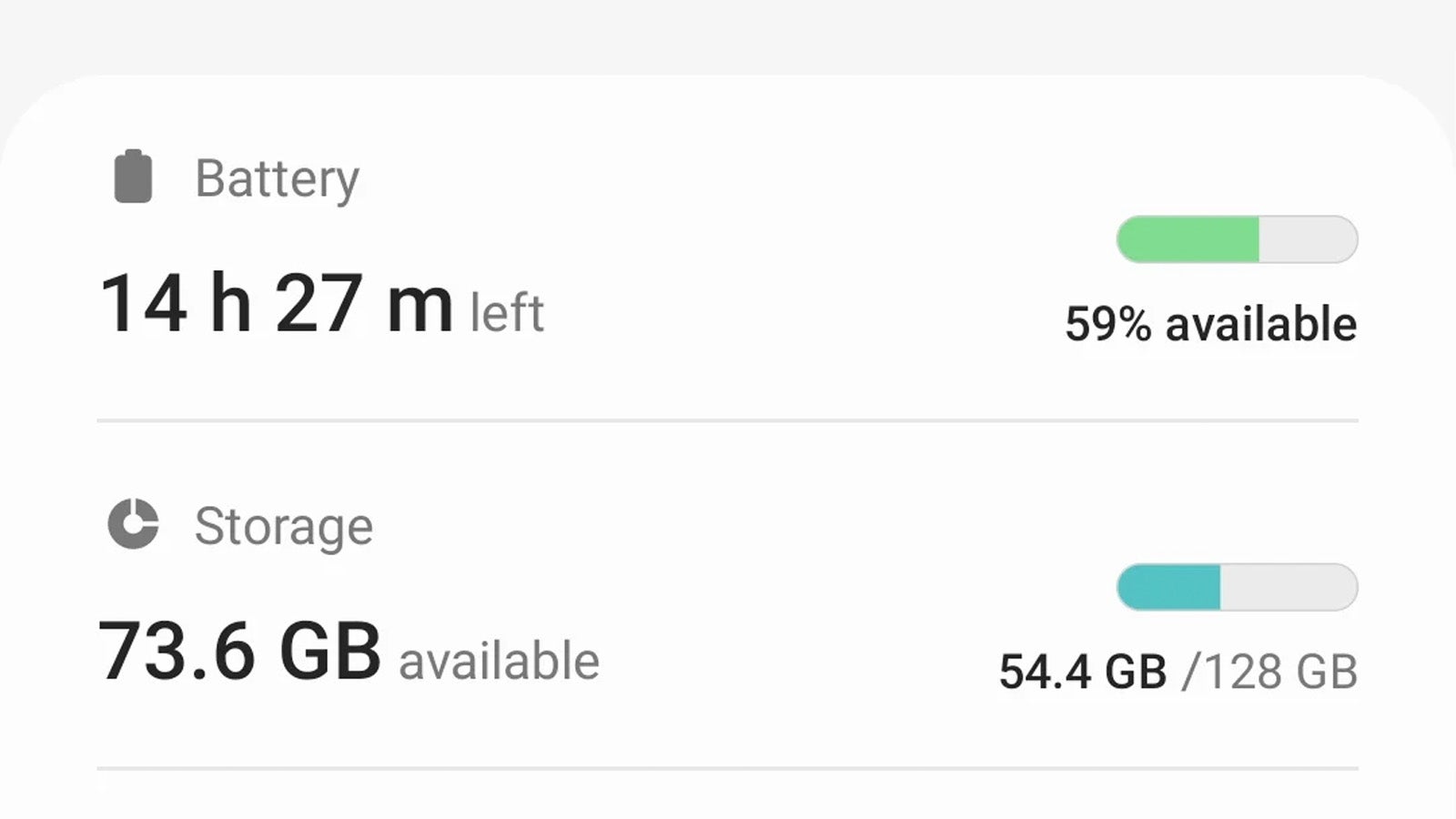
-
Step
4Select More Battery Settings
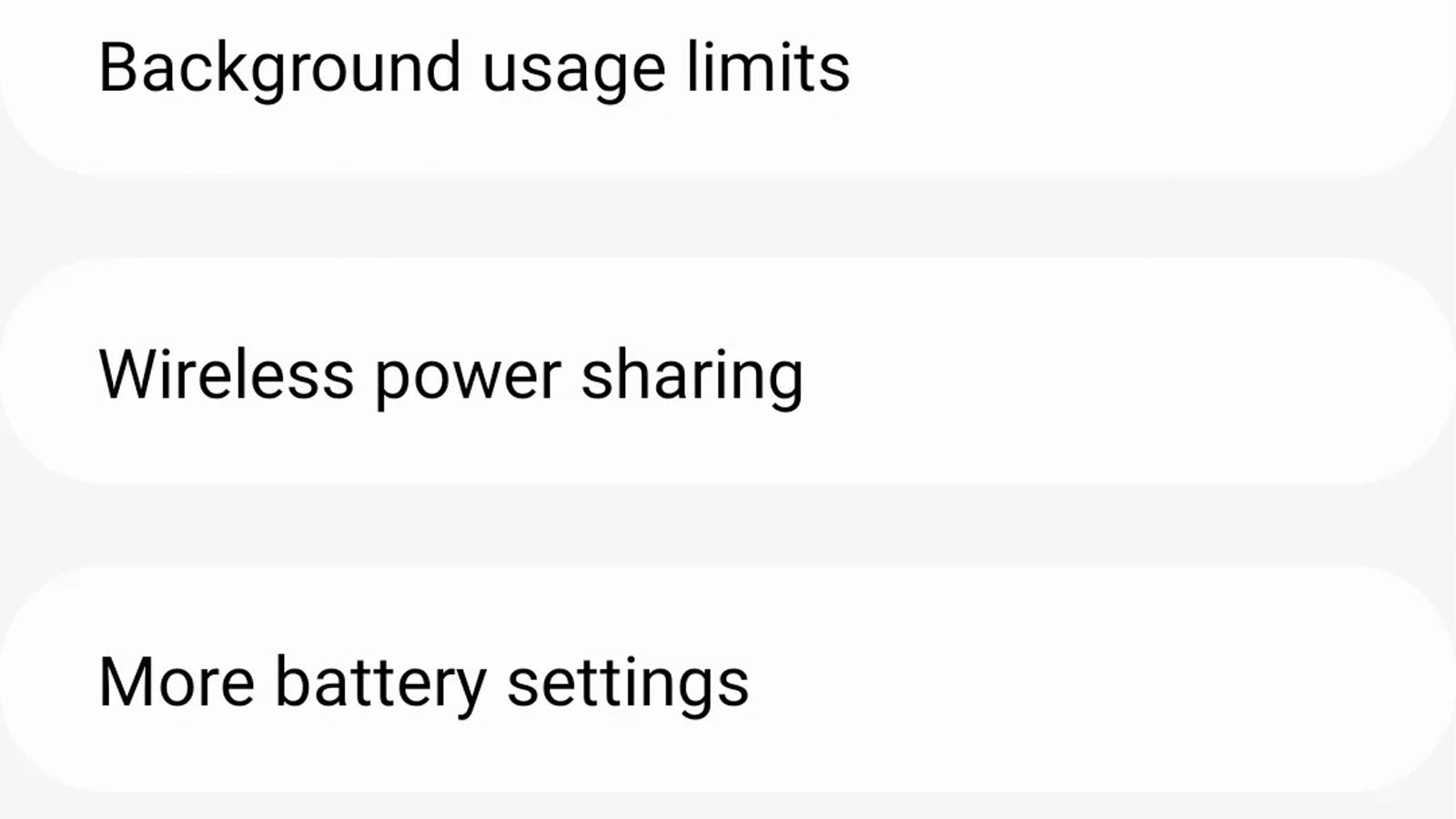
From here, tap on More Battery Settings at the bottom of the menu.
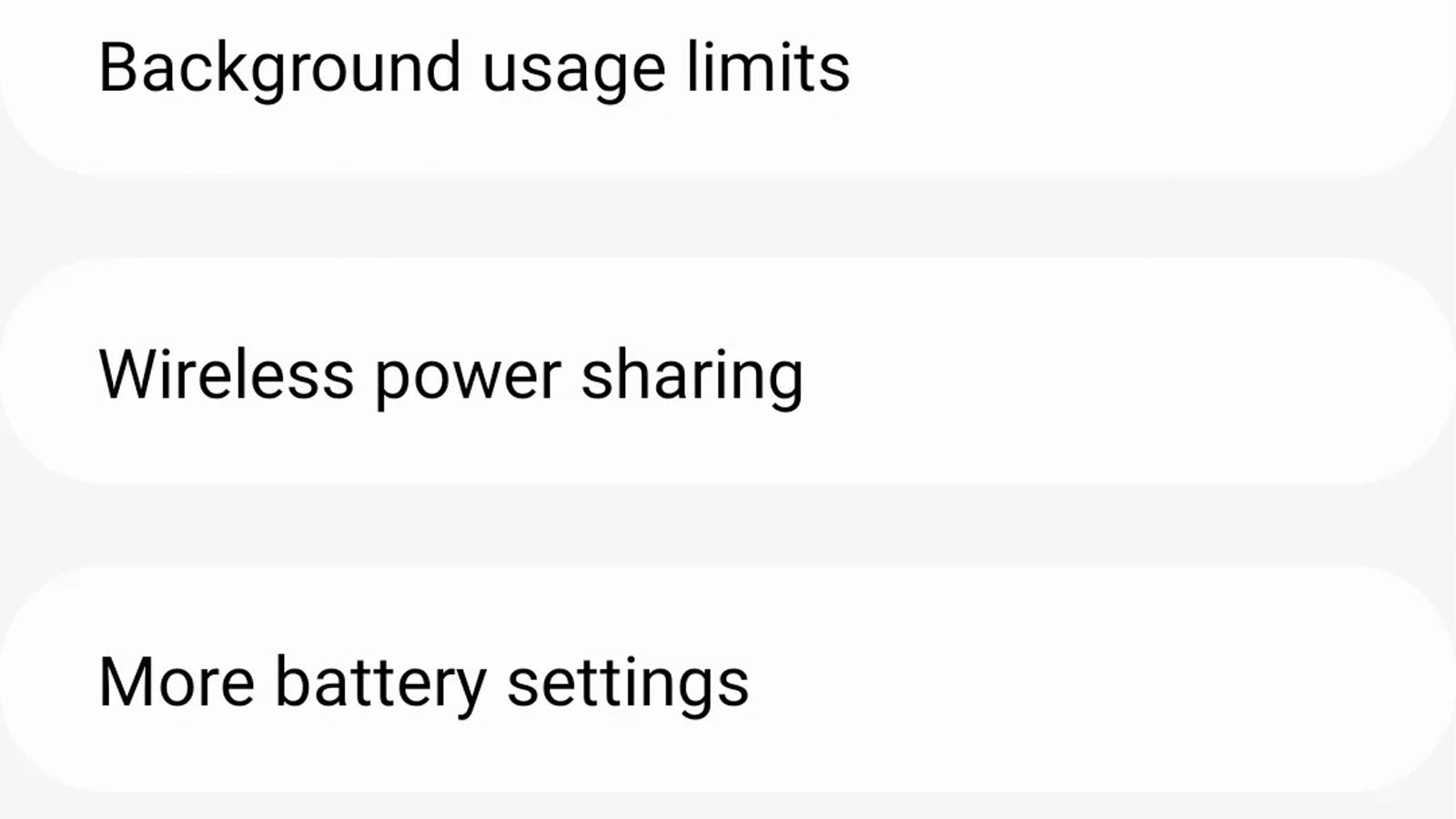
-
Step
5Toggle Fast Charging or Super Fast Charging to On

Now you’ll see options for Fast Charging or Super Fast Charging. Make sure the one you intend to use is toggled on. Now, plug in your phone with a compatible adaptor that’s rated at the same charging power as your phone in order to charge it up quickly.

Troubleshooting
Are all Samsung phones capable of fast charging?
No, not all Samsung phones can fast charge, and those that can might still charge at different rates. If there is no Fast Charge option in your phone’s Settings menu, it’s probably not capable of fast charging.
How do I disable fast charging?
To disable fast charging, simply follow the steps of this guide but toggle the switch to Off on the final step, rather than On.