Fix Error Applying Transforms in Windows 10
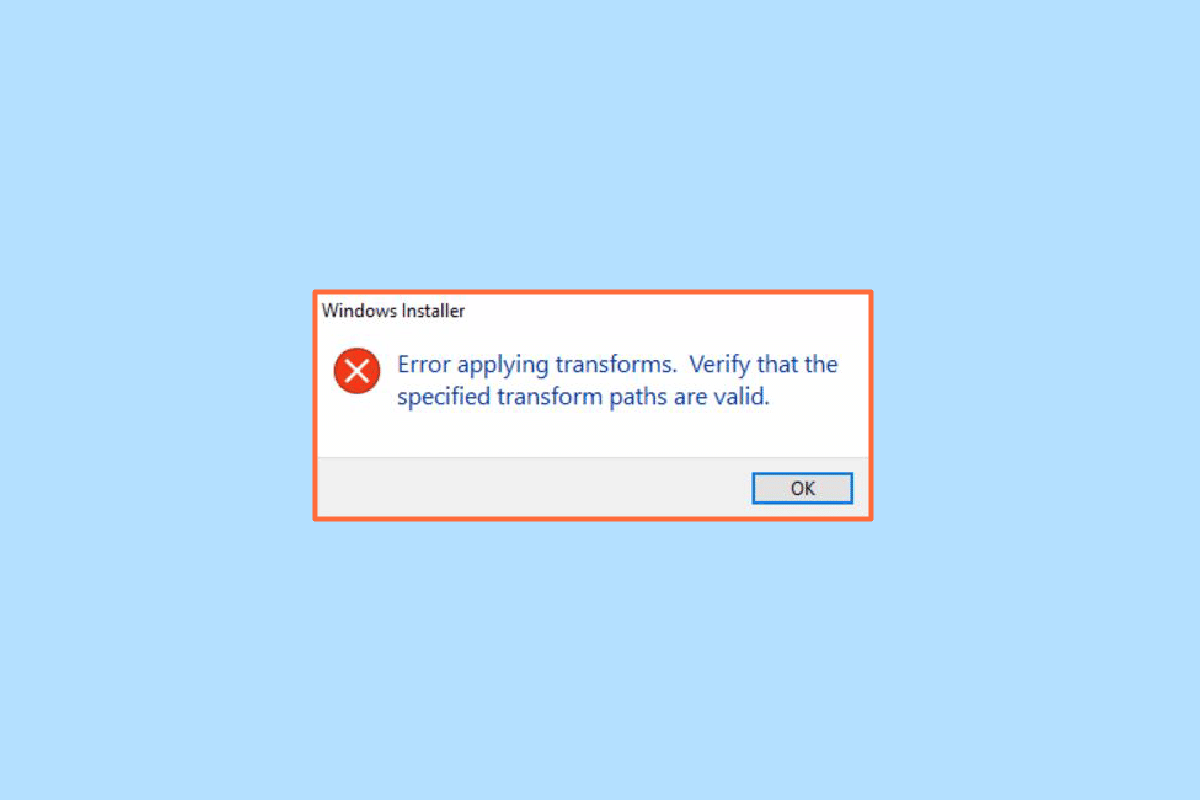
Windows system allows users to install programs made by developers for their use. These programs create file settings necessary for the actual program to run. While installing a particular program there is an error frequently reported by Windows Users which is Error Applying Transforms. It might be confusing since Windows does not give a resolution for the problem or what the error means. You might also have a question like how do I fix apply transformations in Windows. If you searching and looking about how to fix Windows 10 11 error applying transforms issue you are at the right place, read more to find out the solutions to try.
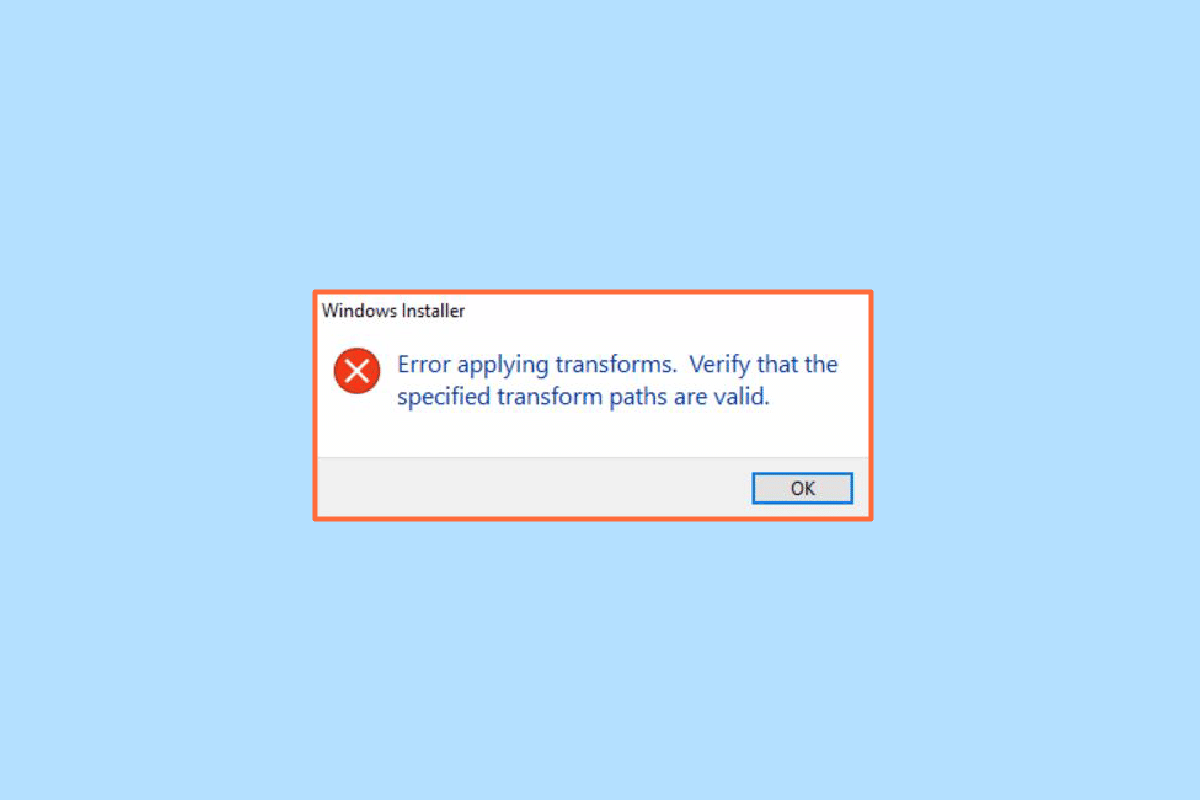
How to Fix Error Applying Transforms in Windows 10
Before we get to the methods let us see some of the points on why this issue occurs.
- Windows Installer Issues
- Conflicts in Application Updating
- Conflict or issues in transforms in the registry
- File System Errors
Method 1: Reinstall Application
If you encounter an error while updating an application by overwriting the previous application, you can try uninstalling the previous application before installing the new one. Follow the steps below to uninstall:
1. Press the Windows key, type Control panel, then click on Open.
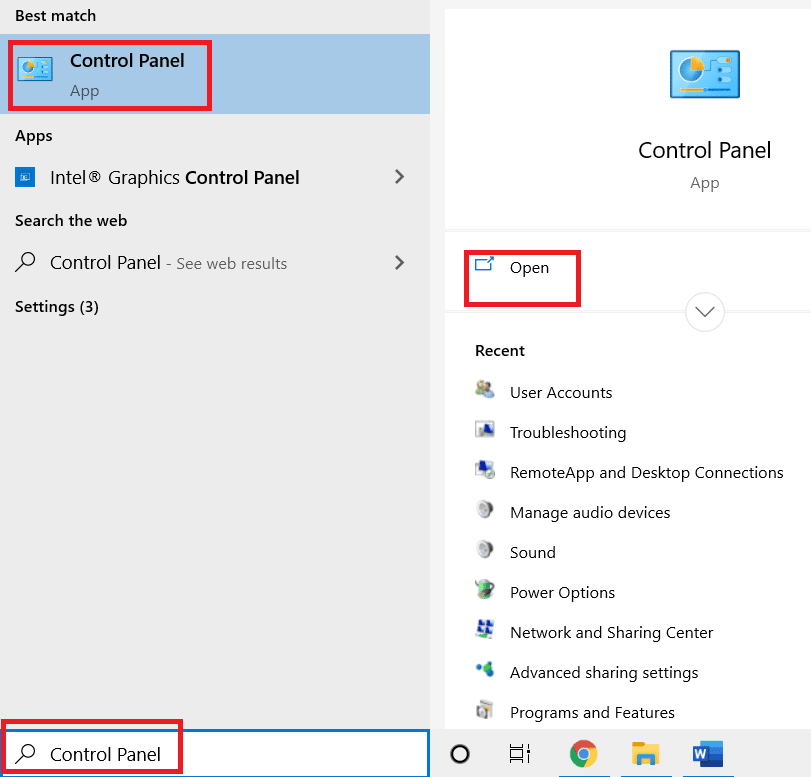
2. Set View by: > Category, then click on Uninstall a program under the Programs section.
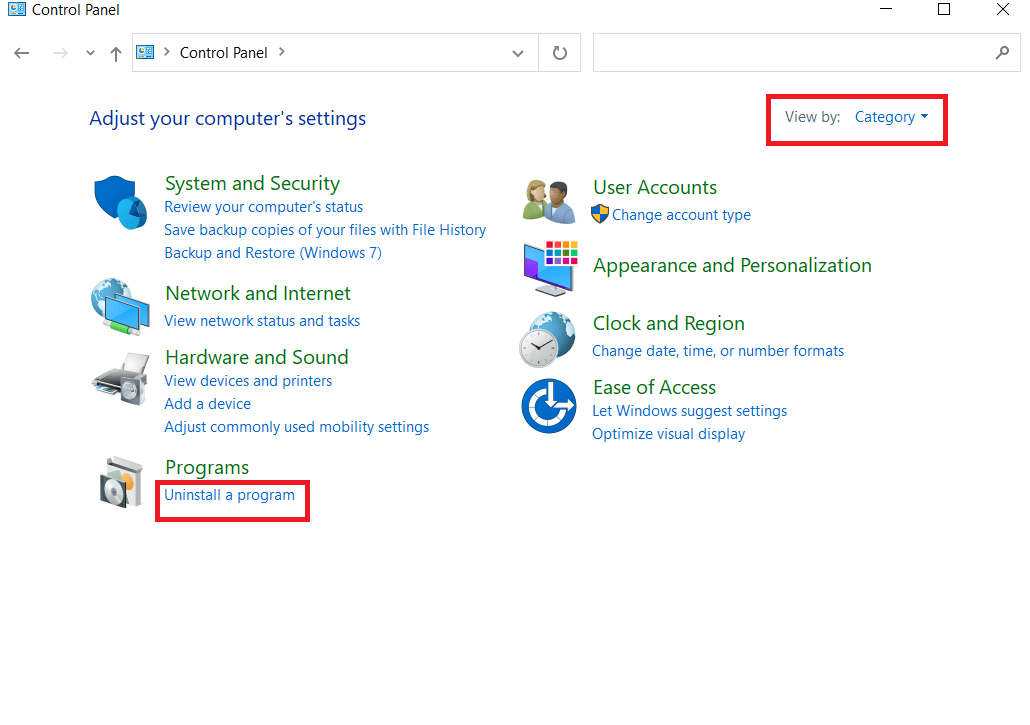
3. Right-click on the application you are updating to a new version and click on uninstall.

4. Now install the application again you wanted to update to see if you have fix apply transformations in Windows.
Method 2: Re-register Windows Installer
When you install software, Windows Installer (known as Windows Installation Wizard in Windows XP) will run the installation to install the required files to the hard drive, if the installer is not working properly then it is possible for Error applying transforms issue to occur. We need to re-register the Windows installer to do that,
1. Press Windows + R keys together to open Run dialog box.
2. Now, type msiexec /unregister and click on OK to unregister the Windows installer.
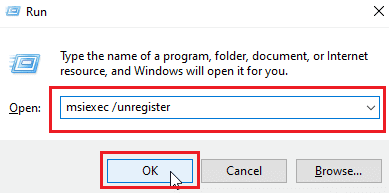
3. Next, type msiexec /regserver and click on OK to re-register the Windows installer.
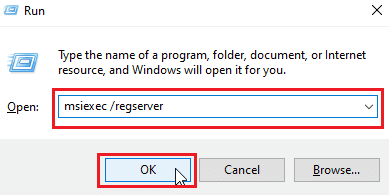
Check if the issue Windows 10 11 error applying transforms issue is resolved or not.
Also Read: Fix Windows Installer Access Denied Error
Method 3: Repair System Files
Often, you may face error applying transforms on your Windows 10 system due to a corrupted system file. The SFC scan finds and fixes the problematic files on the system. Read our guide on how to repair System Files on Windows 10.
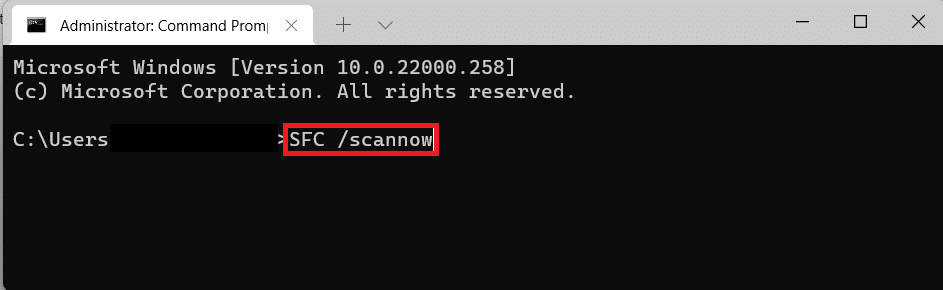
Method 4: Use Program Install and Uninstall Troubleshooter
The Old Version of Windows had a built-in troubleshooter that solved issues that involved problems with program installations such as this and messages like error applying transforms, use a troubleshooting tool using this official guide from Microsoft. Follow the steps below to fix apply transformations in Windows.
1. Visit the Troubleshooter download page and click on the Download troubleshooter option.
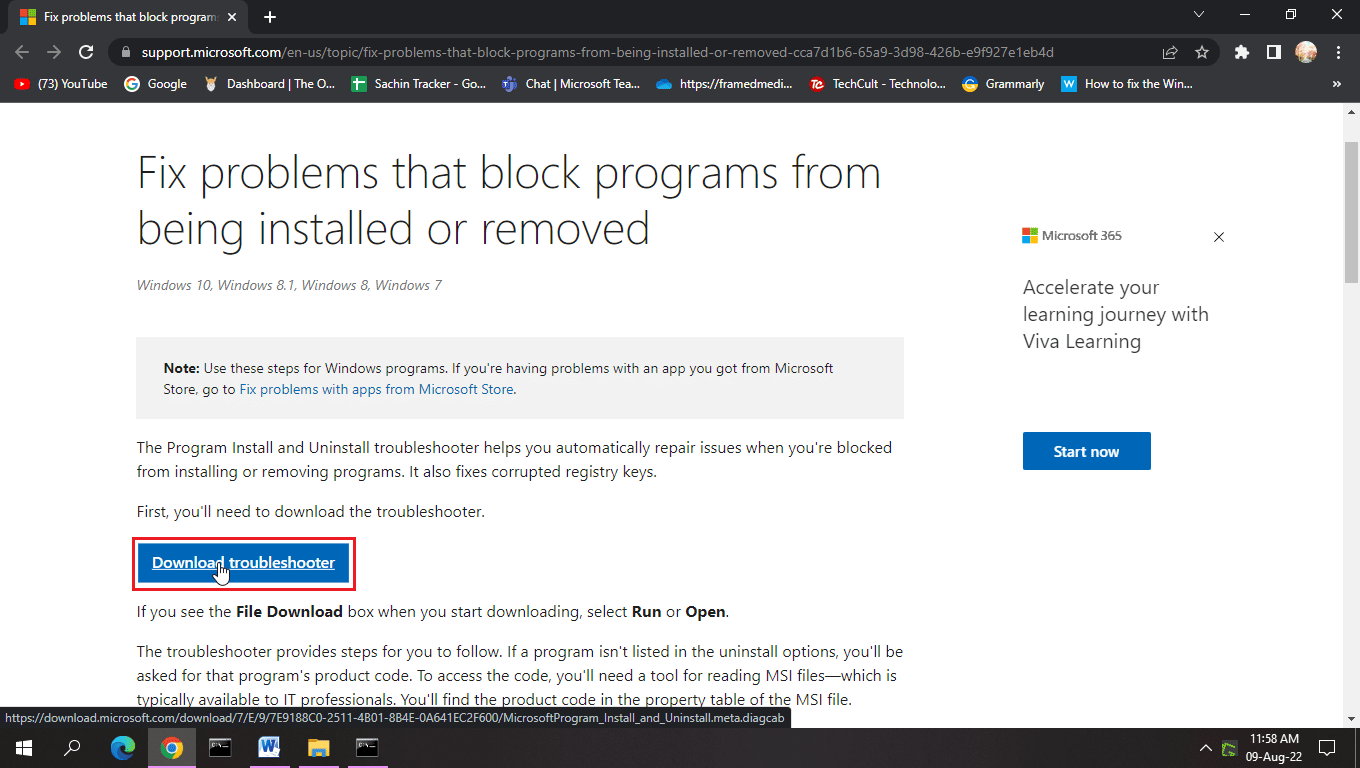
2. After the file gets downloaded. Open the file to run the Install and Uninstall troubleshooter.
Note: This troubleshooter is compatible with both Windows 10 and Windows 11.
3. Click on Next to initiate Windows Install and Uninstall Troubleshooter.
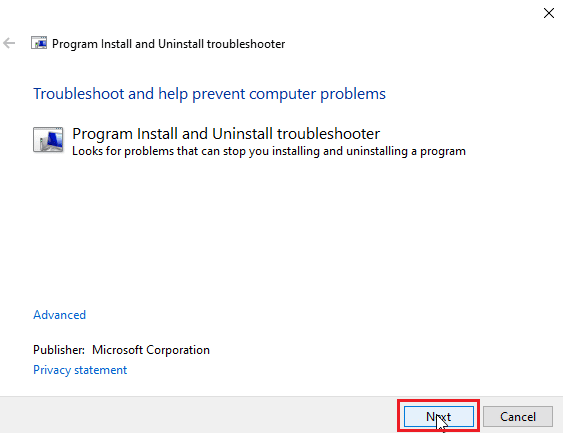
4. Windows will now check for any problems regarding the installation and uninstallation of the programs.
5. A prompt will be displayed asking you to choose the Installing or Uninstalling option.
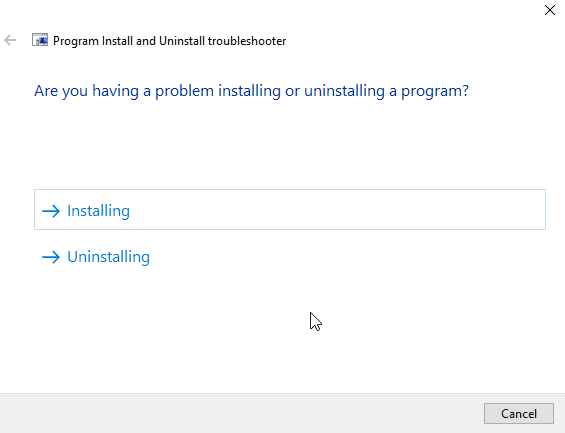
6. Select the program where you receive the issue and click on Next.
Note: The same set of steps is applicable for installing option in troubleshooting also.
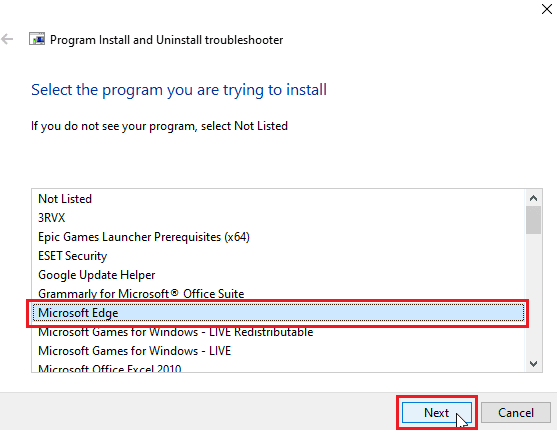
7. Click on Yes, try uninstall to try re-installing, or click on No, try other fixes.
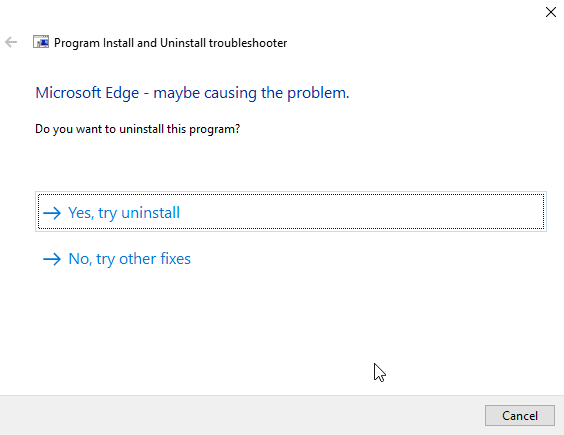
Also Read: Fix VDS Error Code 490 01010004 in Windows 10
Method 5: Tweak Registry Key Values
When installing an application, the transform files which are in .mst extensions are saved in the registry. These are saved by the installer to the registry. If there is any conflict during the transform saving process, problems like this can occur. You can try deleting the transform file in the registry to see if that solves error applying transforms issue.
Note: Before trying this fix read our guide on How to create and use system restore on Windows 10 as tweaking the Windows registry is quite risky, performing a system restore ensures that you create a backup of your system if anything goes wrong.
1. Press the Windows + R keys simultaneously to launch the Run dialog box.
2. Now, type regedit and click on OK to open the Registry Editor.
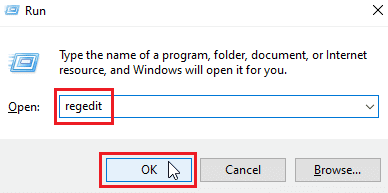
3. Navigate to the following key folder path.
HKEY_CLASSES_ROOTInstallerProducts
4. Double-click on HKEY_CLASSES_ROOT to open the root directory.
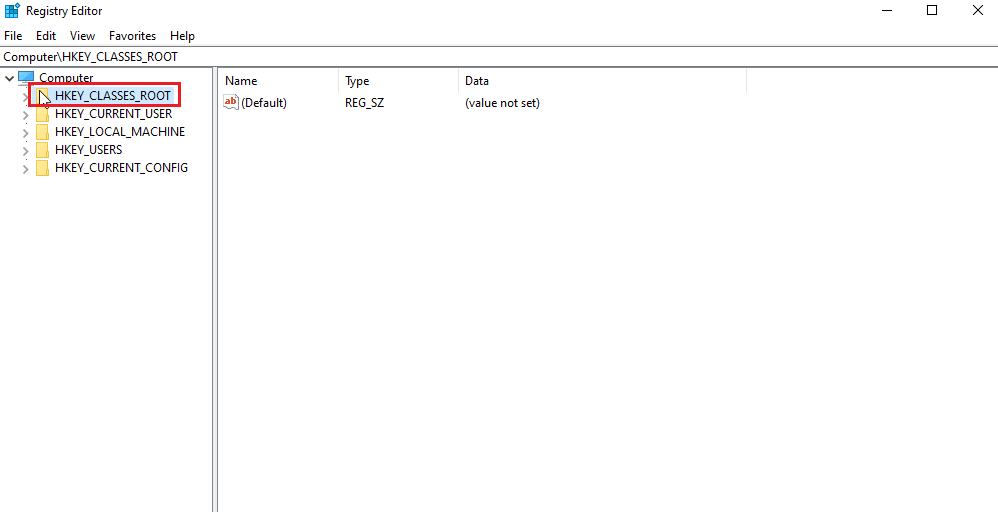
5. Next, locate and double-click on the Installer.
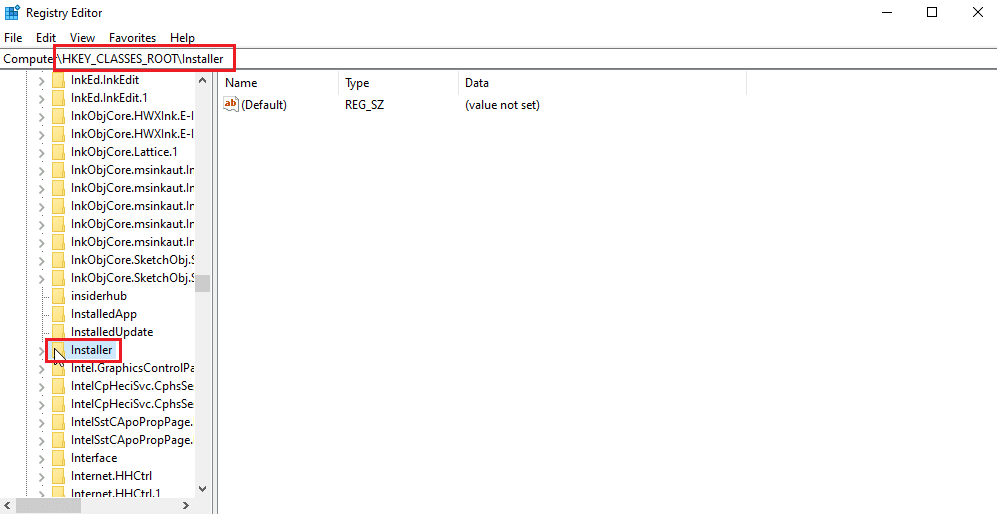
6. Finally, locate the Products.

7. Right-click on the Products and click on find to open the Find menu.
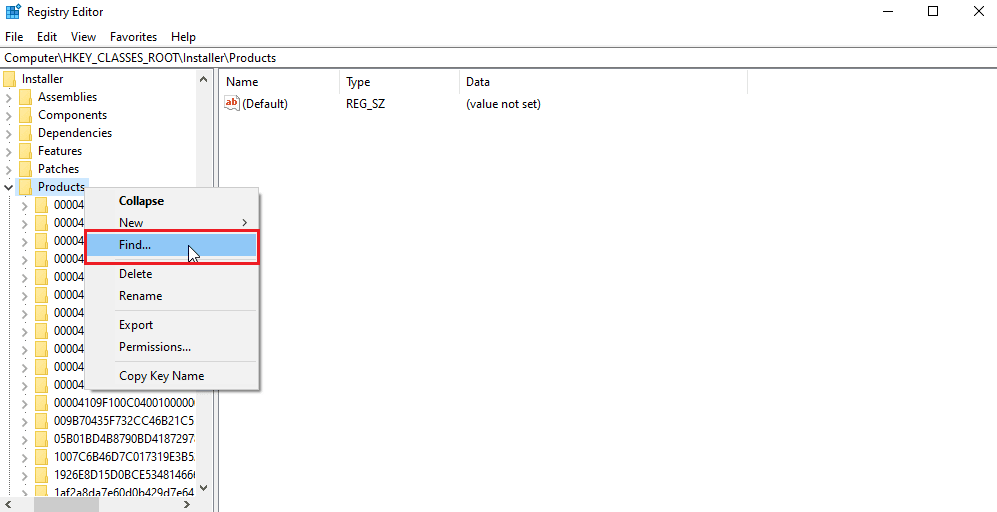
8. Tick all the values under Look at the section. Then, enter the name of the application you are getting error applying transforms issue.
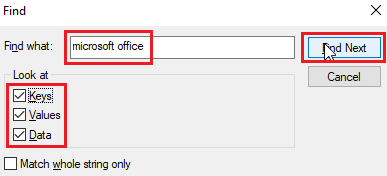
9. Finally, press the Find Next button.
10. The registry editor will find an appropriate match for the name displayed below.
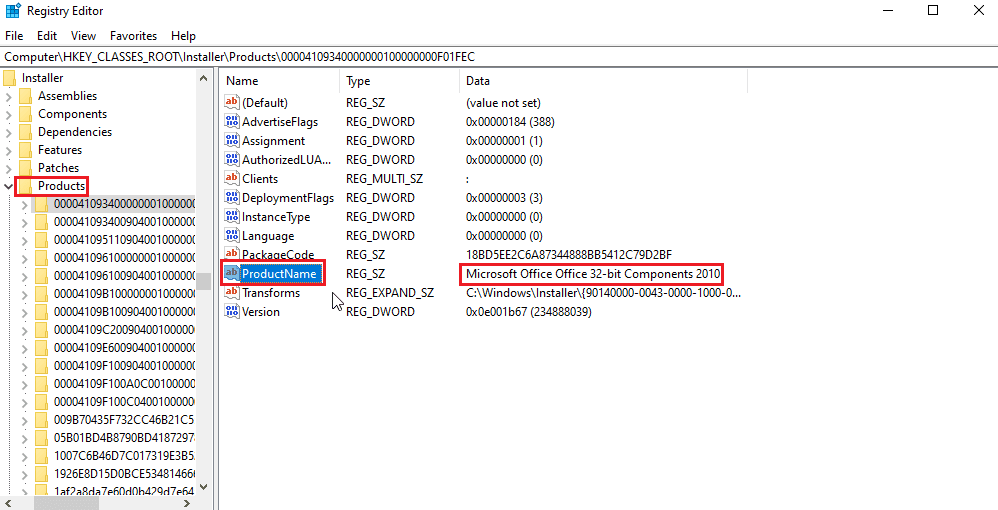
11. Double-click on the Transforms key.

12. Clear all values in the Value data text box and click on OK.
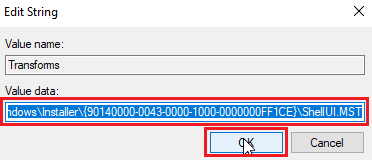
Note: In case an error applying transforms message appears when you uninstall a program then you need to delete the Transform key entirely by right-clicking on it and selecting delete.
Frequently Asked Questions (FAQs)
Q1. Is there any way to restart the Windows installer service?
Ans. Yes, firstly launch the Run dialog box and type msconfig. In the Services tab untick the Windows installer and click on apply and then click on OK. When asked to restart, click on restart the computer.
Q2. How to uninstall a program that is not on the control panel?
Ans. You can try deleting the desktop icons and the application-related files in program files located on local disk C. In some cases registry, clean-up is also required.
Q3. What is a transform in Windows?
Ans. Transform is a set of packages from an installation file received from an application. It can also be called installation data.
Recommended:
We hope that the above article on how to fix error applying transforms in Windows 10 was helpful to you in fixing your problem. Please let us know in the comment section which one of the methods worked for you the best. If you have any suggestions and/or queries about the article feel free to share them.