Fix Insufficient System Resources Exist to Complete the API Error

You may encounter an error message stating: This device cannot start. (Code 10) Insufficient system resources exist to complete the API when you try to connect Xbox 360 Controller to your Windows 10 PC using a Dongle. You will not be able to use your Xbox 360 controller when the device shows this error.
However, you must not confuse it with the error message: Insufficient system resources exist to complete the requested service which occurs when you try to install a new application in your computer when your disk storage space has run out. This article primarily concentrates on the steps to resolve Insufficient system resources exist to complete the API error message on your Windows 10 PC. So, continue reading.

Fix Insufficient System Resources Exist to Complete the API Error
Reasons: Insufficient System Resources Exist to Complete the API Error
- Problems with Device Drivers or Controller Drivers: A trustworthy interface is established between the computer hardware and its operating system with the help of Device Drivers. Whereas, Controller Driver receives data from the device and stores it temporarily to transfer it to the device driver later. If there is a problem with Device drivers or Controller drivers, it could lead to This device cannot start. (Code 10) Insufficient system resources exist to complete the API error message. This issue is seen to occur more often when you use your system in Hibernation Mode or after an update.
- Outdated Device Drivers: The Device drivers installed on your system, if incompatible, might trigger the said error. You can quickly fix this problem by updating your driver to the latest version.
- Improper Configurations: Sometimes, a misconfigured setup might cause this error as the system might not recognize the attached device.
- Incompatible USB Port: When you plug the Xbox controller into the front USB port, it may malfunction since the front ports have lower power as compared to the ports located in the backside of the CPU.
- USB Suspend Settings: If you have enabled USB Suspend settings in your computer, then all USB devices will be suspended from the computer if they are not in active use. This setting may trigger a said error when you connect Xbox Controller to your Windows PC.
- Corrupt Registry Files and System Files: Corrupt Upper Filters and Lower Filters registry values might also trigger Insufficient system resources exist to complete the API error message in your system. The same can be caused by corrupt system files.
- Third-Party Antivirus Software: Some third-party antivirus software might prevent an external device from running and potentially, cause such issues.
Note: We recommend that you download and install the Xbox Accessories app for unified support for your Xbox controller and to manage accounts.
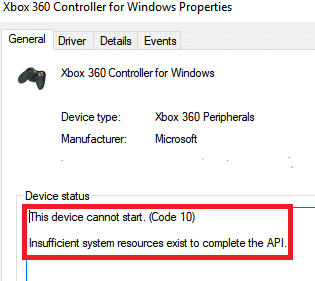
Method 1: Basic Hardware Troubleshooting
1. Make sure that the connecting cable is in good condition and plugged into the correct port.
2. Try to connect the USB cable to the USB 2.0 port, present at the back of the CPU, rather than the front port which is considered as Auxiliary Port.
3. In the case of high-resource demand, the front USB port is set to Low on the priority list. This situation becomes more pronounced when you connect the Xbox controller using a USB dongle.
4. If multiple USB devices are connected to your computer, use a USB hub instead.
This might help fix This device cannot start. (Code 10) Insufficient system resources exist to complete the API error in Windows 10 PC, after a system reboot.
However, if this doesn’t work, try to connect the Xbox Controller with another computer. If you face the same issue again, then there could be a hardware problem with the device.
Method 2: Force Windows to Recognize Xbox Controller
If there is an issue with your device driver, you can force Windows to recognize the Xbox 360 Controller, as instructed below:
1. Firstly, unplug Xbox Controller from your computer.
2. Press Windows + I keys to open Windows Settings.
3. Click on Devices section, as shown.

4. Navigate to Bluetooth & other devices from the left panel.
5. Click Xbox Controller and then, Remove Device as depicted below.
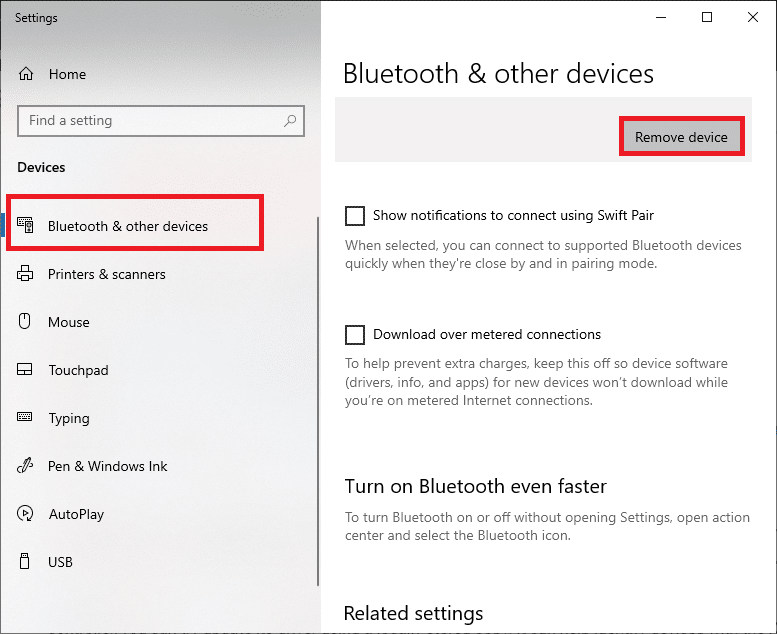
6. Follow the instructions in the upcoming prompts to Remove the device from your system.
7. Finally, restart your computer and connect Xbox Controller to it.
Also Read: How to Cast to Xbox One from your Android Phone
Method 3: Update Drivers
The device drivers installed on your system, if incompatible or outdated, might trigger This device cannot start. (Code 10) Insufficient system resources exist to complete the API issue. You can quickly fix this problem by updating your system drivers to the latest version using any of the given options.
3A. Update Xbox Controller Drivers through Windows Update
1. Open Windows Settings as explained above.
2. Click on Update & Security, as shown.
![]()
3. Click on Check for Updates and then, install available Xbox updates, if any.
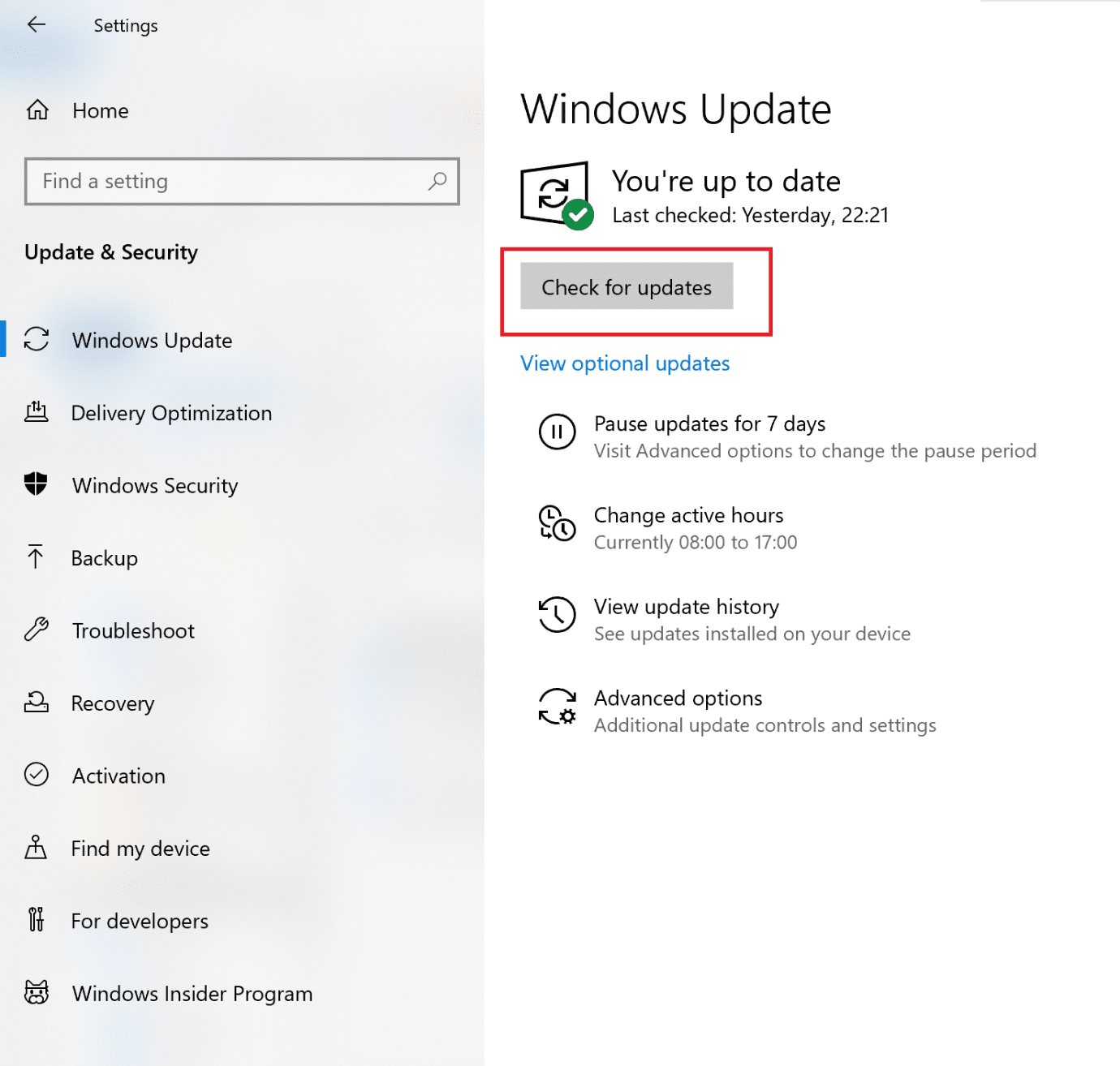
3B. Update Xbox Controller Drivers through Device Manager
1. Launch Device Manager through Windows Search bar, as shown.
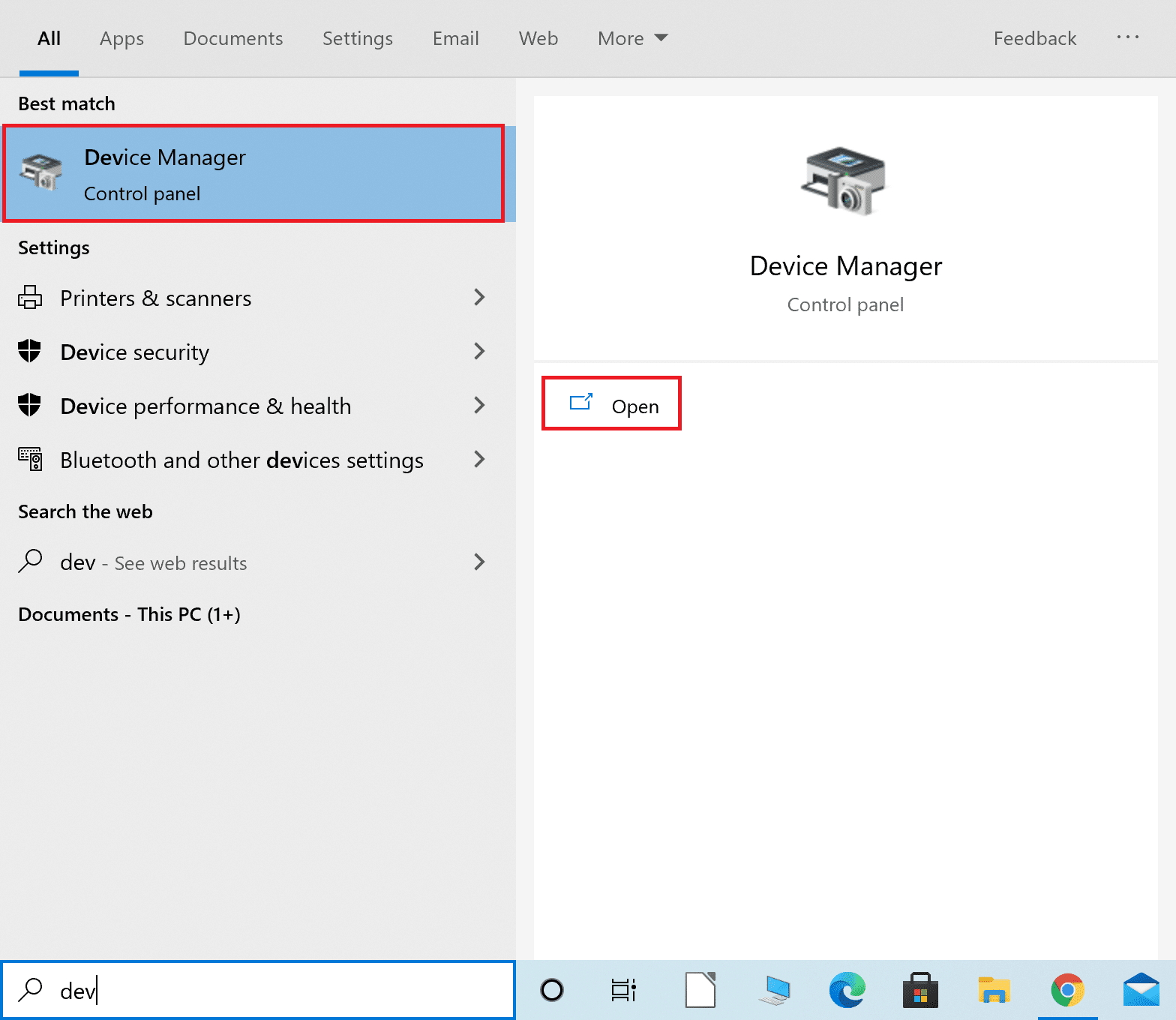
2. Scroll Down and double-click on Xbox Peripherals to expand this section.
3. Right-click on the Microsoft Xbox One Controller driver and then, click on Update driver, as depicted below.
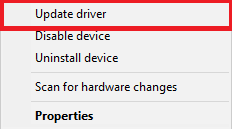
4. Now, click on Browse… followed by Let me pick from a list of available drivers on my computer in the upcoming pop-up.
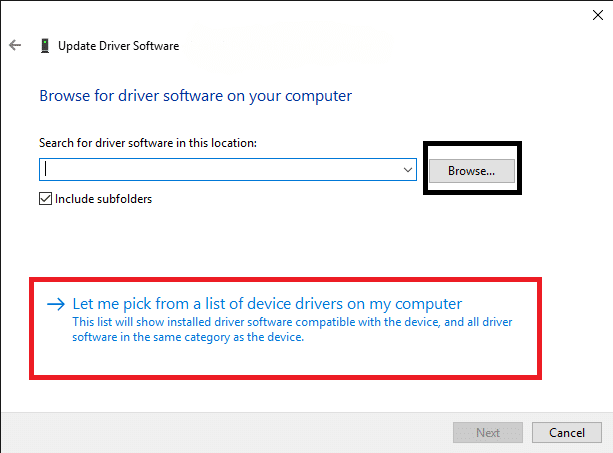
5. Now, select Windows Common Controller for Windows driver.
6. Here, click on Update Xbox 360 wireless receiver.
7. The Update Driver Warning window will pop up on the screen. Click on Yes and proceed.
The Device Manager will install the recent driver updates on your device. Restart your system and check if this could fix Insufficient system resources exist to complete the API error. If not, try the succeeding methods.
Method 4: Delete Corrupt Registry Values
As discussed earlier, incorrect registry values can trigger Insufficient system resources to complete the API error message. To delete these registry values from your Windows system, follow the below-mentioned steps:
1. Launch the Run dialog box by pressing Windows + R keys together.
2. Type regedit and click OK, as depicted below.

3. Navigate the following path:
HKEY _LOCAL_MACHINESYSTEMCurrentControlSetControlClass
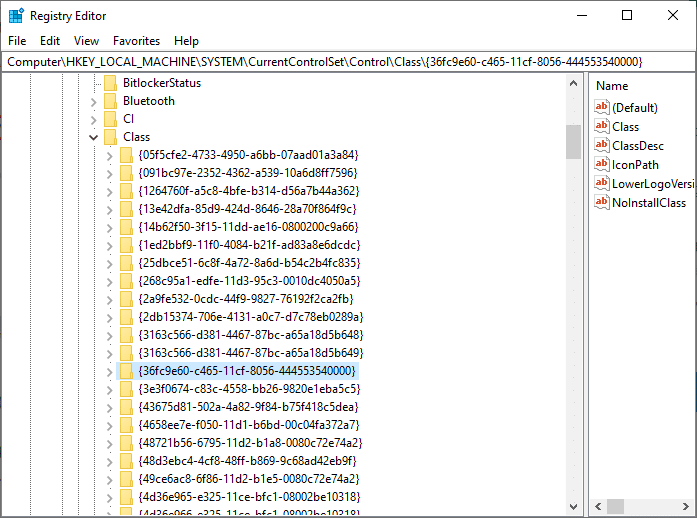
4. Several Class sub-keys will be displayed on the screen. Among them, locate 36FC9E60-C465-11CF-8056-444553540000 sub-key and double-click it.
5. From the right panel, right-click on UpperFilters. Click on the Delete option to delete this registry file from the system permanently.
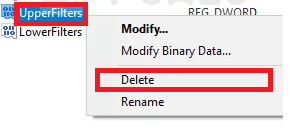
6. Repeat Step 4 to delete the LowerFilters values as well.
7. Finally, restart your system and try connecting Xbox 360 controller.
Also Read: Fix Wireless Xbox One controller requires a PIN for Windows 10
Method 5: Remove Corrupt Files
We will use System File Checker (SFC) and Deployment Image Servicing & Management (DISM) to scan and repair corrupt files and restore the system to its functioning state. Follow the given steps to execute said commands on your Windows 10 PC:
1. Launch Command Prompt by typing cmd in the Windows Search bar.
2. Click Run as administrator, as highlighted below.
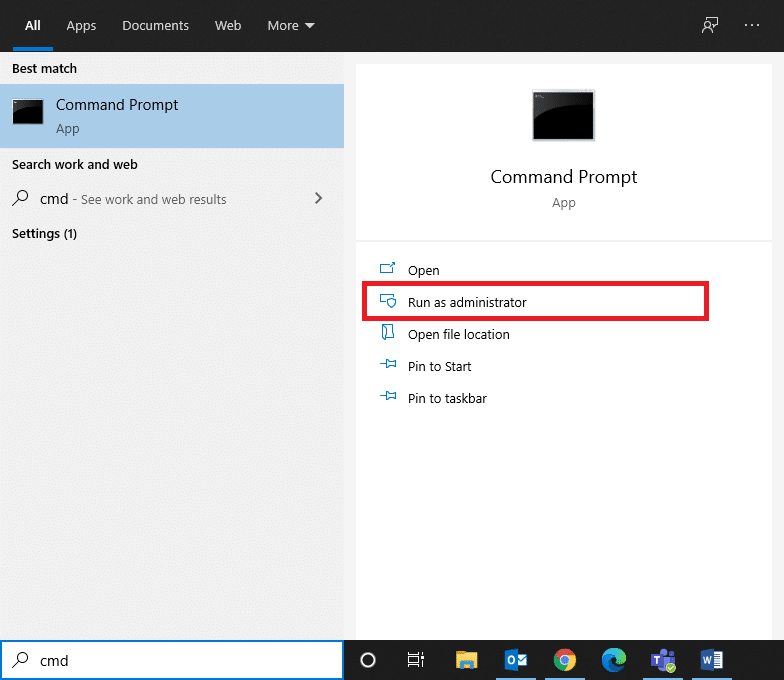
3. Enter the following commands, one after the other, and hit Enter after each:
sfc /scannow DISM.exe /Online /Cleanup-image /Scanhealth DISM.exe /Online /Cleanup-image /Restorehealth DISM.exe /Online /Cleanup-image /startcomponentcleanup

Wait for all commands to be executed. Then, check if this could fix This device cannot start. (Code 10) Insufficient system resources exist to complete the API error. Or else, try the next solution.
Method 6: Uninstall Third-Party Antivirus Software
Due to conflicts with third-party antivirus, Xbox 360 may not be recognized by the system. A failure to establish a steady connection between the hardware and the driver results in the said error. Thus, you can disable it or better yet, uninstall it.
Note: We have explained the steps to uninstall Avast Free Antivirus from Windows 10 PC as an example.
1. Launch Avast Free Antivirus program on your computer.
2. Click on Menu > Settings, as shown below.
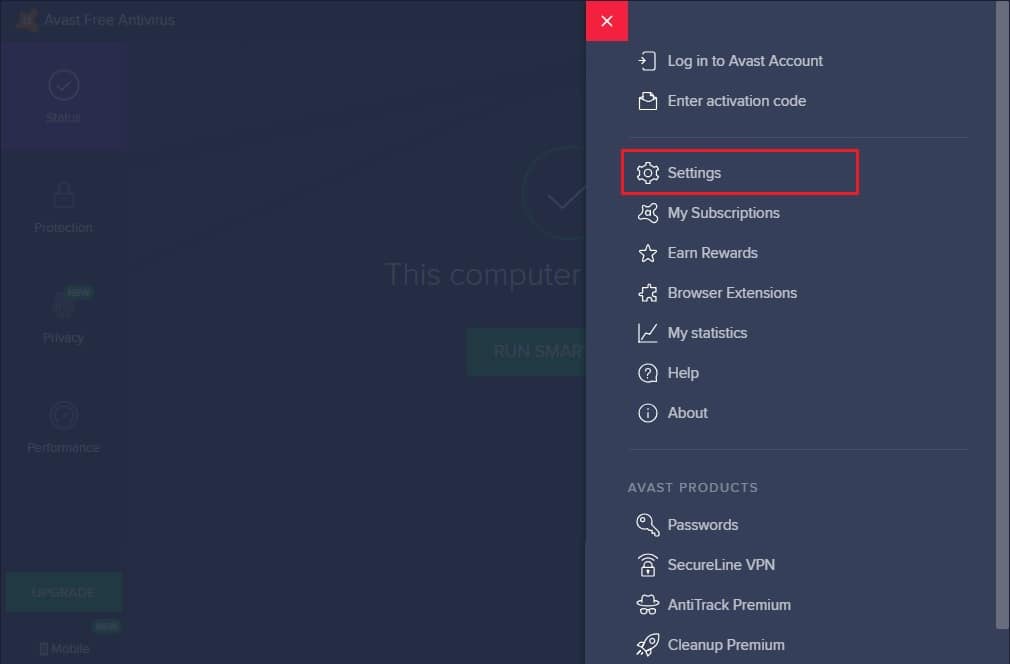
3. Under the Troubleshooting section, uncheck the Enable Self-Defense box.
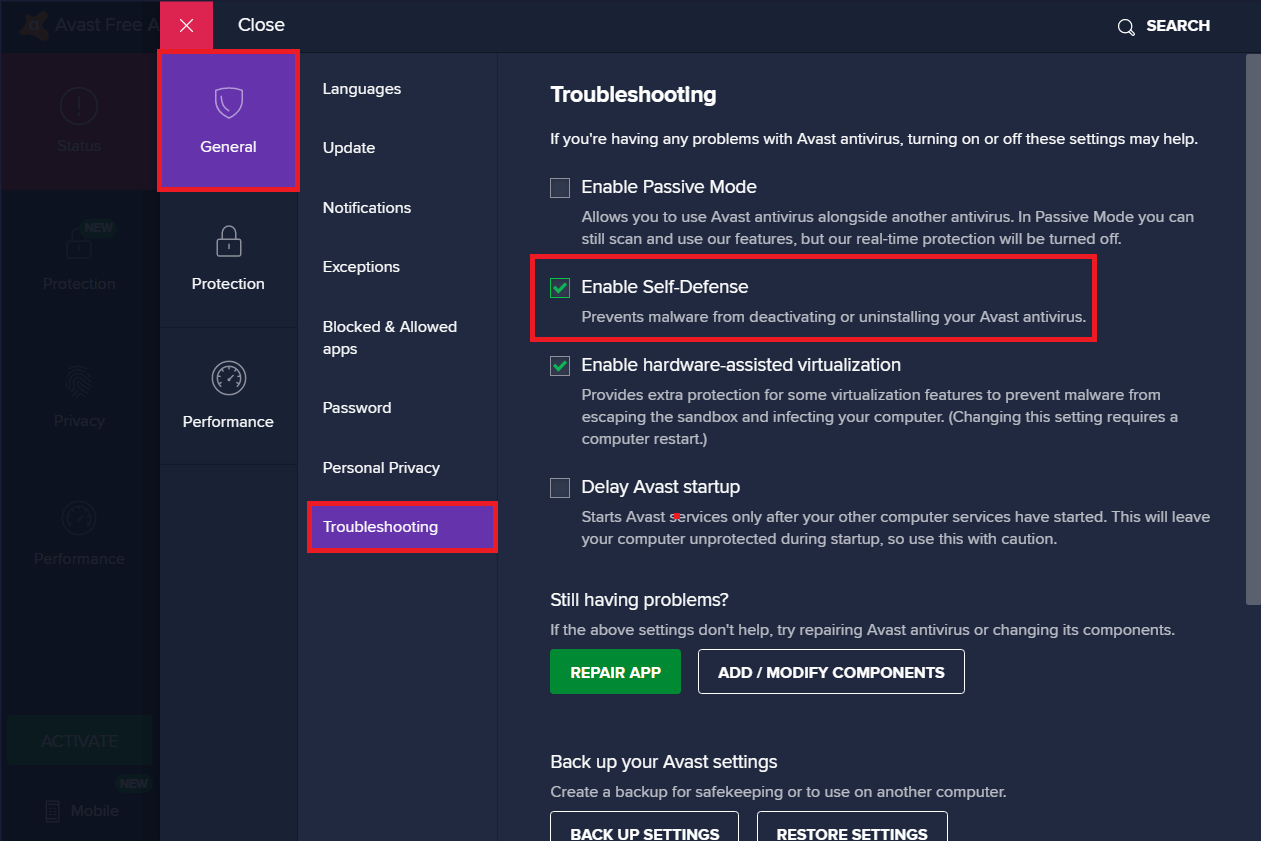
4. Click on OK in the confirmation prompt and Exit the application.
5. Launch Control Panel by searching for it in the Windows search bar.
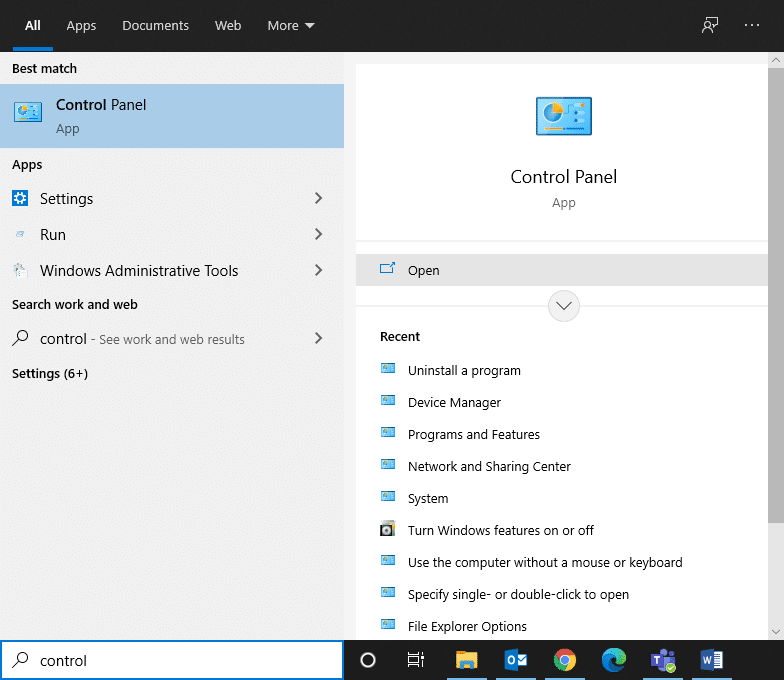
6. Select Programs and Features, as shown below.
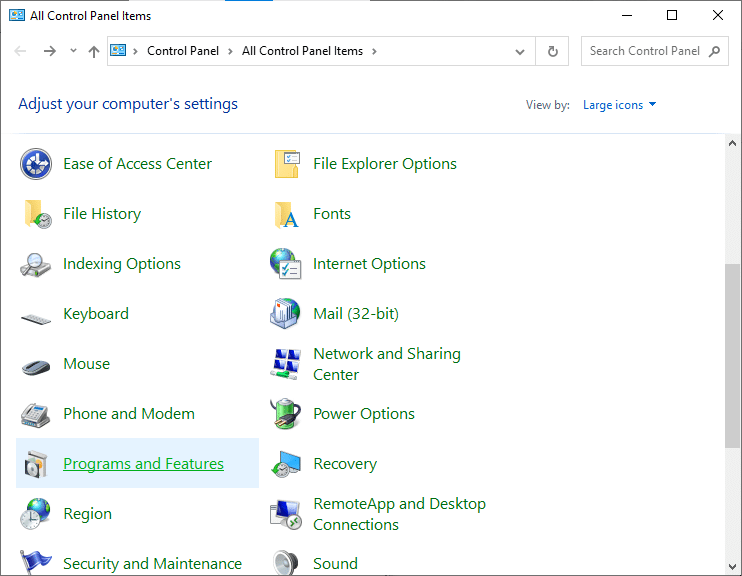
7. Here, right-click Avast Free Antivirus and then, click Uninstall, as highlighted.
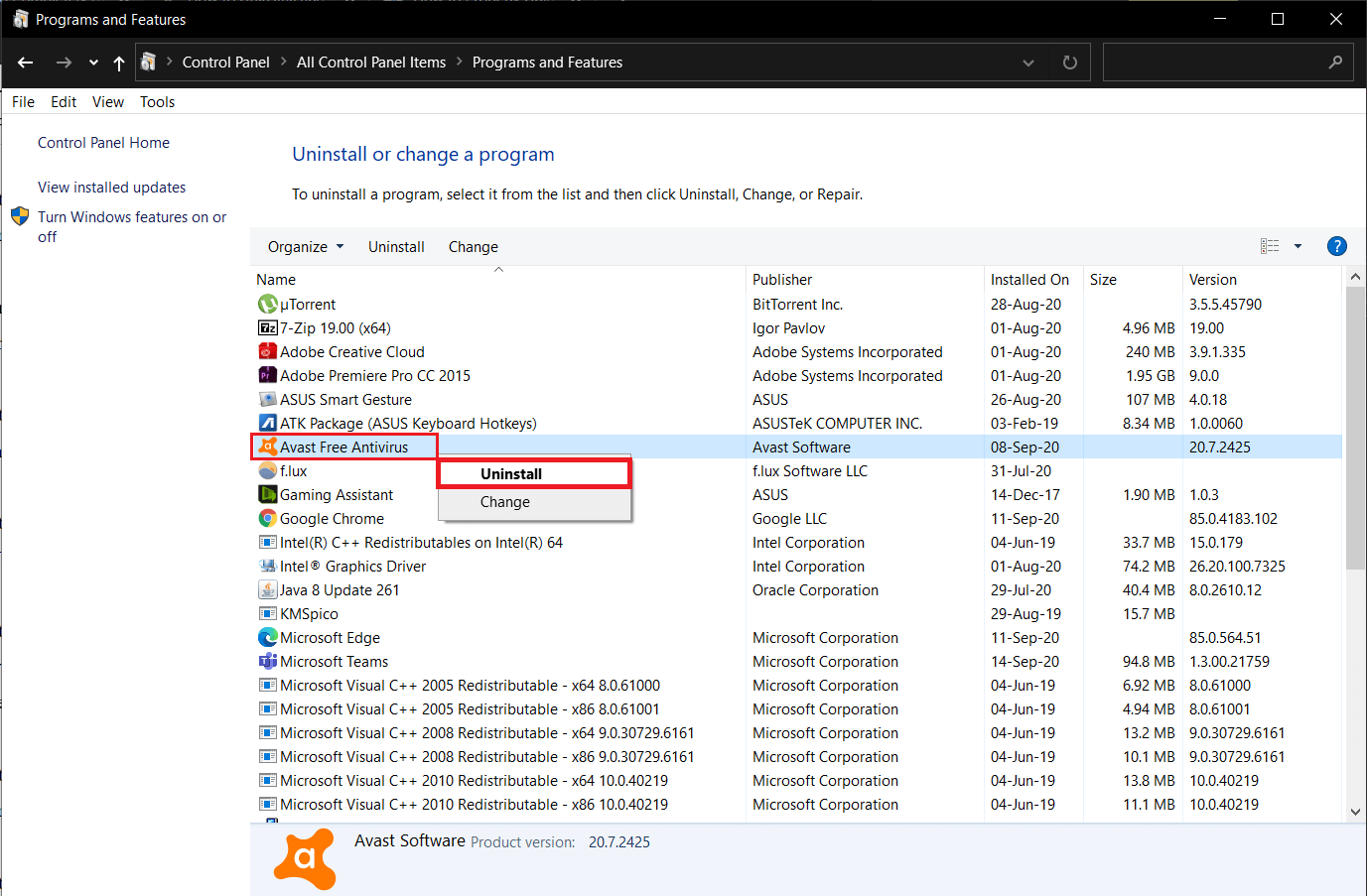
8. Uninstall it by clicking Yes in the confirmation prompt and Restart your system.
Also Read: How to Gameshare on Xbox One
Method 7: Tweak Power Settings
Certain Power Saver settings can hinder connection with external devices or automatically, disconnect these when not in use. It is important that you check for it and disable these if required.
1. Open Control Panel as instructed in the previous method.
2. Click on View by > Large icons. Then, click Power Options, as depicted below.
![]()
3. Click on Change plan settings in the next screen.
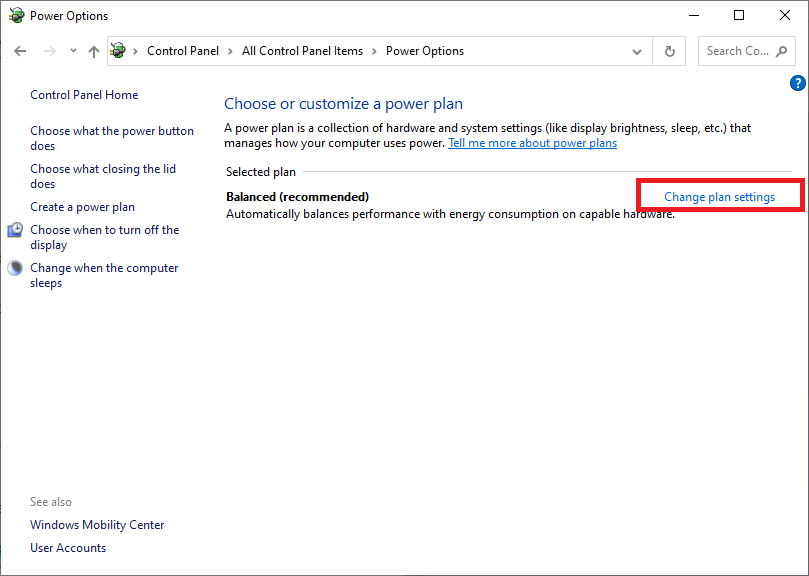
4. In the Edit Plan Settings window, click on Change advanced power settings.
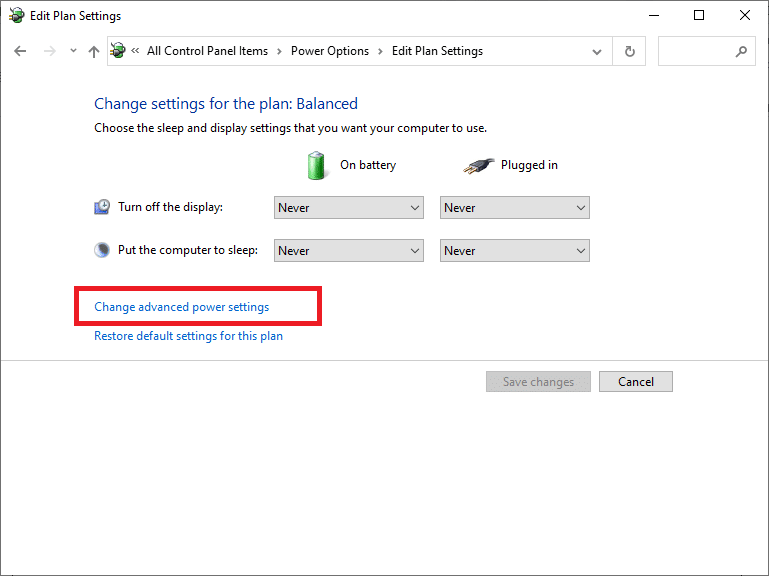
5. Double-click on USB settings > USB selective suspend setting to expand these sections.
6. Click on the On battery option and select Disabled from the drop-down menu, as illustrated.
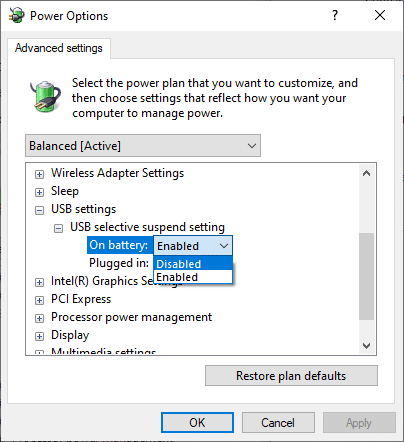
7. Likewise, select Disabled for the Plugged in option as well.
8. Lastly, click on OK and restart the computer to implement these changes.
Method 8: Run Windows Clean Boot
The issue concerning Insufficient system resources exist to complete the API can be fixed by a clean boot of all essential services and files in your Windows 10 system, as explained in this method.
Note: Make sure you log in as an administrator to perform Windows clean boot.
1. Open the Run dialog box, type msconfig command, and hit Enter key.
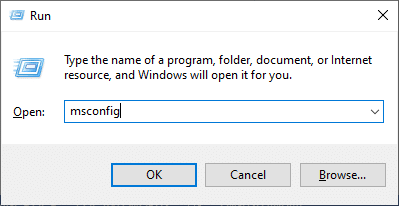
2. The System Configuration window will appear. Switch to the Services tab.
3. Check the box next to Hide all Microsoft services, and click on Disable all button, as shown highlighted in the given picture.
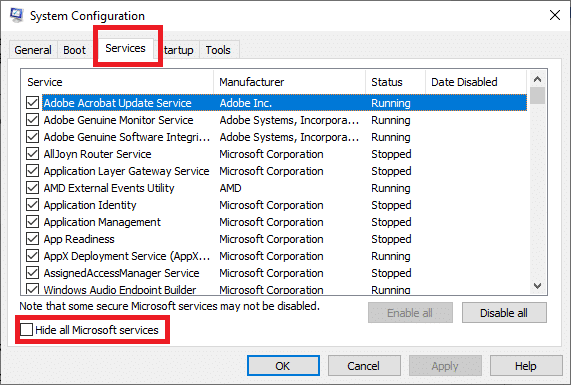
4. Next, switch to the Startup tab and click on the Open Task Manager link.
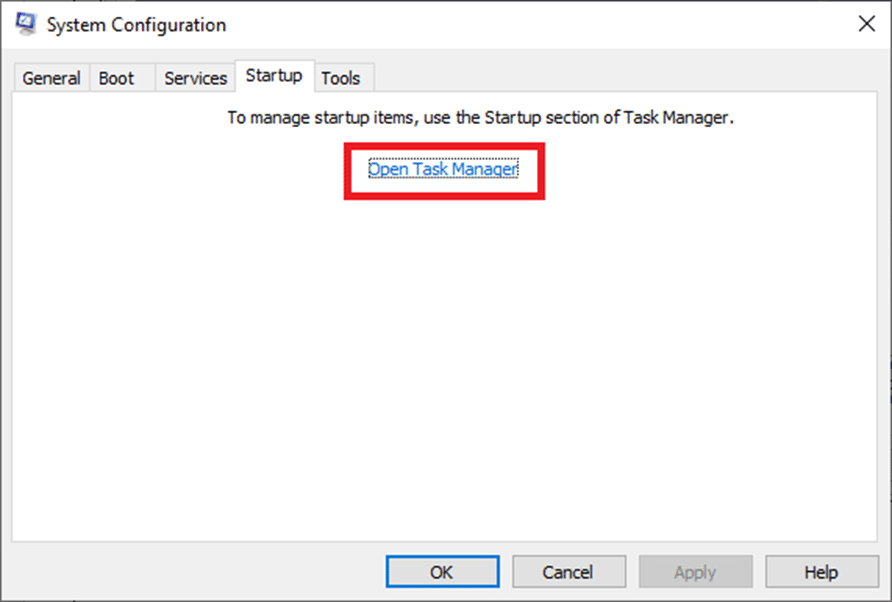
5. Switch to the Startup tab in the Task Manager window.
6. Next, select the startup task which is not required. Click Disable displayed in the bottom right corner.
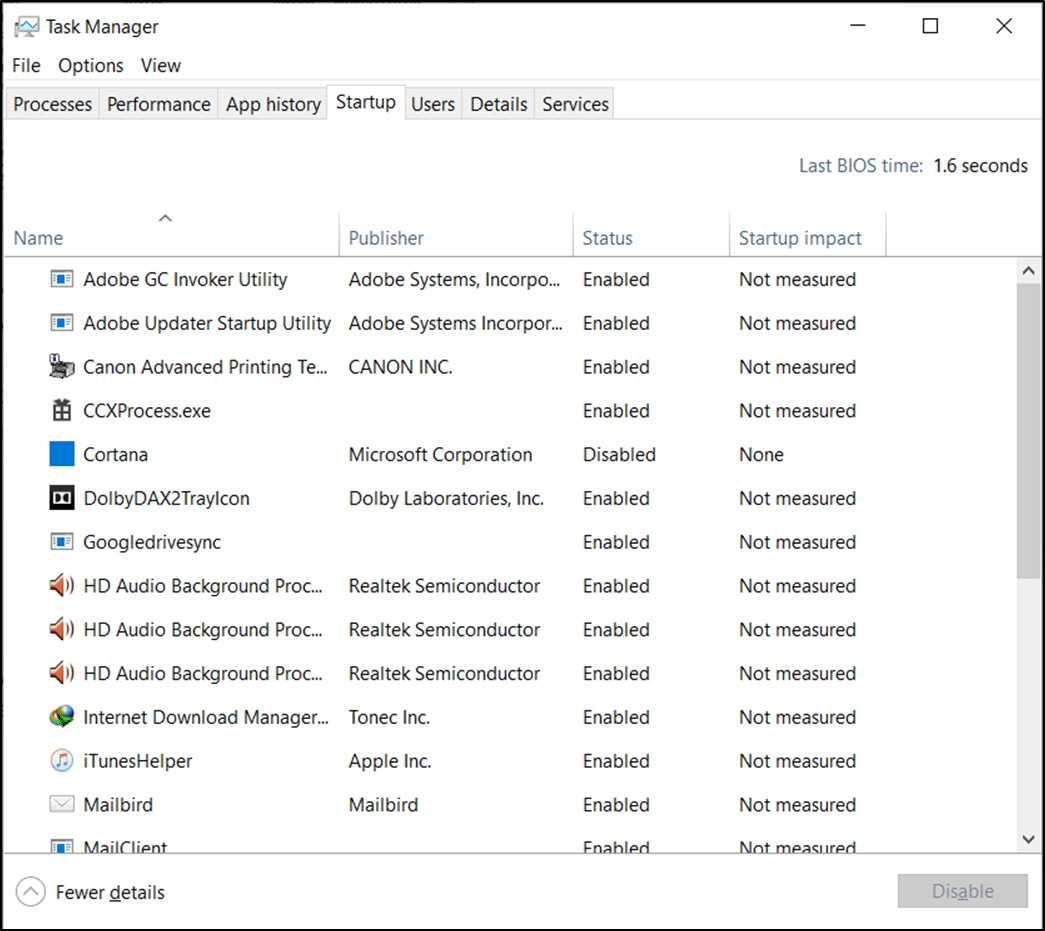
7. Repeat it for all such resource-consuming, irrelevant tasks, barring Windows & Microsoft-related processes.
8. Exit the Task Manager and System Configuration window and restart your PC.
Recommended:
We hope that this guide was helpful, and you were able to fix This device cannot start. (Code 10) Insufficient system resources exist to complete the API error in Windows 10. Let us know which method worked for you. Feel free to drop your queries or suggestions in the comment section below.