How to Clear or Delete Keyboard History on Android

Every time you need to type on your smartphone, you are provided with an on-screen keyboard. For instance, when you open Google to search or apps to text, you write using the same keyboard. But did you know that your keyboard stores data and suggests keywords accordingly?
It is beneficial as it guesses what you are about to write, gives suggestions, and thus saves your time & effort. But sometimes it becomes frustrating when your keyboard does not suggest the desired keywords. To rectify this issue, you can delete history from your keyboard and also manage how it works.
We bring to you a short guide to educate you on how to clear keyboard history and help you solve issues related to your keyboard.

How to Delete Keyboard History on Android
Why should you consider deleting keyboard history?
You must have noticed that your keyboard suggests keywords based on your writing style and past conversations. It suggests to you, predictive texts and remembers your saved emails, phone numbers, addresses, and even passwords. It is safe as long as you are the only one operating your smartphone and your personal data is not getting revealed to anyone else. Moreover, there might be some terms or words that you search for or type, but don’t want anyone else to know about. This is why you should consider deleting keyboard history on your smartphone.
Now that you have been informed about the reasons, let’s find out how to reset keyboard history on your smartphone.
See Also:
How to See and Delete IG Story Drafts
How to Convert HEIC to JPG on Android
How to Reset or Clear Instagram Search Suggestions
14 Ways to Fix AOL Mail Not Working on Android and iOS
How Much Does it Cost to Fix a Cracked Phone Screen on Android
1. How to Delete History on Gboard
If you are using an Android device, other than Samsung, your phone comes with Gboard as your default keyboard. If you want to delete everything from your keyboard history, including dictionary, layouts and languages, you must follow the given steps:
Method 1: Clear Gboard Cache and Data
1. Open your Mobile “Settings” and tap on the “Apps” or “Apps Manager” option.
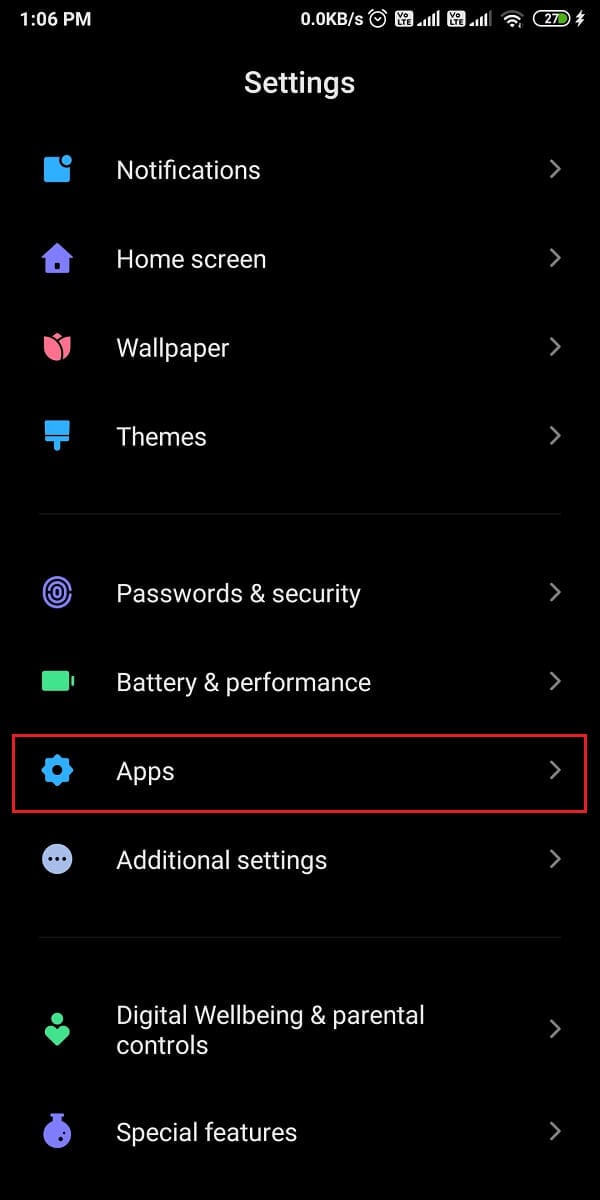
2. Now, search and select “Gboard” from the list of installed apps on your smartphone.
3. Tap on the “Storage” option.
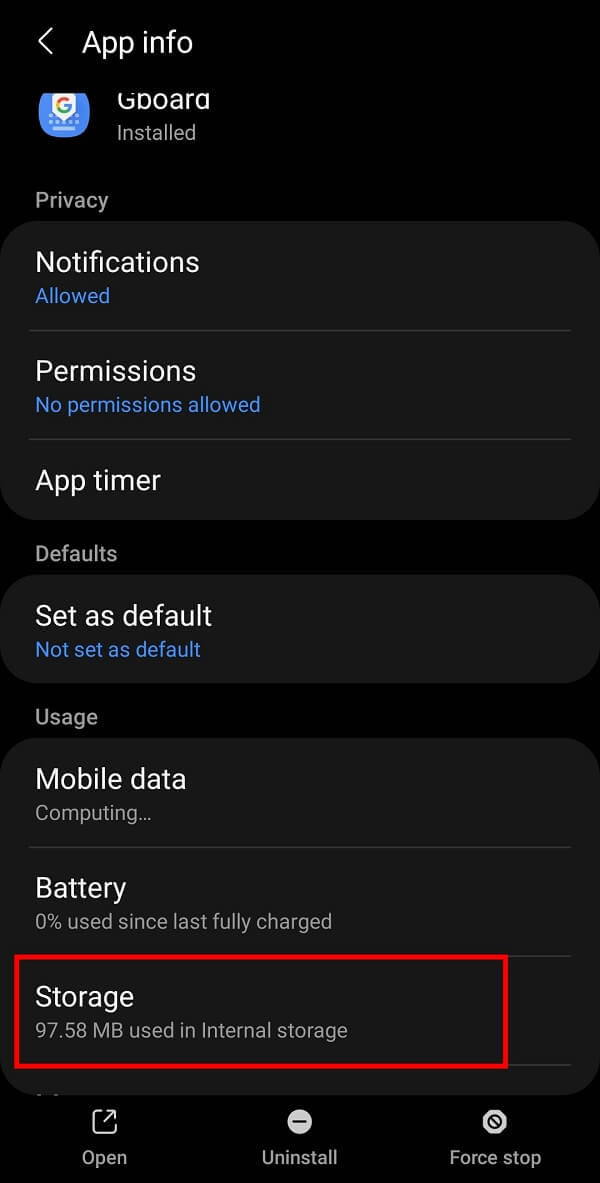
4. Finally, tap on the “Clear Data” option to clear everything from your keyboard history.
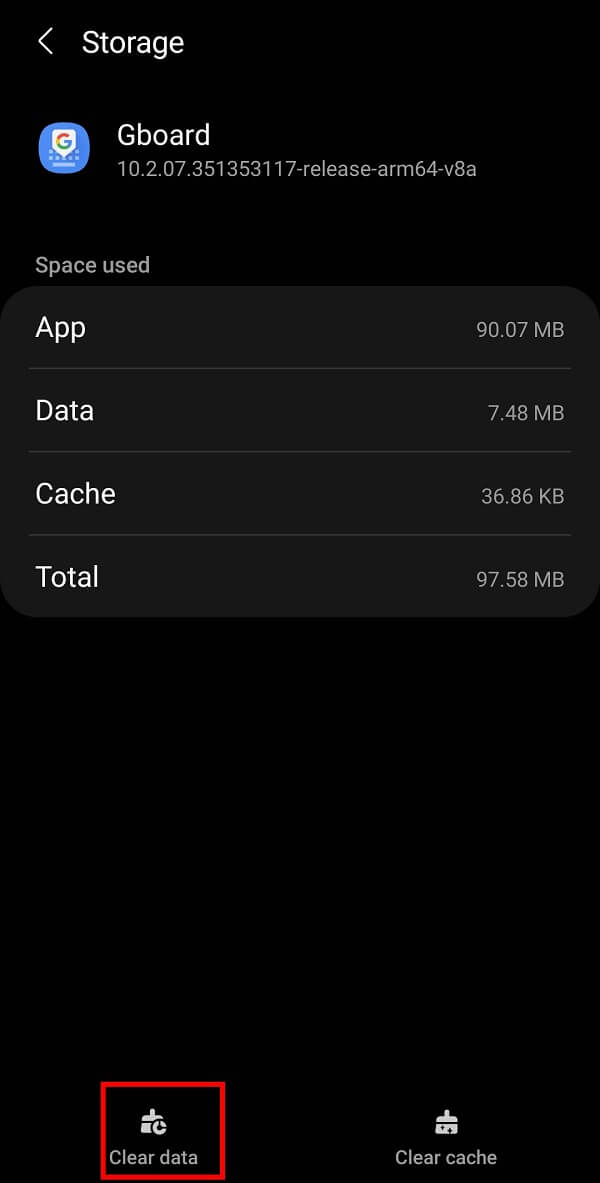
Also Read: 4 Ways to Save GIFs on Android Phone
Method 2: Delete Predictive Texts From Keyboard History
Alternatively, you can also delete keywords or predictive texts from the history of your keyboard following these steps:
1. Open your keyboard then tap and hold the “,” key until you access the “Gboard Settings”.
2. From the given list of options, tap on “Advanced“.
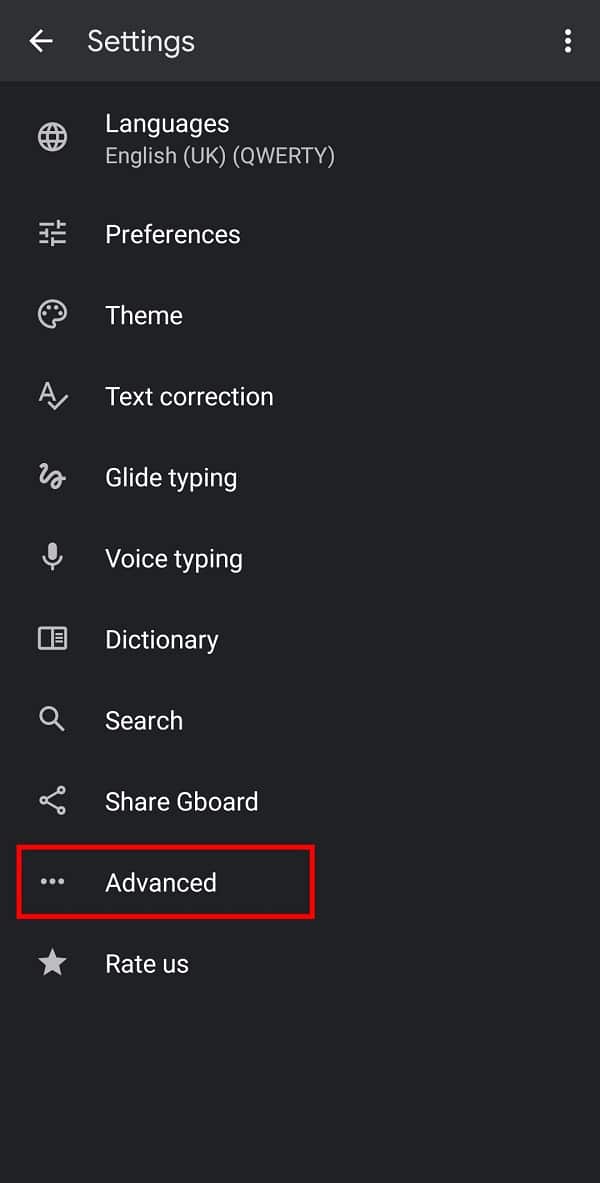
3. Here, tap on the “Delete learned words and data” option.
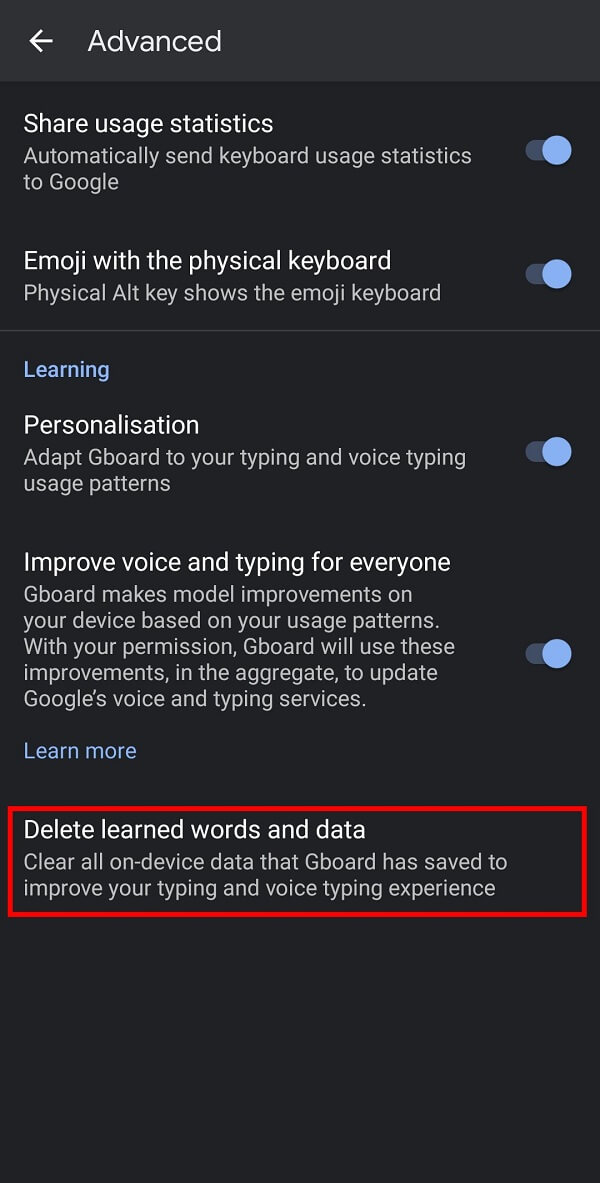
4. On the confirmation window, enter the number displayed on your screen for verification and then tap “Ok” to delete the learned words from your Gboard.
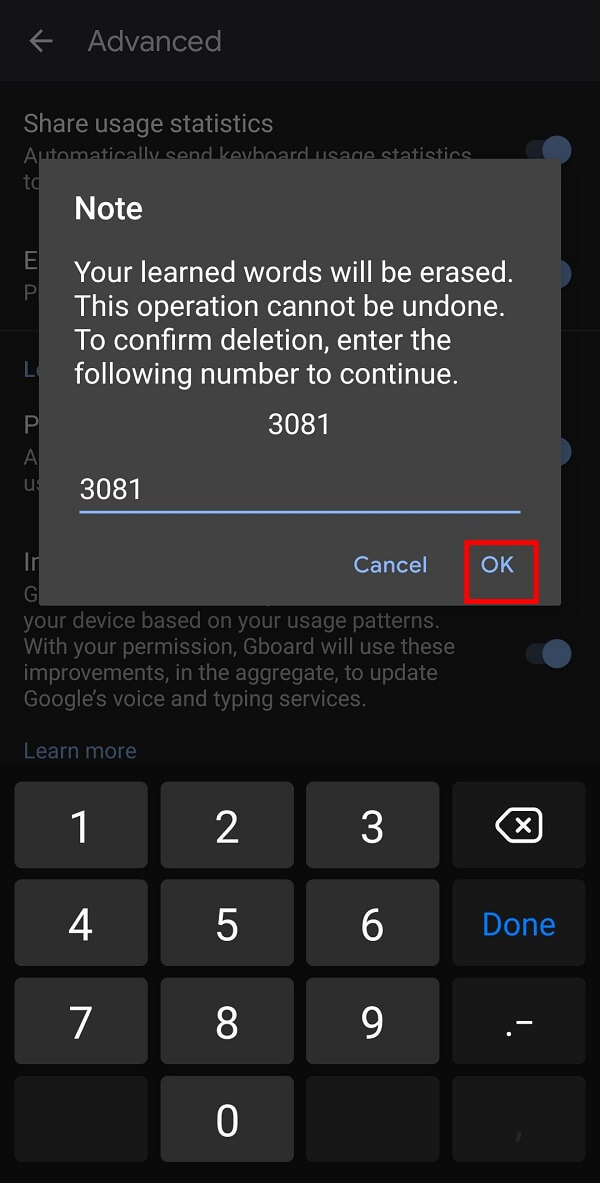
Also Read: 10 Best GIF Keyboard Apps for Android
2. How to Delete History on Samsung Keyboard
If you own a Samsung smartphone, the steps for deleting keyboard history are different from other Android devices because Samsung provides its own keyboard. You must follow the below-given steps to delete the history of your Samsung Keyboard on your smartphone:
1. Open your Mobile “Settings” and tap on “General management” from the menu.
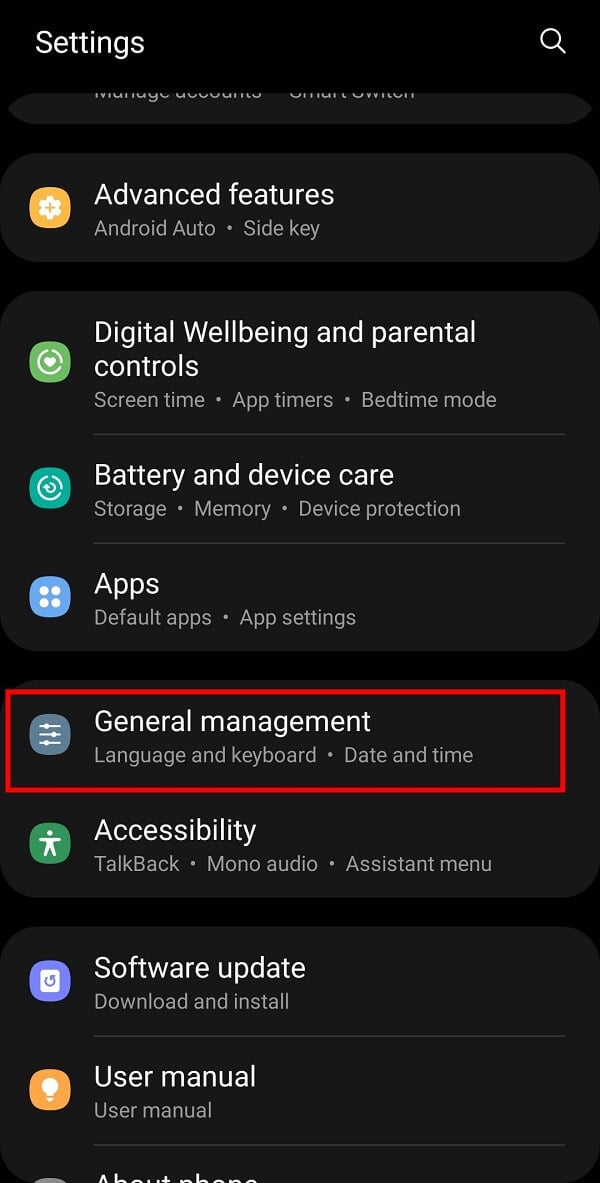
2. Now, tap on the “Samsung Keyboard Settings” to get various options for your Samsung keyboard.
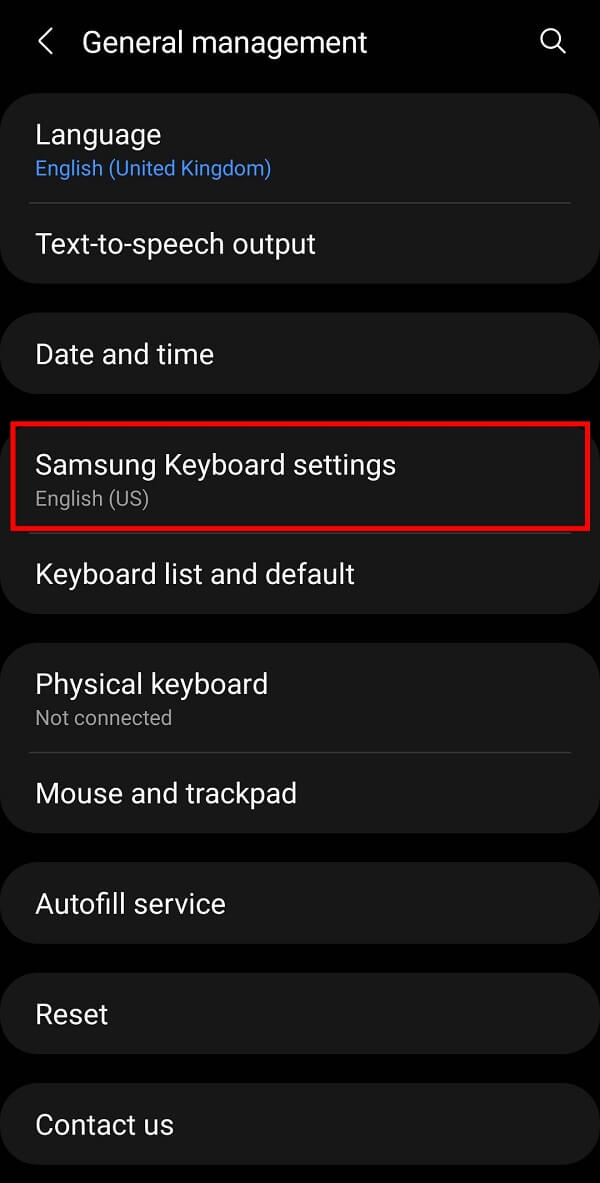
3. Swipe down till you see the “Reset to Default Settings” option and tap on it.
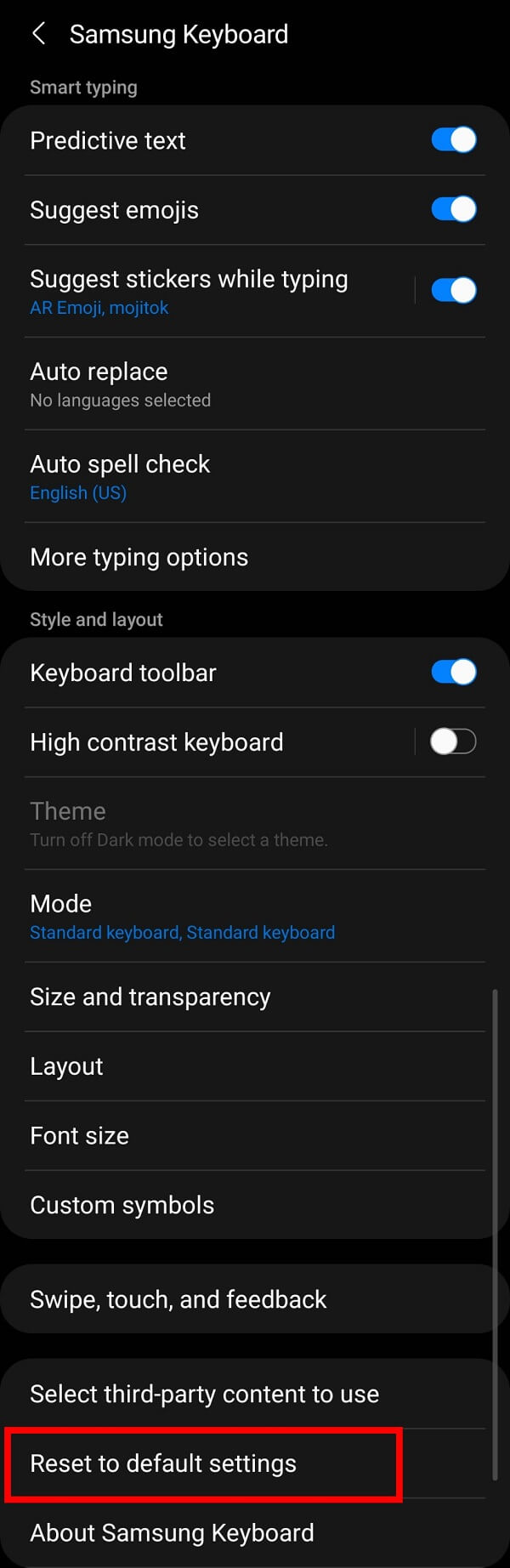
Note: You need to make sure that predictive text is switched on; otherwise, there will be no history to delete.
4. Tap on the “Reset Keyboard Settings” from the two options available on the next screen
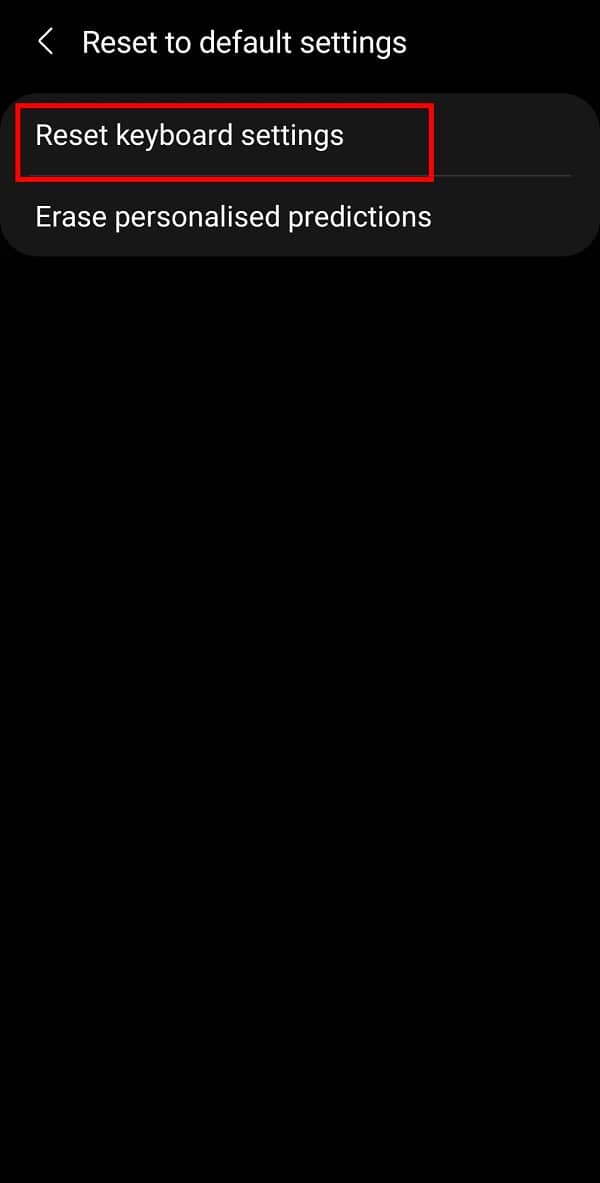
5. Again, tap on the “Reset” button on the confirmation box to delete your Samsung Keyboard history.
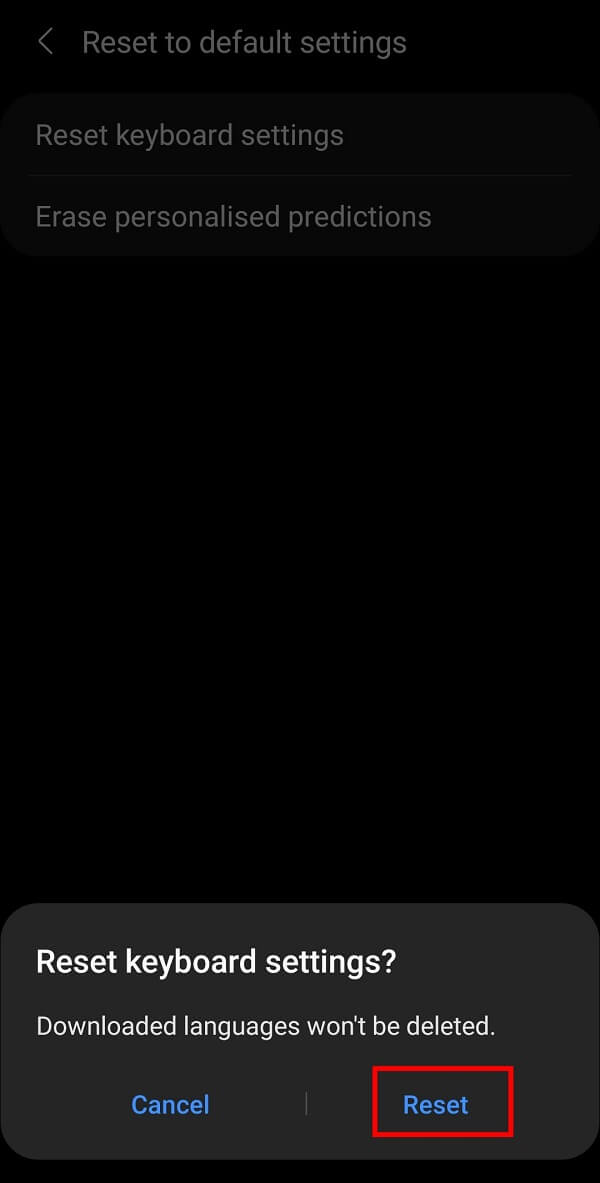
OR
Alternatively, you can consider deleting predictive texts from your Samsung Keyboard by tapping on the “Erase personalized predictions” option.
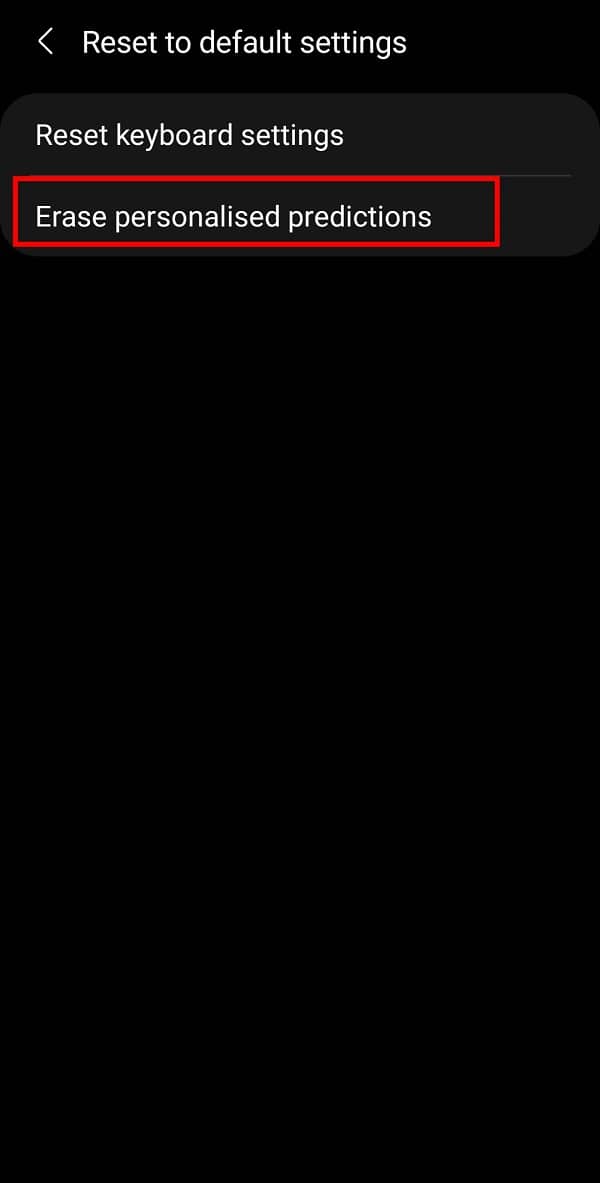
Also Read: 10 Best Android Keyboard Apps of 2021
3. How to Delete Microsoft SwiftKey History
Another popular keyboard app is Microsoft’s SwiftKey. It lets you customize your keyboard in terms of layout, color, and size as per your preferences. Moreover, it is considered to be the fastest keyboard available on the Play Store. If you wish to delete Microsoft SwiftKey history, follow these simple steps:
1. Open your SwiftKey keyboard and tap on the “three-dash” menu, followed by the “Settings” option.
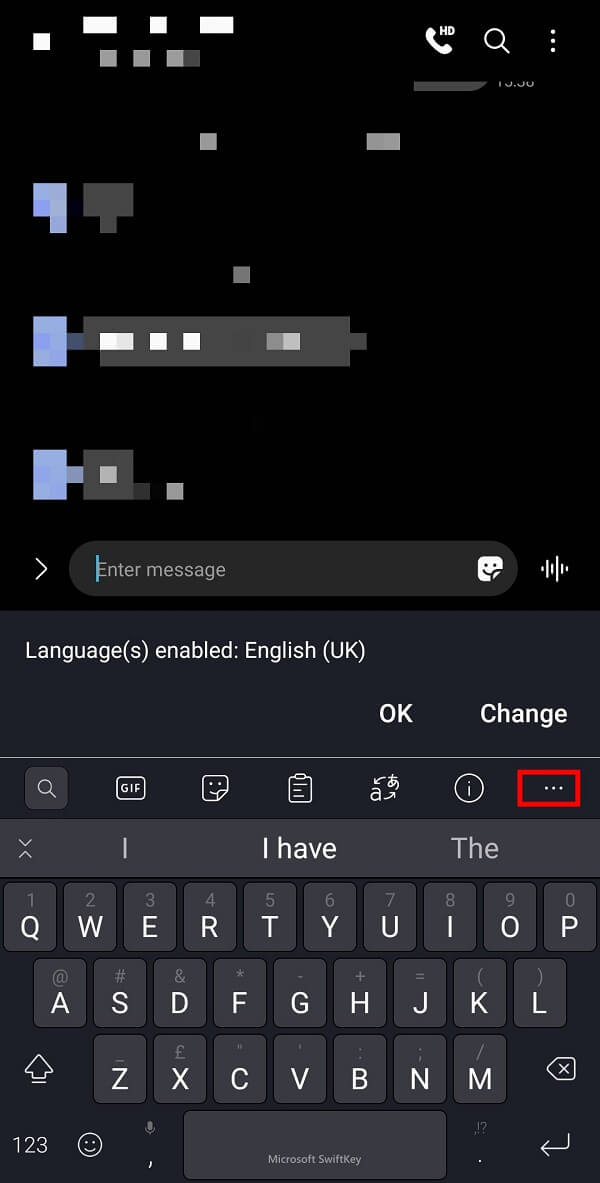
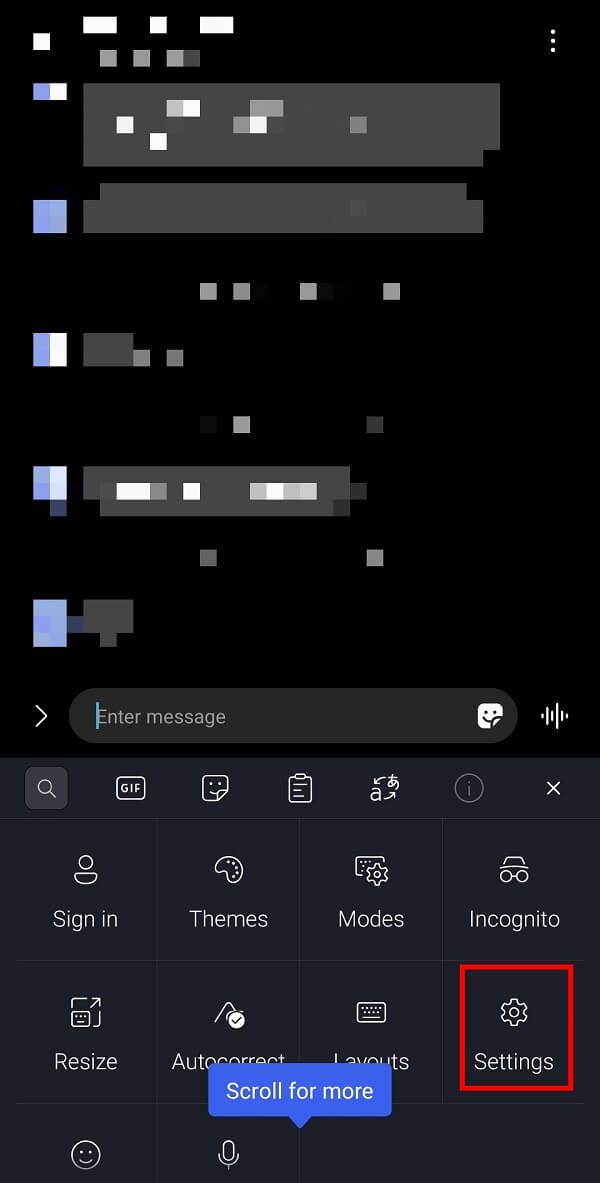
2. On the Settings page, tap on the “Typing” option from the menu.
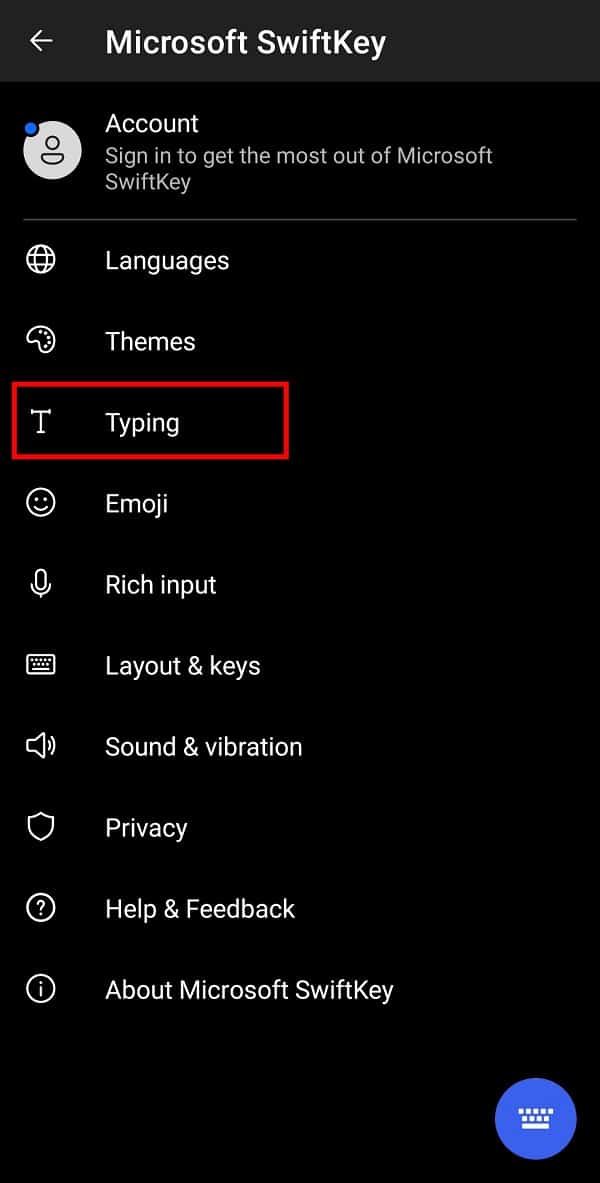
3. Here, tap on the “Clear typing data” option.
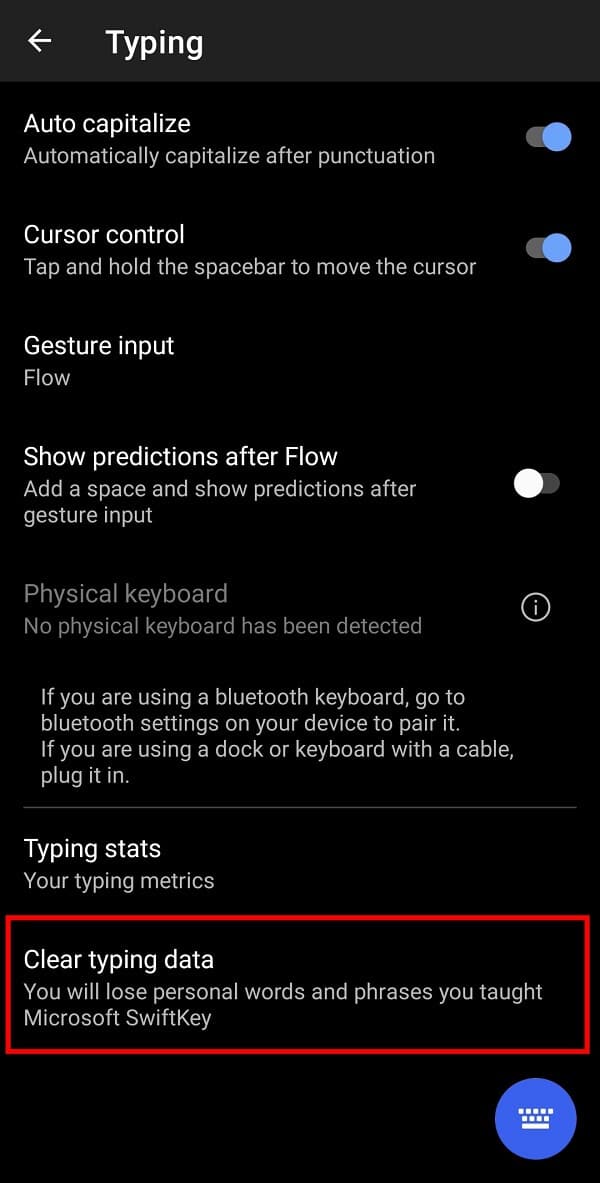
4. Finally, tap on the “Continue” button to delete the history of your keyboard.
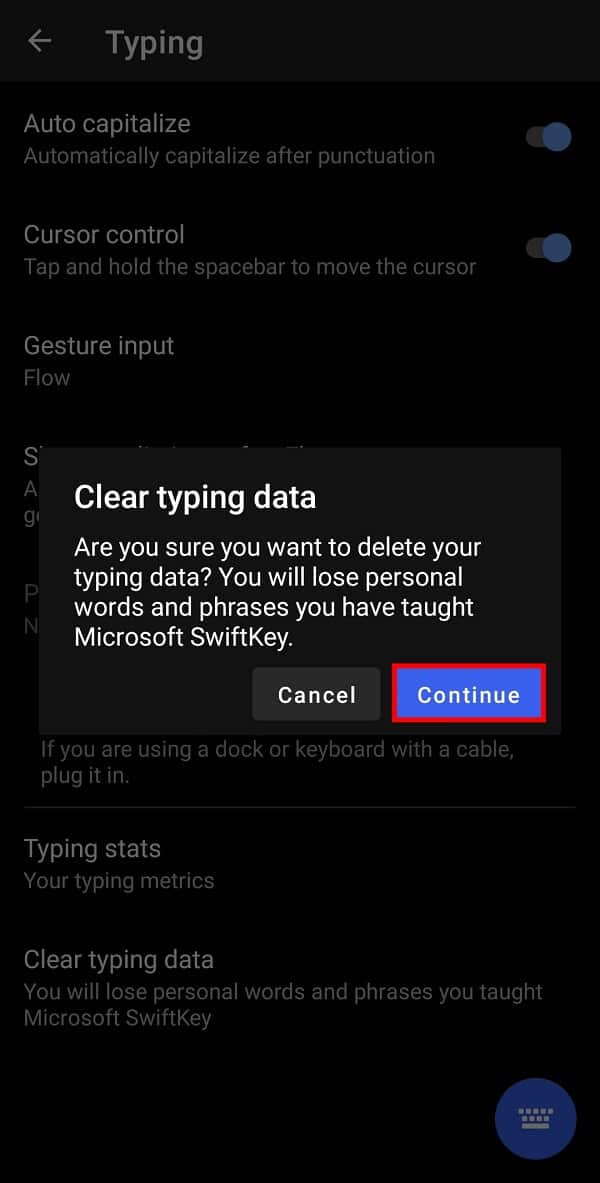
Also Read: How to Disable Samsung Discover Option From App Screen
In short, you will be able to delete the history of any keyboard by going to its settings page and searching for “Delete History” or “Clear Typing Data.” These are the typical steps you must follow if you are using any third-party keyboard apps.
Frequently Asked Questions (FAQs)
Q1. How do I reset my Android keyboard history?
You can reset your Android keyboard history by going to “Settings” followed by “Apps” and selecting “Gboard”. You need to tap on the “Storage” option and finally tap on the “Clear data” option.
Q2. How do I delete my Smartphone keyboard history?
Open your Mobile “Settings” and tap on the “General management” option. Now, tap on the “Samsung Keyboard Settings” option from the menu, followed by the “Reset to default” option.
Recommended:
We hope that this guide was helpful and you were able to delete keyboard history on your Android device. If you still have any queries regarding this guide feel free to ask them in the comments section. Follow and Bookmark TechCult in your browser for more Android-related hacks that will help you fix your smartphone problems.