How to Disable ‘Video paused. Continue watching’ on YouTube
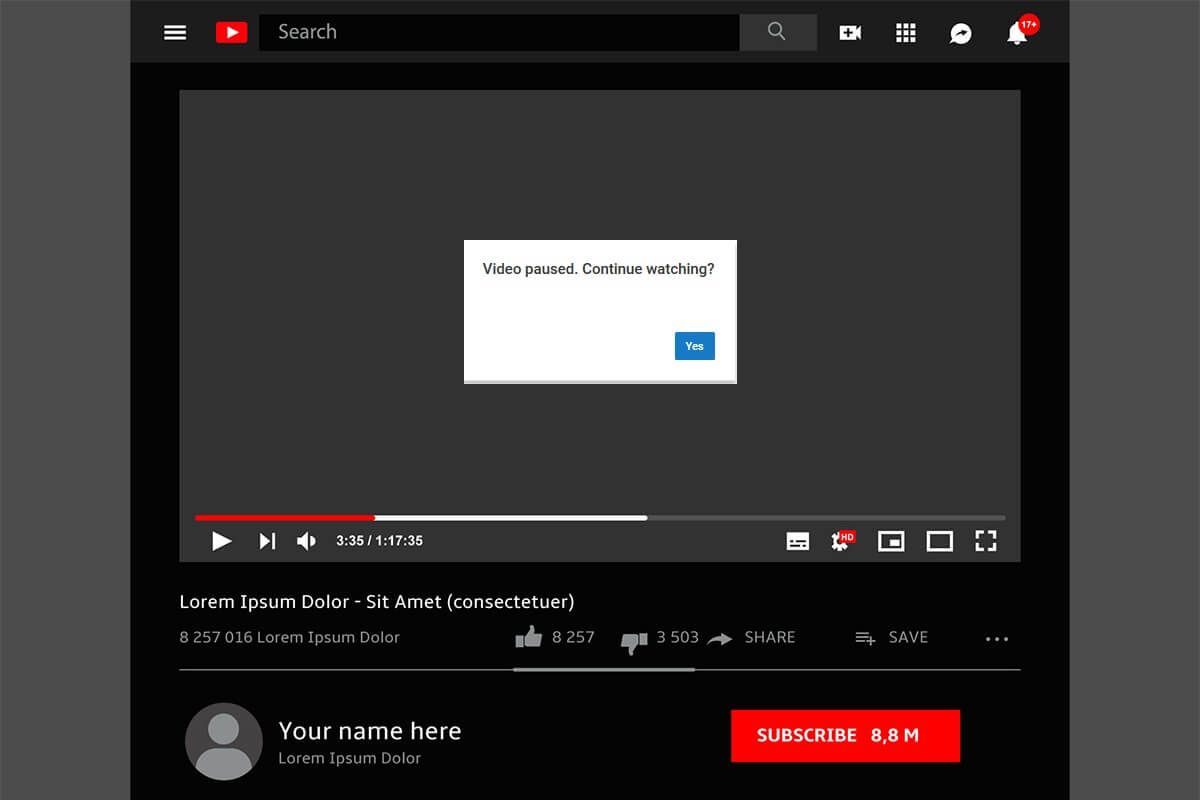
Have you ever experienced the prompt message that says ‘Video paused. Continue watching’ on YouTube? Well, this is common for users who play YouTube videos in the background. Suppose you are working on your desktop, and you minimize the browser window where you are playing your song playlists on YouTube, and YouTube suddenly stops your Video only to greet you with a prompt message that says ‘Video paused. Continue watching?’ This prompt message can be an annoying problem, but this way, YouTube can tell if you are watching the video or not. If you minimize the browser window where you are playing your YouTube video, YouTube will figure out that you are not watching the video, and you will see a prompt message. Therefore, to help you out, we have a guide that you can follow on how to disable ‘Video paused. Continue watching’ on YouTube in Chrome.
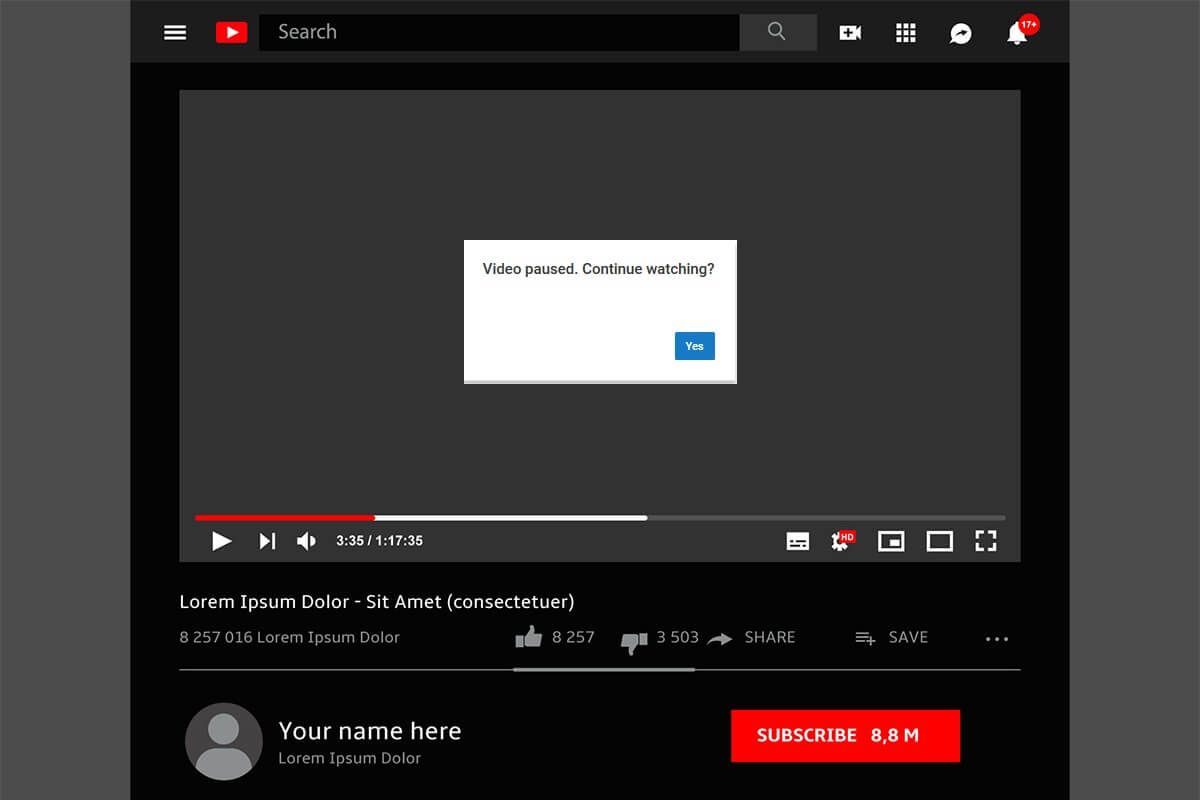
How to Disable ‘Video paused. Continue watching’ on YouTube
Reasons to Disable ‘Video paused. Continue watching’ on YouTube
The reason why users prefer to disable the ‘Video paused. Continue watching’ prompt message is to prevent the YouTube video from stopping in between while running the video in the background. When you disable the prompt message, the video or your song playlist will run without any interruptions until you stop it manually.
To stop receiving the prompt message, ‘Video paused. Continue watching’, we are listing two methods that you can opt to listen or watch uninterrupted videos or songs in the background.
Method 1: Use Google Chrome extension
There are several Google Chrome extensions available to disable the prompt message on YouTube while you play the video in the background. However, not every Google chrome extension is reliable. After research, we found the perfect extension called ‘YouTube nonstop’ that you can use to easily disable the ‘Video paused. Continue watching’ prompt message. YouTube nonstop is a Chrome extension, and that is why you can only use it on your Google browser.
1. Open the Chrome browser on your PC and head to the Chrome web store.
2. Type ‘YouTube nonstop’ in the search bar at the top-left corner of the screen and click on the extension by lawfx from the search results.
3. Click on Add to Chrome.
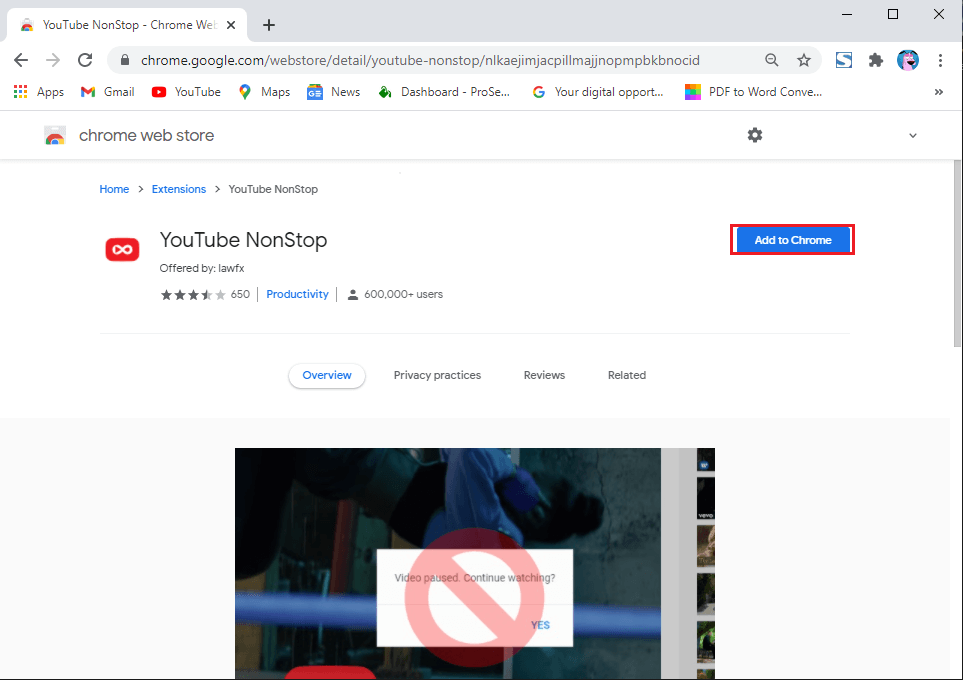
4. A window will pop up, where you have to select ‘Add extension.’
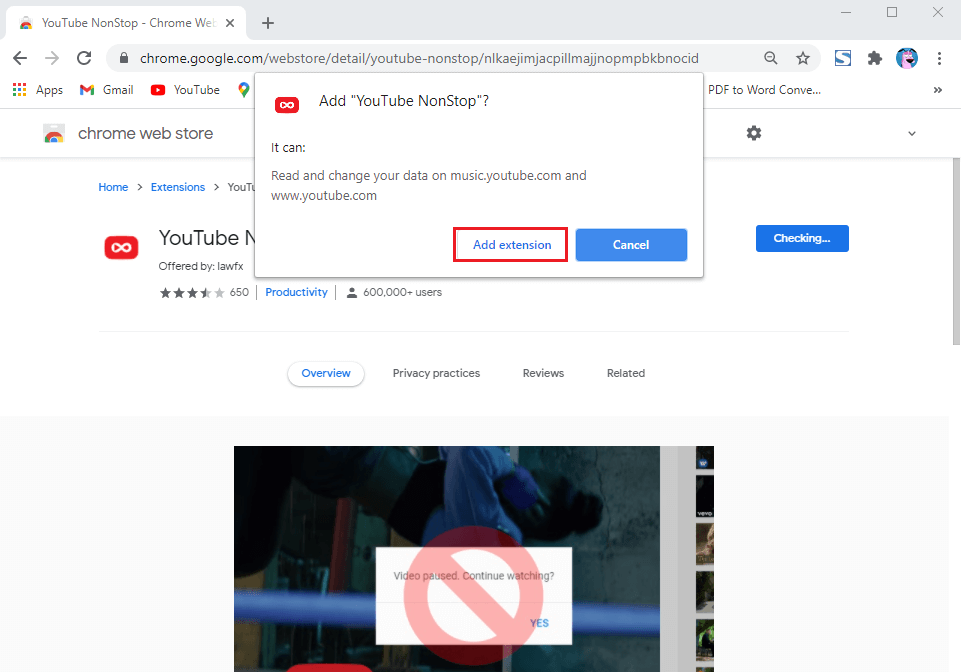
5. Now, it will add the extension to your Chrome. You can easily pin it by clicking on the extension icon from the top-right corner of the browser window.
6. Finally, head to YouTube and play the YouTube video without any interruptions. The extension will prevent the Video from stopping, and you will not receive the prompt message ‘Video paused. Continue watching.’
You can get a premium subscription of YouTube to get rid of these interruptions. You will not only stop receiving the prompt message ‘Video paused. Continue watching,’ but you will not have to deal with annoying YouTube ads, and you can easily play the YouTube video in the background.
Even when you use the YouTube app on your device, you have to stay on the YouTube app while you play your song playlist or a video, but with YouTube premium, you can play any video or your song playlist in the background.
Moreover, you can easily download and save YouTube videos with a premium subscription. So getting a YouTube premium can be an alternative solution if you want to disable ‘Video paused. Continue watching’ prompt message when you leave the YouTube window inactive for some time.
For pricing details and to subscribe to YouTube premium, you can click here.
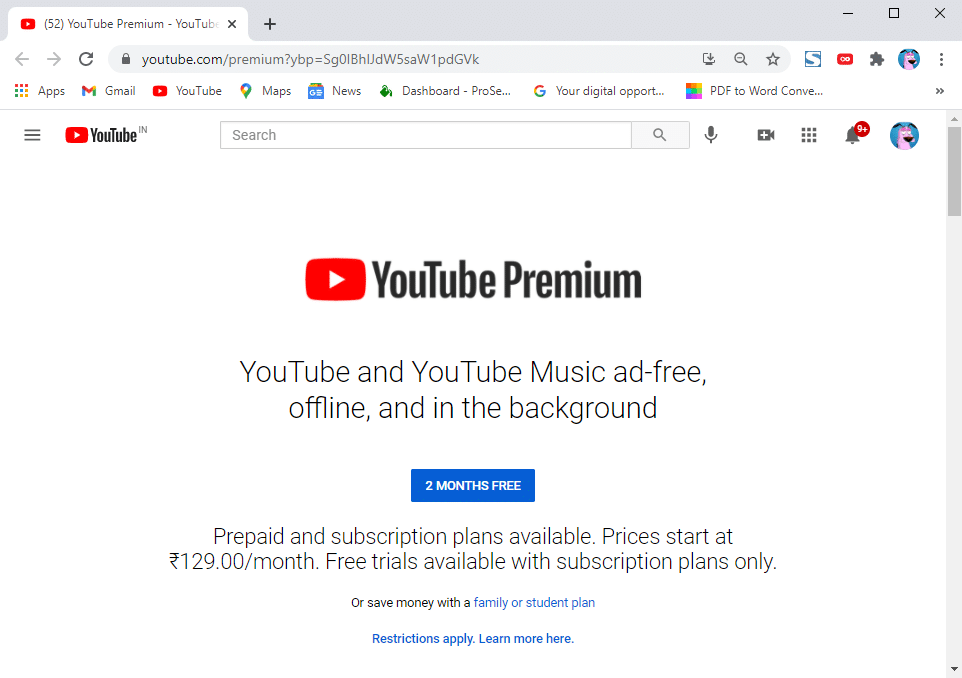
Why does YouTube keep pausing my videos?
YouTube will pause your Video if the window is inactive for some time. When you play a YouTube video on your Chrome browser and minimize the window to keep the Video or a song playing in the background. YouTube feels that you are inactive and will see a prompt message that says ‘Video paused. Continue watching.’
Recommended:
We hope our guide on how to disable ‘Video paused. Continue watching’ on YouTube in Chrome was able to help you disable the prompt message. If you liked the guide, let us know in the comments below.