How to Delete PayPal Account
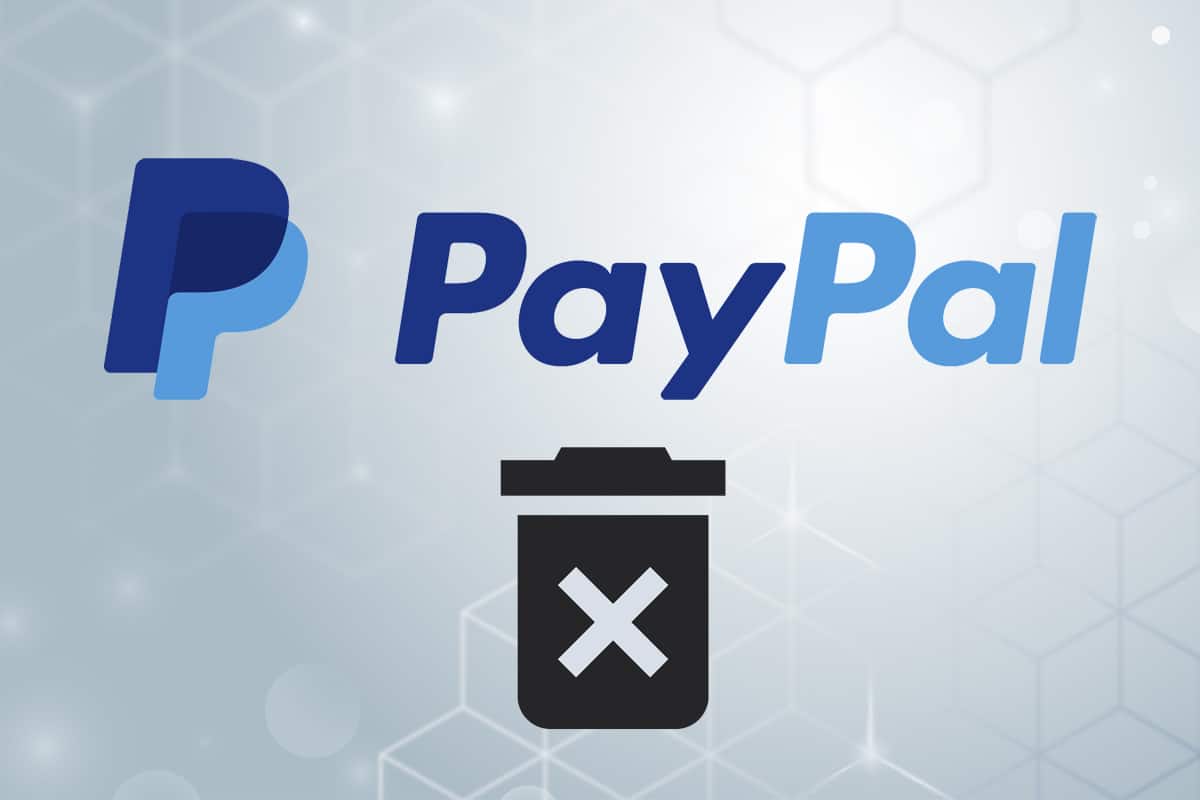
PayPal, formally known as PayPal Holdings Inc., is arguably the most well-known corporation in the world. It manages an effective global online payment system. It is a free payment platform or financial service that enables online payments, which is why it has become the preferred method for making cross-border payments. It is a quick, safe, and secure way to transfer or receive money through an online account.
PayPal may be used for both personal and commercial purposes because it allows you to pay for products and even open a merchant account. But, there are several reasons why someone would want to uninstall it. Closing a PayPal account is a simple process that can be accomplished in a matter of minutes. However, you must ensure that you have a viable financial alternative ready for your remaining funds. We bring to you a perfect guide that will teach you how to delete PayPal Personal or Business account via PC or mobile phones.
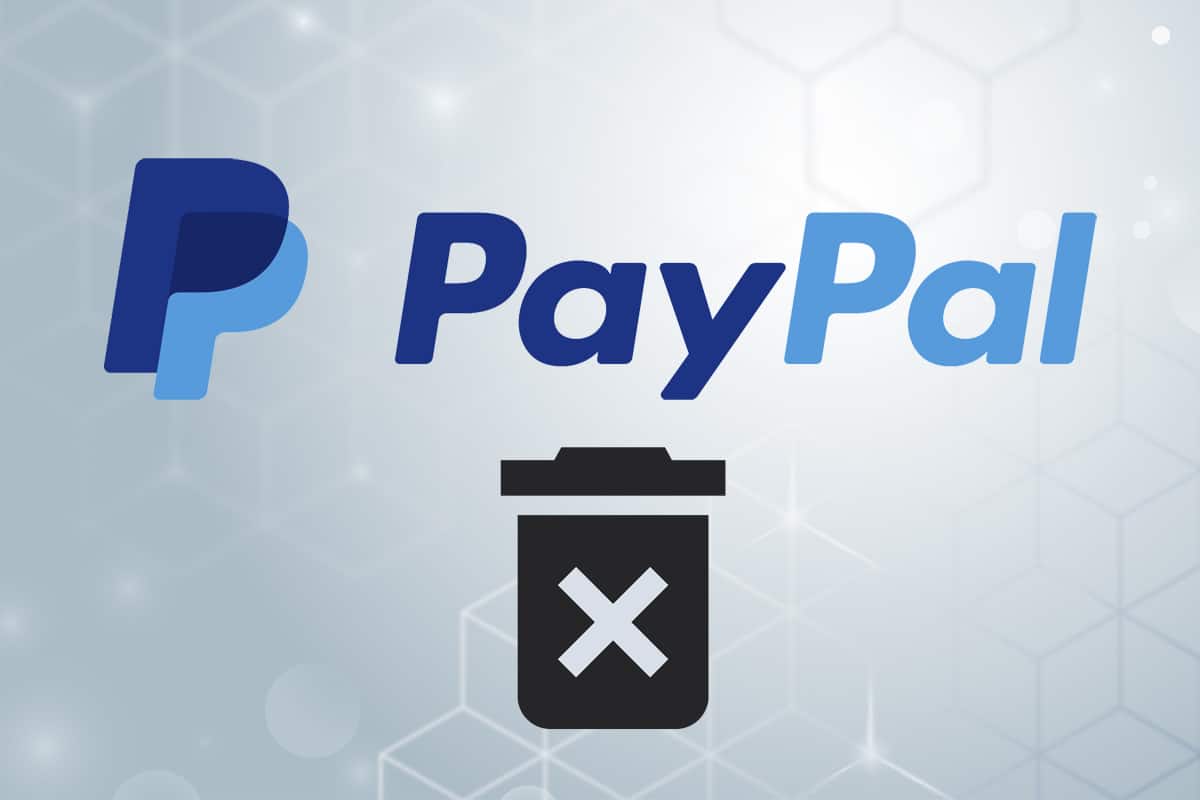
How to Delete Paypal Account: Personal & Business
Once a PayPal account is canceled, it cannot be restored. You can, however, open a new account with the same email address. However, there are a few things you should know before you deactivate or terminate your PayPal account.
- Everything connected to your former account will be permanently gone including your financial transaction history. Therefore, take a backup before deleting your account.
- Withdraw any remaining funds from your account. You can do so by moving the funds to another PayPal account, a bank account, or by requesting a cheque from PayPal. Of course, you may choose to use the remaining amount to make online purchases or donate it to a good cause.
- If you have any outstanding PayPal credit amount, you would not be able to terminate your account until you pay it. The same goes for any pending payments or other unsolved issues with your account. You may need to contact customer service for the same.
- If you want to close your PayPal account, you will also need a laptop or computer to access it online. You cannot delete it using PayPal mobile app for Android or iOS.
See Also:
How to Delete Game from Game Center
How to Convert HEIC to JPG on Android
How to Fix LoL Wild Rift Login Failed Error
How to Delete a Page in Word 2010
How to Reset Samsung Galaxy S8 without a Google Account
Why Should You Consider Closing Your PayPal Account?
PayPal accounts get canceled for a variety of reasons. However, before you decide to shut your PayPal account, bear in mind that there is no charge for keeping it open. So, if you might need to use it later, there is no need to close it. The reasons why users delete their PayPal account could be:
- The user may be able to obtain any new payment gateway at a lower cost.
- It is conceivable that the individual is using a different email address to create a new account.
- The user may have a business account that is no longer being used for trade.
- The user account has been hacked, and they want to delete it for security concerns.
Pro Tip: It is also feasible to downgrade a business account to a personal account, but you must contact customer support to do it.
Despite the fact that canceling your account is irreversible, the entire procedure just takes a few minutes. Follow the methods listed below to close PayPal account.
Method 1: How to Delete PayPal Account on PC
The procedure for closing a personal account and a corporate account is slightly different, as discussed below.
Method 1A: For Personal Account
Here’s how to delete PayPal personal account:
1. Go to the PayPal website and Sign in using your login credentials.
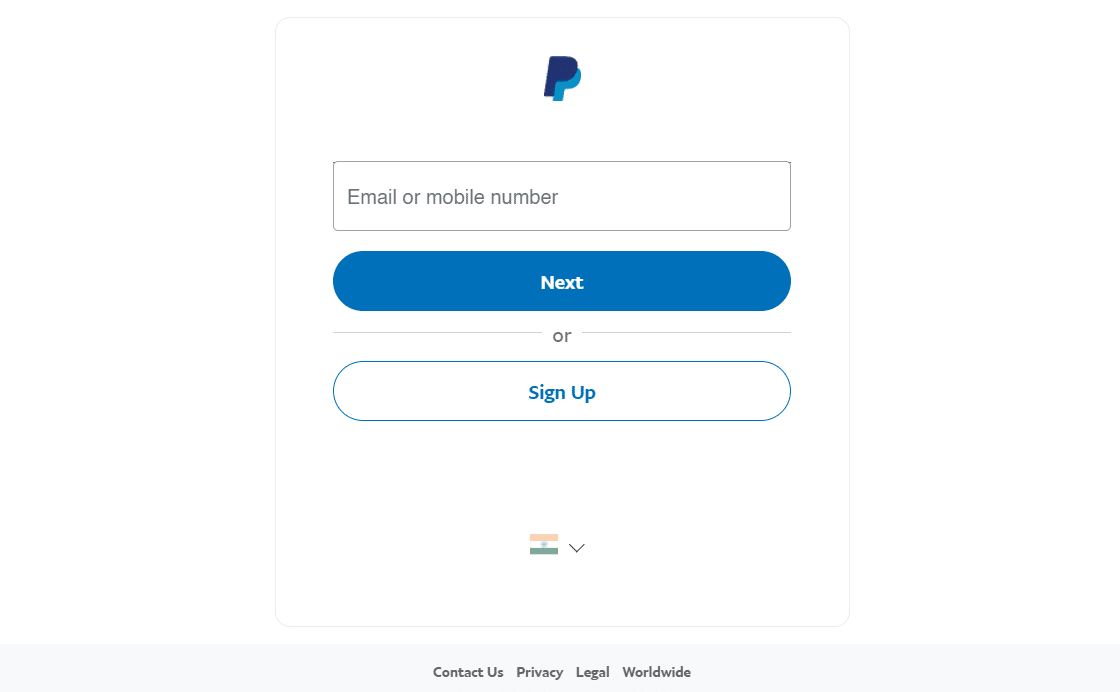
2. Click on the Settings menu on the top right corner.
Note: You will be prompted to enter your Password to confirm.
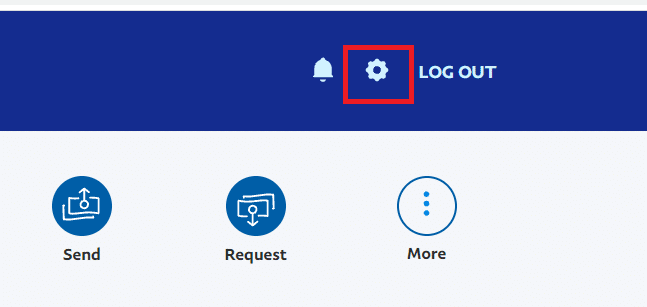
3. Scroll down and click on the Close your account button on the left side.
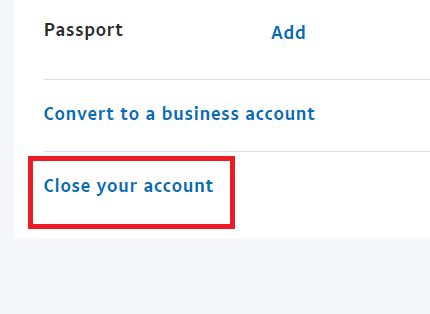
4. Finally click on the Close Account button.
Note: If prompted, provide your banking & personal information, as required.
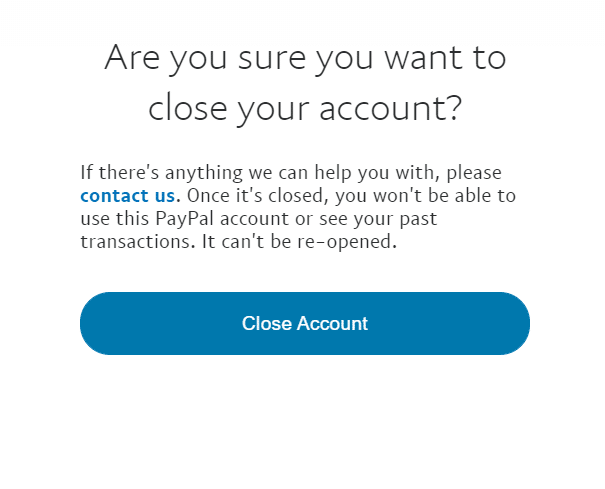
Also Read: How to Delete Venmo Account
Method 1B: For Business Account
Here’s how to delete PayPal Business account:
1. Go to the PayPal website and Sign in to you account.
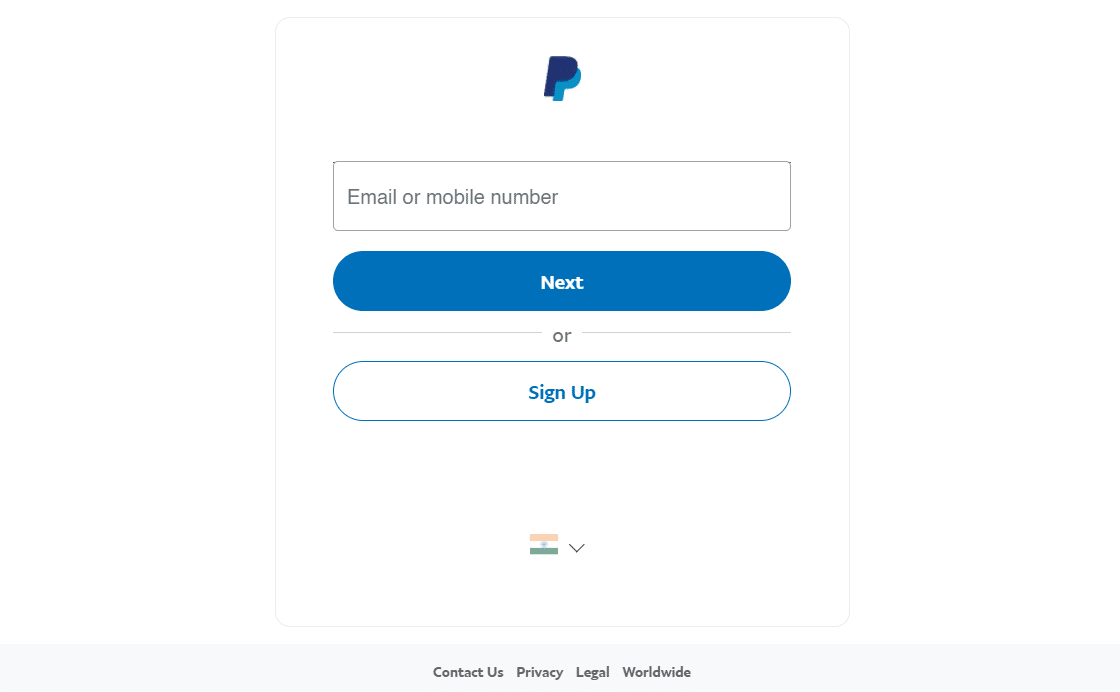
2. Here, click on the Settings icon, as shown.
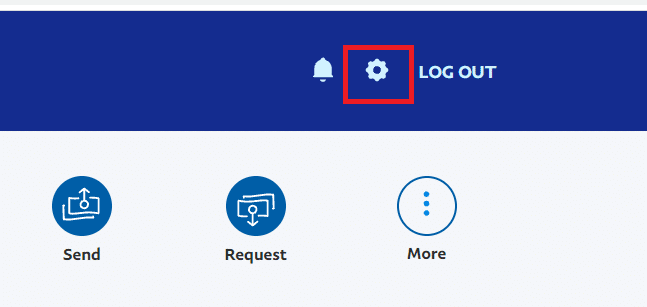
3. Then, click on Account Settings in the left pane.
4. Click on Close account corresponding to Account type: Business, as shown highlighted.
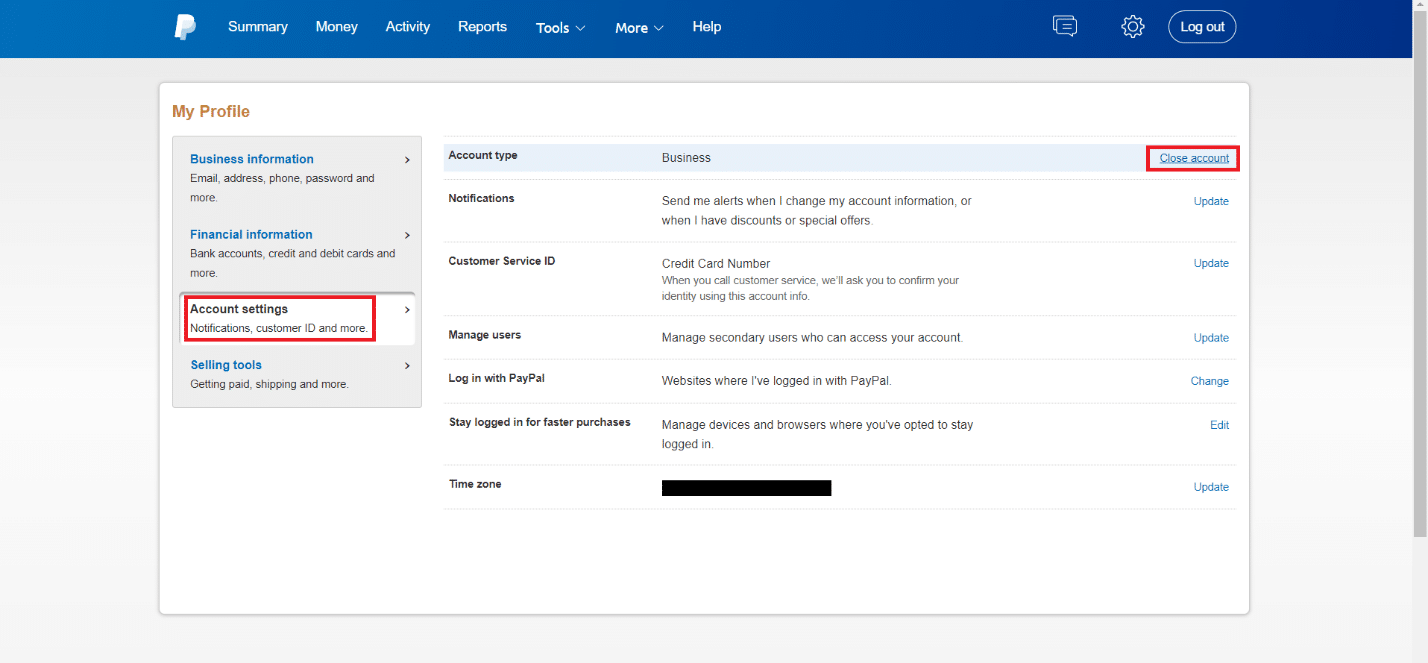
5. Click on Next to perform a quick security check.
Note: You should enter the security code sent to your Email ID or Mobile number as selected by you.
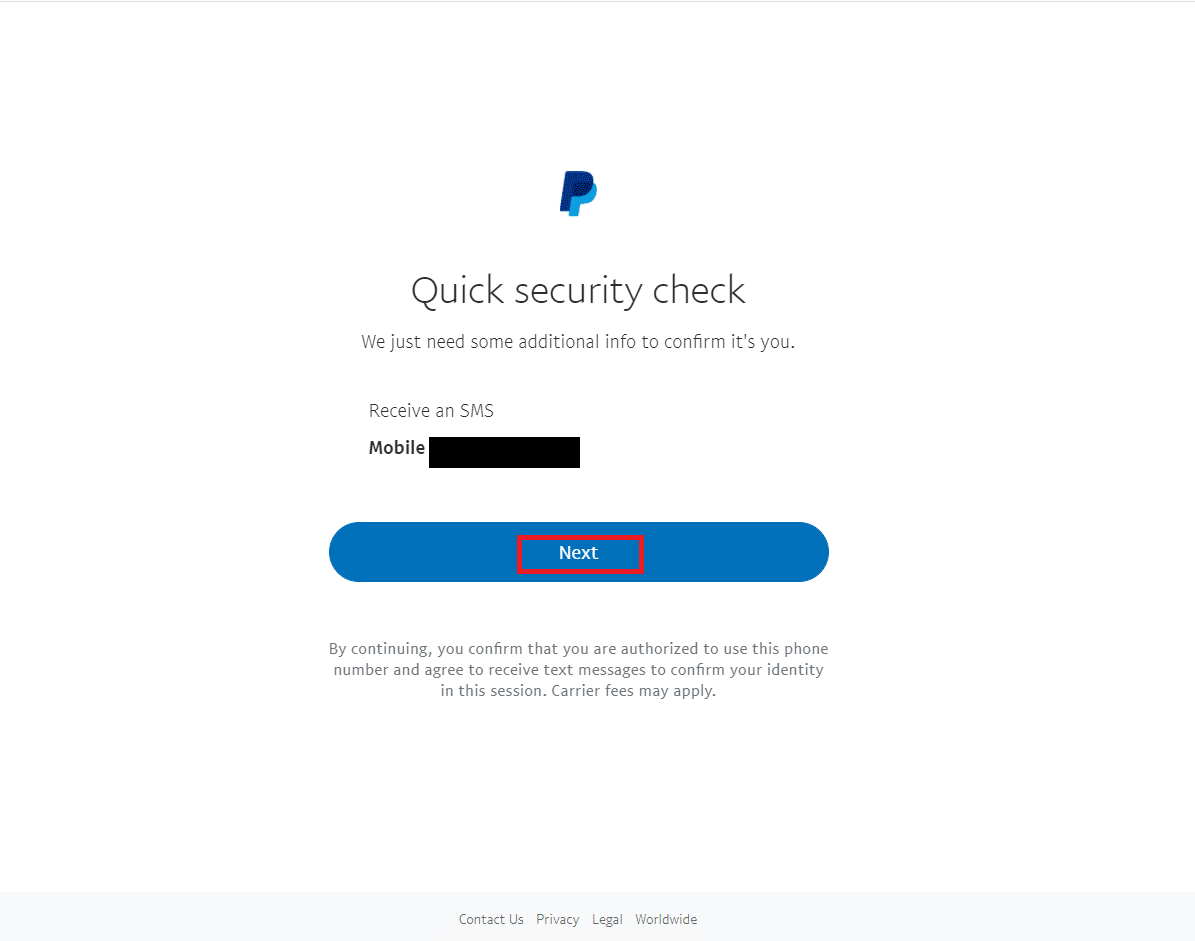
6. Finally, click on the Close Account button.
Also Read: How to create a Gmail Account without Phone Number Verification
Method 2: How to Delete PayPal Mobile Account on Smartphone
Since you cannot delete account using PayPal mobile app, you will need to utilize web browser instead. Here’s how to delete PayPal mobile account :
1. Open your mobile browser e.g. Chrome.
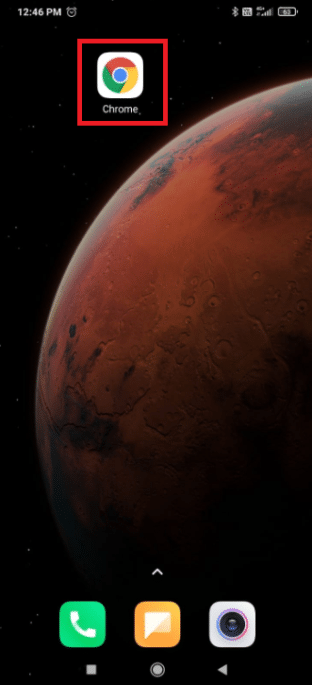
2. Go to the official PayPal website.
3. Tap on Login from the top right corner.
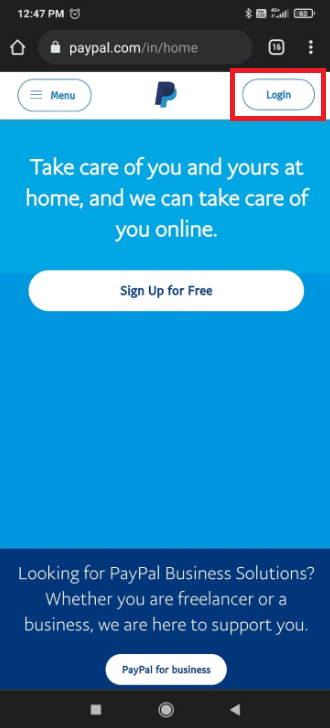
4. Enter your registered Email or mobile number and tap on Next.
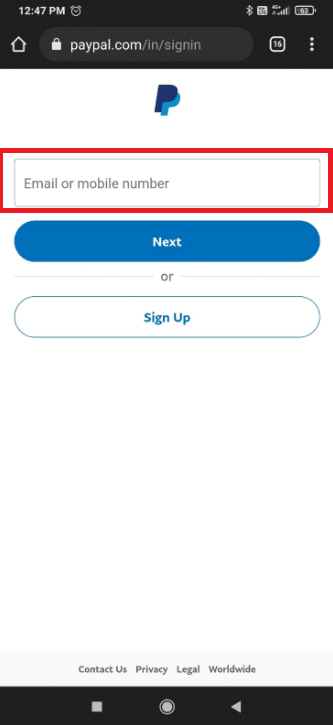
5. Enter the Password to your PayPal account. Tap on Log In button.
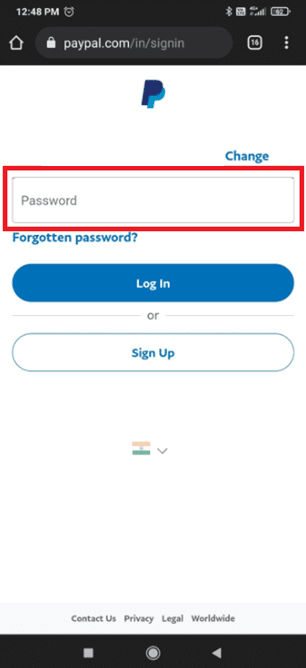
6. Complete the Security Challenge by checking the box next to I’m not a robot.
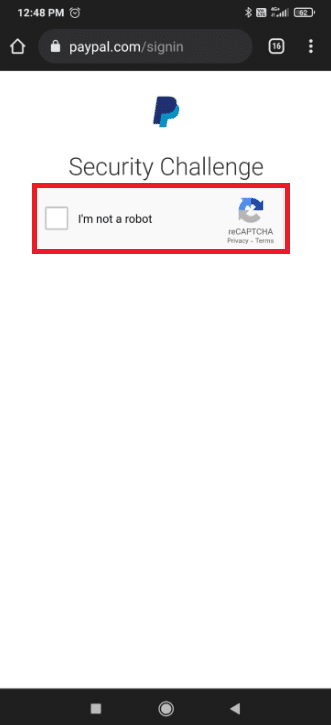
7. Then, tap on the hamburger icon in the top left corner, as highlighted.
![]()
8. Tap on the Settings gear icon.
![]()
9. Tap on Close option given beside Close your account, as shown.
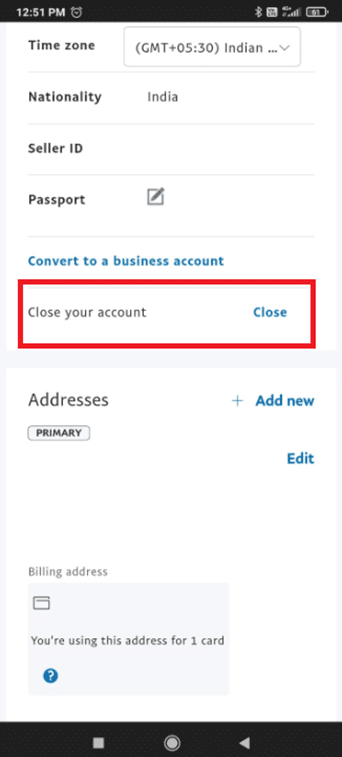
10. Next, tap Close Account to confirm.
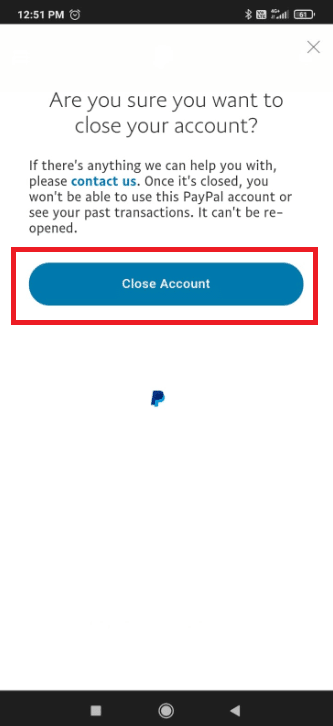
Also Read: How to use WhatsApp without a Phone Number
Frequently Asked Questions (FAQs)
Q1. Is it feasible to close an account and then re-register with the same email address?
Ans. Yes, you can use an e-mail address that you previously used on a PayPal account that has been closed. However, no previous information can be retrieved.
Q2. Is it possible to close my PayPal account over the phone?
Ans. Yes, it is. You can choose either of these options:
- Follow the steps given under How to delete PayPal mobile account to do so.
- Or, contact Customer Service and they will guide you through the cancellation or deletion procedure.
Q3. Will I get my money back if I close my account?
Ans. It is suggested that you withdraw the remaining funds from your account before deleting or closing it. You can do so by moving the funds to another PayPal account, a bank account, or by requesting a cheque from PayPal.
Recommended:
We hope you could learn how to delete PayPal account, Personal or Business on PC and mobile phones. Also read how to delete your Uber Eats Account.. In addition, we attempted to include all pertinent facts and points that you should bear in mind while canceling your PayPal account. If you have any concerns or queries, please leave them in the comment section below.