How to Easily Screen Share Chrome Tabs with Anybody

Screen sharing is something that you often have or want to do, but it seems so complicated to achieve. Today I will teach you how to easily screen share any Chrome tab with anybody for free, using nothing but a Google Chrome extension. It’s fast, it’s easy and it works just as good as most screensharing software out there.
How will this work? It’s pretty easy: you need to install a Chrome extension that’s been up for some time (and therefore tested by many people including myself), then share the WebRTC url that the extension creates with the person you want to screen share your tab with. It’s worth noting that this works best on Chrome browsers only, but the person you are sharing your tab with doesn’t need to have the extension installed. Pretty cool!
How to screen share your Chrome tab easily
1. First of all, you will have to install the Tab Capturing & Sharing Google Chrome extension.
2. After installing, simple navigate to the tab you want to share and tap the icon in the upper right corner on your browser to activate the extension (photo after step 3).
3. After clicking the button, a new window will pop up, sharing with you an URL that you should copy and share with the person(s) you want to share your tab with.
Check out the image below to see exactly how it will look like:
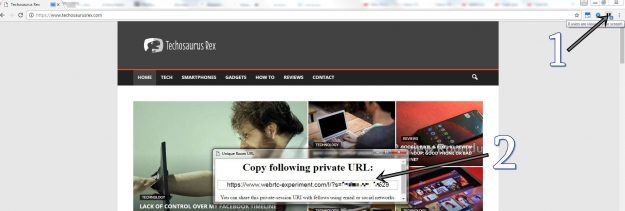
4. In order to stop the screen sharing, you simply have to click the extension’s button on your browser again.
The person watching will see everything you do on that tab, but won’t hear any sound and won’t be able to interact with anything: so they will just watch.
If you want a bit of extra safety and customization, you can open up the menu of the Tab Capturing & Sharing extension by right clicking the button you click to activate it and selecting “Options”. This menu will pop up:
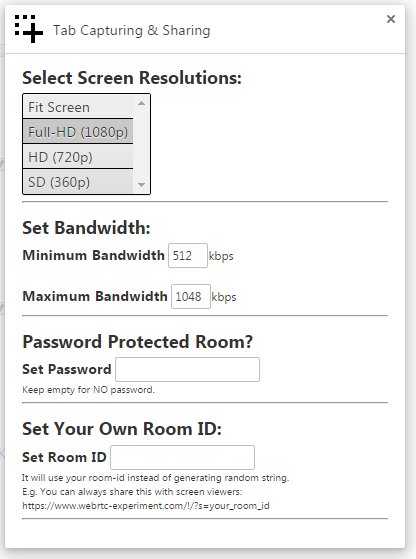
As you can see, you have some really nice options here that offer you the chance to either password-protect your screen share (in order to increase security), in which case the person who wants to visit your screen sharing URL will have to enter your password first.
You also have various other settings there, like customizing your screen resolution, setting up a custom room id (if you plan to share often) and even set the minimum and maximum bandwidth.
All in all, this is an extremely easy to use solution for screen sharing a tab in Chrome with anybody. We’ve tested it with Firefox as well, but unfortunately it didn’t work too well so the only potential problem is that the person who wants to view your screen share will have better luck if they’re also using Chrome.