Fix NVIDIA GeForce Not Compatible on Windows 10
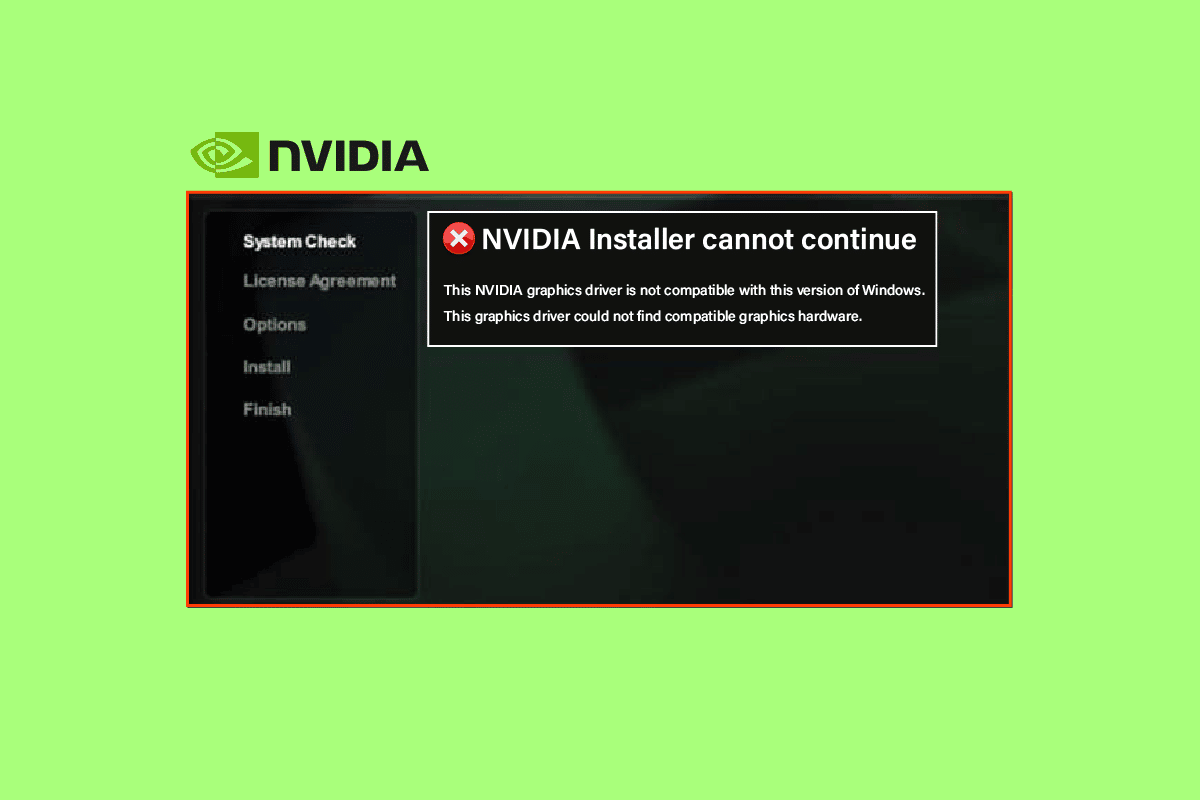
There is no doubt that NVIDIA has produced the top-leading graphics card in the industry. For years, NVIDIA has been meeting the needs and expectations of video graphic designers, editors, animators, and other GPU and PC gaming enthusiasts. Gaming without a graphics card is impossible which is why getting NVIDIA GeForce not compatible Windows 10 message can cause quite a panic in many gamers. If that is what happens to you, then do not worry. Because, today, we bring you the best guide to fix this problem of driver not compatible with Windows 10.
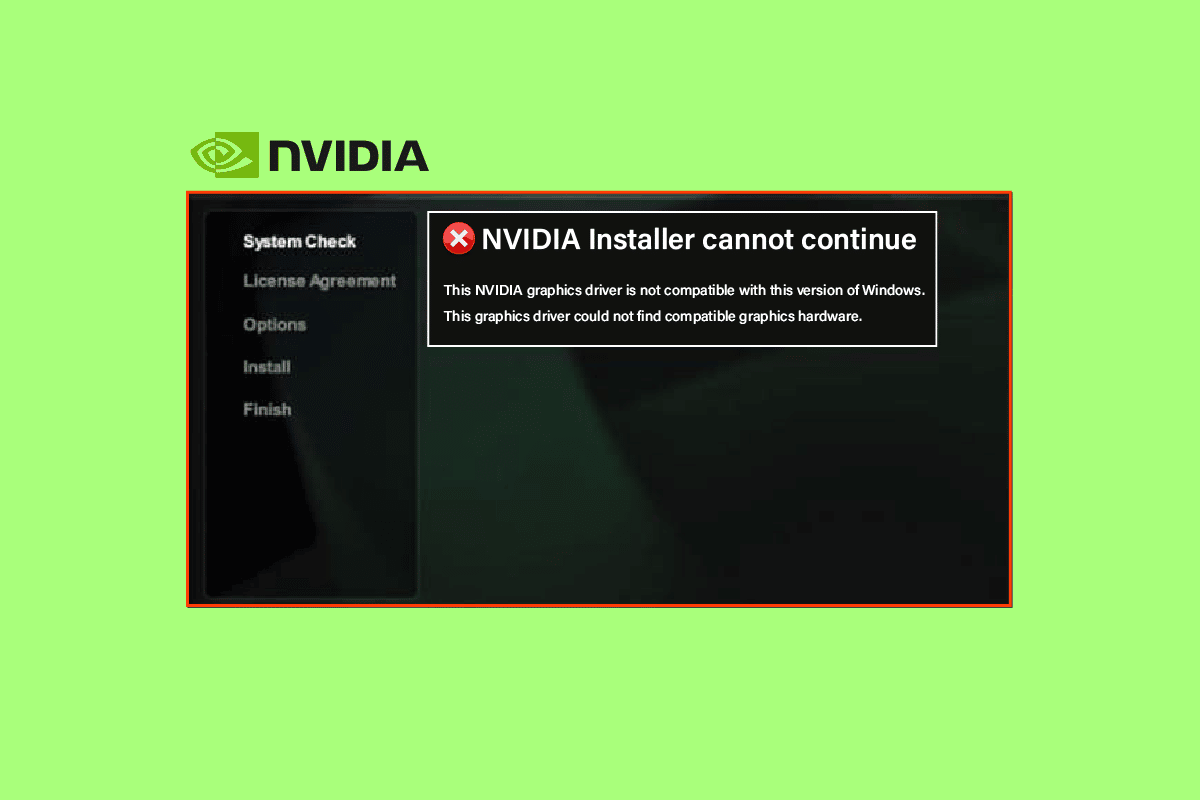
How to Fix NVIDIA GeForce Not Compatible on Windows 10
Continue reading the article to know about the troubleshooting steps to solve NVIDIA Geforce Driver not compatible with Windows 10 issue.
Why is NVIDIA GeForce Driver Not Compatible?
NVIDIA, though engineers one of the most advanced chips, systems, and software for the AI factories of the future. The problem with NVIDIA GeForce not compatible Windows 10, is still numerously reported by many Windows 10 users. But the Nvidia GPU is not to blame. In fact, the problem simply lies between the driver and your Windows OS.
Here are some of the causes of why NVIDIA GeForce not compatible Windows 10.
- Your Windows 10 version might not be up to date.
- Another reason could be that you might be trying to install a 32-bit driver on a 64-bit operating system. The architecture of these two is very different and you need a different NVIDIA driver to function.
Now that you have an understanding of the reasons for your problem, have a look at its solutions as well. We have provided the methods that you need to follow to solve this issue.
Method 1: Restart PC
Almost every time, restarting the PC can solve almost every problem. And restarting the PC is the first thing we advise before trying any method. Rebooting the PC will fix all temporary issues or corrupted files that may be causing NVIDIA GeForce not Compatible Windows 10 message. Follow the steps to restart your PC.
1. Click on the Start menu.
![]()
2. Then, click on the Power icon.
![]() .
.
3. And finally, select the Restart option.
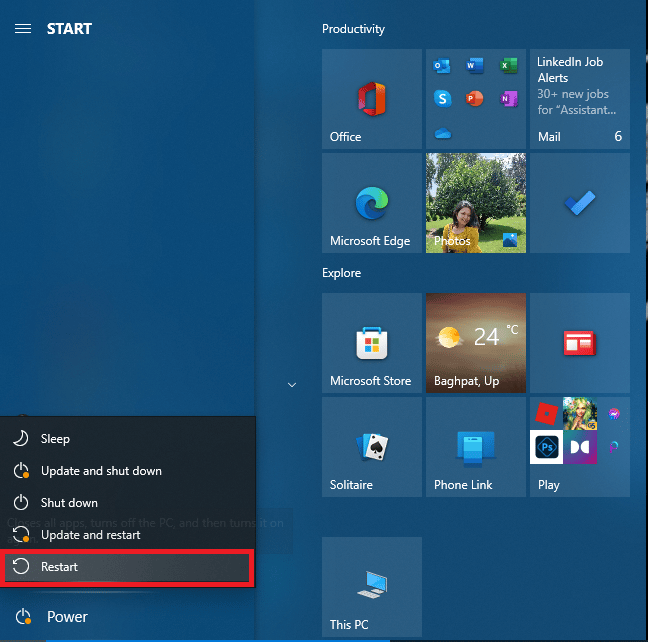
If your problem still hasn’t disappeared, fret not because we have listed out some more methods to help you out.
Also Read: How to Configure Surround PhysX Configuration
Method 2: Update Windows
As we have stated, updating your Windows version might help you out. If you are using an outdated version of Windows then it is possible that the driver may not function properly. If you want to update your version of Windows, you must read our article on How to Download and Install Windows 10 Latest Update to solve NVIDIA graphics driver not compatible issue.

Method 3: Update NVIDIA GeForce Driver
If you are getting a message saying, NVIDIA GeForce driver not compatible. Then you might need to update your NVIDIA GeForce driver. To update your NVIDIA graphics driver read our guide on 4 ways to update graphics drivers in Windows 10.
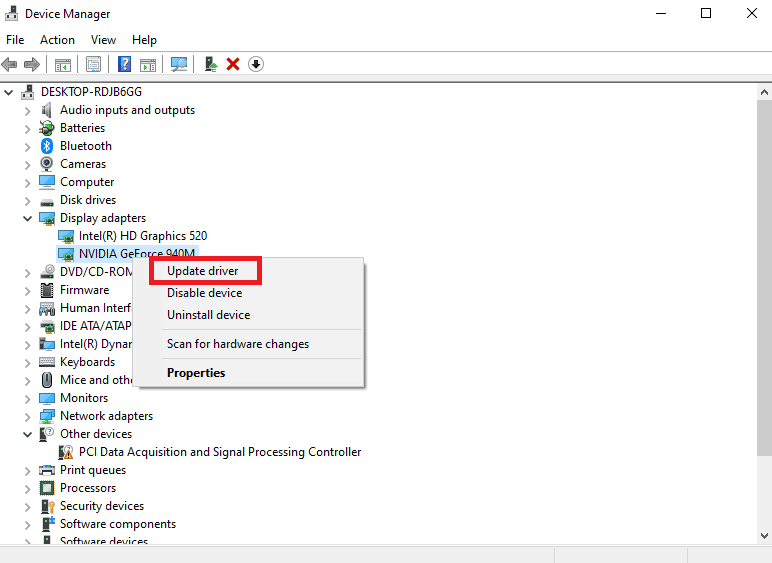
Method 4: Disable Antivirus Temporarily (If Applicable)
Some incompatible antivirus programs installed on your computer will cause driver not compatible with Windows 10 issue. To avoid conflicts, you must ensure the security settings of your Windows 10 computer and check if they are stable or not. Read our guide on How to Disable Antivirus Temporarily on Windows 10 and follow the instructions to disable your Antivirus program temporarily on your PC.
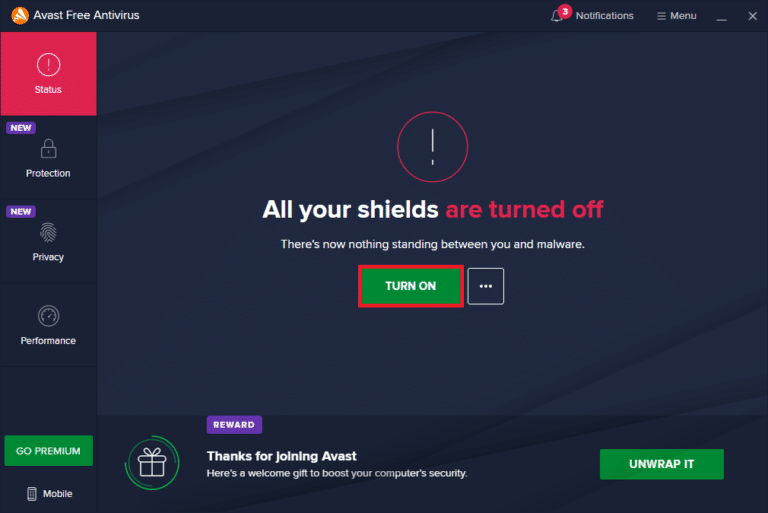
Also Read: Fix Not Currently Using Display Attached to NVIDIA GPU Desktop Issue
Method 5: Update GeForce Experience
If you don’t have updated NVIDIA Geforce Experience, you can update it from the app manually or download it from the official NVIDIA website. Follow the below steps to do so:
1. Press the Windows key, type GeForce Experience and click on Open.
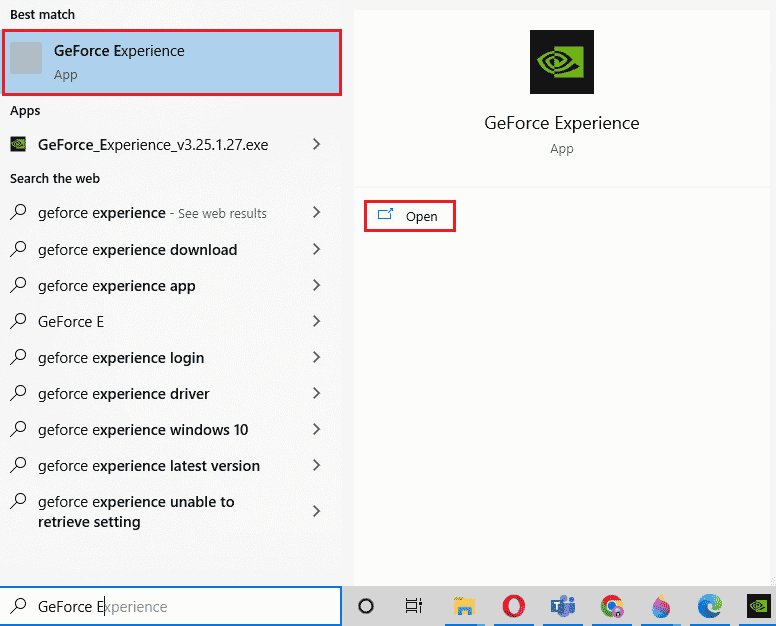
2. Go to the DRIVERS tab and click on CHECK FOR UPDATES button.
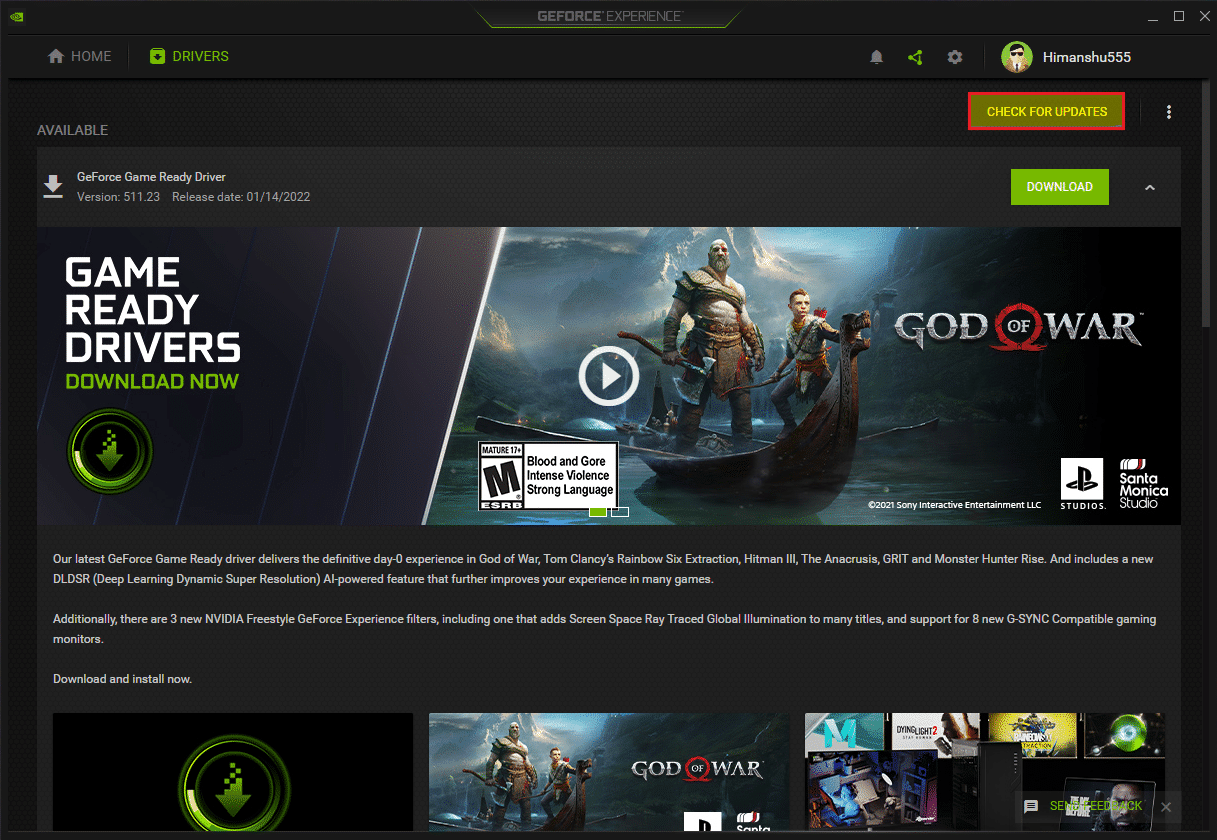
3. Now click on Download driver and click on Custom Installation.
4. Follow the on-screen instructions to complete the installation process.
Note: Make sure to check to Perform a clean Installion in the NVIDIA installations window.
5. Finally, restart the PC.
You can also reinstall the Geforce Experience to keep the app updated to latest version by visiting the GeForce Experience page and clicking on Download Now. Follow the on-screen instructions to complete the installation process to fix NVIDIA graphics driver not compatible issue.
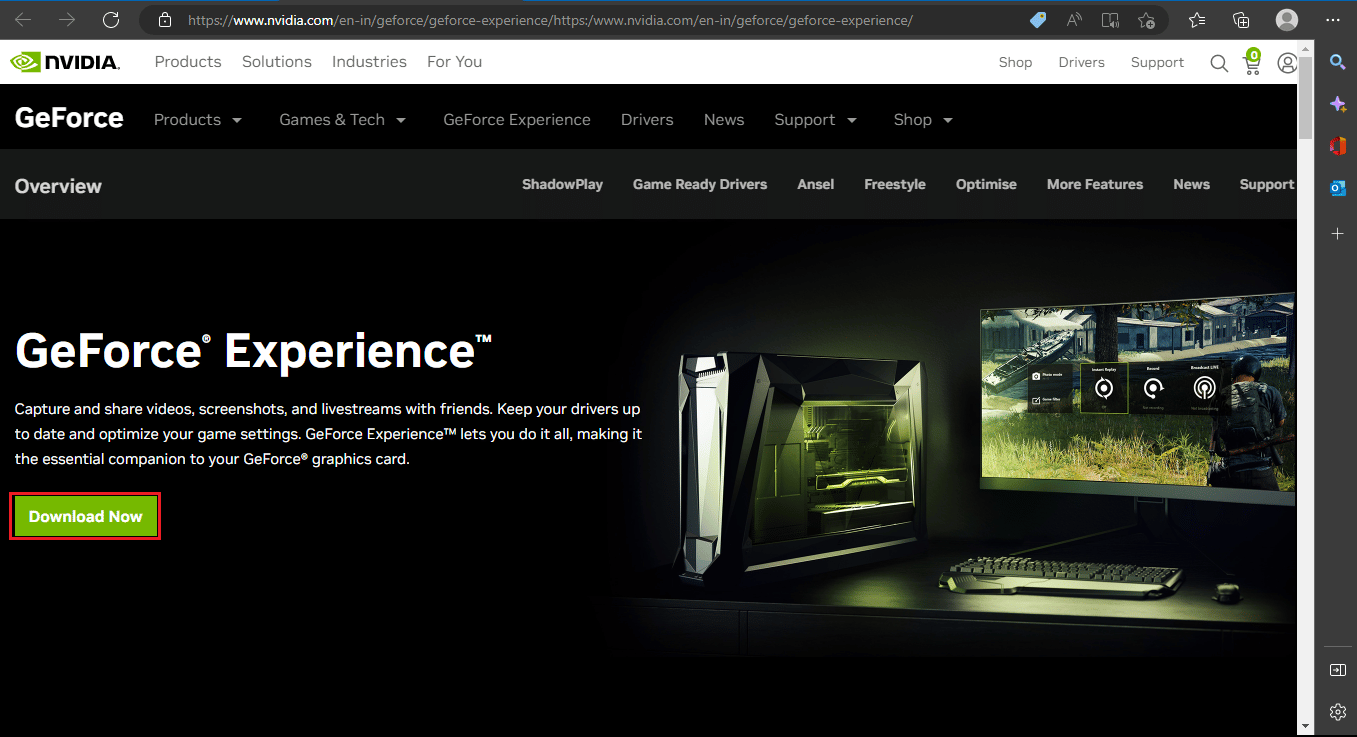
Also Read: NVIDIA Installer Failed Error on Windows 10 [SOLVED]
Method 6: Reinstall NVIDIA GeForce Driver
If none of the methods mentioned above has helped you resolve the problem NVIDIA graphics driver not compatible. Then, reinstall the NVIDIA drivers. To reinstall the driver you can read our guide on how to Uninstall and Reinstall drivers on Windows 10.
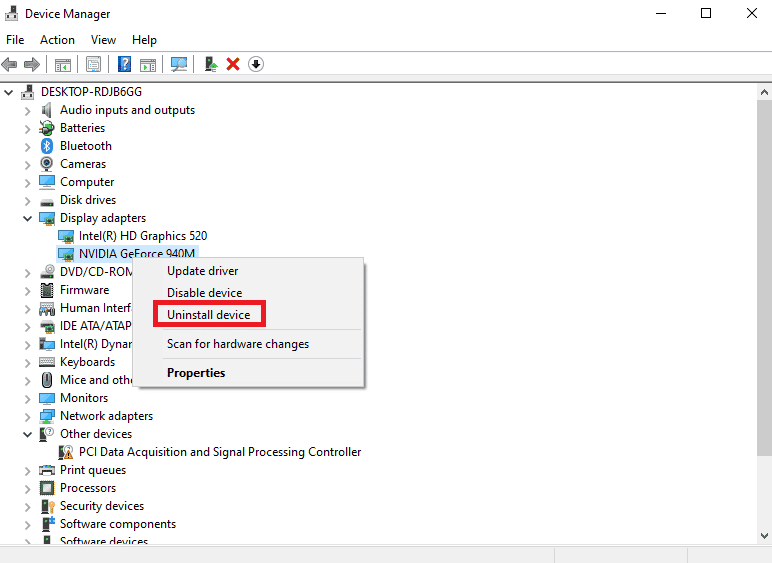
Frequently Asked Questions (FAQs)
Q1. Why can’t NVIDIA installer continue?
Ans. This can occur due to the wrong device ids in the INF file. If you face this issue while installing or updating, then you can try downloading and installing the particular driver from the official website.
Q2. Why can’t I install NVIDIA driver?
Ans. NVIDIA drivers can have this issue due to the block of the antivirus program. Check your antivirus program before proceeding.
Q3. Which is the most powerful GPU?
Ans. NVIDIA announced their GeForce RTX 3090 Ti at CES 2022 in January as one of the most powerful GPUs.
Q4. Are games on GeForce NOW free?
Ans. With the availability of more than 100 of the biggest free-to-play games, you can play games on GeForce without paying a single penny.
Q5. Is GeForce Experience Compatible with Windows 10?
Ans. Yes, NVIDIA GeForce Experience supports Dell XPS 17 9710 and Precision 5760 systems that run Windows 10 64-bit operating systems.
Recommended:
Hopefully, you understood how to fix NVIDIA GeForce not compatible Windows 10. None of us like to be interrupted while playing games, let alone getting a message that says NVIDIA graphic driver not compatible which makes every GPU professional nervous. Feel free to ask your doubts, add your suggestions and let us know what method worked for you in the comment section below.