Fix Fallout New Vegas Out of Memory error
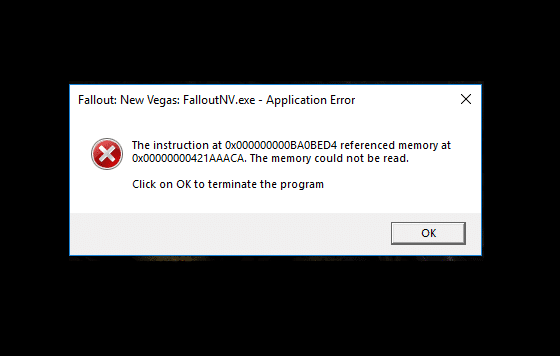
After the success of Fallout 3, Bethesda Softwares published yet another game in the award-winning Fallout series. The new game, called Fallout New Vegas, wasn’t a direct sequel to Fallout 3 but served as a spin-off to the series. Fallout New Vegas, similar to its predecessors, won hearts across the gaming community and has been bought more than 12 million times since its release in 2010. While the game was primarily the recipient of excellent reviews, it was also criticized for the vast number of bugs and glitches in its early days. Most of these bugs and errors have been resolved since then but a few continue to irk the gamers. Application load error 5:0000065434 error, runtime error, and out of memory are a few of the most frequently encountered errors. We will be discussing and providing you with a solution for the Fallout New Vegas Out of Memory error in this article.
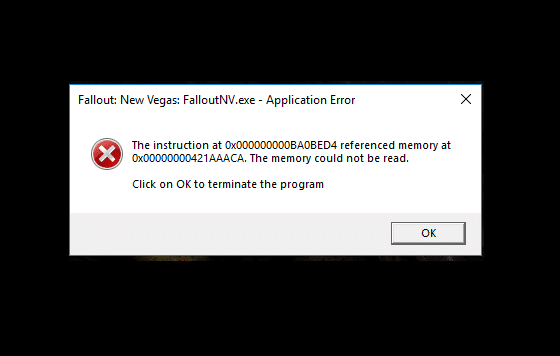
Fix Fallout New Vegas Out of Memory error
The Out of Memory error pops right in the middle of the gameplay and is followed by a total game crash. Going by the wording of the error, a lack of memory seems to be the culprit. However, the error is encountered equally in systems with adequate memory.
In reality, the game was developed nearly a decade ago, and for systems that were way less powerful than the one you are reading this article on. Fallout New Vegas fails to utilize more than 2gb of your system RAM due to the way it was developed and therefore, the Out of Memory error may arise even though you have more than enough RAM installed.
Owing to its popularity, gamers have come up with multiple mods that help boost the RAM utilization capabilities of Fallout New Vegas and resolve the error. The two mods that have been reported to solve the issue for most users are 4GB Patch and Stutter Remover. The installation procedures for both of them can be found below.
Before you get started with the mods installation, you will need to figure out where Fallout New Vegas has been installed. You could use the Browse Local Files feature if you installed the game via Steam. If you didn’t install it from Steam, snoop around the File Explorer until you find the installation folder.
To figure out the location of the Fallout New Vegas installation folder (if installed from Steam):
1. Launch the Steam application by double-clicking on its desktop shortcut. If you don’t have a shortcut icon in place, simply search for Steam in the Windows search bar (Windows key + S) and click on Open when search results return.
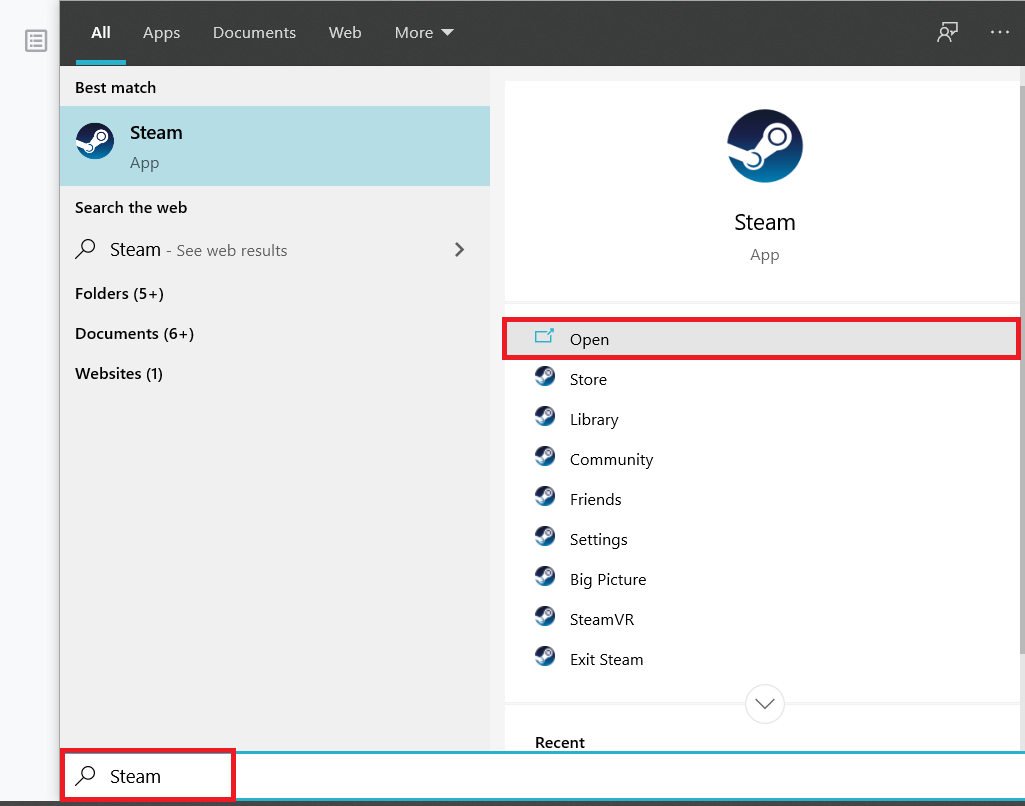
2. Click on the Library present at the top of the steam application window.
3. Here, you can see all the games and tools associated with your Steam account. Locate Fallout New Vegas and right-click on it. Select Properties from the menu.
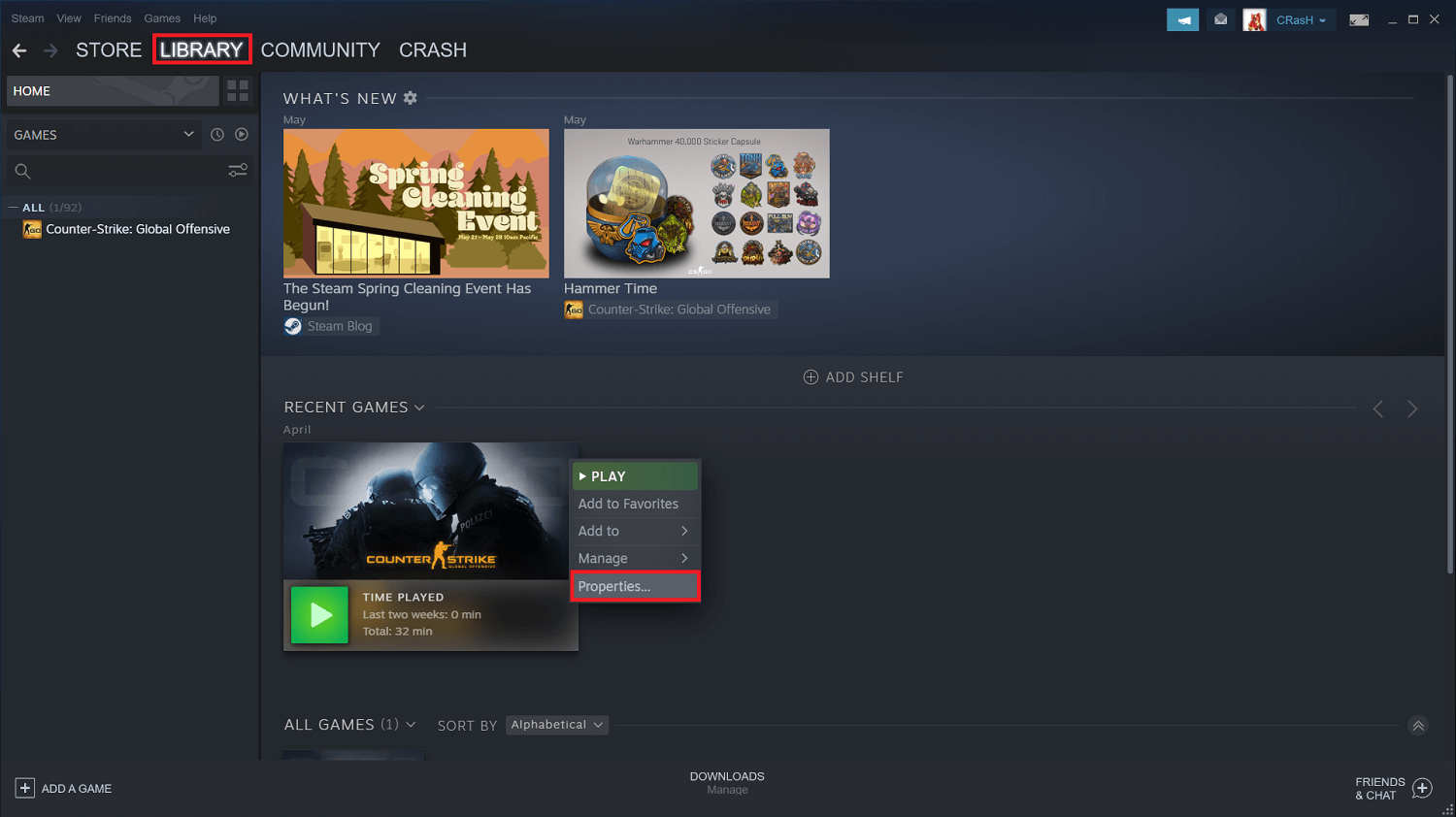
4. Switch to the Local Files tab of the Properties window and click on the Browse Local Files… button.

5. A new file explorer window will open up, and you will be directly brought to the installation folder of Fallout New Vegas. The default location (if you have installed the game via steam) generally is C > ProgramFiles(x86) > Steam > SteamApp > common > Fallout New Vegas.
6. Also, ensure you have VC++ Runtime Redistributable x86 installed on your computer (Control Panel > Programs and Features).
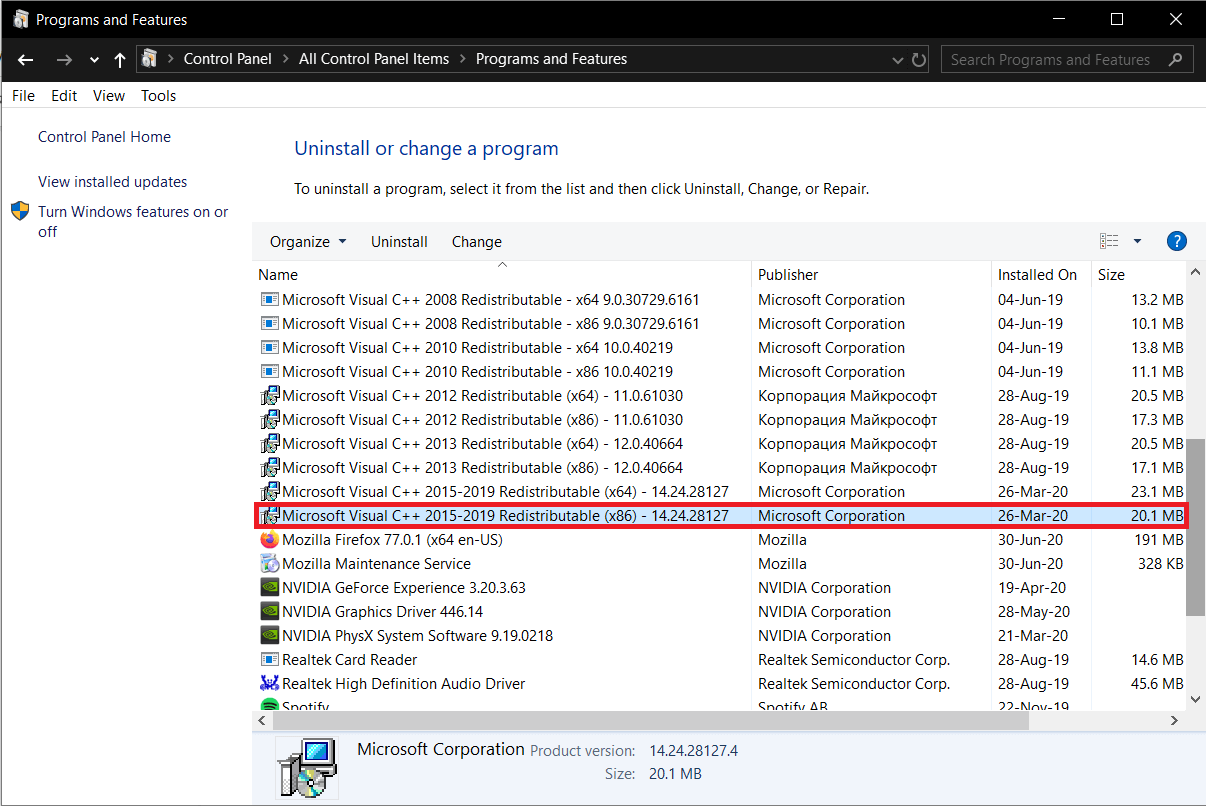
Also Read: Fix Fallout 4 Script Extender Not Working on Windows 10
Method 1: Use 4GB Patch
The first mod you need to install to resolve the Fallout New Vegas error is the 4GB patch. As the name suggests, the tool/mod allows the game to utilize 4GB of Virtual Memory Address Space and hence solves the Out of Memory error. The 4GB patch does this by enabling the Large Address Aware executable flag. To install the 4GB patch mod:
1. As obvious, we will start off by downloading the installation file for the 4GB Patch tool. Head over to FNV 4GB Patcher at Fallout New Vegas in your preferred web browser.

2. Under the Files tab of the webpage, click on Manual Download to start the download process.
3. You actually need to be logged in to download any files from the website. So if you already have a Nexus Mods account, then log into it; otherwise, register for a new one (Don’t worry, creating a new account is completely free).
4. Click on the arrow next to the downloaded file and select Show in a folder or navigate to the Downloads folder on your computer.
5. The downloaded 4GB patch file will be in .7z format, and we will need to extract its content. So right-click on the file and select Extract to… from the ensuing context menu.
6. We need to extract the contents into the Fallout New Vegas game’s installation folder. So set the extraction destination accordingly. As found earlier, the default installation address for Fallout New Vegas is C > ProgramFiles(x86) > Steam > SteamApp > common > Fallout New Vegas.
7. Once all the .7z file contents have been extracted, open the Fallout New Vegas installation folder and locate the FalloutNVpatch.exe file. Right-click on the file and select Run As Administrator.
8. Next, in the Fallout New Vegas folder, search for .ini files using the search box present at the top-right of the explorer window.
9. You will need to change the Attributes of each .ini file in the Fallout New Vegas folder. Right-click on a .ini file and select Properties from the menu that follows. In the General tab under Attributes, check/tick the box next to Read-only. Click on Apply to save the modifications and close the Properties window.
10. Repeat the above step for all the .ini files in the folder. To make the process a little faster, use the keyboard combination Alt + Enter to access the Properties window of a file after selecting it.
Once you have performed all the above steps, open Steam and launch the Fallout New Vegas game to check if the Out Of Memory persists (although unlikely).
Method 2: Use the Stutter Remover Mod
Along with the 4GB Patch mod, gamers have been using the Stutter Remover mod from Nexus mod to fix performance issues experienced while playing Fallout New Vegas in lower-end systems.
1. Like the previous method, we will need to get a hold of the installation file first. Open New Vegas Stutter Remover in a new browser tab and click on Manual Download under the Files tab.
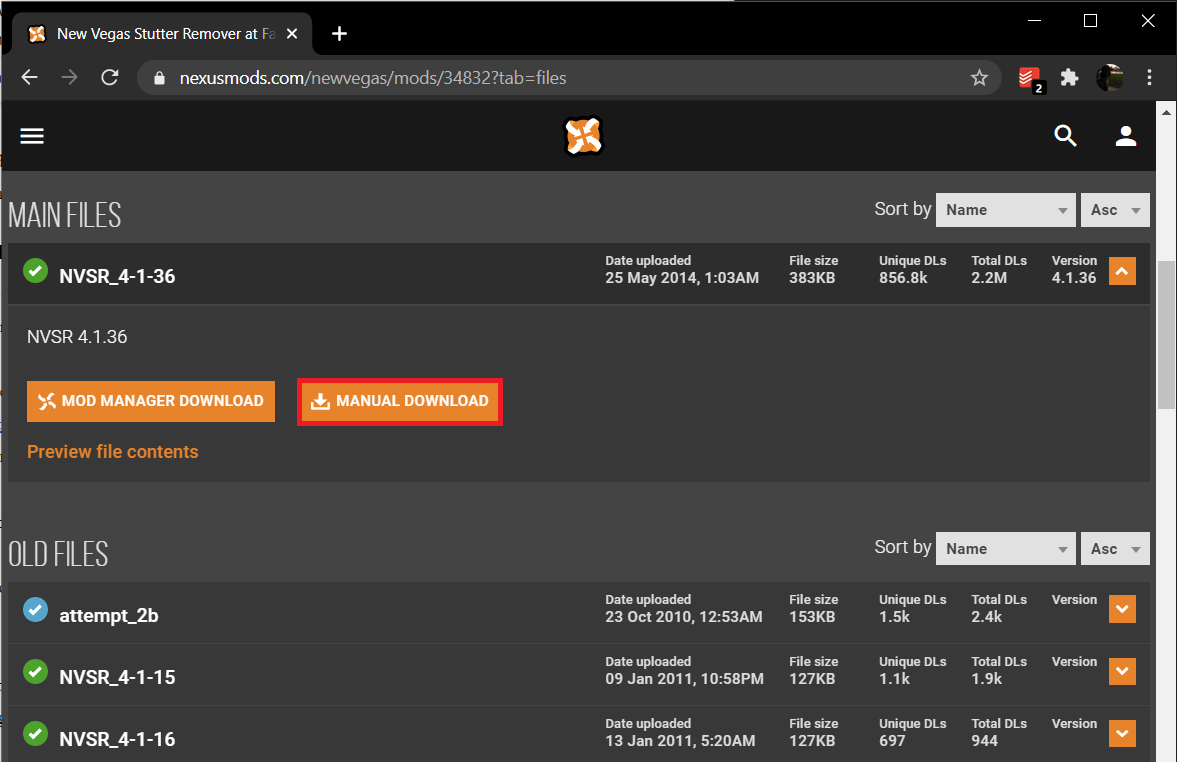
Note: Again, you will need to be logged into your Nexus Mods account to download the file
2. Locate the downloaded file and right-click on it. Choose Extract Here from the context menu.
3. Open the extracted folder (titled Data) and navigate down the following path:
Data > NVSE > Plugins.
4. Select all the files in the Plugins folder by pressing ctrl + A on your keyboard. Once selected, right-click on the files and select Copy from the menu or press Ctrl + C.
5. Open a new Explorer window by pressing Windows key + E and navigate to the Fallout New Vegas folder. Again, the folder is present at C > ProgramFiles(x86) > Steam > SteamApp > common > Fallout New Vegas.
6. You will find a sub-folder titled Data inside the main Fallout New Vegas folder. Double-click the Data folder to open.
7. Right-click on an empty/blank space inside the Data folder and select New and then Folder (or press Ctrl + Shift + N inside the Data folder). Name the new folder as NVSE.
8. Open the newly created NVSE folder and create a sub-folder inside it titled Plugins.
9. Finally, open the Plugins folder, right-click anywhere and select Paste (or press Ctrl + V).
Launch Fallout New Vegas through Steam to continue your journey through the post-apocalyptic world without any errors.
Recommended:
I hope this guide was helpful and you were able to fix Fallout New Vegas Out of Memory error. Also, let us know which method works for you and if you have any questions regarding the guide then feel free to reach out using the comment section.