How to Open Recent Files in Windows 10
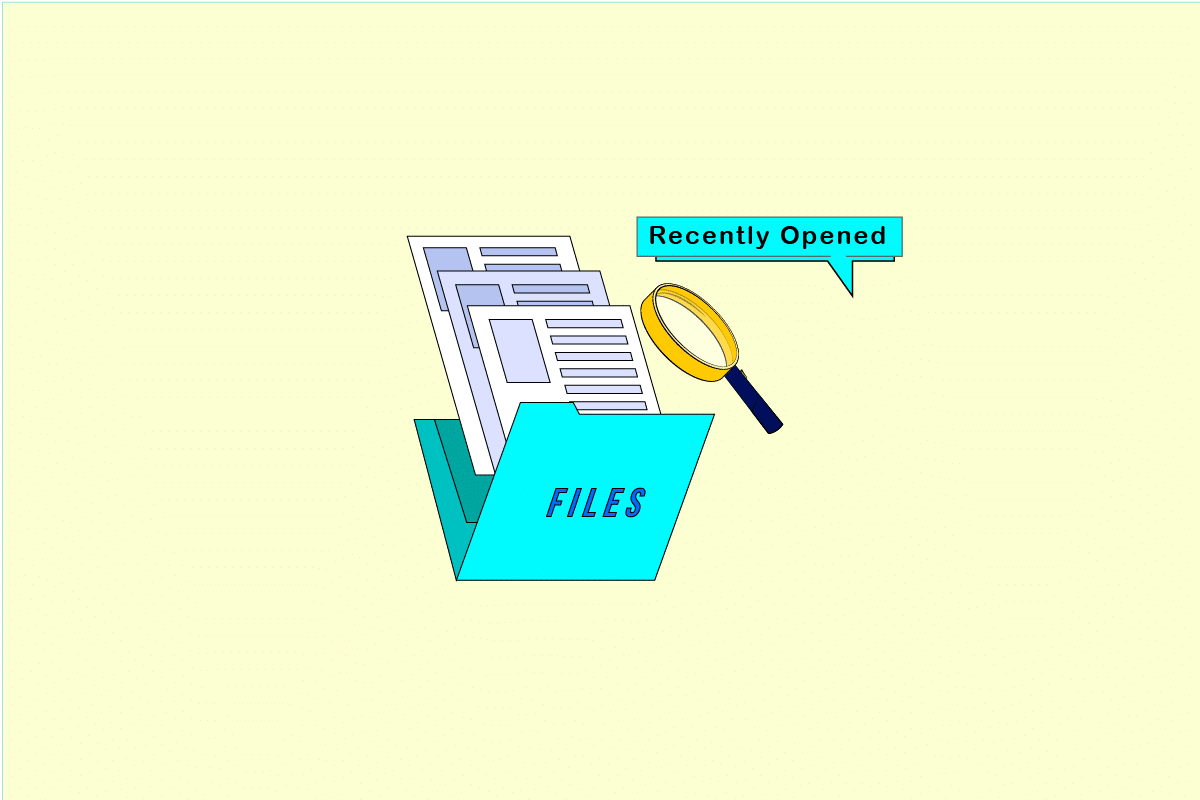
Windows has a huge user base and many big companies rely on Windows for their smooth functioning. It has gained prominence due to the extensive list of features it offers to its users. The ability to manage files with MS Office, open photos and videos and even make apps, each of these can be done on Windows 10. On top of this, Windows keeps track of your activity and maintains a list of recently opened files. Using this list, you can learn how to recover recent documents or how to find recent word documents. If you are someone looking for tips about how to view recently opened files in Windows 7 then you are at the right place. We bring to you a helpful guide that will teach you how to open recent files in Windows 10.

How to Open Recent Files in Windows 10
Understanding how to recover recent documents can be helpful when you need to quickly access files you recently closed. There are many ways to learn how to find recent Word documents and find recently opened files on Windows 7 or Windows 10 and here are some of them.
Method 1: Through File Explorer
This is the easiest way to learn how to open recent files in Windows 10. Windows File Explorer has quick access option which displays the list of recently opened files. You can use this option by following these steps.
1. Press the Windows + E keys simultaneously to open File Explorer.
2. In the left pane, click on the Quick access option.
Note: In Windows 10, File Explorer opens the Quick access window by default.
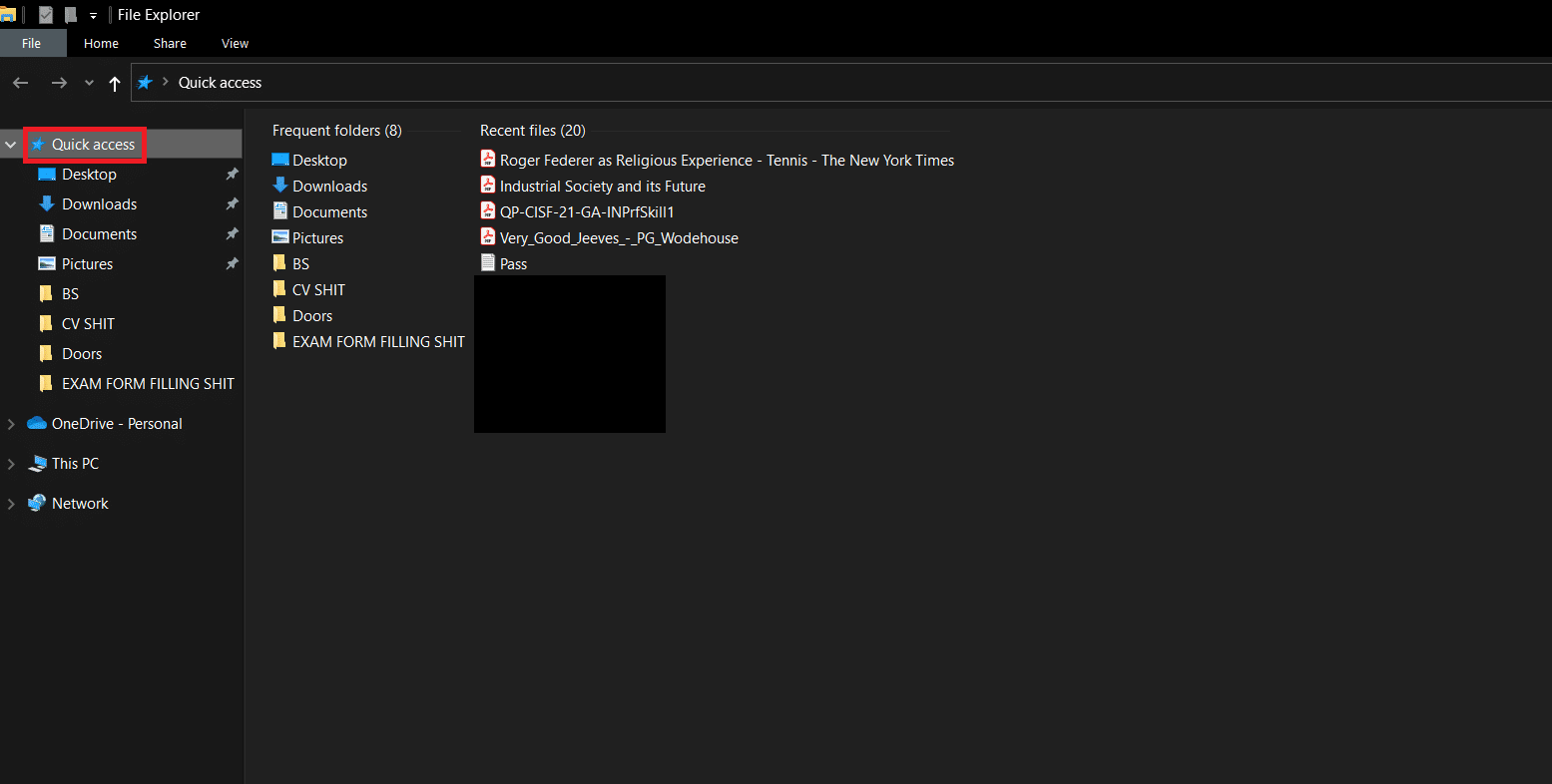
3. You can see your recently opened files on the right side under Recent Files.
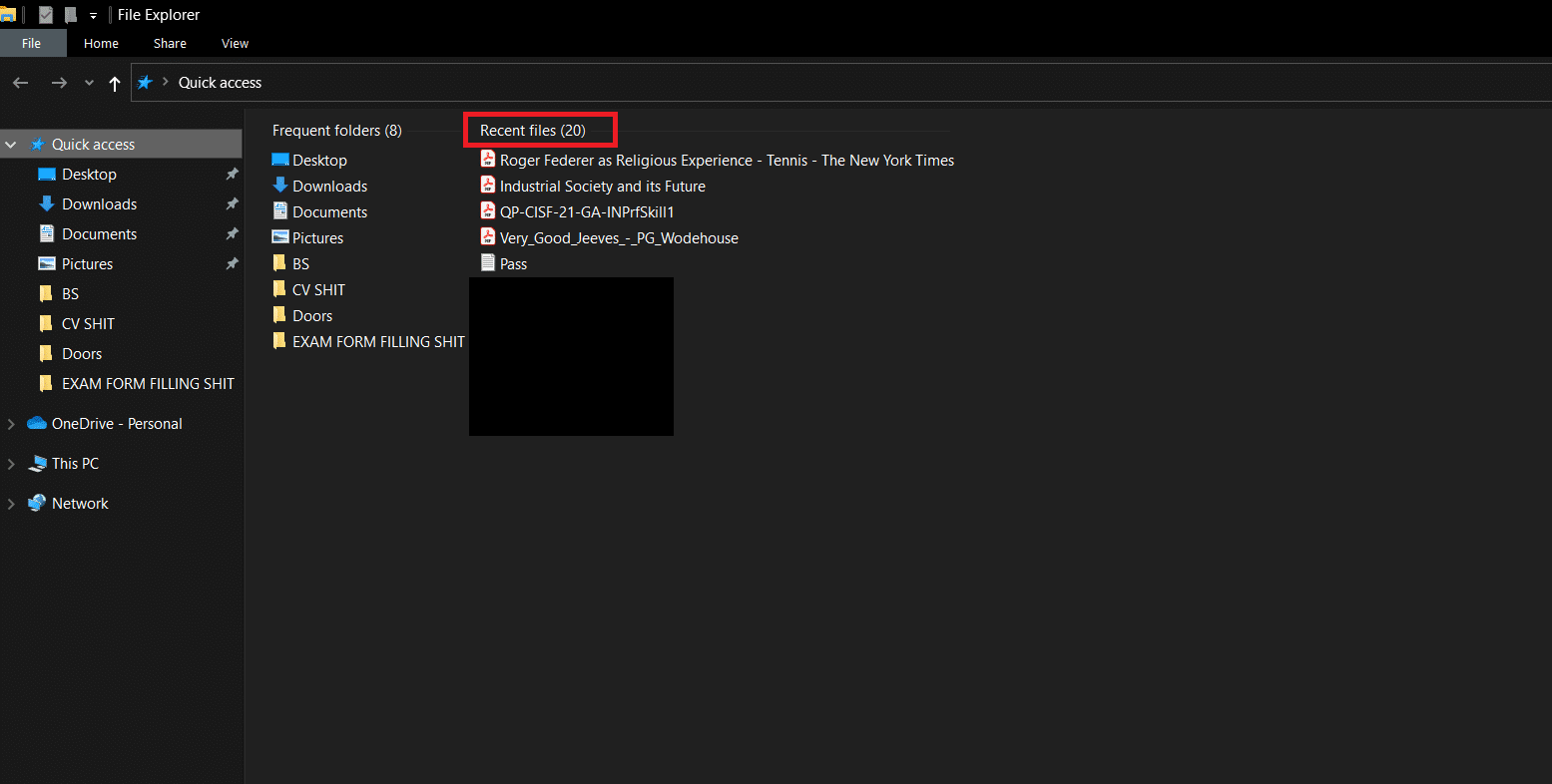
Now you know how to open recent files in Windows 10. If you don’t see Quick access option in File Explorer, then follow the steps below.
4. Navigate to the following location path in File Explorer.
%AppData%MicrosoftWindowsRecent

5. It will open the Recent items window.
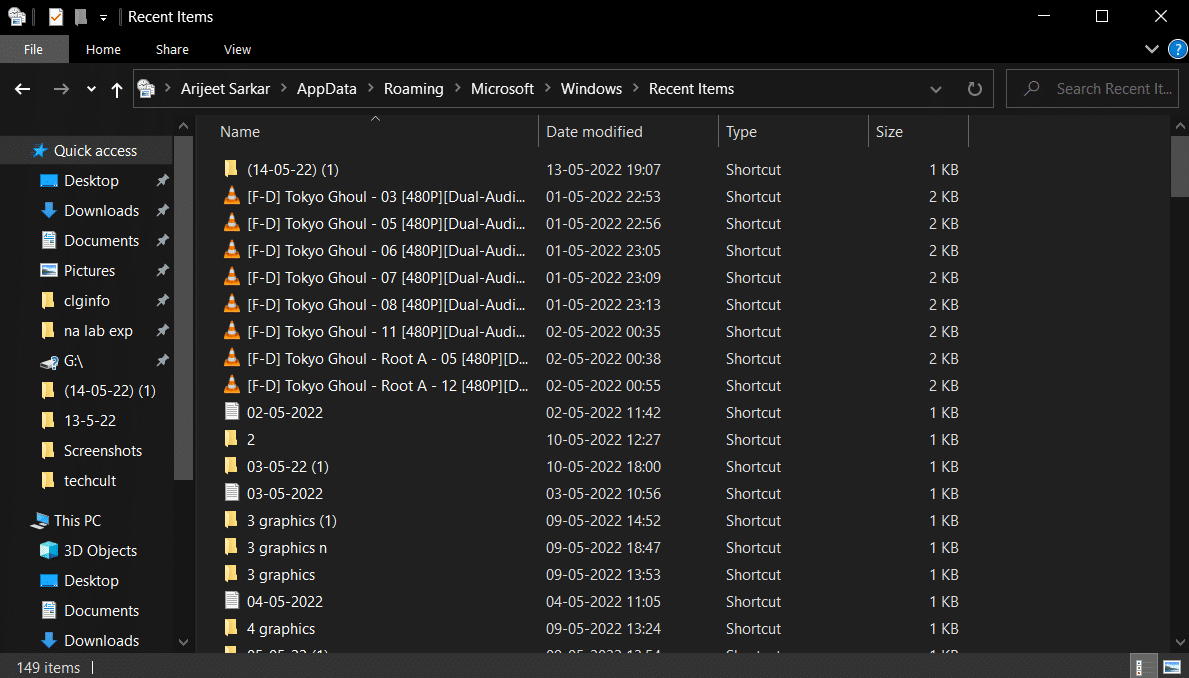
6. Right-click in any empty space in the Recent items folder and select Sort by > Date modified.
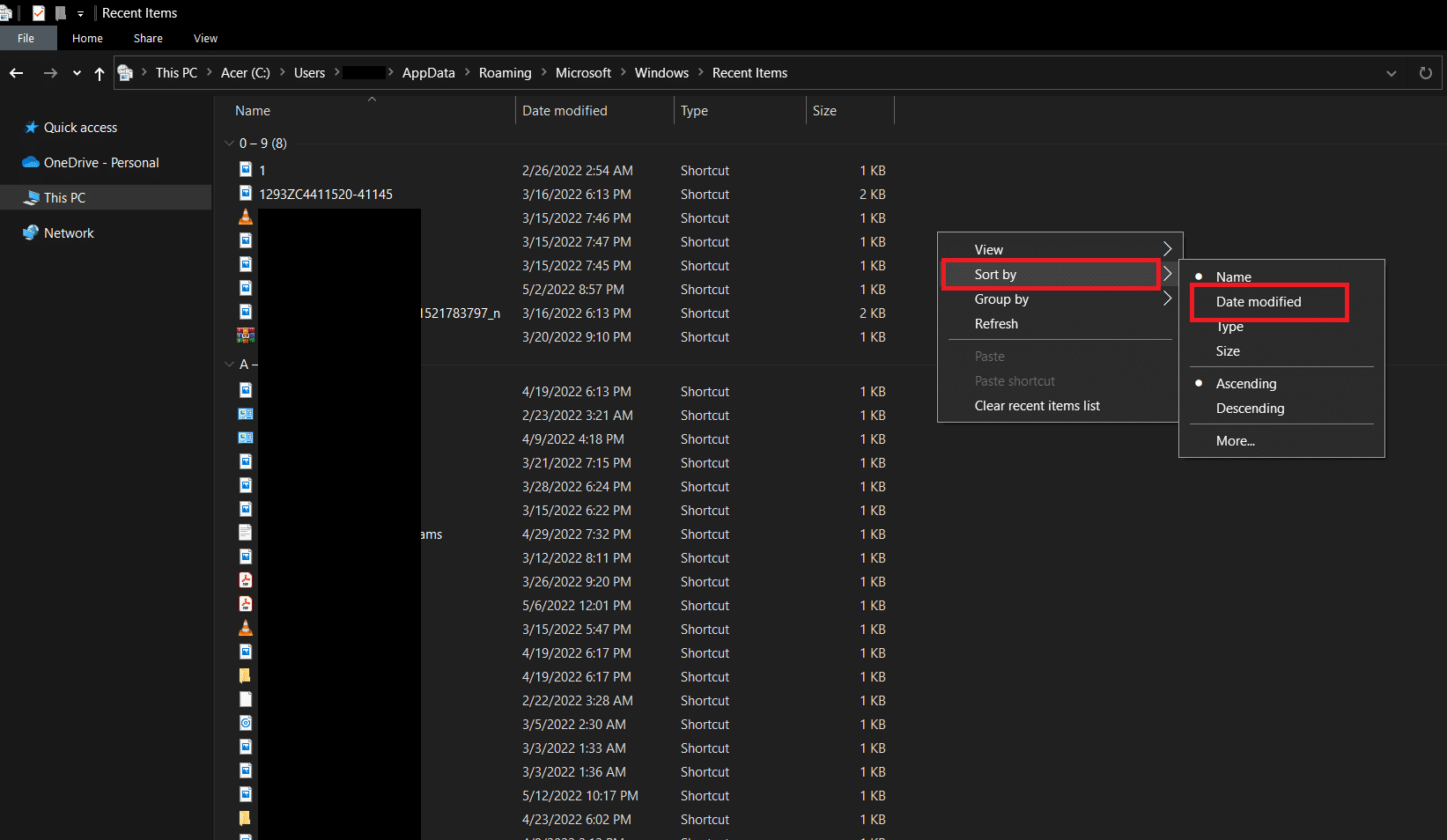
7. It will arrange the files according to when they were last opened. This will allow you to view recently opened files.
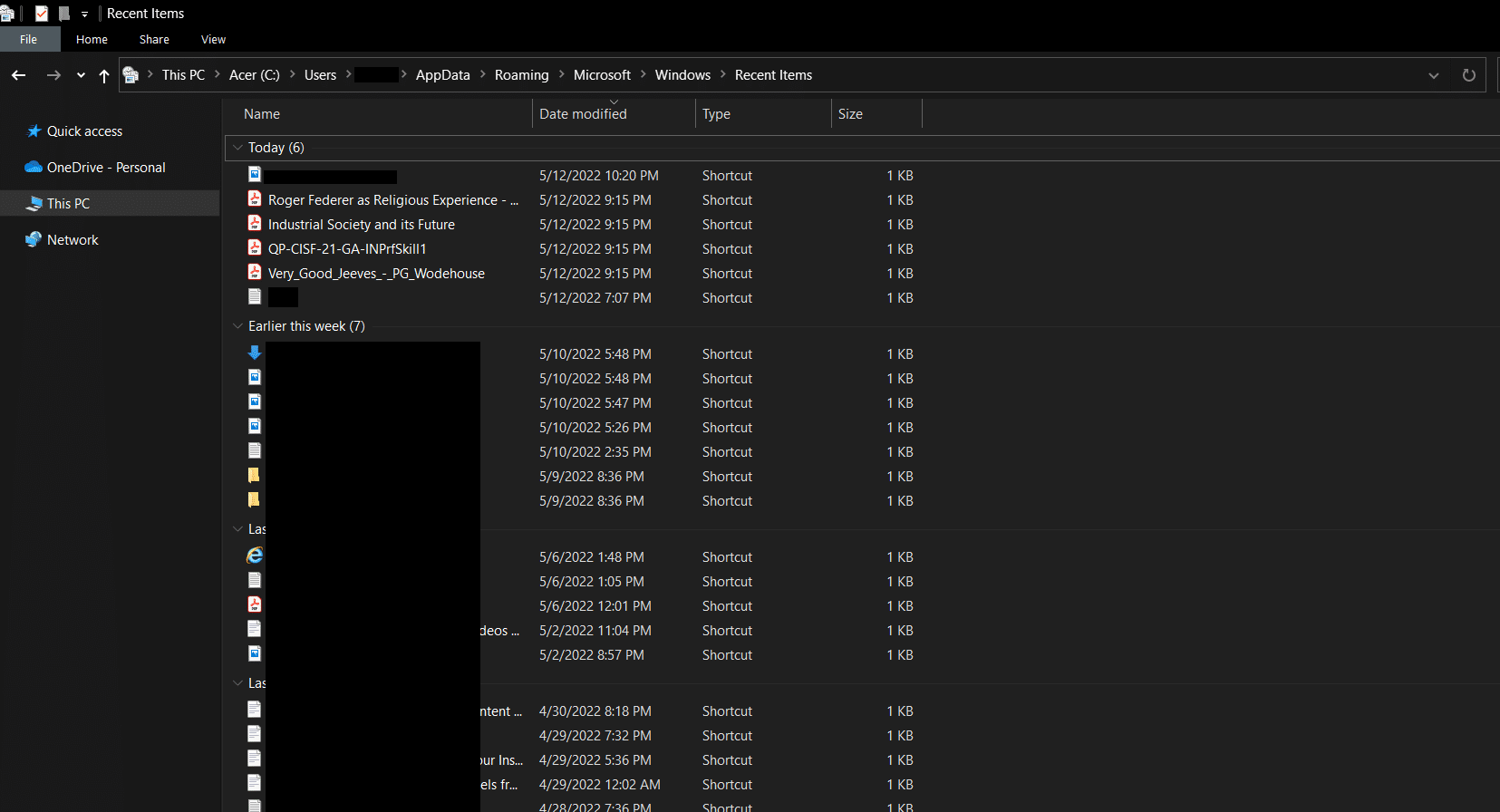
Also Read: Fix Windows 10 File Explorer Working on it Error
Method 2: Through Run Dialog Box
Run Dialog Box is used to run various types of commands in Windows. These commands can be used to perform tasks or open files and directories along with opening list of recently opened files. Follow these steps to do the same.
1. Press Windows + R keys together to open the Run dialog box.
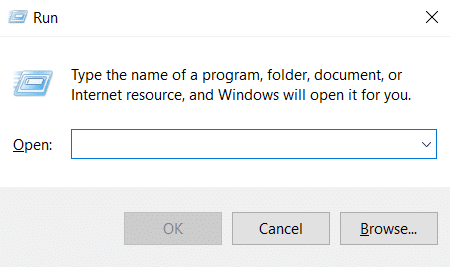
2. Type Recent and hit the Enter key to open Recent folder.
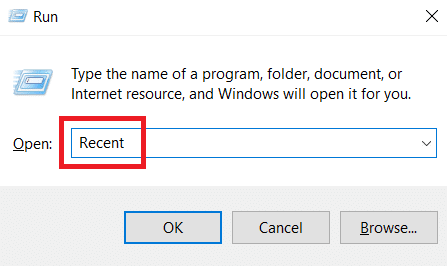
3. Follow Step 6 from Method 1 to sort the recently opened files as per your preference.
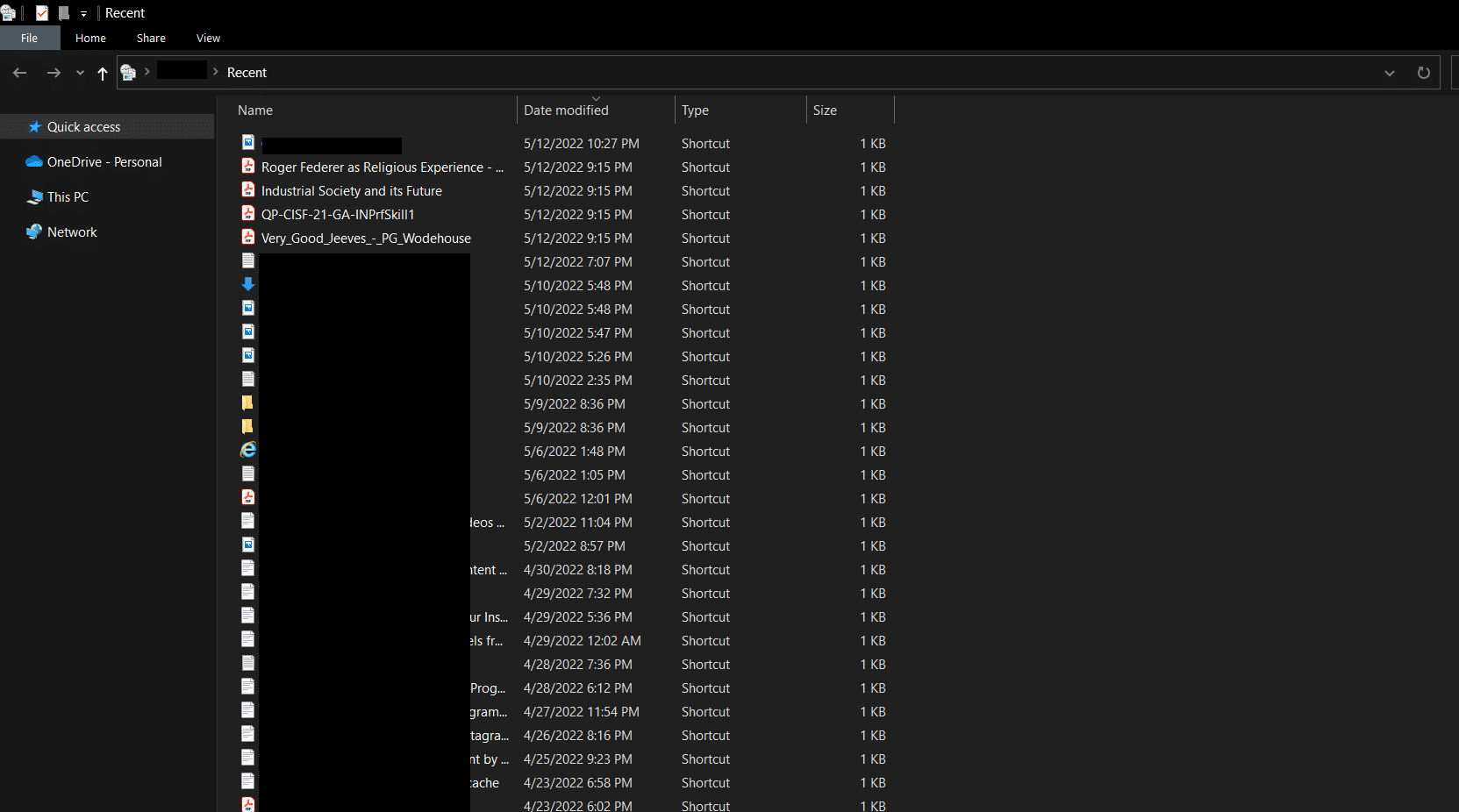
Frequently Asked Questions (FAQs)
Q1. What user activities can Windows 10 track?
Ans. Windows can detect all activities done within Microsoft apps. It can report any changes made to the software and even trace your browser activity and certain keystrokes and send them to Microsoft. However, you can hide your device location on Windows 10.
Q2. Does File Explorer allow extensions?
Ans. Microsoft does not offer any extensions for File Explorer but there are third-party extensions available. Some of these extensions can make File Explorer efficient and may help you maximize its potential.
Recommended:
We hope that this guide was helpful and you were able to learn how to open recent files in Windows 10. Let us know which method worked for you the best. If you have any queries or suggestions then feel free to drop them in the comments section.