Fix Windows 10 Update error 0x8000ffff
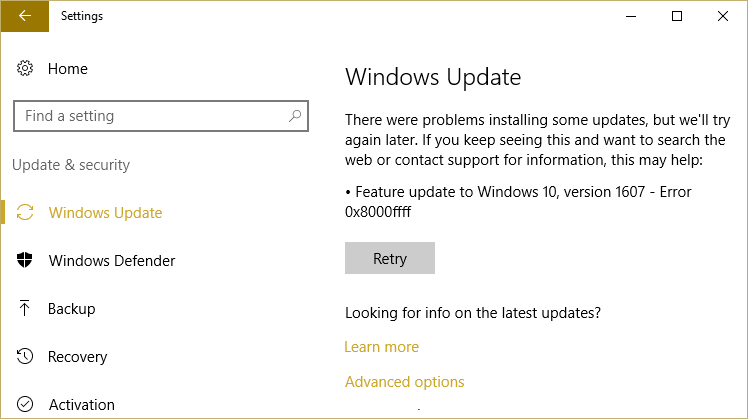
Windows 10 seems not being able to download essential updates and instead of giving an error code 0x8000ffff. The main cause of this error is malware infection or corrupted drivers. Whenever you try to update your Windows 10, it will be stuck and instead shows you this error:
Feature update to Windows 10, version 1607 – Error 0x8000ffff
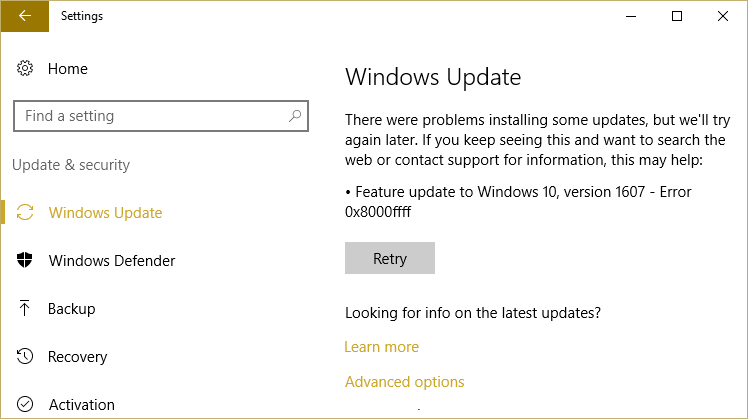
While there is an easy way to update your Windows with Media Creation Tool but we will try to list all the methods which will help us in troubleshooting this issue. It’s important as different users have different configuration and what may work for one user might not work for others, so without wasting any time, let’s see how to fix this error.
Fix Windows 10 Update error 0x8000ffff
Make sure to create a restore point just in case something goes wrong.
Method 1: Run CCleaner and Malwarebytes
1. Download and install CCleaner & Malwarebytes.
2. Run Malwarebytes and let it scan your system for harmful files. If malware is found, it will automatically remove them.

3. Now run CCleaner and select Custom Clean.
4. Under Custom Clean, select the Windows tab and checkmark defaults and click Analyze.

5. Once Analyze is complete, make sure you’re certain to remove the files to be deleted.

6. Finally, click on the Run Cleaner button and let CCleaner run its course.
7. To further clean your system, select the Registry tab, and ensure the following are checked:

8. Click on the Scan for Issues button and allow CCleaner to scan, then click on the Fix Selected Issues button.

9. When CCleaner asks “Do you want backup changes to the registry?” select Yes.
10. Once your backup has completed, click on the Fix All Selected Issues button.
11. Restart your PC to save changes.
Method 2: Run System File Checker (SFC) and Check Disk (CHKDSK)
The sfc /scannow command (System File Checker) scans the integrity of all protected Windows system files and replaces incorrectly corrupted, changed/modified, or damaged versions with the correct versions if possible.
1. Open Command Prompt with Administrative rights.
2. Now in the cmd window type the following command and hit Enter:
sfc /scannow

3. Wait for the system file checker to finish.
4.Next, run CHKDSK from here Fix File System Errors with Check Disk Utility(CHKDSK).
5.Let the above process complete and again reboot your PC to save changes.
Method 3: Make sure your PC Date and time is correct
1. Click on the date and time on the taskbar and then select Date and time settings.
2. If on Windows 10, make “Set Time Automatically” to “on.”
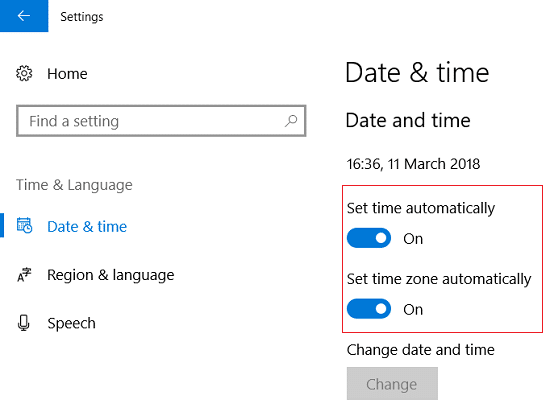
3. For others, click on “Internet Time” and tick mark on “Automatically synchronize with the Internet time server.”
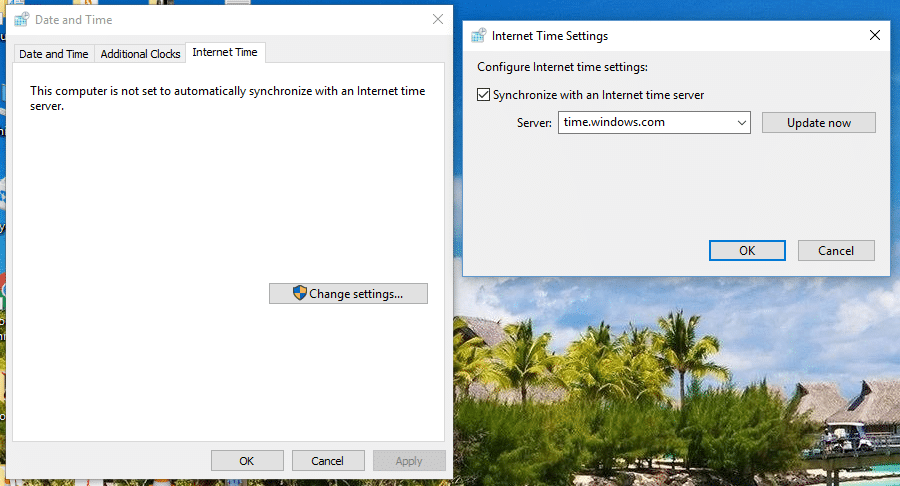
4. Select Server “time.windows.com” and click update and “OK”. You don’t need to complete the update. Just click, OK.
Setting correct date & time should Fix Windows 10 Update error 0x8007000d or 0x8000ffff , but the issue is still not resolved to continue.
Method 4: Manual Update with Media Creation Tool
1. Download Media Creation Tool from here.
2. Select Download tool now and once the download complete, right-click & then select Run as Administrator.
3. It will ask for agreement, so on License page click Accept.
4. “What do you want to do?“ Page, select “Upgrade this PC now“, and then click Next.
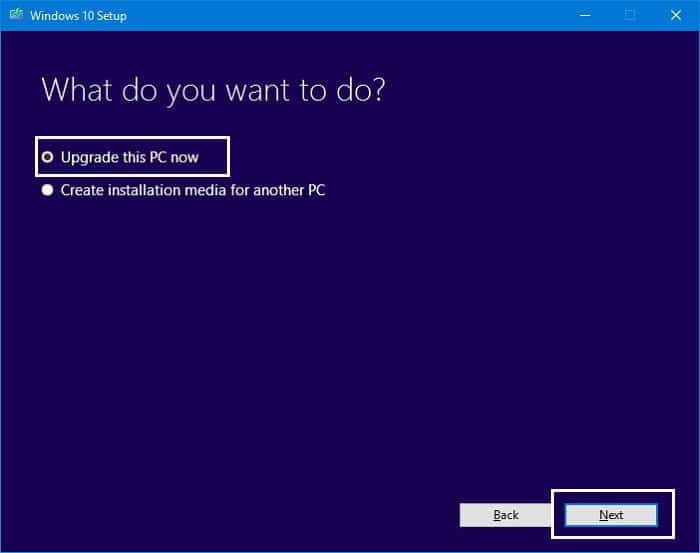
5. Make sure you choose to keep personal files and apps if you don’t want to lose any data.
6. Select Install and let the process finish.
Recommended:
That’s it you have successfully Fix Windows 10 Update error 0x8000ffff but if you still have any queries regarding
this post feels free to ask them in comment’s section.