Fix Samsung Internet Keeps Opening By Itself
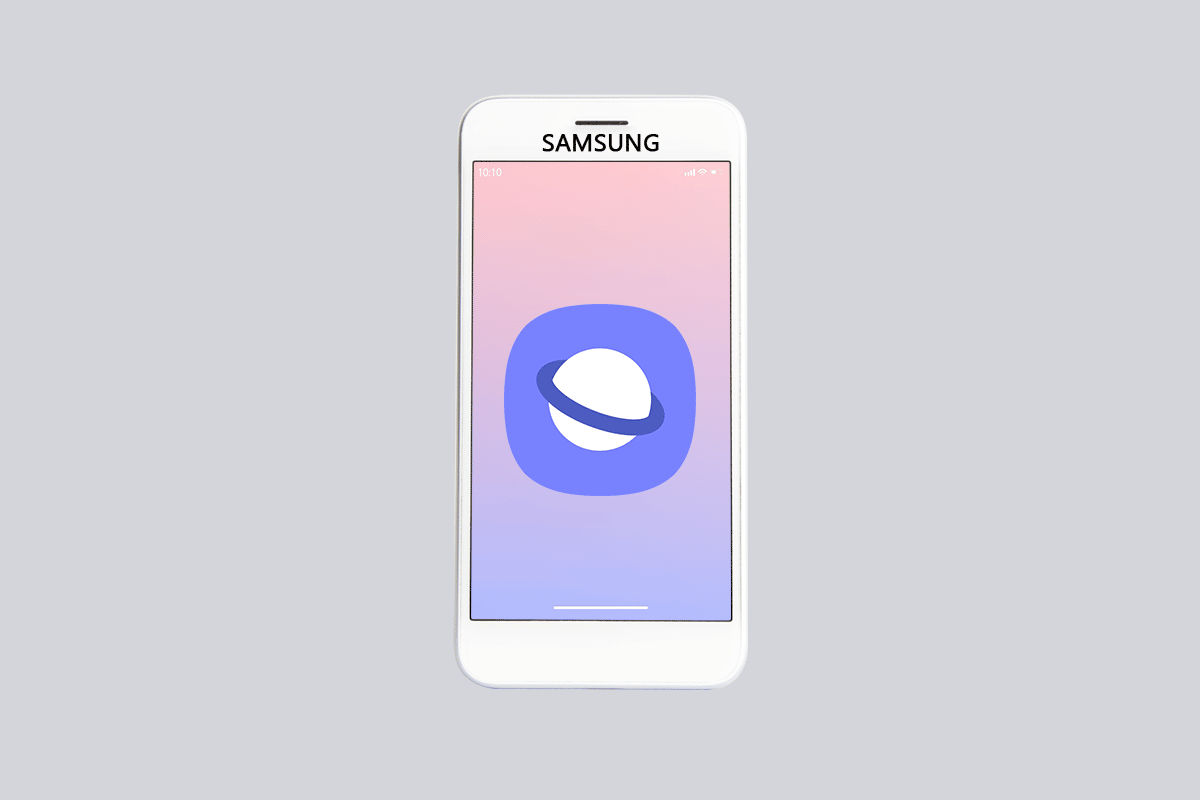
The Samsung Smartphone is one of the best Android phones loved by Android users owing to the features it offers. However, an issue that has disturbed the users is Samsung Internet keeps opening without being prompted issue. You might see Samsung Internet tabs keep opening on your phone without opening the app.
Such an issue might annoy the users as the Samsung Internet browser opening random pages issue would pop up when you are using any other app. Let’s say, you are trying to click a picture and then the Samsung Internet app would pop up with the webpage tourist places. The question that would come to your mind would be how do I stop my Samsung Internet from popping up on my phone? To fix this issue, you can try closing the opened app on your phone but to fix the launching issue, you can try following the methods in this article.
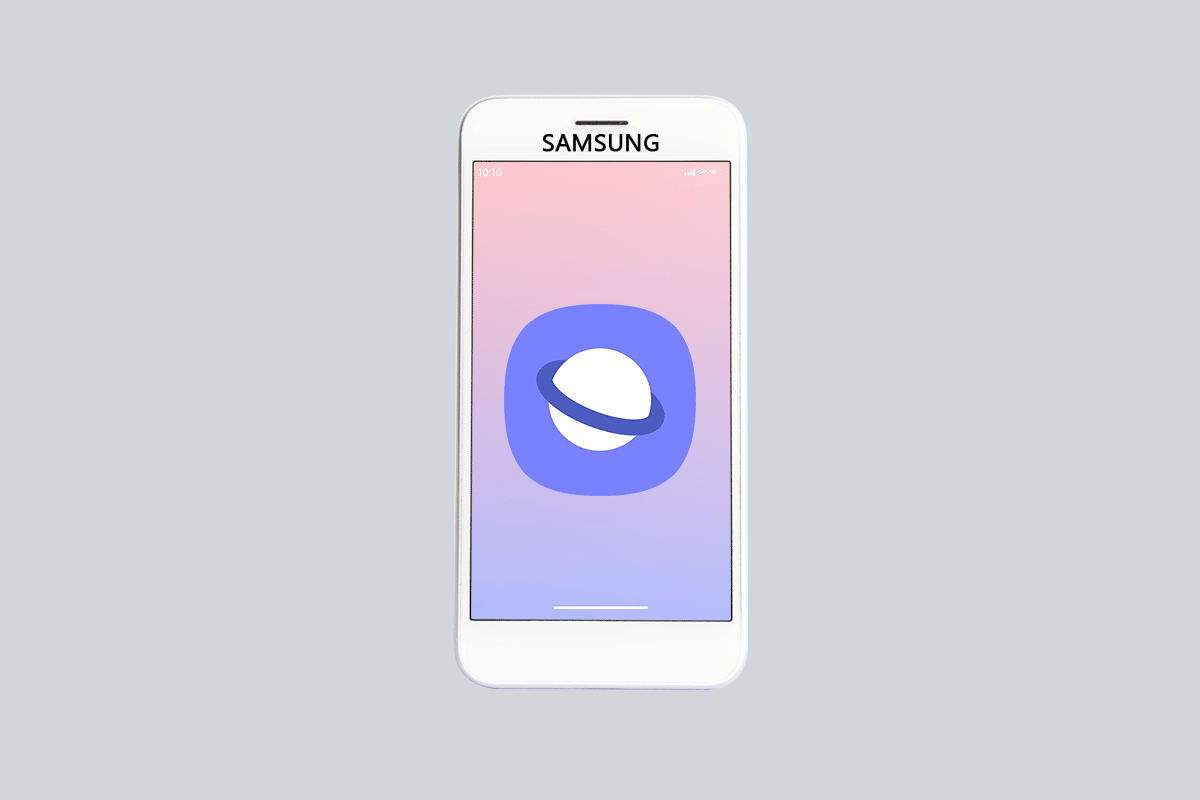
How to Fix Samsung Internet Keeps Opening By Itself
The section lists all the possible reasons for the issue of Samsung Internet app opening random pages on your phone.
- Any temporary bug or glitch in the OS- Any temporary bug or glitch in the Samsung OS may cause the Samsung apps to open without being prompted.
- Third-party applications- The third-party apps that you might have installed either using a code or from a third-party source may have caused this issue.
- Malware files- If the files on your phone are affected by the virus, then you may see the issue due to the malware files.
- Issues with the browser cookies- The settings on your web browser may cause the Samsung Internet app to open on your phone without being prompted.
- Error in the new update- Many issues on the Samsung OS have started after the new update is installed on your phone, and one such may be the issue of Samsung Internet opening without tapping on the phone.
Note: Samsung Galaxy A21s is used to describe the process in the article and the settings may differ on your phone.
See Also:
9 Ways to Fix Google Play Store Error 963
14 Ways to Fix AOL Mail Not Working on Android and iOS
Fix Google Play Music Keeps Crashing
Fix Samsung Galaxy A70 common problems
Fix iTunes Keeps Opening By Itself
Method 1: Force Restart Device
The first approach to solve Samsung Internet tabs keeps opening issue is to restart your phone. This would clear all the temporary glitches and fix the issues with the OS on your phone. Press the Power key continuously, and tap on the Restart option in the menu displayed to restart your Samsung phone. After the restart, check if the issue with the Samsung Internet app persists on your phone.
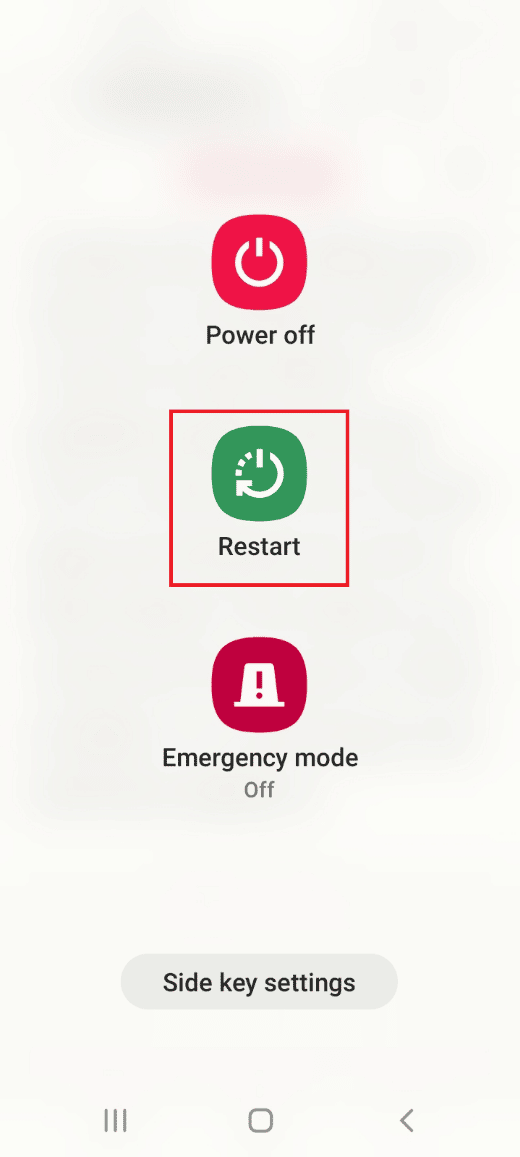
Method 2: Disable Samsung Internet App
Since Samsung Internet keeps opening issues associated with the Samsung Internet, you can try disabling the app on your phone to fix the issue.
1. Swipe up the screen to view the home page and tap on the Settings app on the menu.
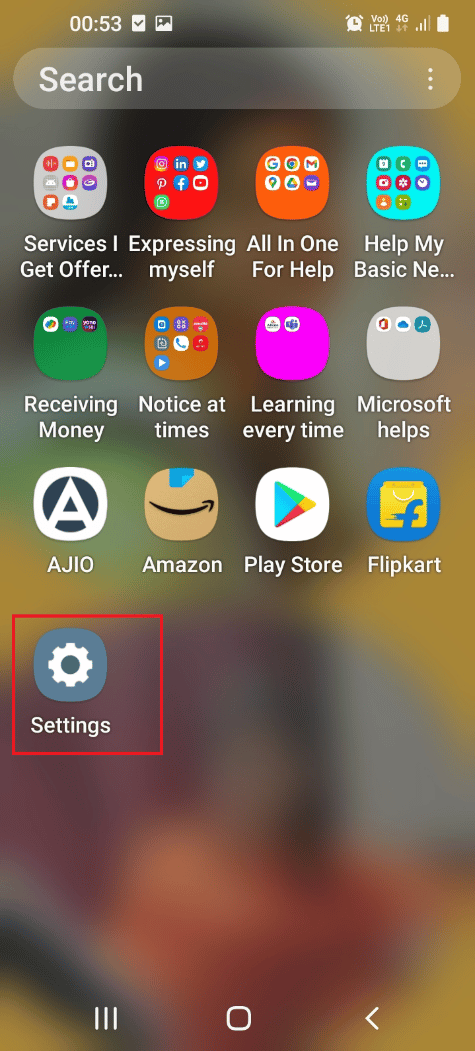
2. Tap on the Apps tab in the menu displayed to view all the apps installed on the phone.
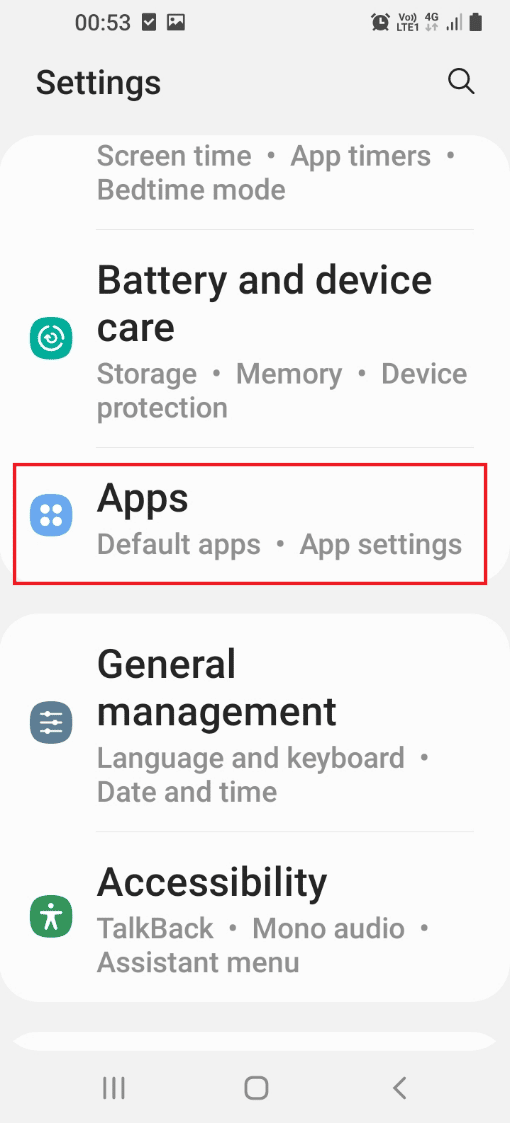
3. Tap on the Samsung internet app on the list to open the settings page of the app.
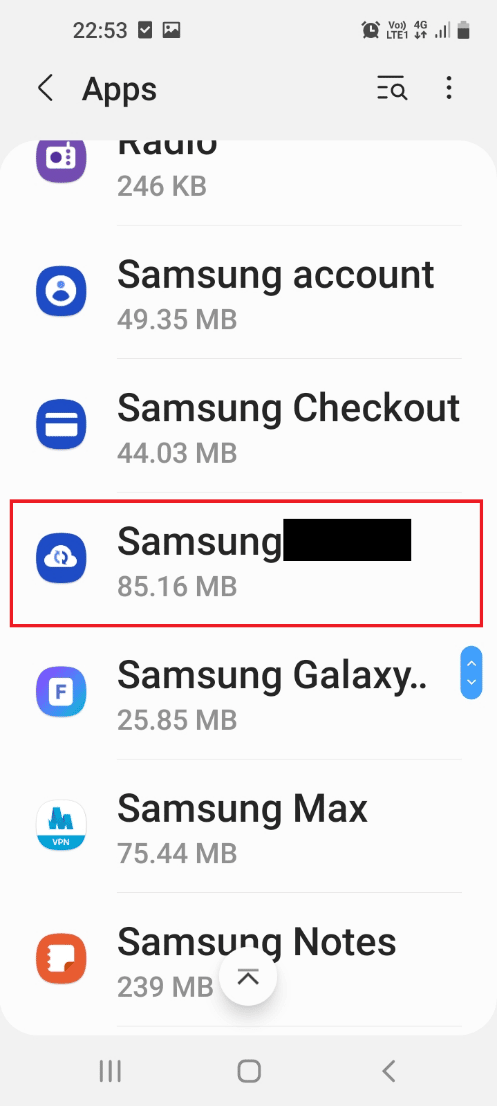
4. Tap on the Force Stop button at the bottom to disable the Samsung Internet app.
Note 1: If the Disable button is not displayed, tap on the Force Stop button at the bottom.
Note 2: You can also try uninstalling the app if it is not pre-installed on your phone.
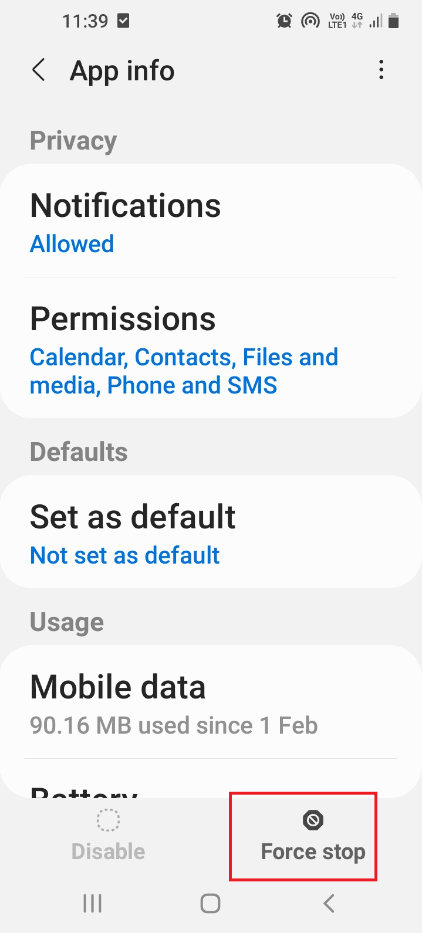
Also Read: Fix System UI has Stopped Black Screen on Android
Method 3: Disable Install Unknown Apps
You can try disabling the install unknown apps option on the Samsung Internet app to fix Samsung Internet keeps opening issue.
1. Swipe up the screen to view the home page and tap on the Settings app on the menu.
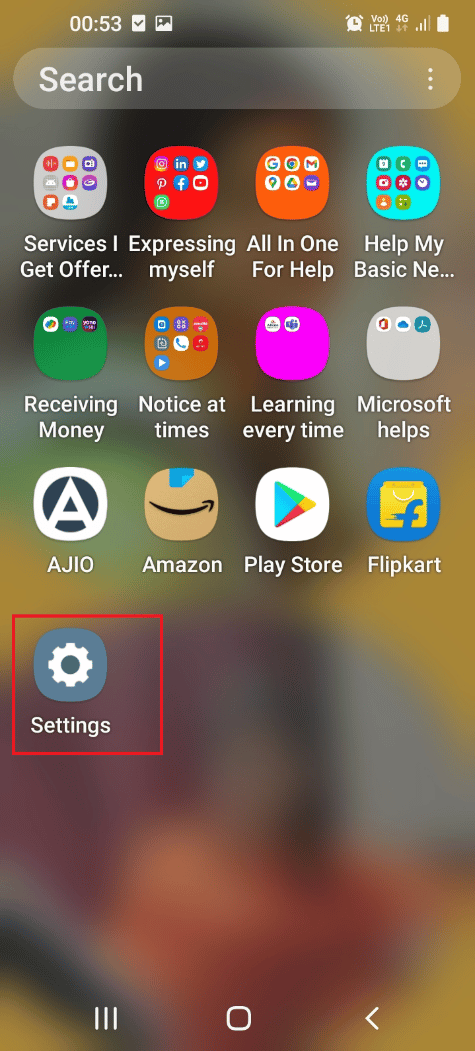
2. Tap on the Apps tab in the menu displayed to view all the apps installed on the phone.
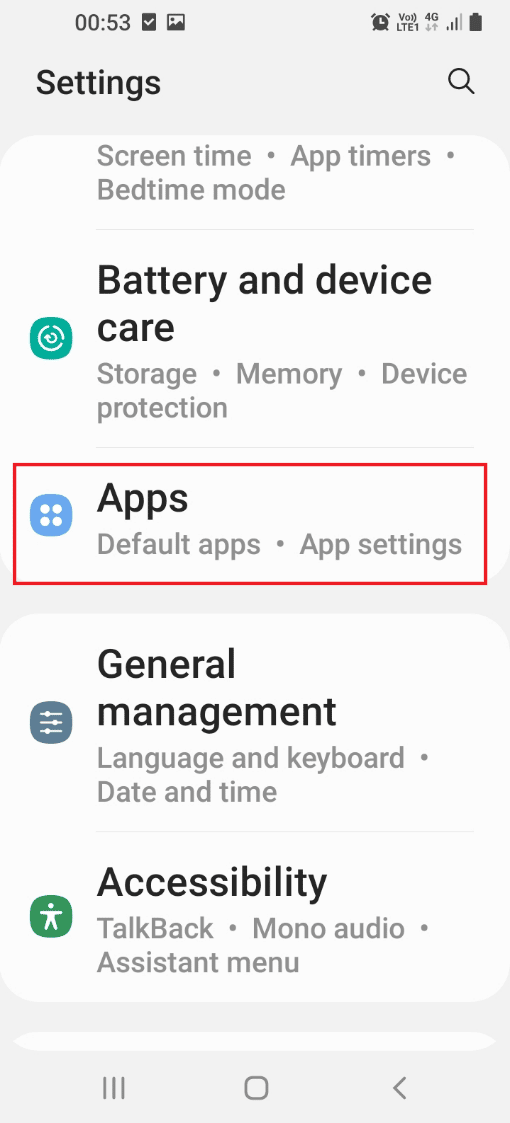
3. Tap on the Samsung internet app on the list to open the settings page of the app.
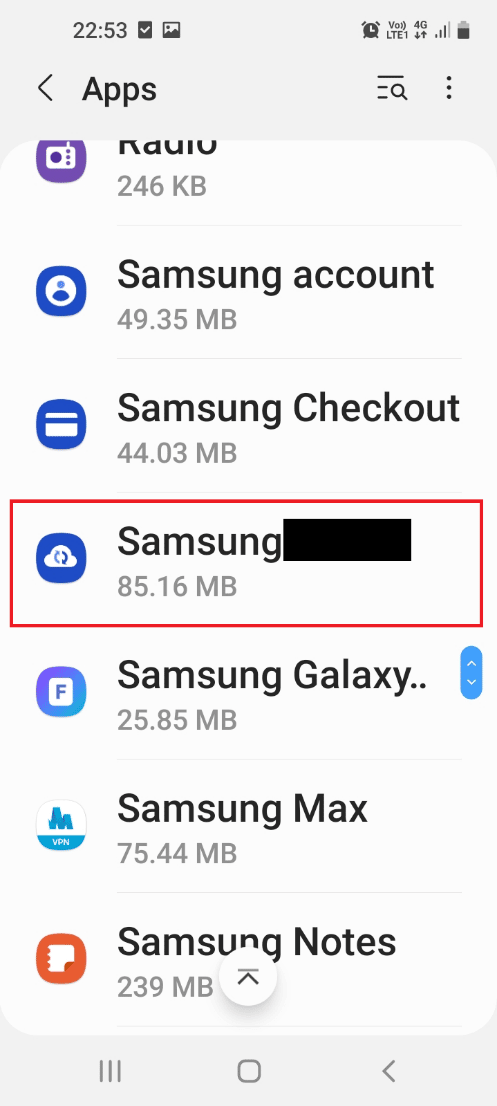
4. Tap on the Install unknown apps tab in the list displayed.
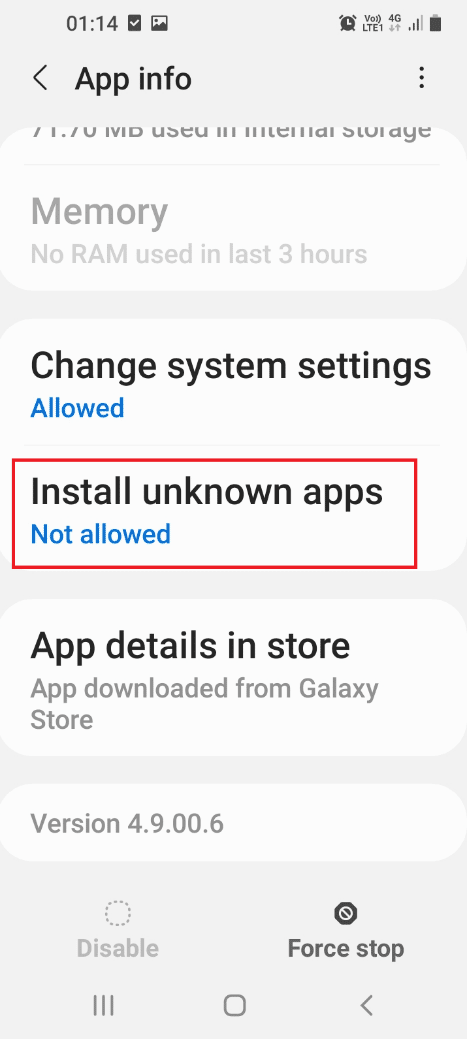
5. Toggle off the option Allow from this source to disable the Install unknown apps.
Note: You can see the setting Not allowed in the Install unknown apps tab on the settings page.
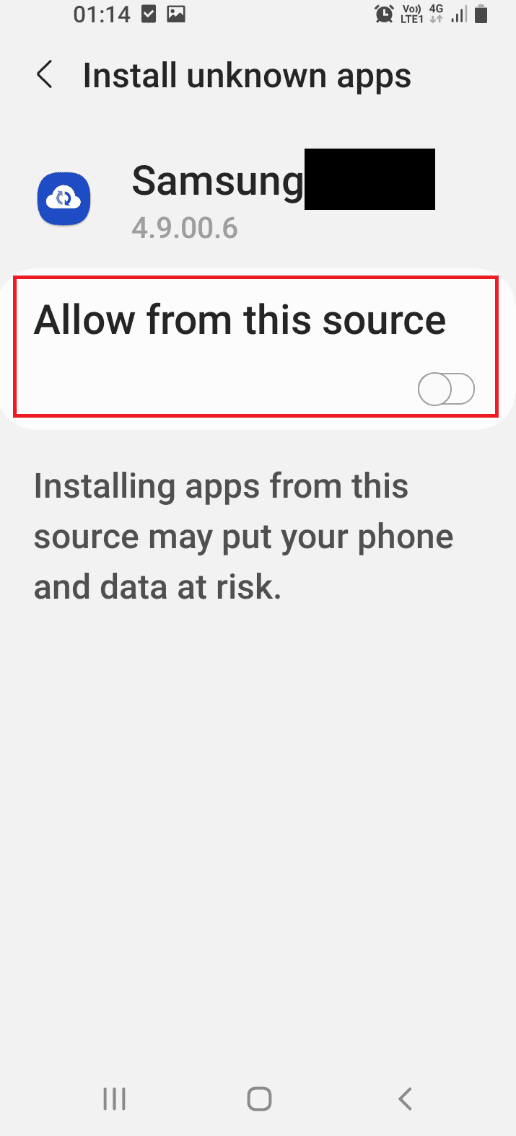
Also Read: Fix Samsung Note 4 Battery Draining Problem
Method 4: Install Other Web Browser
If you cannot fix Samsung Internet keeps opening problem on the Samsung Internet app, you can try installing any other Web Browser on your phone.
1. Swipe up the screen to view the home page and tap on the Play Store app on the menu.
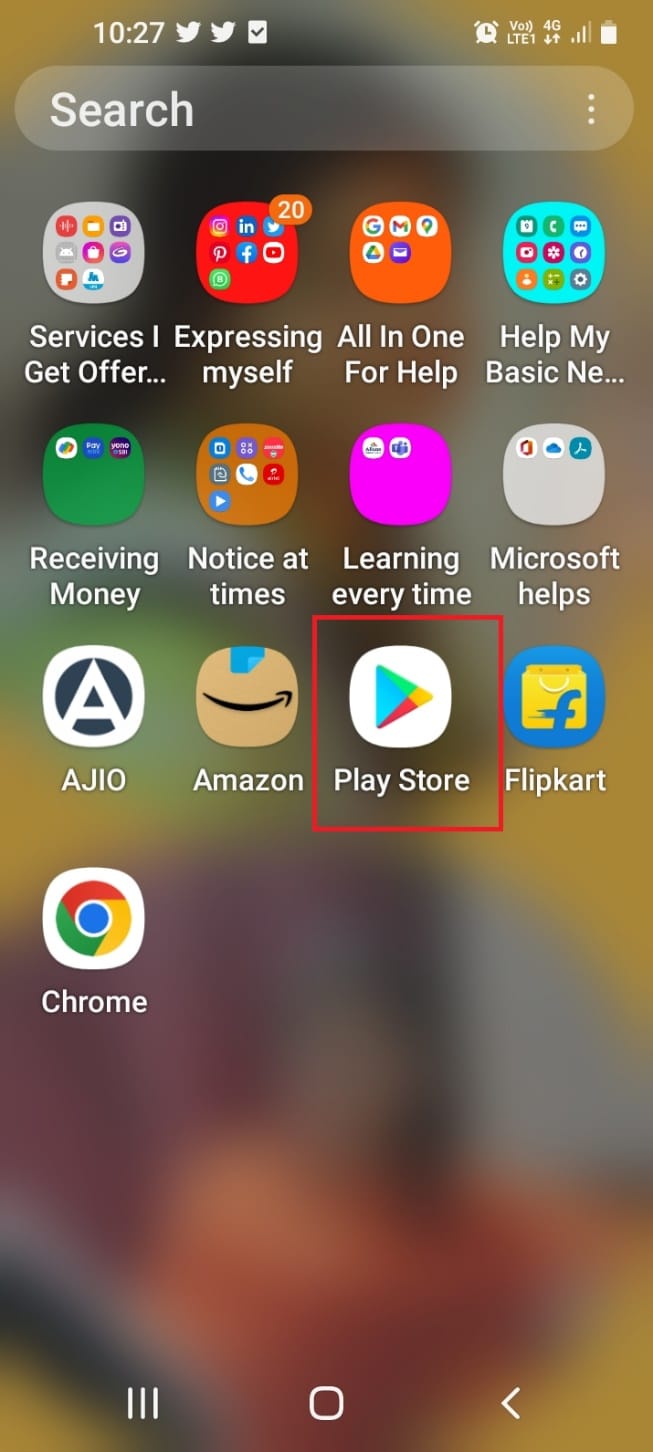
2. Tap on the search bar and type brave browser and tap on the first result displayed.
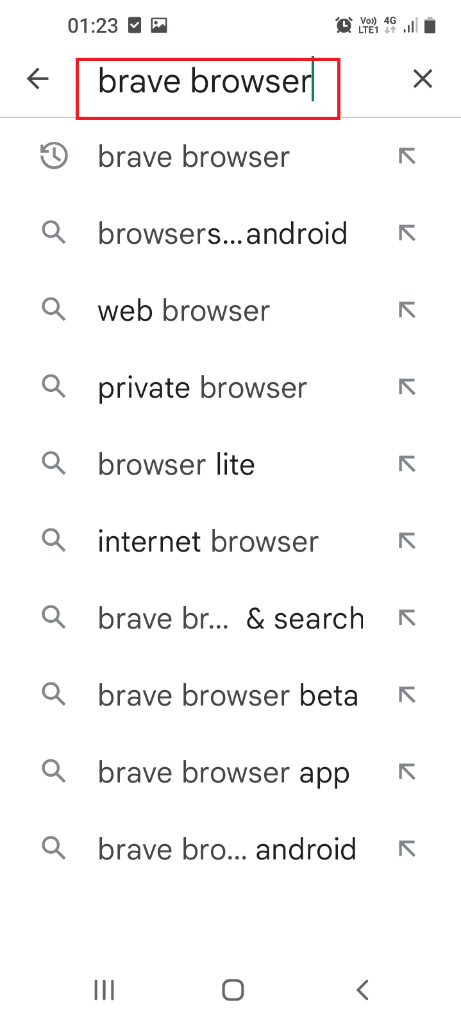
3. Tap on the Install button to install the Brave Private web browser app on your phone.
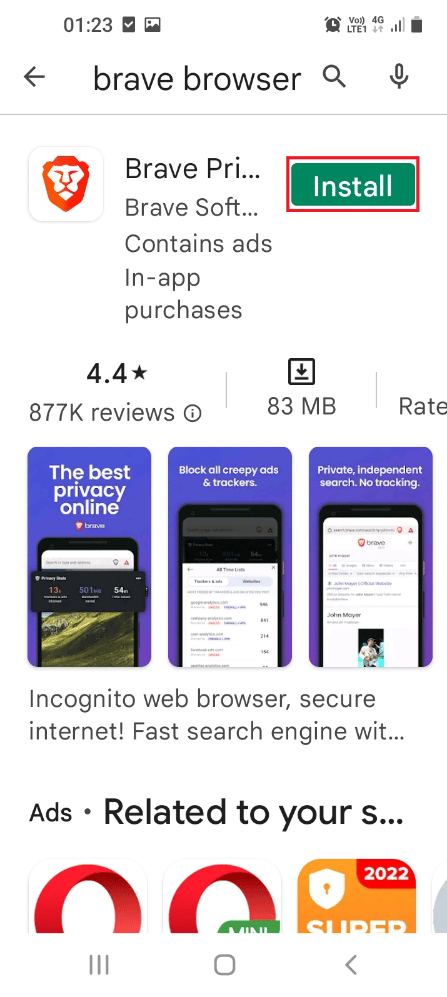
4. Swipe up the screen, tap on the Brave Browser app, and use the web browser for browsing the web.
Method 5: Run Virus Scan
If there are any malware files on your phone, you can try scanning the phone for virus-affected files to solve Samsung Internet keeps opening issue.
1. Swipe up the screen to view the home page and tap on the Settings app on the menu.
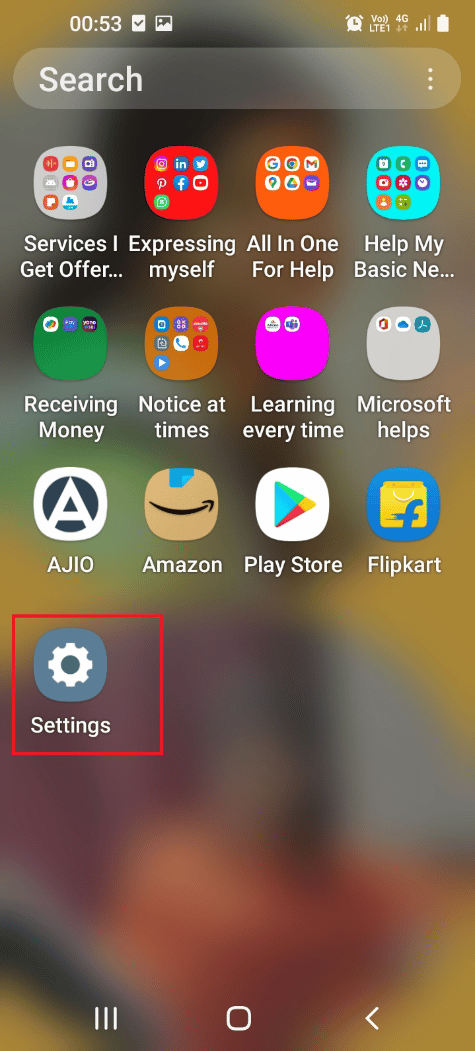
2. Tap on the Apps tab in the menu displayed to view all the apps installed on the phone.
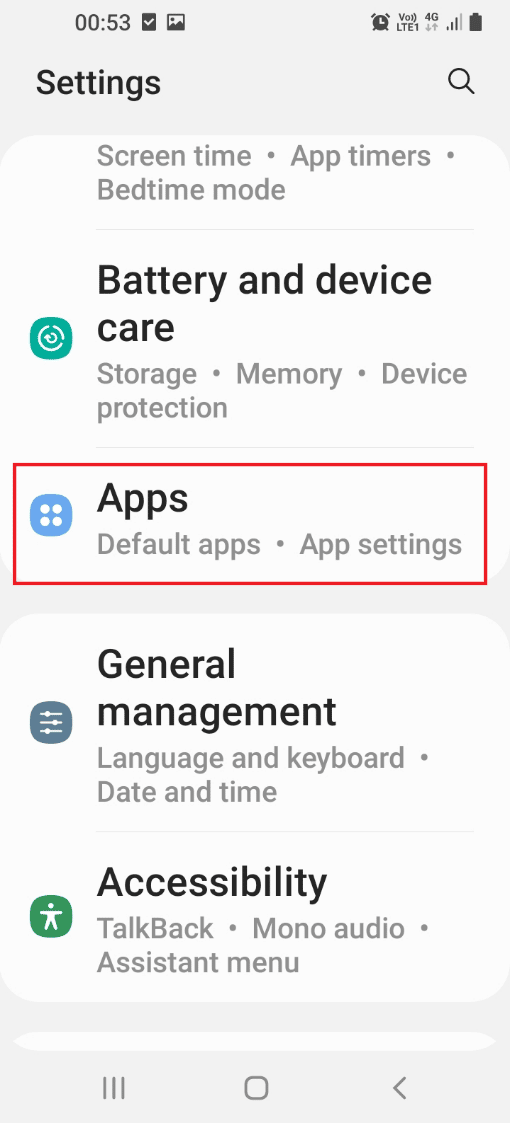
3. Tap on the Device care app on the list displayed.
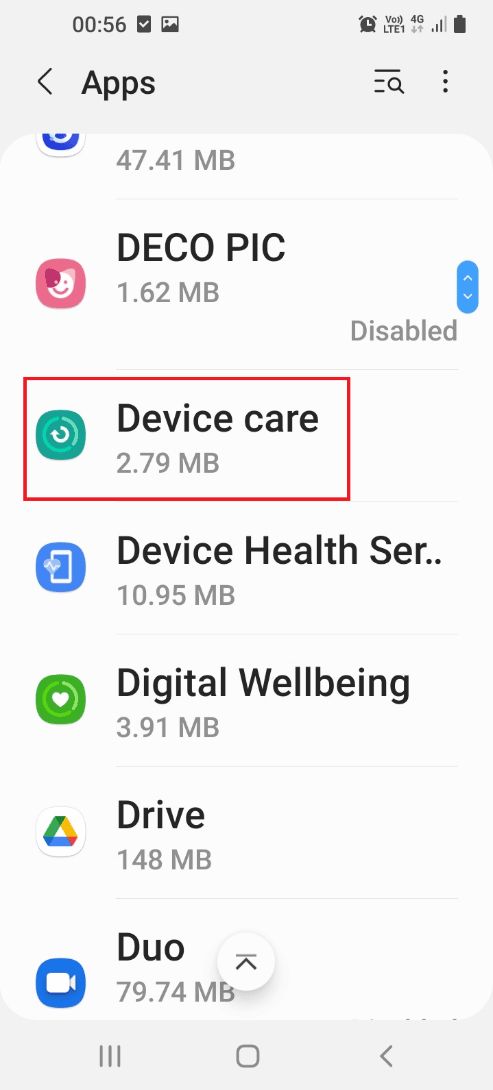
4. Tap on the Open button at the bottom of the screen to open the Device care screen.
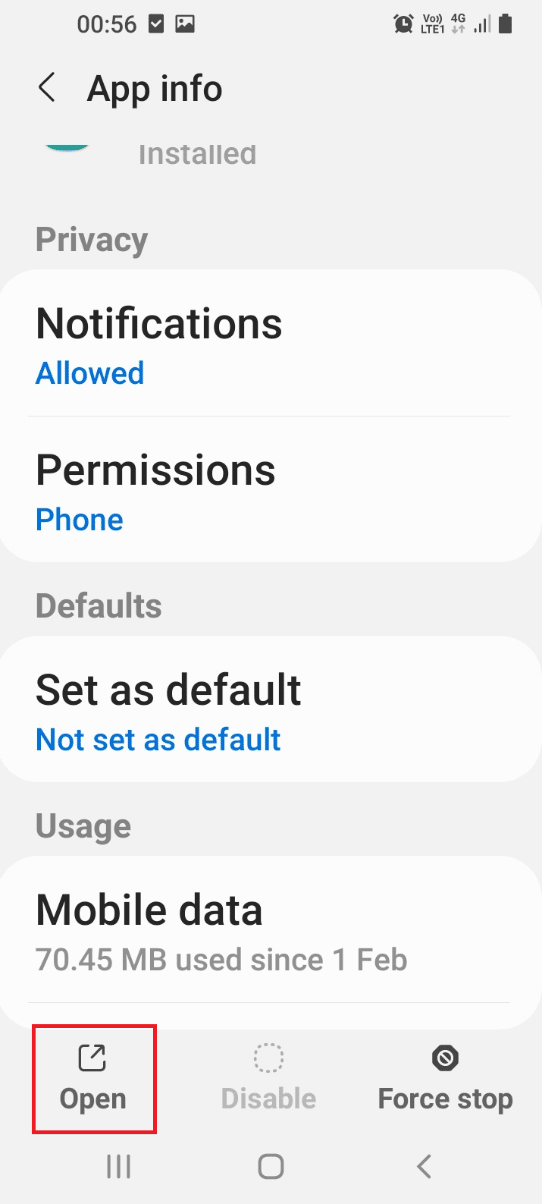
5. Tap on the Device protection tab on the next screen.
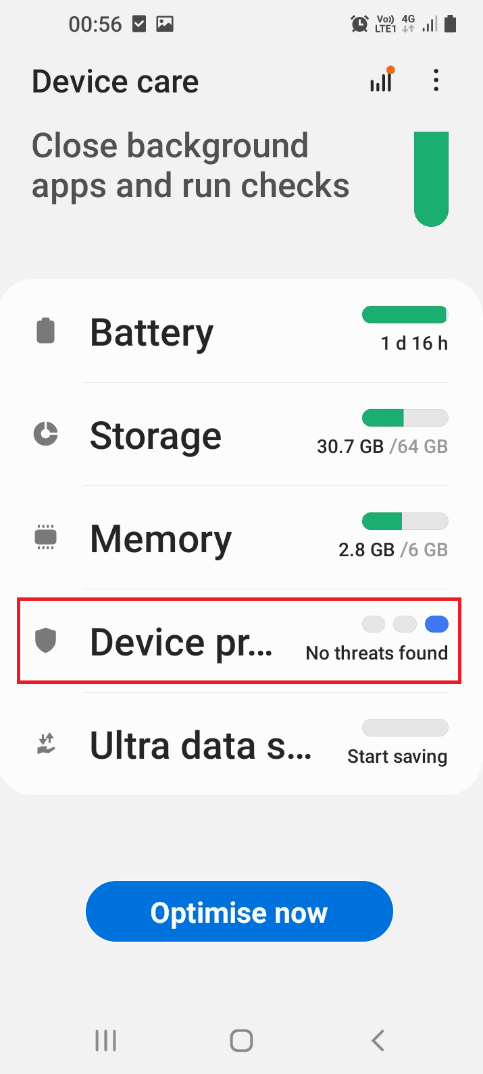
6. Tap on the Scan phone button to scan the Smartphone for malware files.
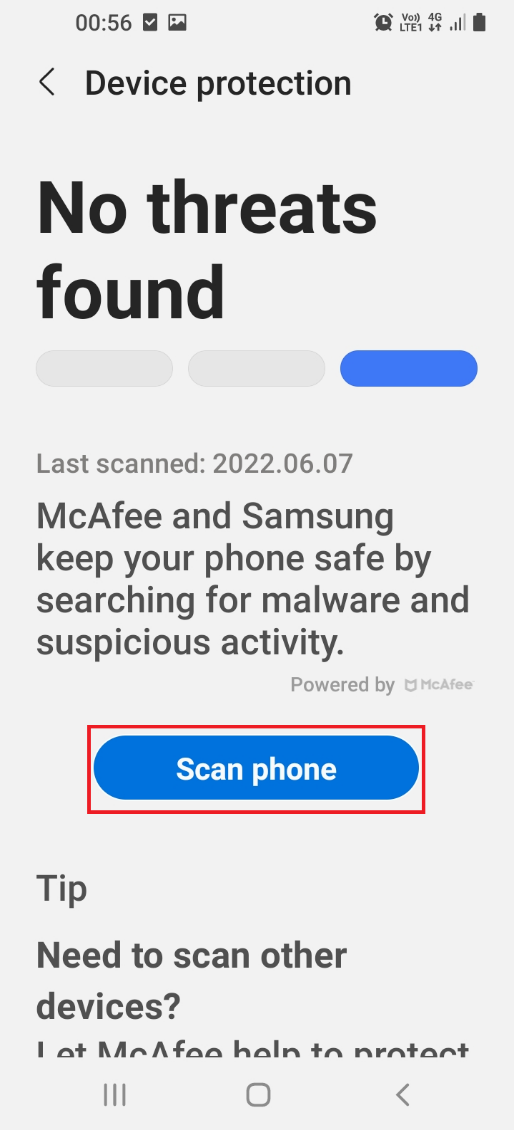
7. After the app completes the scan, you will get the results for the scan.
Note: If there is any malware on the phone, you can try uninstalling the app from your phone.
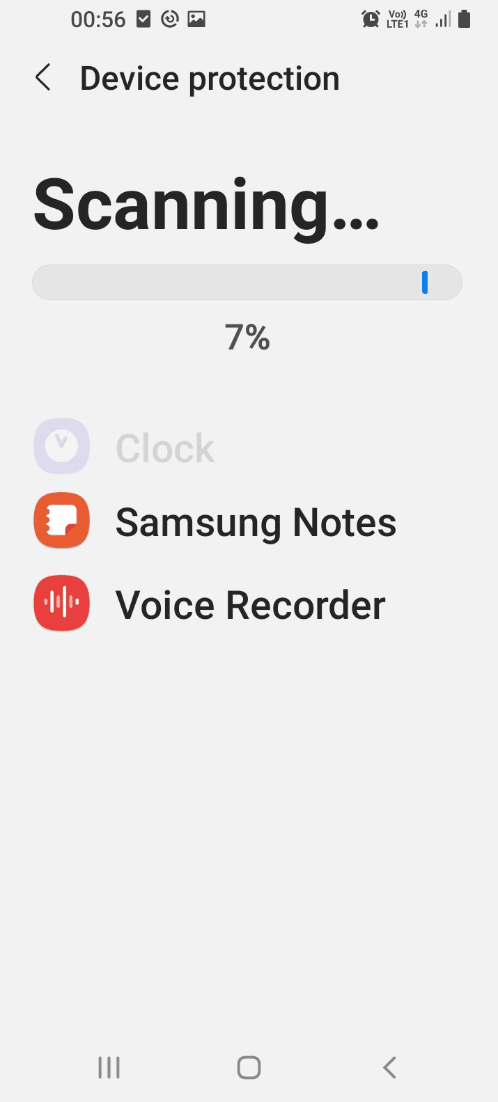
Also Read: How to Enable Desktop Mode on Android Browsers
Method 6: Modify Browser Settings
To fix the issue with the Samsung Internet app, you can try altering the settings on the mobile web browser on the phone.
Option I: On Samsung Internet App
The methods to alter the settings on the Samsung Internet app on your phone to fix the issues with the Samsung Internet app.
1. Clear Cache of Samsung Internet app
Follow the steps below to clear the cache files on Samsung Internet app to fix Samsung Internet keeps opening issue on your phone.
1. Swipe up the screen to view the home page and tap on the Settings app on the menu.
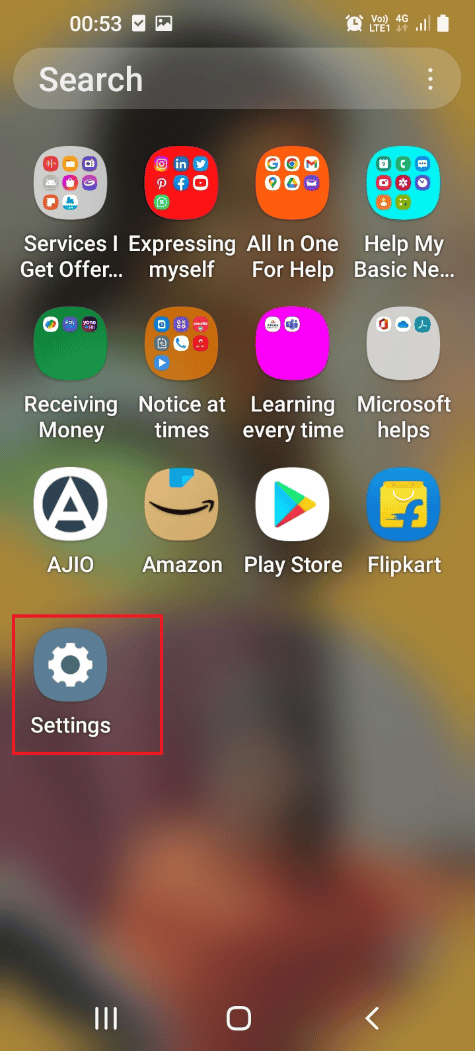
2. Tap on the Apps tab in the menu displayed to view all the apps installed on the phone.
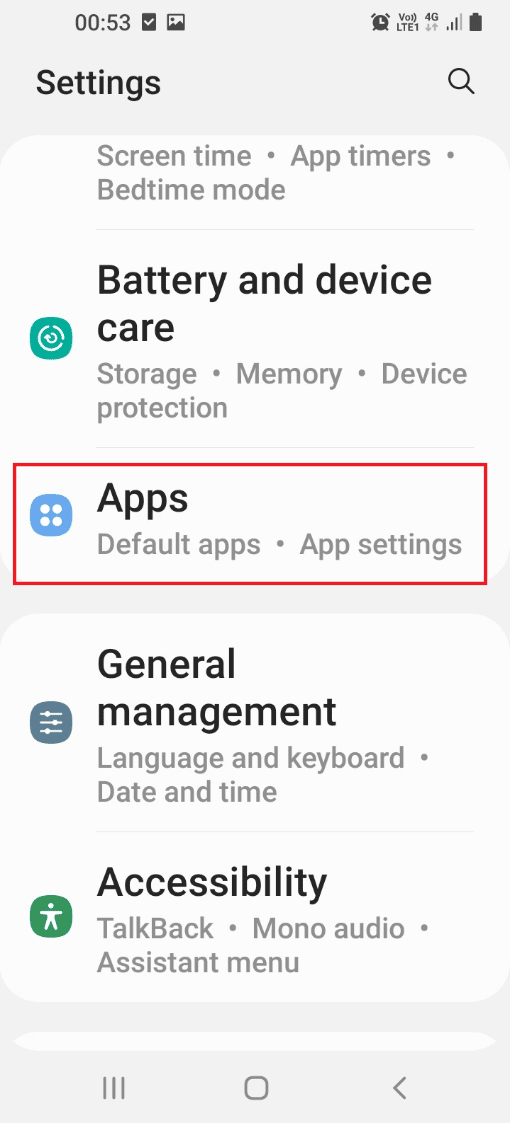
3. Tap on the Samsung internet app on the list to open the settings page of the app.
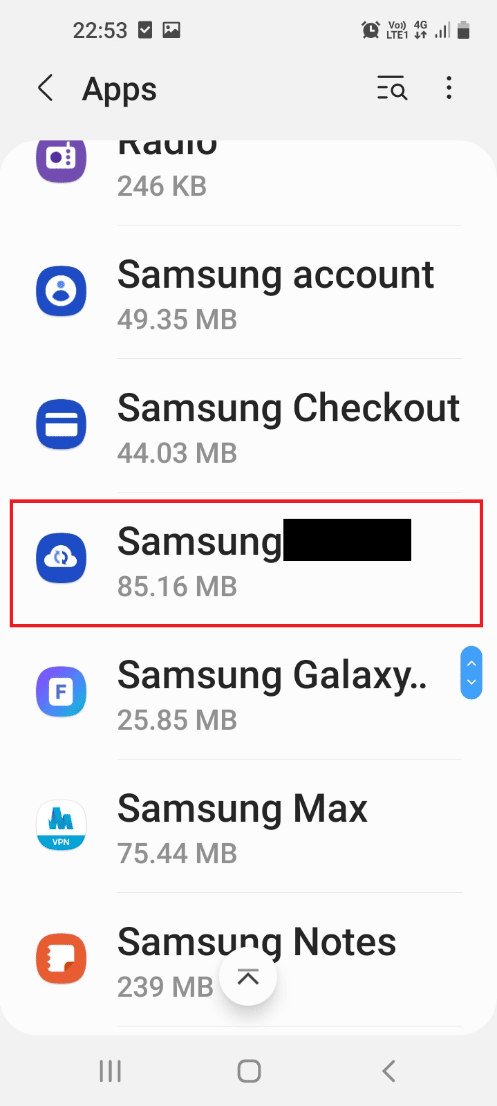
4. Tap on the Storage tab in the list displayed to view the space consumed by the Samsung Internet app.
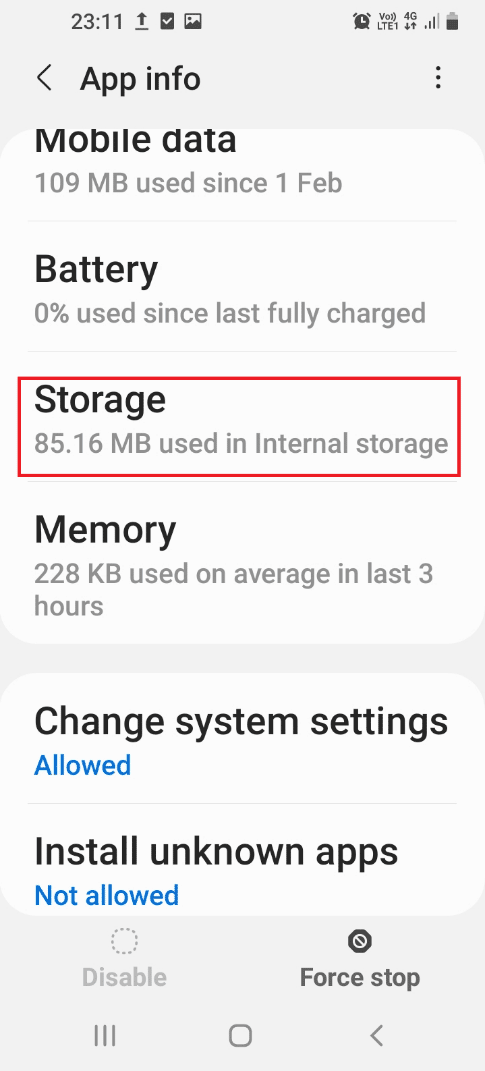
5. Tap on the Clear cache button at the bottom to clear the cache files of the Samsung Internet app on your phone.
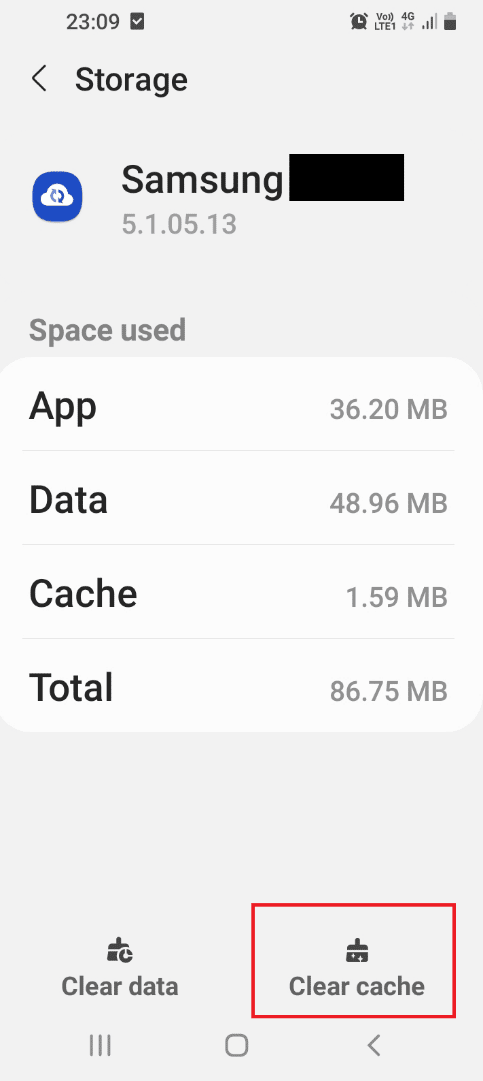
2. Block Pop-up Ads
You can try enabling the block pop-up ads setting on the Samsung Internet app to solve Samsung Internet keeps opening issue.
1. Swipe up the screen and tap on the Samsung Internet app to open the app on your phone.
2. Tap on the Menu icon and tap on the Settings button in the menu displayed.
3. Move to the Advanced section and tap on the Sites tab on the list.
4. Tap on the downloads tab on the next screen.
5. Toggle on the Block pop-ups setting in the Sites section to block the pop-up ads in the Samsung Internet app.
Note: You can also try installing the ad-block app to block the pop-up ads in the Samsung Internet app.
Option II: On Chrome App
You need to clear the cookies in the Chrome browser to fix Samsung Internet keeps opening issue on your phone.
1. Swipe up the home screen and tap on the Chrome app in the menu to open the Google Chrome web browser.
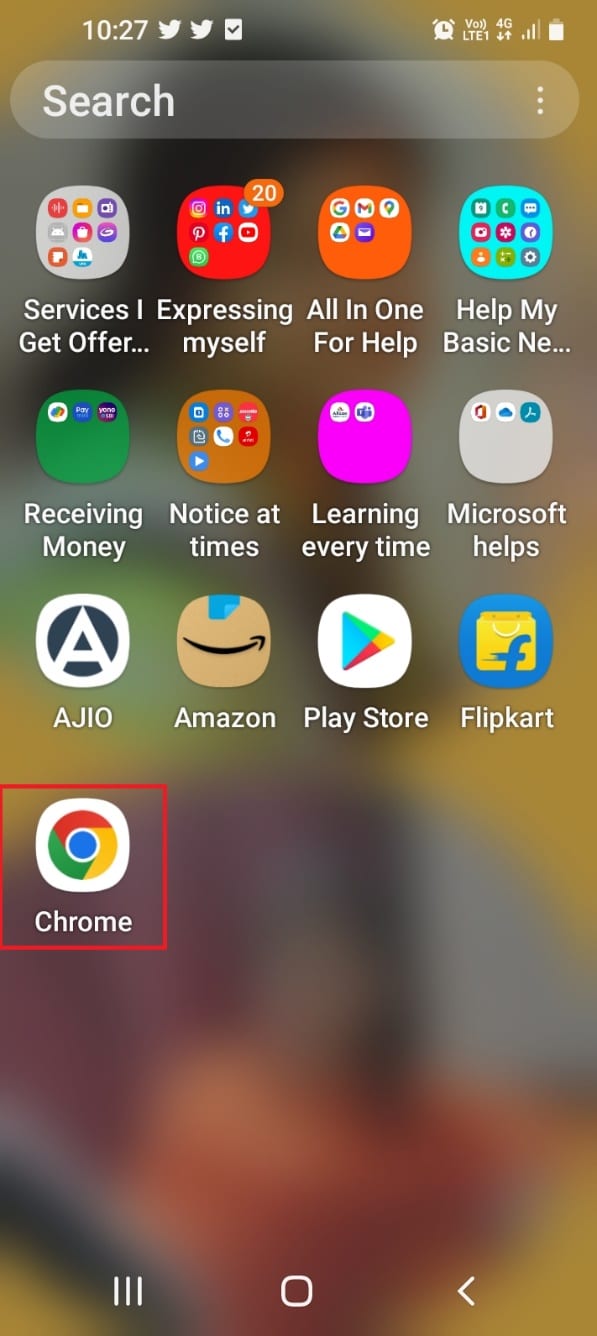
2. Tap on the three vertical dots at the top-right corner of the home page.
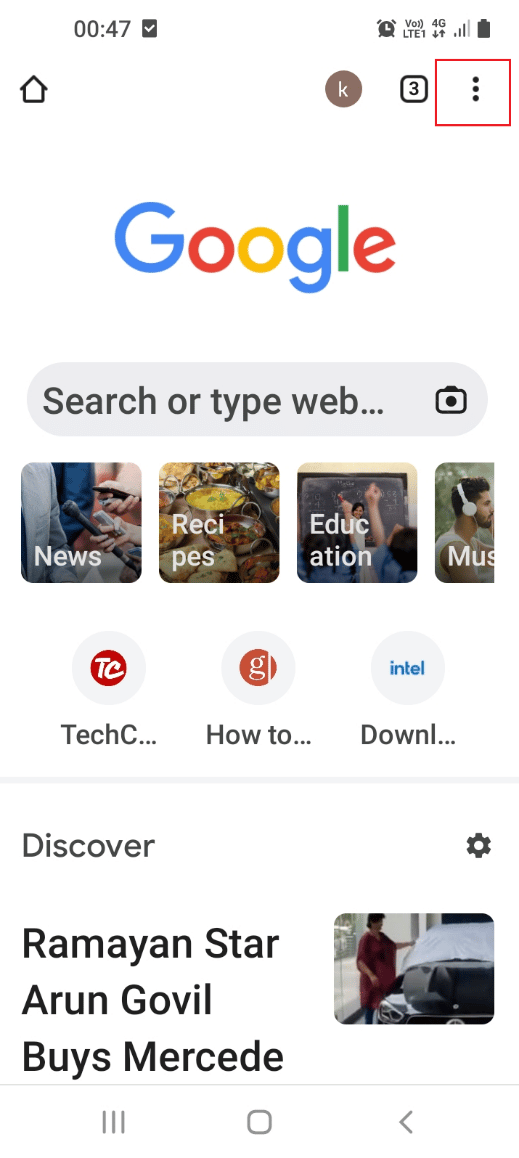
3. Tap on the Settings tab in the list displayed to open the settings window of the Chrome app.
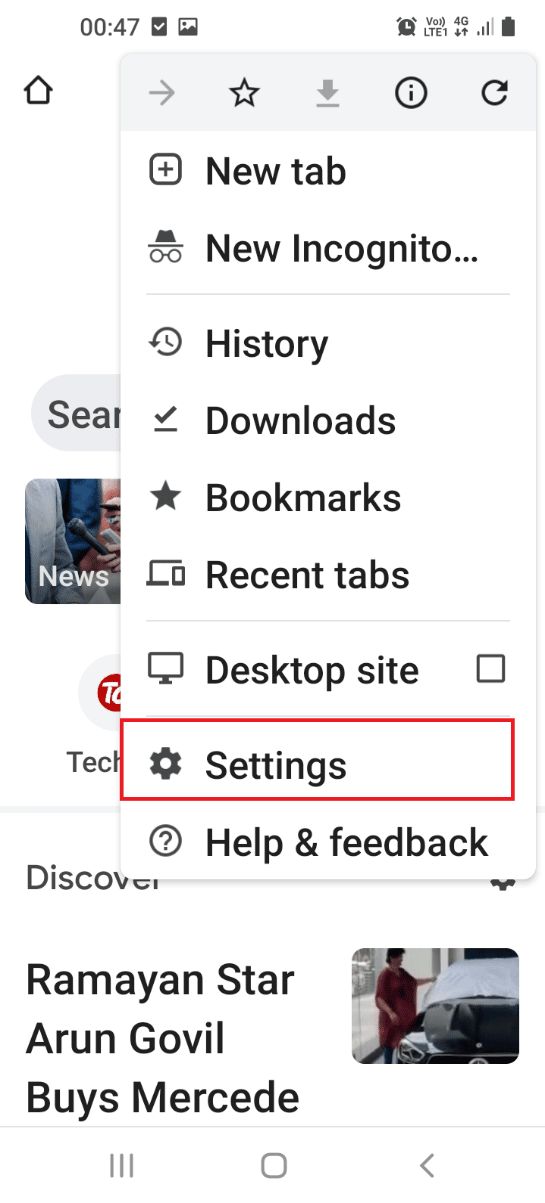
4. Tap on the Privacy and security tab on the Settings window in the list displayed.
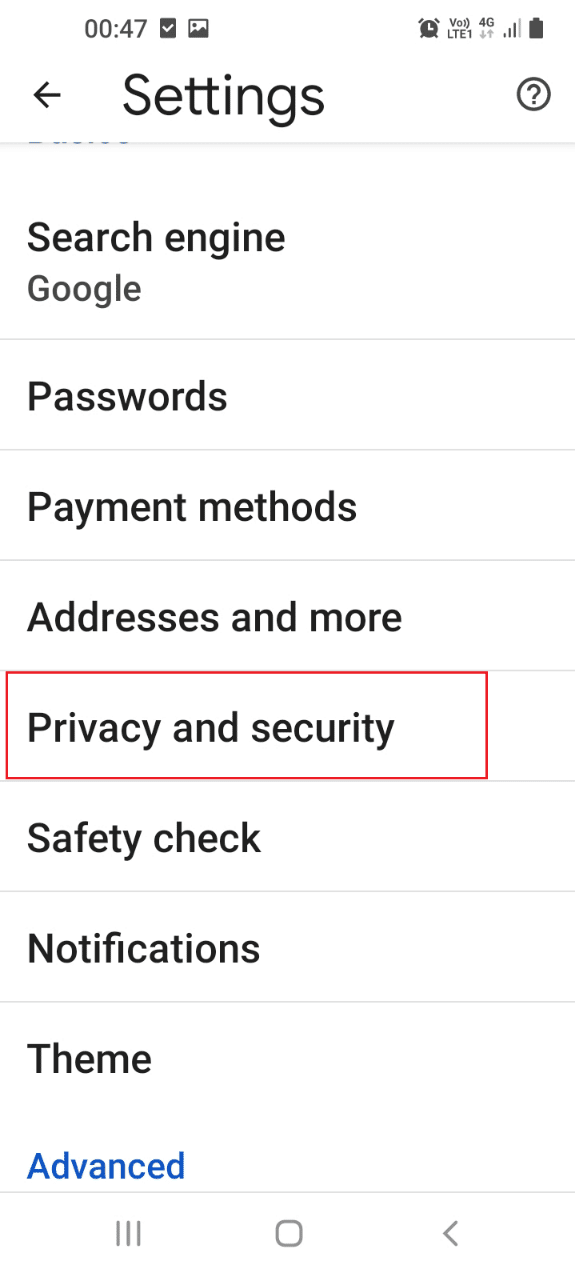
5. Tap on the Clear browsing data tab on the next screen to choose the cookies option.
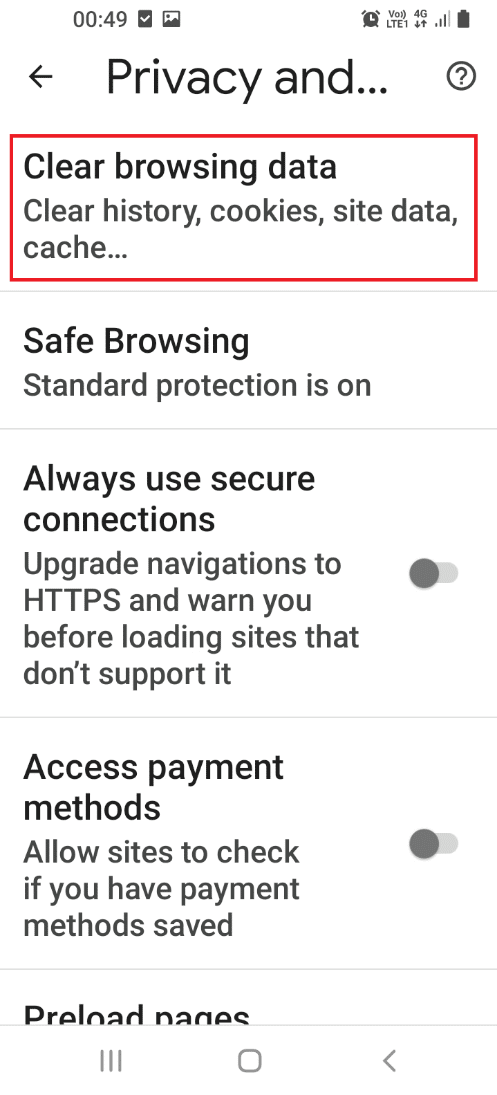
6. Tap on the Basic tab and set the Time range section to All time using the drop-down menu.
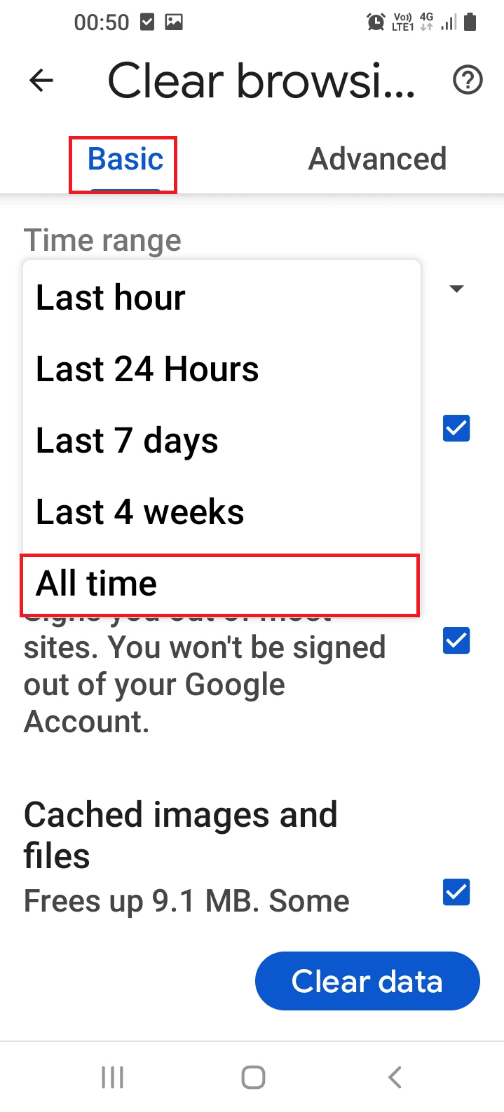
7. Select the box next to the Cookies and site data option and tap on the Clear data button at the bottom.
Note: You can also select the box Cached images and files to clear all the cache files in the browser.
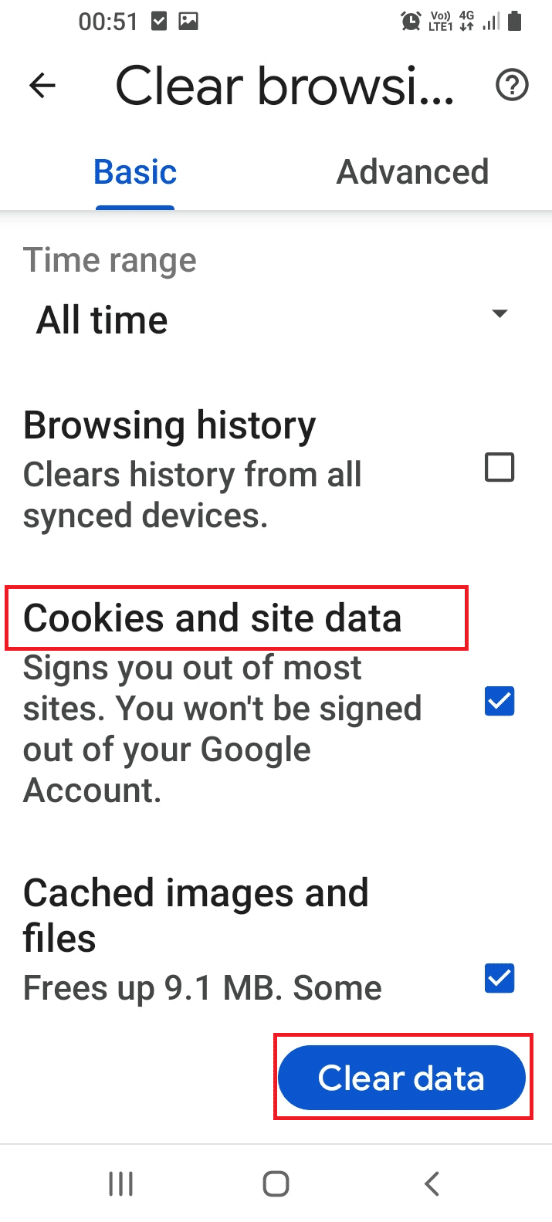
8. In the next confirmation window, select all the sites displayed and tap on the Clear button on the screen.
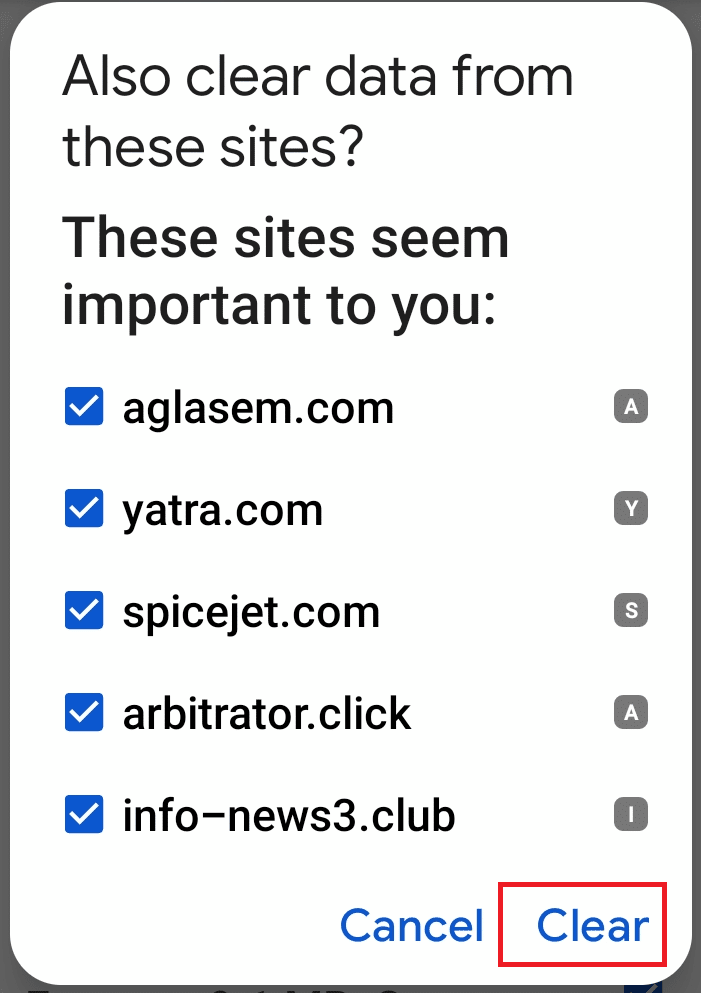
Also Read: 16 Best Recovery Apps for Android
Method 7: Uninstall Third-party Apps
The apps installed on your phone, especially the third-party and unnecessary apps on your phone may cause the issue with the Samsung Internet app.
Option I: Through Settings App
The Samsung Internet keeps opening issue can be fixed if you uninstall the apps on your phone using the Settings app.
1. Swipe up the screen to view the home page and tap on the Settings app on the menu.
2. Tap on the Apps tab in the menu displayed to view all the apps installed on the phone.
3. Tap on the third-party app on the list displayed.
Note: The Amazon app is chosen for explanatory purposes, you need to select the third-party or problematic app.
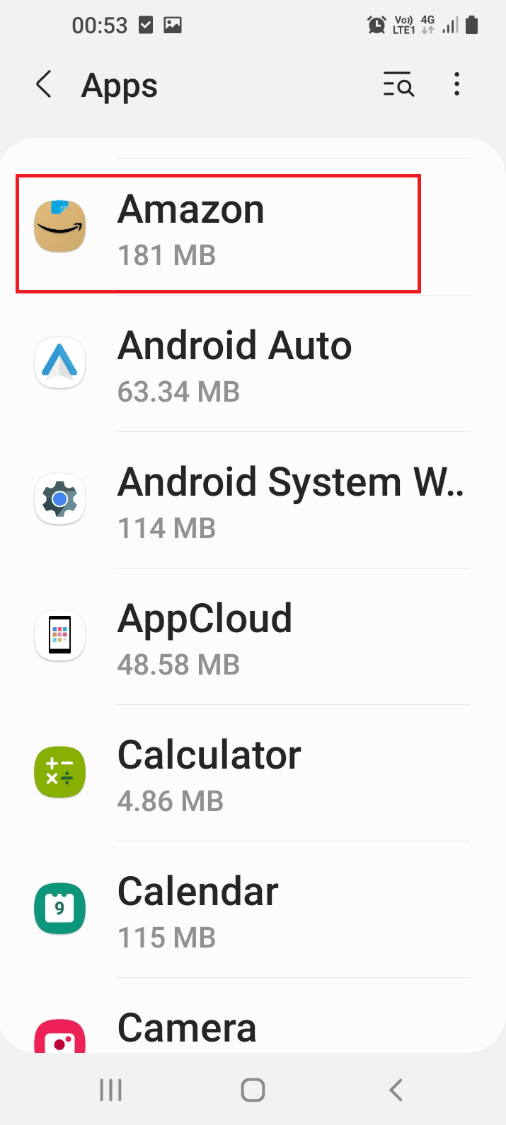
4. On the App info page, tap on the Uninstall button at the bottom to uninstall the app from your phone.
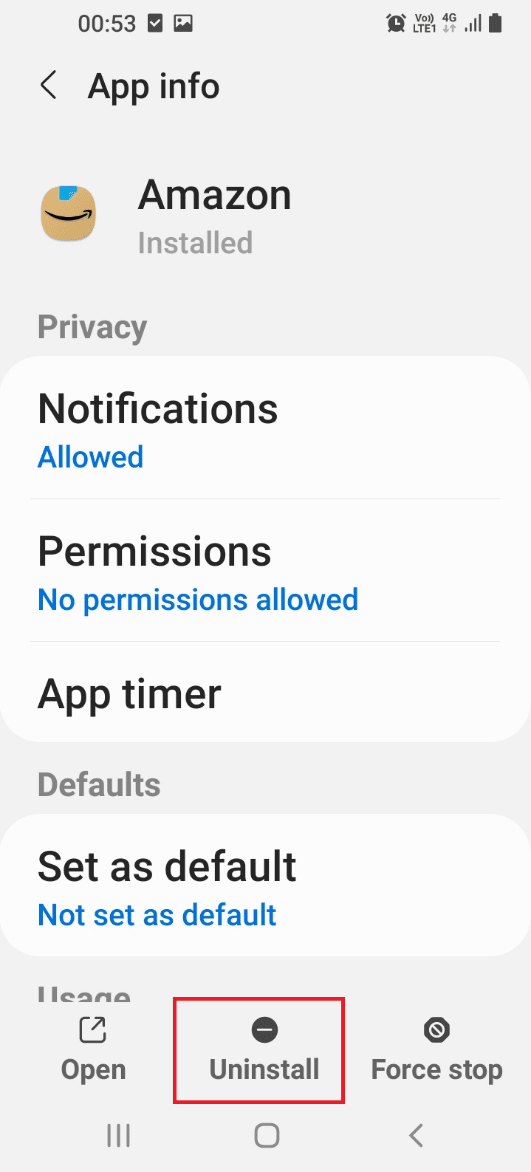
5. Tap on the OK button on the confirmation screen to confirm the uninstallation of the app.
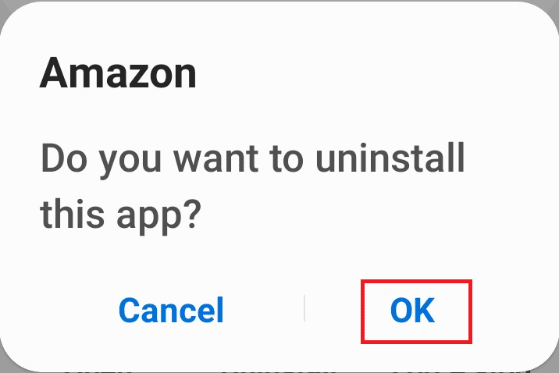
Option II: Through Play Store App
You can uninstall the least used apps using the Play Store app to fix Samsung Internet keeps opening issue on your phone.
1. Swipe up the screen to view the home page and tap on the Play Store app on the menu.
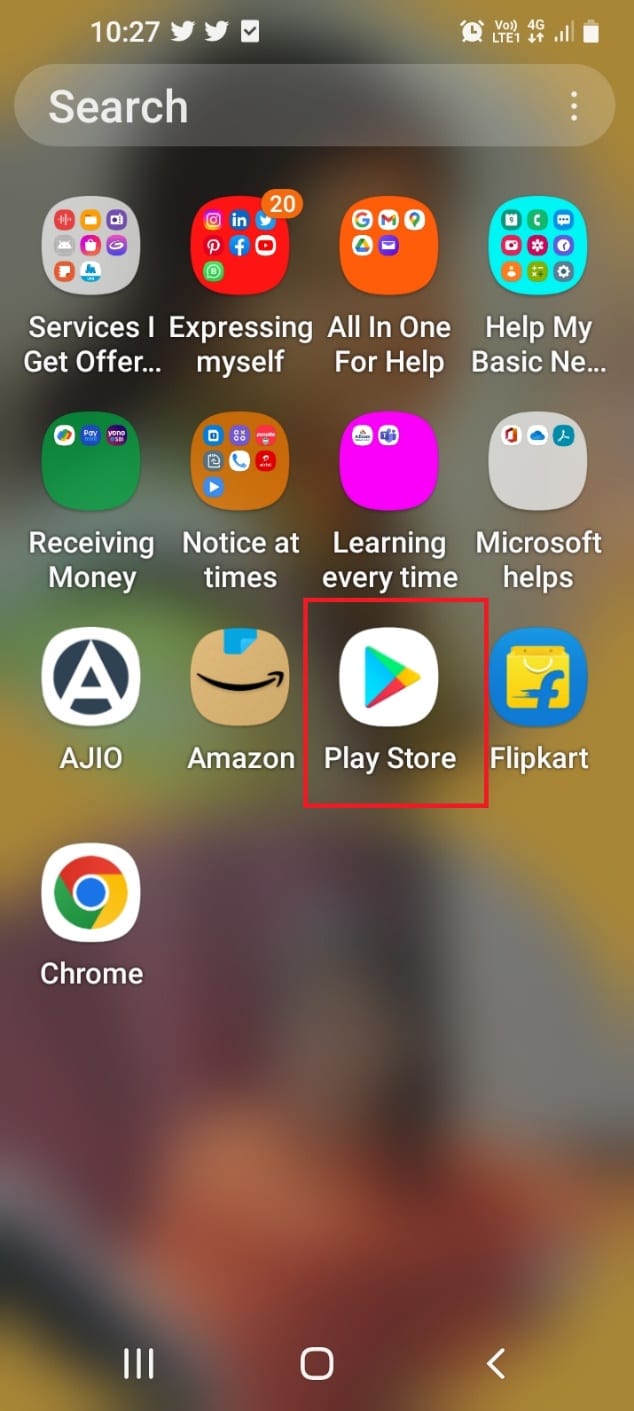
2. Tap on the profile icon at the top-right corner of the home page.
3. On the next screen, tap on the Manage apps and device tab to view the installed apps on your phone.
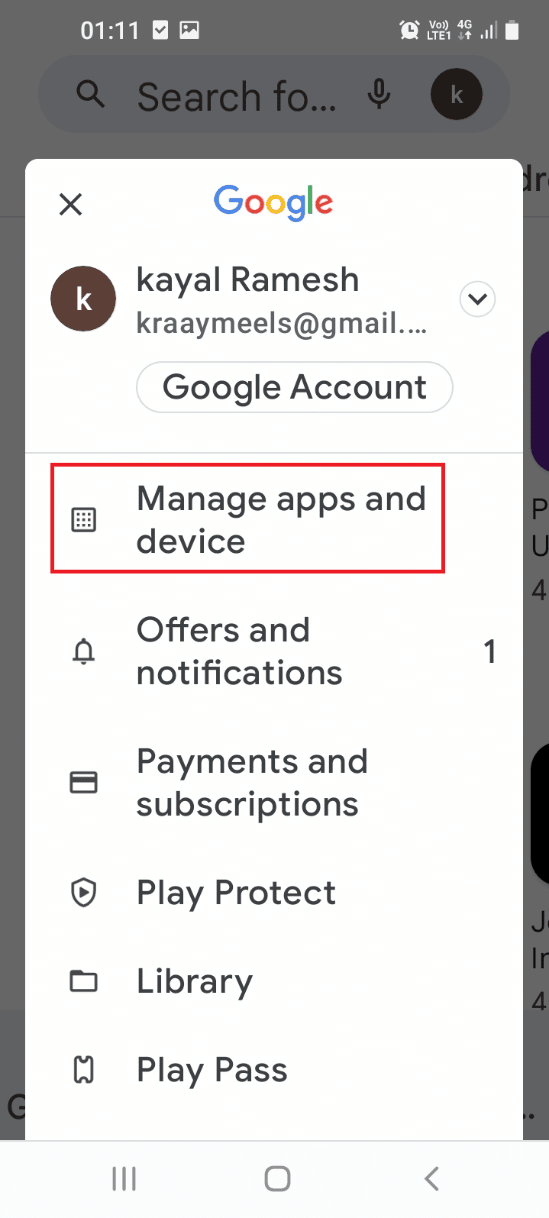
4. Tap on the Manage tab, and tap on the option Installed in the drop-down menu.
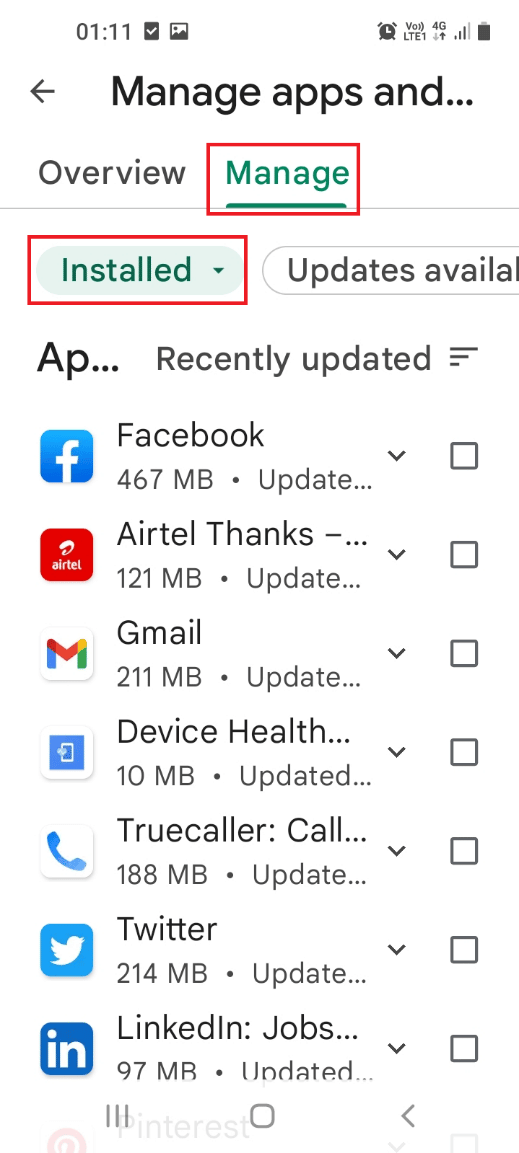
5. Tap on the three horizontal lines at the top-right part of the page and tap on the Least used option in the category list.
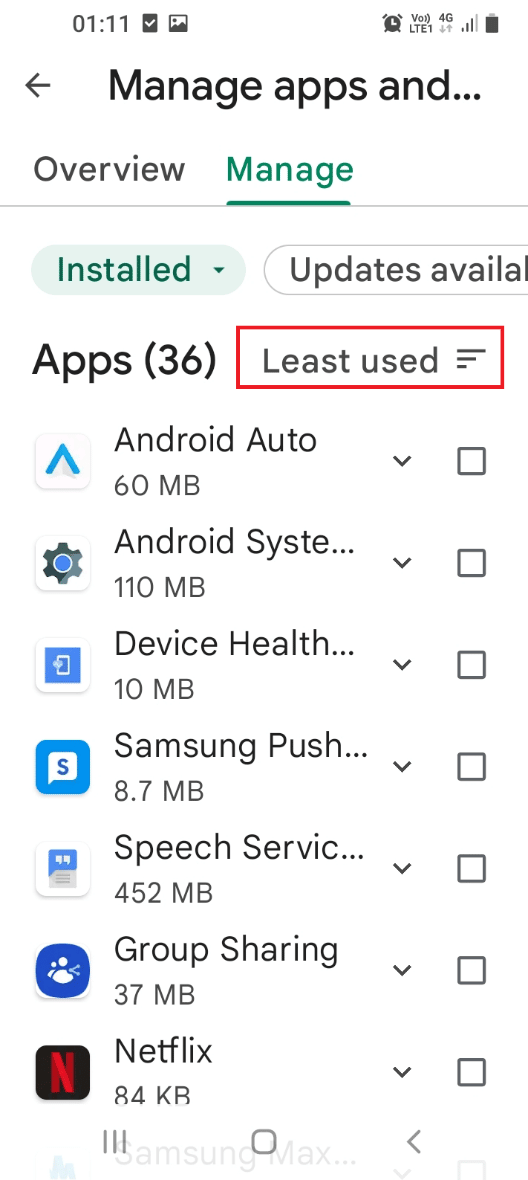
6. Select the apps using the box next to the app and tap on the trash button at the top.
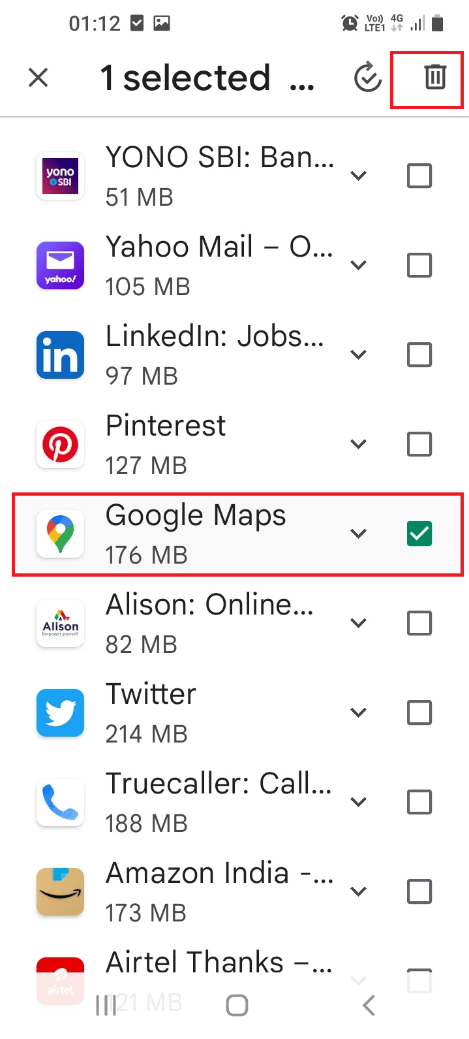
7. Tap on the Uninstall button on the next screen to uninstall the updates of the app on your phone.
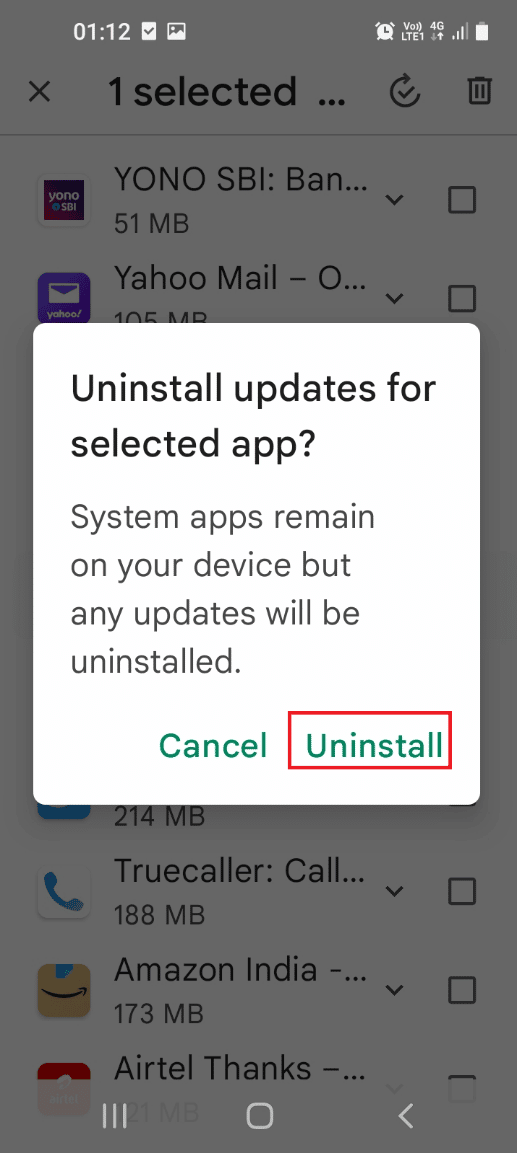
8. Tap on the Uninstall button on the confirmation window to uninstall the app from your phone.
Note: You should delete all the apps that don’t have any logo or name in the list.
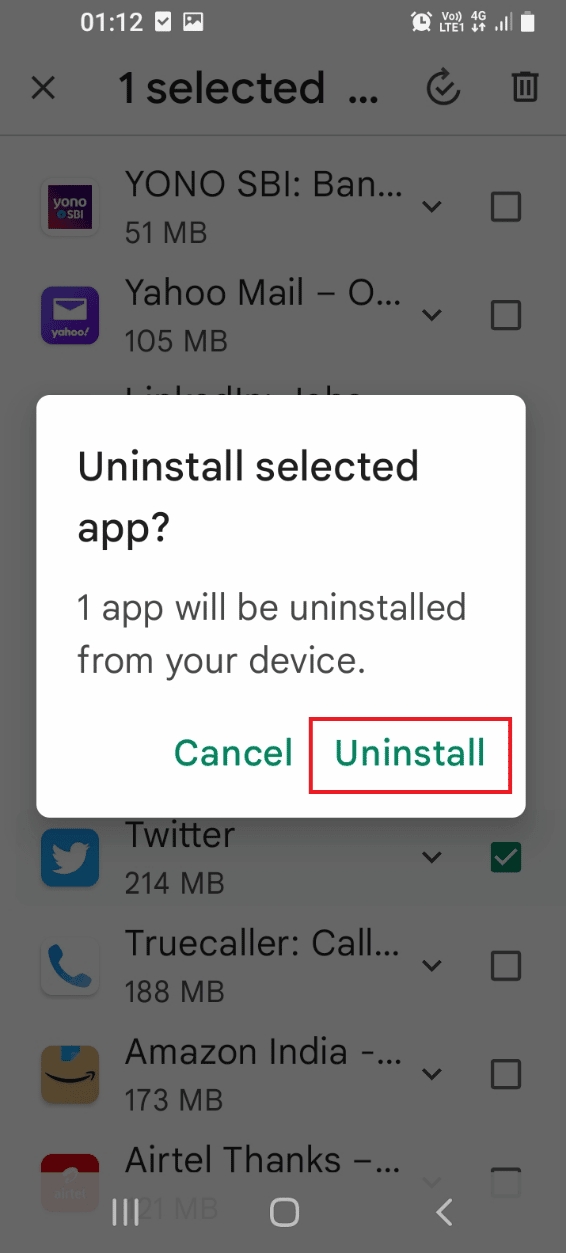
Also Read: What Stores Accept Samsung Pay?
Method 8: Open Phone in Safe Mode
If you are not able to uninstall the apps on your phone in the normal mode, you can try using the Safe mode to uninstall the apps and fix Samsung Internet tabs keeps opening issue.
1. Long press the Power button at the side and long tap on the Power off button to move into the Safe mode.
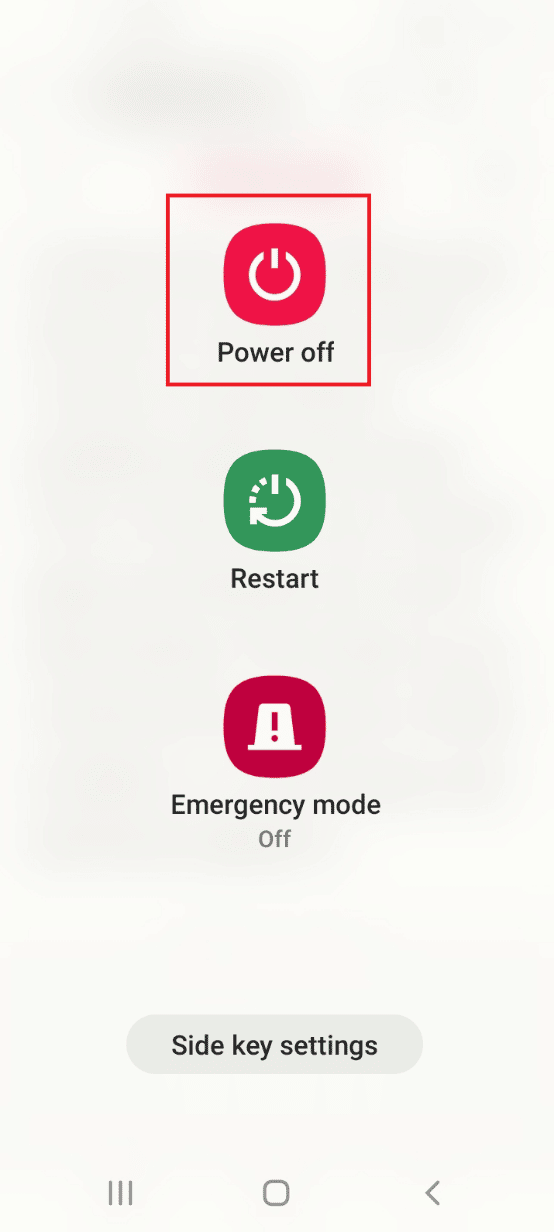
2. Tap on the Safe mode button on the screen to enter into the Safe mode on your phone.
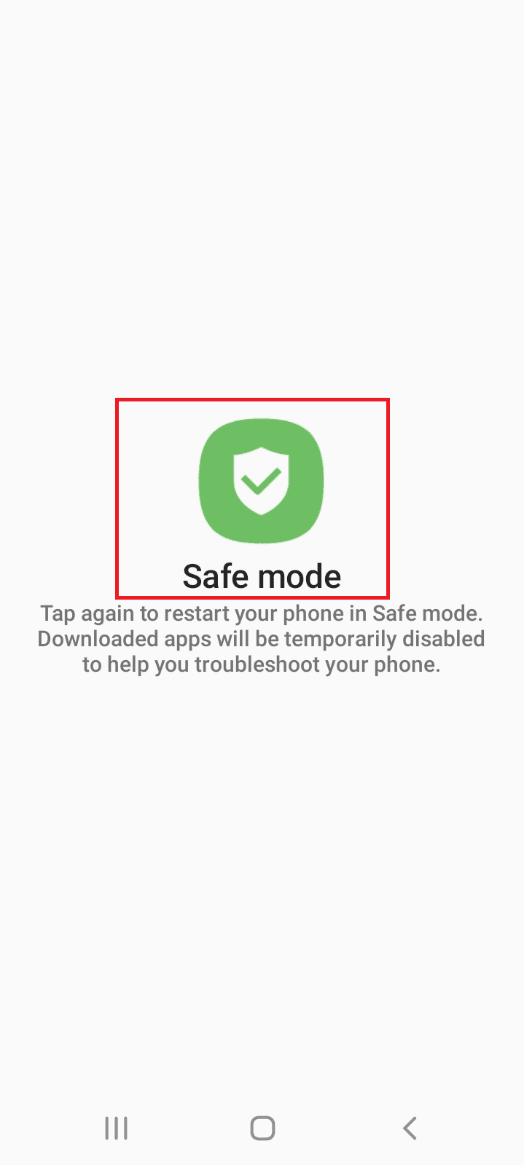
3. Uninstall all the problematic apps in the Safe mode and turn off the safe mode on your phone using the link given here.
Method 9: Use Antivirus
If you cannot fix the malware files on your phone using the Device care app, you can try installing the antivirus app to scan and fix Samsung Internet tabs keeps opening issue.
1. Swipe up the screen to view the home page and tap on the Play Store app on the menu.
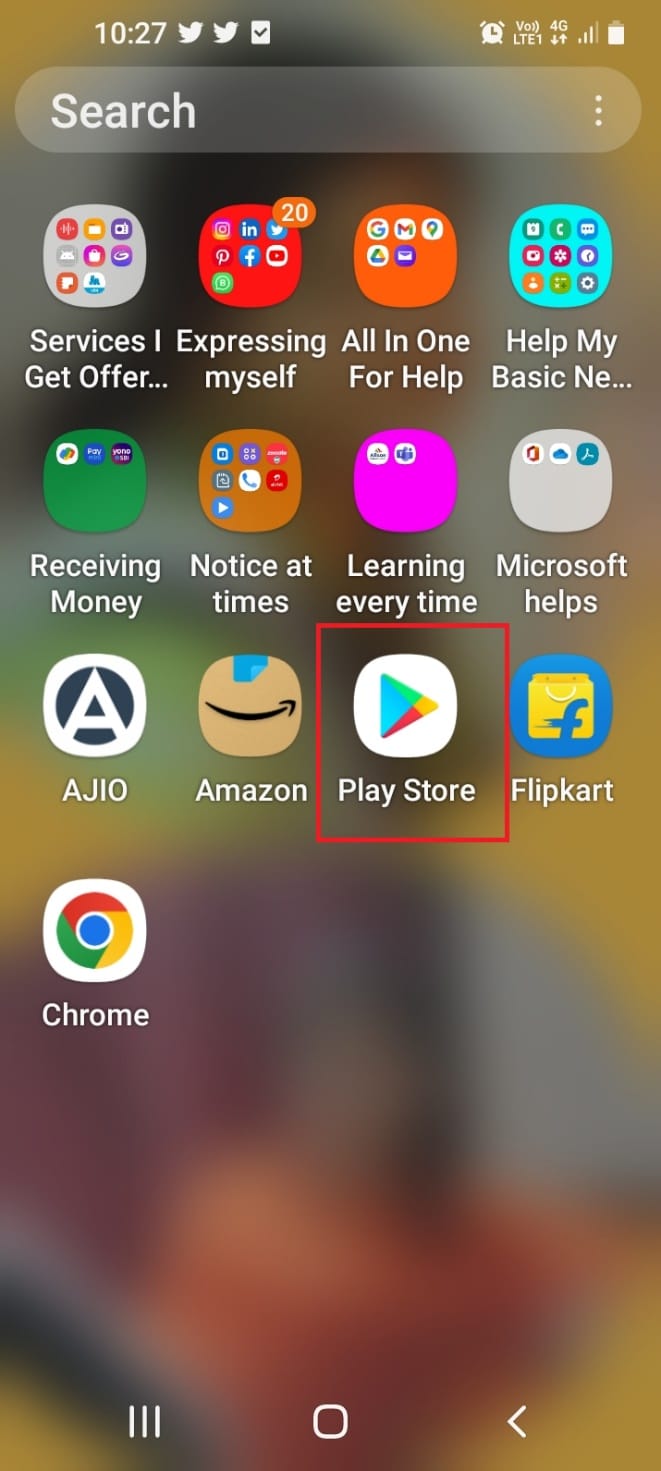
2. Tap on the search bar and type antivirus and virus cleaner lock and tap on the first result displayed.
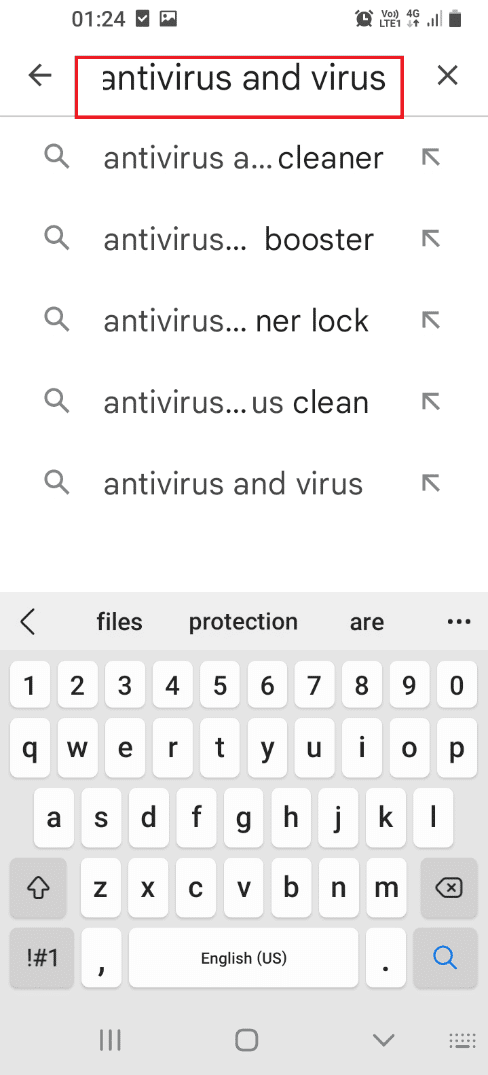
3. Tap on the Install button to install the Antivirus & Virus Cleaner Lock app on your phone.
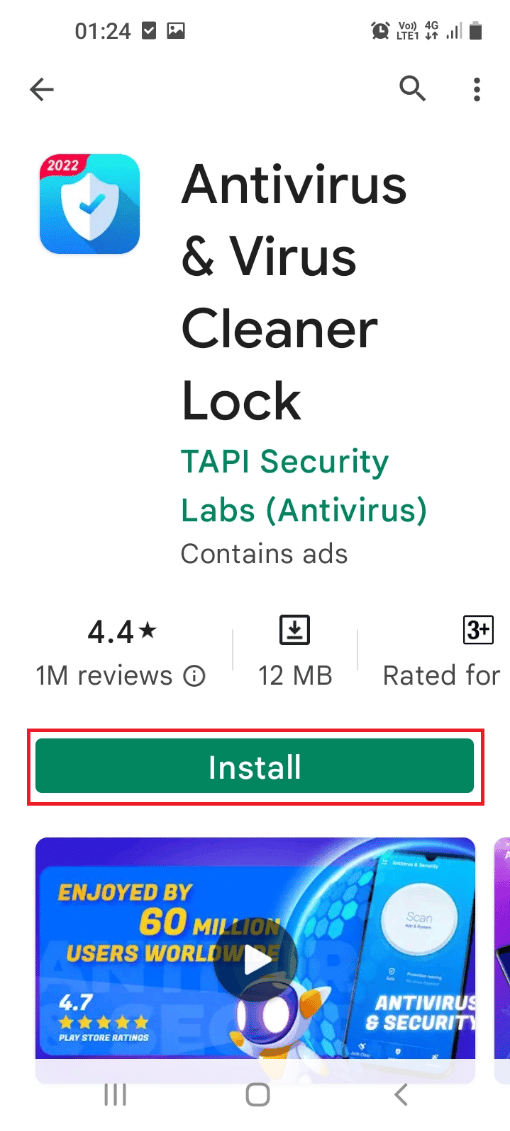
4. Swipe up the screen, tap on the Antivirus & Virus Cleaner Lock app, and tap on the Scan button to scan your phone for virus-affected files.
Also Read: How to Check Battery Health on Android
Method 10: Use Reiboot App
To fix Samsung Internet tabs keeps opening issue on your phone, you can try using any reiboot app to fix the issues with the Samsung OS on your Smartphone.
1. Swipe up the screen to view the home page and tap on the Play Store app on the menu.
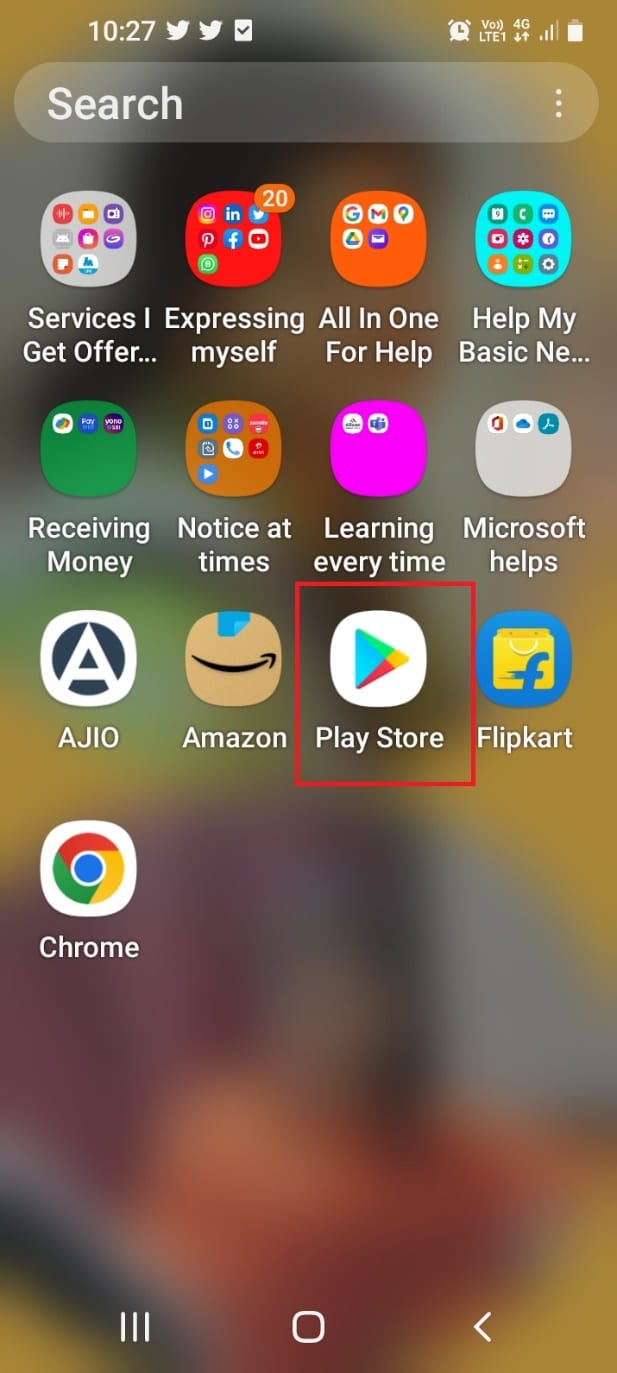
2. Tap on the search bar and type reiboot for androidand tap on the first result displayed.
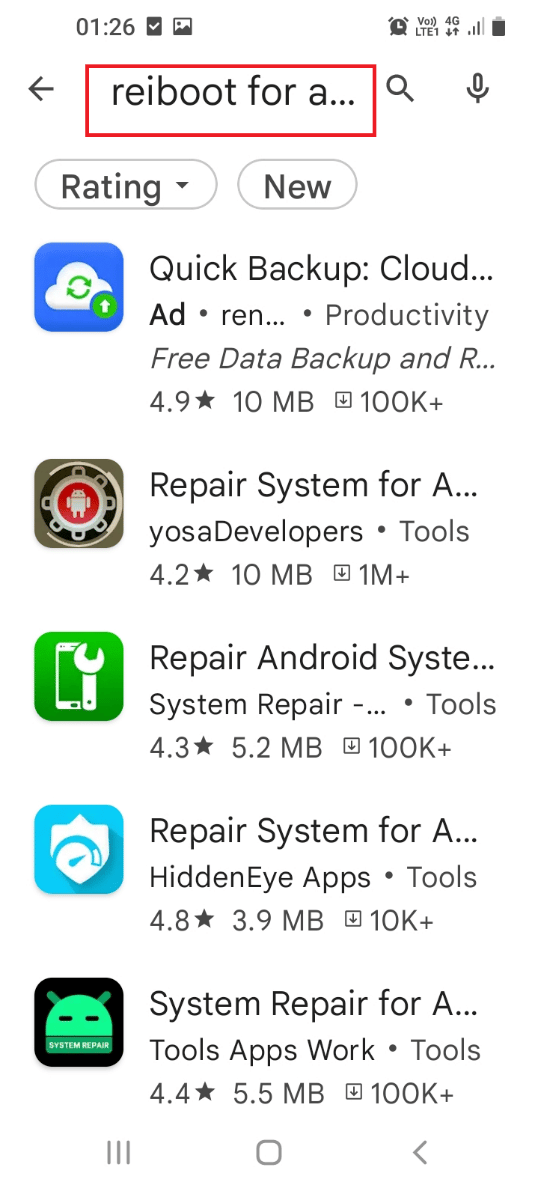
3. Tap on the Install button to install the Repair Android System- Quick Repair and Cleaner app on your phone.
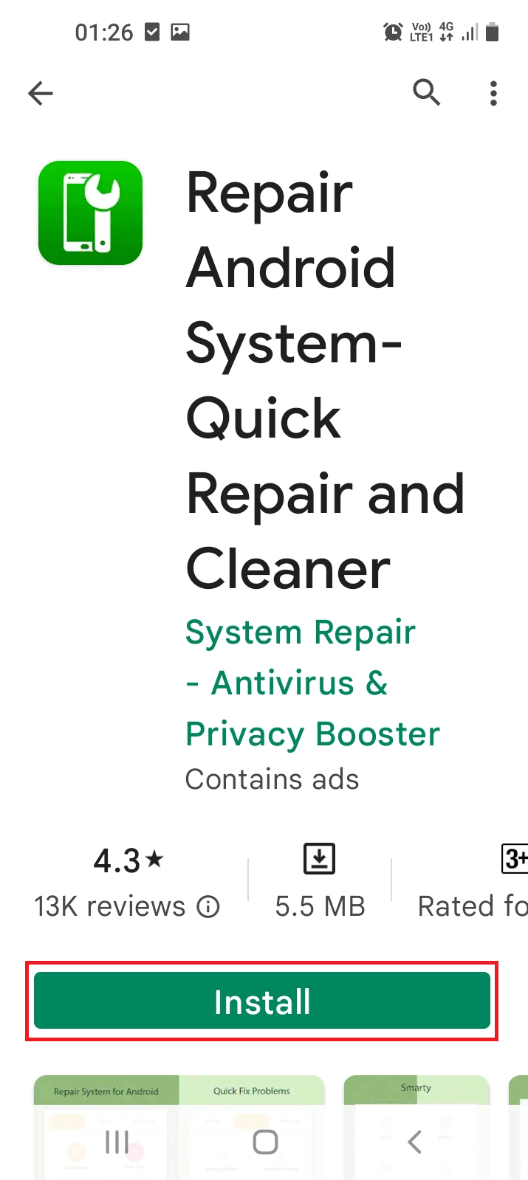
4. Swipe up the screen, tap on the Repair Android System- Quick Repair and Cleaner app, and use the app to fix the issues on your phone.
Recommended:
The methods to fix the issue Samsung Internet keeps opening on the Samsung phone are discussed in this article. You might have seen that Samsung internet tabs keep opening without launching the app, and the Samsung Internet browser opening random pages would be a repetitive issue. The answer to the question of how do I stop my Samsung Internet from popping up is explained in the article. If you have read the entire article, please drop your valuable suggestions and queries in the comments section here.