How to delete files or folders which cannot be deleted
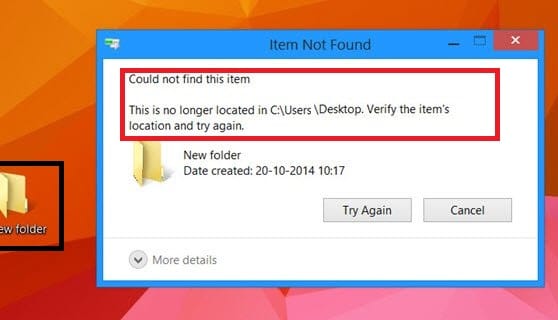
At times you may find to delete files or folders which cannot be deleted on your Windows computer. When you go to delete such undeletable files or folders you may get an Error message: Could not find this item.
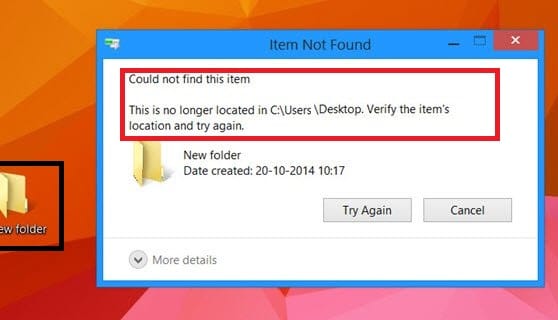
The problem in deleting files or folders?
Sometimes the folder name is something like “My Folder “, If you look at the end of the file you have noticed, there is a space at the end of the file. If you have installed Windows 8, 8.1 or even 10 on your PC, you can try to create a folder which ends with space and you will see that Windows will automatically remove that space which is located at the end or the beginning of the file name!
That’s the problem!
In previous versions of Microsoft Windows, such as XP or Vista, I think Windows let users create a file or folder with trailing space.
For example, I have a folder which is called “New Folder “, (look at the space at the end!) When I try to remove it in Windows Explorer, Windows will try to remove “New Folder” (without space at the end) and it will give me an error “Could not find the item”.
How to delete files or folders which cannot be deleted
So, let’s see how to delete files or folders which cannot be deleted:
1.Right click on Windows button and select “Command Prompt (Admin).”

2.Then locate the folder in which you have the file or folder which you want to delete.
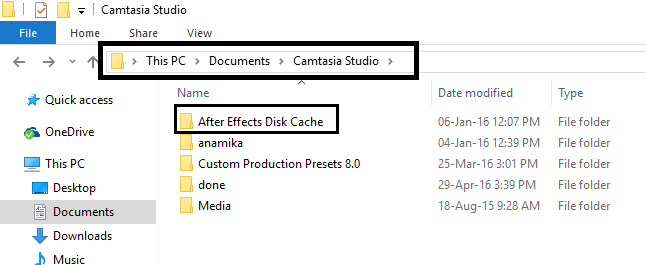
3.Now type cd and copy the address where your folder or file is located and paste it in command prompt or cmd like this: [just edit your path, not this one]
cd c:UsersYourUserNameDesktop
And then press enter.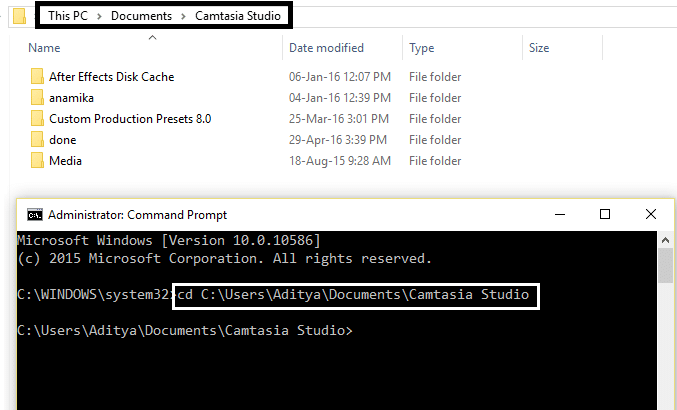
4.After that you will see that you are inside the folder because your path has changed, now type this and then press Enter:
dir /x
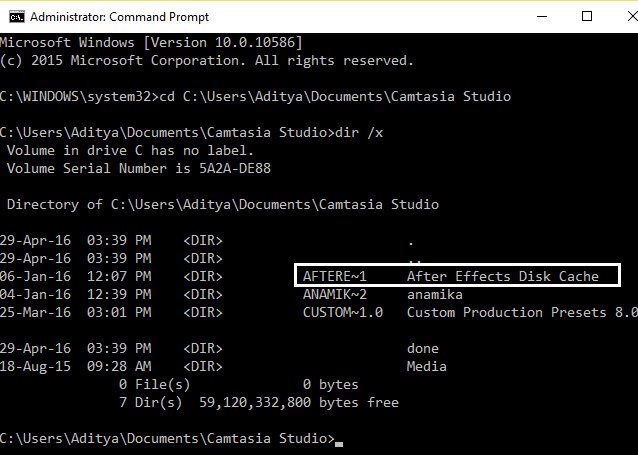
5.After that, you will see a list of files in the folder and search for your folder or file which you can’t delete.
In my case it is AFTERE~1
6.Now after finding the file, see it has a specific name something like ABCD~1 and not the actual file name.
7.Type the following line, just edit the filename with the name which you find above which is allotted to your file name and press Enter:
rmdir /q /s your file name
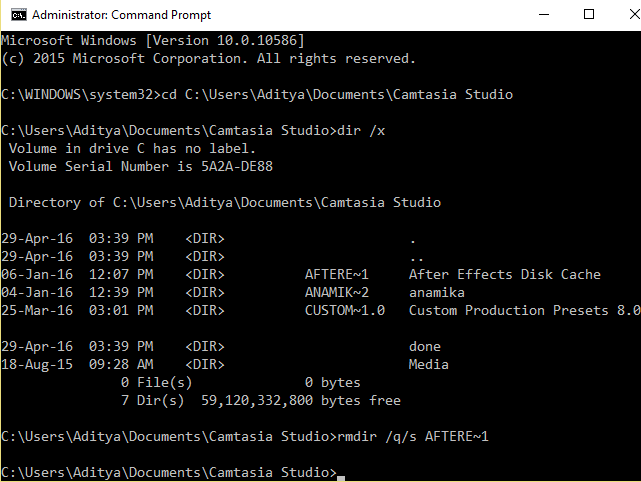
8.Finally you have successfully deleted the folder, go and check.
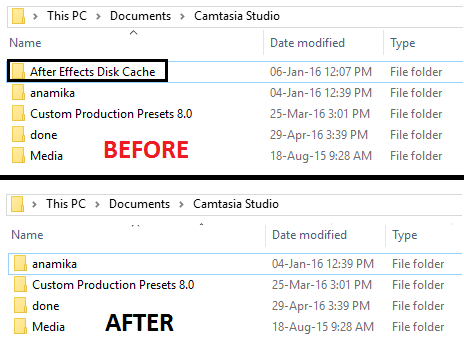
You may also like:
It seems this fix was easy and you no longer have to deal with unwanted files or files which cannot be deleted. If you still have any queries regarding this guide please feel free to ask them in comments.