How to Install NumPy on Windows 10
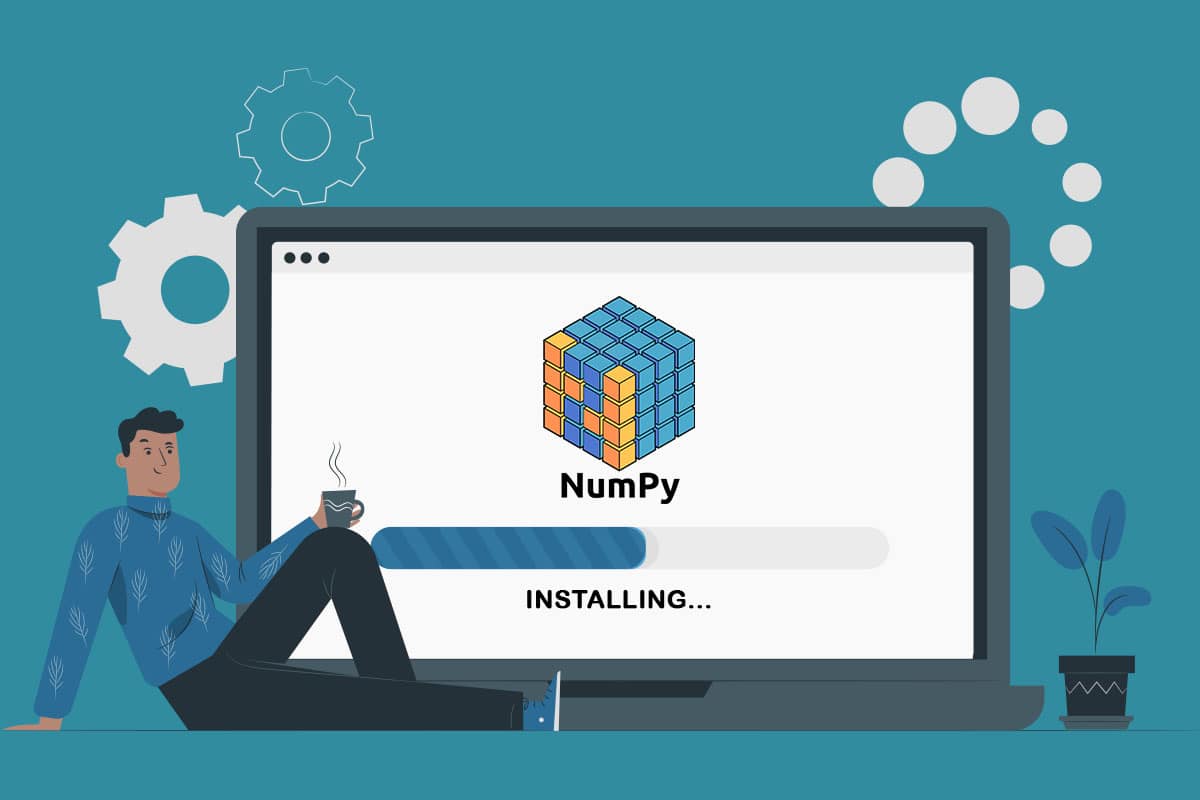
One of the most popular and known python libraries, NumPy, is an open-source library for the python programming language. The masses use it for scientific computing and handling n-dimensional arrays, providing high-level functioning tools, such as linear algebra routines and mathematical functions, to work with arrays. NumPy is an extension module in Python, and it is somewhat similar to downloading the script and utilizing it as an extension or header file. So, in this article, you will get to know how to install NumPy on Windows in detail.

How to Install NumPy on Windows 10
Some of the features of NumPy that make it popular are:
- It offers the speed of the well-optimized compiled C code with the flexibility of Python.
- NumPy is highly accessible and productive due to its easy use of syntax.
- Programmers from any background can use NumPy.
- NumPy is available on various OS like Windows, Linux, and Mac.
Now, before getting to know how to install NumPy, you should know about PIP. Package Installer for Python (PIP) is used for installing all the Python packages, and you will learn how to install NumPy using PIP on Windows 10 with the help of upcoming steps. The commands mentioned below are also applicable as an answer to your how to install NumPy on Linux question.
Step 1: Download and Install Python
The first step in the process of installing NumPy is installing Python. You need to have the latest Python version installed in your system before getting NumPy. Read and follow the below steps to know how to install Python on Windows.
1. Download Python for Windows from the official website.

2. Click on the downloaded .exe file, as shown below.
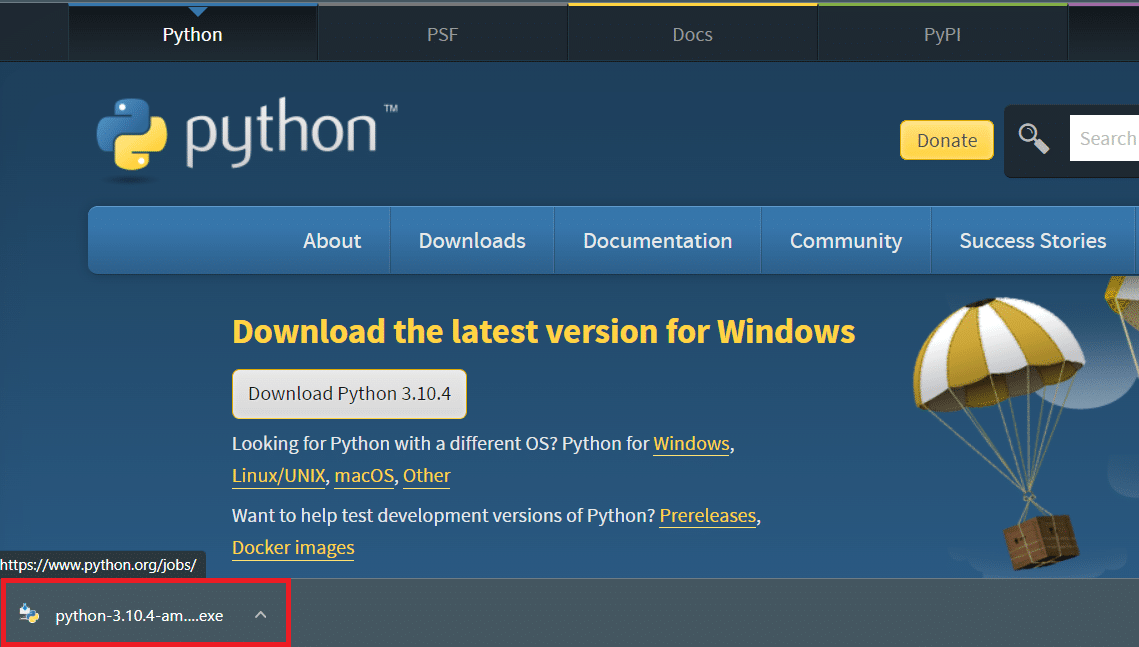
3. Check the Install launcher for all users (recommended) and Add Python (version) to PATH boxes, as depicted below.
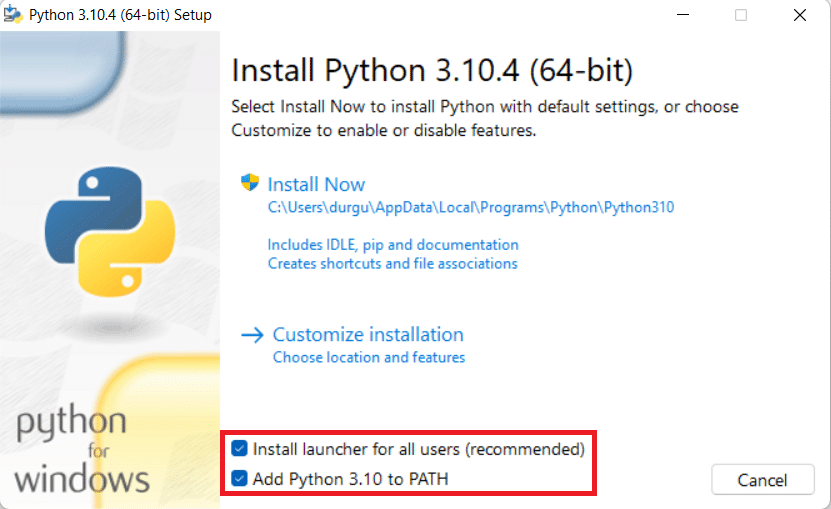
4. Now, click the Install Now option.
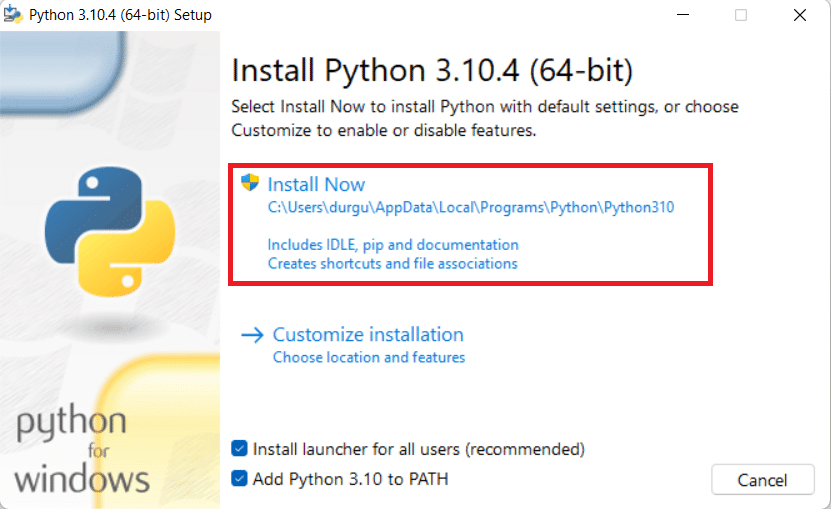
5. Click Yes in the User Account Control pop-up for the question Do you want to allow this app to make changes to your device?
6. The installation process will get started automatically in the Setup Progress window.
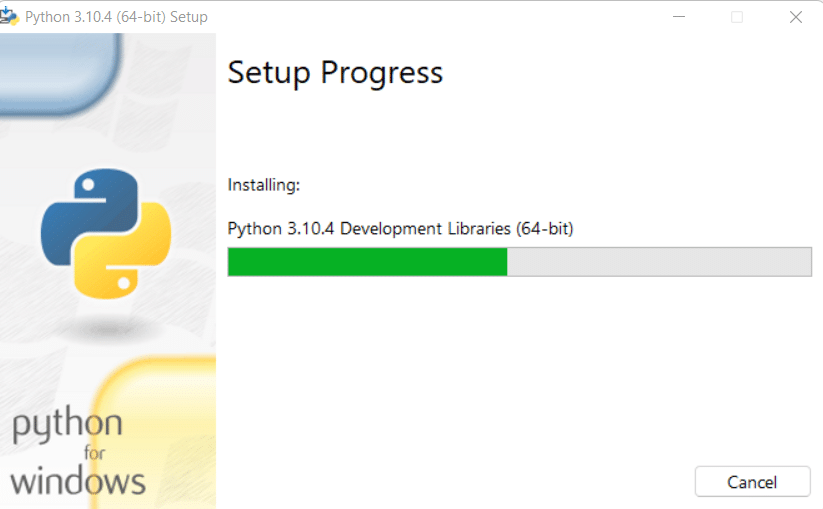
7. Finally, you will get a message stating the Setup was successful, as shown. Click the Close option.
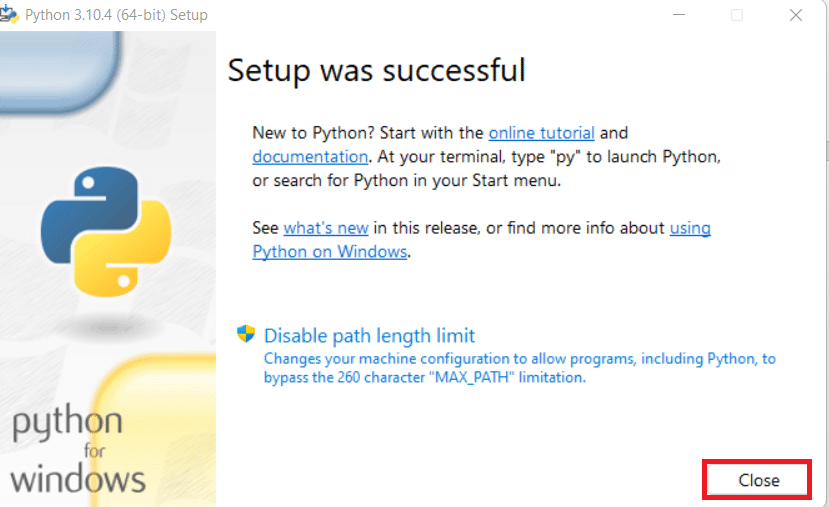
After you’re done with installing the Python, proceed to the next step below to install NumPy using PIP.
Also Read: Fix Command Failed With Error Code 1 Python Egg Info
Step 2: Use PIP to Install NumPy
PIP is one of the easiest ways considered to install NumPy on any system and it comes automatically installed in the latest Python versions. As a package manager and installer, PIP manages various types of Python software packages on the system. So, to install the NumPy corresponding to the Python version installed on your system using PIP, follow the upcoming steps.
1. Hit the Windows key, type Command Prompt, and click on Run as administrator.

2. Type pip install numpy command and press Enter key to start the NumPy installation.
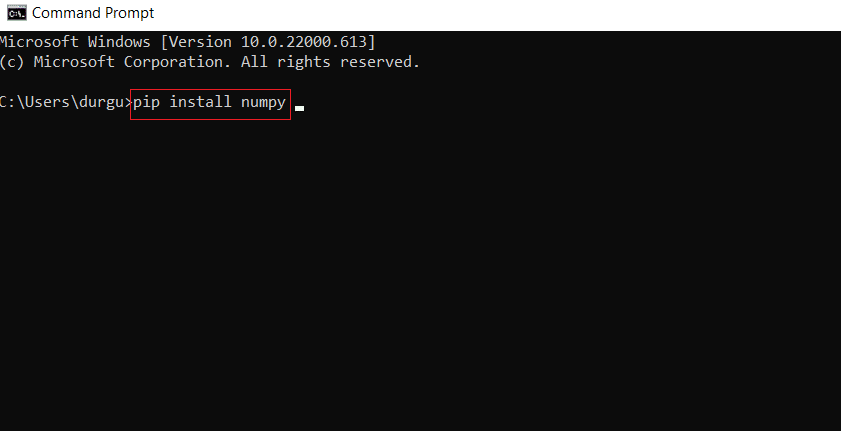
3. The NumPy package download and installation will automatically get started and finished. You will see the message: Successfully installed numpy(-version)
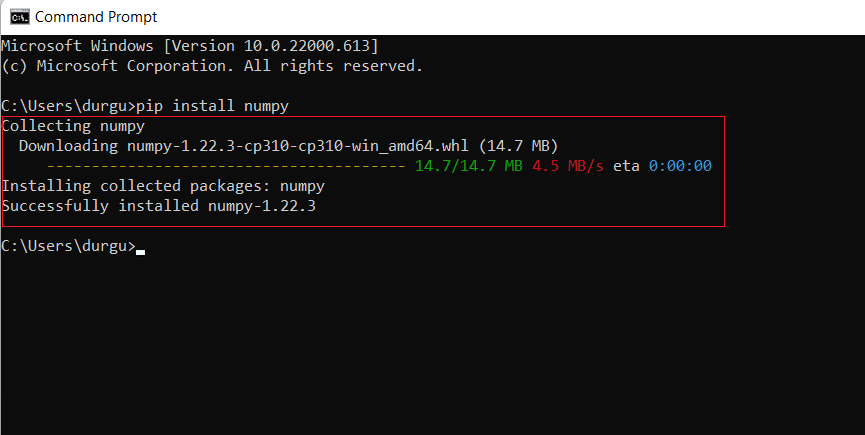
Also Read: How To Install Linux Bash Shell On Windows 10
Step 3: Verify NumPy Installation
You can verify and get additional information about the installed NumPy version by following the upcoming steps.
1. Launch Command Prompt and type pip show numpy command and hit the Enter key to verify if NumPy is part of Python packages.
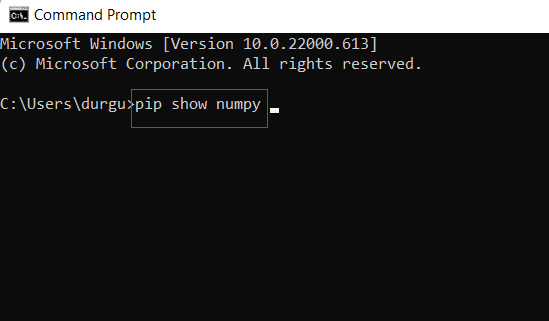
2. The output will show you the NumPy version with the location at which it is stored in the system.
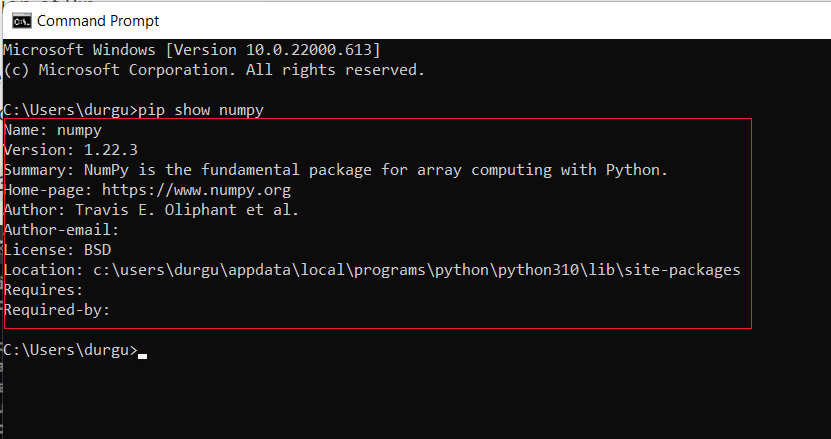
Step 4: Import NumPy Package
You can import the NumPy library to confirm whether it has been successfully installed or not. Read and follow the upcoming steps to do the same.
1. In the Command Prompt, type Python and hit the Enter key to create the Python environment.
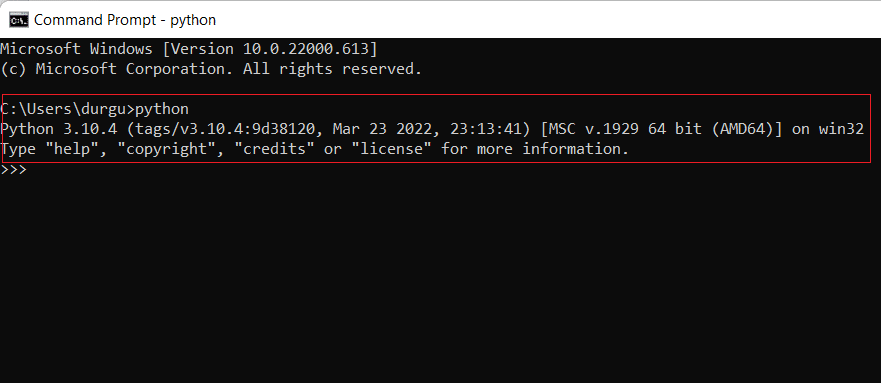
2. Now, type import numpy as np command and press Enter key.
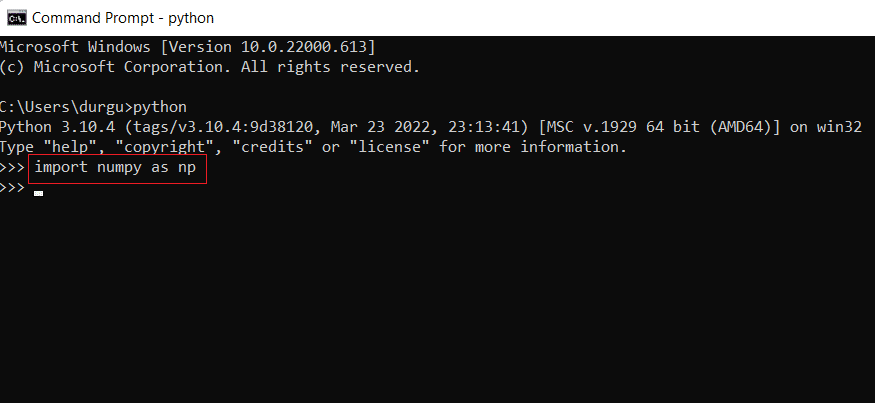
3. You have now successfully imported the NumPy library package and can use its functions and classes for different NumPy objects.
Also Read: Fix Command Prompt Appears then Disappears on Windows 10
Step 5: Upgrade NumPy
If you are already using an old version of NumPy, you can easily upgrade it by following the below steps.
1. Open Command Prompt, type pip install –upgrade numpy command, and hit the Enter key.
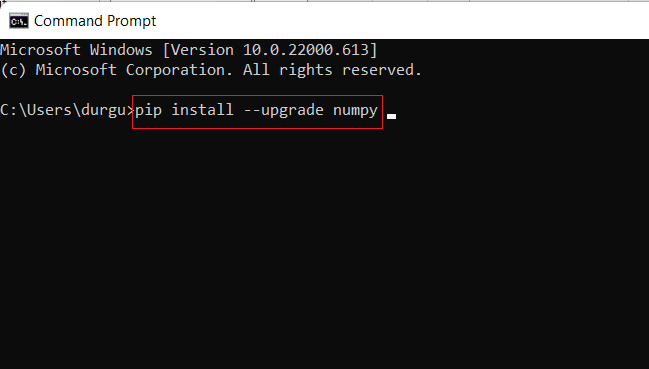
2A. The latest version of NumPy will get installed automatically after the execution of the above command.
2B. If the NumPy is already updated, you will get this message stating Requirement already satisfied: numpy in [location (version)]
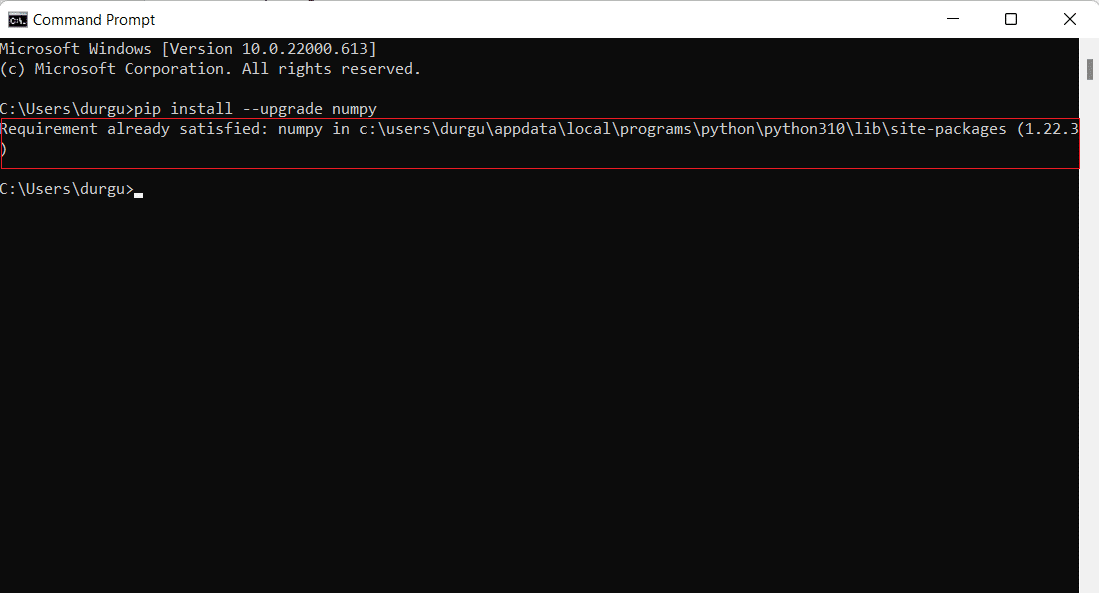
Recommended:
Now, you know how to install NumPy on Windows with similar commands for answering how to install NumPy on Linux query. Feel free to reach out to us with your queries and suggestions via the comments section below. Also, you can let us know which topic you want us to explore next.