Fix Windows Update Error 80246008

If you are facing Windows Update Error 80246008, then this means that there are issues with Background Intelligent Transfer Service or with COM+ Event System. Either of these services cannot start which are important for Windows Update to work and hence the error. While sometimes configuration error with BITS can cause the above issue, as you see, there are different reasons, but they are all associated with BITS. So without wasting any time let’s see how to actually Fix Windows Update Error 80246008 with the below-listed troubleshooting guide.
Fix Windows Update Error 80246008
Make sure to create a restore point just in case something goes wrong.
Method 1: Make Sure BITS and COM+ Event System Services are running
1. Press Windows Keys + R then type services.msc and hit Enter.

2. Now find BITS and COM+ Event System Services, then double click on each of them.
3. Make sure the Startup type is set to Automatic, and each of the above services is running, if not then click on the Start button.
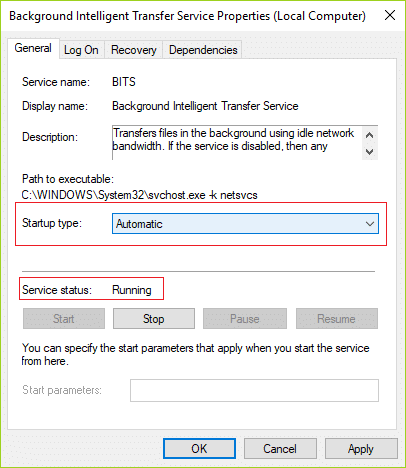
4. Click Apply, followed by OK.
5. Reboot your PC and again try to update Windows.
Method 2: Registry Fix
1. Open Notepad and copy the below content as it is:
Windows Registry Editor Version 5.00
[HKEY_LOCAL_MACHINESYSTEMCurrentControlSetservicesBITS]
“DisplayName”=”@%SystemRoot%system32qmgr.dll,-1000”
“ImagePath”=hex(2):25,00,53,00,79,00,73,00,74,00,65,00,6d,00,52,00,6f,00,6f,00,
74,00,25,00,5c,00,53,00,79,00,73,00,74,00,65,00,6d,00,33,00,32,00,5c,00,73,
00,76,00,63,00,68,00,6f,00,73,00,74,00,2e,00,65,00,78,00,65,00,20,00,2d,00,
6b,00,20,00,6e,00,65,00,74,00,73,00,76,00,63,00,73,00,00,00
“Description”=”@%SystemRoot%system32qmgr.dll,-1001”
“ObjectName”=”LocalSystem”
“ErrorControl”=dword:00000001
“Start”=dword:00000002
“DelayedAutoStart”=dword:00000001
“Type”=dword:00000020
“DependOnService”=hex(7):52,00,70,00,63,00,53,00,73,00,00,00,45,00,76,00,65,00,
6e,00,74,00,53,00,79,00,73,00,74,00,65,00,6d,00,00,00,00,00
“ServiceSidType”=dword:00000001
“RequiredPrivileges”=hex(7):53,00,65,00,43,00,72,00,65,00,61,00,74,00,65,00,47,
00,6c,00,6f,00,62,00,61,00,6c,00,50,00,72,00,69,00,76,00,69,00,6c,00,65,00,
67,00,65,00,00,00,53,00,65,00,49,00,6d,00,70,00,65,00,72,00,73,00,6f,00,6e,
00,61,00,74,00,65,00,50,00,72,00,69,00,76,00,69,00,6c,00,65,00,67,00,65,00,
00,00,53,00,65,00,54,00,63,00,62,00,50,00,72,00,69,00,76,00,69,00,6c,00,65,
00,67,00,65,00,00,00,53,00,65,00,41,00,73,00,73,00,69,00,67,00,6e,00,50,00,
72,00,69,00,6d,00,61,00,72,00,79,00,54,00,6f,00,6b,00,65,00,6e,00,50,00,72,
00,69,00,76,00,69,00,6c,00,65,00,67,00,65,00,00,00,53,00,65,00,49,00,6e,00,
63,00,72,00,65,00,61,00,73,00,65,00,51,00,75,00,6f,00,74,00,61,00,50,00,72,
00,69,00,76,00,69,00,6c,00,65,00,67,00,65,00,00,00,00,00
“FailureActions”=hex:80,51,01,00,00,00,00,00,00,00,00,00,03,00,00,00,14,00,00,
00,01,00,00,00,60,ea,00,00,01,00,00,00,c0,d4,01,00,00,00,00,00,00,00,00,00
[HKEY_LOCAL_MACHINESYSTEMCurrentControlSetservicesBITSParameters]
“ServiceDll”=hex(2):25,00,53,00,79,00,73,00,74,00,65,00,6d,00,52,00,6f,00,6f,
00,74,00,25,00,5c,00,53,00,79,00,73,00,74,00,65,00,6d,00,33,00,32,00,5c,00,
71,00,6d,00,67,00,72,00,2e,00,64,00,6c,00,6c,00,00,00
[HKEY_LOCAL_MACHINESYSTEMCurrentControlSetservicesBITSPerformance]
“Library”=”bitsperf.dll”
“Open”=”PerfMon_Open”
“Collect”=”PerfMon_Collect”
“Close”=”PerfMon_Close”
“InstallType”=dword:00000001
“PerfIniFile”=”bitsctrs.ini”
“First Counter”=dword:0000086c
“Last Counter”=dword:0000087c
“First Help”=dword:0000086d
“Last Help”=dword:0000087d
“Object List”=”2156”
“PerfMMFileName”=”GlobalMMF_BITS_s”
[HKEY_LOCAL_MACHINESYSTEMCurrentControlSetservicesBITSSecurity]
“Security”=hex:01,00,14,80,94,00,00,00,a4,00,00,00,14,00,00,00,34,00,00,00,02,
00,20,00,01,00,00,00,02,c0,18,00,00,00,0c,00,01,02,00,00,00,00,00,05,20,00,
00,00,20,02,00,00,02,00,60,00,04,00,00,00,00,00,14,00,fd,01,02,00,01,01,00,
00,00,00,00,05,12,00,00,00,00,00,18,00,ff,01,0f,00,01,02,00,00,00,00,00,05,
20,00,00,00,20,02,00,00,00,00,14,00,8d,01,02,00,01,01,00,00,00,00,00,05,0b,
00,00,00,00,00,18,00,fd,01,02,00,01,02,00,00,00,00,00,05,20,00,00,00,23,02,
00,00,01,02,00,00,00,00,00,05,20,00,00,00,20,02,00,00,01,02,00,00,00,00,00,
05,20,00,00,00,20,02,00,00
2. Now from Notepad menu, click on File then click Save As.
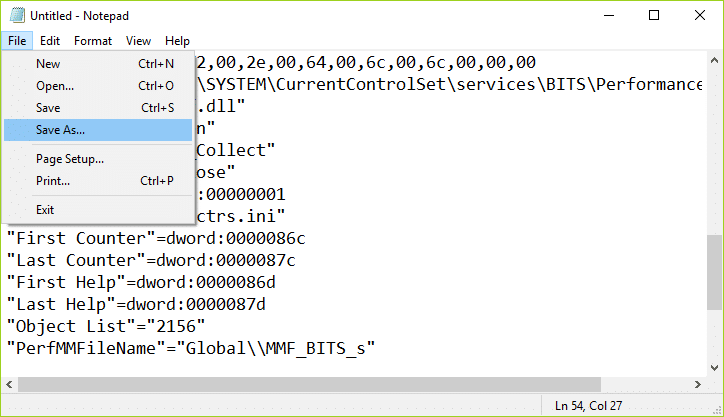
3. Select your desired location (most preferably Desktop) and then name the file as BITS.reg (the .reg extension is important).
4. From the Save as type drop-down select All file and then click Save.
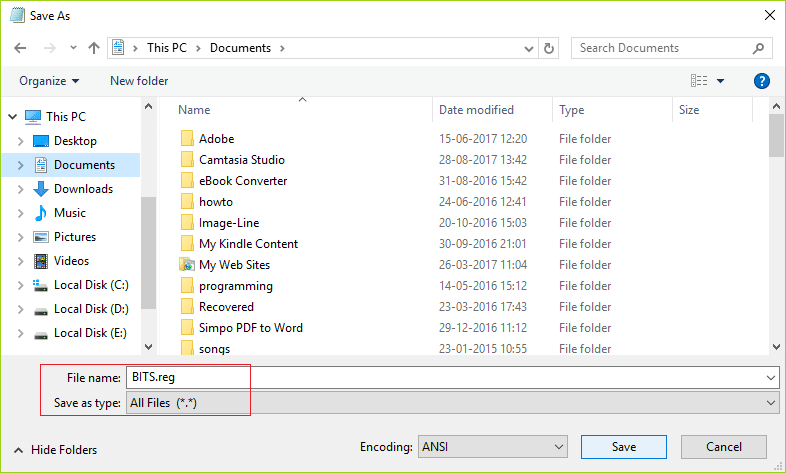
5. Right-click on the file (BITS.reg) and select Run as Administrator.
6. If will give warning, select Yes to continue.
7. Reboot your PC to save changes.
8. Open Command Prompt. The user can perform this step by searching for ‘cmd’ and then press Enter.
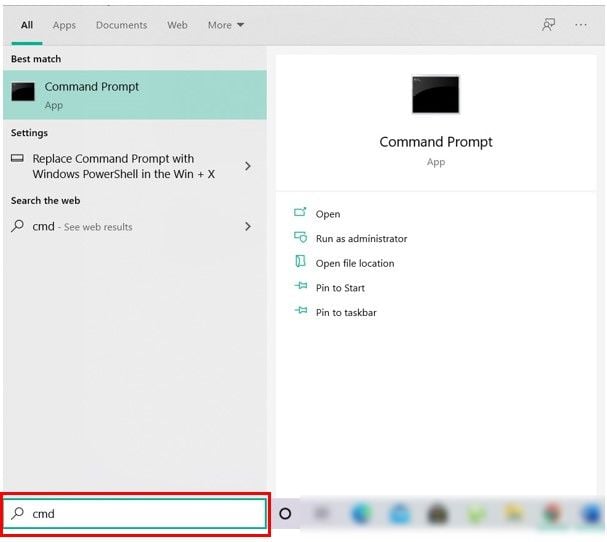
9. Type the following command into cmd and hit Enter after each one:
NET START BITS
NET START COM+ EVENT SYSTEM
SC QC BITS
SC QUERYEX BITS
SC QC EVENTSYSTEM
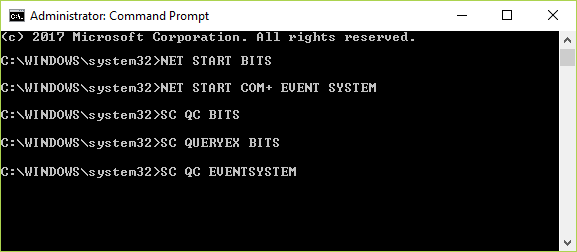
10. Again try to Update Windows and see if you’re able to Fix Windows Update Error 80246008.
Method 3: Run Windows Update Troubleshooter
1. In control panel search Troubleshooting in the Search Bar on the top right side and then click on Troubleshooting.

2. Next, from the left window, pane select View all.
3. Then from the Troubleshoot computer problems list select Windows Update.

4. Follow on-screen instructions and let the Windows Update Troubleshoot run.

5. Restart your PC and see if you can fix Windows Update Error 80246008.
Method 4: Reset Windows Update Components
1. Open Command Prompt. The user can perform this step by searching for ‘cmd’ and then press Enter.
2. Type the following command into cmd and hit Enter after each one:
net stop bits
net stop wuauserv
net stop appidsvc
net stop cryptsvc

3. Delete the qmgr*.dat files, to do this again open cmd and type:
Del “%ALLUSERSPROFILE%Application DataMicrosoftNetworkDownloaderqmgr*.dat”
4. Type the following into cmd and hit Enter:
cd /d %windir%system32

5. Reregister the BITS files and the Windows Update files. Type each of the following commands individually in cmd and hit Enter after each one:
regsvr32.exe atl.dll regsvr32.exe urlmon.dll regsvr32.exe mshtml.dll regsvr32.exe shdocvw.dll regsvr32.exe browseui.dll regsvr32.exe jscript.dll regsvr32.exe vbscript.dll regsvr32.exe scrrun.dll regsvr32.exe msxml.dll regsvr32.exe msxml3.dll regsvr32.exe msxml6.dll regsvr32.exe actxprxy.dll regsvr32.exe softpub.dll regsvr32.exe wintrust.dll regsvr32.exe dssenh.dll regsvr32.exe rsaenh.dll regsvr32.exe gpkcsp.dll regsvr32.exe sccbase.dll regsvr32.exe slbcsp.dll regsvr32.exe cryptdlg.dll regsvr32.exe oleaut32.dll regsvr32.exe ole32.dll regsvr32.exe shell32.dll regsvr32.exe initpki.dll regsvr32.exe wuapi.dll regsvr32.exe wuaueng.dll regsvr32.exe wuaueng1.dll regsvr32.exe wucltui.dll regsvr32.exe wups.dll regsvr32.exe wups2.dll regsvr32.exe wuweb.dll regsvr32.exe qmgr.dll regsvr32.exe qmgrprxy.dll regsvr32.exe wucltux.dll regsvr32.exe muweb.dll regsvr32.exe wuwebv.dll
6. To reset Winsock:
netsh winsock reset

7. Reset the BITS service and the Windows Update service to the default security descriptor:
sc.exe sdset bits D:(A;;CCLCSWRPWPDTLOCRRC;;;SY)(A;;CCDCLCSWRPWPDTLOCRSDRCWDWO;;;BA)(A;;CCLCSWLOCRRC;;;AU)(A;;CCLCSWRPWPDTLOCRRC;;;PU)
sc.exe sdset wuauserv D:(A;;CCLCSWRPWPDTLOCRRC;;;SY)(A;;CCDCLCSWRPWPDTLOCRSDRCWDWO;;;BA)(A;;CCLCSWLOCRRC;;;AU)(A;;CCLCSWRPWPDTLOCRRC;;;PU)
8. Again start the Windows update services:
net start bits
net start wuauserv
net start appidsvc
net start cryptsvc

9. Install the latest Windows Update Agent.
10. Reboot your PC and see if you’re able to fix the issue.
Recommended:
That’s it you have successfully Fix Windows Update Error 80246008 but if you still have any queries regarding this guide then feel free to ask them in the comment’s section.