Block Text Messages From A certain Number On Android
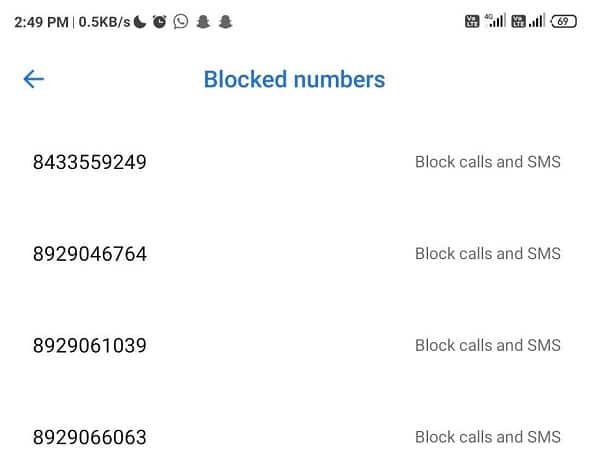
Tired of getting annoying text messages from unknown numbers? Don’t worry you can easily block text messages from a certain number on Andriod phone.
We send and receive text messages to communicate with people who are close to us. But we are also bound to get spammy messages from companies, advertising, and scams. All of these unwanted messages can irritate you from time to time. But you can get rid of these annoying messages by blocking them from your phone.
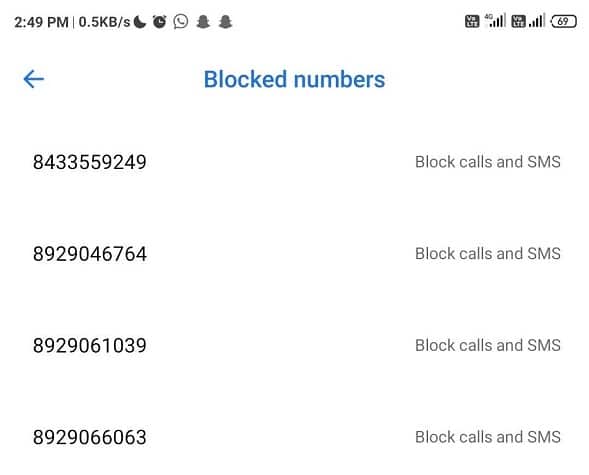
There are a lot of Android phone users, and all of these users have their own messaging application. So it becomes difficult for us to tell how to use the app to block your contacts in one specific android version. We have mentioned a general procedure that any android user can follow to block a number. If you are an android user and you want to block any specific number or the spammy text messages, then this guide is for you.
Block Text Messages From A certain Number On Android
The basic method to block any number that applies to all Android phones is by using the in-built messaging app. The different ways to block a number on Android are:
Method 1: Block a Number Directly From Message
The easiest way to block SMS from a specific person is by blocking them directly from the conversation where you have received the messages. To block a specific number directly from the conversation, follow these steps:
See Also:
How to Change Username and Name on Clubhouse Android App
What is Background App Refresh on Android?
How to Mirror Android Phone to TV Without Wi-Fi
How to Recover Deleted Text Messages on Android
How to Find Someone’s IP Address by Phone Number
1. Open Message application.
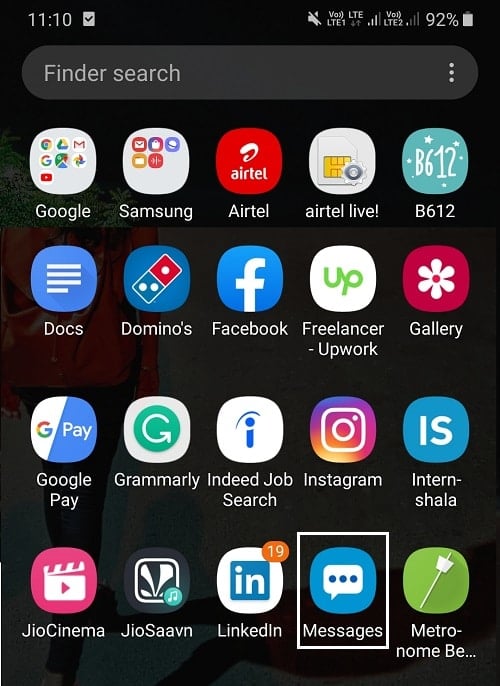
2. A list of messages you have received will open.
3. Tap on the conversation of the number you want to block.
4. Tap on the three-dot icon on the top right corner, then select Settings.
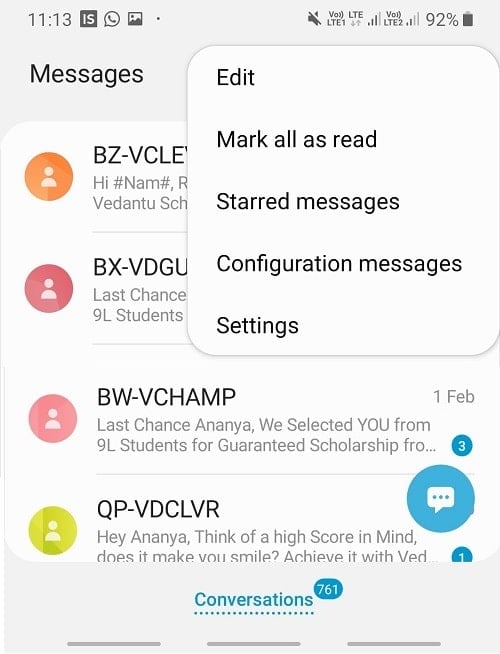
5. Tap on the Block number and messages in the Messages settings.
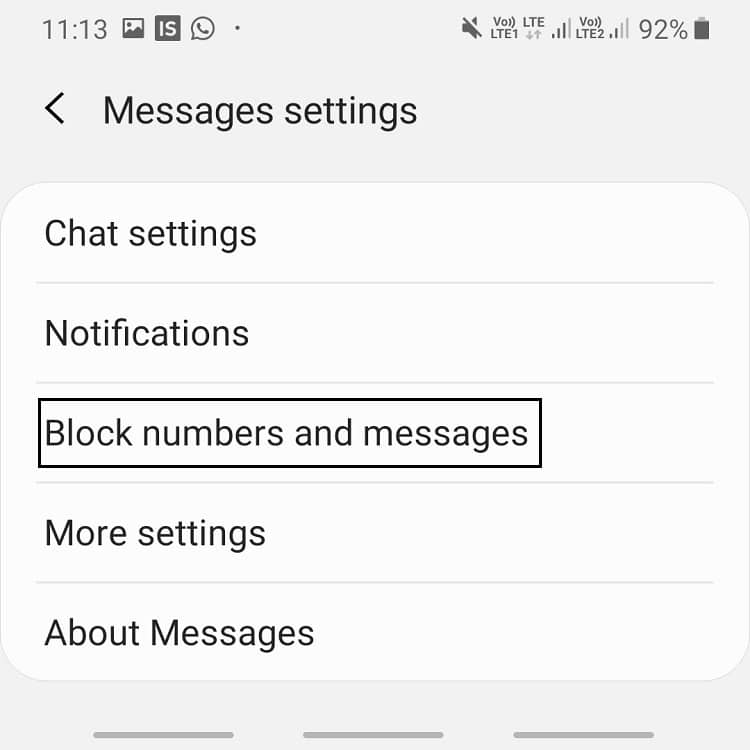
6. A menu will open. Tap on the Block numbers option.
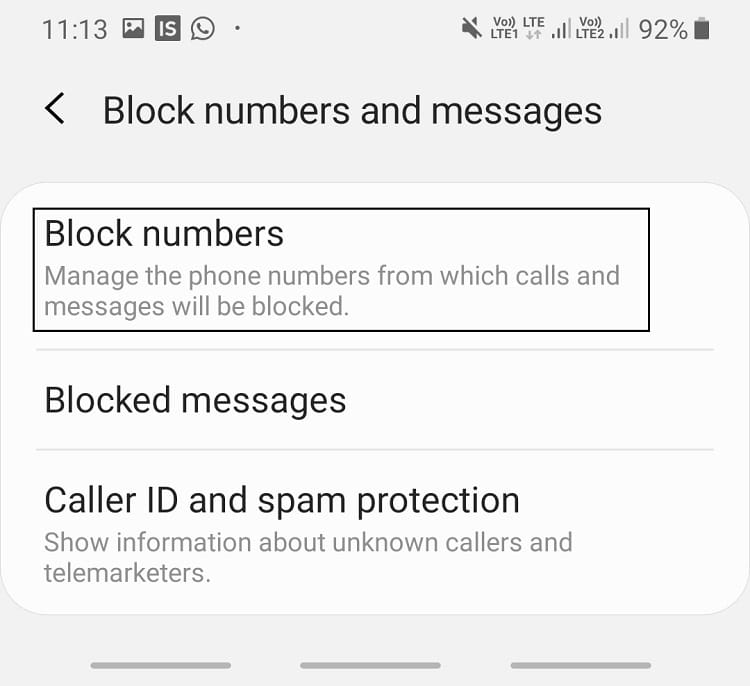
7. Enter the number you want to block, or you can also tap on the Inbox icon to select the number from the Inbox, or you can tap on the Contacts option if you want to block a number saved in Contacts.
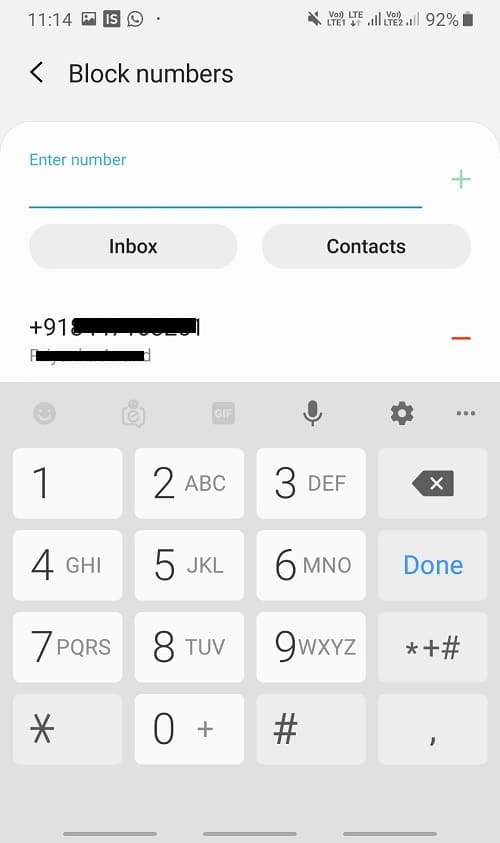
After completing all the steps, the number you have selected will be blocked, and you will no longer be able to receive messages from that number.
Method 2: Block Text Messages on Android Using Phone Settings
To block any number using Settings option, follow these steps:
1. Open Settings of the phone by tapping on the Settings icon.
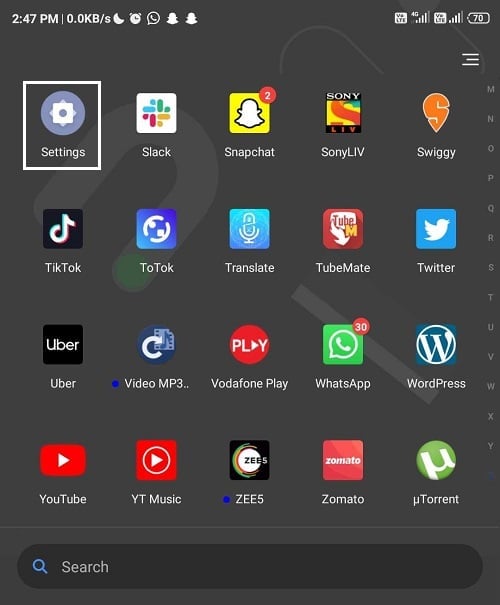
2. Under Settings, search Blocklist in the search bar. then tap on the call setting blocklist option.
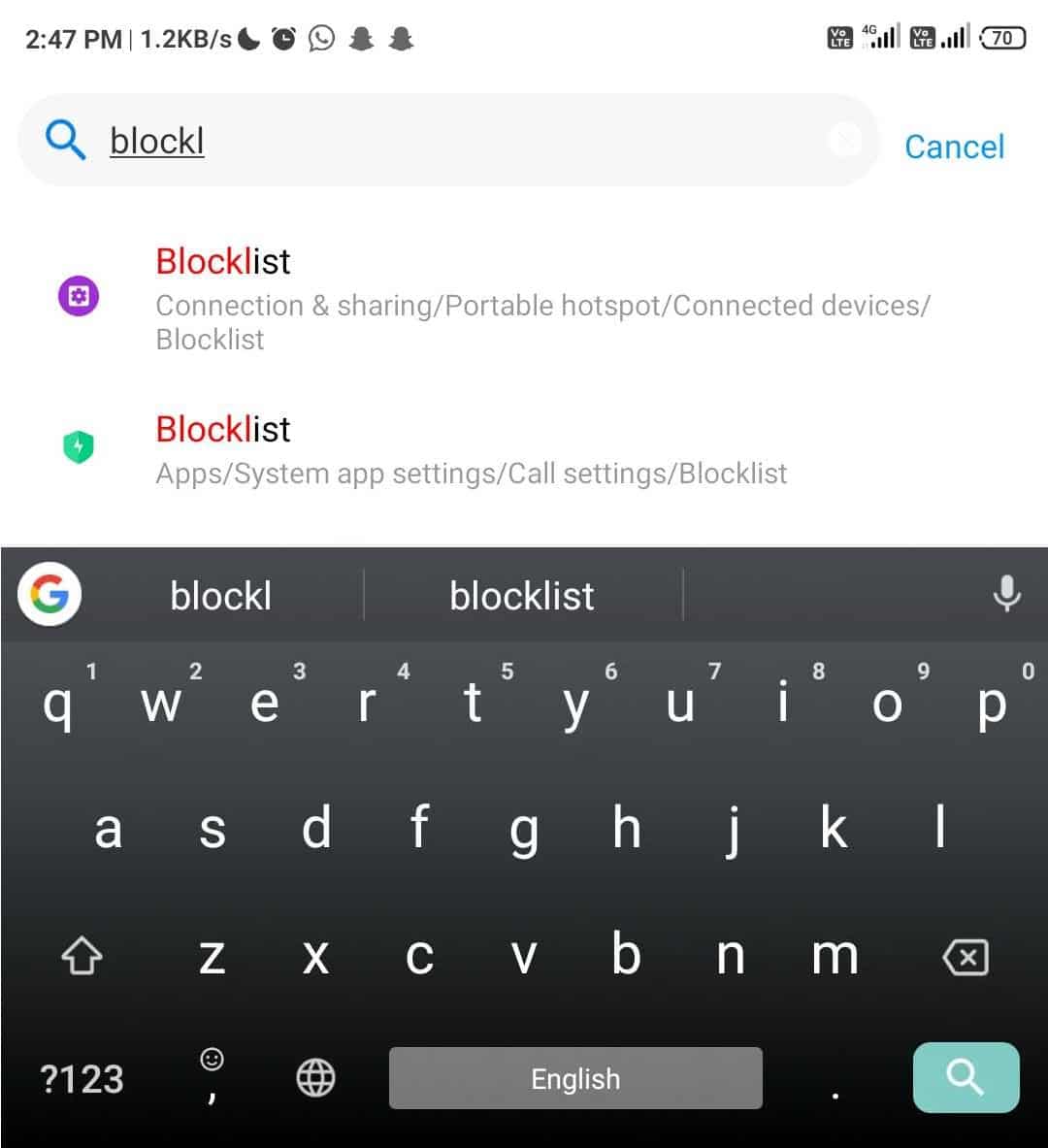
3. Now choose the sim carrier for which you want to block the number then tap on Blocked numbers option.
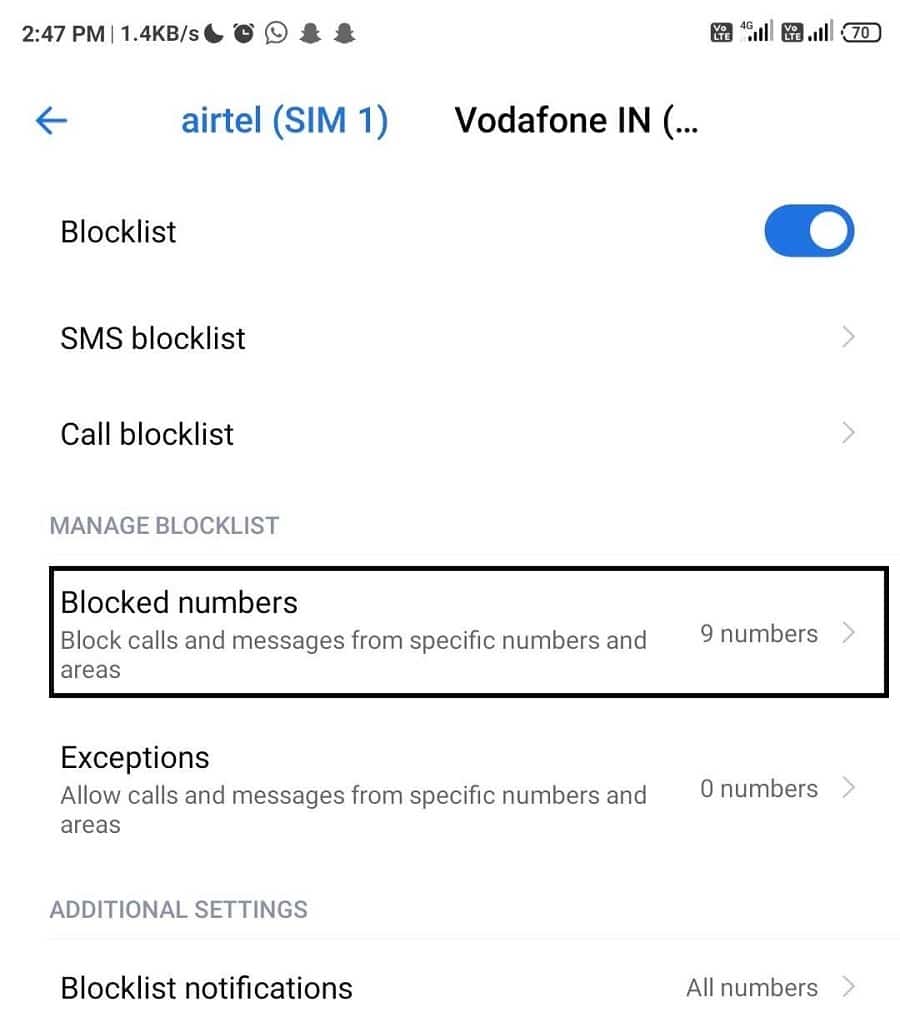
4. Tap on add/add a new number to add a number in the blocklist.
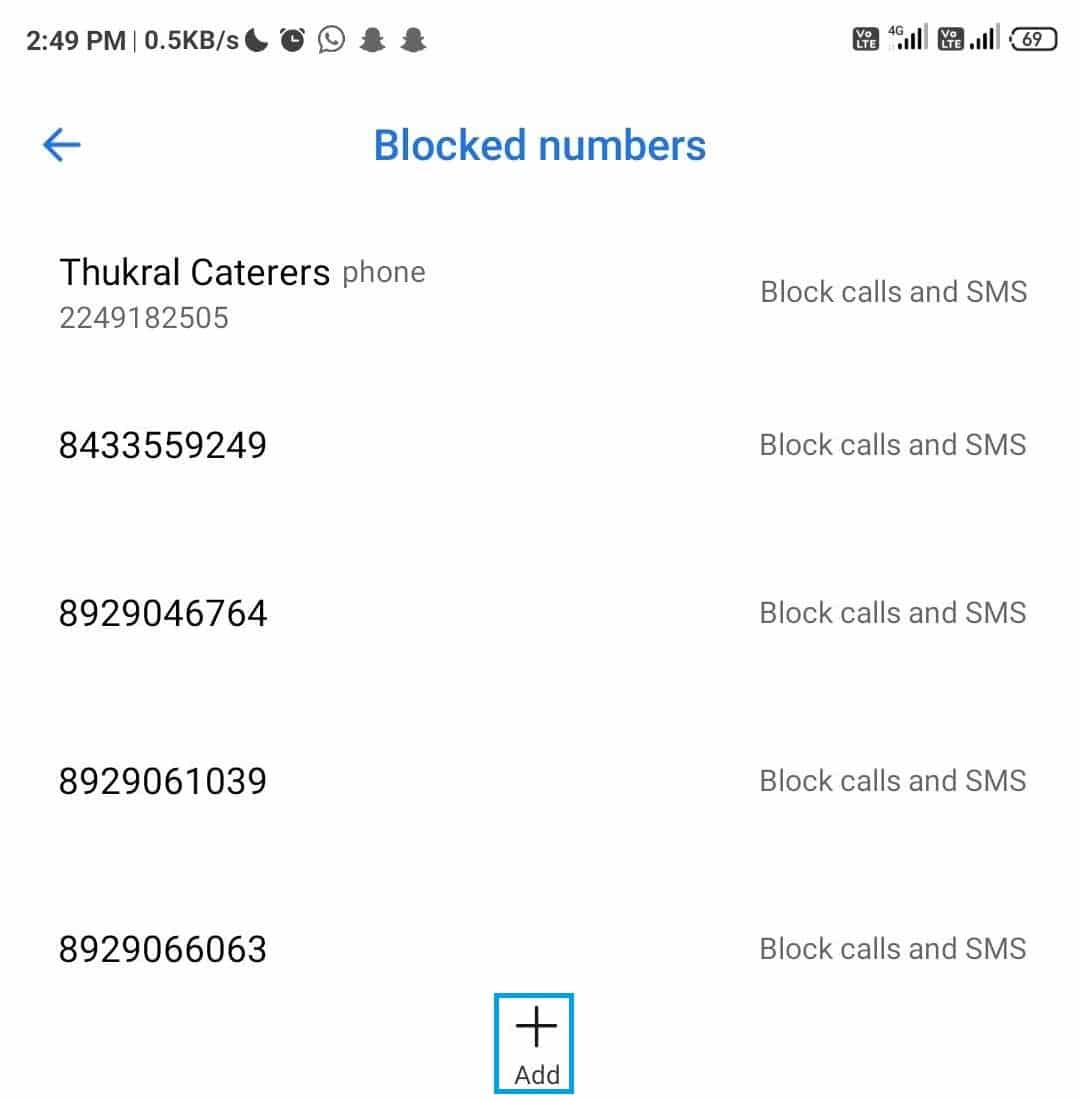
5. A new dialog box will open. You can block any number using the following options:
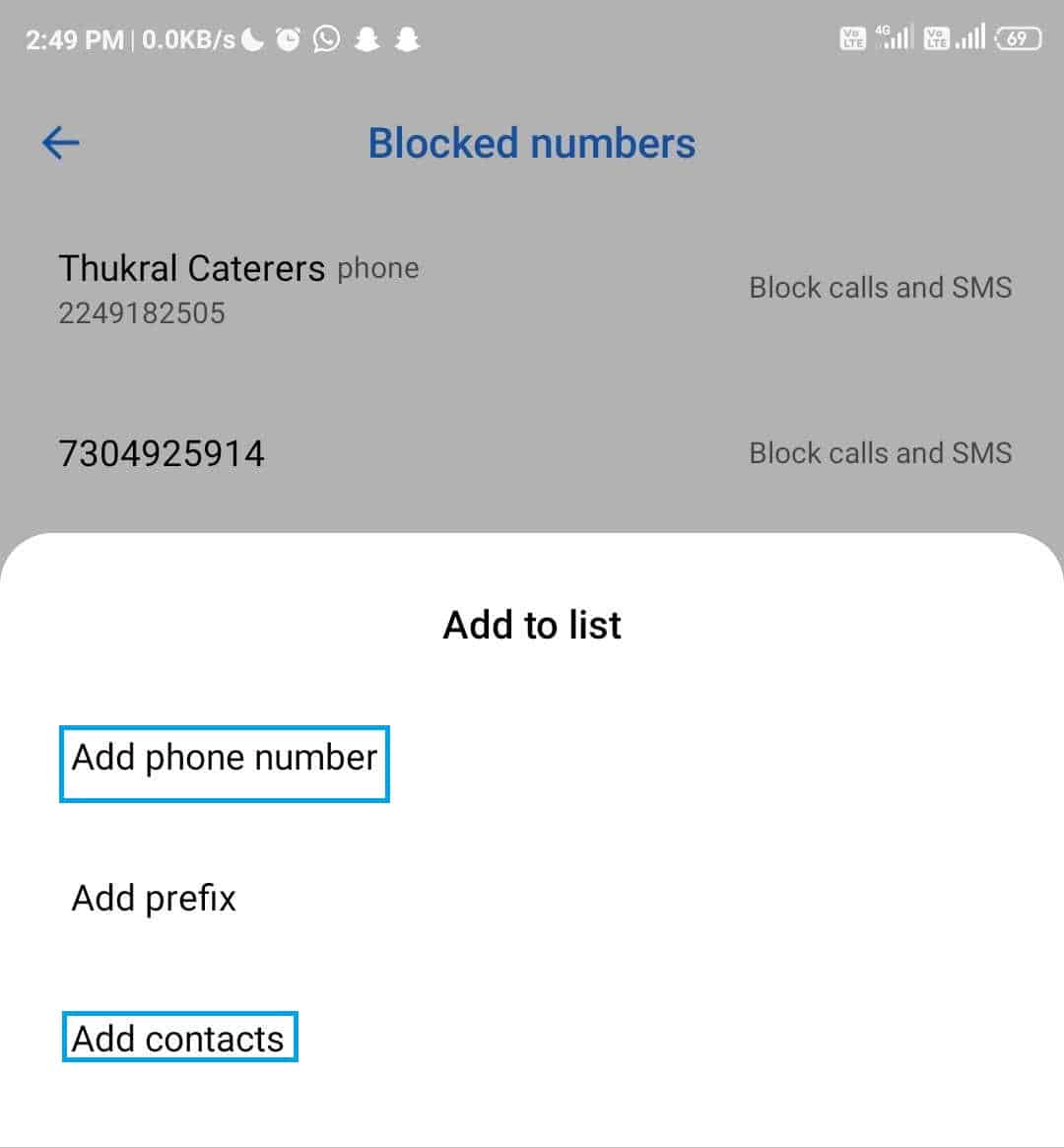
NOTE: If you choose Add phone number or Add prefix option, then you will have to enter the number or the prefix. If you choose the third option, that is Add contacts you will have to select the number you wish to block from your contacts.
6. After entering the phone number or contact number, select the options below to block either calls or SMS or both the option to block the number, then press the OK button on the top right corner.
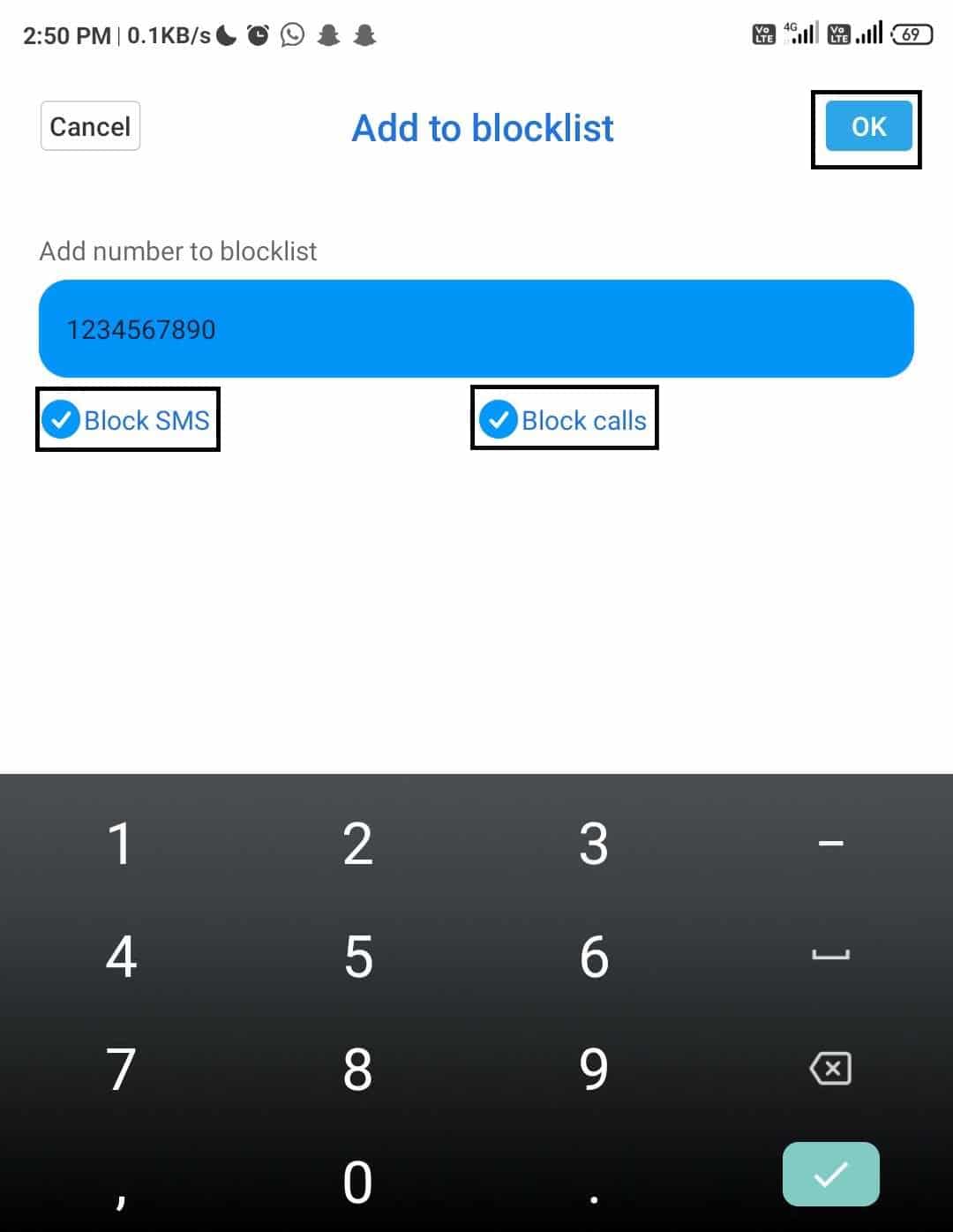
7. The number will be added to the Blocked numbers list.
After completing these steps, you will not get any SMS or calls from the number you have just blocked.
Method 3: Block Text Messages using Third-Party Apps
If you are not able to block SMS from a specific number using the methods stated above, then you can block the number using a third-party app. Truecaller is one such app which can be used for blocking any message.
The steps you need to follow once you install the Truecaller app are:
1. Open the app and tap on the icon on the top left corner.
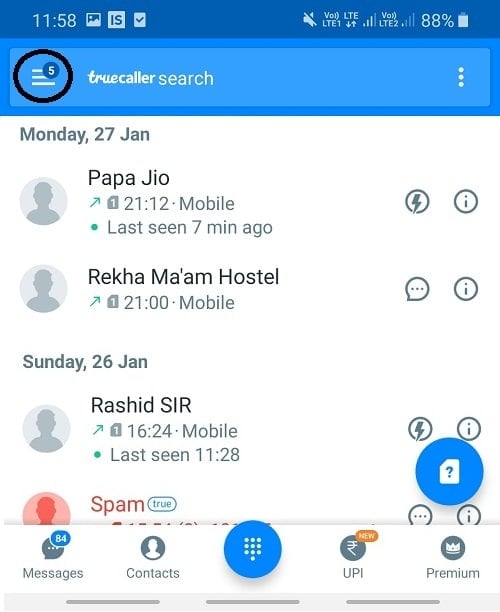
2. Tap on the Settings option from the menu that opens.
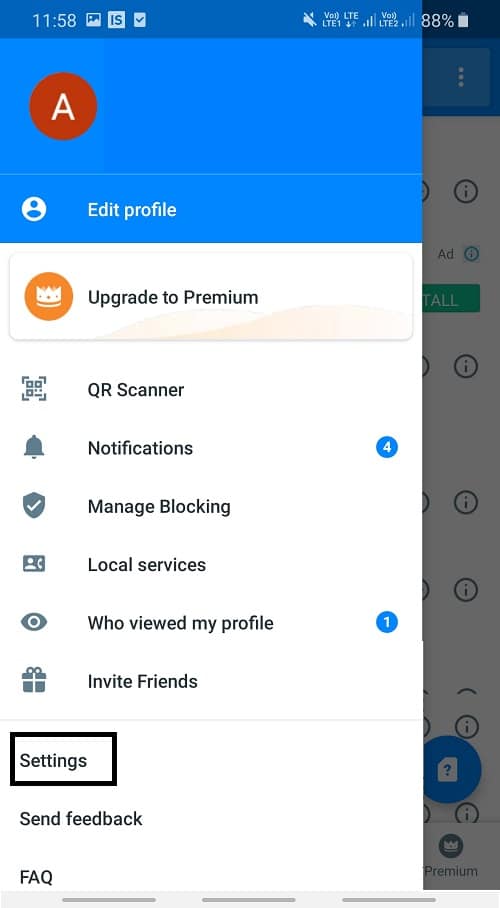
3. Tap on the Block option.
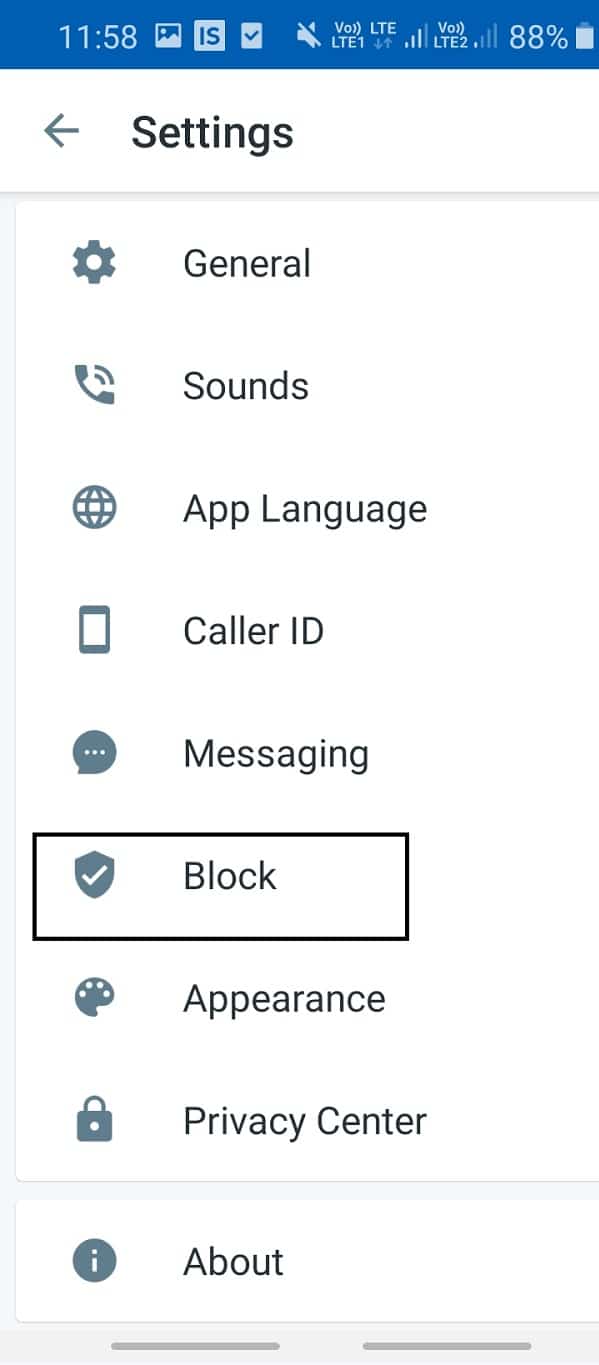
4. You can block any number by tapping on the plus sign on the screen. Four options will appear on the screen:
- Block a country code.
- Block a message sender name
- Block a number series
- Block a number
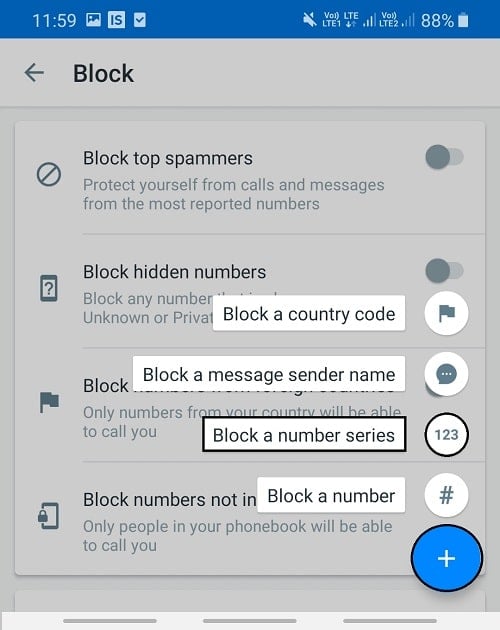
5. Using the Block a number option, you can enter the number you want to block and then tap on the Block option.
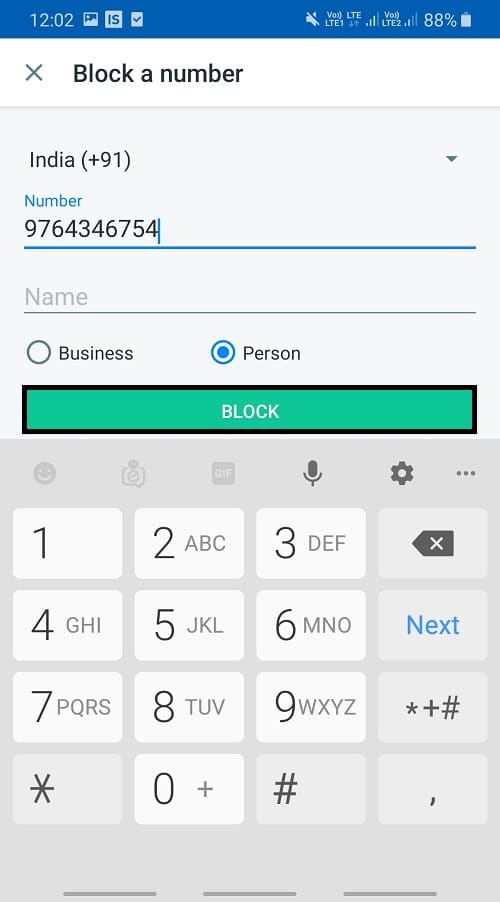
6. If you want to Block a country code, you need to select the Block a country code option and then select the country code that you wish to block in the next screen.
7. You can also block a number series or a message sender name by selecting that option, and then you can enter the series or the name of the sender on the next screen.
After completing these steps, the number will be blocked, and you will not receive any message from that number.
Also Read: Remove Android Viruses Without a Factory Reset
Method 4: Carrier Assistance
You can also take the help of carrier assistance to block text messages from a certain number on Andriod. You can visit their website and then look for how to block a number, or you can directly contact them and ask them to block a number.