How To Mute Whatsapp Calls On Android?
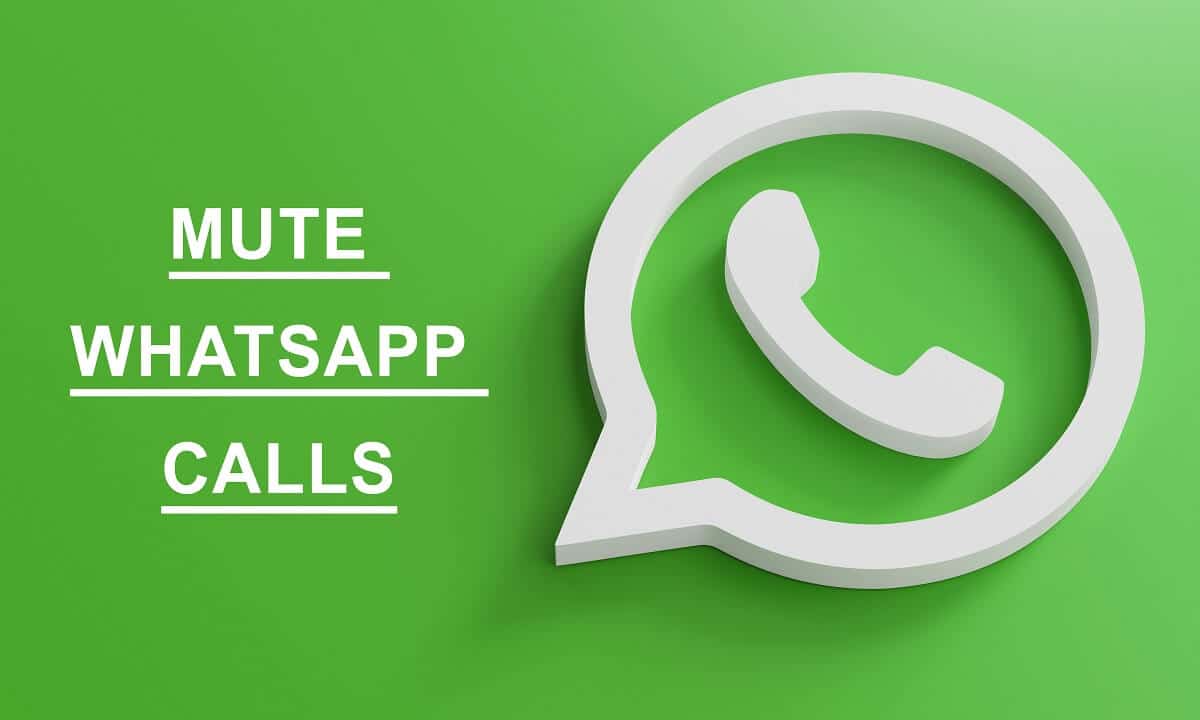
You may be a part of many WhatsApp groups, or you may receive a lot of WhatsApp calls that are irrelevant. We understand that it can get tiring dealing with so many WhatsApp calls daily when you are in the middle of some important business call or meeting.
If you put your phone on vibrate, you will likely miss the regular calls on your phone. Therefore, you may want to learn how to only mute WhatsApp calls on your Android phone. This way, you will be just muting your incoming WhatsApp calls.
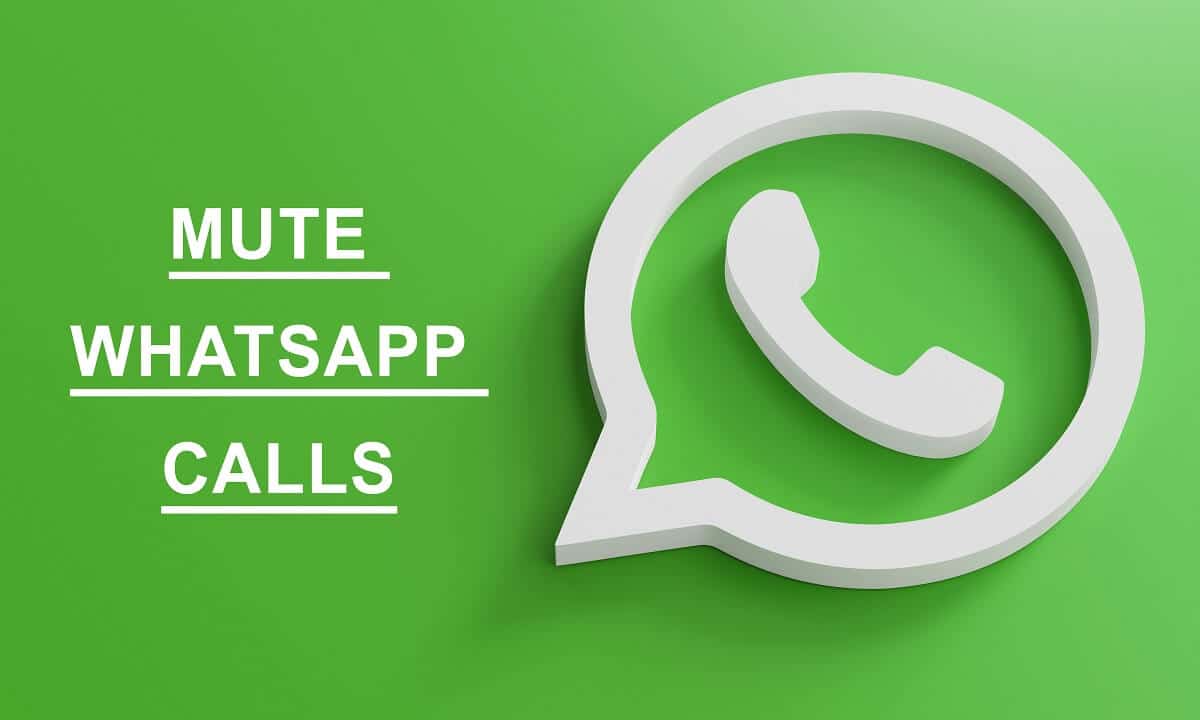
How To Mute Whatsapp Calls On Android?
To help you out, we are here with a small guide that you can follow to mute your WhatsApp calls on your Android phone easily.
Reasons to Mute WhatsApp Calls on Android Phone
The common reason for muting WhatsApp calls on Android is that you may have many family or friends WhatsApp groups, and you may receive a bunch of WhatsApp calls regularly during your important business meetings and calls. In this case, the only solution is to mute all WhatsApp calls or call from only specific contacts.
See Also:
How to Extract Audio from Video on Android
How to Use Different Phone Number on WhatsApp
14 Best Browser for Android TV
11 Best Showbox Alternatives for Android
Method 1: Mute All WhatsApp Calls
You can easily mute all WhatsApp calls by following the below-listed steps:
1. Open WhatsApp on your device.
2. Tap on three vertical dots on the top-right corner of the screen.
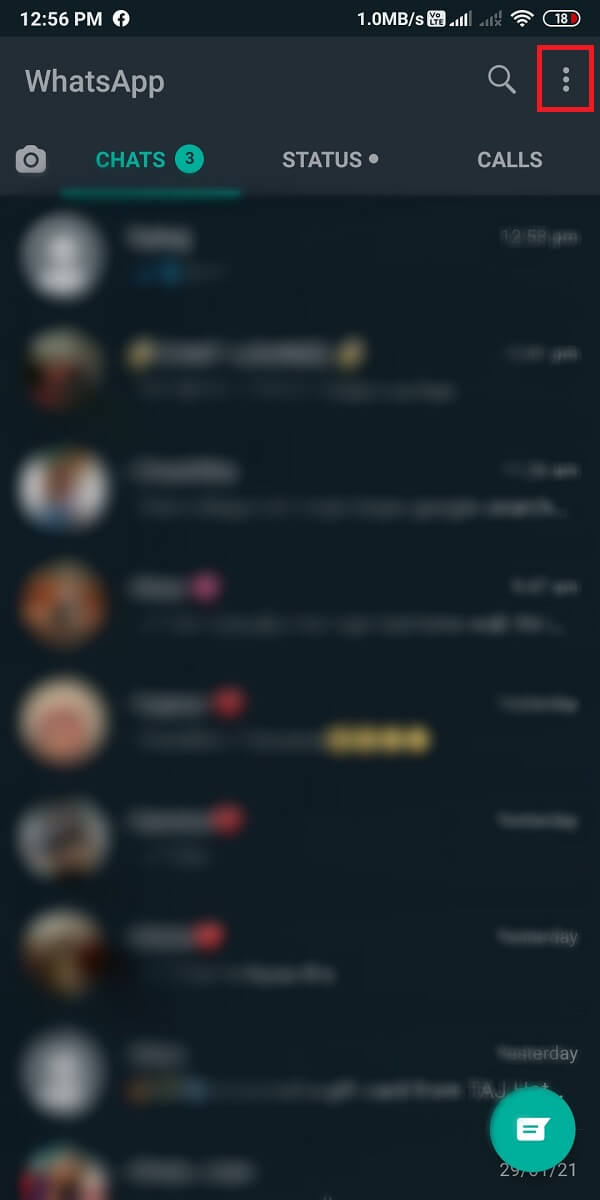
3. Tap on Settings.
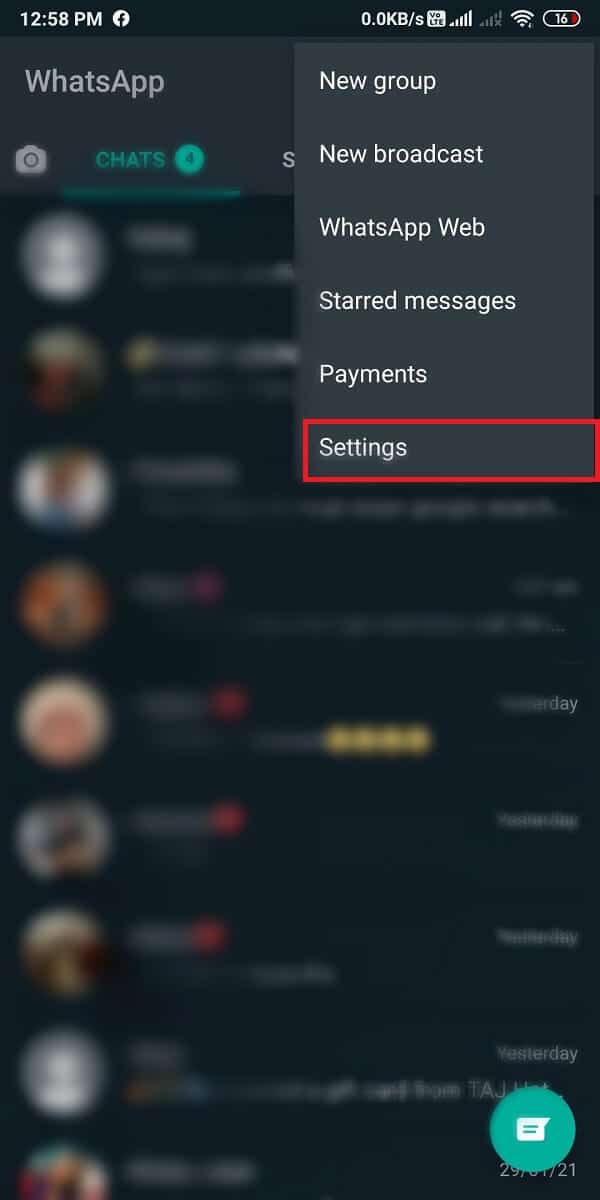
4. Head to the ‘Notifications’ section.
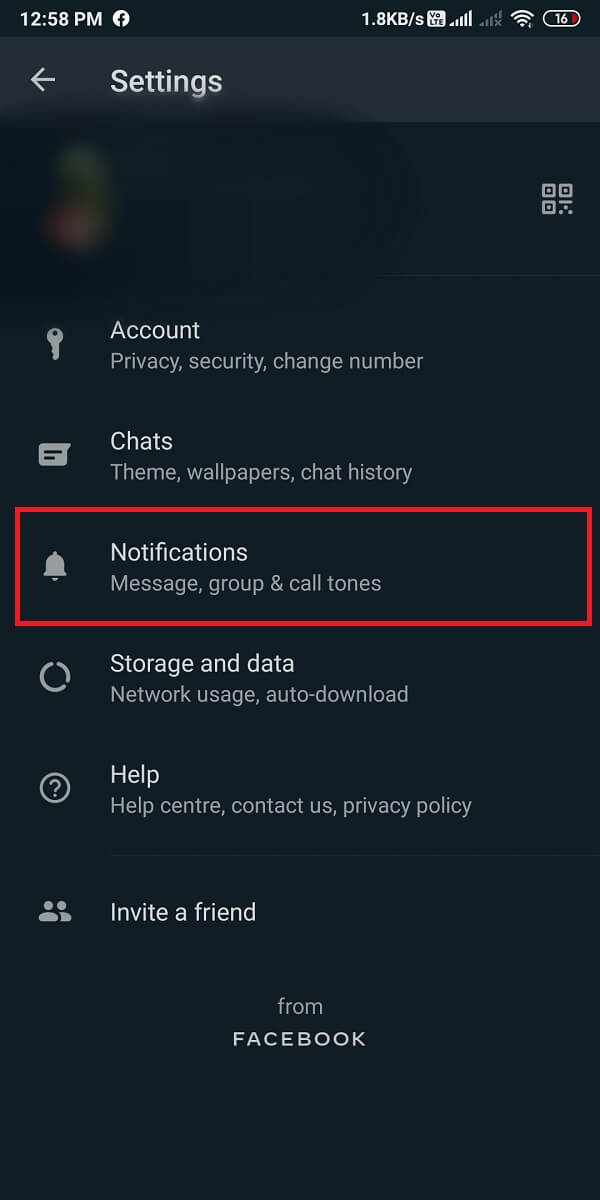
5. Scroll down and tap on ‘Ringtone’ and select ‘None.’
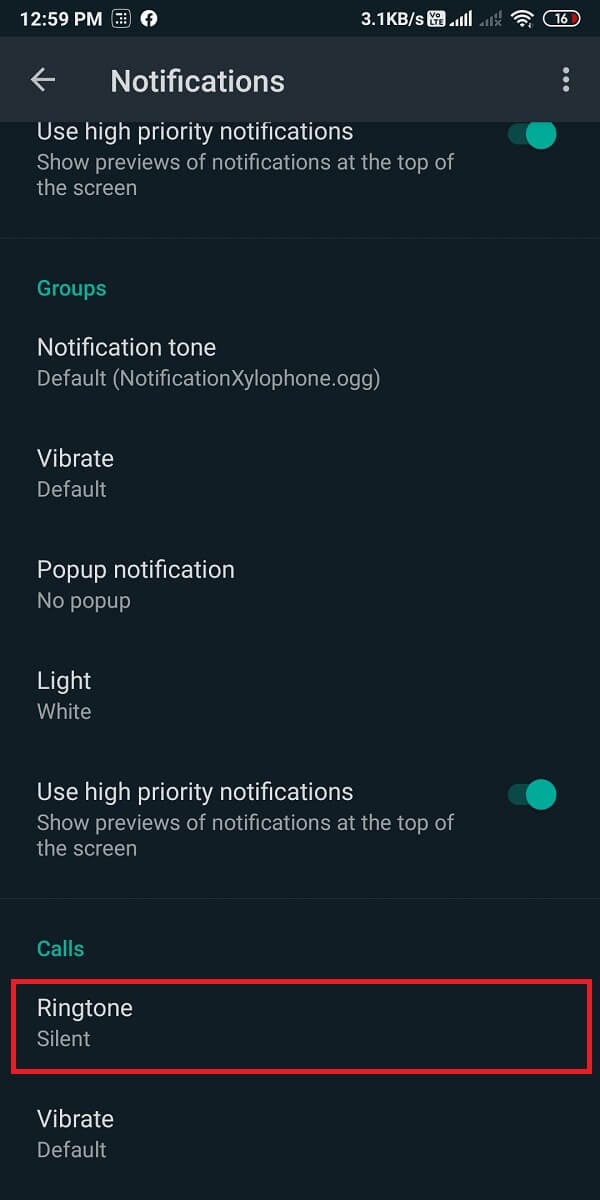
6. Finally, tap on ‘Vibrate’ and tap on ‘Off.’
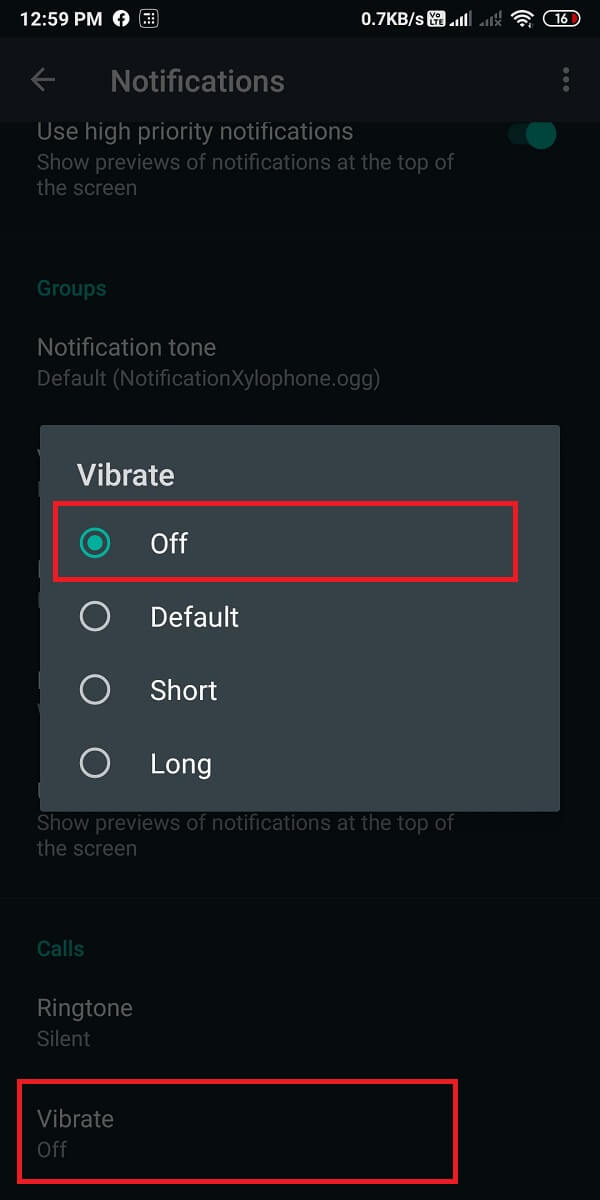
Now, whenever you receive a WhatsApp call, you will not hear the notification sound, and your phone will not vibrate. However, you are still going to get the WhatsApp call alert on your Phone’s Notification section.
Also Read: How to Transfer old WhatsApp chats to your new Phone
Method 2: Mute Individual WhatsApp Calls
Sometimes, you don’t want to mute all your WhatsApp calls, but you only want to mute calls from specific contacts. In this case, you need to follow the below steps:
1. Open WhatsApp on your device.
2. Tap or search for the Contact (you want to mute calls for) in your WhatsApp list and open the Conversation.
3. Tap on the Contact’s name at the top of the screen.
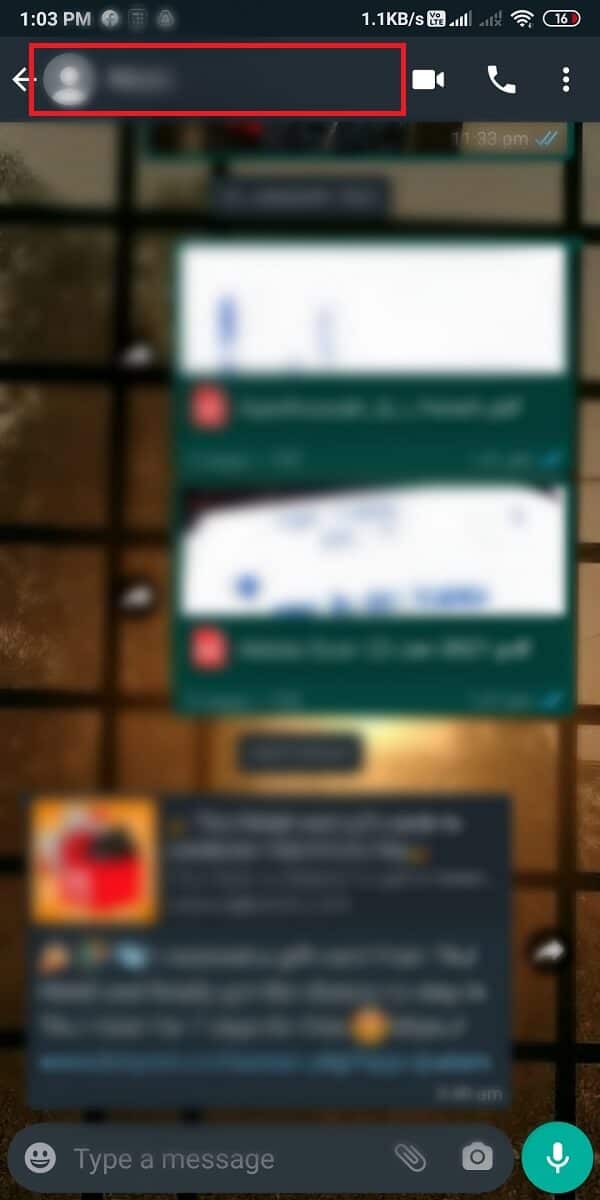
4. Tap on ‘Custom notifications.’
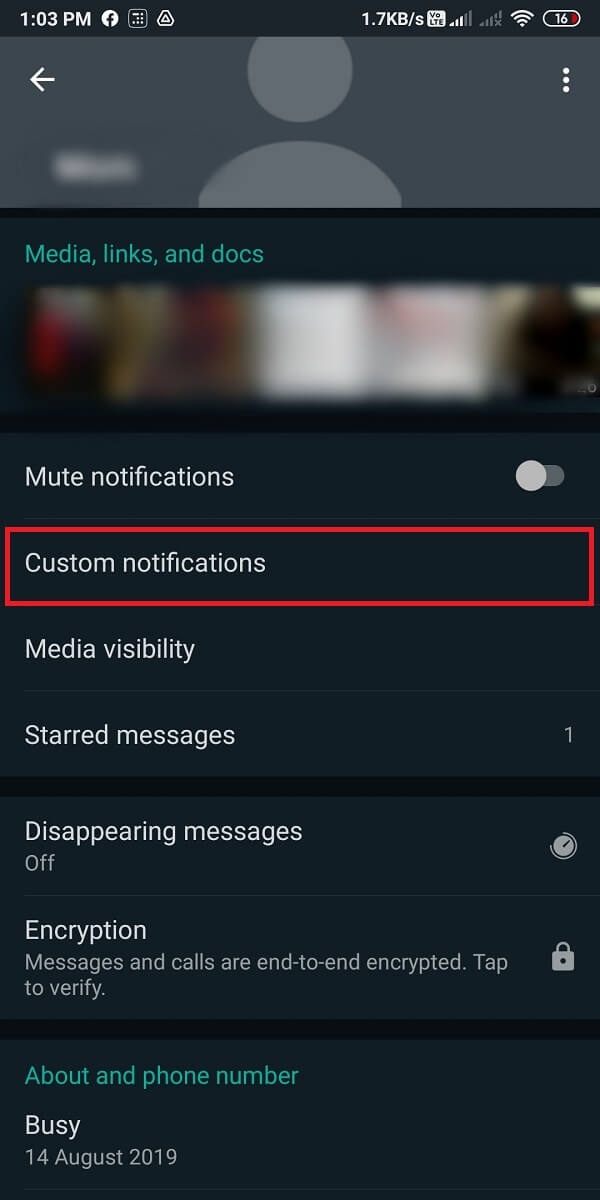
5. Now you have to tick the checkbox for the option ‘Use custom notifications’ at the top of the screen.
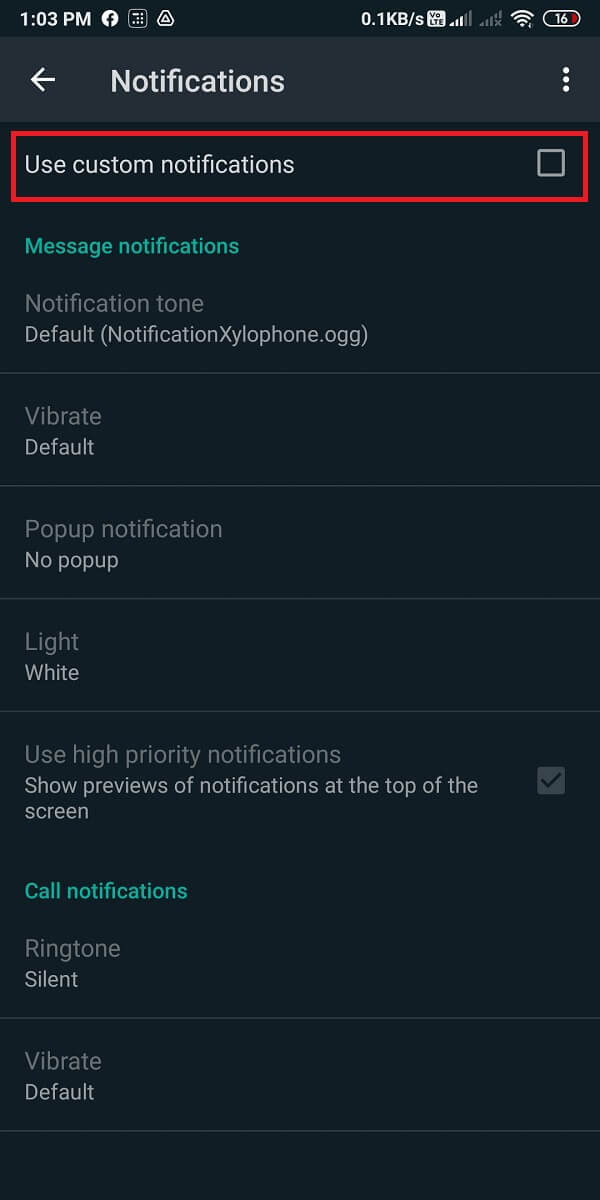
6. Scroll down to the Call notifications section and change ‘Ringtone’ to None.
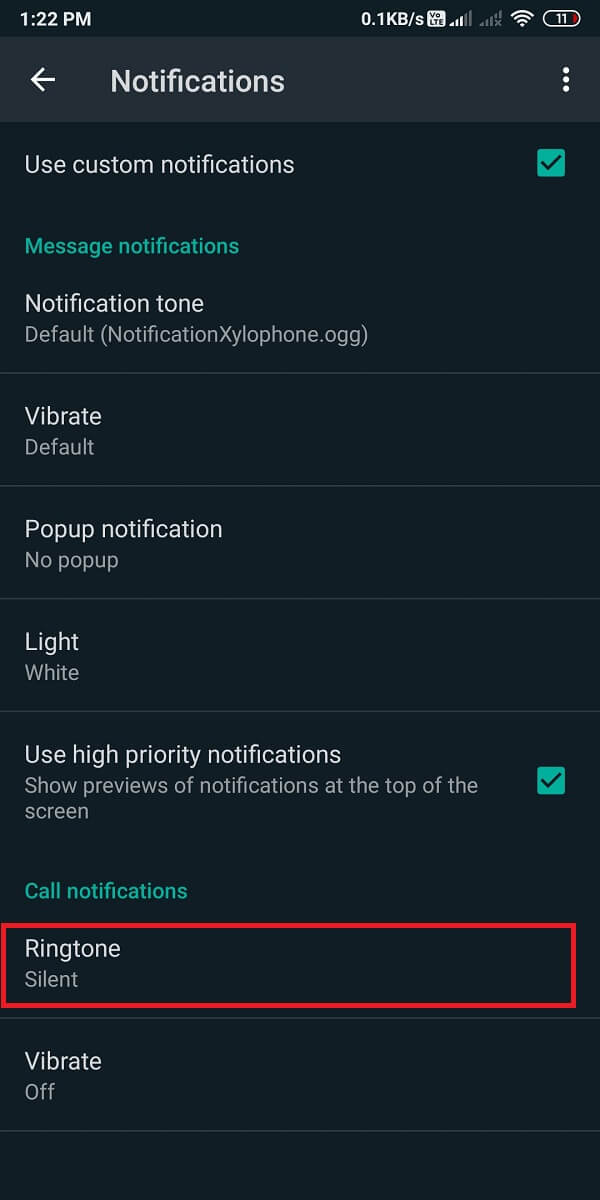
7. Finally, tap on ‘Vibrate’ and tap on ‘Off.’
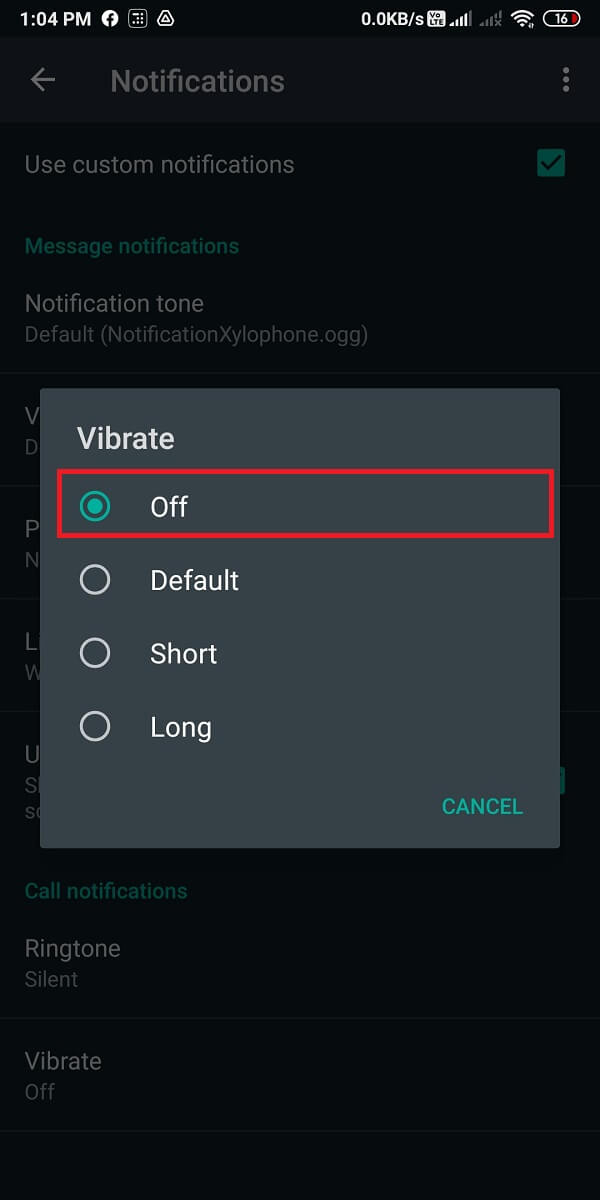
When you change the above Notification settings for specific contacts on WhatsApp, you will not hear the incoming calls from the specific contacts, and your phone will not vibrate. However, calls from other contacts on WhatsApp will ring normally.
Frequently Asked Questions (FAQ)
How do I silence Whatsapp calls?
You can easily silence all your WhatsApp calls by heading to the Settings of your WhatsApp. Then head to Notifications, and you can easily switch ‘Ringtone’ to ‘Silent’ then tap on ‘Vibrate’ and turn it off. This will silence all your WhatsApp calls.
How do I mute all calls on Whatsapp?
You can easily mute all calls on WhatsApp by following the method that we have mentioned in this guide.
Related:
We hope this guide was helpful and you were able to mute WhatsApp calls on your Android phone. Now, you can easily mute WhatsApp calls for all contacts, or you can choose specific contacts to mute the incoming calls. If this article was helpful, let us know in the comments below.