How to Switch Email for Parental Control in Google
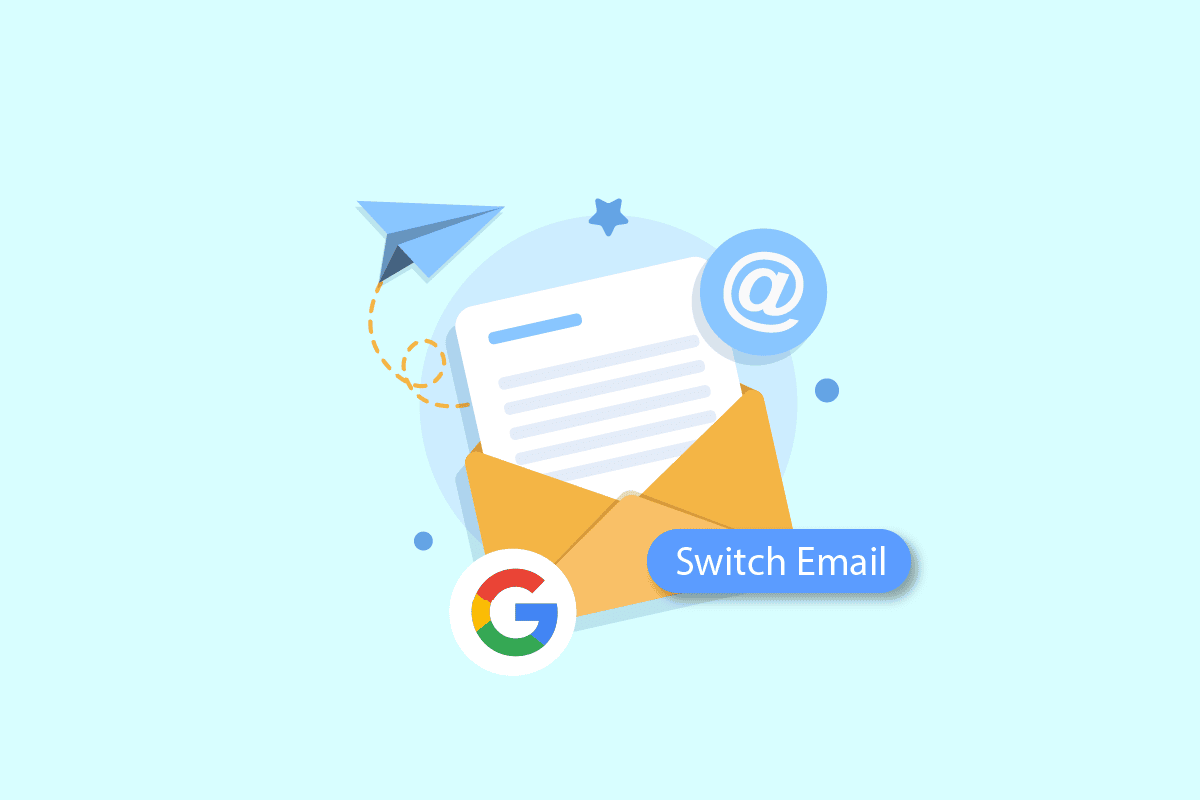
Parental control is a Google way of providing online security to your children. By enabling parental control on your Google account, you can set restrictions on how your child will use their device. If you have children in your house with their separate devices and accounts, you can set up a family group using the family link app, which will let you, as a parent, track your child or other family members’ devices and manage their bills. Do you already have a parental account set up on your device, or are you someone who is a newbie? If are you facing difficulty managing it and have some doubts about the safety and security of using parental controls, this article will solve all your doubts and tell you whether it is safe to use or not. It will help you understand how to switch email for parental control in Google and whether or not can parental controls see incognito mode content. Also, you will learn how can you restrict 18+ content in Chrome and change parental controls on Google Chrome.
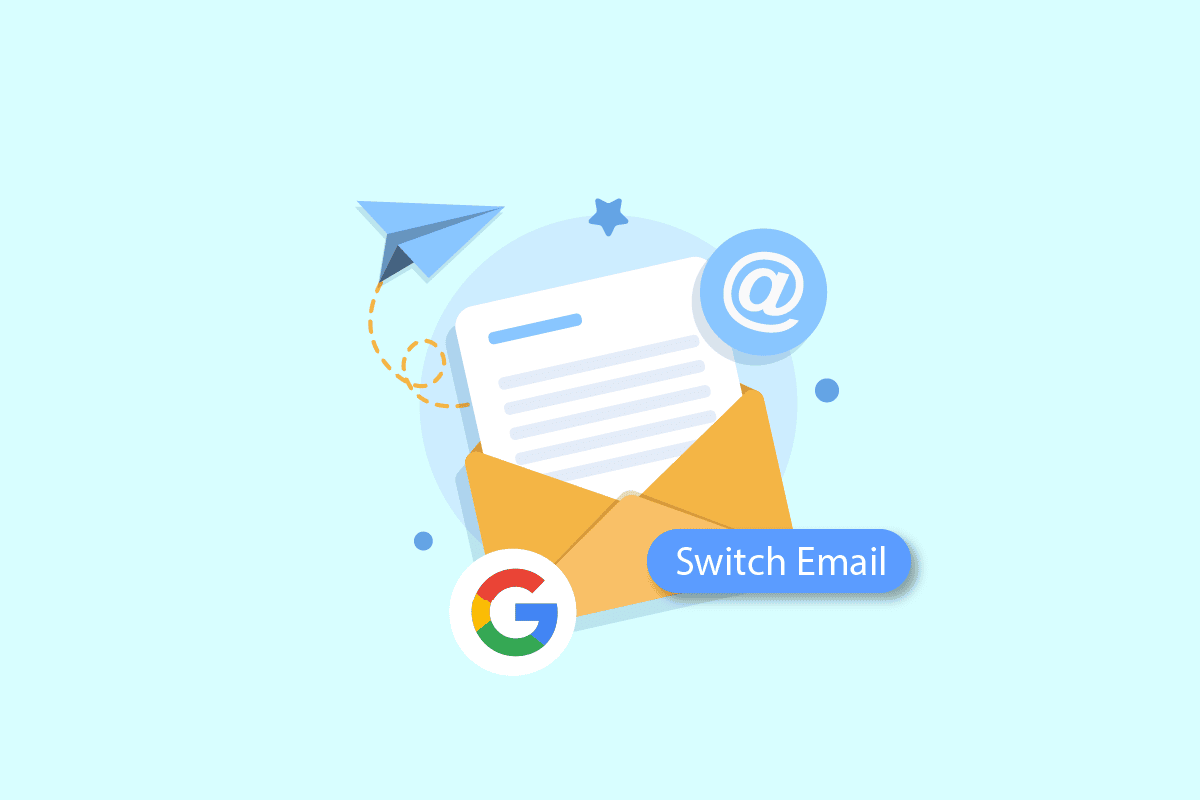
How to Switch Email for Parental Control in Google
You will get to know how to switch email for parental control in Google further in this article. Keep reading to learn more about it in detail.
Note: Since smartphones don’t have the same Settings options, and they vary from manufacturer to manufacturer hence, ensure the correct settings before changing any.
What Happens When Your Child Turns 13 on Family Link?
When your child turns 13 on Family Link, they become eligible to get out of the parental account and have a separate account of their own, to which google refers to as graduating. On the day your child turns 13, they can choose whether they want to manage their own Google account or continue to have their parent manage it for them as they used to do. If your child chooses to have their account and you still want to keep an eye on them, you can use the Family Link app to set up and manage all the family accounts, including your child’s account.
How Do You Unlink Family Link?
To unlink Family Link, follow these steps:
Note: For both Android and iOS users.
1. Open the Google Family Link app.
2. Tap on the hamburger icon from the top-left corner of the screen.
![]()
3. Tap on Family group.
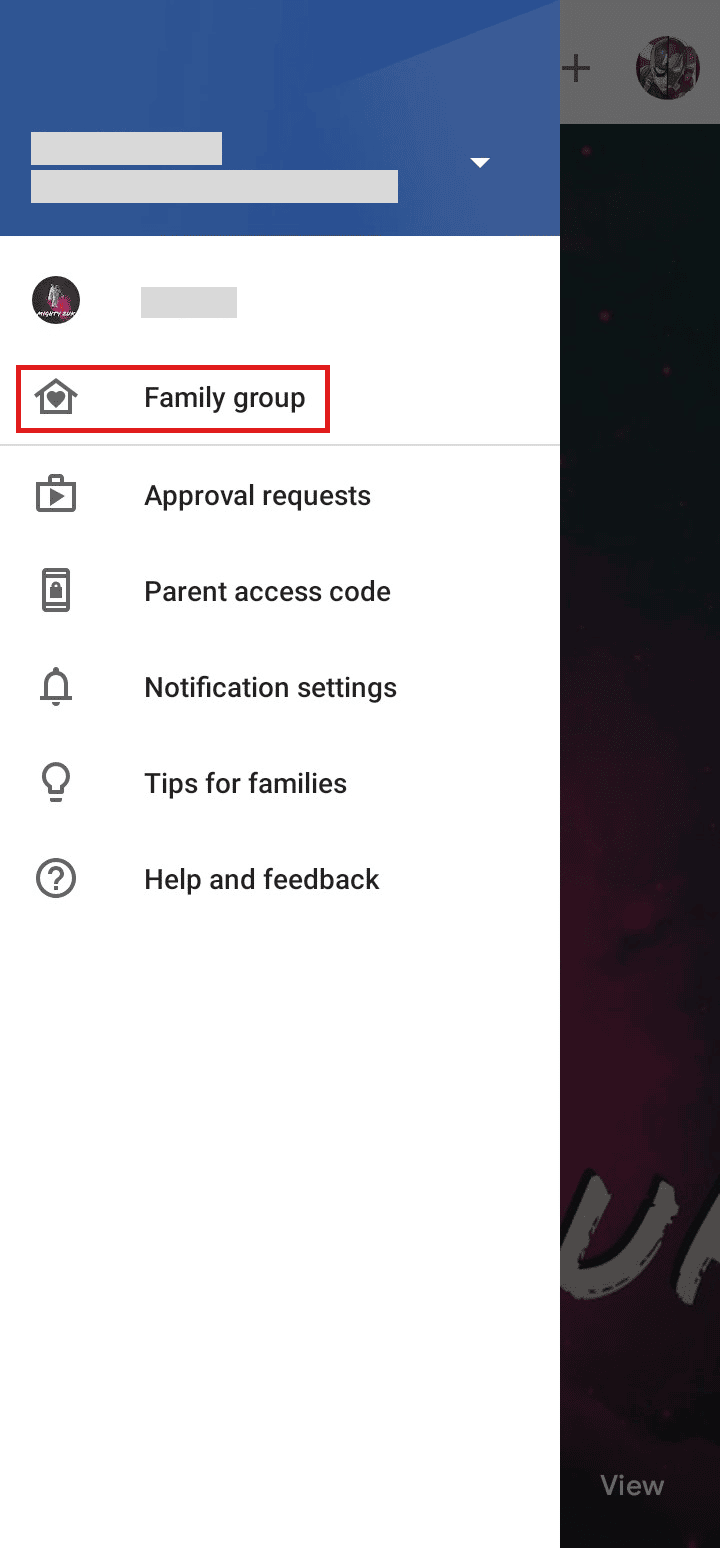
4. Tap on the three-dotted icon from the top-right corner of the screen.
![]()
5. Tap on Delete family group.
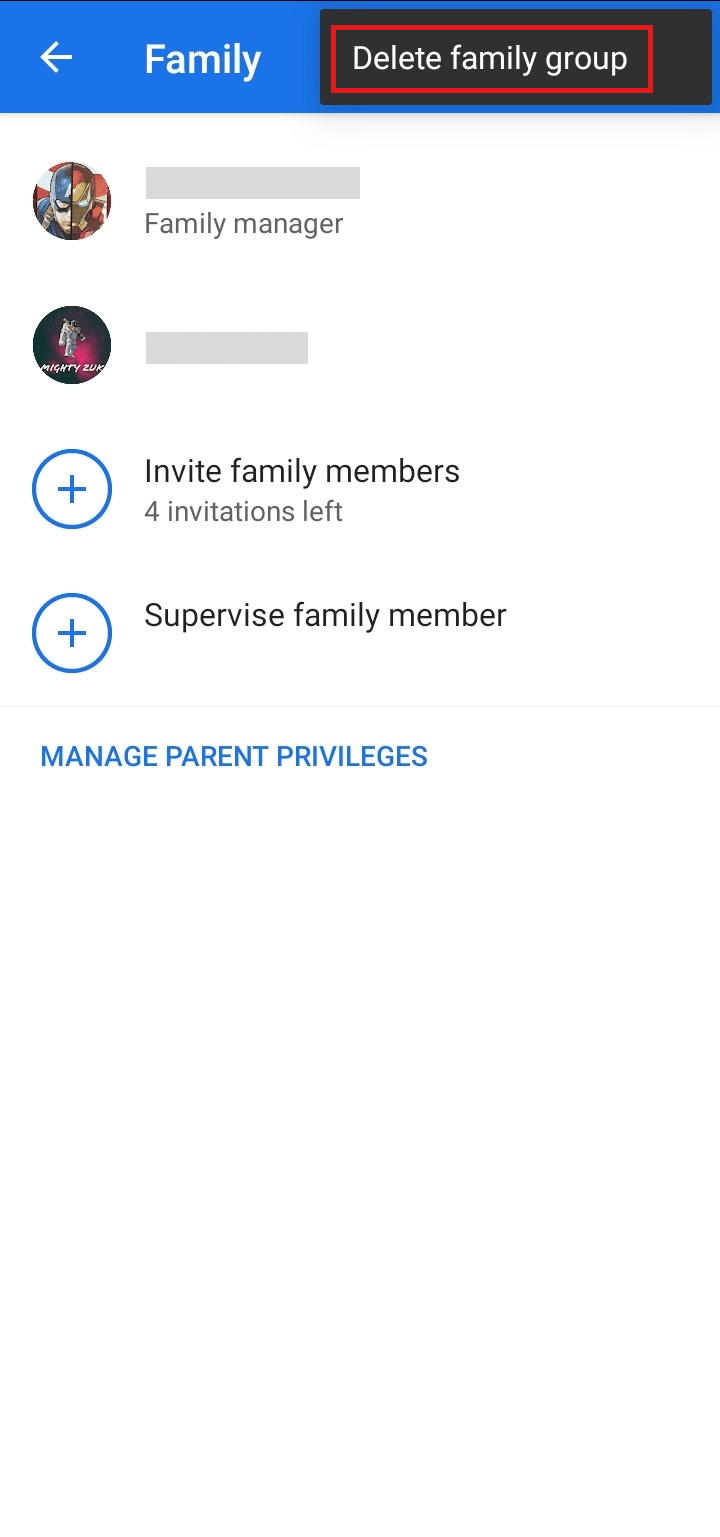
6. Tap on DELETE.
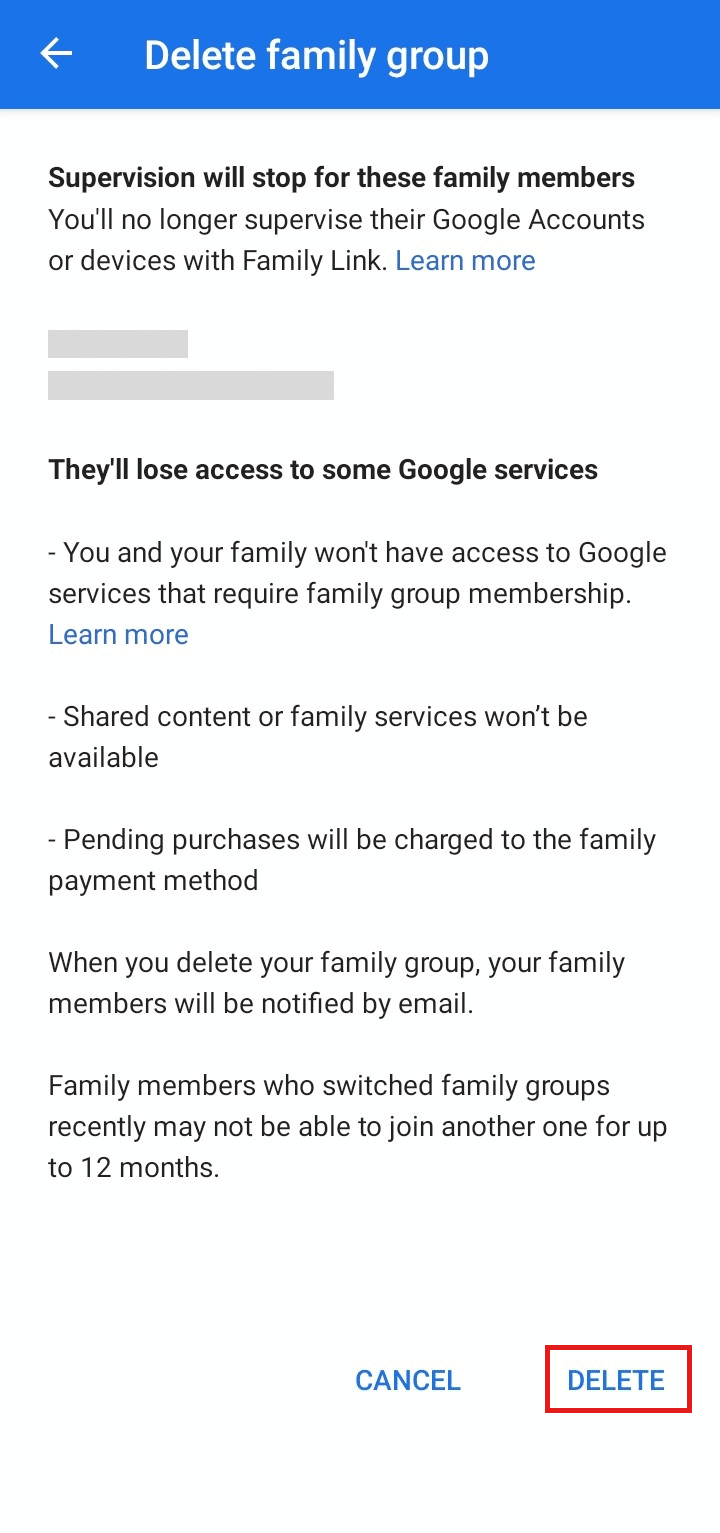
7. Enter the account password and tap on CONFIRM.
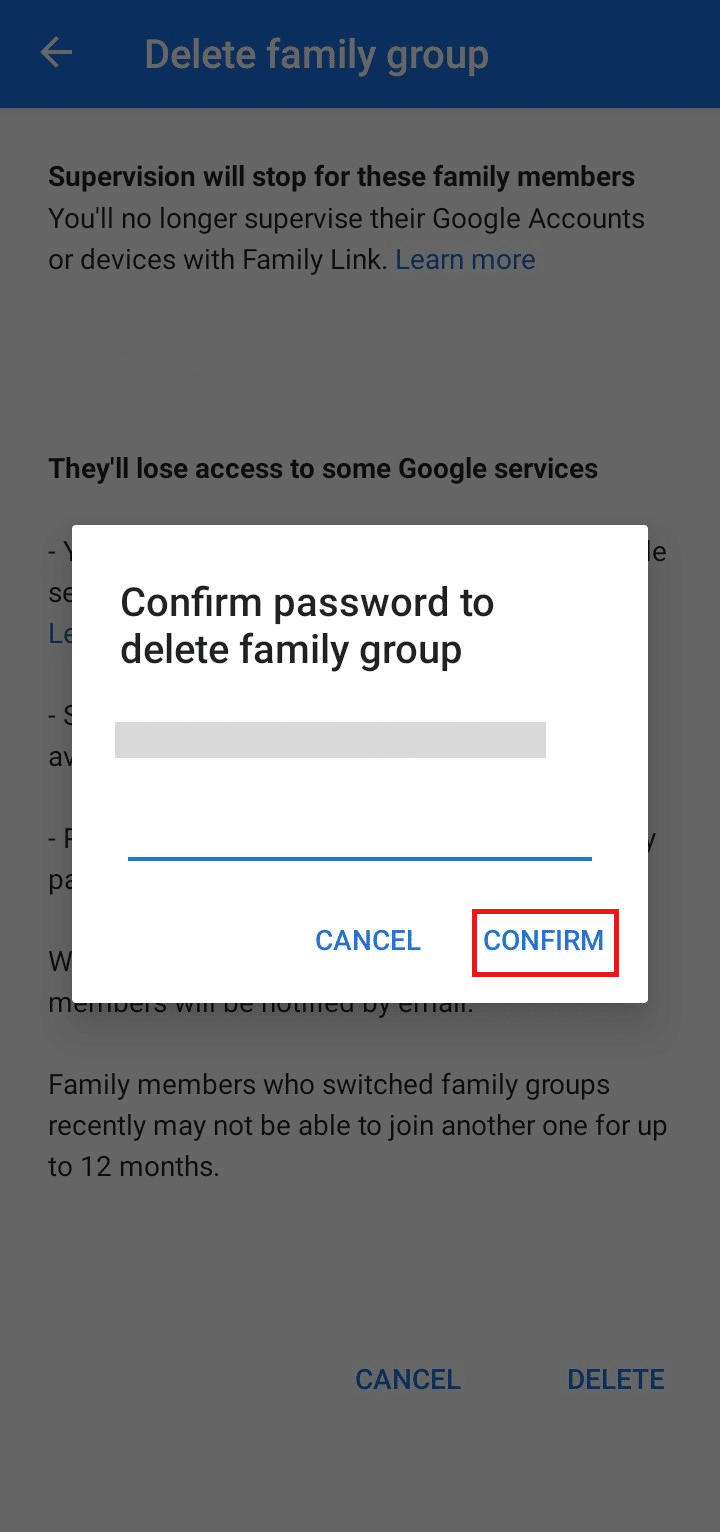
Also Read: How to Turn Off Parental Controls on Fortnite
Can Parental Controls See Incognito Mode?
No, parental controls can’t see incognito mode. In incognito mode, none of your browsing history, site data, cookies, or entered data in forms are saved on your device or the browser. Incognito is also available on YouTube, which is the same as in chrome all the videos that you’ve watched or searched their history won’t be available because they don’t get saved.
Can Family Link See Your Deleted Search History?
No, the Family Link can’t see the browsing history that is deleted. Because the search history that you delete gets erased from your browser but its cache data can be found on your device. Family Link can keep a track of devices but the data that is deleted can’t be tracked anyway. Keep reading to understand the procedure for how to switch email for parental control in Google.
How Do You Restrict 18+ Content in Chrome?
To restrict 18+ content in Chrome, follow these upcoming steps:
Note: Only the family manager has the privilege to restrict the content.
1. Launch the Google Family Link app on your device.
2. Tap on the profile icon from the top-right corner of the screen.
![]()
3. Tap on the desired account for which you want to restrict the content.
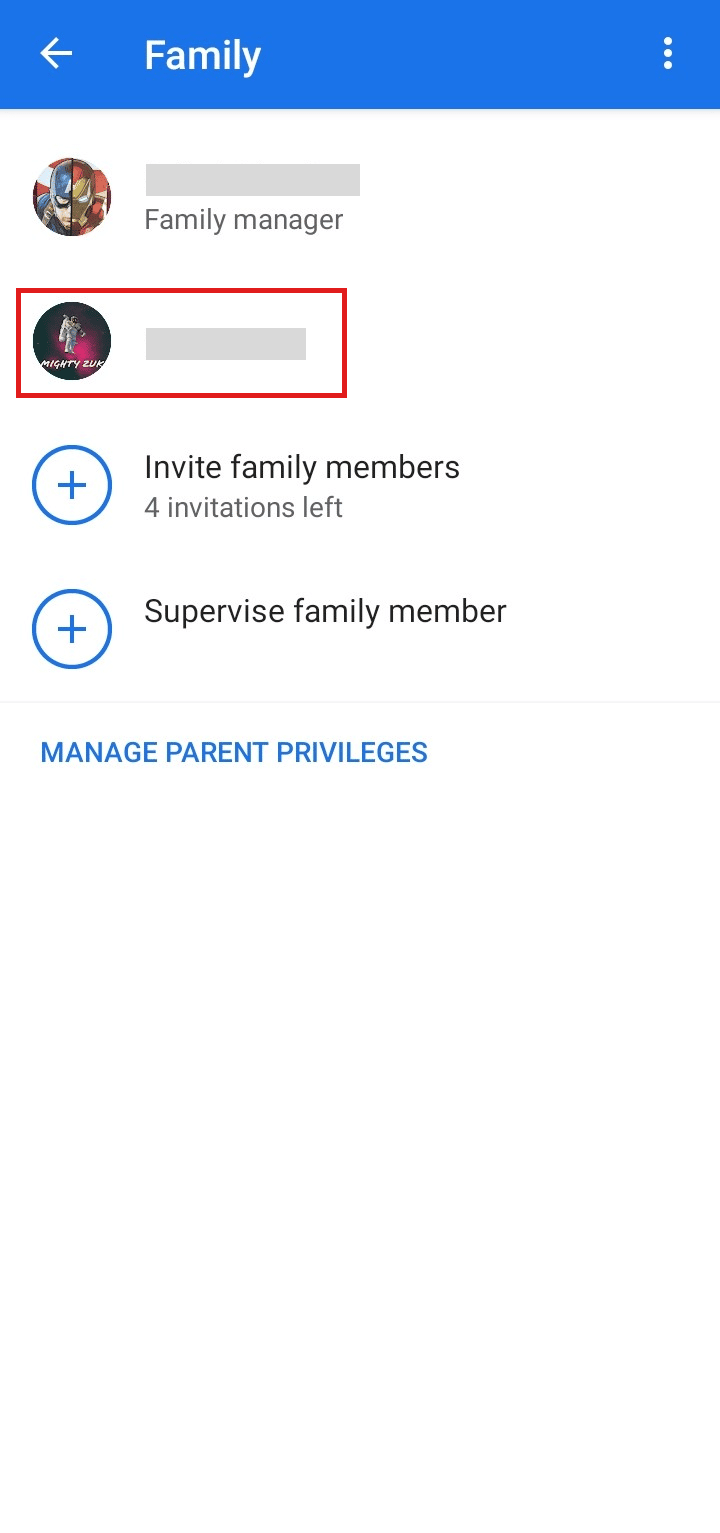
4. Tap on Manage settings.
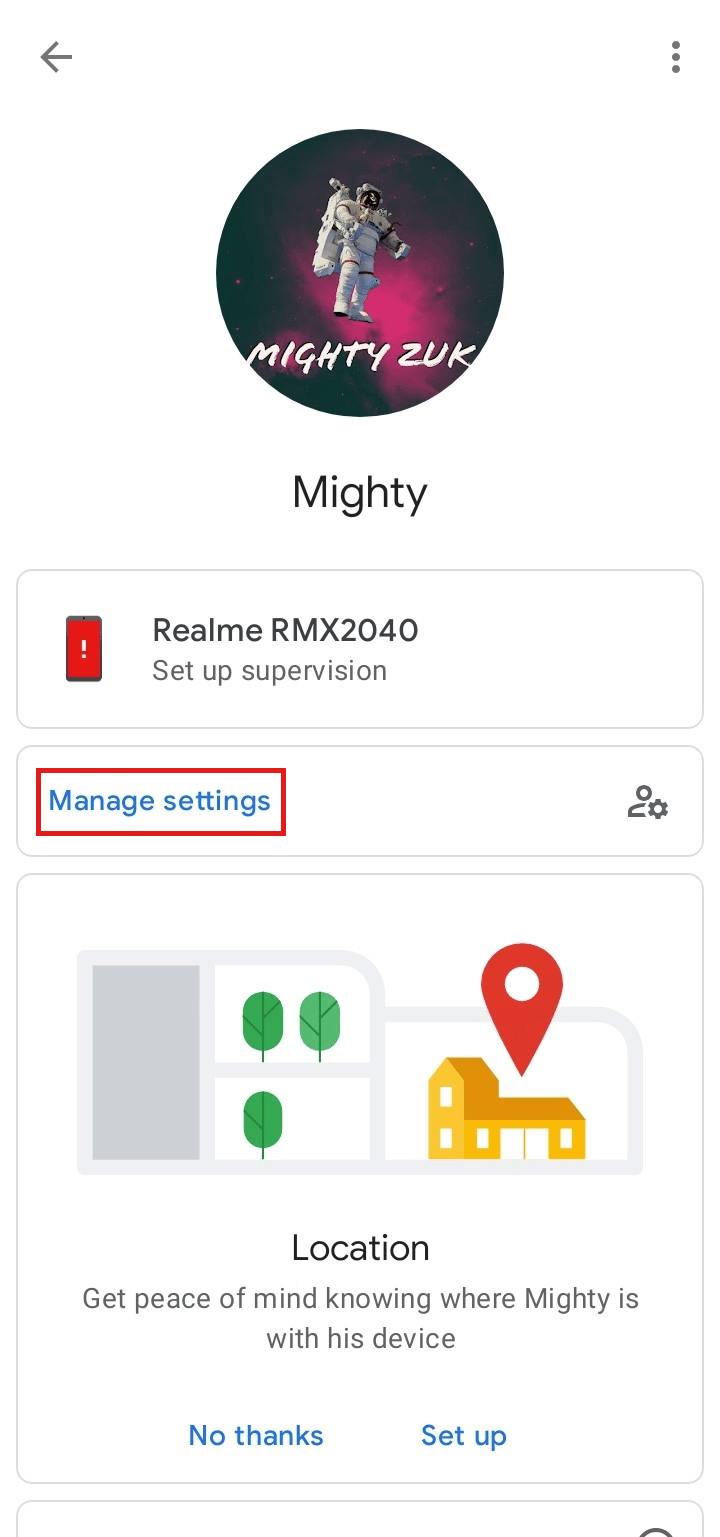
5. Tap on Google Chrome from the options mentioned.
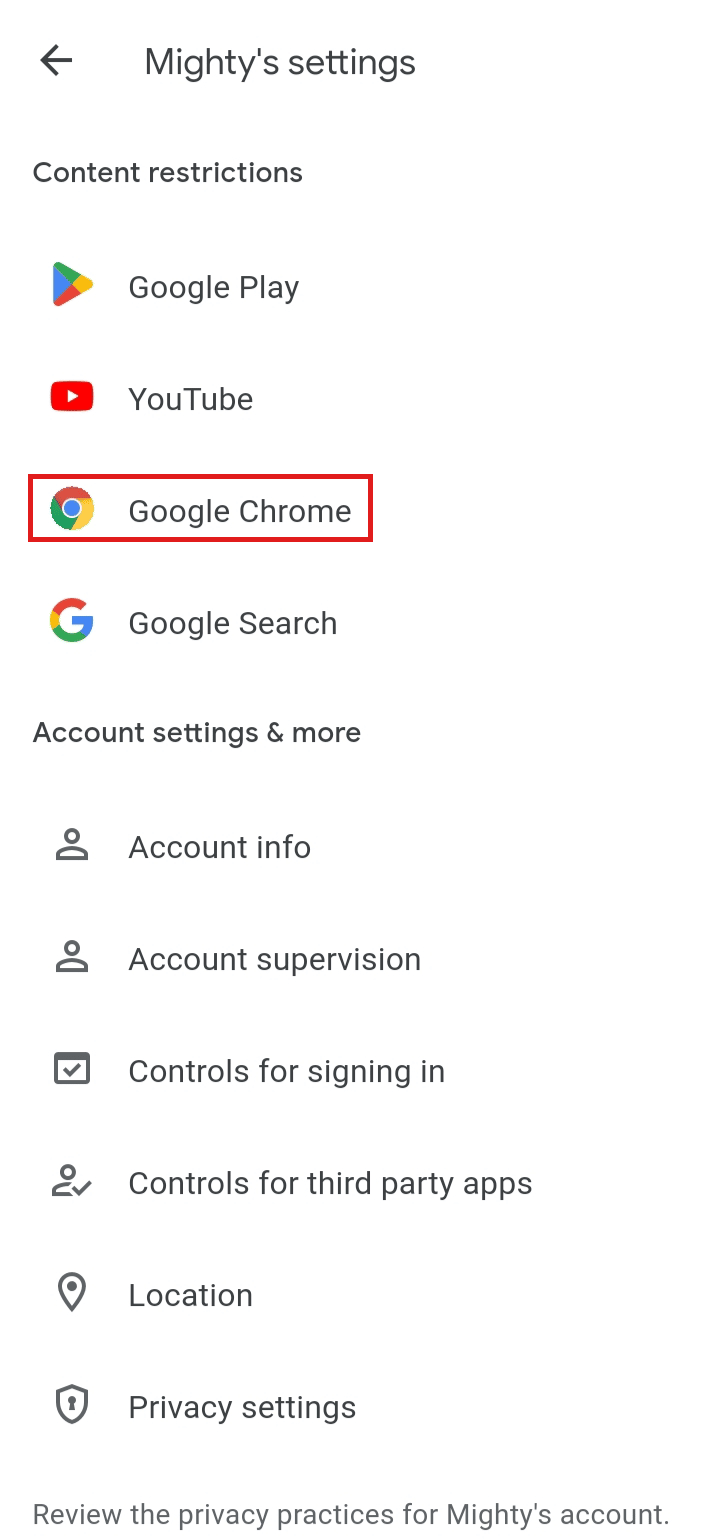
6. Tap on Try to block explicit sites.
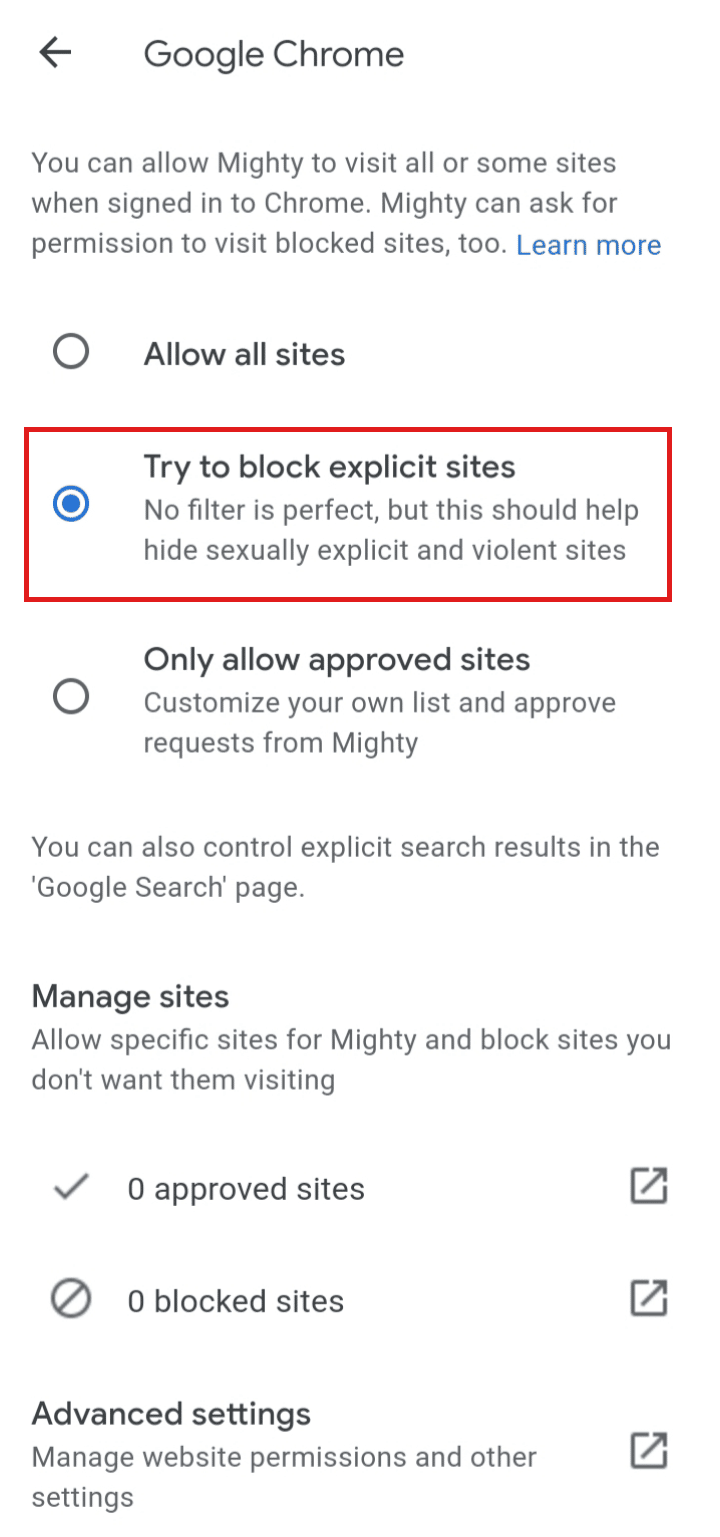
How Do You Unlink a Google Parent Account?
You can unlink a Google parent account with the help of the following steps:
Note: Only the family manager has the privilege to remove someone from the family group.
1. Open the Google Family Link app.
2. Tap on the hamburger menu icon at the top-left of the screen.
![]()
3. Tap on Family group.
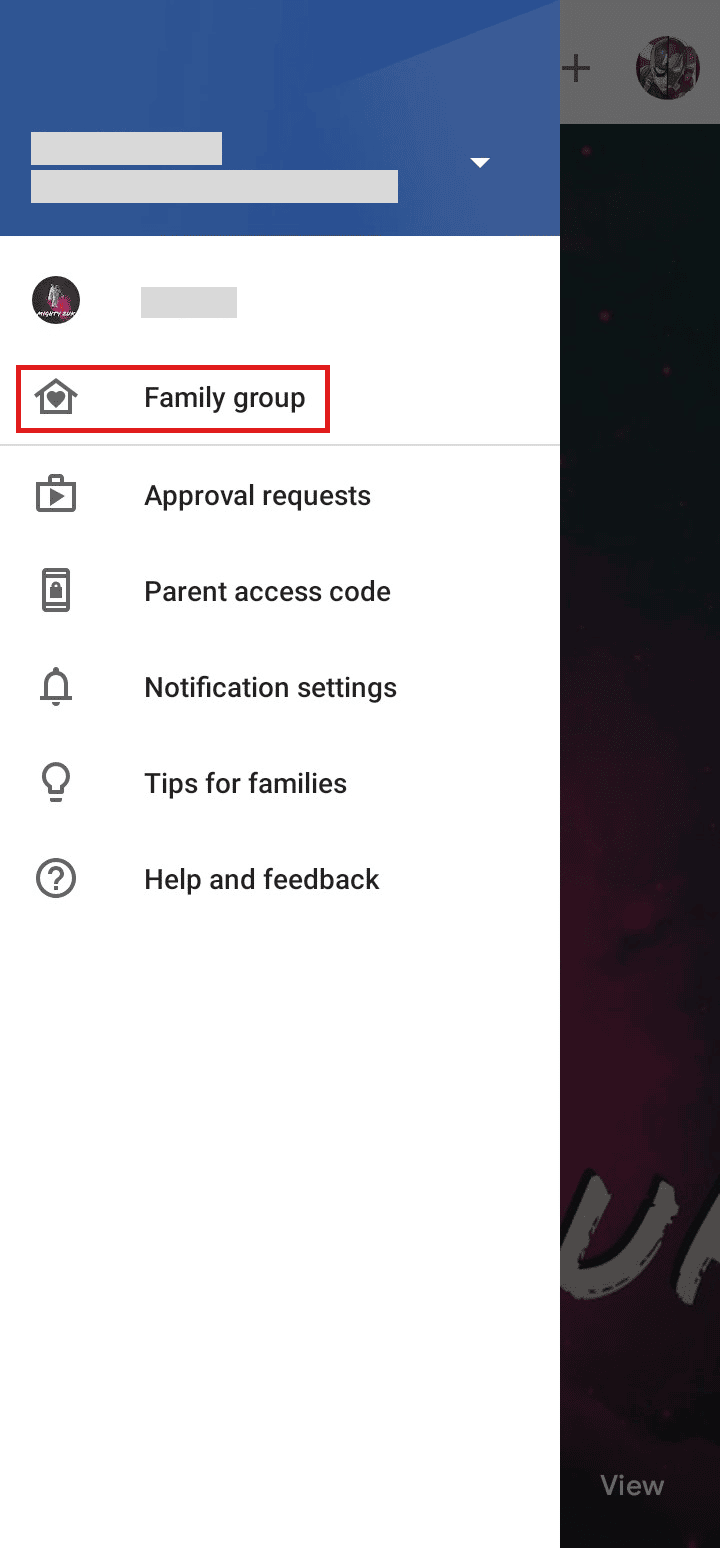
4. Tap on the parent you want to remove.
5. Tap on Remove member to unlink the parent from the account.
Only parents and other members except the family manager can be removed or unlinked and not the family manager. Keep reading to learn how to switch email for parental control in Google.
Also Read: How to Change Email on Amazon
How Do You Unlink Your Child from Family Link in Gmail?
To unlink your child from Family Link, follow the below-mentioned steps:
1. Open the Family Link app on the parent device and tap on the profile icon.
2. Select the account of the child on whom you want to stop supervising.
3. Tap on Manage settings as shown.
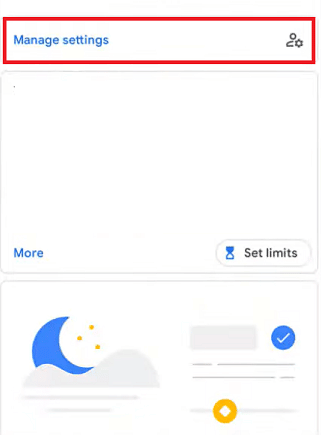
4. Next, tap on Account supervision.
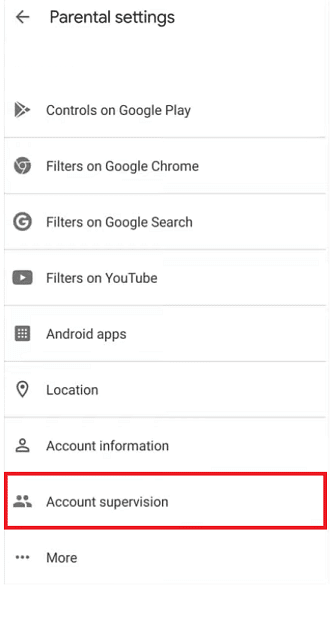
5. Swipe down, check the box marked I understand.. and tap on the Stop supervision option.
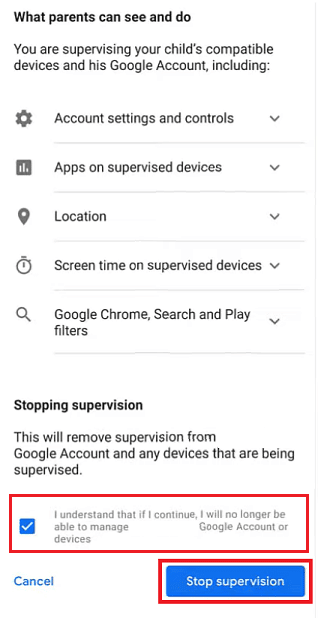
6. Tap on Next.
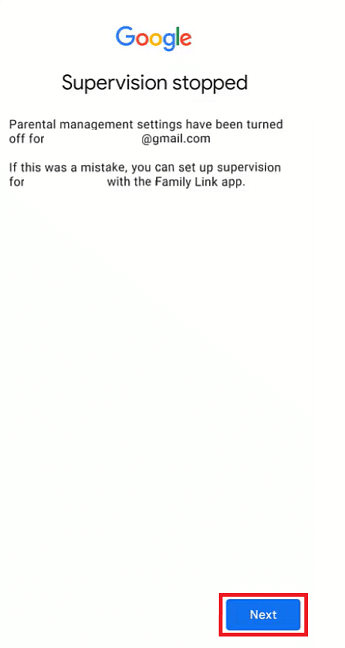
7. Now, mark the applicable checkboxes as a reason to stop supervision and tap on Next, as shown below.
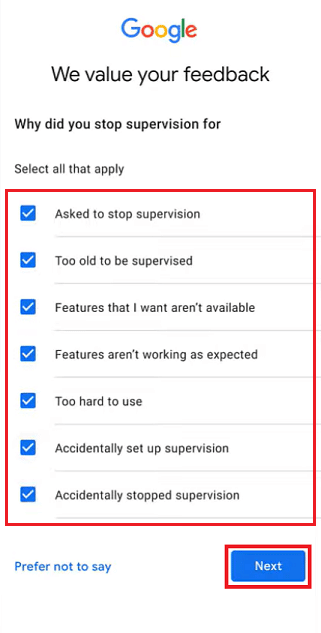
8. Finally, tap on Close.
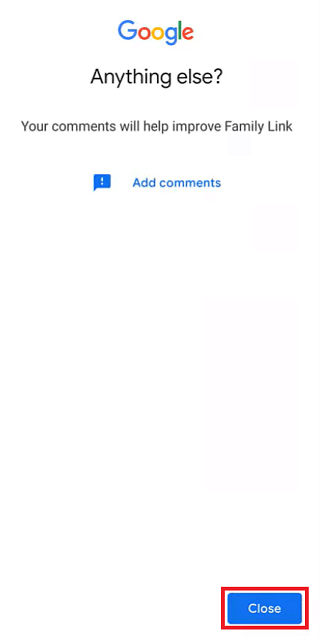
How Do You Remove Parental Controls from Gmail?
You can remove parental controls by stopping the supervision of the desired Google account. Follow the steps mentioned above to stop the supervision of any desired Google account from your phone.
How Do You Change Parental Controls on Google Chrome?
To change parental controls on Google Chrome, just follow these steps:
1. Launch the Google Family Link app and tap on the profile image.
2. Next, tap on the child’s account.
3. Tap on Manage settings > Filters on Google Chrome.
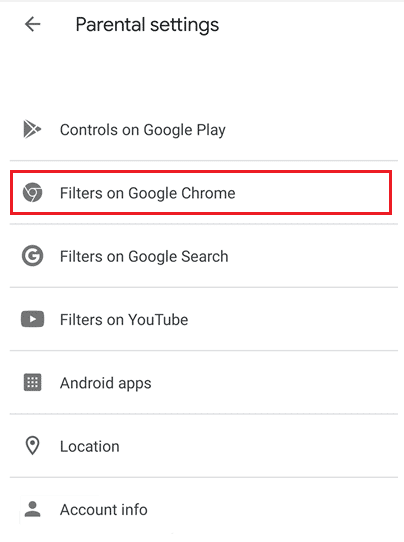
4. From here, you can manage and change your child’s browsing settings on Google Chrome.
Also Read: How to Remove Family Link Without Parent Permission
How to Switch Email for Parental Control in Google?
You can switch the email address in Google on your phone and access the parents control settings on that email address. Let’s see how you can do that:
Note: For Android users only.
1. Go to your device Settings.
2. Swipe down and tap on Google.
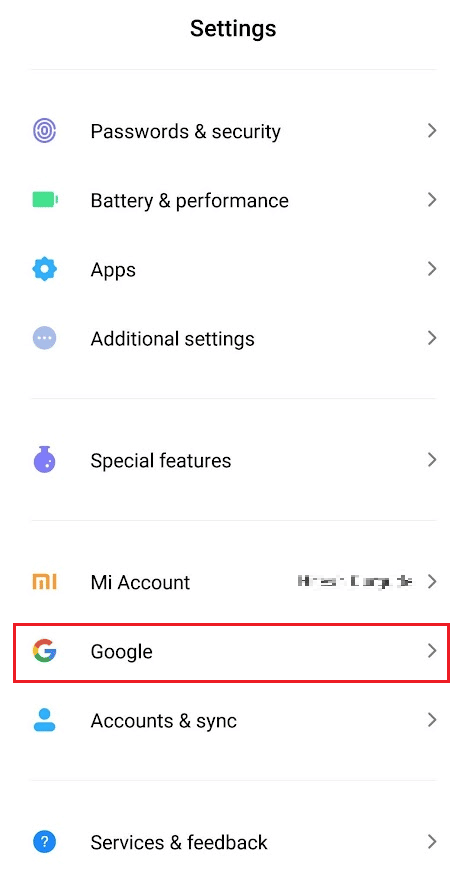
3. Tap on the current email account.
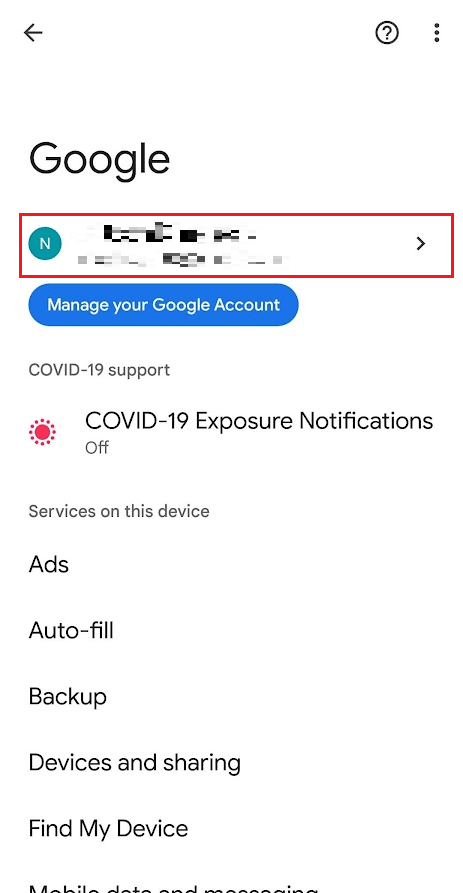
4. Tap on any other desired email account of which parental control settings you want to access.
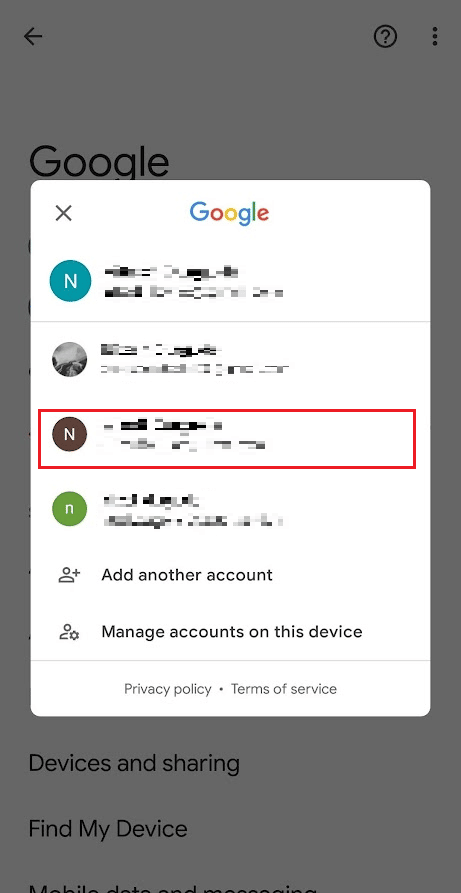
5. Then, swipe down and tap on Parental controls.
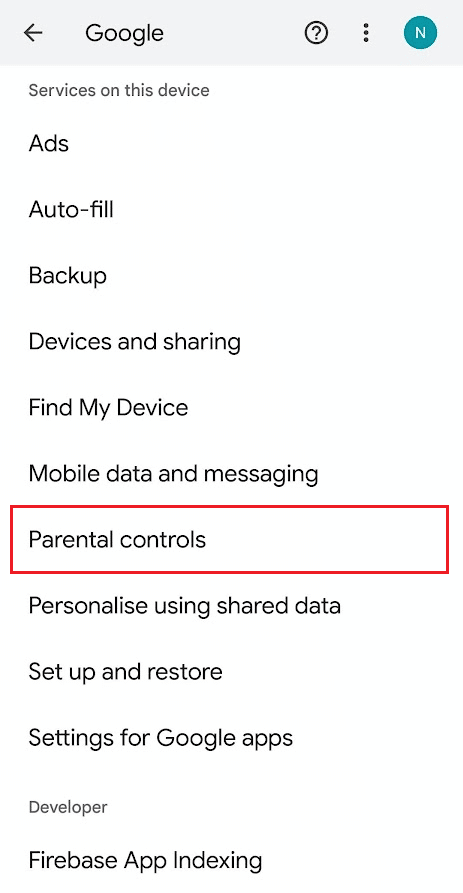
6. Now, tap on Get started and follow the onscreen instructions to set up parental control from this new email account you just switched to.
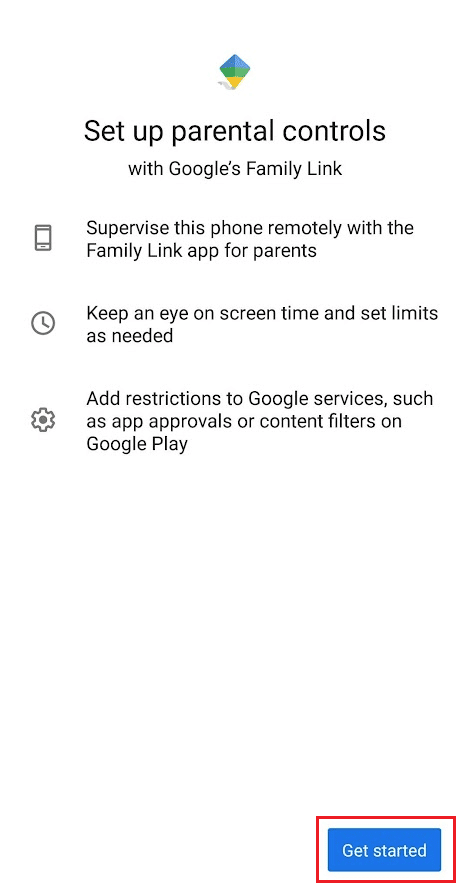
This is how to switch email for parental control in Google.
How Do You Remove Parental Controls without a Password?
To remove parental controls without a parent and password, follow these steps:
Note: Here, we have considered Google Play Store, for which the parental control has to be removed.
1. Open the Settings app on your device.
2. Swipe down and tap on Apps as shown.
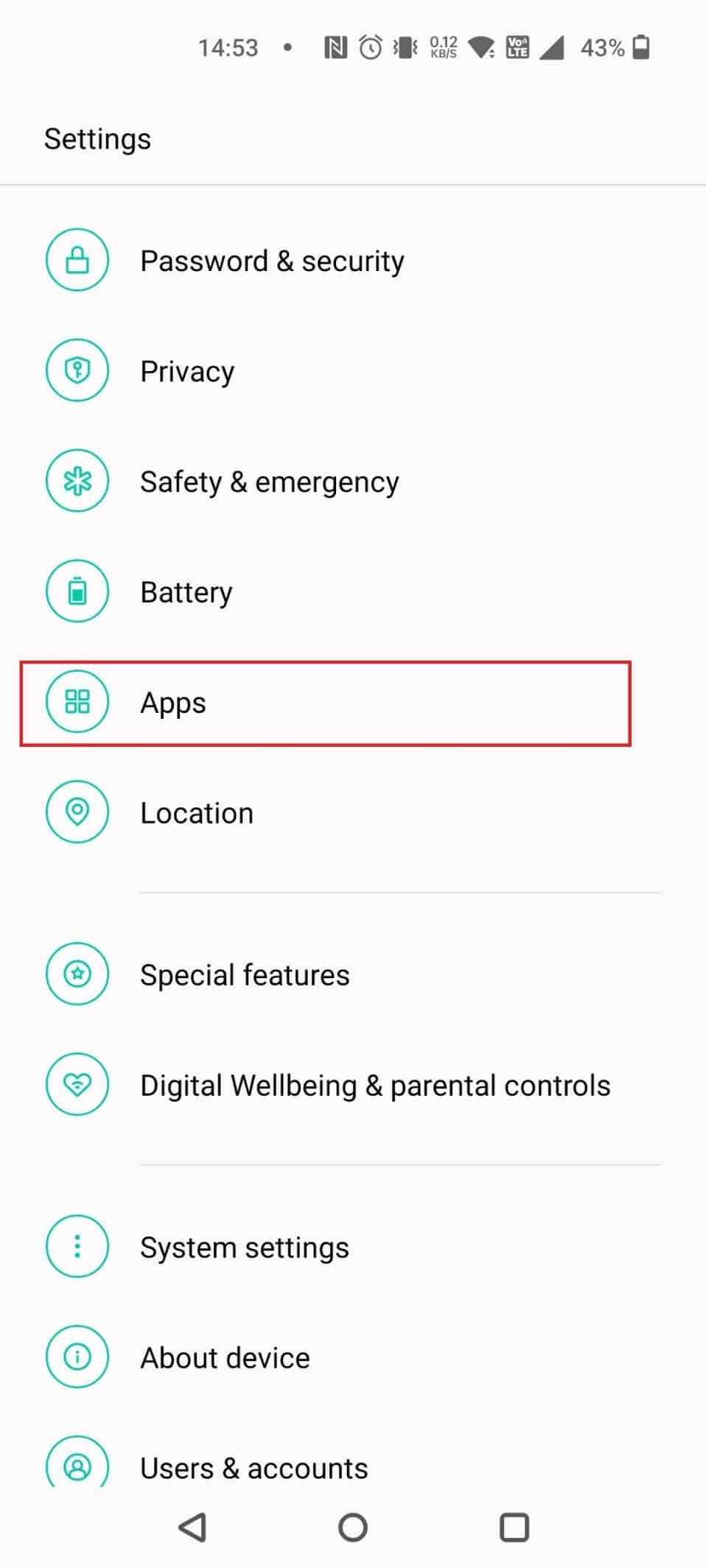
3. Tap on App management.
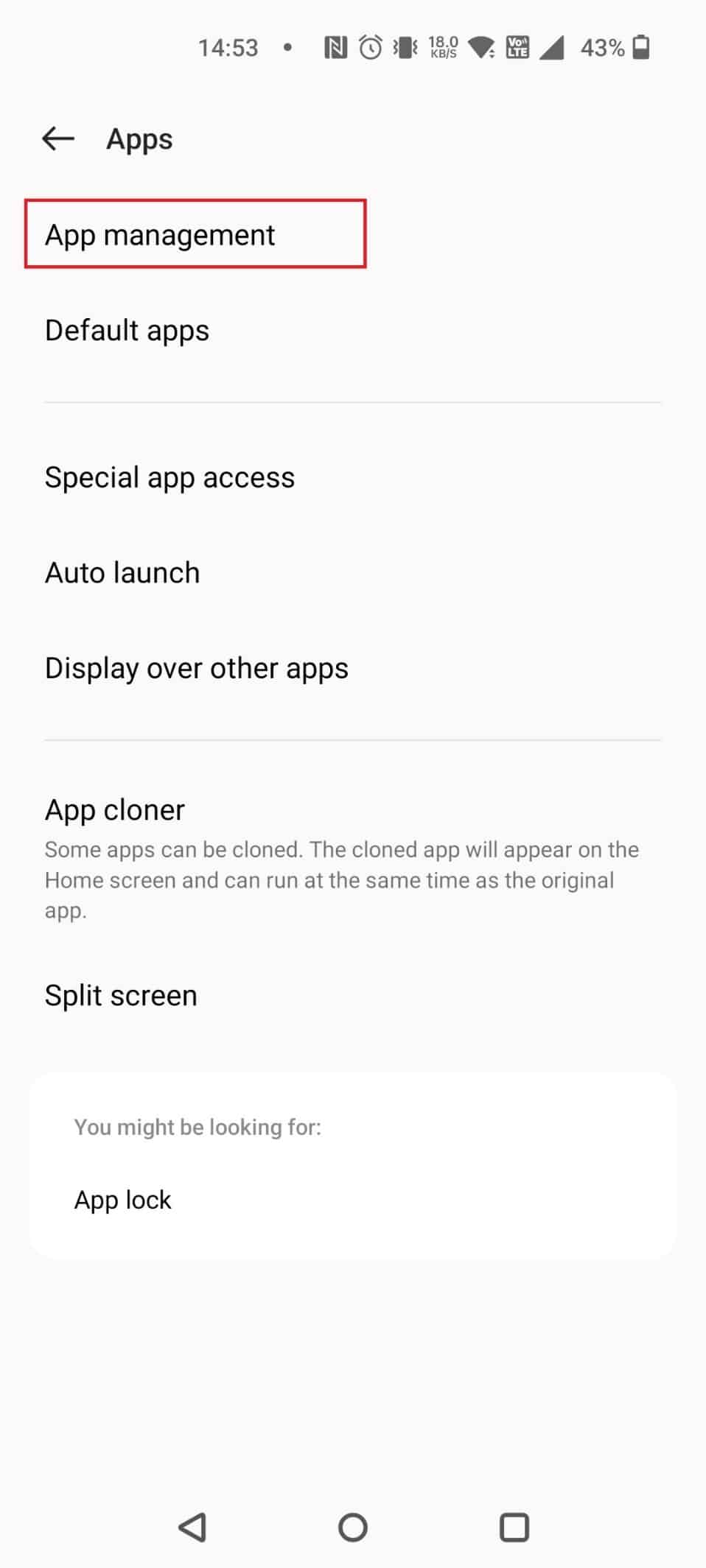
4. Tap on Google Play Store.
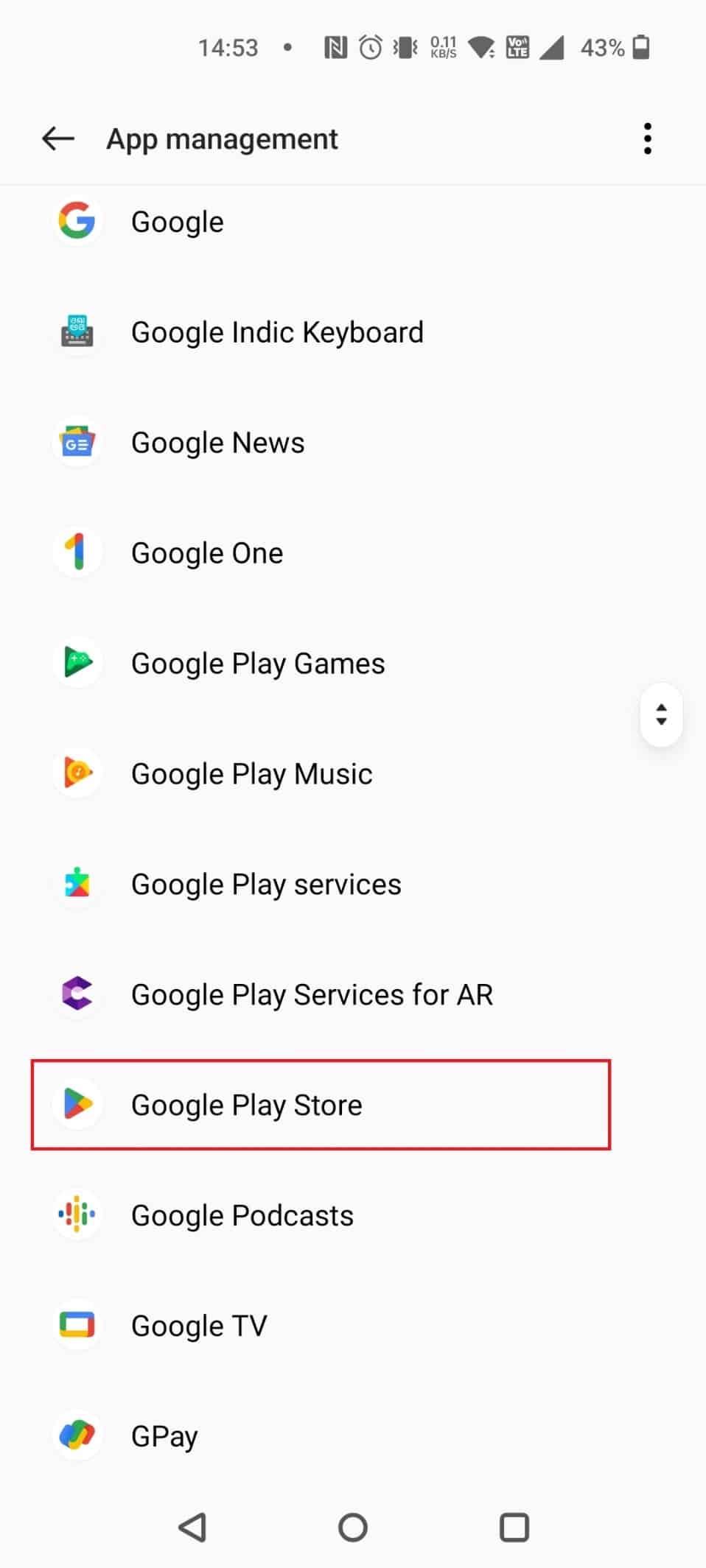
5. Tap on Storage usage.

6. Next, tap on Clear cache.
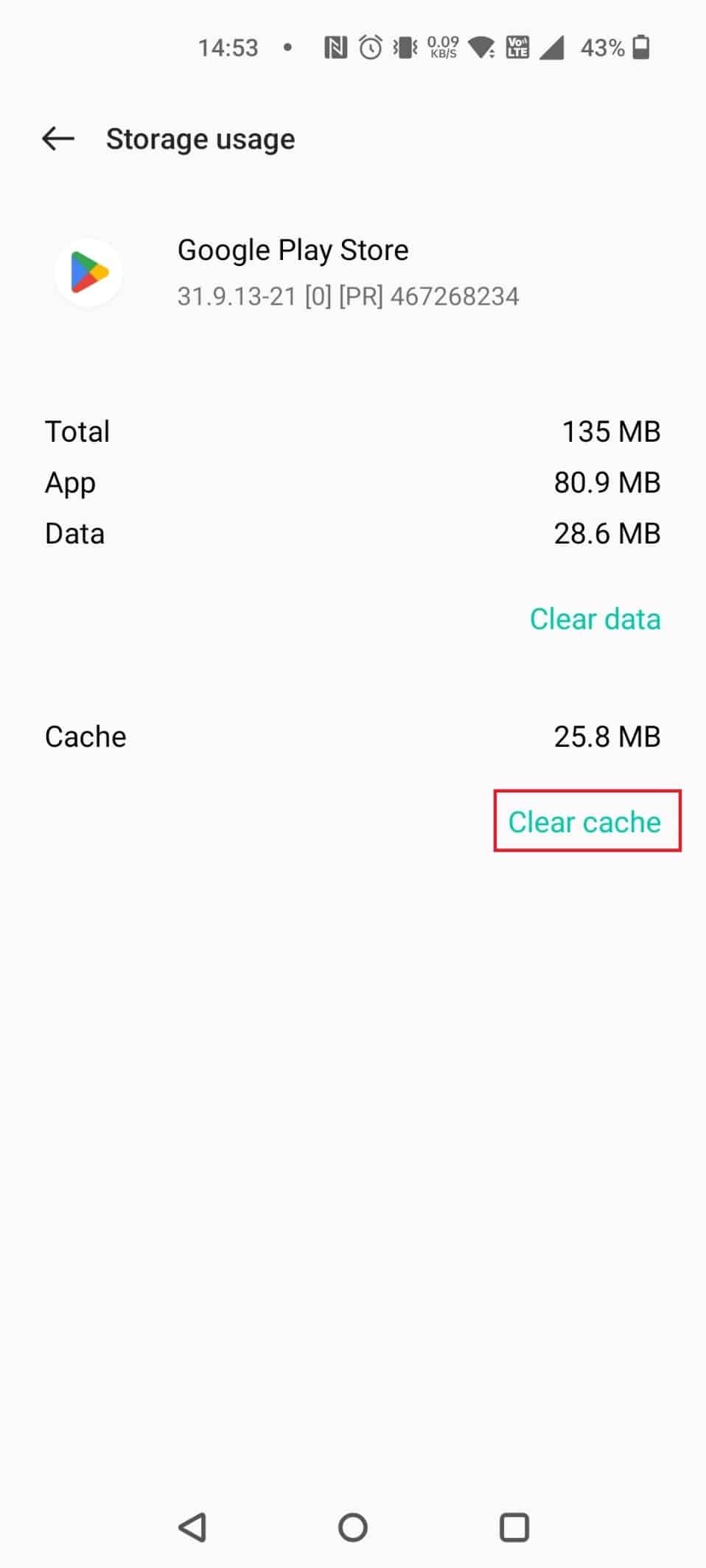
This will remove the controls on Google Play Store. This is how to remove parental controls without notifying parents and password.
Also Read: How Do I Change My Xbox One Account from Child to Parent
How Do You Remove Parental Controls from Family Link?
Let’s see the steps explaining how to remove parental controls from Family Link.
1. Open the Family Link app on the parent device.
2. Tap on Profile icon > account of the child.
3. Tap on Manage settings > Account supervision.
4. Swipe down and check the box marked I understand..
5. Then, tap on Stop supervision.
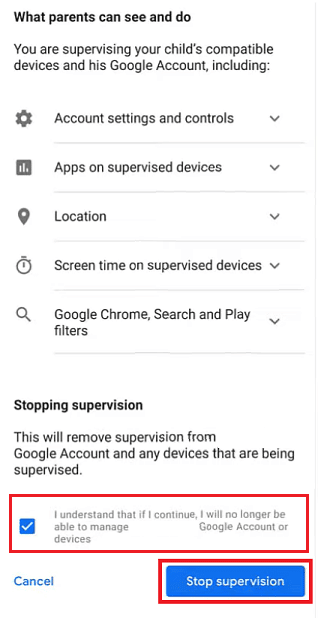
6. Tap on Next.
7. Mark the applicable checkboxes as a reason to stop supervision and tap on Next.
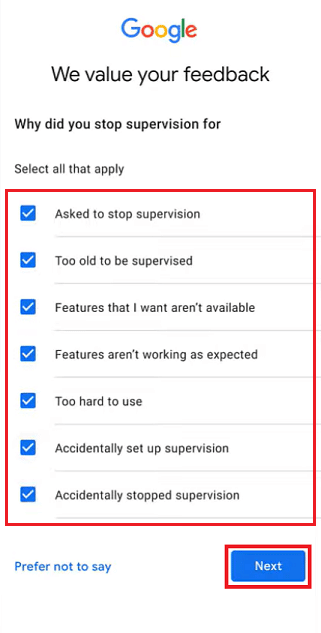
Recommended:
We hope that you learned about how to switch email for parental control in Google. Feel free to reach out to us with your queries and suggestions via the comments section below. Also, let us know what topic you want to learn about in our next article.