Xfinity Router Login: How to Login to a Comcast Xfinity Router
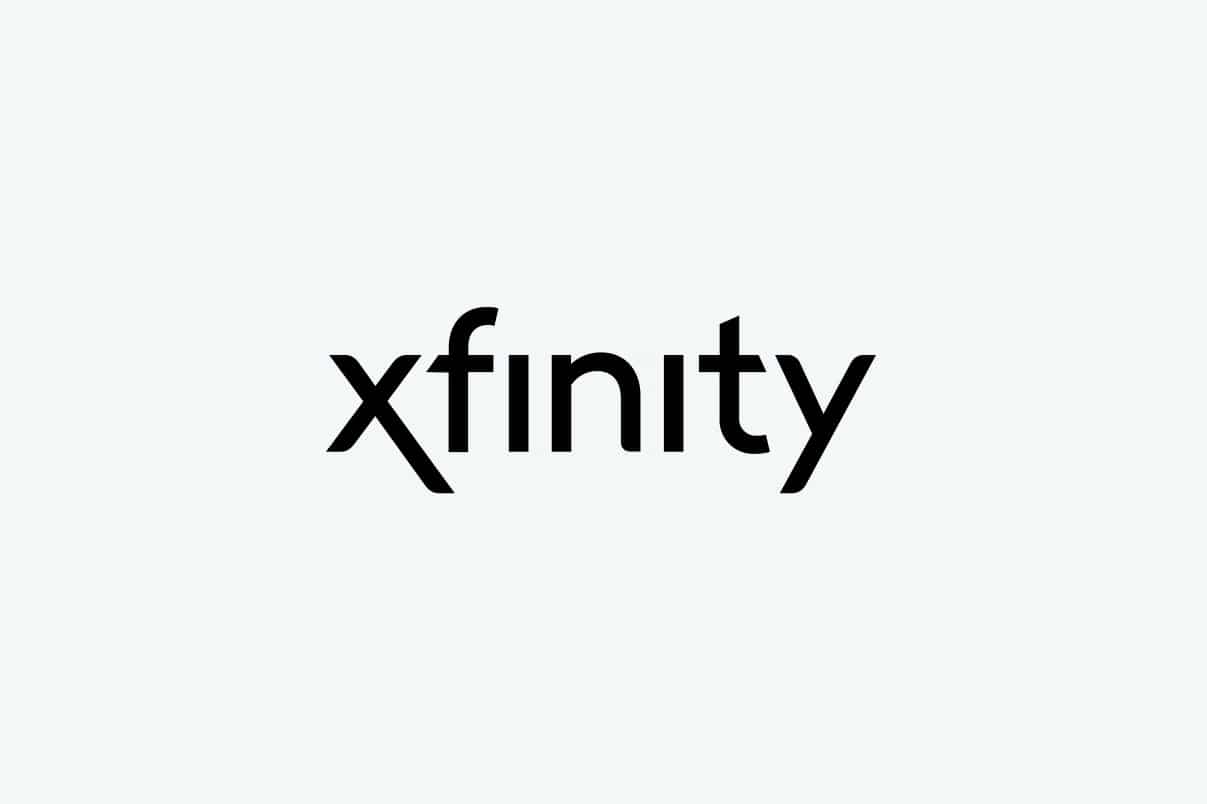
Do you use a Comcast Xfinity router at home? If not, you should since Comcast is one of the best internet service providers with authentic and dependable routers.
If you own one, you might not know how to log in to a Comcast Xfinity router. We have got you covered. Through this guide, you will learn how to log in to your Comcast Xfinity router. So, read till the end.
Basic checks
Before beginning with the process of logging in, there are a few requirements that you must fulfill. Ensure that:
- Your Xfinity router is within reach.
- You have access to an internet connection through Wi-Fi or LAN cable.
- Your device has access to a web browser.
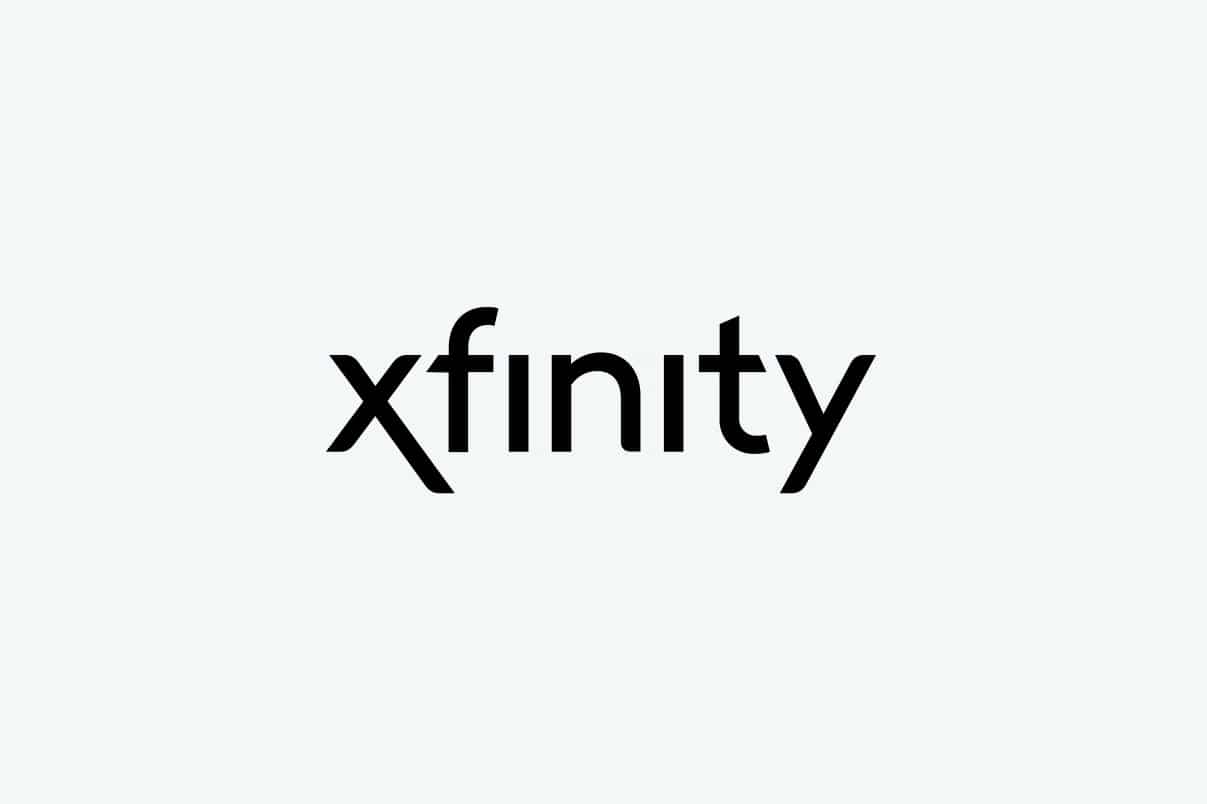
How to Log-in to Xfinity (Comcast) Router
If you want to log in to your Comcast Xfinity router, you have to access the Xfinity router web interface, which serves as the control panel for your Xfinity router. This is where you can access all the device settings and modify them as needed.
Start following the instructions explained below for an easy login to your Comcast Xfinity router.
Step 1. Connect your device with the Xfinity router
You will not be able to access the Xfinity router web interface until you connect to your Xfinity router. Therefore, you must connect your phone/computer to the internet with the help of an alternate Wi-Fi/LAN connection or Mobile hotspot.
Note: If you can’t remember the Wi-Fi network authentication password, use the Ethernet cable instead, as it does not require a password.
Step 2. Type Xfinity IP address in any Web Browser
In this step, open any web browser and type the Xfinity IP address in the URL bar. The standard IP address for most Xfinity routers is 10.0.0.1.
However, if this IP address does not work, you can navigate to Whatsmyrouterip website to search for the IP address corresponding to your Xfinity router model.
Also Read: How To Quickly Hack Xfinity WiFi Hotspots?
Step 3: Enter your Login Credentials
Login to your Xfinity router using the username and password of your account.
In case you have forgotten your login credentials, you can reset your Xfinity router. Follow the given steps to reset your Xfinity router to default settings.
1. Locate the Reset button on your Xfinity router and press it for about 30 seconds.
2. While holding the reset button, turn off your router.
3. Continue pressing the reset button for almost 30 seconds.
4. Again, while holding the reset button, turn on your router.
5. Keep holding the reset button for another 30 seconds.
This will reset your router to its default factory settings, and you can easily set a new password. Log in to the interface now.
Step 4: Configure your Xfinity Router
After logging into the Xfinity router web interface, you can easily access and modify any settings. Make sure that you remain connected to the internet while making changes in router settings.
Frequently Asked Questions (FAQ)
Q1. How do I log into my Xfinity router?
To log in to your Xfinity router, you have to navigate to the Xfinity router web interface by typing 10.0.0.1 in the URL bar of your web browser. Here, 10.0.0.1 is the IP address, which is the standard address for most Xfinity routers. After the page loads, log in by using your username and password.
Q2. How do I access my Comcast modem settings?
You can access the Comcast modem settings through the Xfinity router web interface. Type the IP address 10.0.0.1 in the URL bar of your browser and hit Enter. Log in to your Xfinity router account and easily access the modem settings from there.
Recommended:
We understand that logging into your Comcast Xfinity router can be challenging. We hope that our guide could help you login to a Comcast Xfinity router. If you have any queries/suggestions, let us know in the comments below.