Decrypt EFS Encrypted Files and Folders in Windows 10
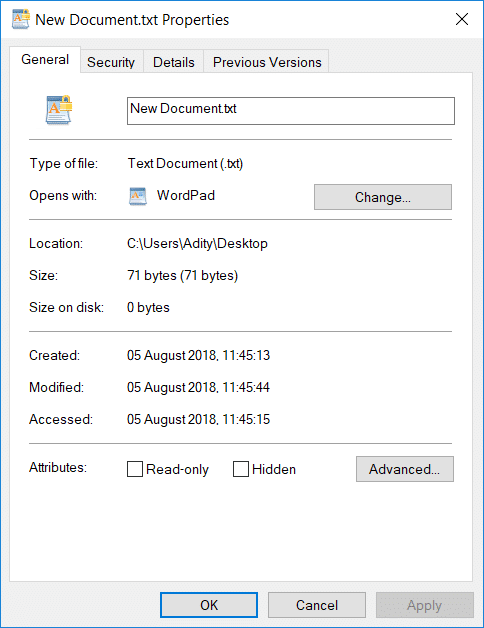
Encrypting File System (EFS) is a built-in encryption technology in Windows 10 which lets you encrypt sensitive data such as file and folders in Windows 10. Encryption of files or folders is done in order to avoid any unauthorized use. Once you encrypt any file or folder then no other user can edit or open these files or folders. EFS is the strongest encryption present in Windows 10 which helps you keep your important files and folders secure.
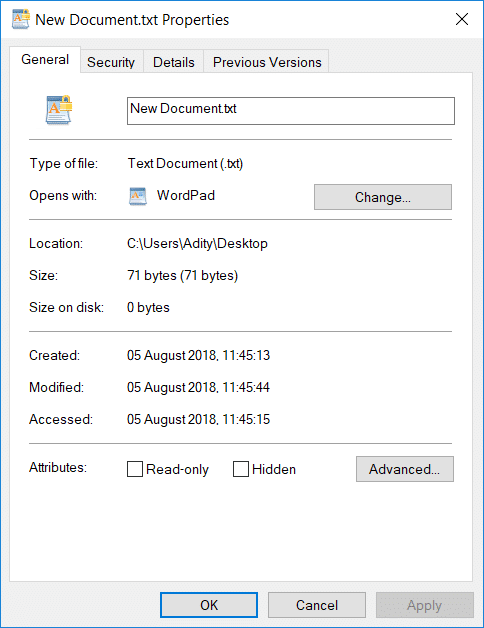
Now if you need to decrypt these files and folders so that all the users can access these files or folders then you need to follow this tutorial step-by-step. So without wasting any time let’s see How to Decrypt EFS Encrypted Files and Folders in Windows 10 with the help of the below-listed tutorial.
How to Encrypt Files and Folders Encrypted with EFS in Windows 10
Make sure to create a restore point just in case something goes wrong.
1. Right-click on any file or folder which you want encrypt then select Properties.
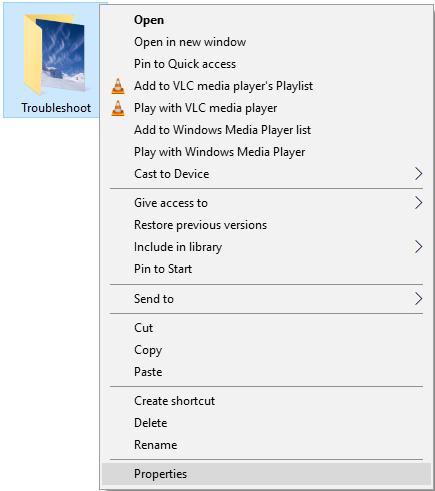
2. Make sure to switch to General tab then click on the Advanced button at the bottom.
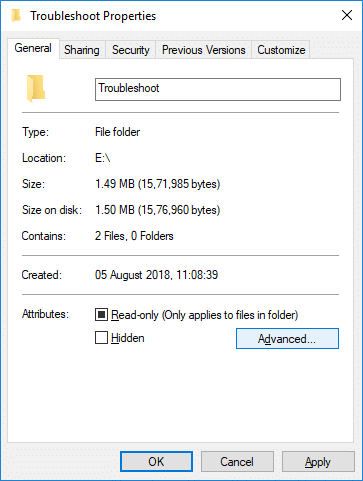
3. Now under Compress or Encrypt attributes section checkmark “Encrypt contents to secure data” and click OK.
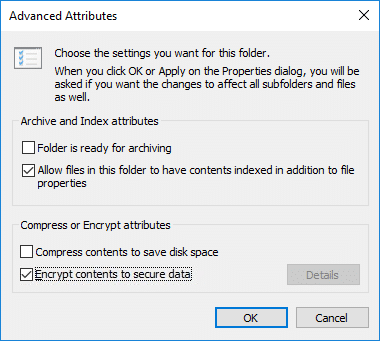
4. Again Click OK and the “Confirm Attribute Changes” window will appear.
5. Select either “Apply changes to this folder” or “Apply changes to this folder, subfolders and files” and then click OK.
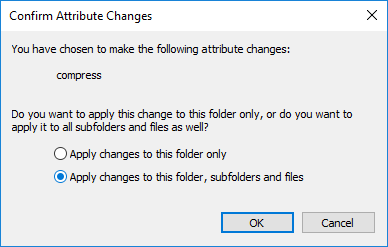
6. This will successfully encrypt your files or folders and you will see a double-arrow overlay icon on your files or folders.
Decrypt EFS Encrypted Files and Folders in Windows 10
Method 1: Decrypt File or Folder Using Advanced Attributes
1. Right-click on any file or folder which you want decrypt then select Properties.
![]()
2. Make sure to switch to General tab then click on the Advanced button at the bottom.
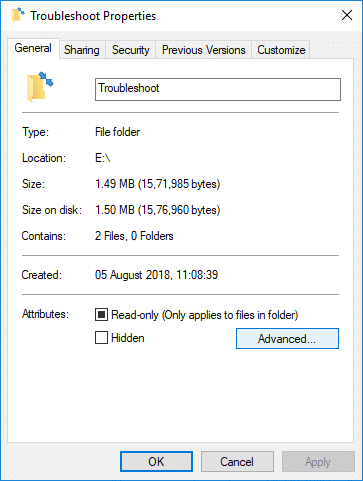
3. Now under Compress or Encrypt attributes section uncheck “Encrypt contents to secure data” and click OK.
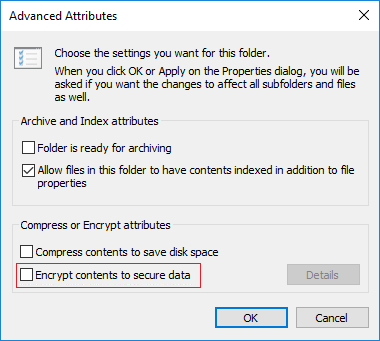
4. Click OK again and the “Confirm Attribute Changes” window will appear.
5. Select either “Apply changes to this folder only” or “Apply changes to this folder, subfolders and files” for what you want, and then click OK.
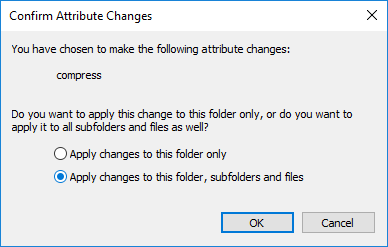
Method 2: Decrypt File or Folder Using Command Prompt
1. Open Command Prompt. The user can perform this step by searching for ‘cmd’ and then press Enter.
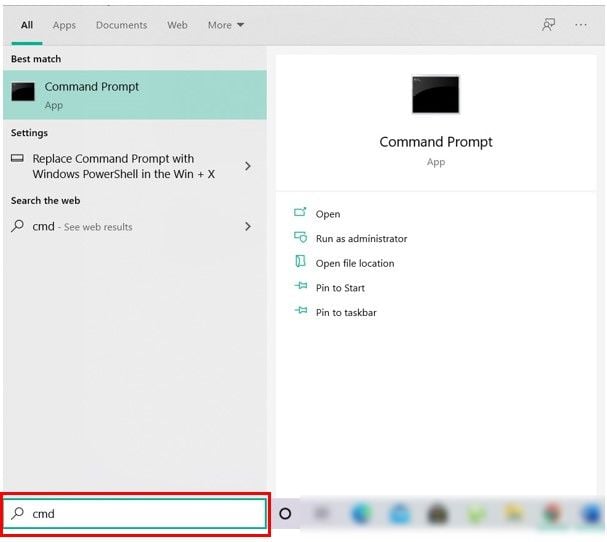
2. Type the following command into cmd and hit Enter:
To Decrypt a File: cipher /d "full path of file with extension"
Note: Replace “full path of file with extension” with the actual location of the file with its extension for example:
cipher /d “C:UsersAdityDesktopFile.txt”
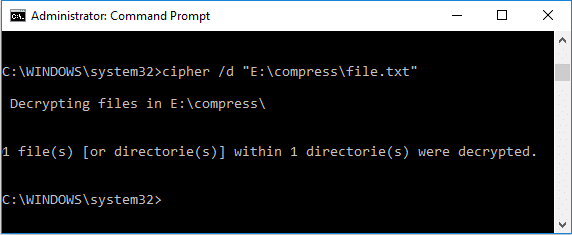
To Decrypt a Folder:
cipher /d "full path of folder" (Apply changes to this folder only) cipher /d /s:"full path of folder" (Apply changes to this folder, subfolders and files)
Note: Replace “full path of folder” with the actual location of the folder, for example:
cipher /d “C:UsersAdityDesktopNew Folder”
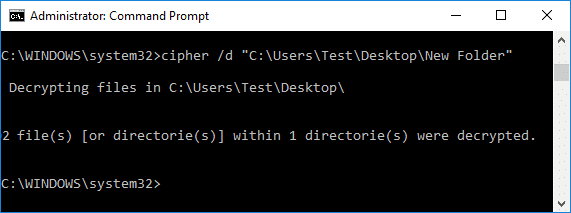
3. Once finished close cmd and reboot your PC.
Recommended:
That’s it you have successfully learned How to Decrypt EFS Encrypted Files and Folders in Windows 10 but if you still have any questions regarding this tutorial then feel free to ask them in the comment’s section.