Fix Retrieving Data. Wait A Few Seconds And Try To Cut Or Copy Again Error In Excel
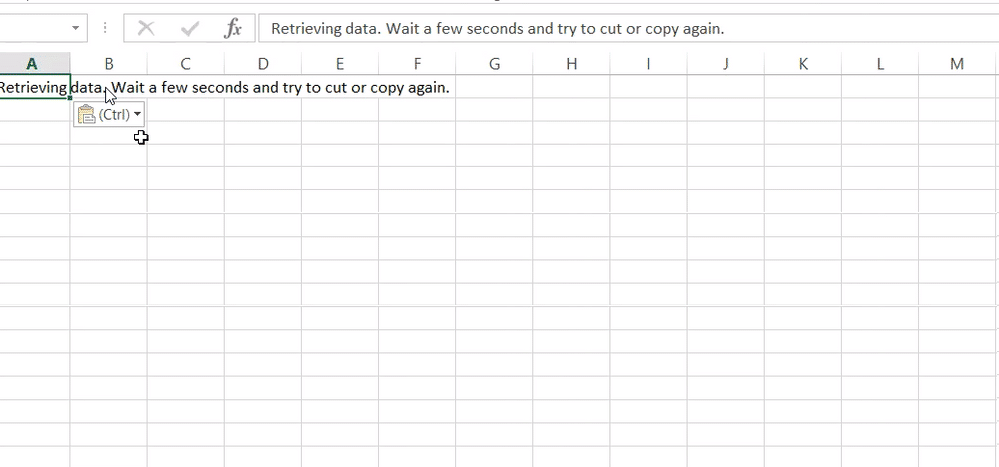
If you are a 9-5, white-collar professional, chances are, you open one of Microsoft’s several Office applications multiple times a day; probably even start and end your days on one of them. Out of all Office applications, Excel gets the most action, and rightfully so. While the internet is flooded with spreadsheet programs, nothing compares to Excel. To further dominate the market, Microsoft also has web versions and mobile applications of its three most used programs (Word, Excel, and Powerpoint) allowing remote access to files, real-time co-authoring, autosaving, etc.
The lightweight web-versions however lack a number of advanced features and therefore, users often revert back to the desktop applications. When pasting data from the Excel web app to another application or even the Excel desktop client, users seem to be encountering an error that reads ‘Retrieving Data. Wait a few seconds and try to cut or copy again’. At first glance, it may seem like Excel is simply processing the pasted information and the data will appear soon, the ‘Retrieving data’ in the error message also implies the same. Although, waiting will do you no good and the cell will continue displaying the error message instead of the data.
The said copy-pasting error from Excel web to Excel desktop application has been annoying users for many years, Microsoft has however failed to provide a permanent fix for it. A lack of an official solution has forced the users to find their own unique ways around the error. Below are all the fixes known to resolve the ‘Retrieving Data. Wait a Few Seconds and Try to Cut or Copy Again’ error.
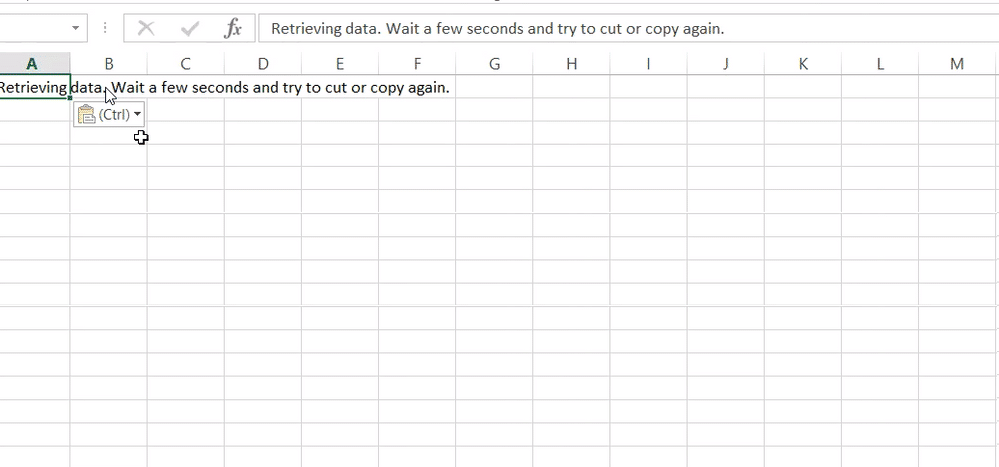
Fix Retrieving Data. Wait A Few Seconds And Try To Cut Or Copy Again Error In Excel
Firstly, do not worry if you get the ‘Retrieving Data. Wait a Few Seconds and Try to Cut or Copy Again’ error, as this is not a major error and will take you only a few seconds to solve. The error results if you attempt to copy data before the online version of the excel file has finished syncing. The three fixes that users have been employing are deselecting and copy-pasting the content again, downloading an offline copy of the spreadsheet and opening it in the desktop Excel application, or using a different third-party browser altogether.
Method 1: Deselect, Wait…Copy again and paste
Performing the actions that error messages instruct rarely get the job done. Although, that is not the case with this particular error. Excel asks you to wait for a few seconds and then copy the data again, and that is exactly what you should do.
So, go ahead and deselect everything, have a glass of water, or scroll through your Instagram feed, press Ctrl + C to copy and paste it using Ctrl + V in the desired application. You may need to repeat this a couple of times before you are actually successful in copying the data. Anyway, this is just a temporary solution, check out the other two methods for a permanent fix.
Method 2: Download the Excel file and open it in the Desktop app
Since the error is only encountered when copying or cutting data from Excel web, users can download an offline copy of the sheet and open it in the Excel desktop app. You should face no trouble in copy-pasting data from the desktop client.
1. Open the Excel file you are having trouble copying data from in the Excel web app.
2. Click on File present at the top-left.
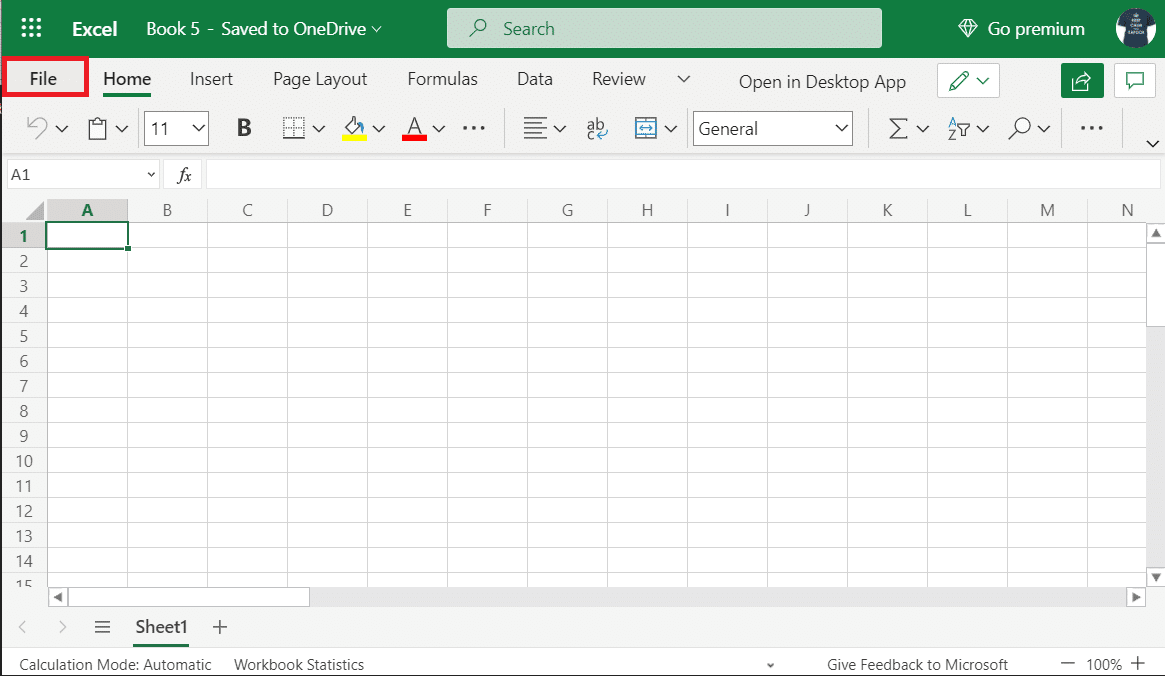
3. Click on Save As and from the options that follow, select Download a Copy.
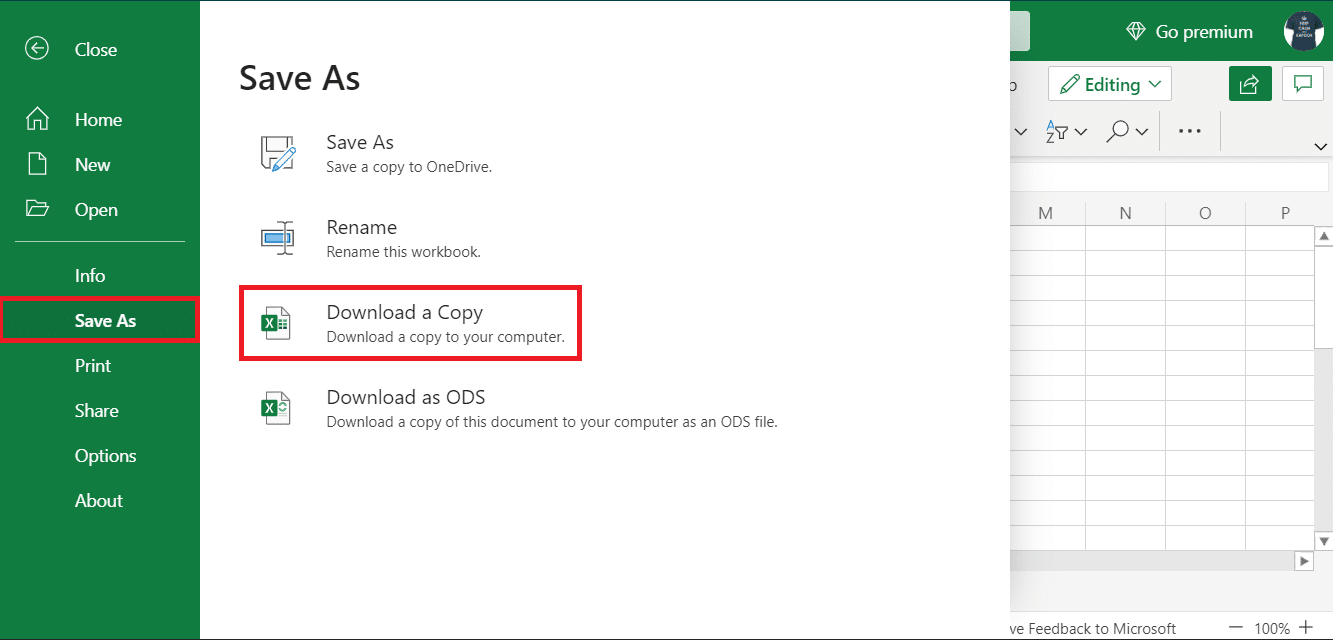
Now open the downloaded file in Excel desktop client and copy-paste data from there. If you do not have the desktop program, you can also use the mobile applications available on Android and iOS.
Method 3: Try a different browser
The ‘Retrieving Data…’ error is usually encountered when using Excel web on either Internet Explorer or Microsoft Edge. Users have therefore been able to get around the issue by using a different web browser. The error is less prevalent in Google Chrome and Mozilla Firefox so you can try using one of them.
Recommended:
That’s all for this article, we hope this guide was helpful and you were able to fix Retrieving Data. Wait A Few Seconds error in Excel. After following the above guide, you must be successful in copying data from Excel to your desired location.