You can’t sign in to your PC right now error [SOLVED]
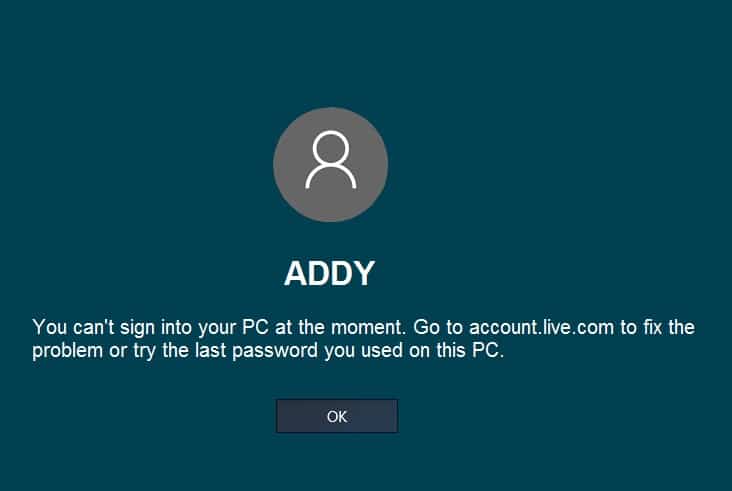
Fix You can’t sign in to your PC right now error: If you are using a Windows 10 PC then you must be using Microsoft Live account to login into your system, the problem is that it had suddenly stopped letting users log in and hence they are locked out of their system. The error message which the users face when trying to log in is “You can’t sign into your PC at the moment. Go to account.live.com to fix the problem or try the last password you used on this PC.” Even though resetting the password on the account.live.com website could still not solve the problem, as users are still facing the same error even when they try to login with the new password.
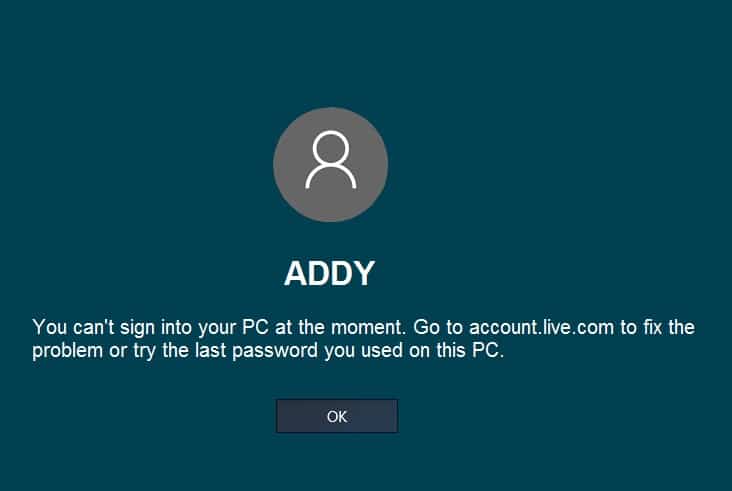
Now sometimes this issue is caused because of Caps Lock or Num Lock, if you have a password that contains capital letters then make sure to turn ON the Caps Lock and then Enter the password. Similarly, if your password combination contains numbers then mak e sure to enable Num Lock when entering the password. If you are entering the password correctly by following the above advice and you have also changed your Microsft account password and you are still not able to log in then you could follow the below-listed troubleshooting guide in order to Fix You can’t sign in to your PC right now.
You can’t sign in to your PC right now error [SOLVED]
Method 1: Change Microsoft Live account password
1.Go to another working PC and navigate to this link in the web browser.
2.Choose I forgot my password radio button and click Next.
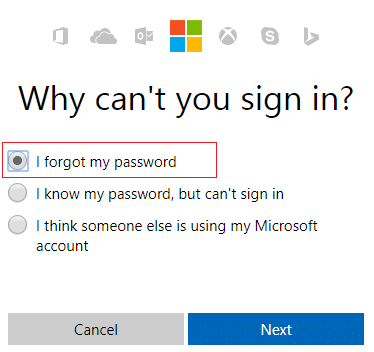
3.Enter your email id which you use to login into your PC, then enter the security captcha and click Next.
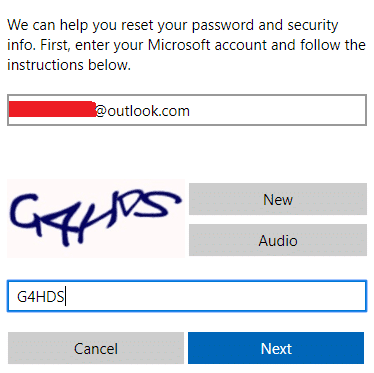
4.Now select how you want to get the security code, in order to verify that it’s you and click Next.
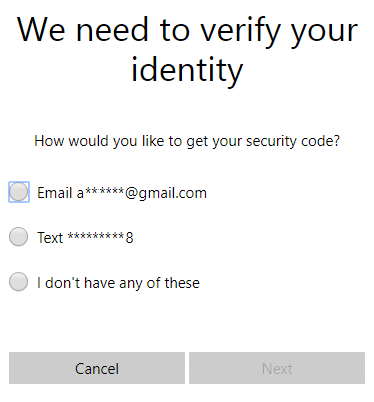
5.Enter the security code which you received and click Next.
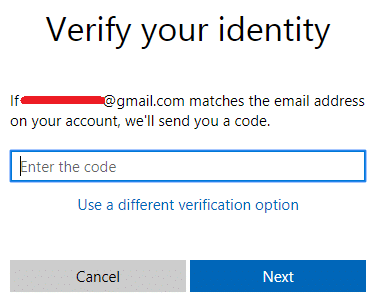
6.Type in the new password and this would reset your Microsoft account password (After changing your password do not log in from that PC).
7.After successfully changing the password you will see a message “Account has been recovered.“
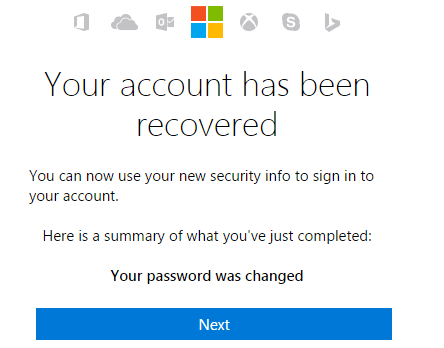
8.Reboot the computer in which you had trouble signing in and use this new password to sign in. You should be able to Fix You can’t sign in to your PC right now error.
Method 2: Use The On Screen Keyboard
On the login screen, first, make sure you current keyboard language layout is correctly configured. You could see this setting in the lower-right corner of the sign-in screen, just next to the power icon. Once you have verified that, it would be good option to type in the password using on screen keyboard. The reason we are suggesting to use on screen keyboard because over the time our physical keyboard might get faulty which would definitely result in facing this error. To access the on screen keyboard, click on the Ease of Access icon from the bottom of the screen and choose the On-Screen keyboard from the list of options.
![[Solved] keyboard has stopped working on Windows 10](https://lbsite.org/wp-content/uploads/2023/01/Solved-keyboard-has-stopped-working-on-Windows-10.png)
Method 3: Restore your PC using Windows installation disc
For this method, you will either need Windows installation disc or system repair/recovery disc.
1.Put in the Windows installation media or Recovery Drive/System Repair Disc and select your language preferences, and click Next
2.Click Repair your computer at the bottom.

3.Now choose Troubleshoot and then Advanced Options.
4..Finally, click on “System Restore” and follow onscreen instructions to complete the restore.
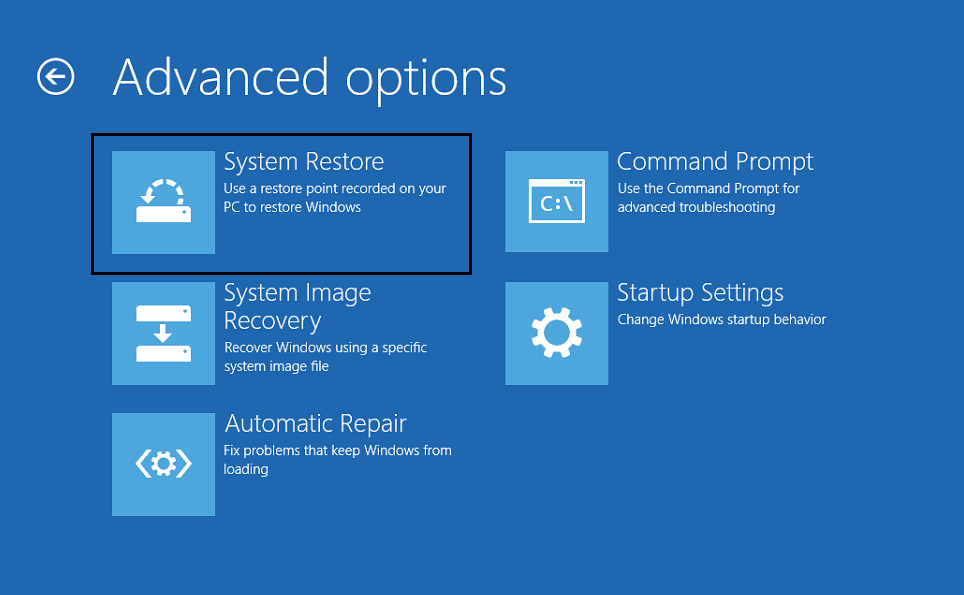
5.Restart your PC and this step may help you Fix You can’t sign in to your PC right now error.
Method 4: Before Login make sure you disconnected to the Internet
Sometimes the login problem arises because you’re connected to the Internet and in order to make sure this is not the case here, turn off your wireless router or if you use an Ethernet cable, disconnect it from the PC. Once you have done that again try to login with the last password you remembered or change the password and then try again.
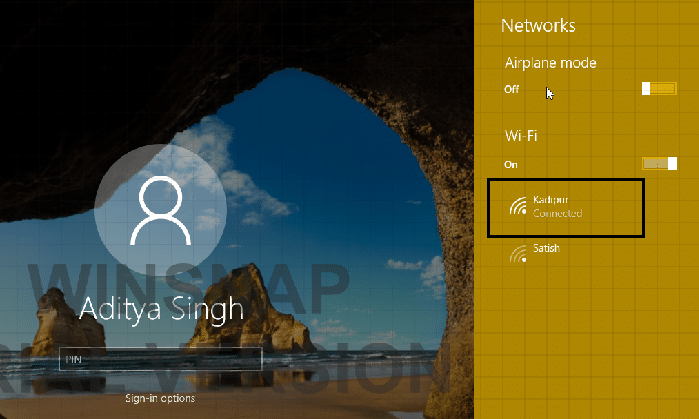
Method 5: Load Default settings in BIOS
1.Turn off your laptop, then turn it on and simultaneously press F2, DEL or F12 (depending on your manufacturer) to enter into BIOS setup.

2.Now you’ll need to find the reset option to load the default configuration and it may be named as Reset to default, Load factory defaults, Clear BIOS settings, Load setup defaults, or something similar.
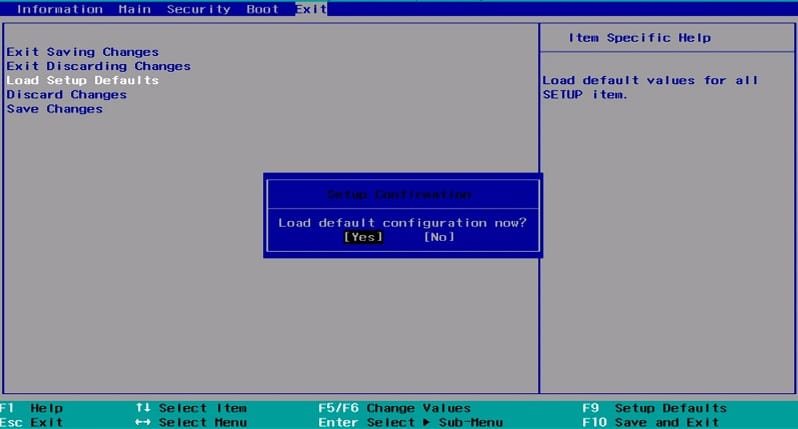
3.Select it with your arrow keys, press Enter, and confirm the operation. Your BIOS will now use its default settings.
4.Again try to log in with the last password you remember into your PC.
Recommended for you:
That’s it you have successfully Fix You can’t sign in to your PC right now error [SOLVED] but if you still have any questions regarding this guide then feel free to ask them in the comment’s section.