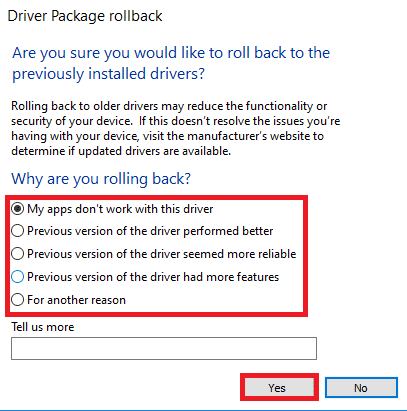Fix ERR_CONNECTION_RESET on Chrome – TechCult
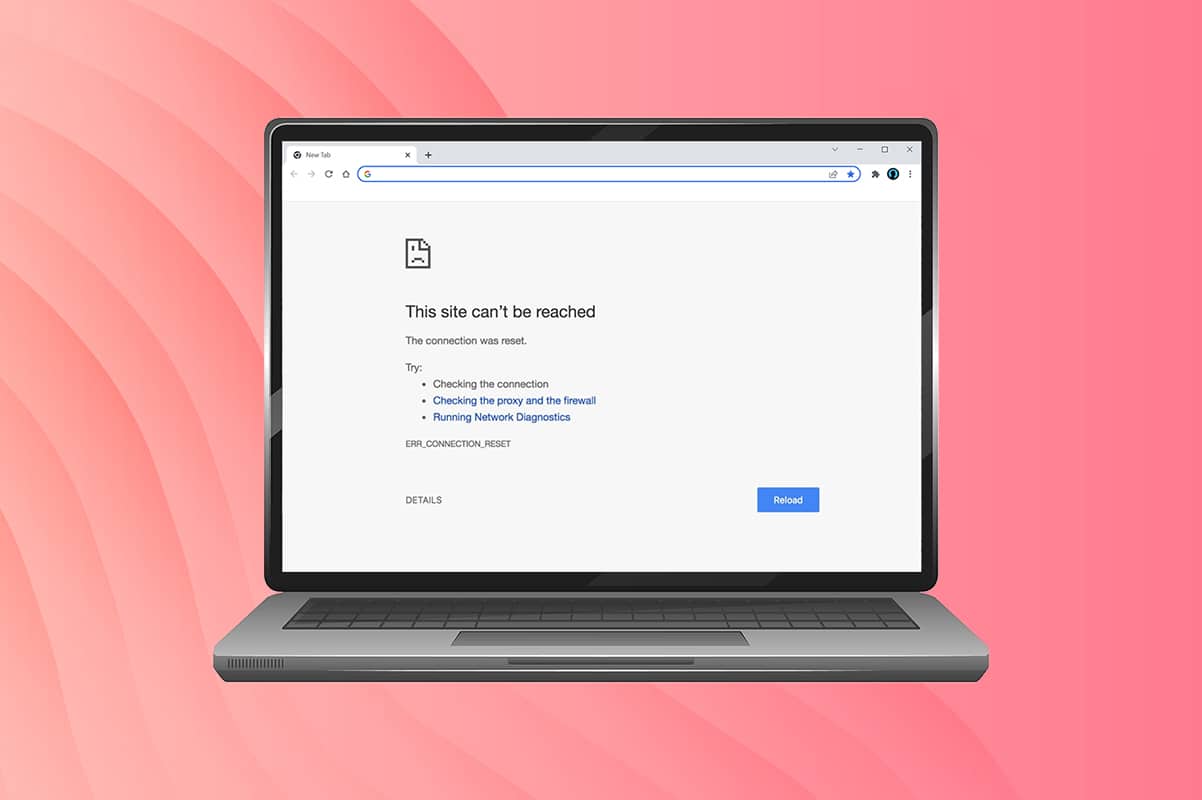
When you search for a website and cannot be appropriately reached, you will face this error in your browser. This error is more commonly reported in Google Chrome. When you face this error, you can access other websites rather than the one from which you encounter this issue. Several reasons trigger the said problem. Incorrect registry settings, network incompatibility, Antivirus conflict, and firewall issues often lead to these errors with Chrome. If you face ERR_CONNECTION_RESET Chrome error while surfing the internet, this guide will help you resolve it. So, continue reading to fix ERR Connection Reset Windows 10 error.
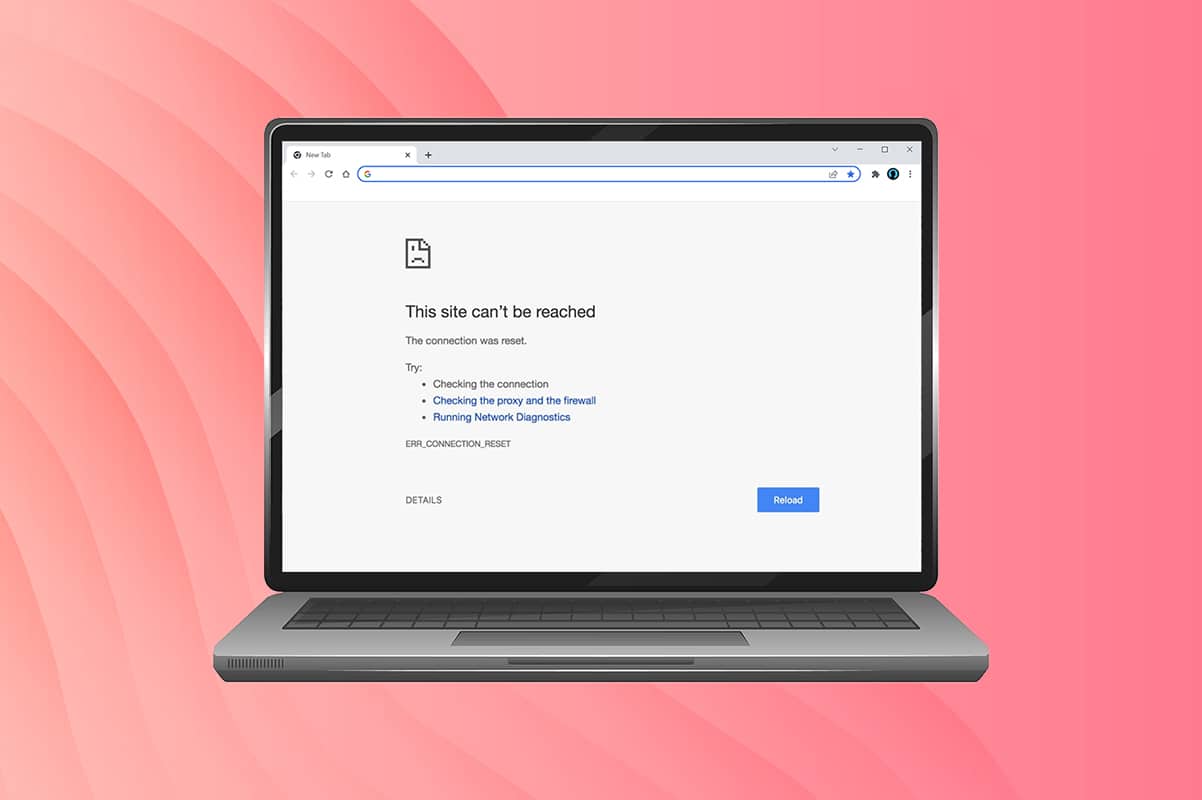
How to Fix Windows 10 ERR_CONNECTION_RESET on Chrome
In this section, we have compiled all possible troubleshooting steps to fix this error. Follow them to attain the best results. The primary troubleshooting step towards the fix is to ensure that you have a stable network connection. When you have network instability, you will face the error in any website you access for. Therefore, whenever you encounter the error, open a new tab and search for another website.
- If you face the error in all the websites you access in the browser, this indicates your network connection is not stable. Ensure the network bandwidth speed is optimum.
- If you face the error only on one specific website, there is no issue with the internet connection, and you can follow the troubleshooting methods discussed here to fix them.
Note: If you use an old, damaged, or unreliable cable, the internet connection will keep disconnecting from the device. Even if your internet speed is very high, you will not get uninterrupted service when the wires are broken. Check if the connecting cables are up to the mark.
Method 1: Reboot Router
If you have any network conflicts, you can fix them by restarting the router. However, restarting the router will re-initiate the network connectivity, and few users have reported that all the changes marked in the configuration settings will be effective in action when you restart the router. Therefore, follow the below-mentioned steps to restart your router.
1. Find the Power button at the back of your router.
2. Press the button once to turn it off.

3. Now, disconnect your Router power cable and wait until the power is entirely drained from the capacitors.
4. Then, reconnect the power cable and switch it on after a minute.
5. Wait until the network connection is re-established and try signing in again.
Method 2: Clear Chrome Browser History
Formatting issues and loading problems can be sorted out by clearing the cache and cookies in your browser. You can try removing them to fix this error with Chrome by implementing the following steps.
1. Launch Google Chrome.
2. Then, click on the three-dotted icon > More tools > Clear browsing data… as illustrated below.
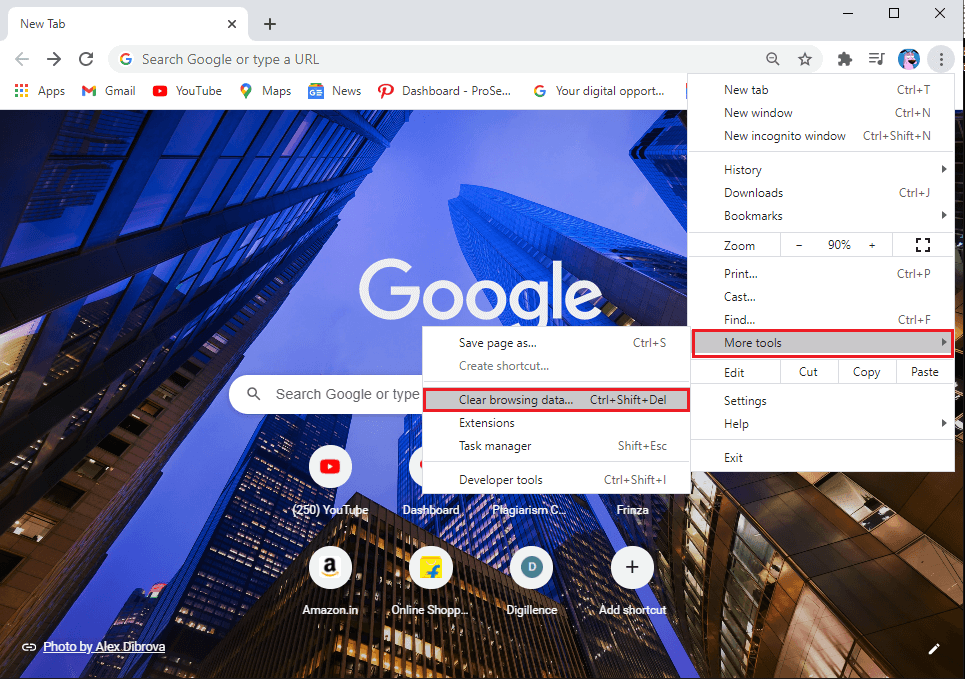
3. Check the following options.
- Cookies and other site data
- Cached images and files
4. Now, choose the All time option for Time range.
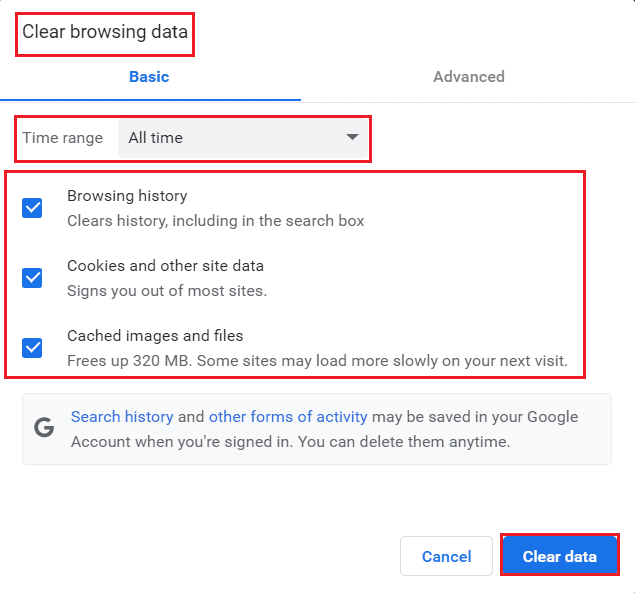
5. Finally, click on Clear data.
Also Read: How to Enable DNS over HTTPS in Chrome
Method 3: Reset ipconfig
Few users have reported that you could fix the error when you reset the TCP/IP configuration. Follow & implement the below-instructed steps.
1. Hit the Windows key, type Command Prompt and click on Run as administrator.
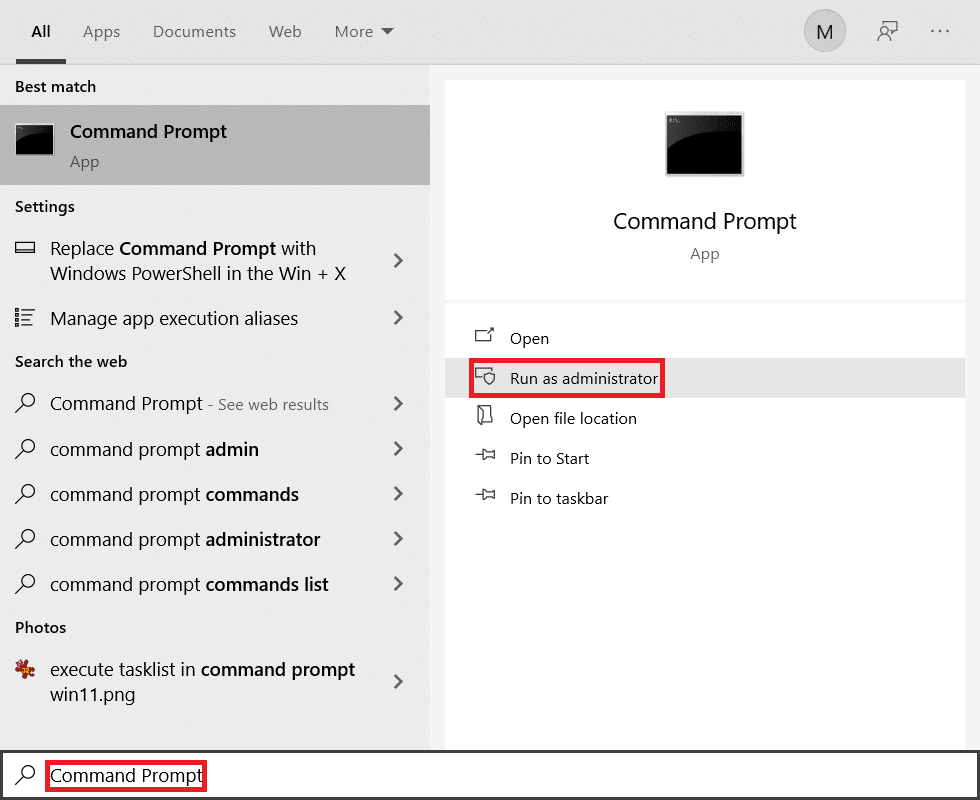
2. Now, type the following commands one by one and hit Enter.
ipconfig/flushdns ipconfig/release ipconfig/release6 ipconfig/renew
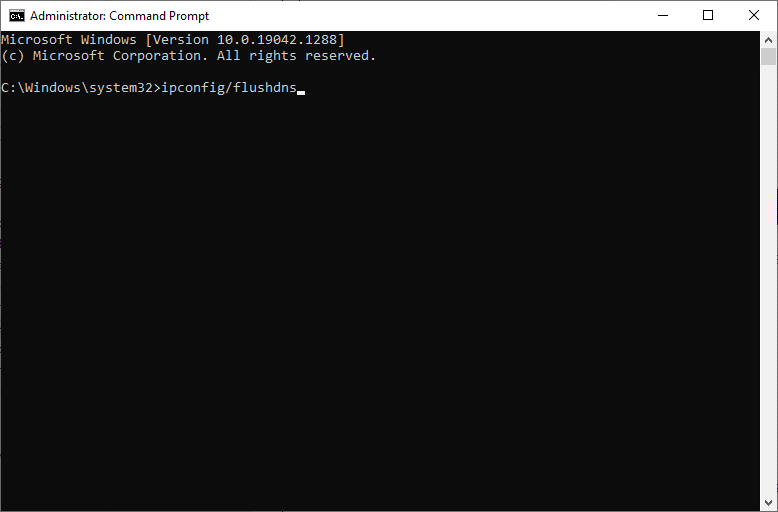
3. Finally, wait for the process to be completed and check if the issue is resolved now.
Method 4: Remove Winsock Catalog Entries
Winsock enables your OS to set a TCP/IP connection whenever you connect to the network/website. Yet, several entries are created for established connections leading to such errors. You can clear them by using the below-discussed instructions.
1. Press the Windows keys, type command prompt, and click on Run as administrator.

2. Type the command netsh winsock reset and press Enter.
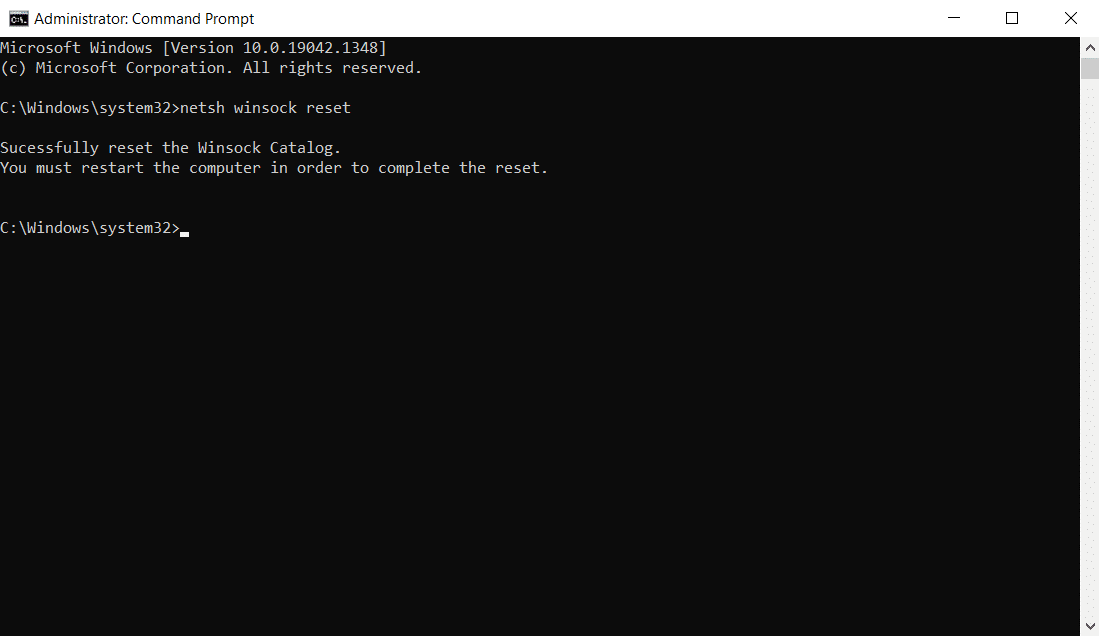
3. Restart your PC once the process is complete.
Also Read: Fix Ethernet Doesn’t Have a Valid IP Configuration Error
Method 5: Delete WLAN Profiles
Whenever you connect to any wireless network, WLAN (Wireless) profiles will be created. This profile contains a unique network name, keys, and other related settings that help your system connect to the network. In Windows 7 system, you can launch Network and Sharing Center in Control Panel and remove saved networks through the Manage Wireless Networks option. In Windows 8 system, you do not have this option, and you are intended to remove the profiles only by Command Prompt commands. In Windows 10 system, you can remove WLAN profiles by following the below-mentioned steps.
1. Hit the Windows + R keys simultaneously to open Settings.
2. Click on the Network & Internet setting.
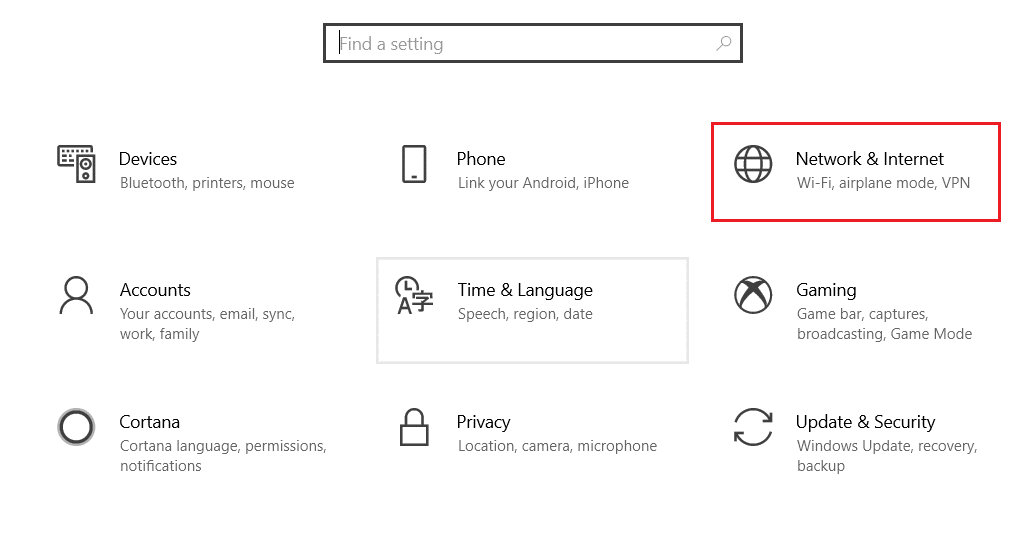
3. Now, click on the Wi-Fi menu from the left pane.
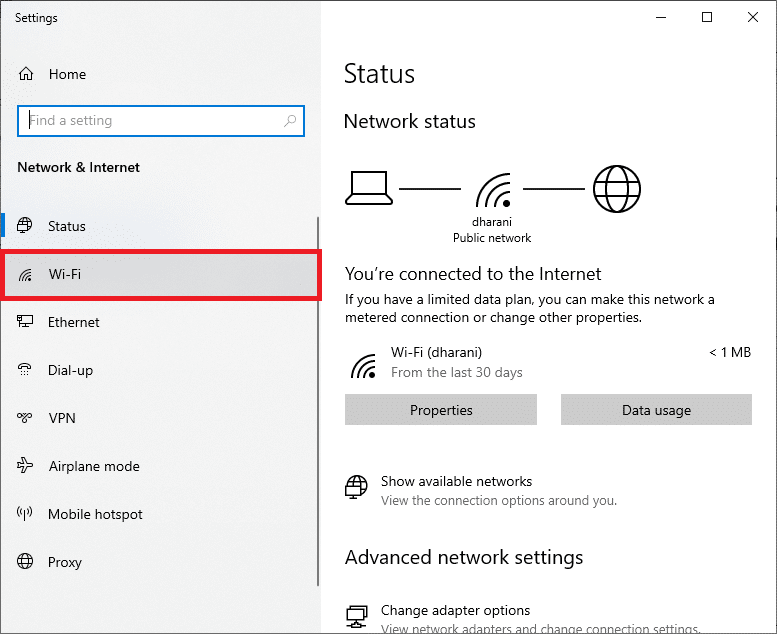
4. Then, scroll down, click on the Manage known networks option.
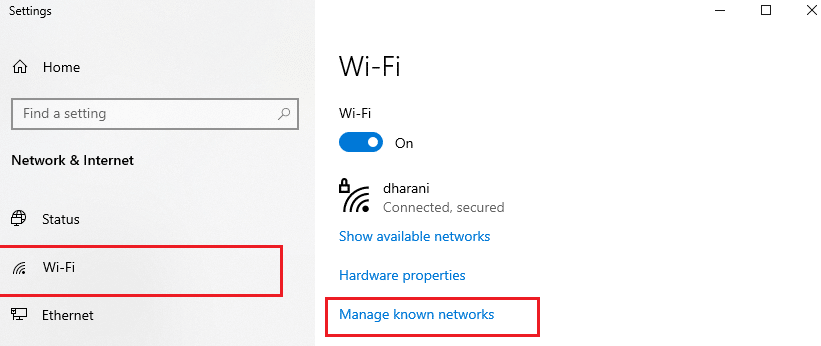
5. Here a list of wireless networks you successfully paired up earlier will be displayed on the screen. Click on any wireless network that seems unnecessary and select the Forget option.
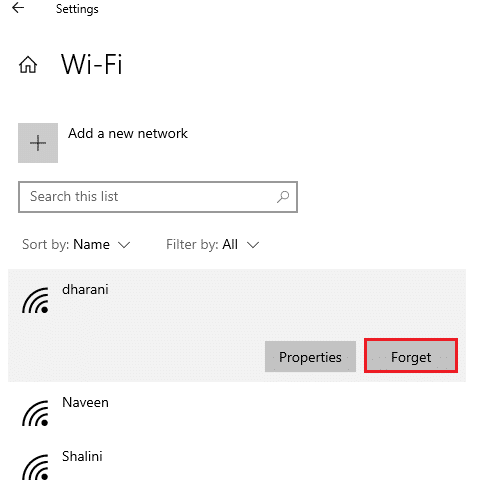
Now, the WLAN profile will be removed from your system. Next, connect to a web page and check if you face ERR Connection Reset Windows 10 problem again.
Method 6: Change DNS Server Address
IPv4 address has larger packets, and hence your network connection will be stabilized when you change them. Therefore, follow the below-mentioned steps to change the IPv4 address to fix the ERR_CONNECTION_RESET error.
Note: Here, steps are demonstrated for a Wi-Fi network. If you use an Ethernet connection, follow them accordingly.
1. Press the Windows key, type Control Panel and click on Open.
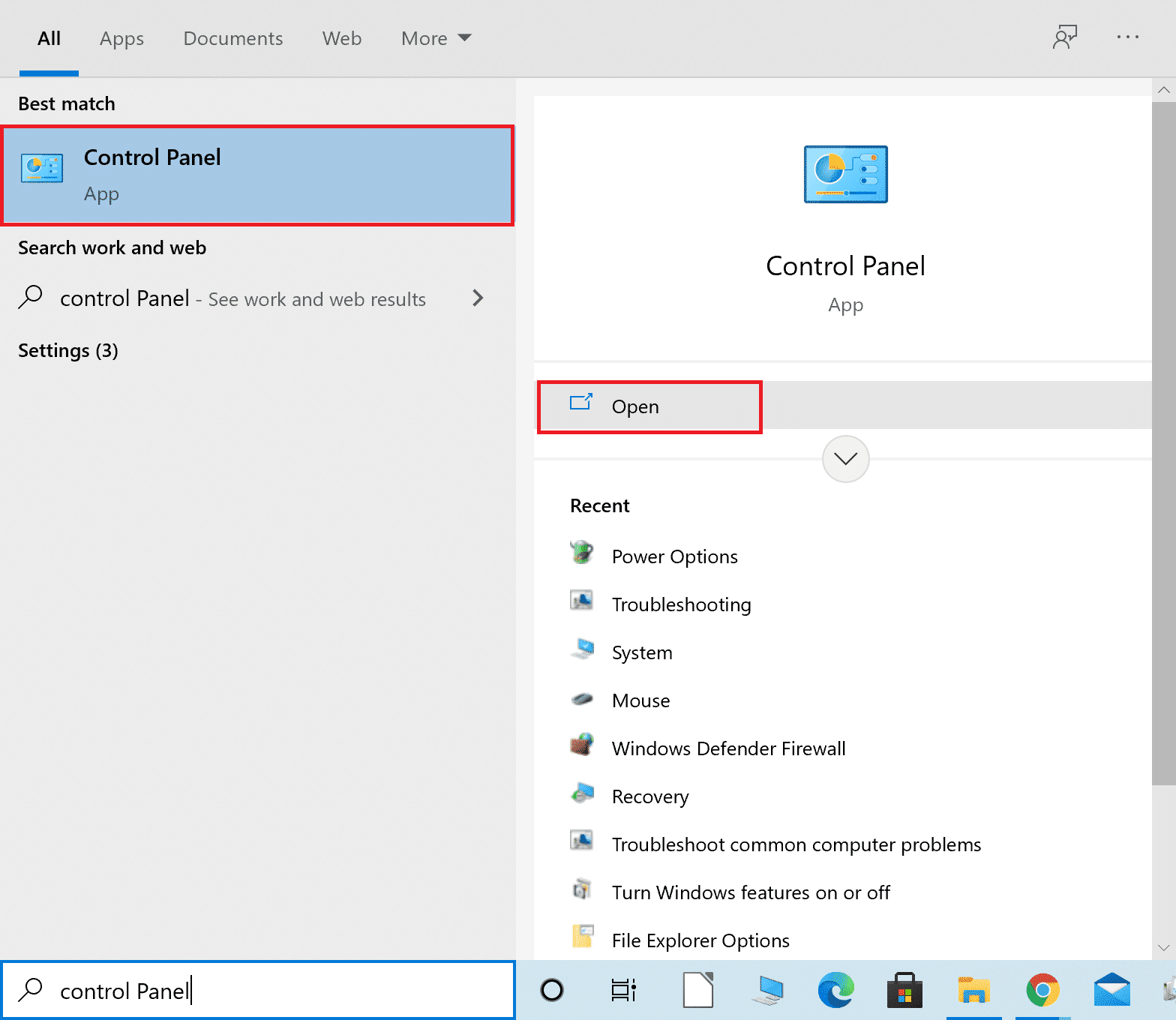
2. Set View by: > Large icons and click on the Network and Sharing Center from the list.
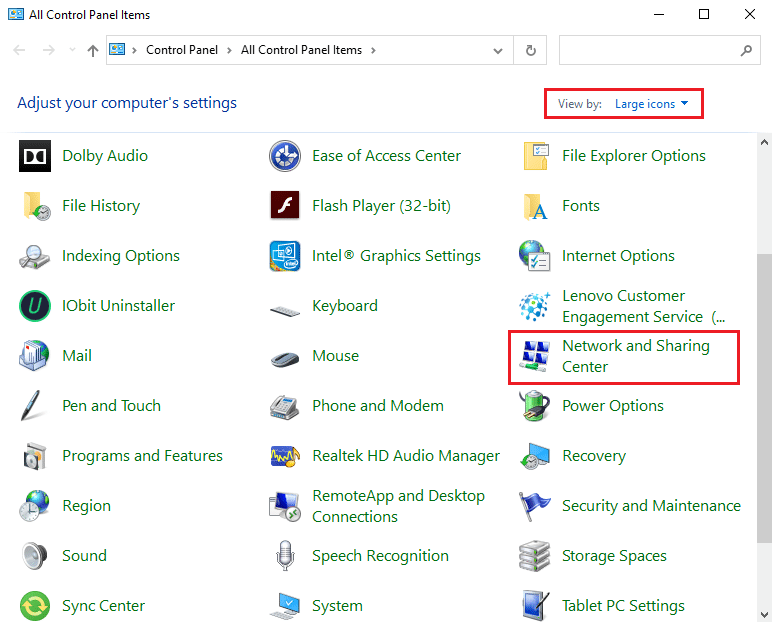
3. Next, click on the Change adapter settings hyperlink present in the left pane.
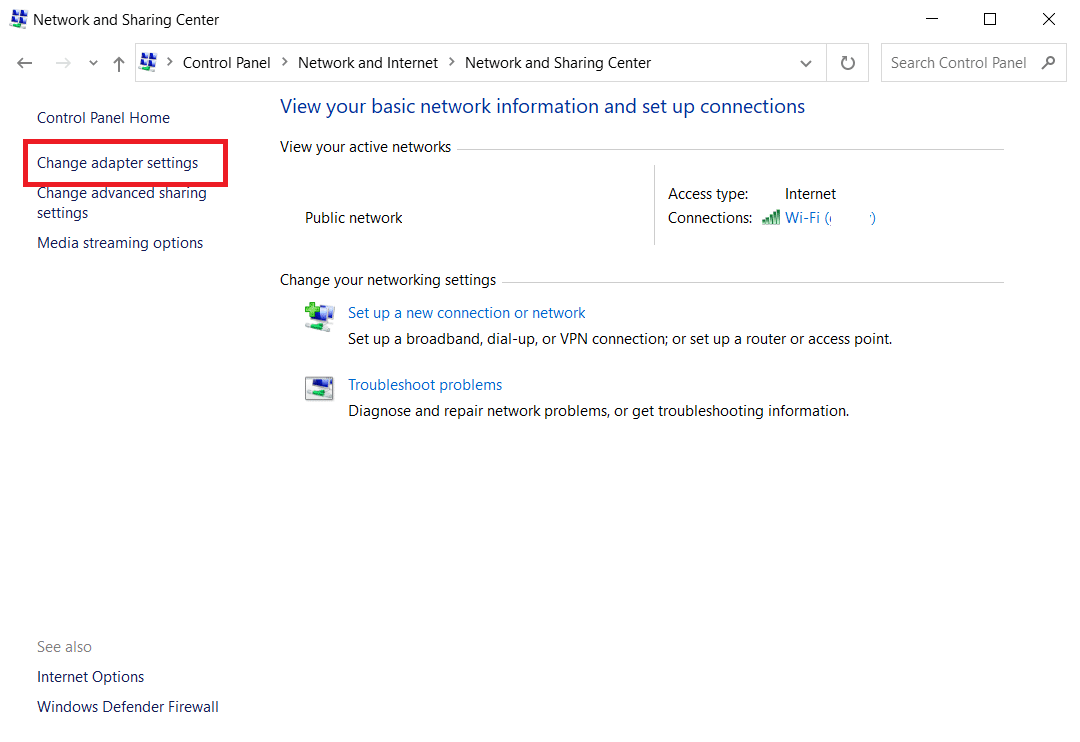
4. Right-click on your current network connection (e.g. Wi-Fi) and select Properties, as depicted.
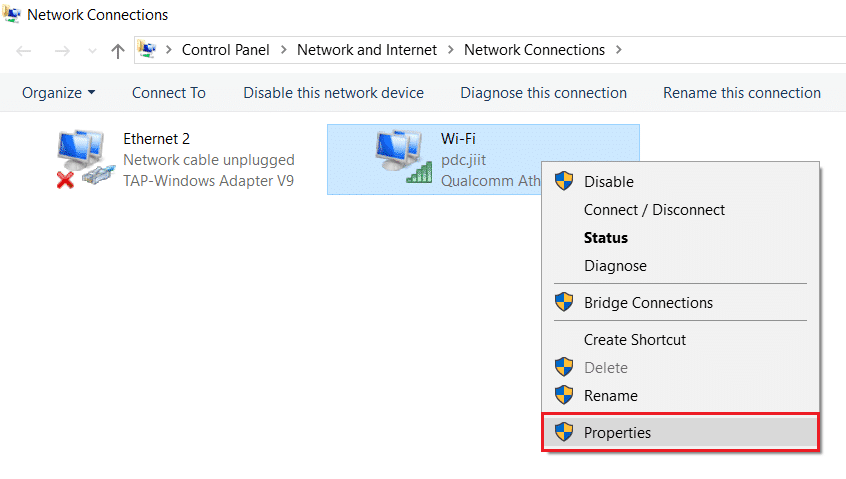
5: Under This connection uses the following items: list, locate and click Internet Protocol Version 4 (TCP/IPv4).
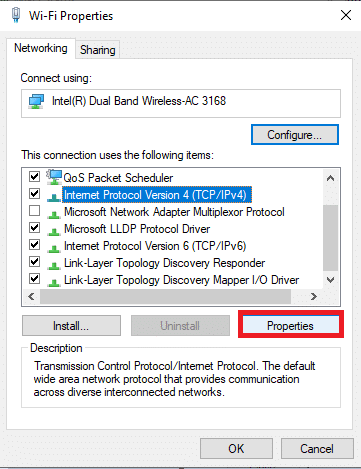
6. Click the Properties button, as highlighted above.
7. Here, select Use the following DNS server addresses: option and enter the following:
Preferred DNS server: 8.8.8.8
Alternate DNS server: 8.8.4.4
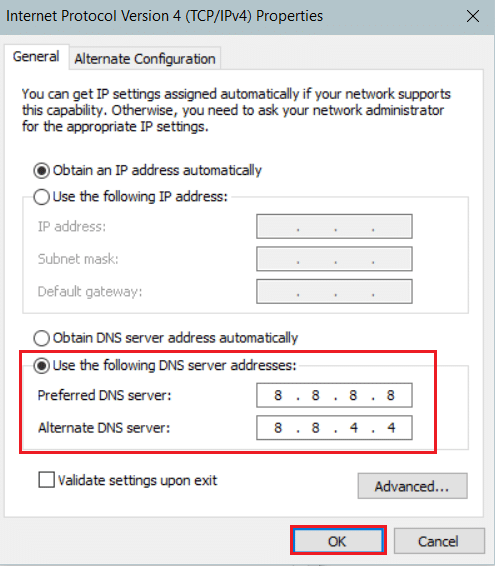
8. Click on OK to save changes.
Method 7: Modify LAN Settings
Several network connectivity issues may lead to ERR_CONNECTION_RESET Chrome error, and you can fix them by resetting local network settings as discussed below.
1. Open Control Panel from Windows Search Menu.
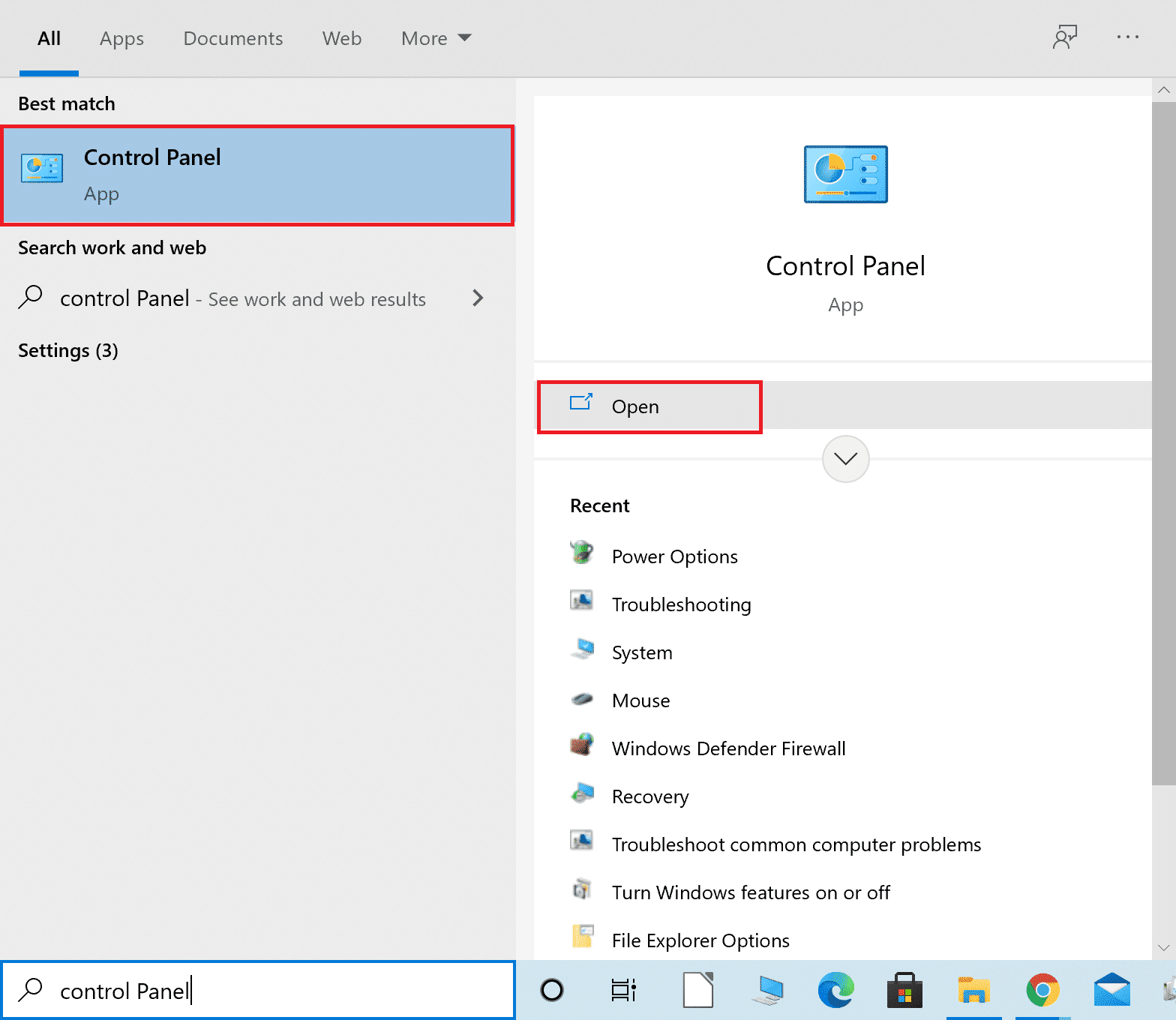
2. Now, set the View by option to Category.
3. Select the Network and Internet settings.
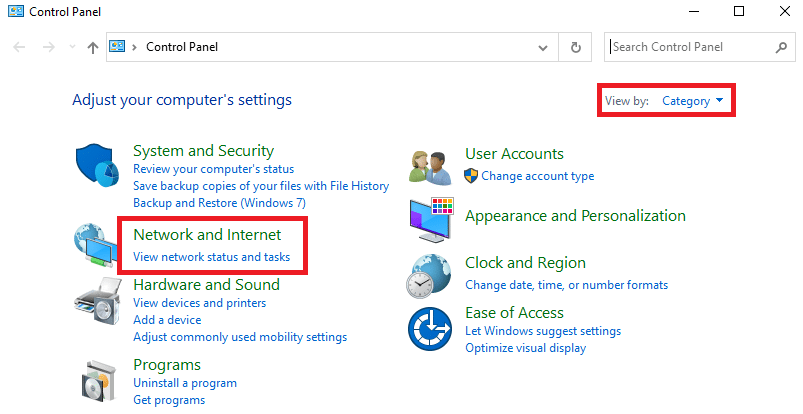
4. Here, click on Internet Options as shown below.
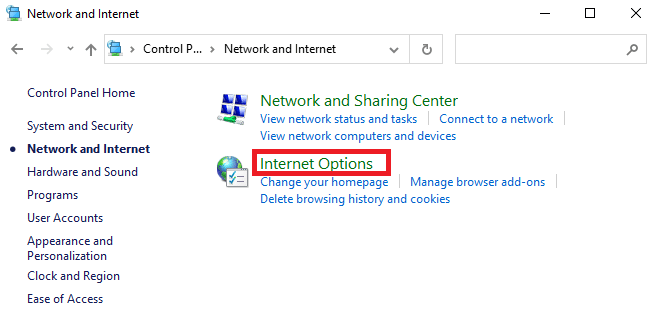
5. Now, in the Internet Properties window, switch to the Connections tab.
6. Select LAN settings, as highlighted below.
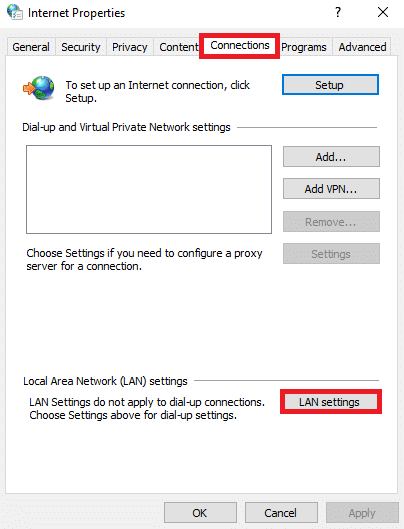
7. Here, check the box Automatically detect settings and ensure Use a proxy server for your LAN box is unchecked.
Note: You can enable the option again when you need it.
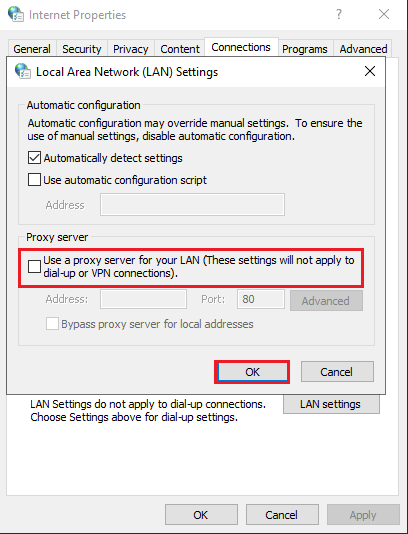
8. Finally, click on OK to save the changes and check if the issue is resolved.
Also Read: Fix Windows 10 File Sharing Not Working
Method 8: Increase Maximum Transmission Unit (MTU)
You can increase the internet speed by increasing Maximum Transmission Unit (MTU) and TCP Window Receive (RWIN) parameters. Follow the below-mentioned steps to implement them.
1. Press and hold Windows + I keys together to open Settings.
2. Now, click on Network & Internet as shown.
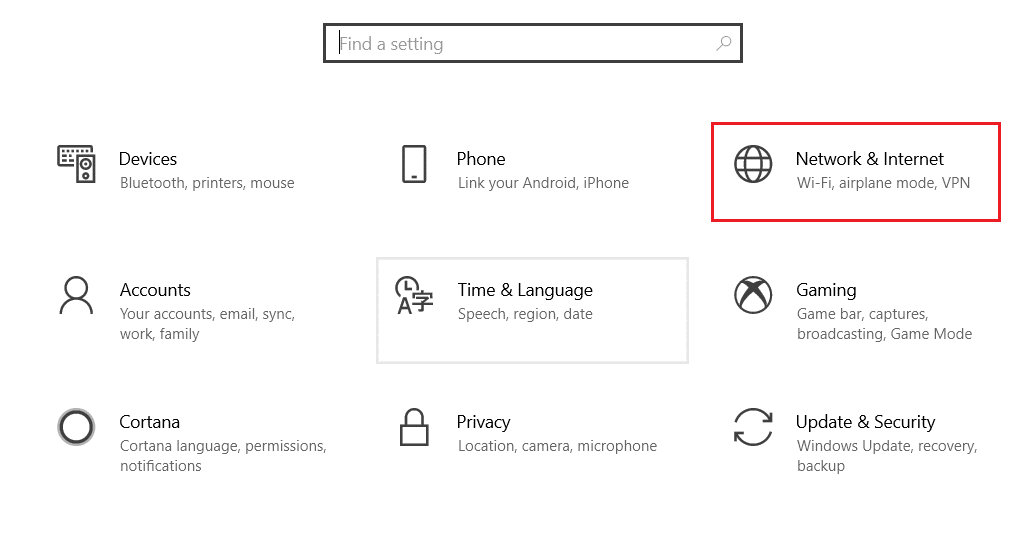
3. Now, note down the network name (dharani) under which you are connected to.

4. Now, open Command Prompt with administrative rights and type the following command. Then, hit the Enter key.
netsh interface IPv4 set subinterface "dharani" mtu=1472 store=persistent
Note: Replace the quoted text with your network name.
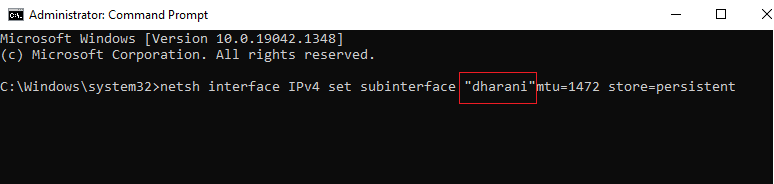
5. Finally, check if you have fixed the issue.
Also Read: How to Fix Chrome Keeps Crashing
Method 9: Uncheck AppEx Networks Accelerator (For Ethernet Adapter)
AppEx Networks Accelerator comes in the APU driver bundle in systems with AMD processors and is usually a hurdle in internet speeds. If you use a wired connection, the AppEx Networks Accelerator Feature slows down the network speed, thus leading to this error. Disable this feature by using the following steps to fix ERR_CONNECTION_RESET Chrome error.
1. Hit the Windows + R keys simultaneously to open Settings and click on the Network & Internet setting.
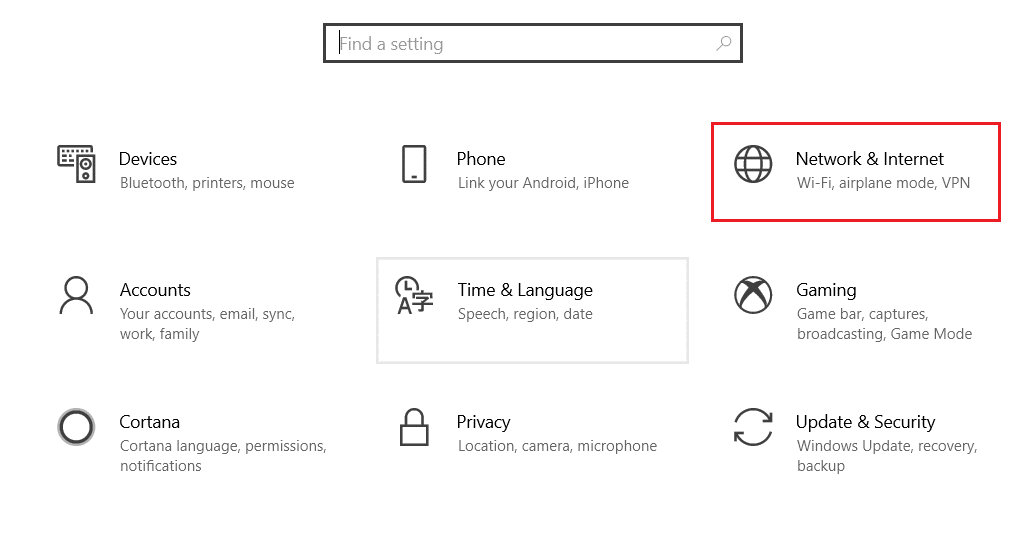
2. Now, click on the Ethernet tab and select Change adapter options under Related settings as shown below.
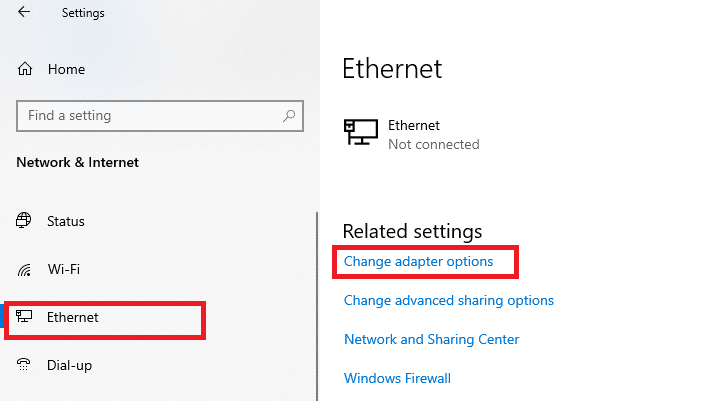
3. Then, right-click on your network and click on Properties as shown.
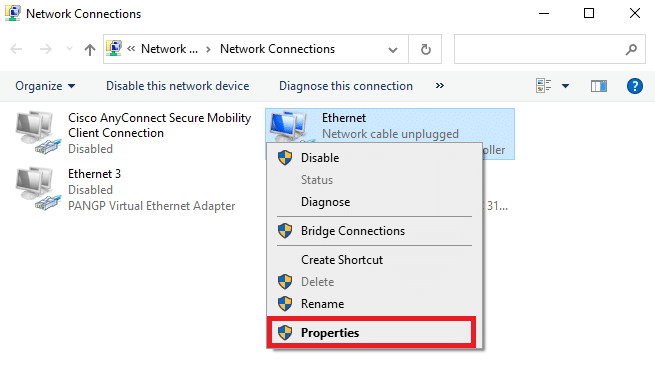
4. In the Networking tab, search for AppEx Networks Accelerator and uncheck it.
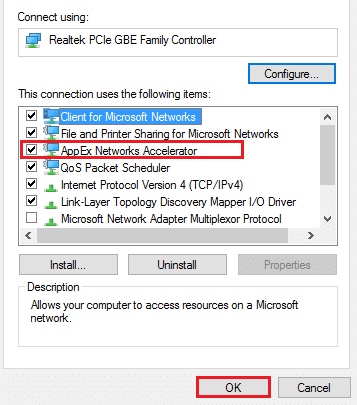
5. Finally, check if you have fixed this issue.
Note: If the feature isn’t there in the list, your system either has an Intel processor or wasn’t included by the custom installation of the drivers. You can anyway move forward if this too didn’t work for you with the next method.
Method 10: Update or Rollback Network Drivers
You can try updating your network drivers or rolling back the driver updates to fix ERR Connection Reset Windows 10 issue. Follow the steps below to do so.
Option 1: Update Driver
Here are the steps to update your network driver to fix ERR_CONNECTION_RESET Chrome issue.
1. Press the Windows key, type Device Manager, and click on Open.

2. Double-click on Network adapters to expand it.
3. Right-click on your wireless network driver (e.g. Qualcomm Atheros QCA9377 Wireless Network Adapter) and select Update driver, as depicted below.

4. Next, click on Search automatically for drivers to automatically download and install the best available driver.
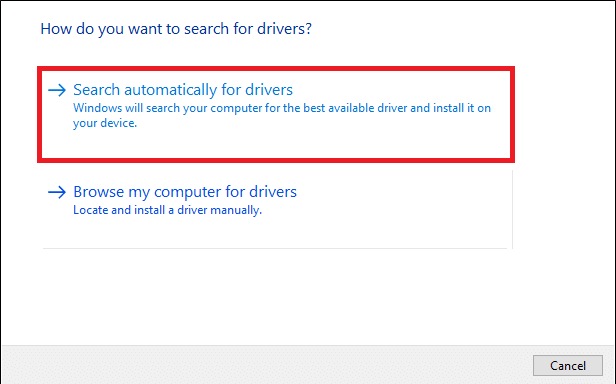
5A. Now, the drivers will update and install to the latest version, if they are not updated.
5B. If they are already in an updated stage, the message saying The best drivers for your device are already installed will be shown.

6. Click on the Close button to exit the window and restart your PC.
Option 2: Roll Back Driver Updates
Follow these steps to roll back driver updates to fix ERR_CONNECTION_RESET Chrome error.
1. Go to Device Manager > Network adapters as earlier.
2. Right-click on your network driver (e.g. Intel(R) Dual Band Wireless-AC 3168) and select Properties, as depicted.
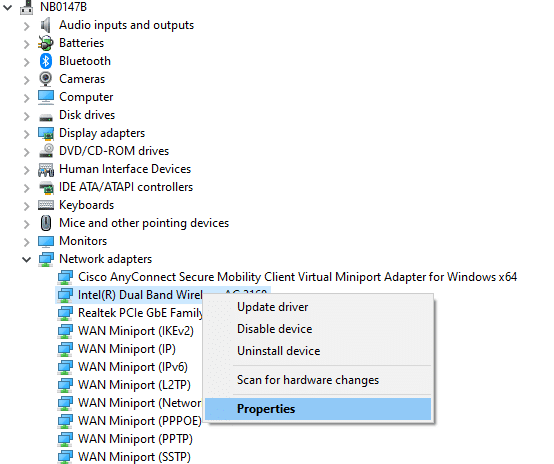
3. Switch to the Driver tab and select Roll Back Driver, as highlighted.
Note: If the option to Roll Back Driver is greyed out, it indicates that your computer does not have the pre-installed driver files or it has never been updated.
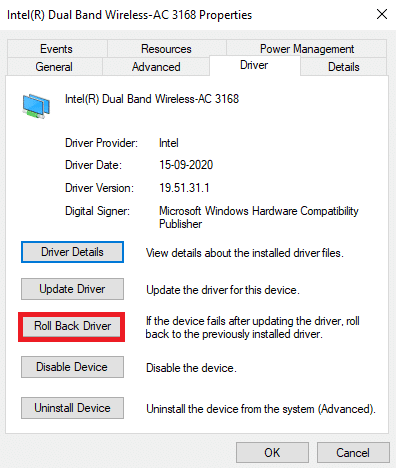
4. Provide your reason for Why are you rolling back? in Driver Package rollback. Then, click on Yes, as illustrated below.
5. Then, click on OK to apply this change. Finally, restart your PC.
Also Read: Fix Chrome Blocking Download Issue
Method 11: Reinstall Network Drivers
If updating drivers did not fix ERR_CONNECTION_RESET Chrome error, you can uninstall the network drivers and install them again. Then, follow the below-mentioned steps to implement the same.
1. Launch the Device Manager using the steps mentioned above.
2. Expand Network adapters by double-clicking on it.
3. Now, right-click on the driver and select Uninstall device.
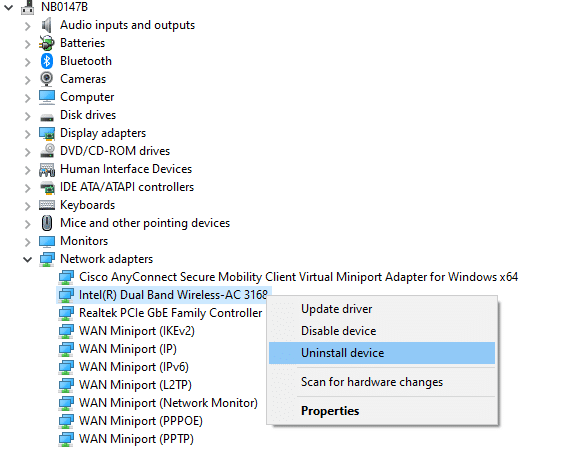
4. Now, a warning prompt will be displayed on the screen. Check the box “Delete the driver software for this device” and confirm the prompt by clicking Uninstall.
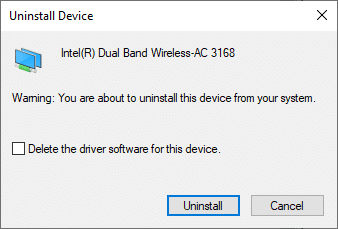
5. Download and install the drivers on your device either by a manual update or automatic update.
6. Now, visit the manufacturer’s website (e.g. Intel) to download the driver manually.
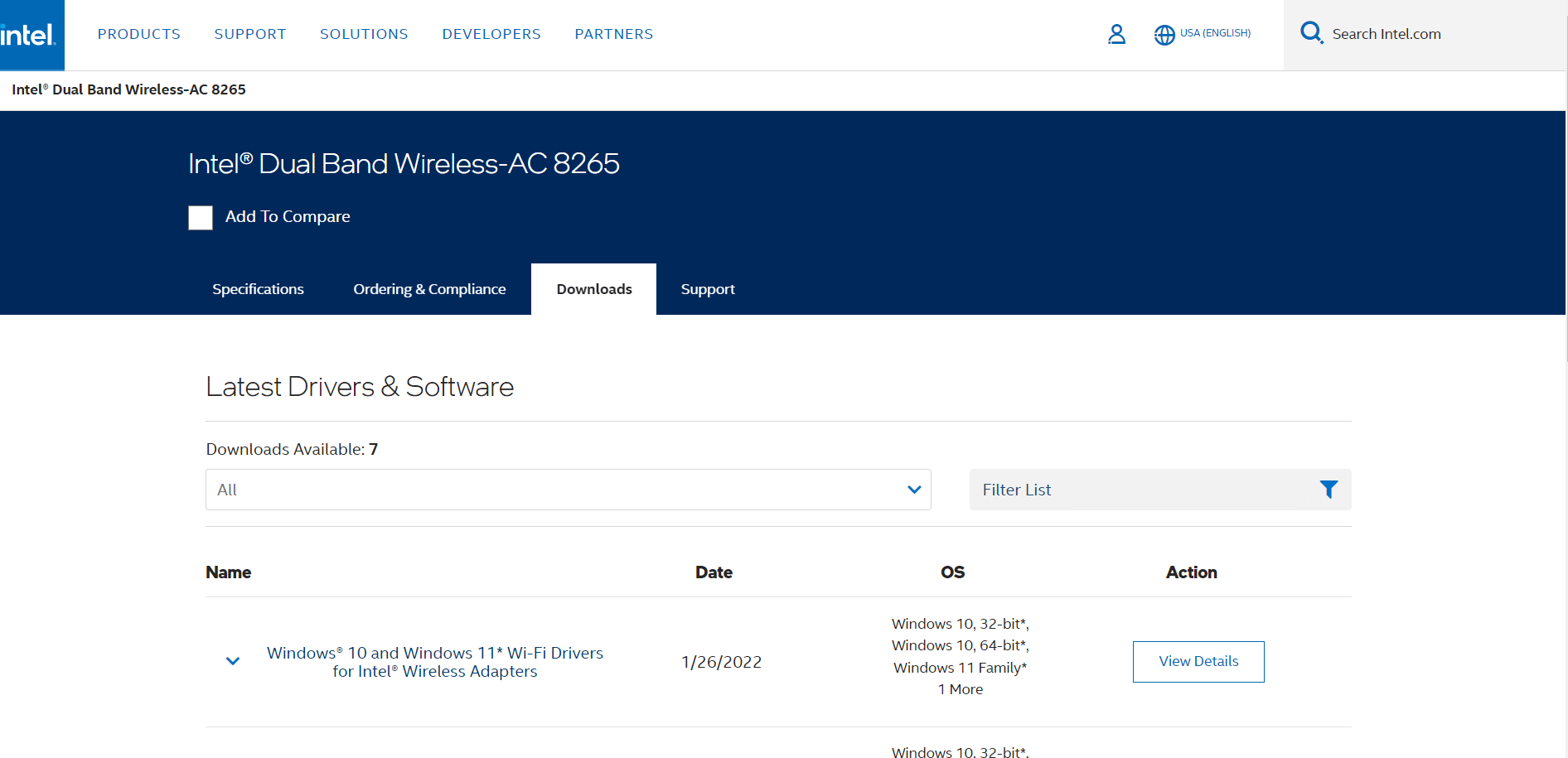
7. Once downloaded, double click on the downloaded file and follow the given on-screen instructions to install it.
Method 12: Whitelist URL or Disable Antivirus Temporarily (If Applicable)
Sometimes, the antivirus program in your system might prevent you from accessing any URL, considering it as a threat. To resolve ERR Connection Reset Windows 10 issue, you can either whitelist the website or disable the antivirus program as instructed below.
Note: Here, Avast Free Antivirus is taken as an example. You can follow the steps according to your antivirus application.
Option 1: Whitelist Website URL
If you do not want Avast to block any specific website, you can also whitelist the URL by following the below-mentioned steps and fix ERR_CONNECTION_RESET Chrome error.
1. Navigate to the Search Menu, type Avast and click on Open, as shown.
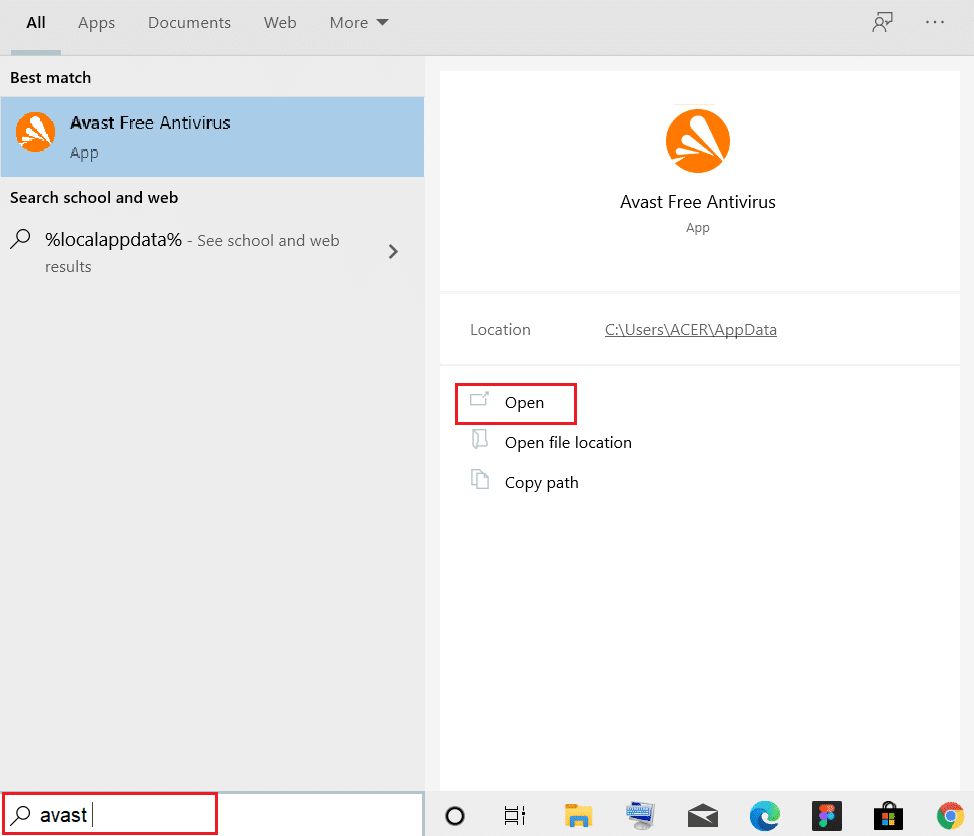
2. Click on the Menu option at the top right corner.

3. Next, click on Settings from the drop-down list.
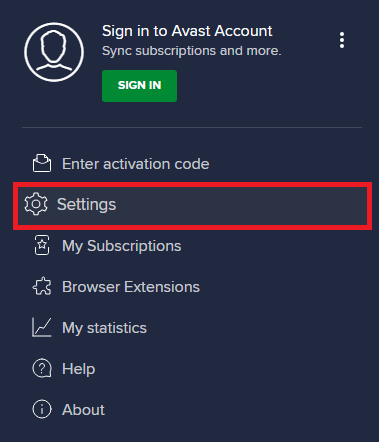
4. In the General tab, switch to the Exceptions tab and click on ADD ADVANCED EXCEPTION as illustrated below.
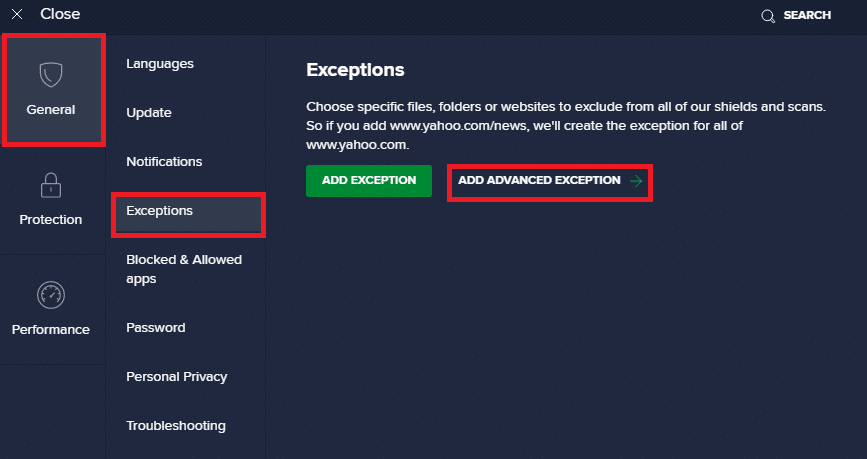
5. Now, in the new window, click on Website/Domain as highlighted below.
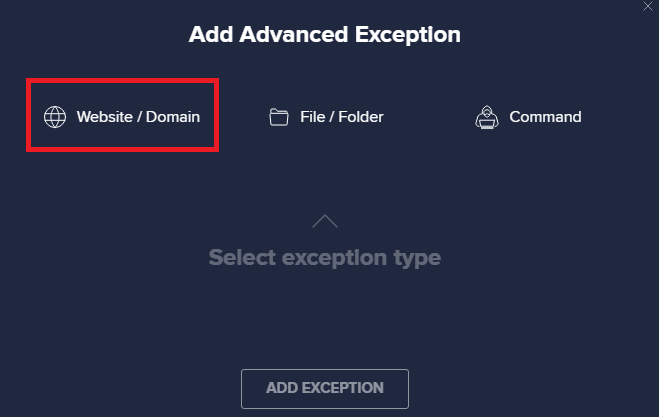
6. Now, paste the URL under the Type in url path section. Next, click on ADD EXCEPTION option. Refer to the pic.
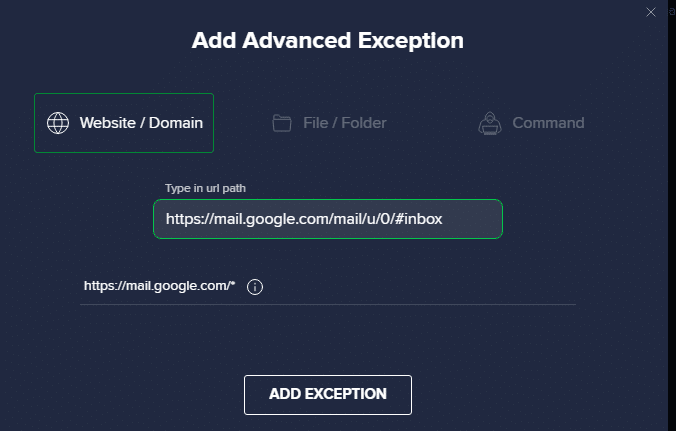
7. If you want to remove the URL from the Avast whitelist, go to the Settings > General > Exceptions menu and click on the Trash icon as depicted below.
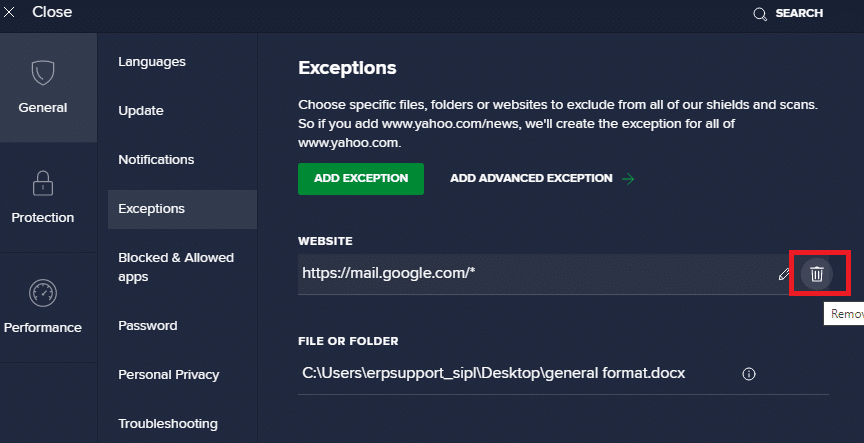
Option 2: Disable Antivirus Temporarily
If you did not fix ERR_CONNECTION_RESET Chrome issue by adding an exception of the URL in your antivirus program, you could disable them by implementing the steps as instructed below.
1. Navigate to the Antivirus icon in the Taskbar and right-click on it.
![]()
2. Now, select the Avast shields control option, and you can temporarily disable Avast using the below options:
- Disable for 10 minutes
- Disable for 1 hour
- Disable until computer is restarted
- Disable permanently

3. Choose the option according to your convenience and confirm the prompt displayed on the screen.
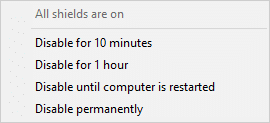
4. Now, go back to the main window. Here, you have turned off all shields from Avast. To activate the settings, click on TURN ON.
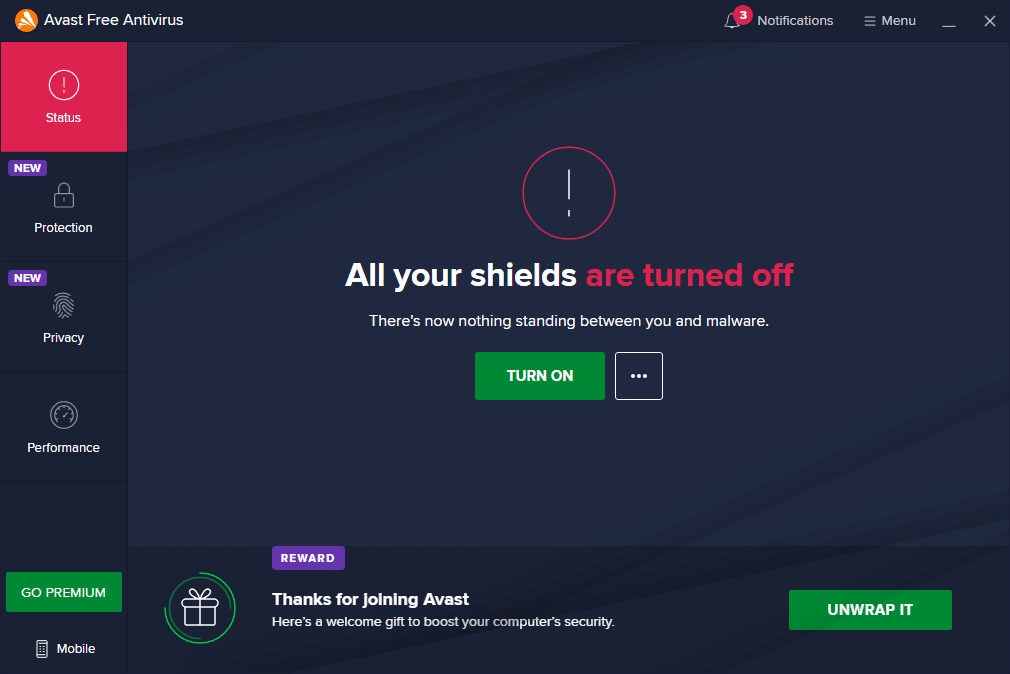
Also Read: How to Remove Chrome Themes
Method 13: Use a Virtual Private Network
If your problem is not fixed by following the above-discussed methods, there are few chances that you may have any connectivity issues with your network. The browser servers and the Internet Service Provider might have any conflicts during transmission, and thus if you use a Virtual Private Network, you can fix the problem. Many VPNs offer a trial version before you download them. Hence, use them and surf the website if possible.
1. Press Windows + I keys together to launch Settings.
2. Select Network & internet, as shown.
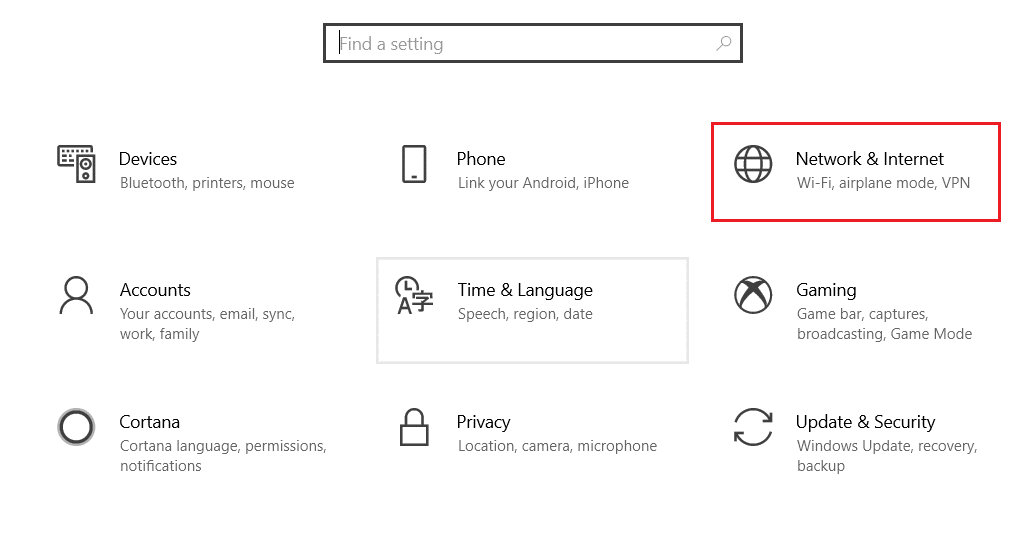
3. Click on VPN in the left pane and then, click on Connect button corresponding to your VPN client.
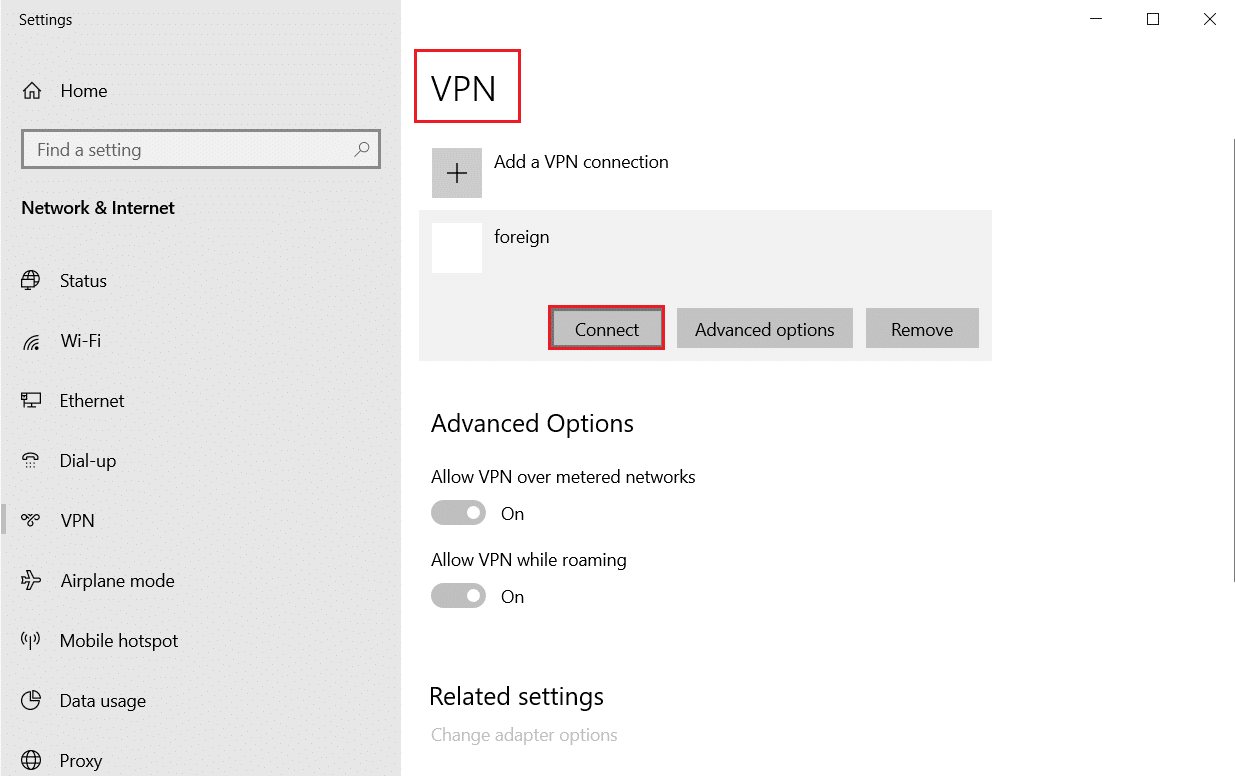
Method 14: Reset Chrome
Resetting Chrome will restore the browser to its default settings, and there are more possibilities that you can fix the discussed problem. Follow the below-mentioned steps to reset Google Chrome and check if ERR_CONNECTION_RESET Chrome problem is resolved.
1. Open Google Chrome and go to chrome://settings/reset
2. Click on the Restore settings to their original defaults option, shown highlighted.
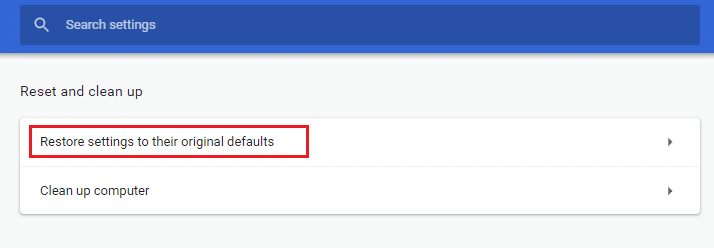
3. Now, confirm your action by clicking on the Reset Settings button.
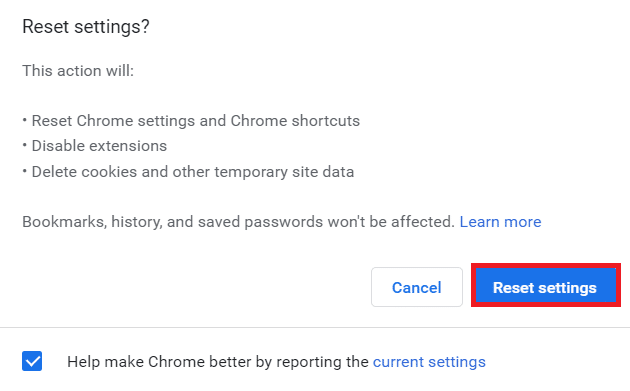
Also Read: How to Fix PDFs Not Opening in Chrome
Method 15: Switch to Another Browser
As discussed, if you are a Google Chrome user and did not get any fix for ERR Connection Reset Windows 10 issue even after trying all the methods mentioned above, the better option is to switch your browser.Some of the popular browsers are listed below.
After switching your browser, check if you have fixed the issue.
Method 16: Contact Internet Service Provider
If none of those mentioned above methods works to fix ERR Connection Reset Windows 10 issue, verify whether the Internet Service Provider (ISP) works efficiently. You cannot access any specific domain with the network, and ISP often blocks their feature. In these cases, contact your Internet Service Provider and check if your connection is blocked or whether there are any interruptions. A few more additional points you can follow are listed below;
- If your ISP is blocked, you can check this by connecting the network on a 3G smartphone.
- When there are no interruptions in the service, it indicates that your ISP is blocked, and you need to change the network connection. You could fix this issue with a network update.
Recommended:
We hope that this guide was helpful, and you could fix ERR_CONNECTION_RESET Chrome error. Let us know which method worked for you the best. Also, if you have any queries/suggestions regarding this article, then feel free to drop them in the comments section.