How to Fix Pokémon Go GPS Signal Not Found
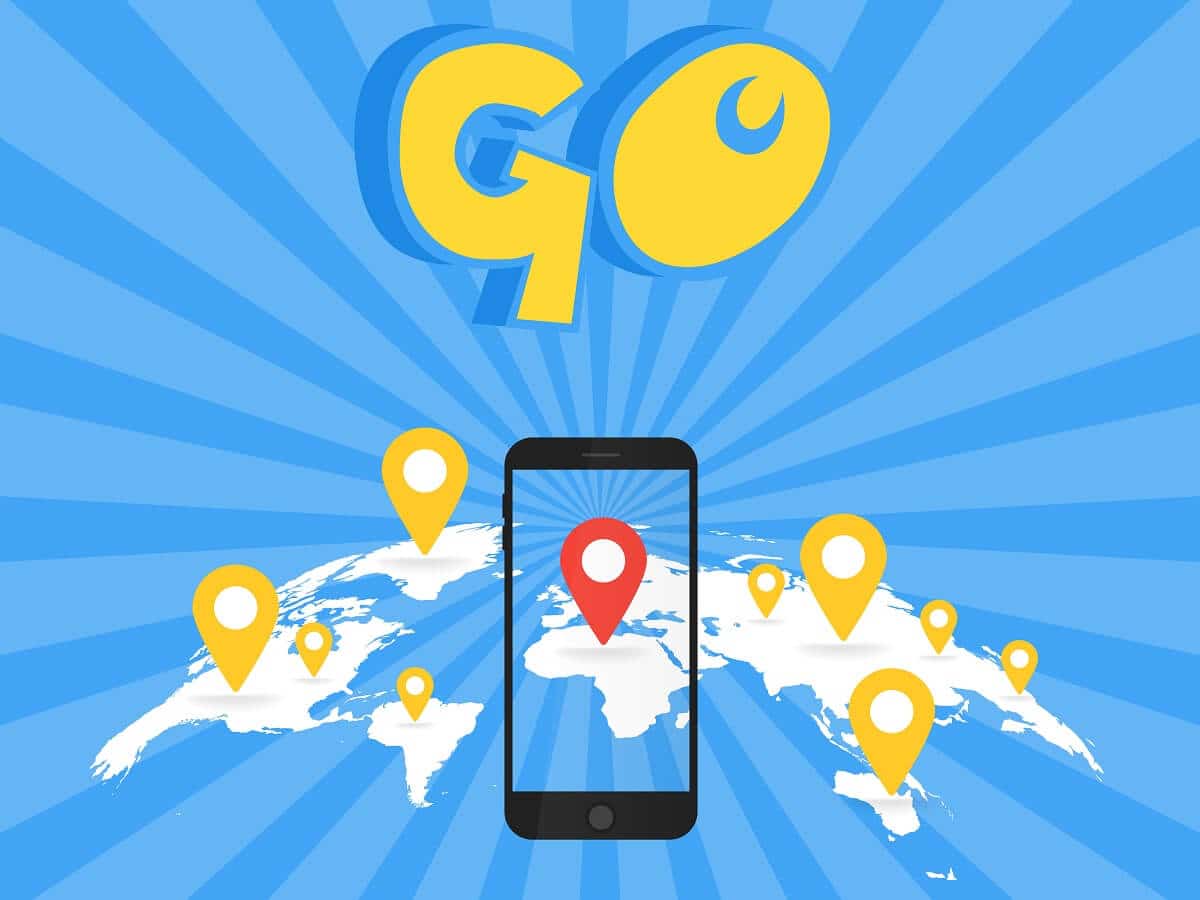
Pokémon GO is one of the best AR games to ever exist. It fulfilled the lifelong dream of Pokémon fans and enthusiasts to walk a mile in the shoes of a Pokémon trainer. You can legit watch Pokémons come to life around you. Pokémon GO allows you to catch and collect these Pokémons and later use them for Pokémon battles at the gyms (usually landmarks and important places in your town).
Now, Pokémon GO relies heavily on GPS. This is because the game wants you to actually go on long walks to explore your neighborhood in search of new Pokémons, interact with Pokéstops, visit gyms, etc. It tracks all your real-time movement using the GPS signal from your phone. However, at times Pokémon GO isn’t able to access your GPS signal due to multiple reasons and this results in the “GPS Signal Not Found” error.
Now, this error renders the game unplayable and thus is extremely frustrating. That is why we are here to extend a helping hand. In this article, we are going to discuss and fix the Pokémon GO GPS Signal Not Found error. Before we begin with the various solutions and fixes let us take a moment to understand why you are experiencing this error.
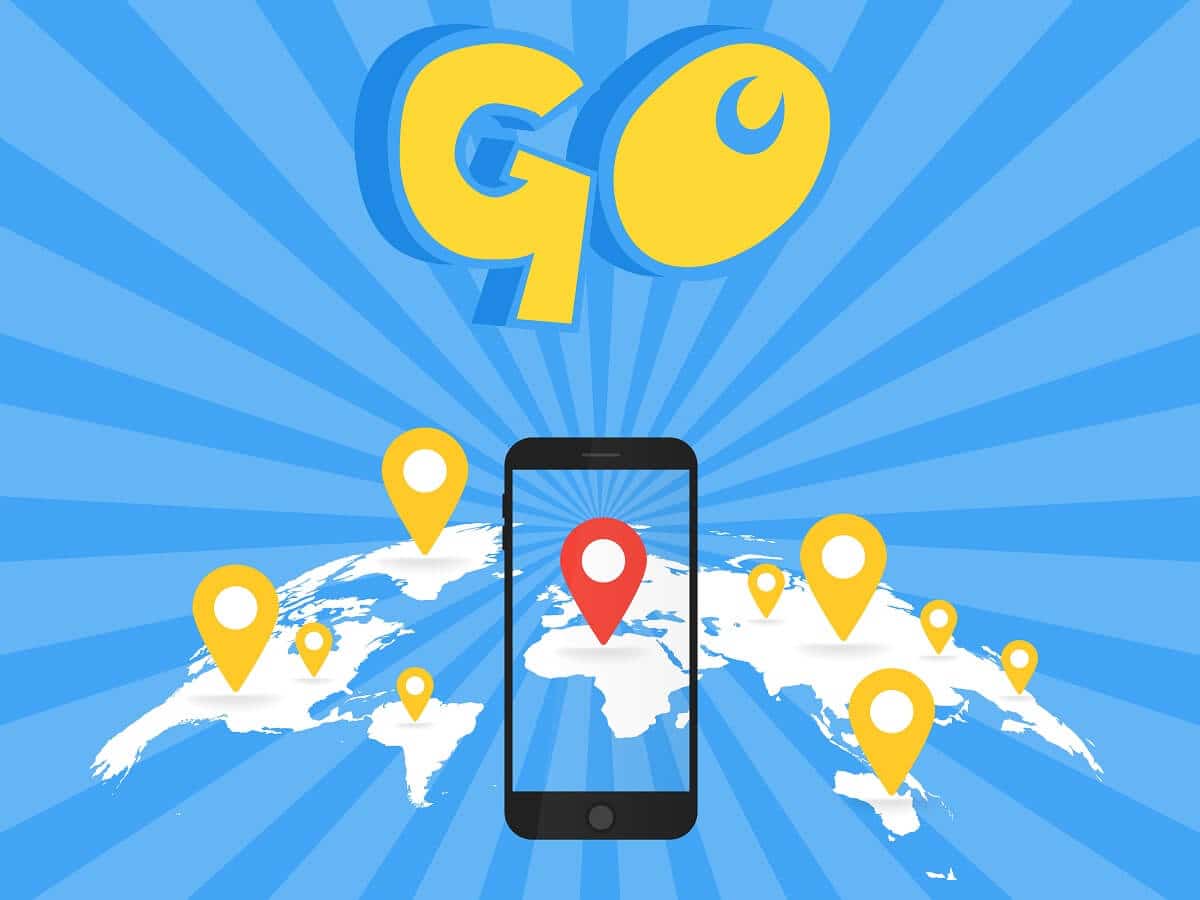
Fix Pokémon Go GPS Signal Not Found
What causes the Pokémon GO GPS Signal Not Found Error?
Pokémon GO players have often experienced the “GPS Signal Not Found” error. The game requires strong and stable network connectivity along with precise GPS coordinates at all times in order to run smoothly. As a result, when one of these factors goes missing, Pokémon GO stops working. Given below is a list of reasons that can cause the unfortunate “GPS Signal Not Found” error.
See Also:
How to Fix Instagram Story Views Not Showing
How to Fix Magic Mouse 2 Not Connecting on Windows 10
8 Ways to Fix Poor Connection Error in Clubhouse
How to Fix Hey Siri Not Working on iPhone
Fix Screen Mirroring iPhone to Samsung TV Not Working
a) GPS has been disabled
We know this is a simple one but you would be surprised to know how often people forget to enable their GPS. A lot of people have the habit of turning off their GPS when not in use in order to save battery. However, they forget to turn it back on again before playing Pokémon GO and thus encounter the GPS signal not found error.
b) Pokémon GO does not have Permission
Just like every other third-party app, Pokémon Go requires permission to access and use the GPS of your device. Usually, an app seeks these permission requests when launching for the first time. In case you forgot to give access or it got rebuked accidentally, you might face the Pokémon GO GPS signal not found error.
c) Using Mock Locations
A lot of people try to play Pokémon GO without moving. They do so using mock locations provided by a GPS spoofing app. However, Niantic can detect that mock locations are enabled on your device and this why you encounter this particular error.
d) Using a Rooted Phone
If you are using a rooted phone, then chances are that you will face this problem while playing Pokémon GO. This is because Niantic has pretty strict anti-cheating protocols that can detect if a phone is rooted. Niantic treats rooted devices as probable security threats and thus does not allow Pokémon GO running smoothly.
Now that we have discussed the various reasons that might be responsible for the error, let’s start with the solutions and fixes. In this section, we will be providing a list of solutions starting from simple ones and gradually moving towards more advanced fixes. We would advise you to follow the same order, as it would be more convenient for you.
How to fix ‘GPS signal not found’ error in Pokémon Go
1. Turn on the GPS
Starting with the basics here, make sure that your GPS is turned on. You might have accidentally disabled it and thus Pokémon GO is showing GPS Signal not found error message. Simply drag down from the notification panel to access the Quick Settings menu. Here tap on the Location button to turn it ON. Now wait for a couple of seconds and launch Pokémon GO. You should now be able to play the game without any problem. However, if the GPS was already enabled, then the problem must be due to some other reason. In that case, proceed to the next solution on the list.
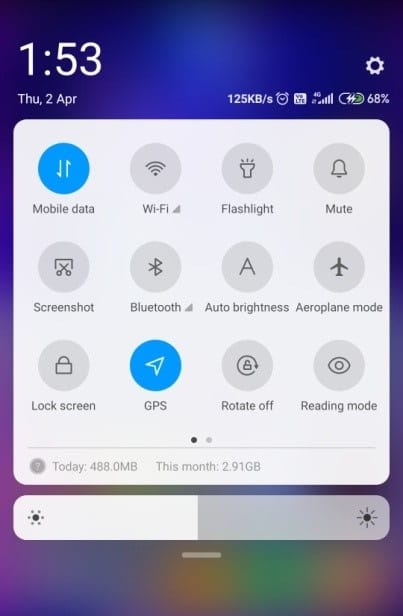
2. Make sure that the Internet is working
As mentioned earlier, Pokémon GO requires a stable internet connection to work properly. Although it isn’t directly related to GPS signals, having a strong network surely helps. If you are indoors, you might be connected to a Wi-Fi network. The easiest way to test signal strength is to try playing a video on YouTube. If it runs without buffering, then you are good to go. In case the speed isn’t great, you can try reconnecting to the same Wi-Fi network or switch to a different one.
However, if you are outside, you are dependent on your mobile network. Perform the same test to check whether or not there is good connectivity in the area. You can try toggling Airplane mode to reset the mobile network in case you are experiencing poor network connectivity.
Also Read: How To Play Pokémon Go Without Moving (Android & iOS)
3. Grant Necessary Permissions to Pokémon GO
Pokémon GO will continue to show the “GPS Signal Not Found” error message as long as it does not have the permission to access the location information. Follow the steps given below to make sure that it has all the necessary permissions that it requires.
1. The first thing that you need to do is open Settings on your phone.
2. Now, select the Apps option.
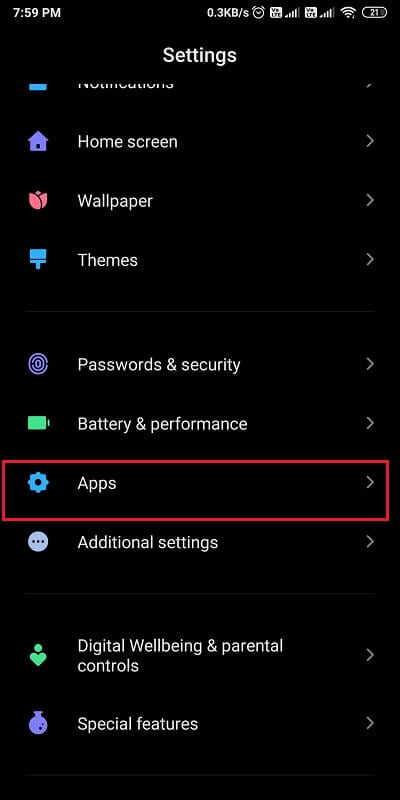
3. After that, scroll through the list of installed apps and select Pokémon GO.
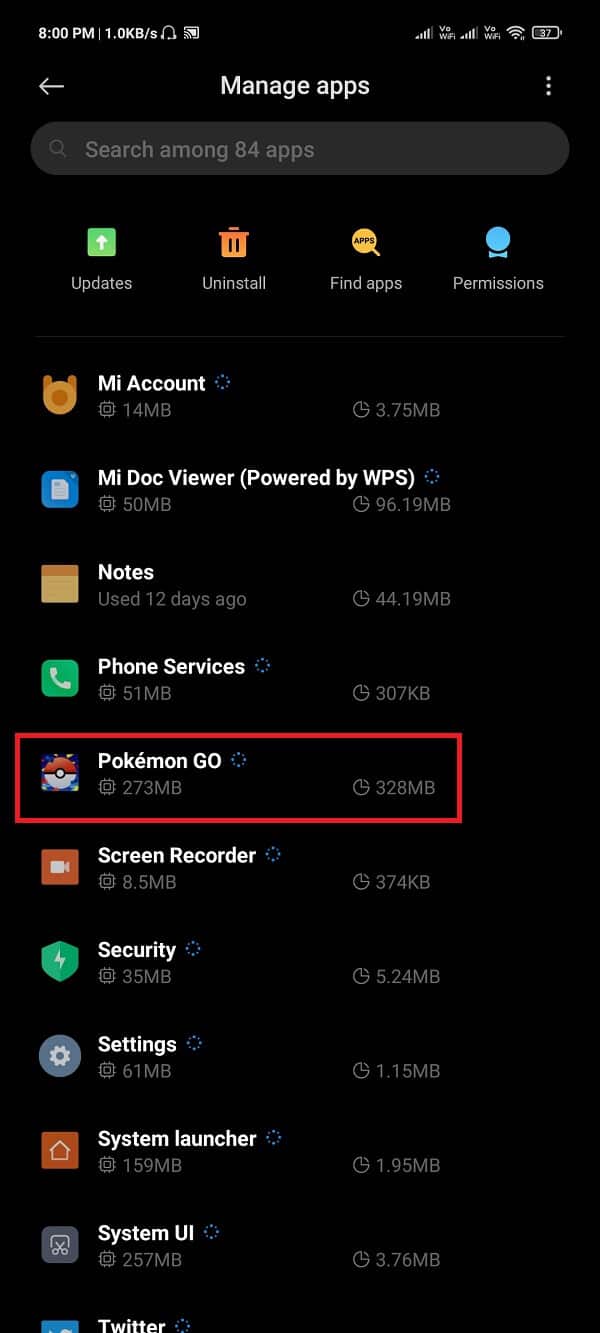
4. Here, click on the App Permissions option.
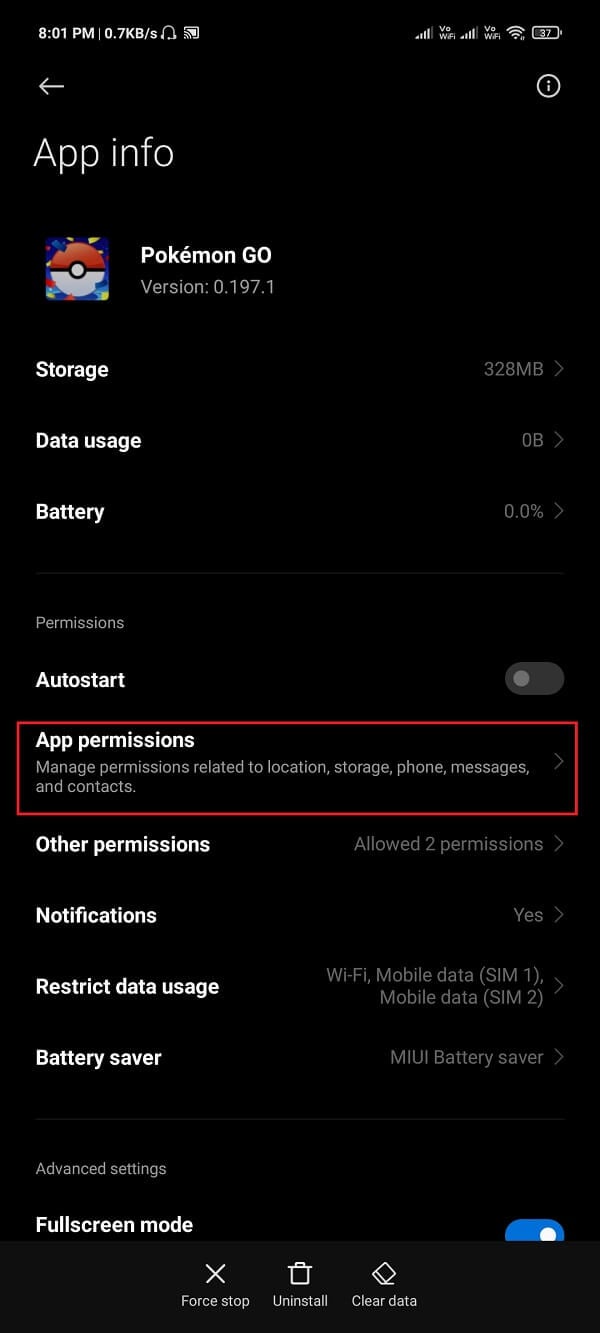
5. Now, make sure that the toggle switch next to Location is Enabled.
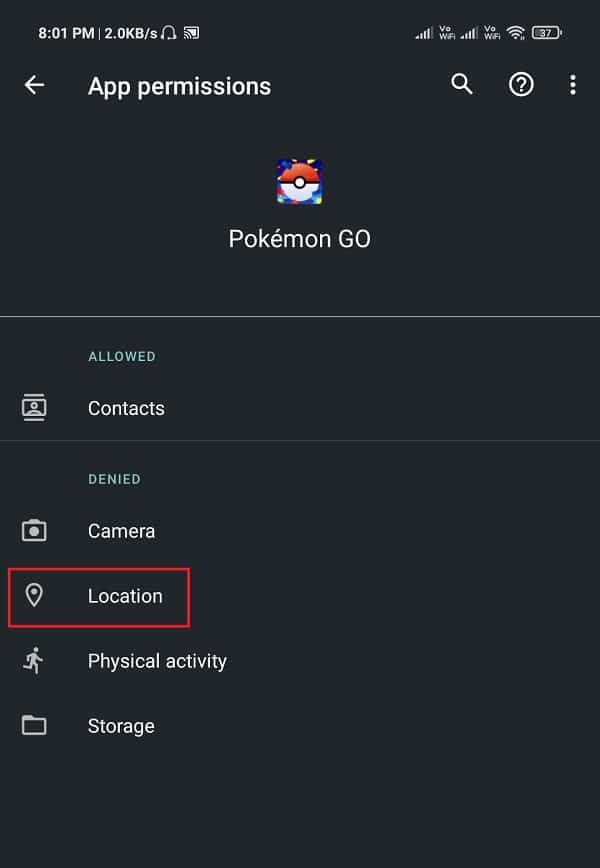
6. Finally, try playing Pokémon GO and see if the problem still persists or not.
Also Read: Fix Pokémon Go Adventure Sync Not Working on Android
4. Step Outside
Sometimes, the solution is as simple as stepping outside. It is possible that due to some reason the satellites are not able to locate your phone. This could be due to weather conditions or any other physical obstructions. You can make the job easier for them by stepping out of your home for a while. This will fix the Pokémon GO GPS Signal Not Found Error.
5. Stop using a VPN or Mock Locations
Niantic has made some significant improvements to its anti-cheating protocols. It is able to detect when someone is using a VPN or a GPS spoofing app to fake his or her location. As a counter, Pokémon GO will continue to show the “GPS signal not found” error as long as any kind of proxy or mock location is enabled. The fix is simply to stop using VPN and disable mock locations from the Settings.
6. Enable Wi-Fi and Bluetooth Scanning for Location
If none of the above methods works and you are still facing the Pokémon GO Signal Not Found error, then you need some additional assistance. Pokémon GO makes use of both GPS as well as Wi-Fi scanning to pinpoint your location. If you enable Wi-Fi and Bluetooth scanning for your device, then Pokémon GO will still work even if it is not able to detect GPS signals. Follow the steps given below to enable it for your device:
1. First, open Settings on your device and then tap on the Location option.
2. Make sure that the toggle switch next to Use Location is turned ON. Now look for the Wi-Fi and Bluetooth scanning option and tap on it.
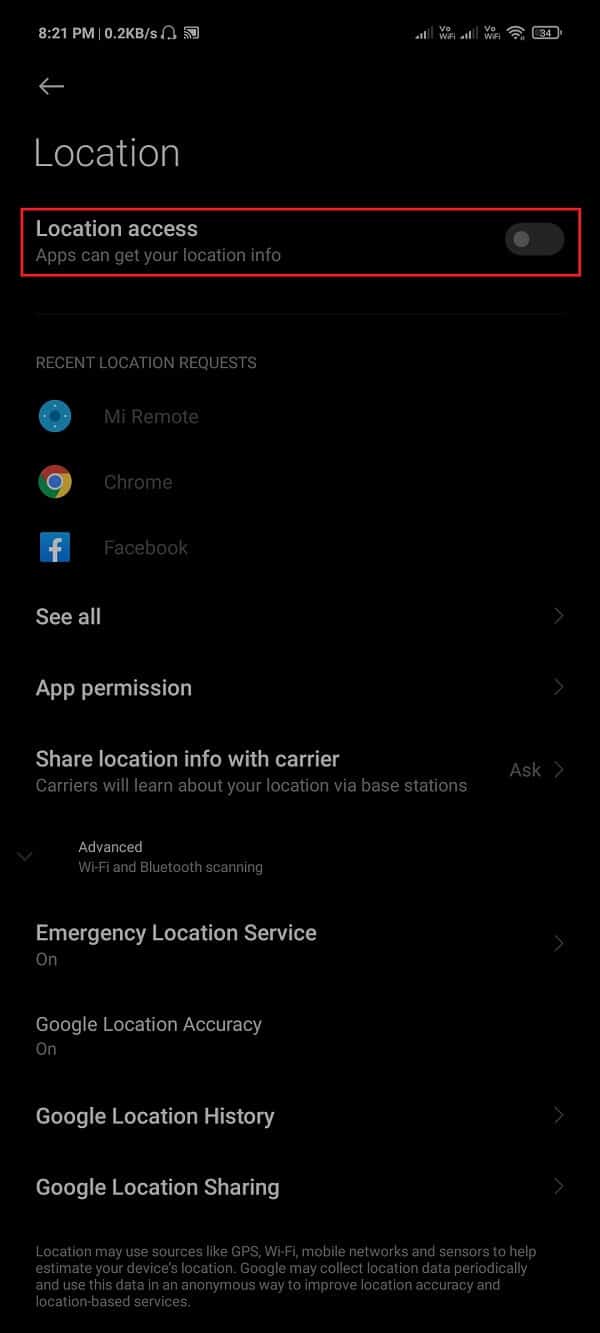
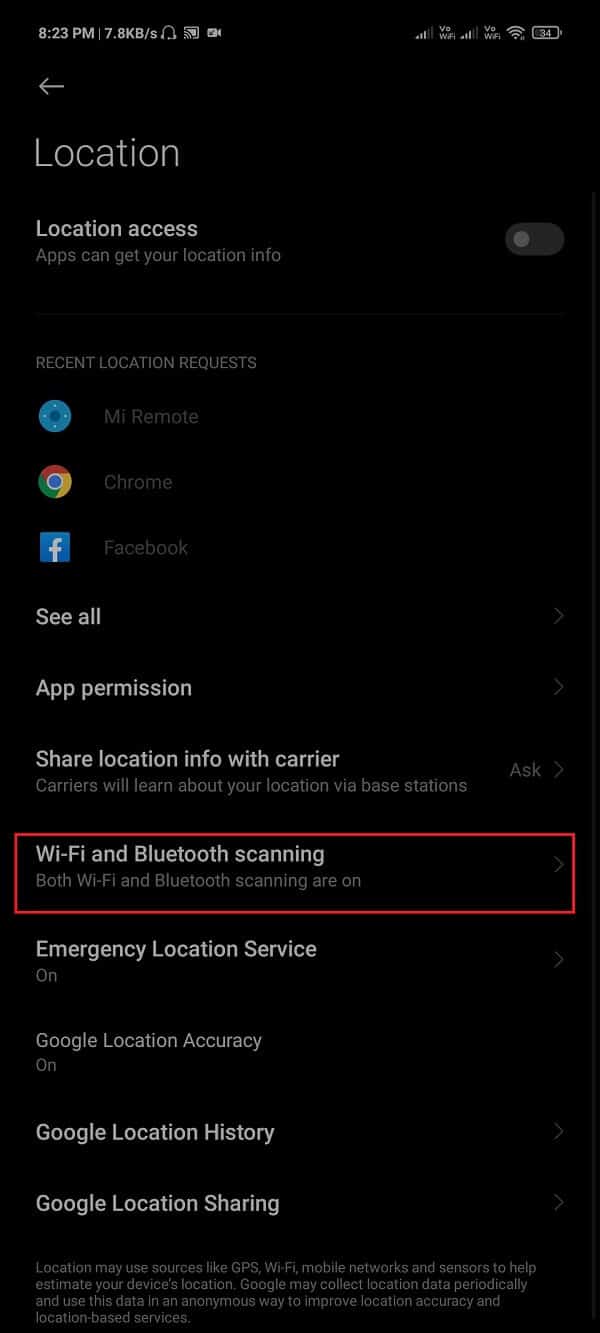
3.Enable the toggle switch next to both options.
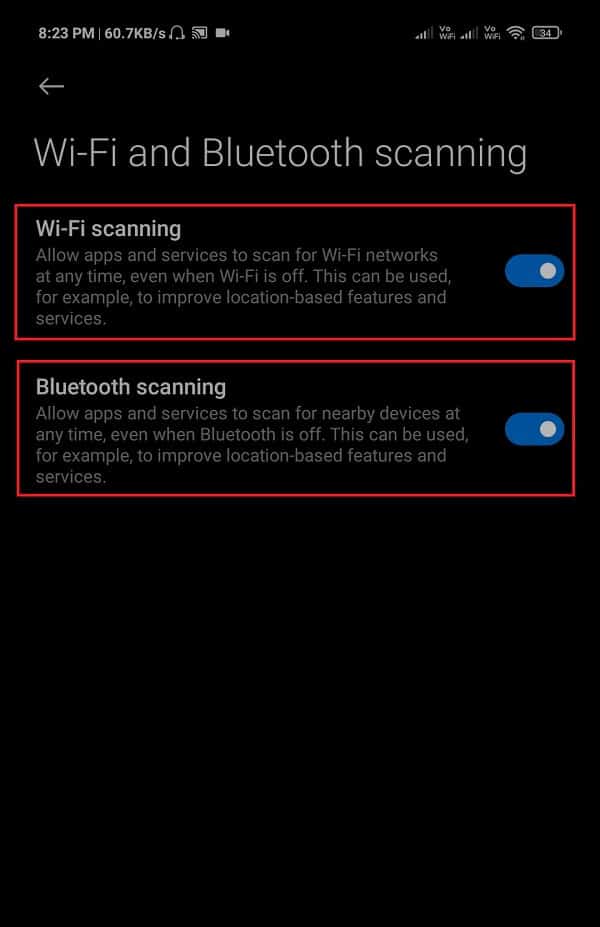
4. After that, come back to the previous menu and then tap on the App permission option.
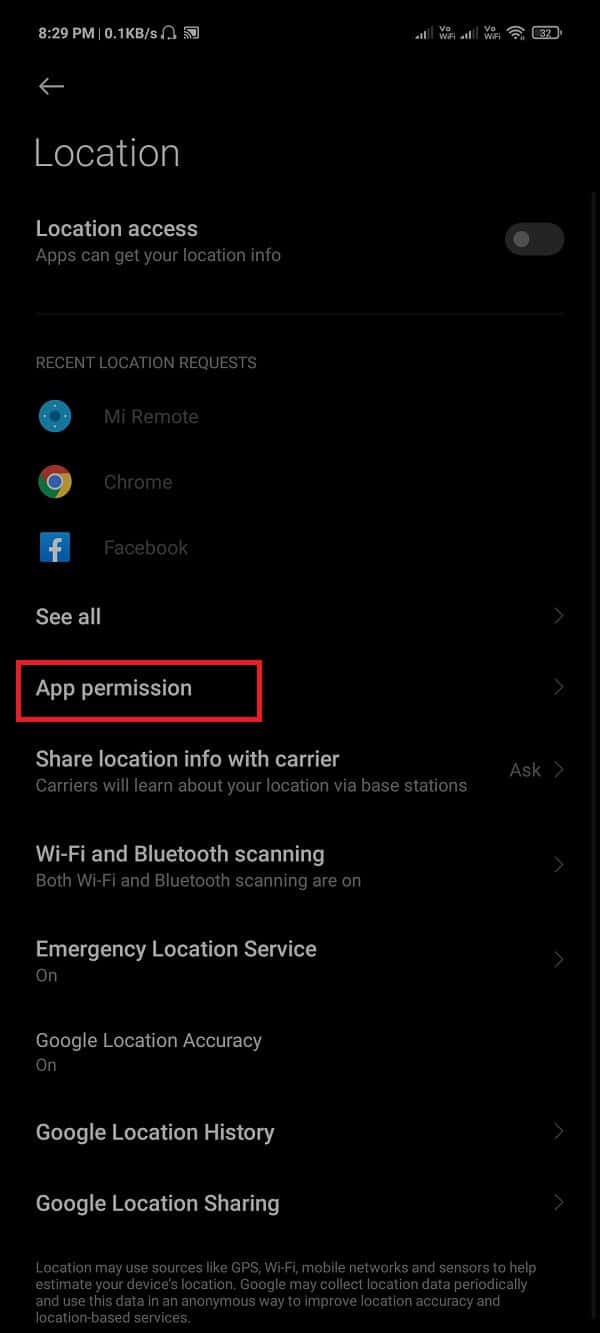
5. Now look for Pokémon GO in the list of apps and tap on it to open. Make sure that the location is set to Allow.
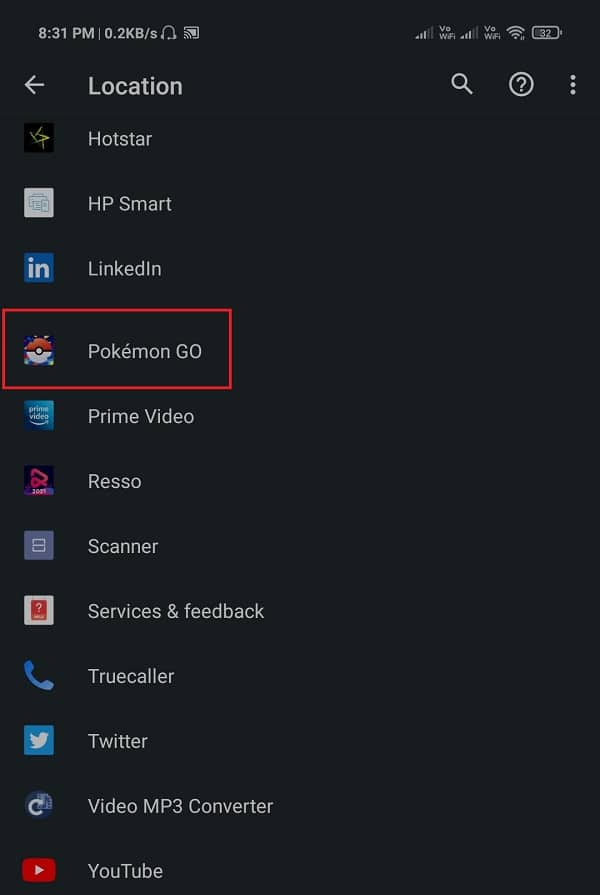
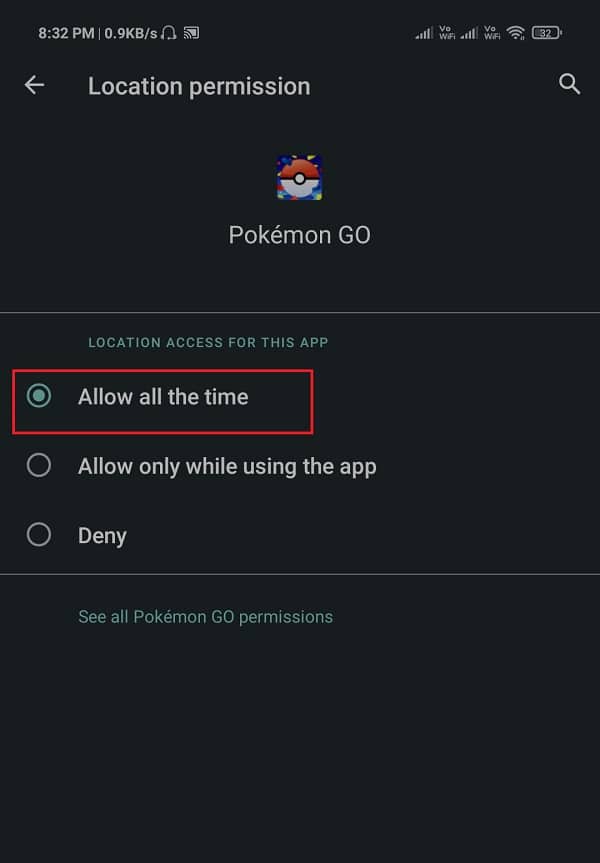
6. Finally, try launching Pokémon GO and see if the problem still exists or not.
7. If you are near a Wi-Fi network, then thegame will be able to detect your location and you won’t be getting the error message anymore.
Take note that this is a temporary fix and will work only if you are near a Wi-Fi network, which isn’t very easily found when you are outside. This method of location scanning isn’t as good as GPS signal but it still works.
7. Update the App
Another seemingly possible explanation of the said error could be a bug in the current version. At times, we keep trying solutions and fixes without realizing that the problem might be in the app itself. So, whenever you are facing a persistent error like this, try updating the app to the latest version. This is because the latest version will come with bug fixes and thus solve the problem. In case an update is not available on the Play Store, try uninstalling and reinstalling the app.
Also Read: How To Change Pokémon Go Name After New Update
8. Reset Network Settings
Finally, it is time to pull out the big guns. As mentioned earlier, the Pokémon GO GPS signal not found error can be caused by multiple reasons like poor network connectivity, slow internet, bad satellite reception, etc. All these problems can be resolved by resetting the network settings on your phone. Follow the steps given below to learn how:
1. The first thing that you need to do is open Settings on your device.
2. Now tap on the System option.
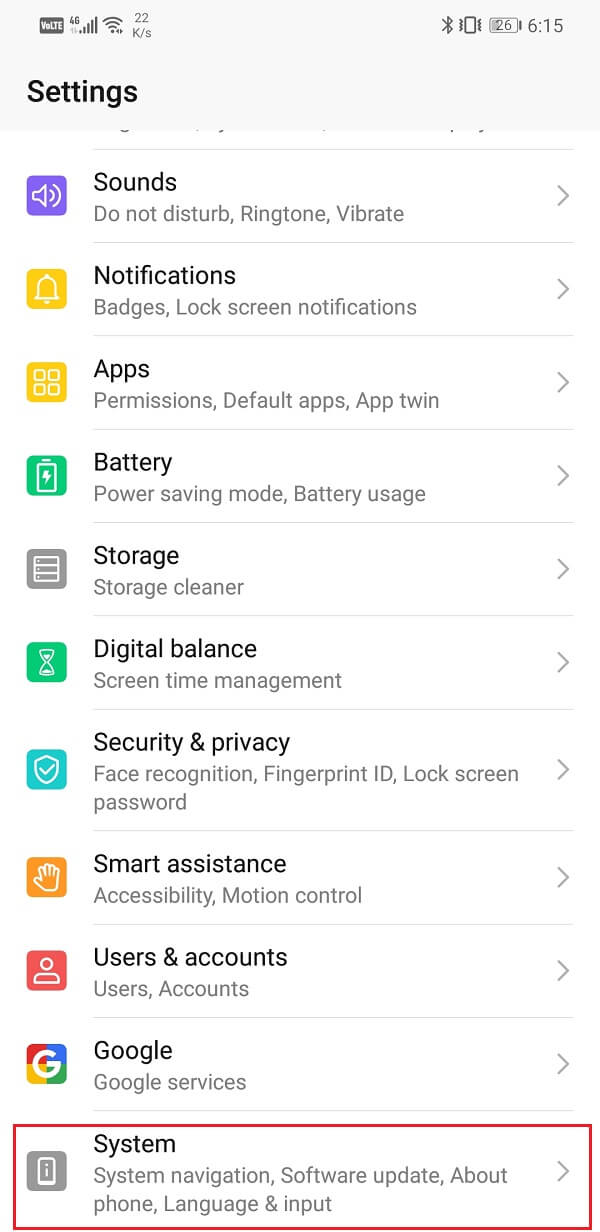
3. After that, tap on the Reset option.
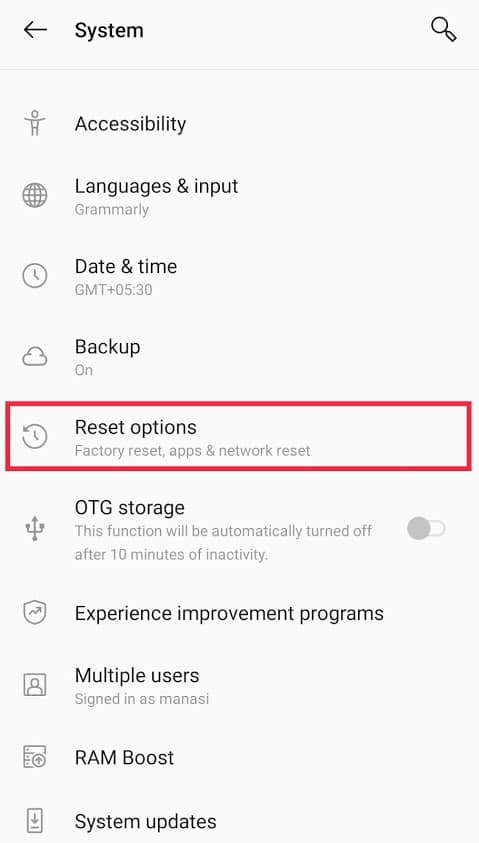
4. Here, you will find the Reset Network Settings option.
5. Select that and finally tap on the Reset Network Settings button to confirm.
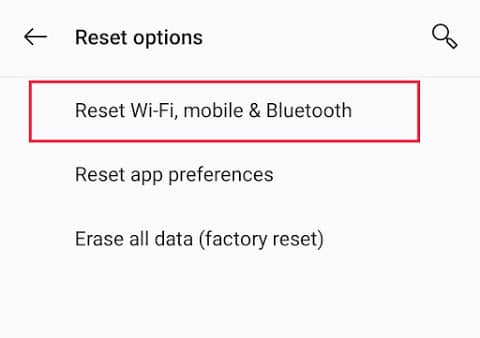
6. Once the network settings have been reset, try switching on the internet and launching Pokémon GO.
7. Your problem should be fixed by now.
Recommended:
We hope that you find this information useful and you were able to fix Pokémon Go GPS Signal not found error. Pokémon GO, no doubt is extremely fun to play but sometimes problems like these can be a significant bummer. We hope that using these tips and solutions you are able to solve the problem in no time and get back to fulfilling your goal of catching all the Pokémons that exist.
However, if you are still stuck with the same error even after trying all these, then it is possible that the Pokémon GO servers are temporarily down. We would advise you to wait for some time and maybe even write to Niantic about the issue. Meanwhile, re-watching a couple of episodes of your favourite anime would be a good way to pass the time.