Fix Update Error 0x80888002 on Windows 11
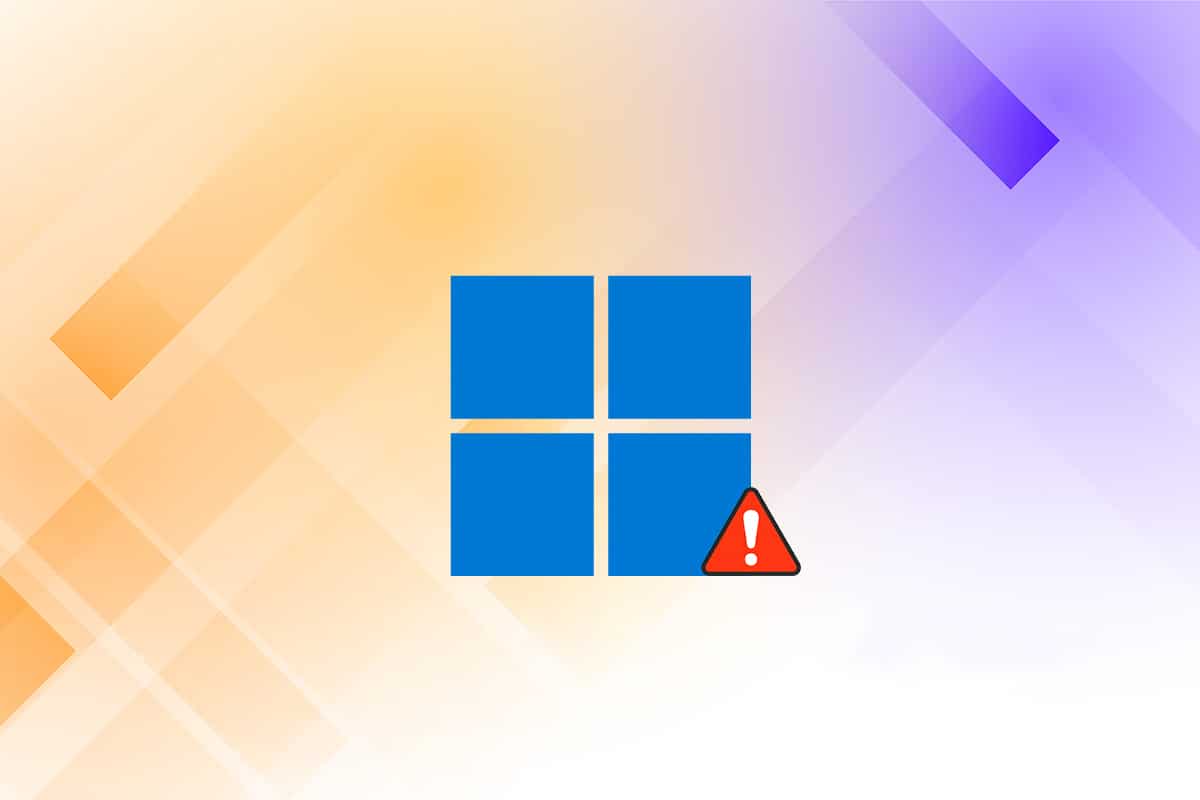
The transition from Windows 10 to Windows 11 has not been as smooth as users expected it to be. Due to all-new system requirements and restrictions, many users are stuck with Windows 10 for not meeting the installation requirements despite their system being only 3-4 years old. Many users who opted for Insider Preview Build are receiving a whole new error when trying to install the latest build. The dreaded error we are talking about is the 0x80888002 Update Error. In this article, we are going to teach you how to fix update error 0x80888002 on Windows 11 to save you a trip to the computer repair shop.
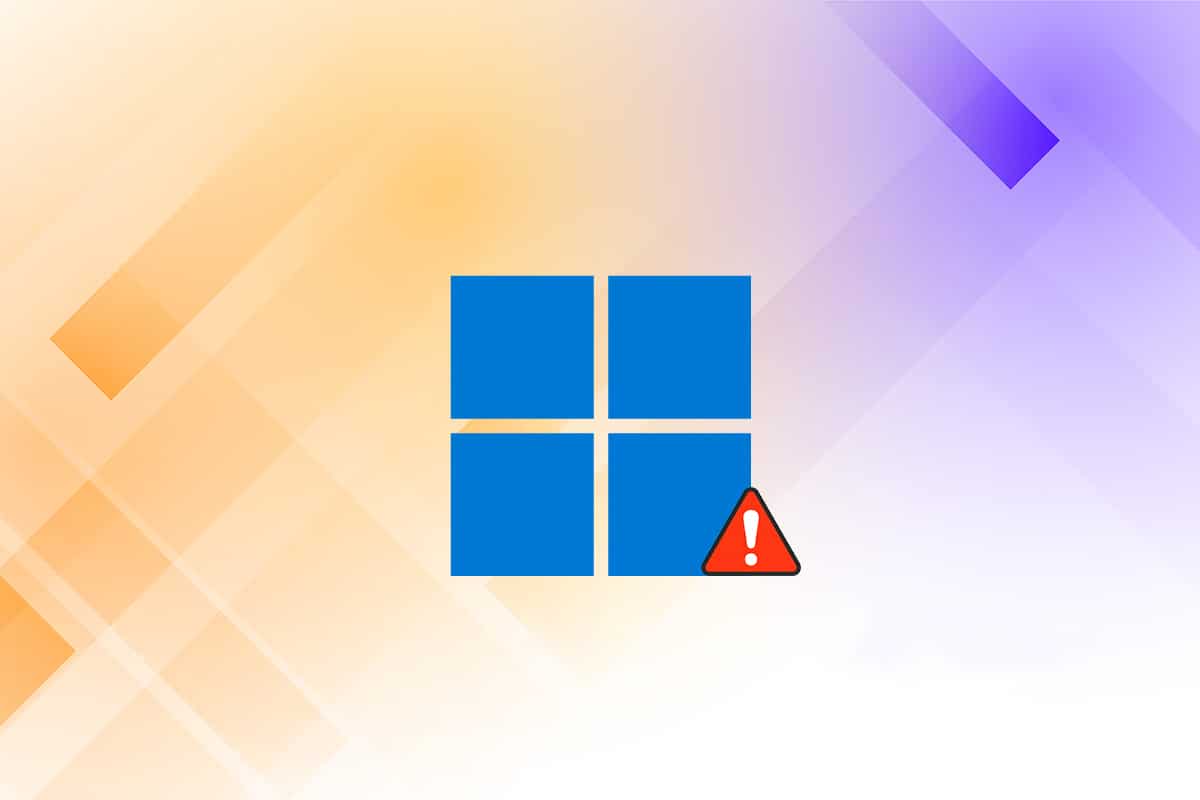
How to Fix Update Error 0x80888002 on Windows 11
If you are facing 0x80888002 error while updating to the latest Windows 11 v22509 build, then this guide is for you. Due to strict system requirements for upgrading to Windows 11, many people came up with a sort of underhanded solution to the problem. This is to bypass the system requirements altogether. Now everything went fine until Microsoft decided to go all strict with disobeying users.
- Previous Windows 11 updates were used to verify the validity of the computer and whether the computer meets its requirements. Thus, it was easily fooled using .dll files, scripts, or making changes to the ISO file.
- Now, from Windows 11 v22509 update onwards, all these methods are rendered useless and you are presented with Error code 0x80888002 when trying to update Windows on a system that is deemed to be unsupported.
The Windows community was quick to find a response to this Windows-enforced error code. Some developers in the Windows community were not happy with the restrictions and came up with a script called MediaCreationTool.bat. Follow the steps listed below to fix update error 0x80888002 on Windows 11 using this script:
1. Go to the MediaCreationToo.bat GitHub page.
2. Here, click on Code and select Download ZIP option from the given menu.
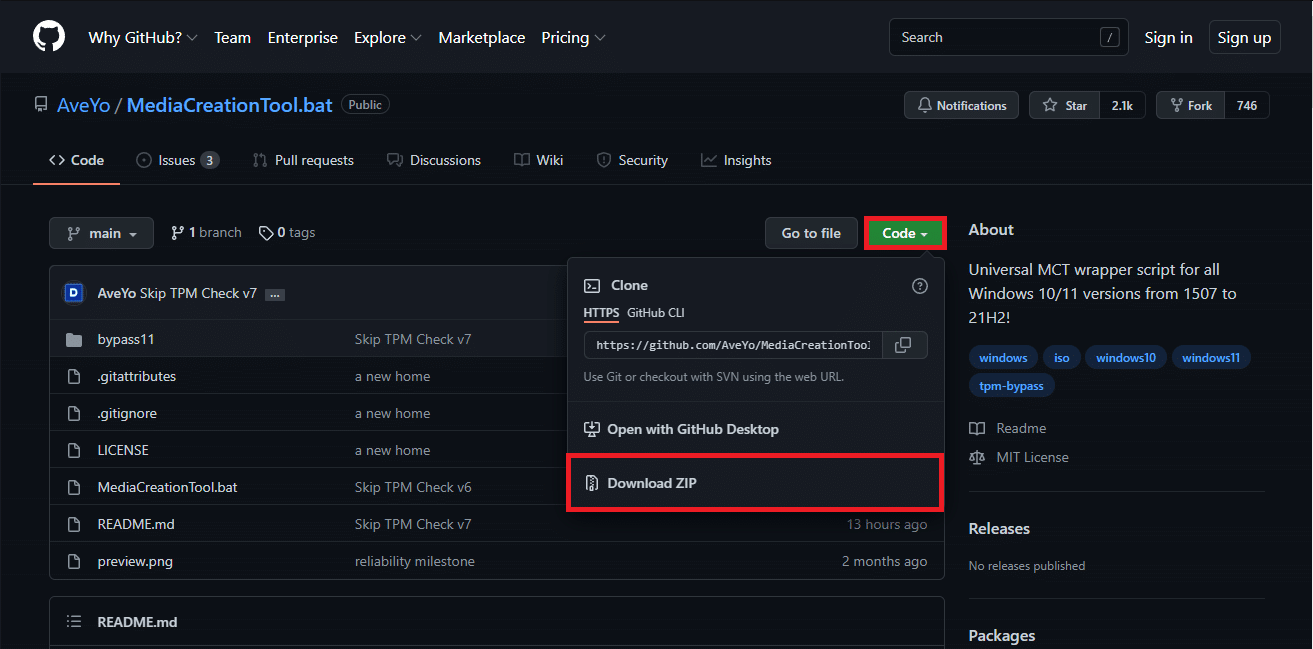
3. Go to the Downloads folder and extract the downloaded zip file to your preferred location.
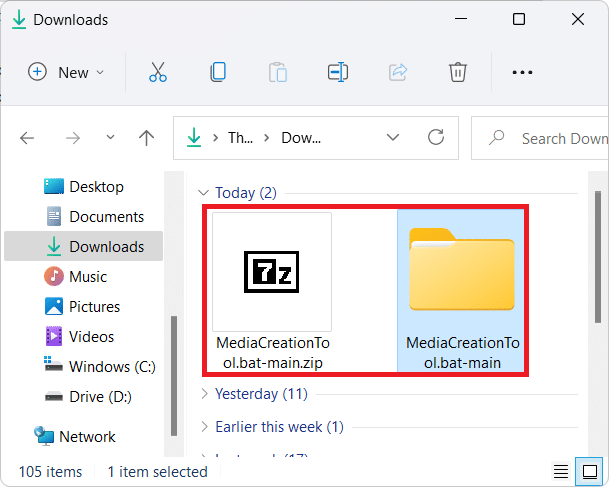
4. Open the extracted MediaCreationTool.bat folder and double-click on the bypass11 folder, as shown.
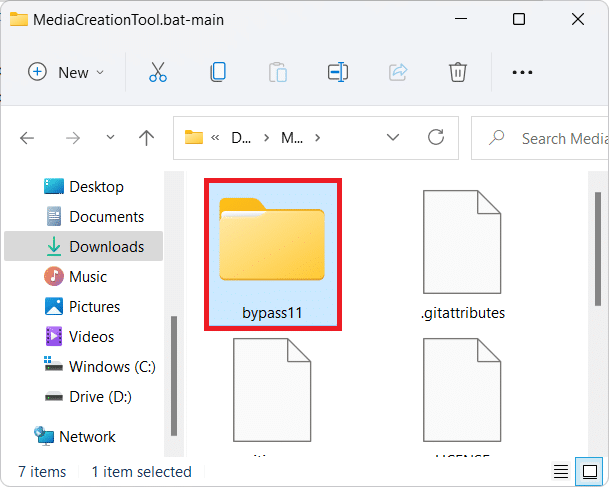
Note: Before proceeding further, make sure your PC is running on the latest Windows 11 Insider Build. If you are yet to join the Windows Insider program, you can use the OfflineInsiderEnroll tool before moving forward.
5. In the bypass11 folder, double click on Skip_TPM_Check_on_Dynamic_Update.cmd file.
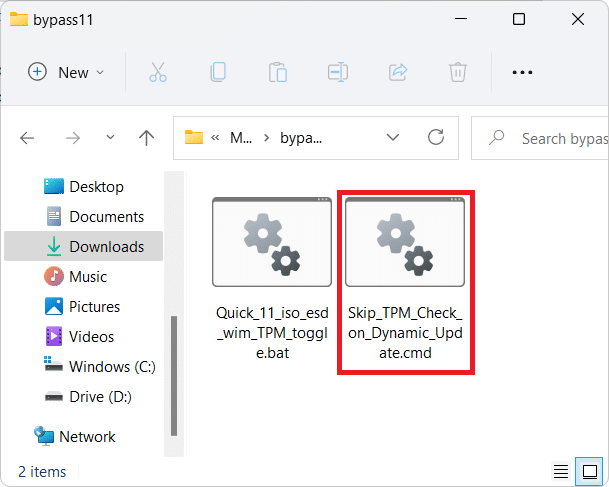
6. Click on Run anyway in the Windows Smartscreen prompt.
7. Press any key to initiate the script in the Windows PowerShell window that appears with the heading at the top in the green background.
Note: To remove the restriction bypass, run the Skip_TPM_Check_on_Dynamic_Update.cmd file once again. This time you will see a heading with a red background instead.
Also Read: How to Fix Git Merge Error
Is MediaCreationTool.bat Script Safe to Use?
The script is an open-source project and you can check for any discrepancies in the source code of the script. Thus, it is safe to say that there is no issue using the script as of now. You can find more elaborate details on the GitHub webpage. As all methods of bypassing restrictions that were used before have been rendered useless, this script is the only way to fix update error 0x80888002 in Windows 11 for the time being. There could be a better solution in the near future but for now, this is your only hope.
Recommended:
We hope this article helped you out with how to fix update error 0x80888002 on Windows 11. Comment down below to let us know your suggestions and queries. Tell us what topic you want us to write on next.