How to Download All Facebook Photos at Once
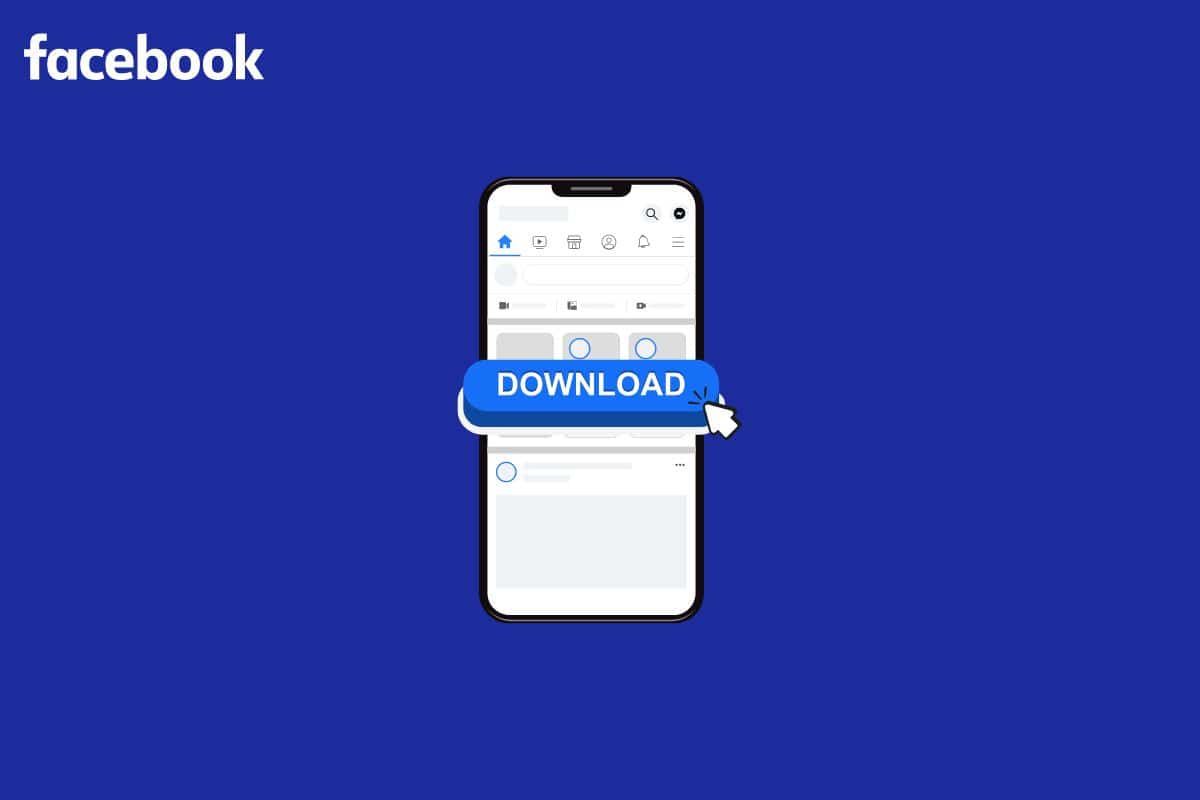
Download All Facebook Photos
Downloading your photos from Facebook can be a good way to create a backup of your pictures in case something happens to your account or the Facebook platform. You may learn how to download all Facebook photos at once by following the instructions in our guide today. By knowing how to download all Facebook photos of someone, you’ll be able to access them offline and view them on your own device, rather than having to log into Facebook each time you want to see them. Let’s get started!
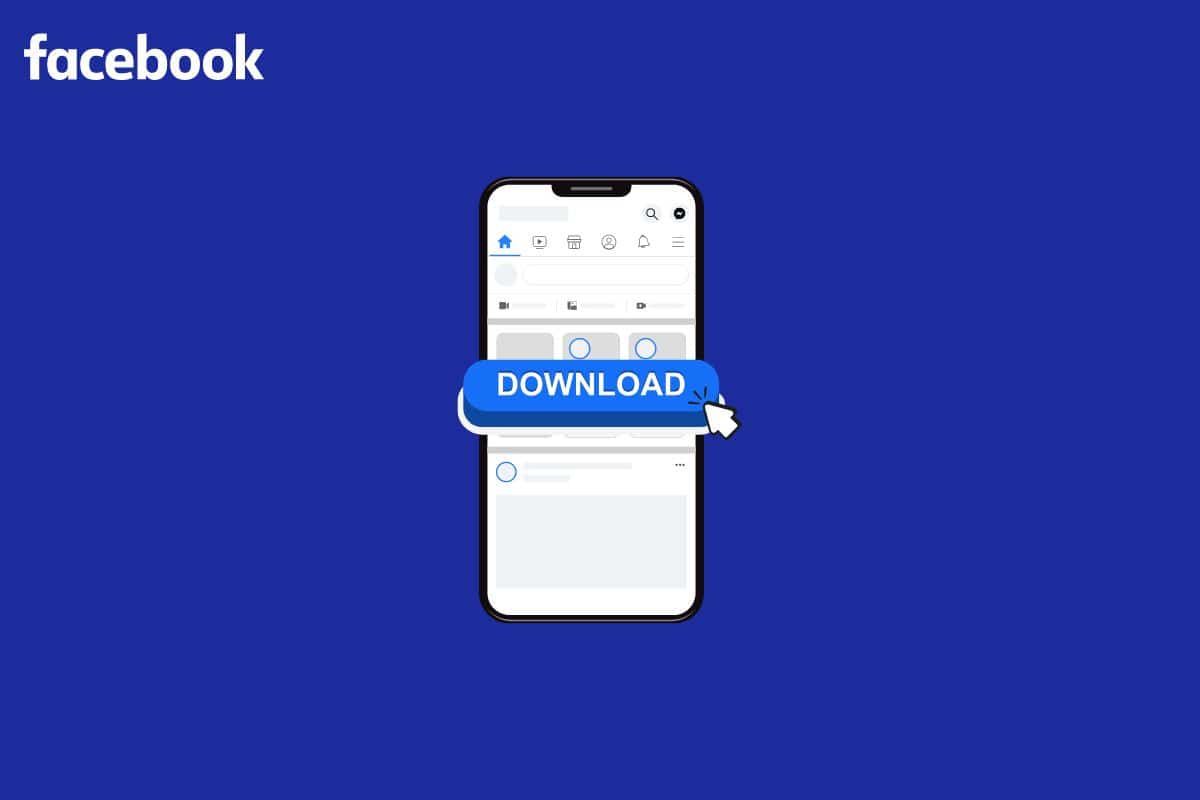
How to Download All Facebook Photos at Once
Facebook has the option to download all your data, including photos, in the settings of your account. And it can be a useful way to back up your photos and other data in case something happens to your Facebook account. Keep reading further to find the steps explaining how to download all Facebook photos at once in detail with useful illustrations for better understanding.
See Also:
How to Delete All Your Dating Site Profiles
How Many People can Watch HBO Max at Once
Facebook doesn’t offer a direct one-click download option for all your photos at once. However, you can download your entire Facebook archive, which includes all your photos, videos, posts, and other information. Here’s how:
Using a Desktop or Laptop:
- Open Facebook on your web browser and log in to your account if you aren’t already signed in.
- Click the down arrow in the top right corner of the Facebook screen.
- Select “Settings & Privacy” from the menu.
- Click on “Your Facebook Information” in the left sidebar.
- Click on “Download Your Information.”
- A new window will appear. Here you can choose the date range for the information you want to download and select which data to include.
- Make sure to check the box next to “Photos and Videos” (and any other data types you want).
- Scroll down and click on “Create Archive.” Facebook will start preparing your archive, which might take some time depending on the amount of data you have.
- You’ll receive a notification once your archive is ready for download. You’ll receive an email with a link to download the archive.
Using the Facebook Mobile App:
- Open the Facebook app on your phone or tablet.
- Tap the hamburger menu (three horizontal lines) in the bottom right corner of the screen.
- Scroll down and tap “Settings & Privacy.”
- Tap on “Your Facebook Information.”
- Tap on “Download Your Information.”
- Similar to the desktop method, select the date range and data types you want to include. Make sure “Photos and Videos” is checked.
- Tap on “Create Archive” at the bottom. Facebook will start preparing your archive.
- You’ll receive a notification within the app when your archive is ready. You’ll need to download the archive from the Facebook mobile app itself.
Once you download the archive:
- Facebook will provide you with a compressed file (usually ZIP format). You’ll need to extract the files using software like WinRAR or 7-Zip on a computer.
- Within the extracted archive, you’ll find your photos and videos in a folder named “Photos and Videos.”
By following these steps, you can download all your Facebook photos at once in a single archive. Remember, depending on the amount of data you have, creating and downloading the archive might take some time.
How to Download All Photos from a Facebook Profile using Android?
If you want to know how to download all Facebook photos at once, you can do so by downloading them in one compressed file. Here’s how to do it using your android mobile.
1. Open the Facebook app on your iOS or Android device.
Note: Make sure you are logged into your Facebook account.
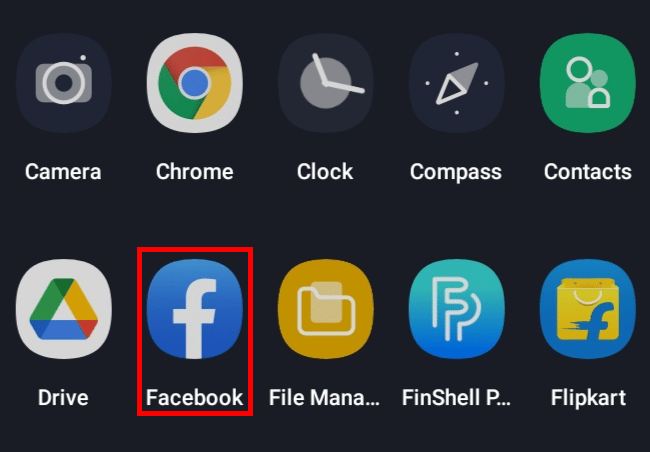
2. Tap on the hamburger icon from the top right side of your Feed screen.
![]()
3. Tap on Settings & privacy > Settings.
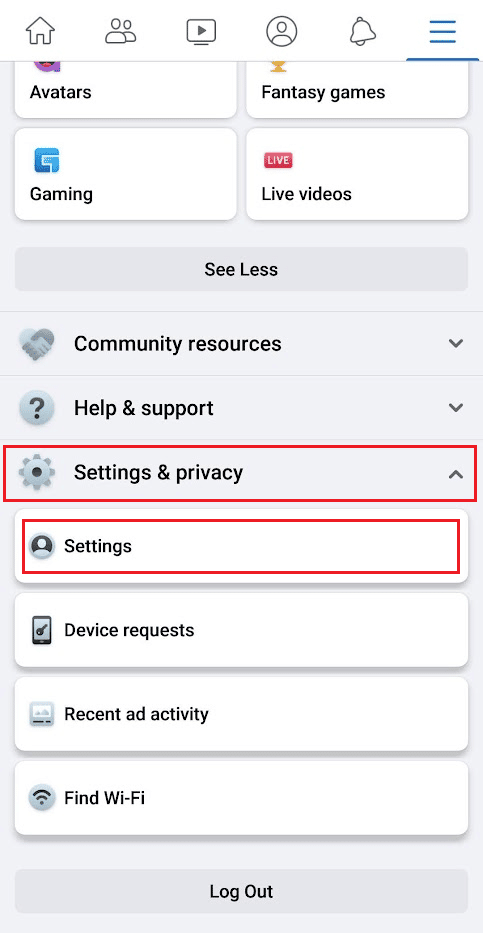
4. Tap on Profile settings from the Profile section.
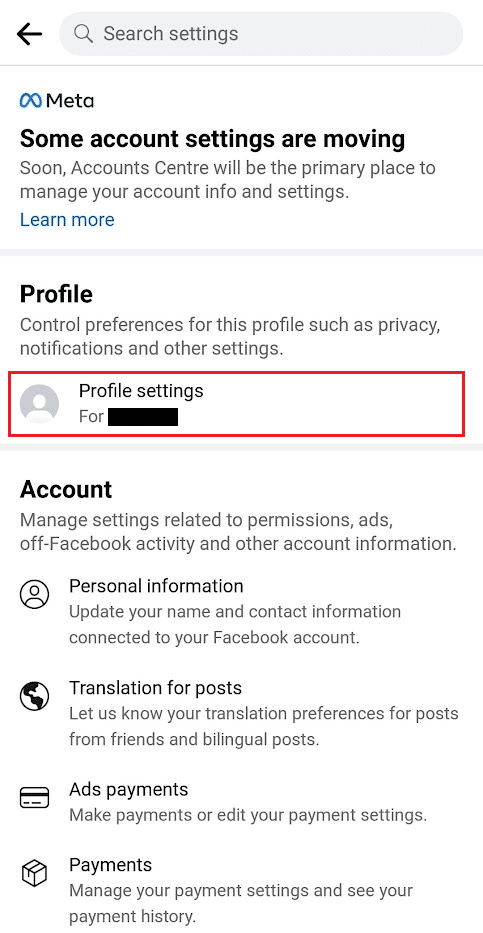
5. Tap on Download profile information from the Your Facebook information.
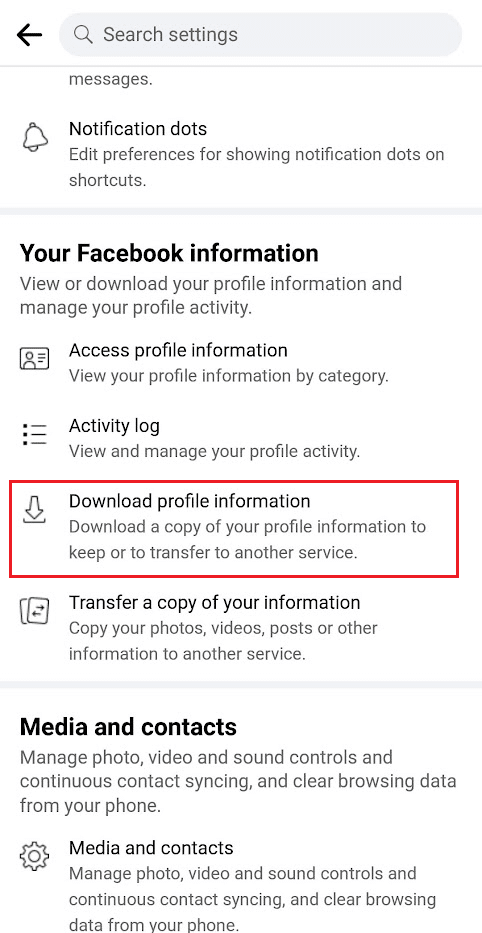
6. Select the Posts option from the list.
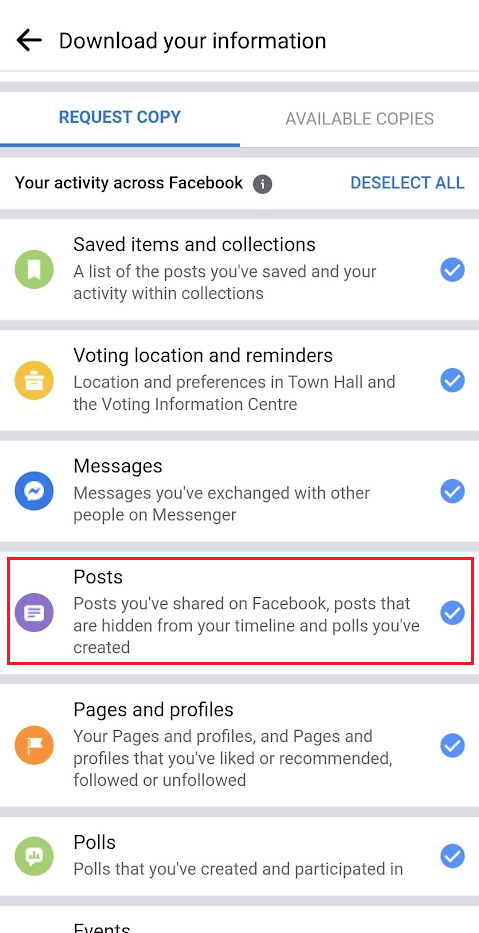
7. Swipe all the way down to select the JSON format and tap on CREATE FILE.
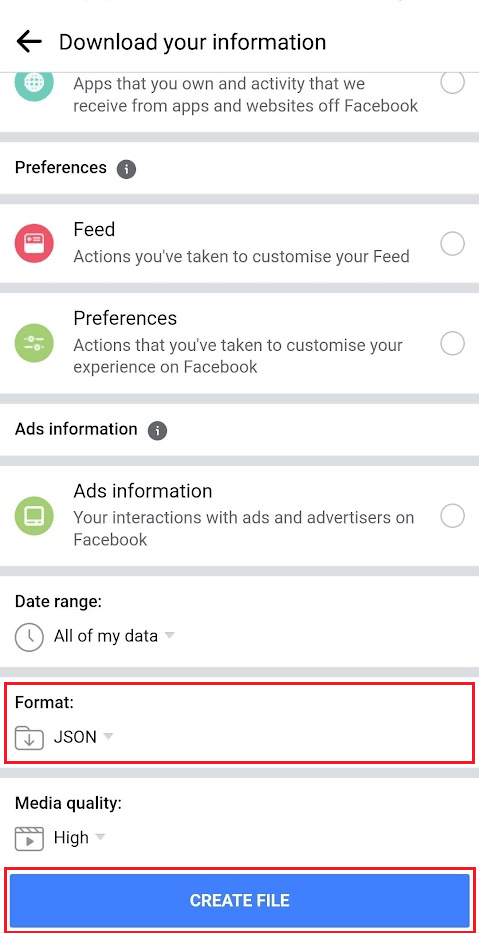
8. After the request is accepted, switch to the AVAILABLE COPIES tab and tap on DOWNLOAD to download all photos from your FB profile.
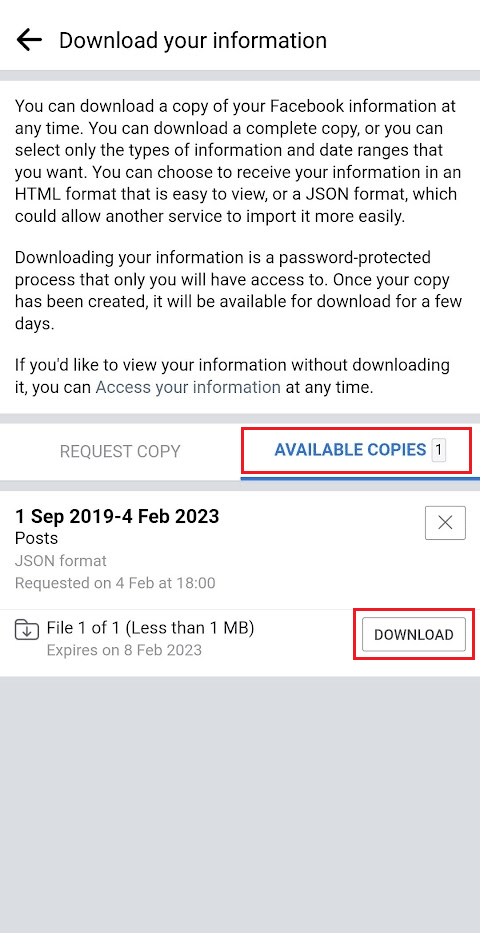
Also Read: 21 Best Apps to Download Videos from Any Site
How to Download All Photos from a Facebook Album?
Downloading photos one by one consumes a lot of time, so how to download all Facebook photos of someone online? Let us see a simple way to download all photos from an album:
1. Launch the Facebook app on your phone.
2. Tap on the hamburger icon from the top right side of your Feed screen.
![]()
3. Tap on your Profile name to see your profile.
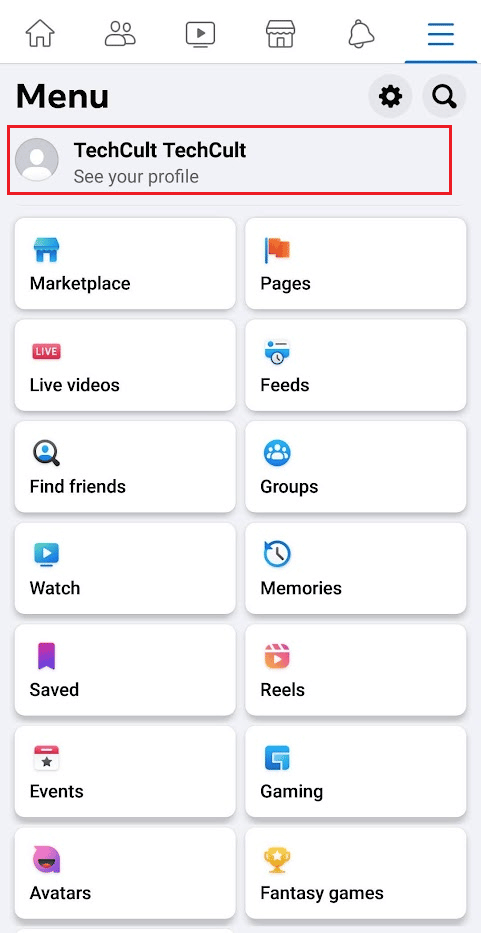
4. Swipe down and tap on the Photos tab.
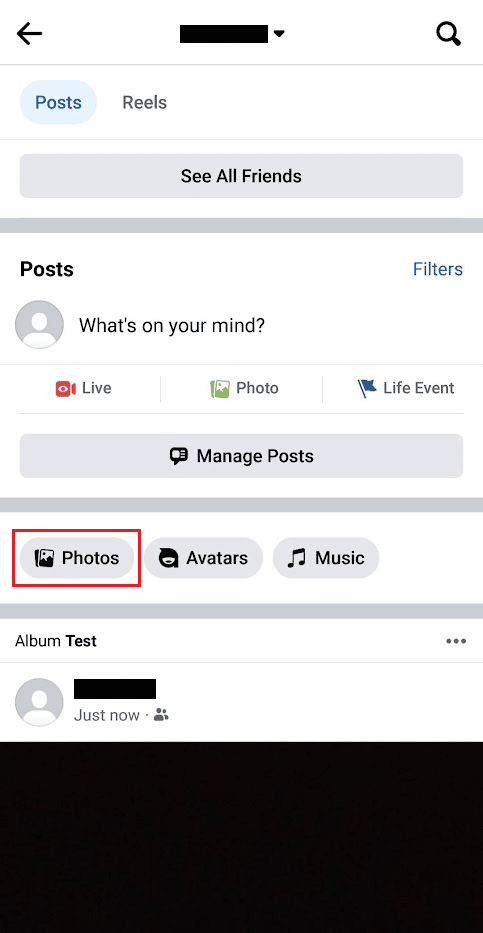
5. Switch to the ALBUMS tab and tap on the desired album.
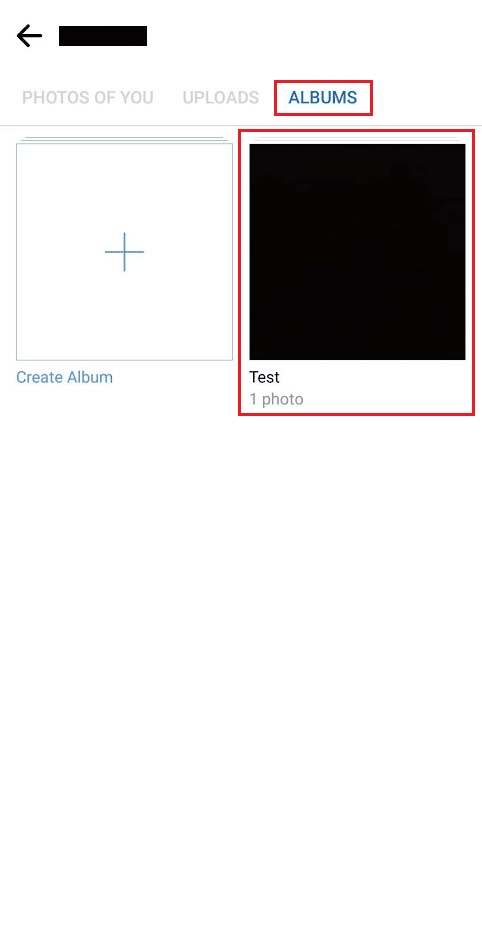
6. Tap on the three-dotted icon from the top right corner.
![]()
7. Tap on Transfer your photos.
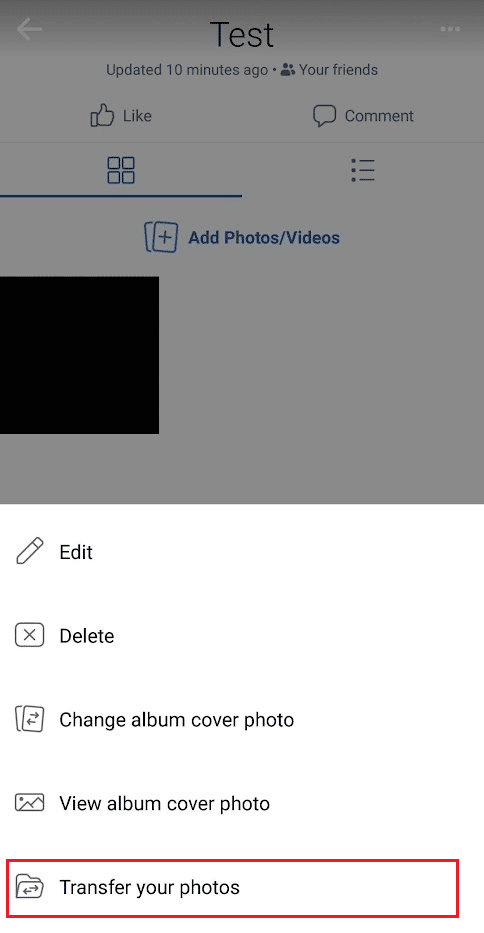
8. Select the desired destination.
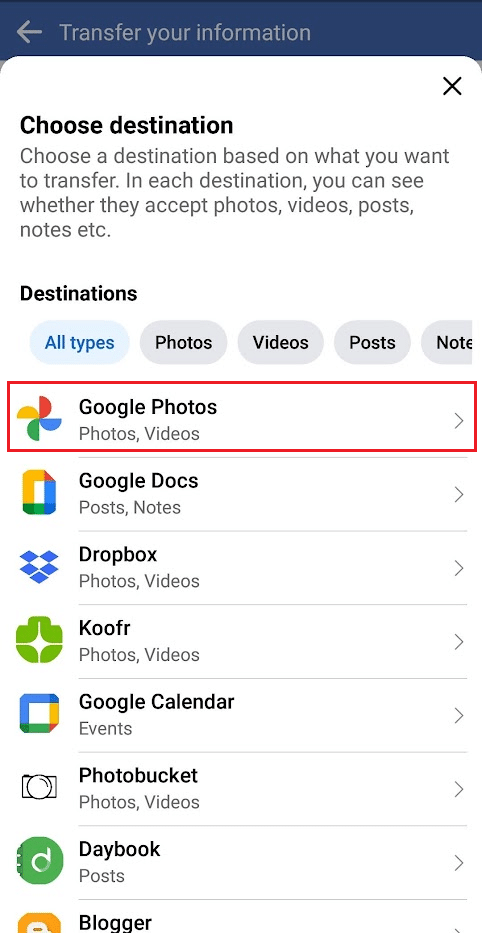
9. Choose the Specific album… radio button and tap on Next to download all photos from the Facebook album.
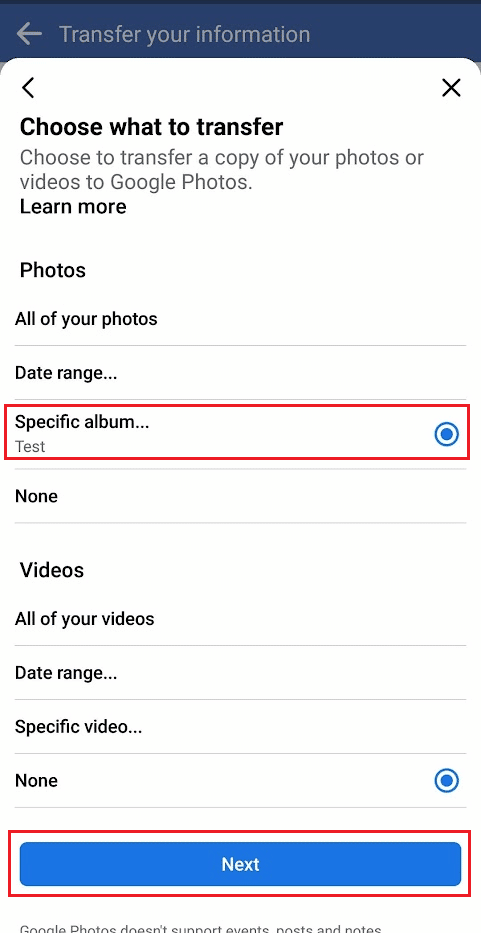
Also Read: 3 Ways to Download Facebook Videos on iPhone
When to Download All Your Facebook Photos?
There are several reasons why you may want to download all Facebook photos of someone:
- You may want to create a backup of your photos in case something happens to your Facebook account or if you decide to delete your account.
- You may want to move your photos to another platform or website.
- You may want to organize your photos on your own device, such as on your computer or external hard drive.
- You may want to use your photos in a project or presentation.
It’s always a good idea to regularly back up your important data. Having a copy of your photos on a different platform or device can be helpful in case something happens to your Facebook account. And if you are planning to delete your account, it’s a must to download all your photos before doing so.
What are the Other Facebook Download Tools?
There are several third-party apps that allow you to download all of your photos from Facebook at once. But it is important to know that the apps are not affiliated with or endorsed by Facebook, but they can be a convenient way to save your photos to your device.
One of the most talked about apps for downloading Facebook pictures is Multi Downloader for Facebook.
- It is a tool that allows you to download multiple files at once, in this case, photos from Facebook.
- These tools are usually designed to automate the process of downloading multiple photos, making them faster and more efficient than downloading them one by one.
- Multi Downloader for Facebook app typically requires you to sign in to your Facebook account and then allows you to select multiple photos or entire albums to download.
- They may also have additional features, such as allowing you to download photos from multiple Facebook accounts, or to download photos from Facebook groups or pages that you are a member of.
It’s also important to note that Facebook’s terms of service prohibit the use of automated means to collect or download user data. So, when using a third-party app, make sure that they are in compliance with Facebook’s terms of service.
Also Read: How to Transfer Facebook Account to New Phone
Frequently Asked Questions (FAQs)
Q1. Is there a way to download all Photos from Facebook?
Ans. It is possible to download all of your photos from Facebook using various methods, including the use of third-party apps and websites. However, it’s important to be cautious when using these tools and only uses reputable app and websites from trusted sources. It’s also important to check the app’s privacy policy and terms of service before using it.
Q2. Can you download all Facebook data?
Ans. Yes, it is possible to download all your data from Facebook. Facebook provides an option to download all your data in the settings of your account.
Q3. How long does it take to download all Facebook data?
Ans. The amount of time it takes to download all of your data from Facebook can vary depending on the amount of data you have, as well as the speed of your internet connection.
Q4. Does downloading Facebook data recover deleted messages?
Ans. No. When you download all your data from Facebook, it includes all the information that is currently available on your account, which includes your profile information, posts, photos, videos, and messages. However, if you have deleted a message from your account, it will not be included in the data download.
Q5. How do I download a Facebook Live video?
Ans. Once the live video has ended, it will be saved to the page or profile where it was broadcasted. You can then click on the three dots in the top right corner of the video and select Save Video to download it to your device.
Q6. Can you save Facebook photos without them knowing?
Ans. It is possible to save Facebook photos without the person who posted the photo knowing, however, it is important to consider the ethical implications of doing so. The easiest way to save photos from Facebook without the person who posted the photo knowing is to use the built-in Save feature on the platform.
Recommended:
So, we hope you have understood how to download all Facebook photos at once with the detailed steps to your aid. You can let us know any queries or suggestions about any other topic you want us to make an article on. Drop them in the comments section below for us to know.