Fix YouTube Picture in Picture Not Working
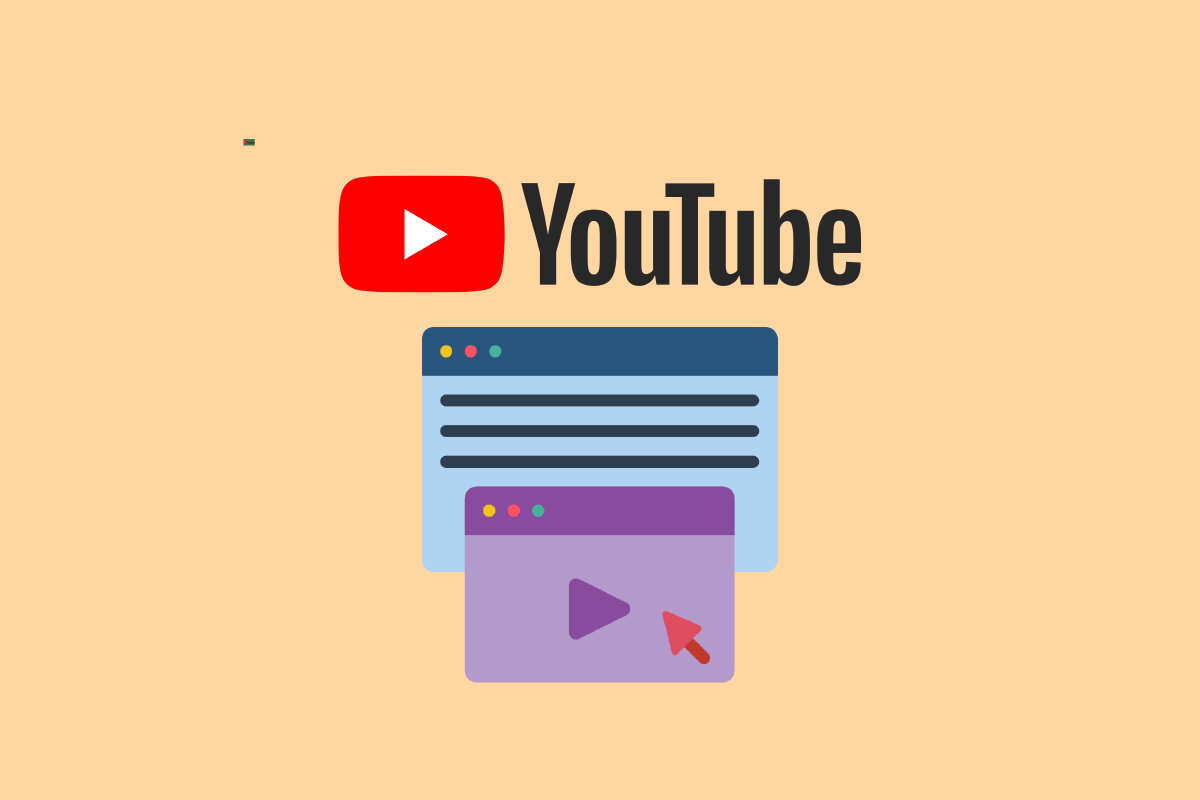
Smartphones are gaining up as desktop replacements, particularly for entertainment and YouTube video viewing. The war for desktop computing began with Android phones in split-screen mode and later with Picture-in-Picture (PIP). YouTube also supports picture-in-picture mode. On the other hand, the PIP might not be working for you. Some users face the YouTube picture in picture not working issue. Read this article to fix YouTube picture in picture stopped working issue.
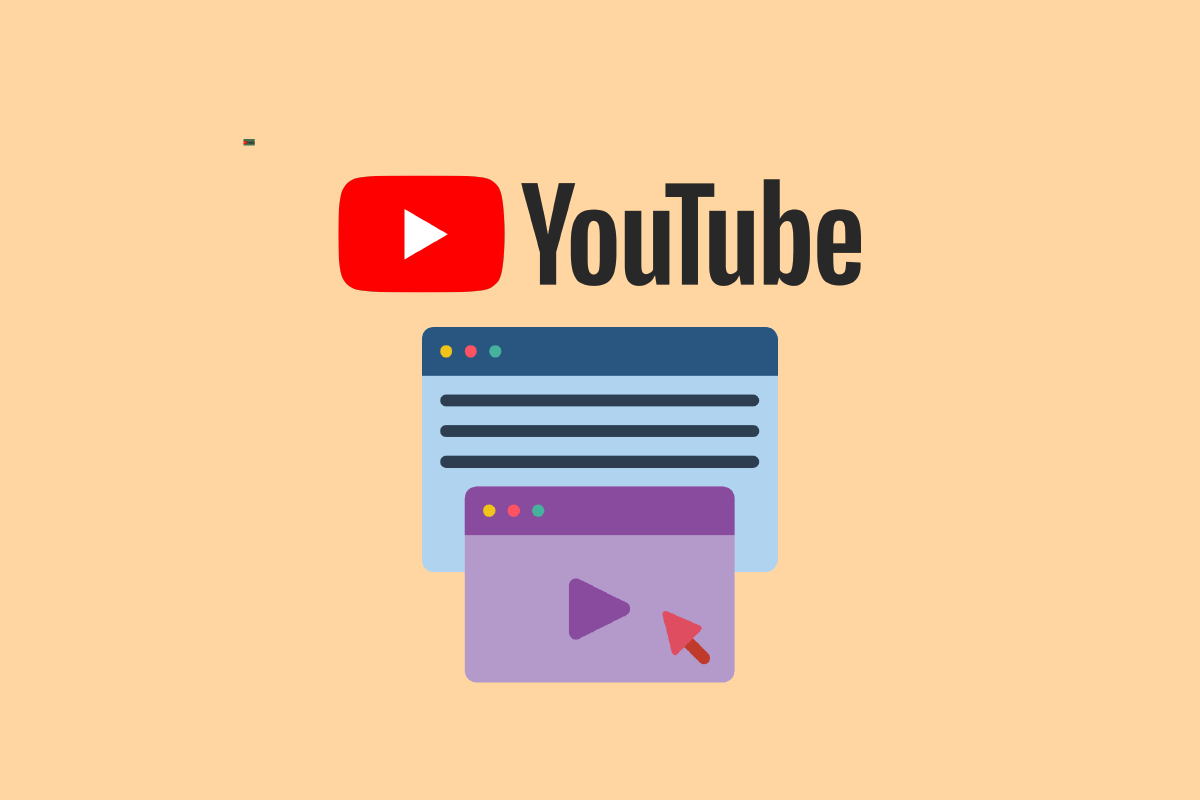
How to Fix YouTube Picture in Picture Not Working
Before we go into the remedies for the YouTube picture in picture stopped working problem, remember that picture in picture mode is either a premium/YouTube Red function or is only available in certain countries, such as the United States. A few reasons that may cause the said issue are listed below:
- Due to gesture limits or geo-restrictions, YouTube picture-in-picture may not operate.
- Third-party launchers were also to blame for the issue at hand.
- The image in picture option in YouTube settings was occasionally disabled.
- Furthermore, certain types of videos with copyright music may not be compatible with the mentioned mode.
We’ve outlined a few troubleshooting procedures in this post to help you fix this issue for good.
Note: Since smartphones don’t have the same Settings options, and they vary from manufacturer to manufacturer hence, ensure the correct settings before changing any. The said steps were performed on Moto G5s Plus.
See Also:
14 Ways to Fix 4G Not Working on Android
Fix WhatsApp Video Call Not Working on iPhone and Android
8 Ways to Fix Android Text Messages Stuck Downloading Error
12 Ways to Fix iPhone Flashlight Not Working
Fix Samsung Galaxy 5 Voicemail Not Working
Method 1: Restart Device
The YouTube picture in picture stopped working problem might be caused by a momentary fault in your phone connectivity or application components. Restarting your phone will resolve the YouTube picture in picture not working issue. This is how you do it.
1. To turn off your phone, press and hold the power button until the power menu appears, then tap on Restart.
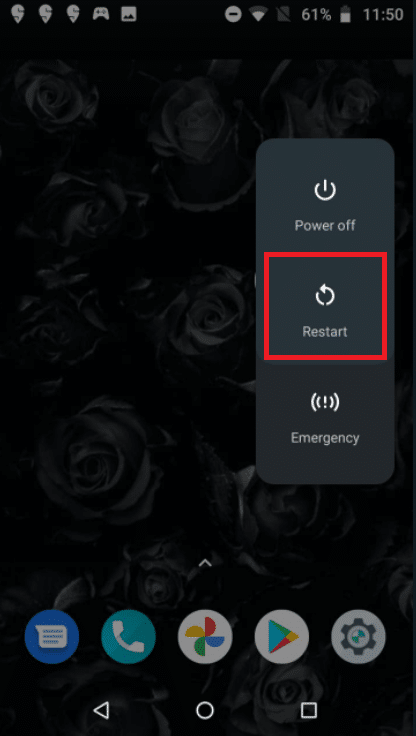
2. Wait until your phone is totally switched off before turning it back on.
Method 2: Subscribe to YouTube Premium
Even though this should be self-evident, you’d be shocked how many users are unaware of it. A YouTube Premium subscription is required to play YouTube in the background or use the Picture-in-Picture feature.
- To enable PiP mode on the iPhone, you must pay for YouTube Premium via the browser or the mobile app.
- The PiP mode may be made available to all users in the future. However, it is now only available to Premium subscribers.
- In the United States, the membership costs $11.99 per month.
- You can experience an ad-free YouTube, unlimited video downloads, background video playback, and a YouTube Music subscription with YouTube Premium.
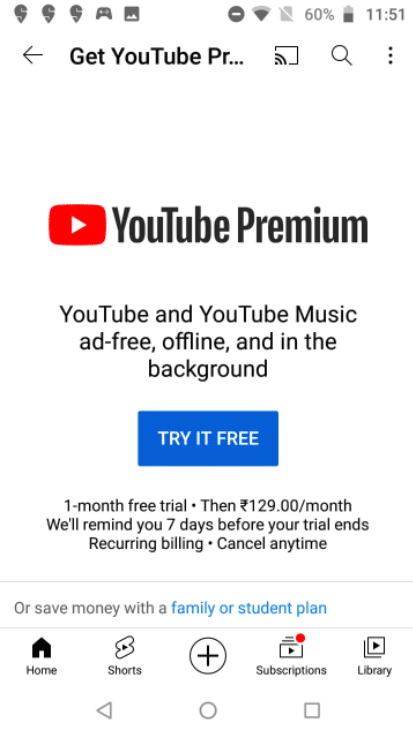
Also Read: Fix Oops Something Went Wrong YouTube App
Method 3: Enable Picture in Picture Feature
The functionality hasn’t been extensively implemented on YouTube yet. It is critical that the picture in picture mode for YouTube be enabled in YouTube and your phone settings to work properly. In this case, manually activating the picture in picture option in YouTube settings and your phone settings may be sufficient to resolve this issue.
Option I: Through YouTube App
1. Open the YouTube app.
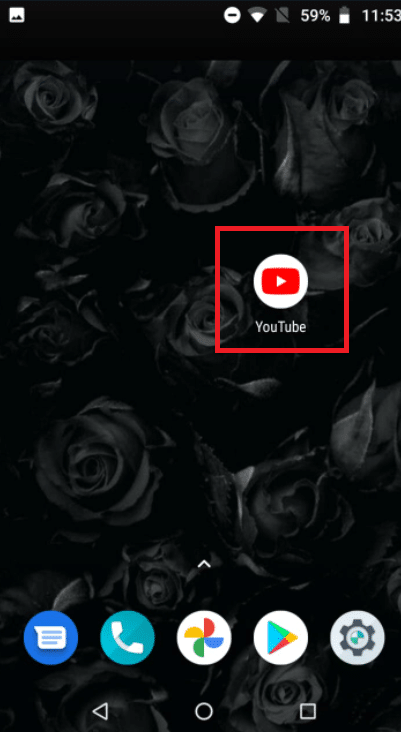
2. Tap on the user profile icon.
![]()
3. Then, tap on Settings.
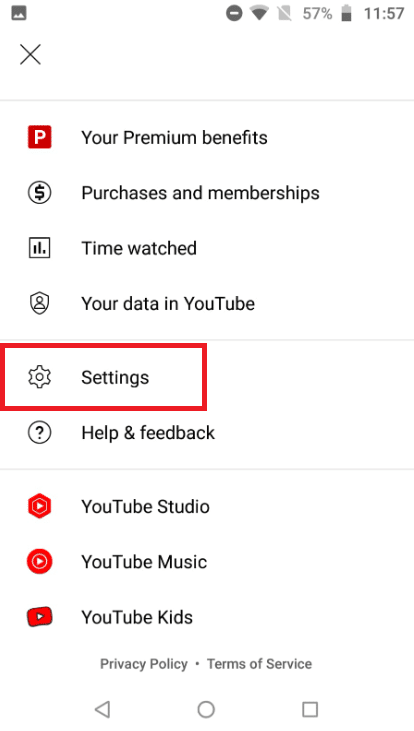
4. Tap on General.
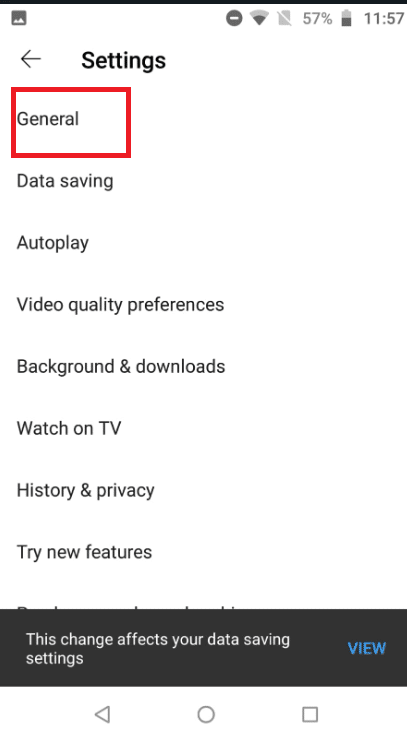
5. Turn on the toggle for the Picture-in-picture option.

Also Read: Fix YouTube Full Screen Not Working in Windows 10
Option II: Through Settings
1. Open your phone Settings.
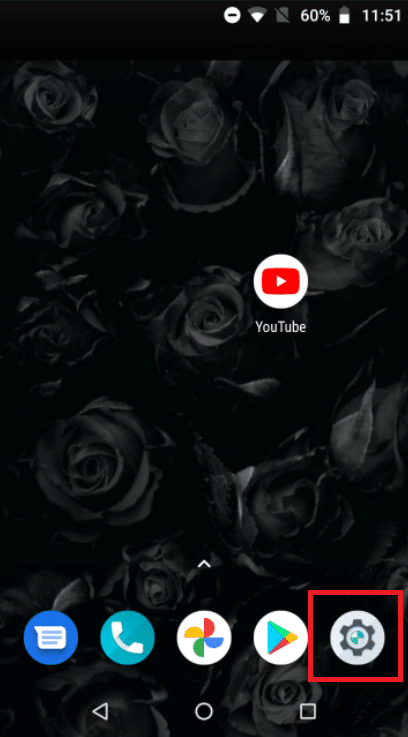
2. Tap on Apps & notifications.
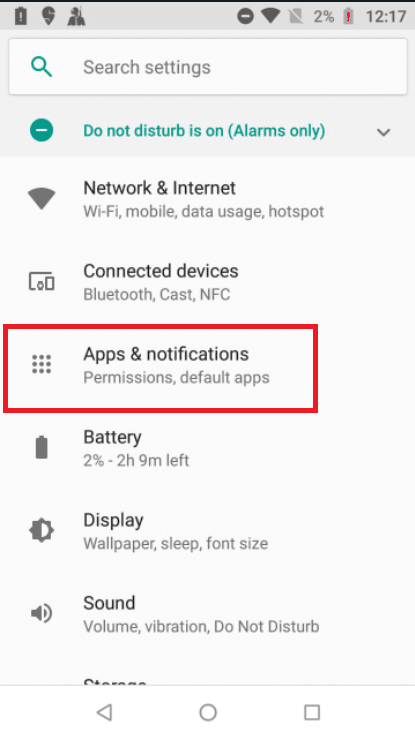
3. Then, tap on Advanced.
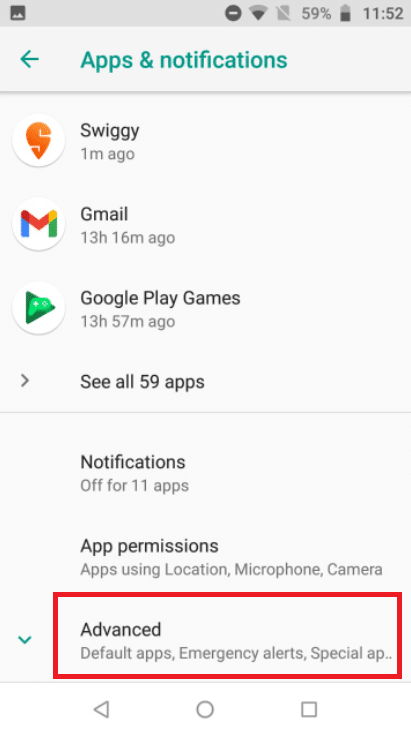
4. Next, tap on Special app access.

5. Now, tap on Picture-in-picture.
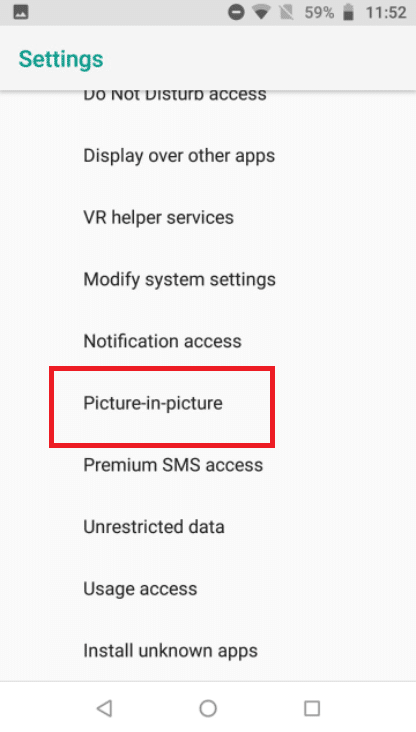
6. Then, tap on YouTube.
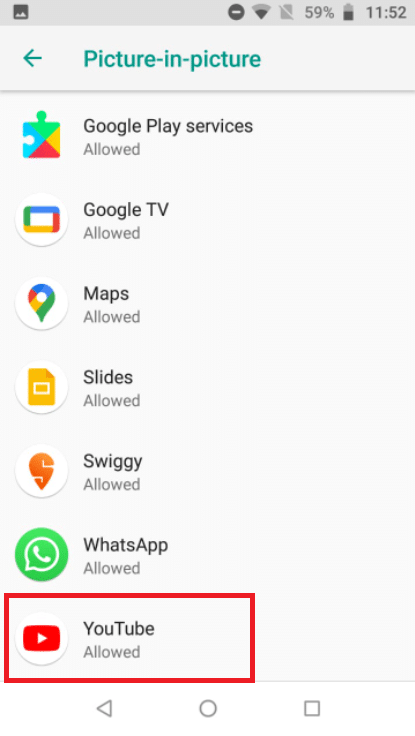
7. Then, turn on the toggle for Allow picture-in-picture.
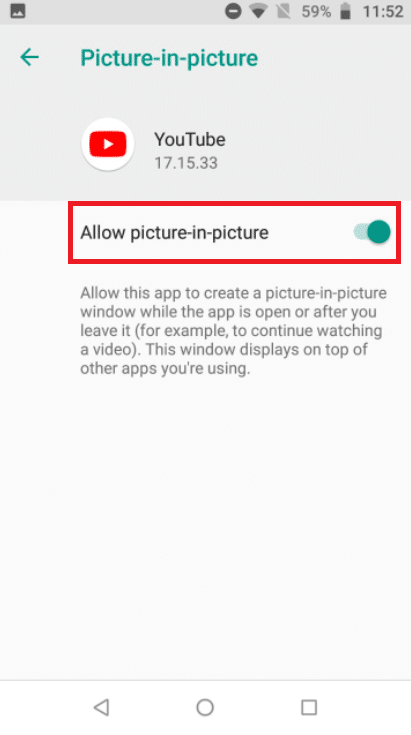
Also Read: How To Fix YouTube Keeps Signing Me Out
Method 4: Update YouTube App
The YouTube app is updated regularly to bring new features and fix existing faults. This issue can occur if you’re using an older version of the YouTube app. In this case, updating the program to the most recent build may be able to resolve the picture in picture mode issue.
1. Open the Google Play Store.
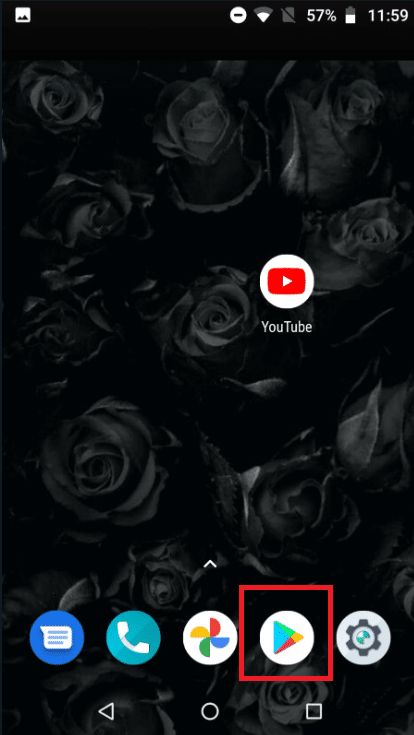
2. Search for YouTube in the search bar.
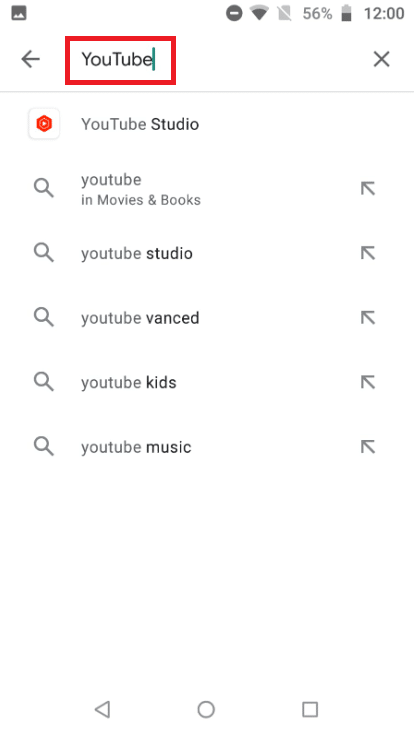
3A. If an update is available, tap on the Update button.
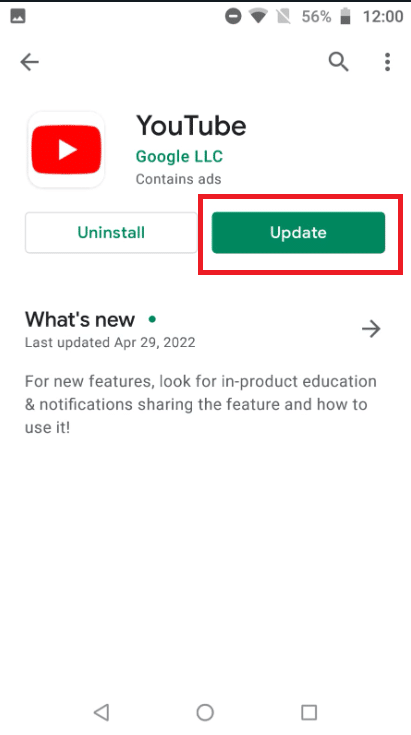
3B. If there is no update available, proceed to the following method.
Method 5: Clear YouTube App Cache
A cache is used by the YouTube application to improve efficiency and user experience. This error might occur if the YouTube application cache is faulty. Clearing the cache on YouTube might also help you resolve issues when the app is experiencing technical difficulties. Follow the below steps:
1. Exit the YouTube app.
2. Open your phone Settings.
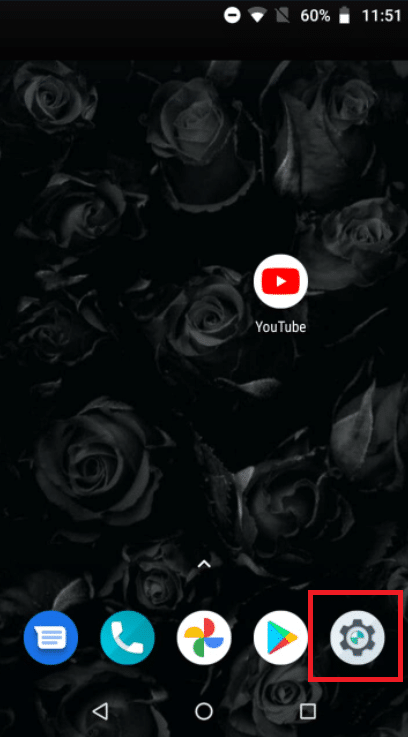
3. Tap on Apps & Notifications.
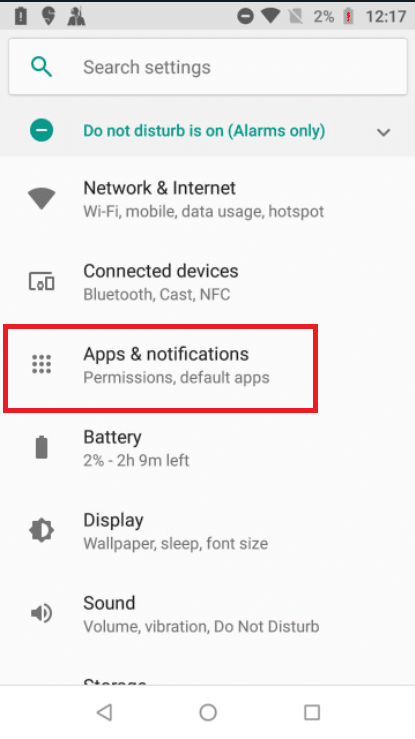
4. Tap on YouTube.
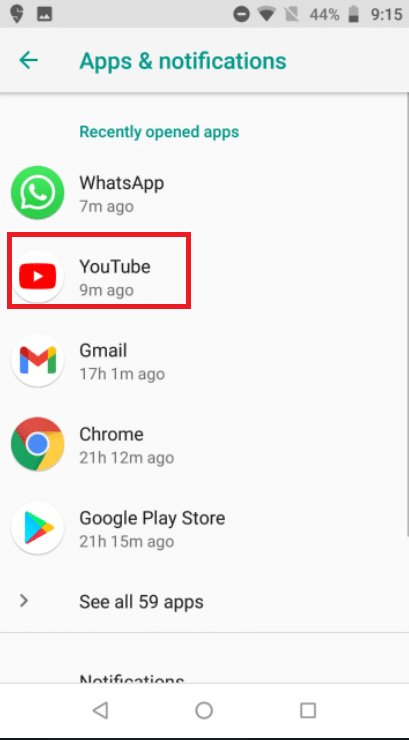
5. Tap on the Force Stop button.
Note: Confirm the prompt you want to Force Stop the YouTube app if any.
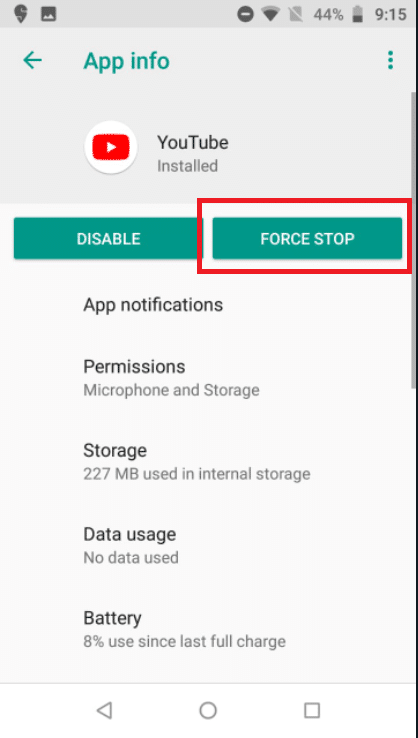
6. Tap on Storage.
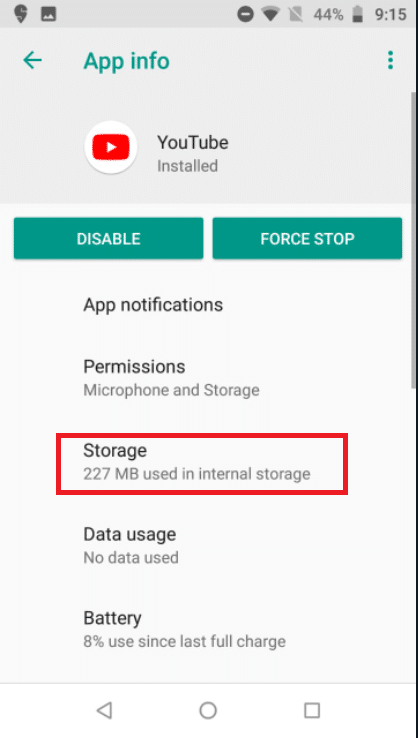
7. Then, tap on the CLEAR CACHE button.
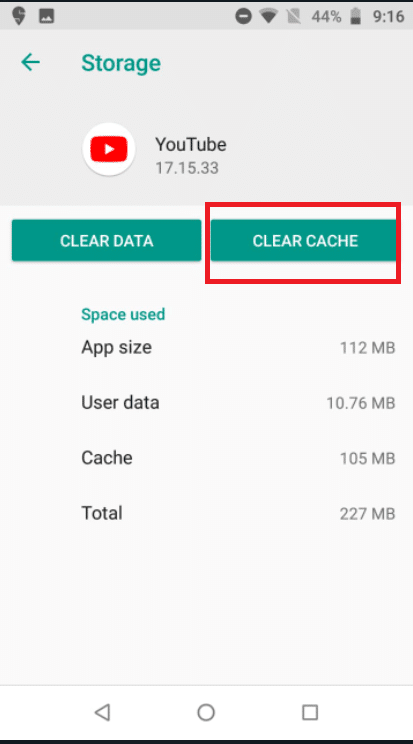
Note: If the issue persists, repeat steps 1–6 and tap on the Clear Data option in YouTube Storage settings.
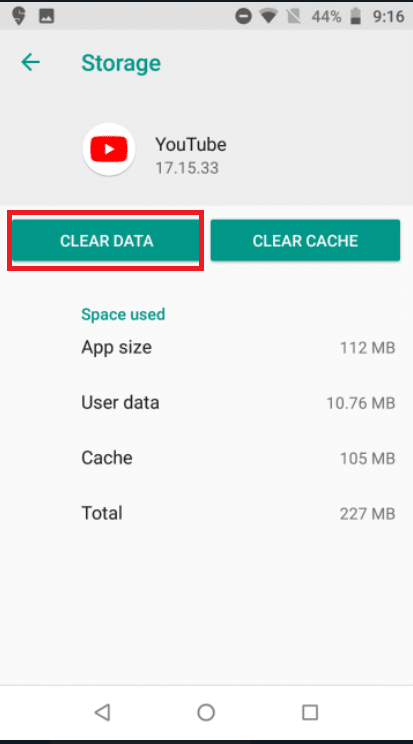
Also Read: Fix Youtube Not Working Issue on Chrome [SOLVED]
Method 6: Play Video in Portrait Mode
The picture in picture mode is supposed to work in landscape mode. If you try to use it in portrait mode while in picture mode, it might not function. Switching to landscape mode may solve the YouTube picture in picture stopped working problem in this situation.
1. Open the YouTube app and start watching a video.
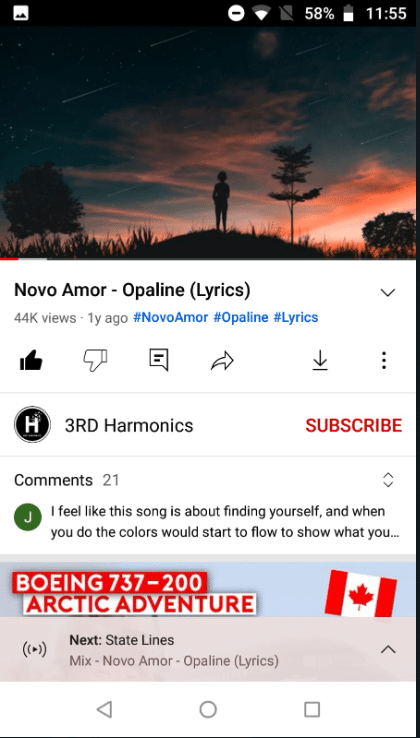
2. Press the Home button (or a similar choice) to bring the picture in picture mode while keeping the movie in portrait/vertical mode.
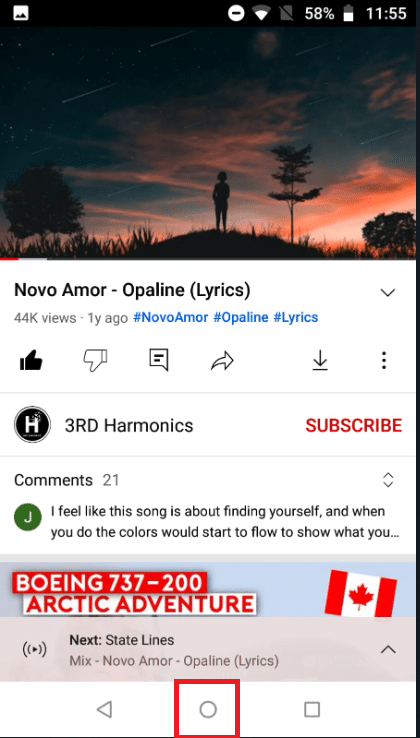
Method 7: Change Location
Picture in picture is a YouTube subscription feature that may or may not be available in all regions (like the USA). If your region in YouTube settings is set to a nation where YouTube does not allow the picture in picture, you may notice the YouTube picture in picture not working issue. Changing your location to the region where YouTube supports the picture in picture mode may address the problem in this scenario.
1. Launch the YouTube app.
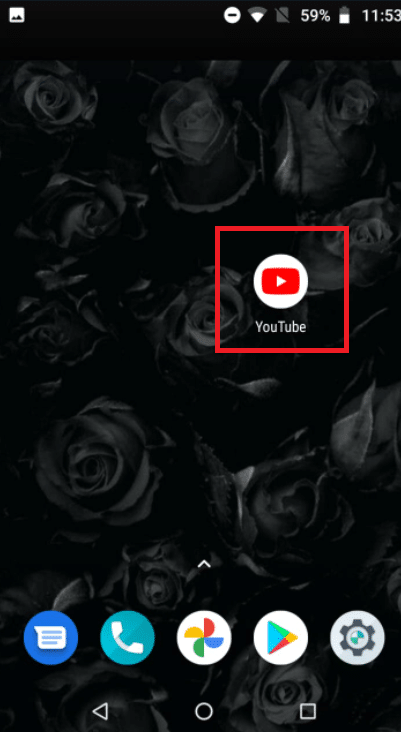
2. Tap on the icon for the user profile.
![]()
3. Then, tap on Settings.
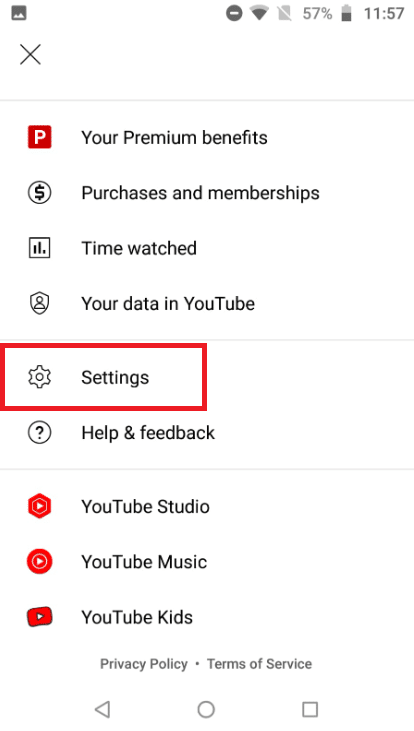
4. Tap on General.
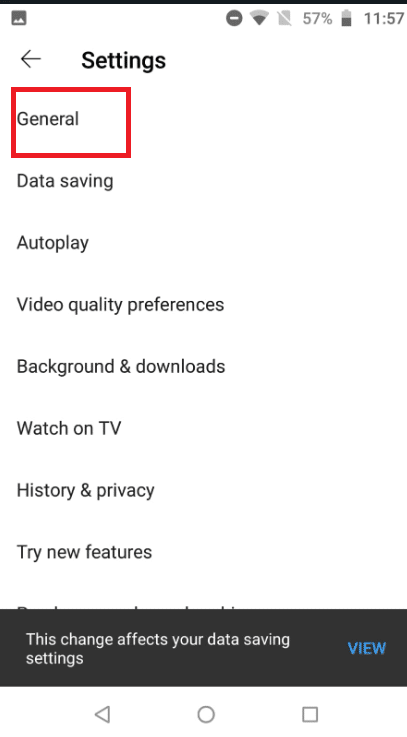
5. Now, tap on Location.
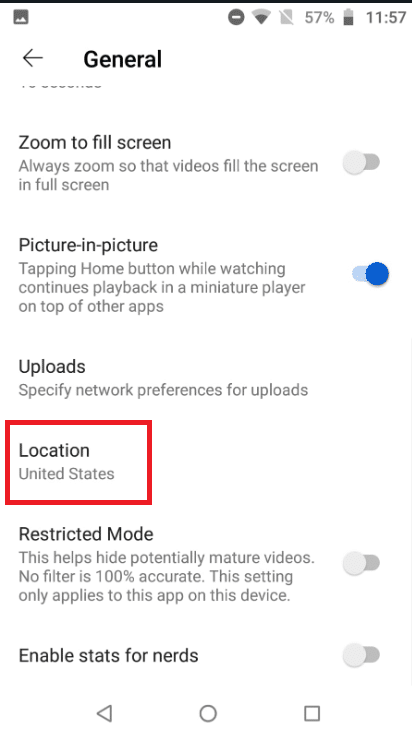
6. Choose the location to a YouTube-supported picture-in-picture nation, such as the United States, from the list of countries.
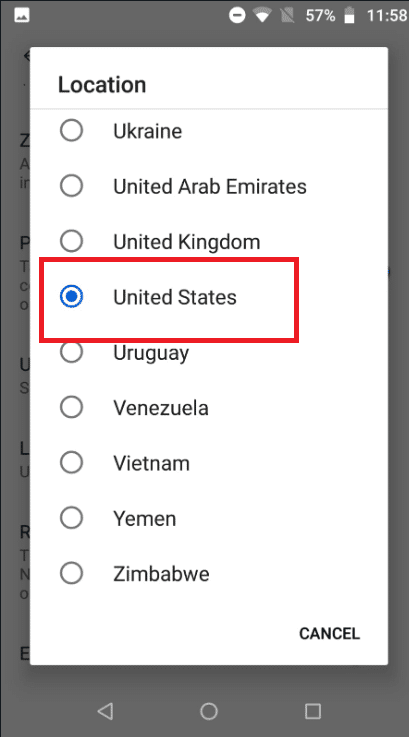
7. Now, restart your phone
Note: If the issue persists, try using a VPN to connect to a country that supports the picture in picture. Simply download a reputable VPN Android software from the Play Store, set the location to the United States, then utilize the YouTube app.
Also Read: How to Restore the Old YouTube Layout
Method 8: Switch to Another YouTube Account
Picture-in-picture mode may not be working due to a temporary glitch in your Gmail account, but you may fix it by switching to another YouTube account.
1. Start the YouTube app.
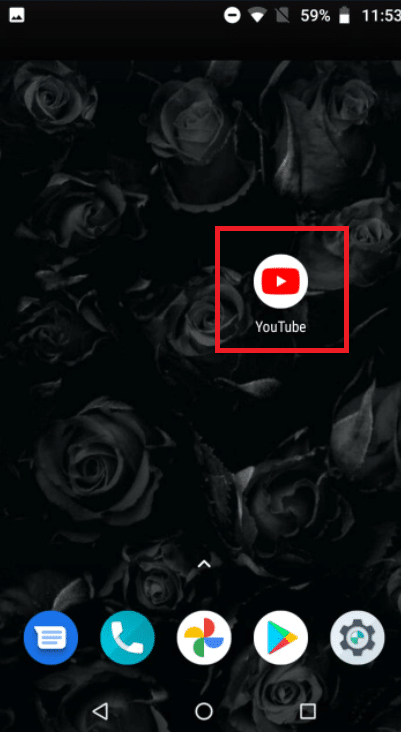
2. Tap on the profile picture at the top right corner.
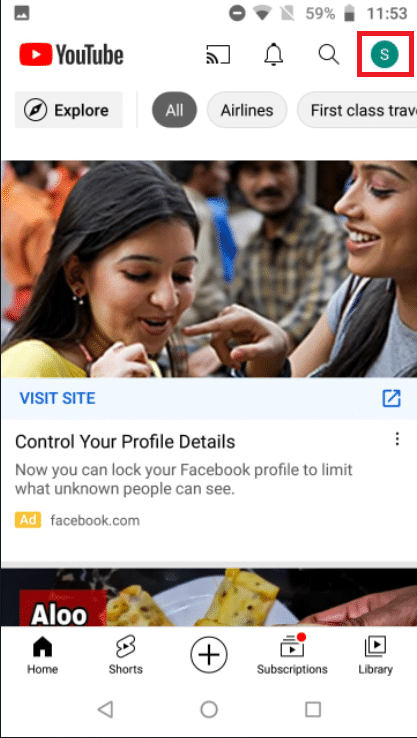
3. After that, tap on the arrow next to your name.
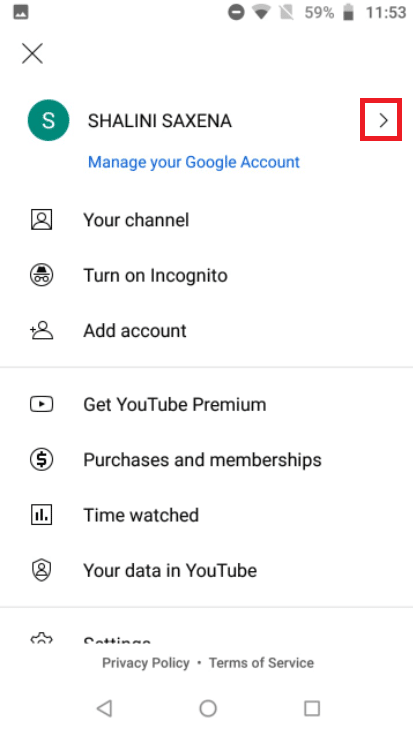
4. Choose an account with which you wish to log in.
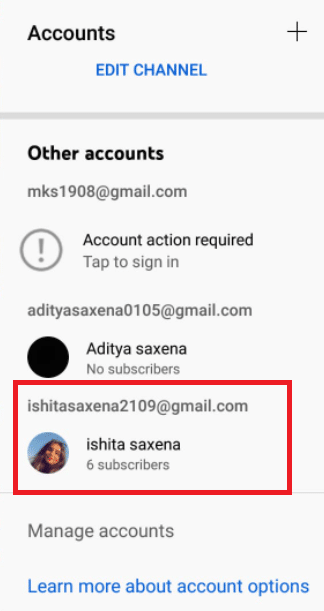
5. Now, relaunch the YouTube app.
Method 9: Disable Gestures Controls
To use the YouTube app picture in picture mode, the user must first press the home button. However, there is no home button when gesture controls are enabled. In this case, disabling gestures may be the solution.
Note: The gestures option would be available in the Settings in other mobile models.
1. Open the Moto app on your device.
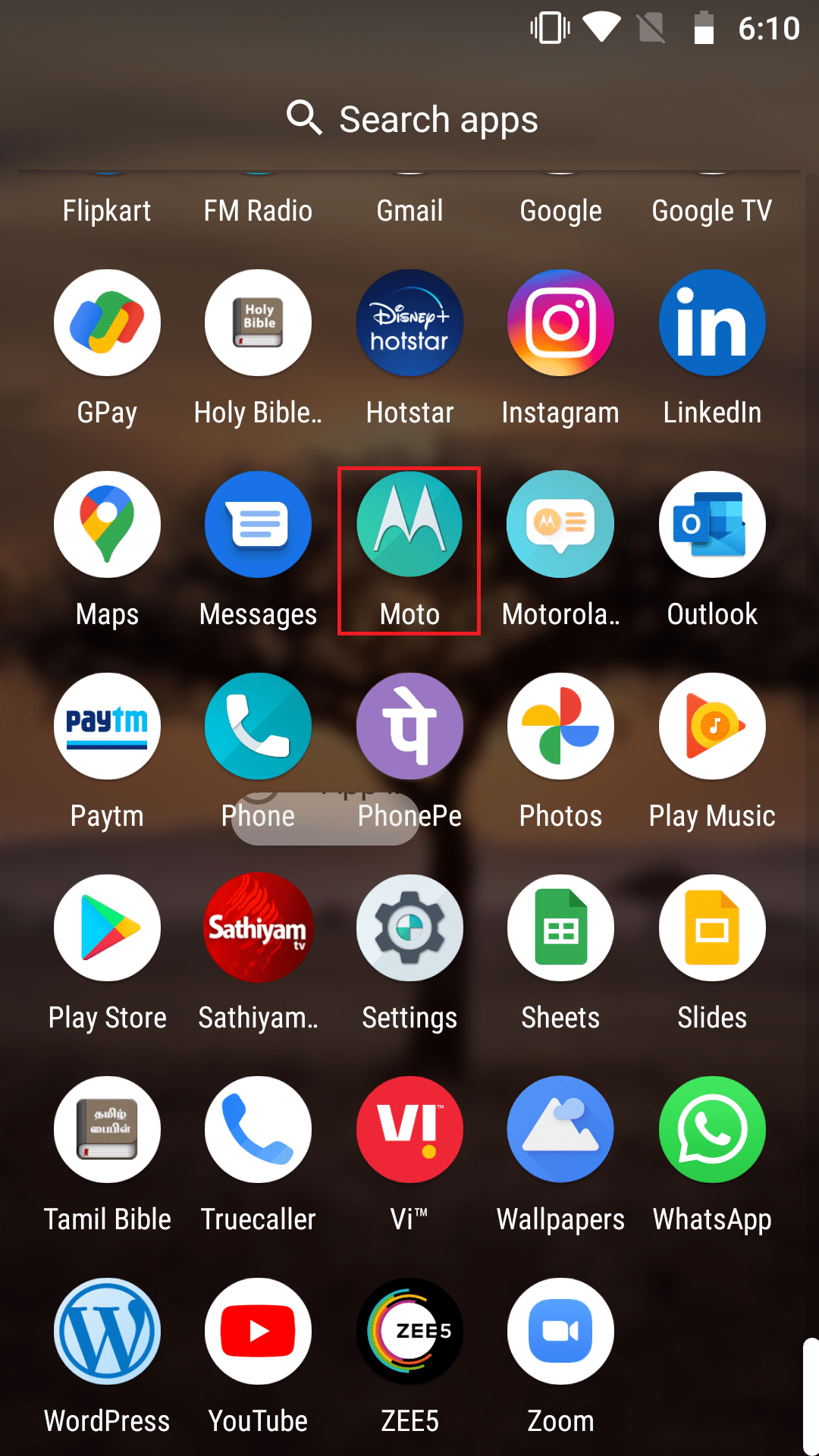
2. Tap on Moto Actions.
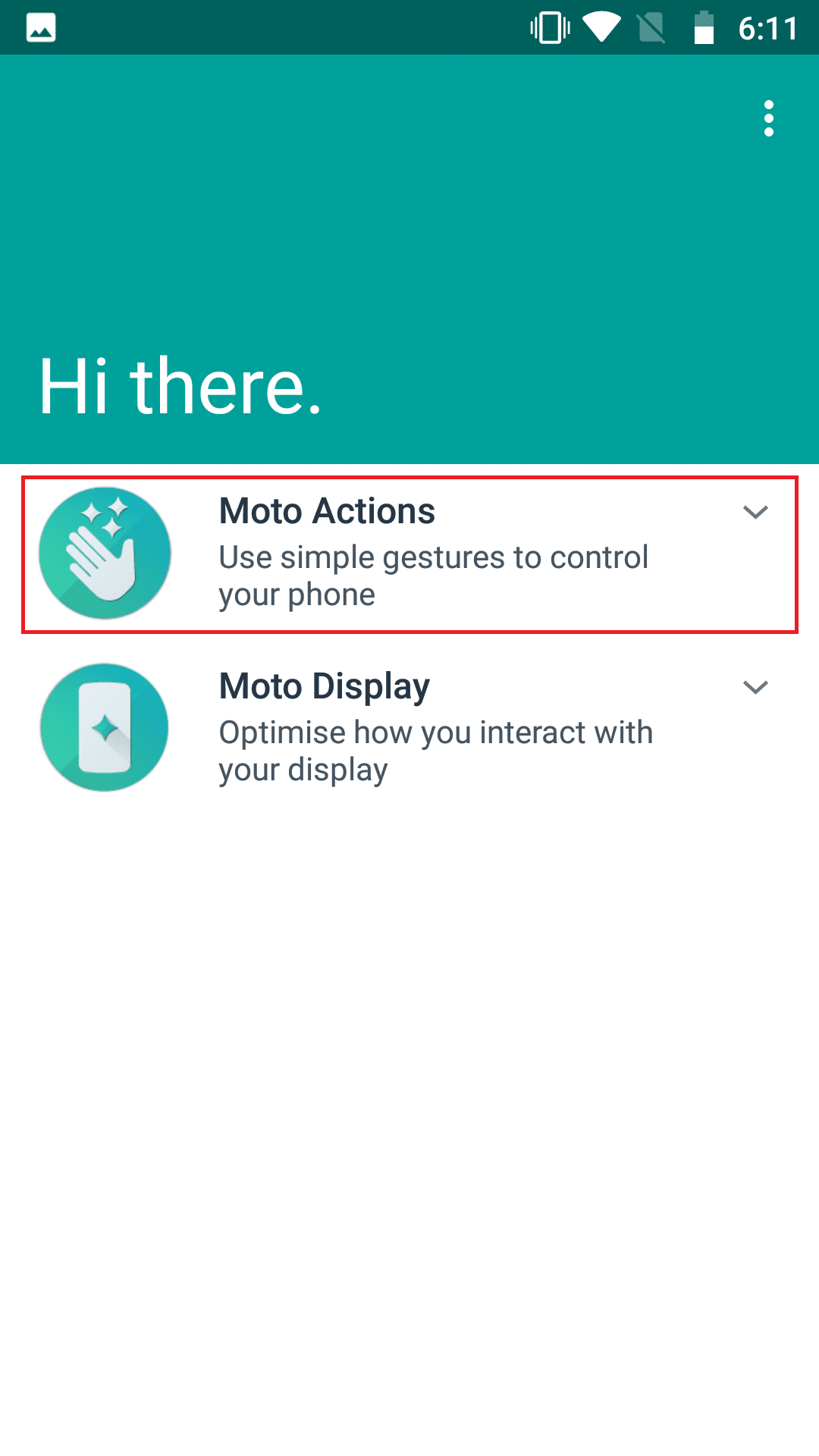
3. Turn off the toggle for the One-button nav.
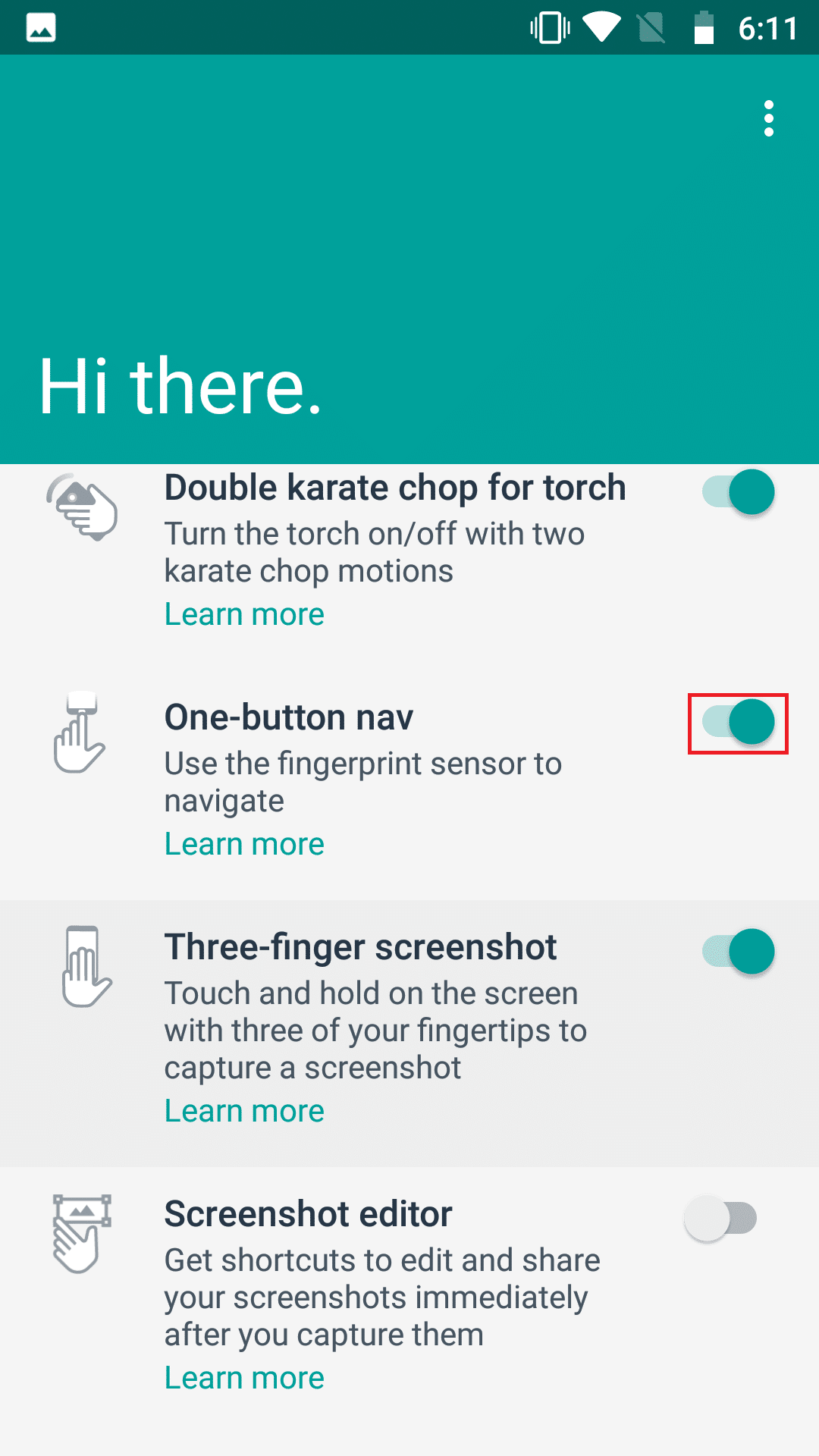
Also Read: Fix YouTube Autoplay Not Working
Method 10: Use Chrome Browser
If nothing works, either because your phone doesn’t support the function or YouTube is causing the problem. You may utilize your phone Chrome browser to accomplish the functionality in this scenario. Google Chrome supports PIP for all videos. In the same way, YouTube videos may be played in PIP mode. This is what you must do to achieve your goal:
1. In your phone settings, enable picture-in-picture mode as described in Method 3 for YouTube.
2. Launch the Chrome browser.
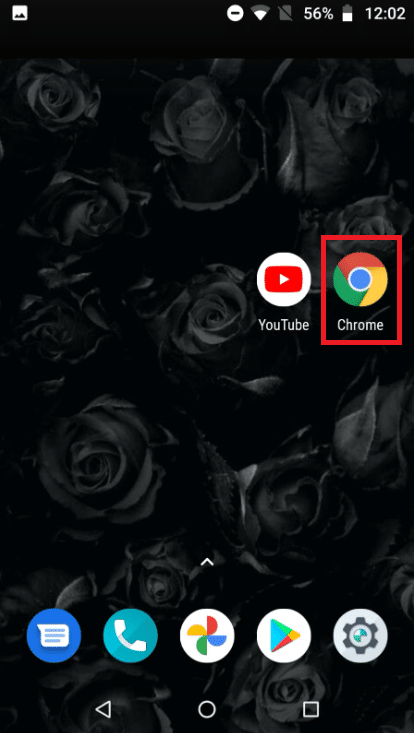
3. Search YouTube in the search field.
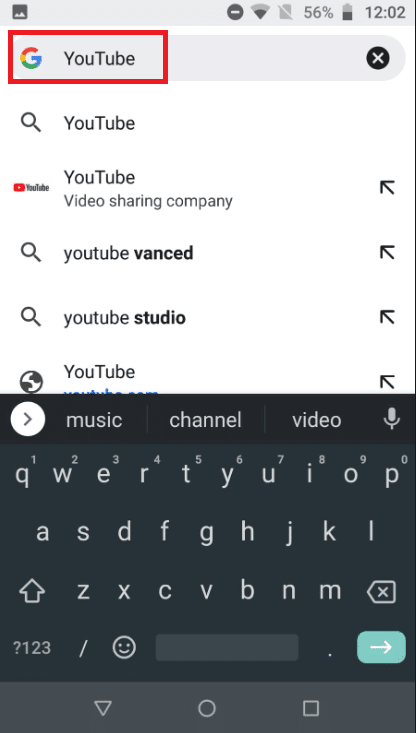
4. Tap on the hamburger icon and tap on Desktop Site from the drop-down menu.
![]()
5. Now, long-press the first YouTube result and tap on Open in new tab in group.
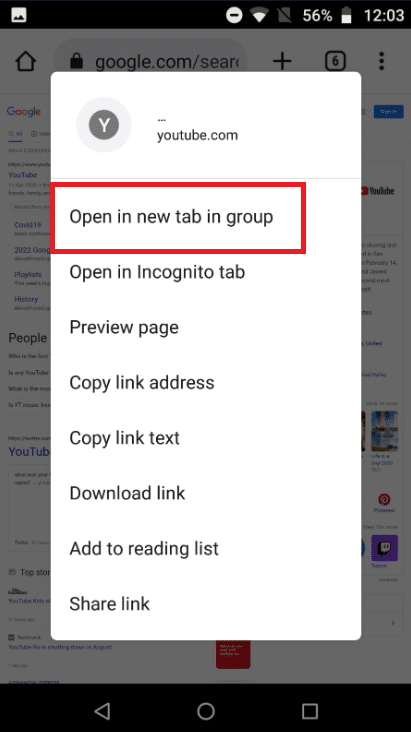
6. Then, navigate to the tab where YouTube is open.
7. Now, play a video and tap on full-screen mode.
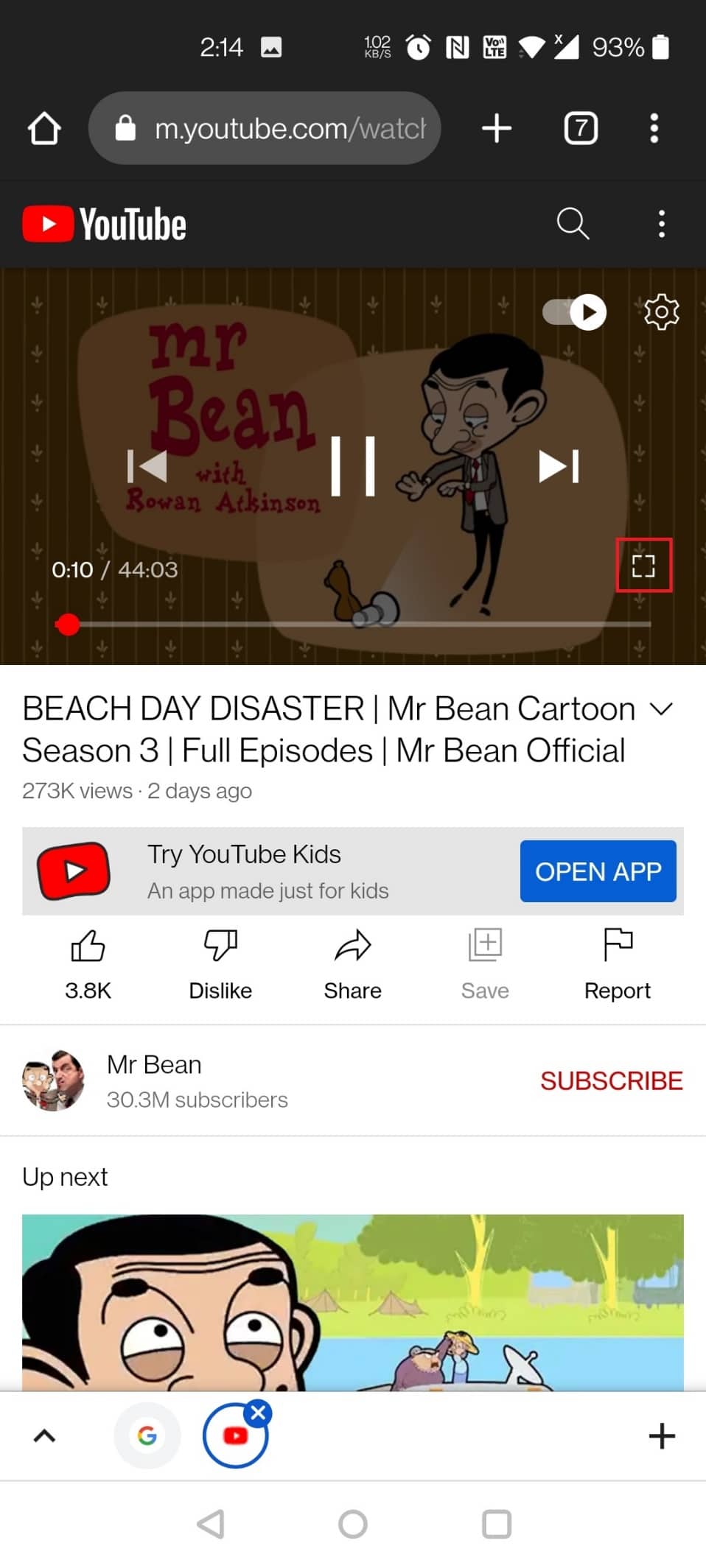
8. Swipe your screen from the top and tap on the Home button to get the picture in picture mode.
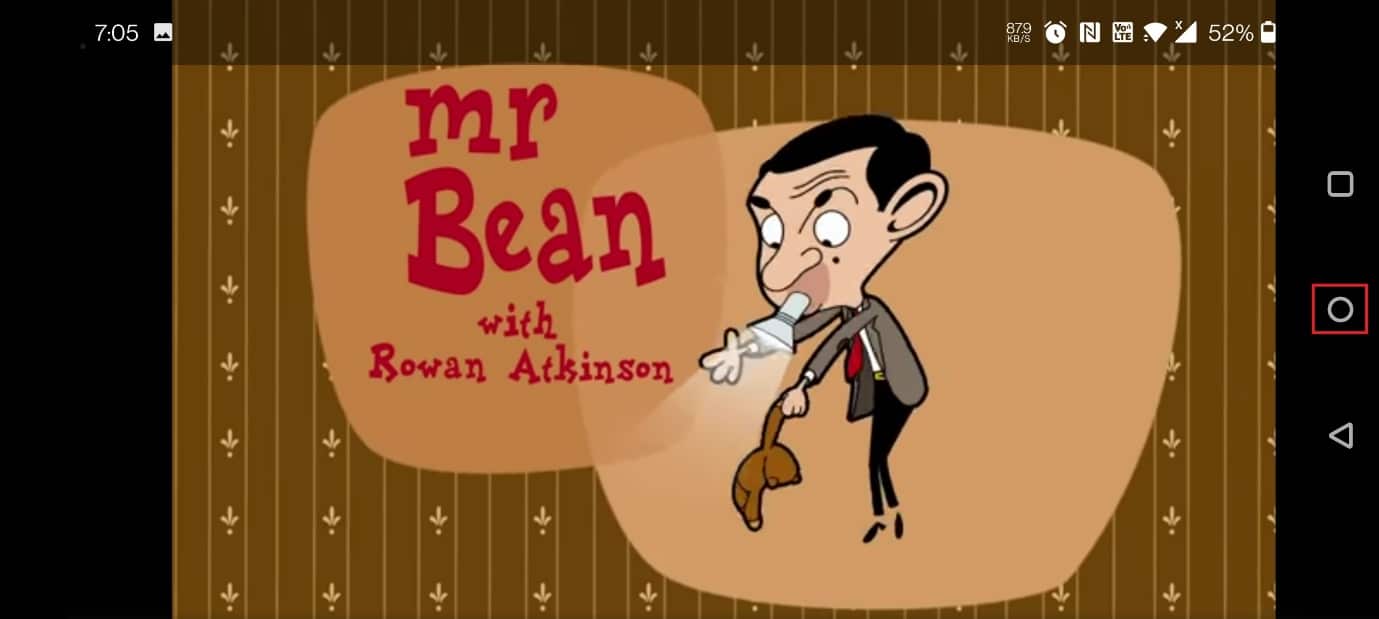
Recommended:
We hope you found this information useful and that you were able to resolve YouTube picture in picture not working problem. Please let us know which technique was the most beneficial for you. Please use the form below if you have any queries or comments.