How To Change Bitmoji Selfie On Snapchat
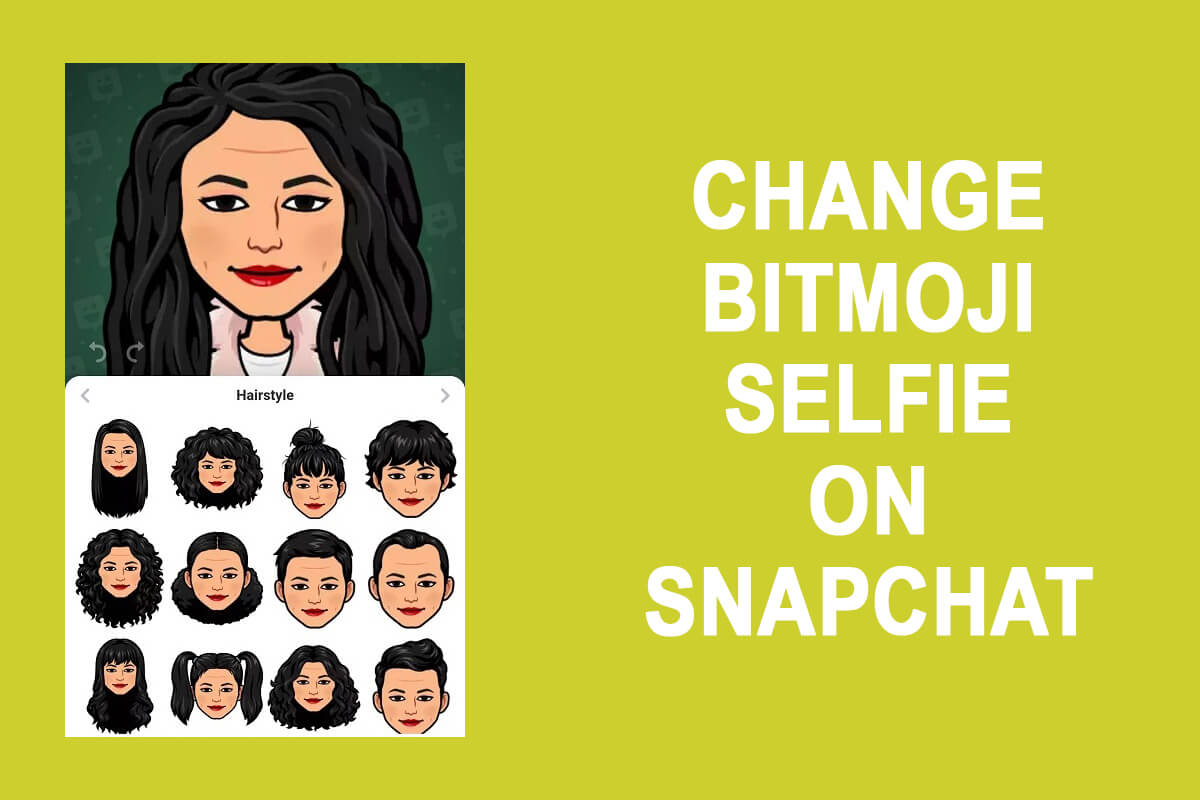
Snapchat is a fun platform for users as you can send snaps and videos to your friends. But there is more to Snapchat than just sending snaps to your friends. On Snapchat, you have the option to add a bitmoji selfie for your profile picture. The other users can see the bitmoji selfie that you put on your Snapchat display.
Creating a bitmoji avatar is pretty easy; you can easily create your look-a-like bitmoji avatar for yourself. Moreover, you can even change the bitmoji moods for your avatar. Therefore, to help you understand how to change bitmoji selfie on Snapchat, we have come up with a guide that you can follow.
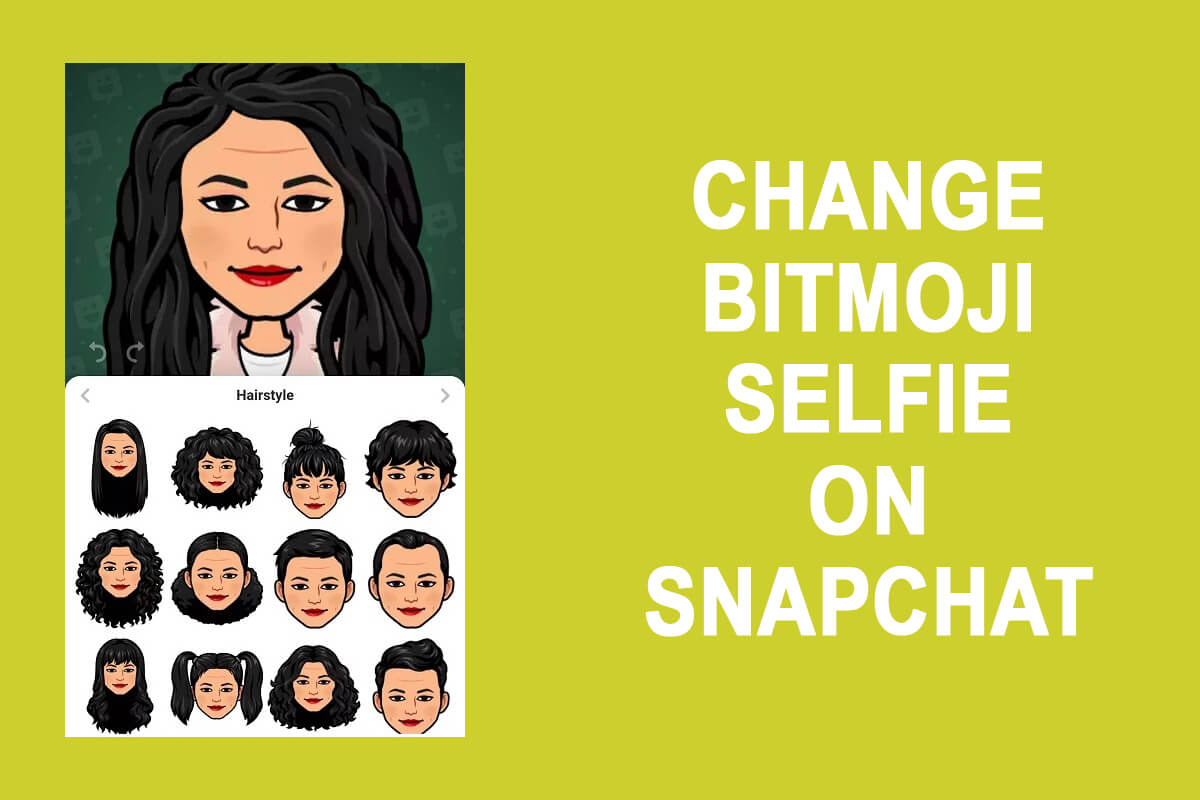
4 Ways To Change Bitmoji Selfie On Snapchat
We are mentioning the ways that you can follow for changing your bitmoji selfie on Snapchat:
Method 1: Edit your Bitmoji
You can easily edit bitmoji by going to the Edit My Bitmoji section on Snapchat. In the editing section, you can easily edit your current bitmoji avatar. You can change the hair colour, skin tone, eye colour, hairstyle, eye shape, eye size, eye spacing, eyebrows, nose, and other facial features for your Avatar. You can follow these steps for editing your bitmoji selfie.
See Also:
How to Change Avatar on Facebook
How to Change Twitch Chat Color on Mobile
How to Change My Uber Car to Bike
How to Change Microsoft Teams Background Image
How to Change Notification Sounds for Different Apps on Samsung
1. Open Snapchat on your smartphone.
2. Tap on your Profile icon or your Bitmoji at the top left of the screen.
![]()
3. Now, scroll down and tap on ‘Edit my Bitmoji’ under the bitmoji section.
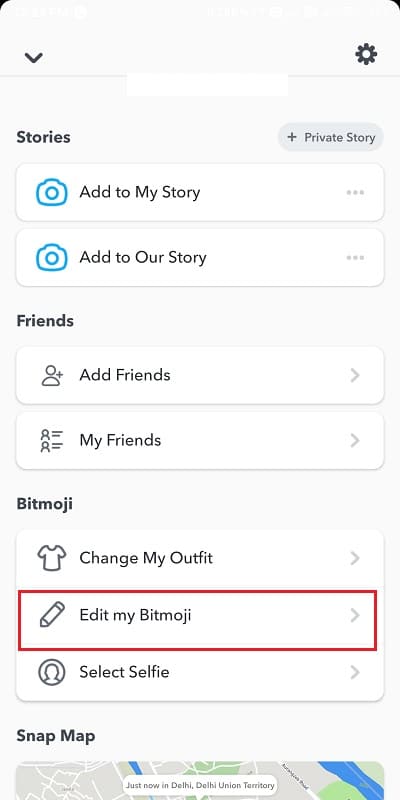
4. Finally, you can edit your bitmoji by dragging through the options from the bottom.
5. After you have done the editing, tap on save at the top of the screen to Apply the new changes.
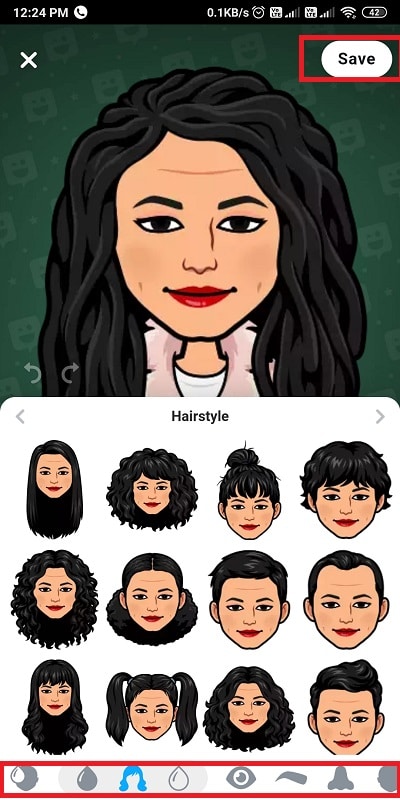
Also Read: How To Tell If Someone Viewed Your Snapchat Story More Than Once
Method 2: Change Bitmoji Mood
Snapchat offers its users to change the moods of their bitmoji avatars according to their own mood. Here is how you can do it:
1. Open Snapchat on your smartphone.
2. Tap on your Bitmoji icon from the top-left of the screen.
![]()
3. Now, scroll down and tap on ‘Select Selfie’ to change the mood of your bitmoji.
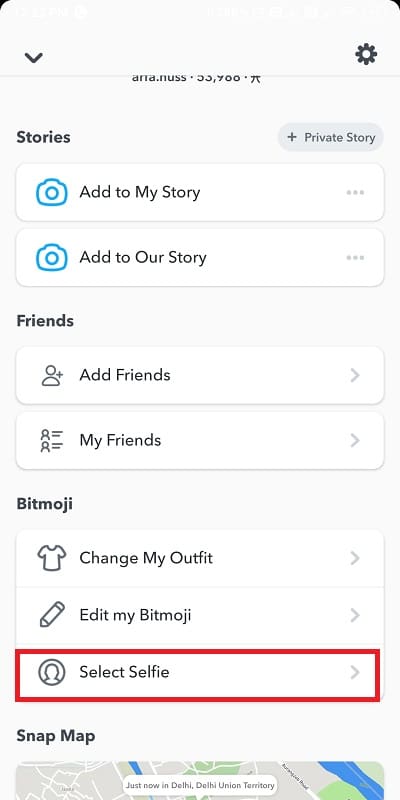
4. Finally, Select the mood for your bitmoji selfie and tap on done. This will change the mood of your Bitmoji avatar.
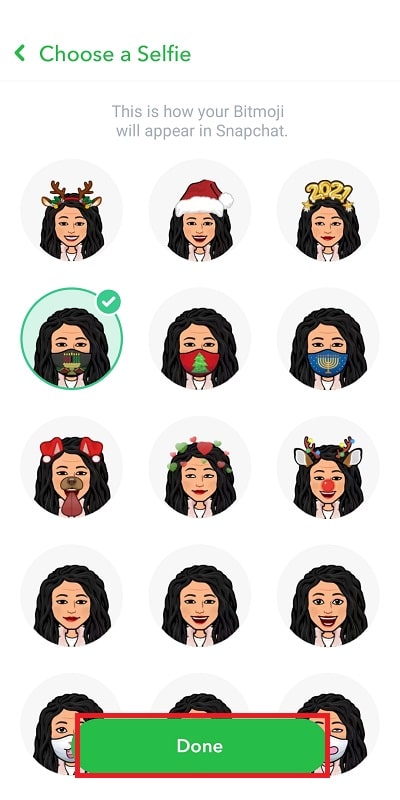
Method 3: Change the Outfit for your Bitmoji
You also have the option of changing the outfit of your Bitmoji selfie. Follow the below-listed steps to change the outfit for your Bitmoji:
1. Open Snapchat and tap on your Bitmoji icon from the top left of the screen.
2. Scroll down and tap on ‘Change My Outfit.’
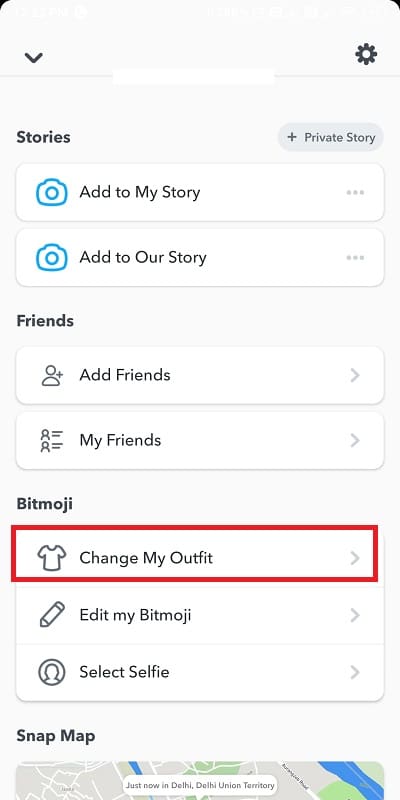
3. Now, you can easily change your outfit by selecting from a huge wardrobe of clothes, shoes, hats, and other accessories.
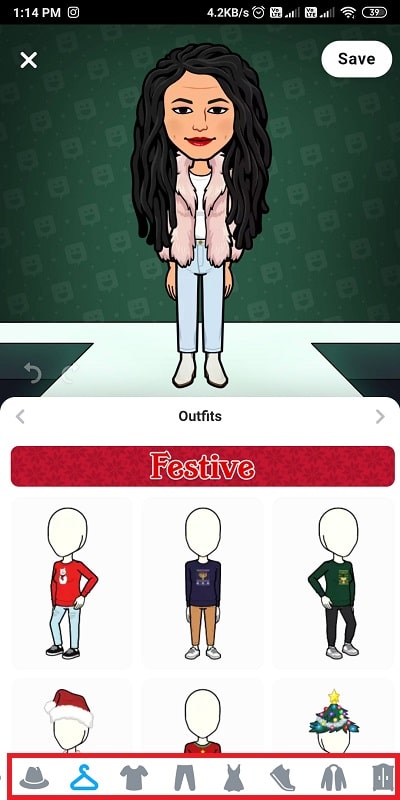
Also Read: Find Someone on Snapchat Without Username or Number
Method 4: Remove your Bitmoji to Recreate the Avatar
There are times when you want to recreate the bitmoji avatar from the start by removing the present bitmoji that you have set as your profile. Some users may find it challenging to remove the current bitmoji. Therefore, you can follow these easy steps to remove your bitmoji and recreate the bitmoji avatar from the beginning.
1. Open Snapchat on your smartphone.
2. Tap on your Bitmoji or the Profile icon from the top-left of the screen.
![]()
3. Open Settings by tapping on the gear icon from the top right of the screen.
![]()
4. Now, Select the ‘Bitmoji’ tab from the ‘My Account’ section in the settings.
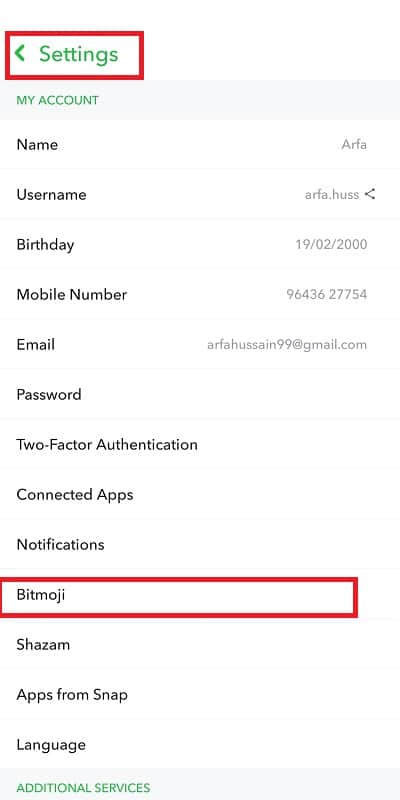
5. Finally, tap on Unlink or Unlink my bitmoji button to remove your bitmoji avatar from your Snapchat profile.
![]()
6. After you have unlinked your current bitmoji, it will delete it, and now for recreating your Bitmoji, you can go to your profile by tapping on the Profile icon from the top left.
7. Scroll down and tap on ‘Create My Bitmoji’ to start creating your bitmoji from the start.
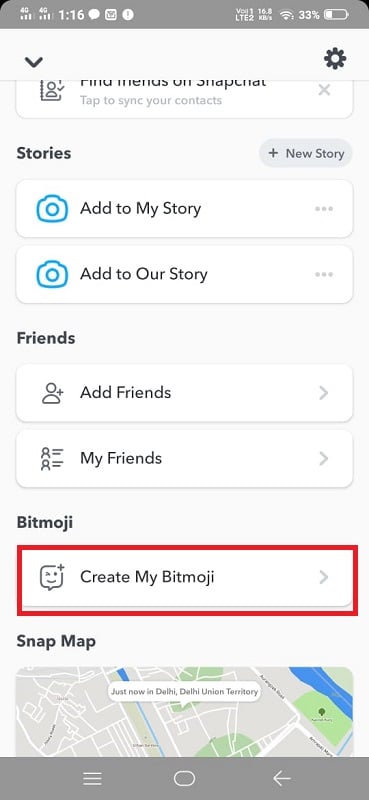
Recommended:
We hope the above guide was helpful and you were able to change your Bitmoji Selfie on Snapchat. Now, you can easily edit, change, or recreate your bitmoji Avatar on Snapchat.