How to Change Skin in Minecraft PC
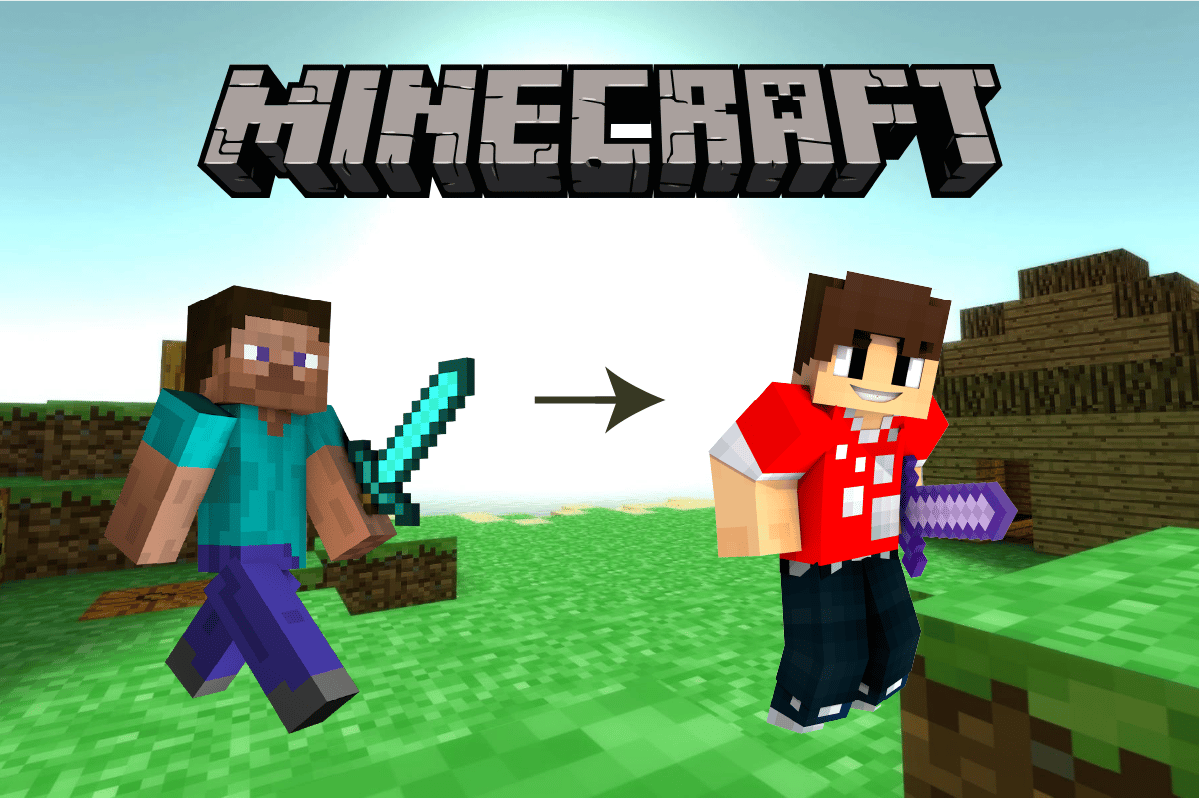
Minecraft, one of the best adventure games today, is a world within a world with endless possibilities for creation, modification, and destruction. A virtual portal to create the world the way you want and like. From 1000 floors building home to Customize Taj Mahal and cyber funky clothes of your character to military heavy costume. In Minecraft, clothes are knowns as Skins. Minecraft is widely popular and available across a wide range of gaming platforms, including Xbox and Play Station, Mac and Windows operating systems, and also on iOS and Android. In this article, we’ll show you how to change skin in Minecraft PC. If you are someone looking for tips about the same, we bring to you a helpful guide that will teach you how to change Minecraft skin java.
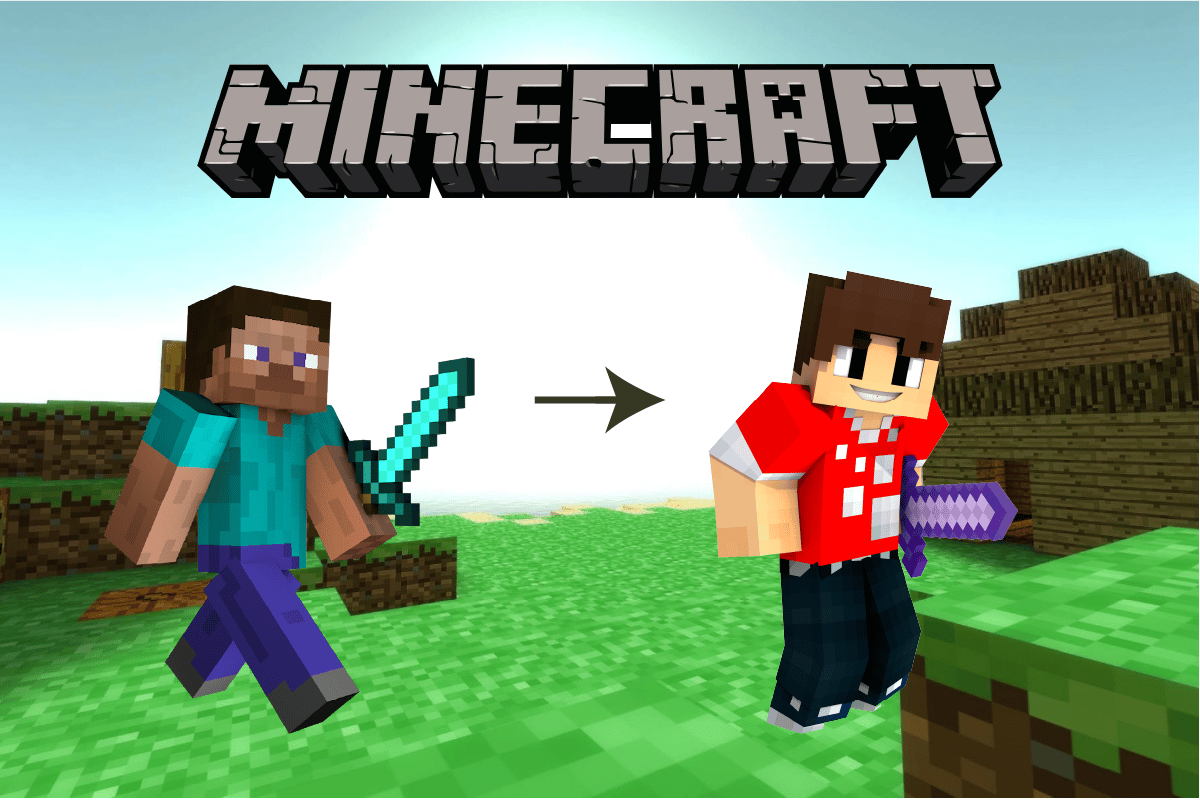
How to Change Skin in Minecraft PC
Skins are the outfit for your character, and how they will look to you and other players. The goal of a special skin can be anything from fashion to forming relationships with other players or teams to becoming less noticeable at night when battling zombies. Skins can be easily changed from the game setting, whether you want to experiment with custom settings or can download the whole skin pack from an external website. Alright, let’s get into the game and learn how to change skin in Minecraft PC.
Note: Minecraft is available on many operating systems and devices, and the settings vary from different versions to different OS. All the following methods and instructions for how to change skin Minecraft were tried on Minecraft for Windows.
Method 1: Through In-built Options
Dressing room, as the name suggests, is the option on the Minecraft’s home screen, where the skin can be changed including top, bottom, footwear, cap, accessories, and also a few body alterations can be done.
1. Open Minecraft from the Start menu.
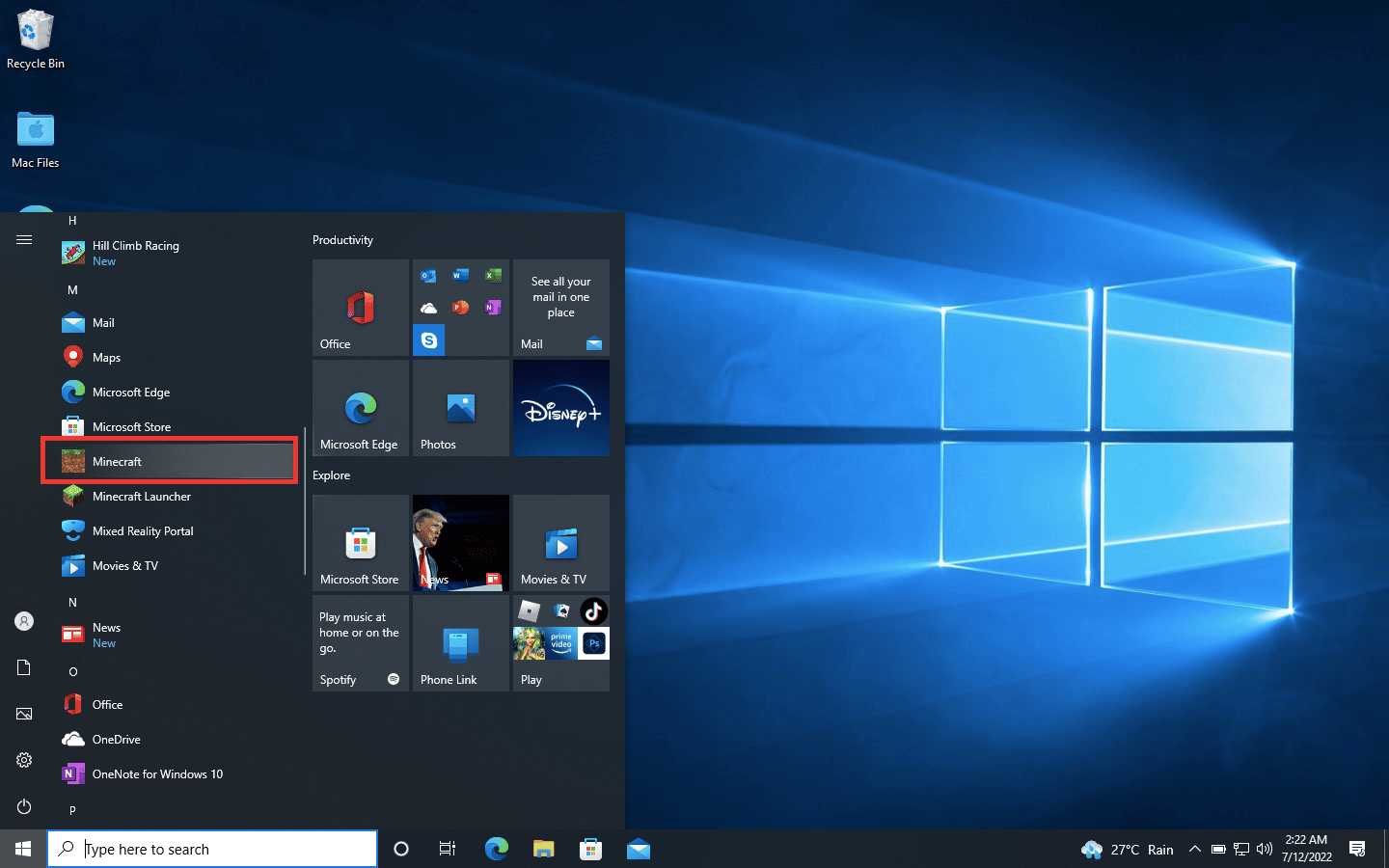
2. Click on the Dressing Room button.
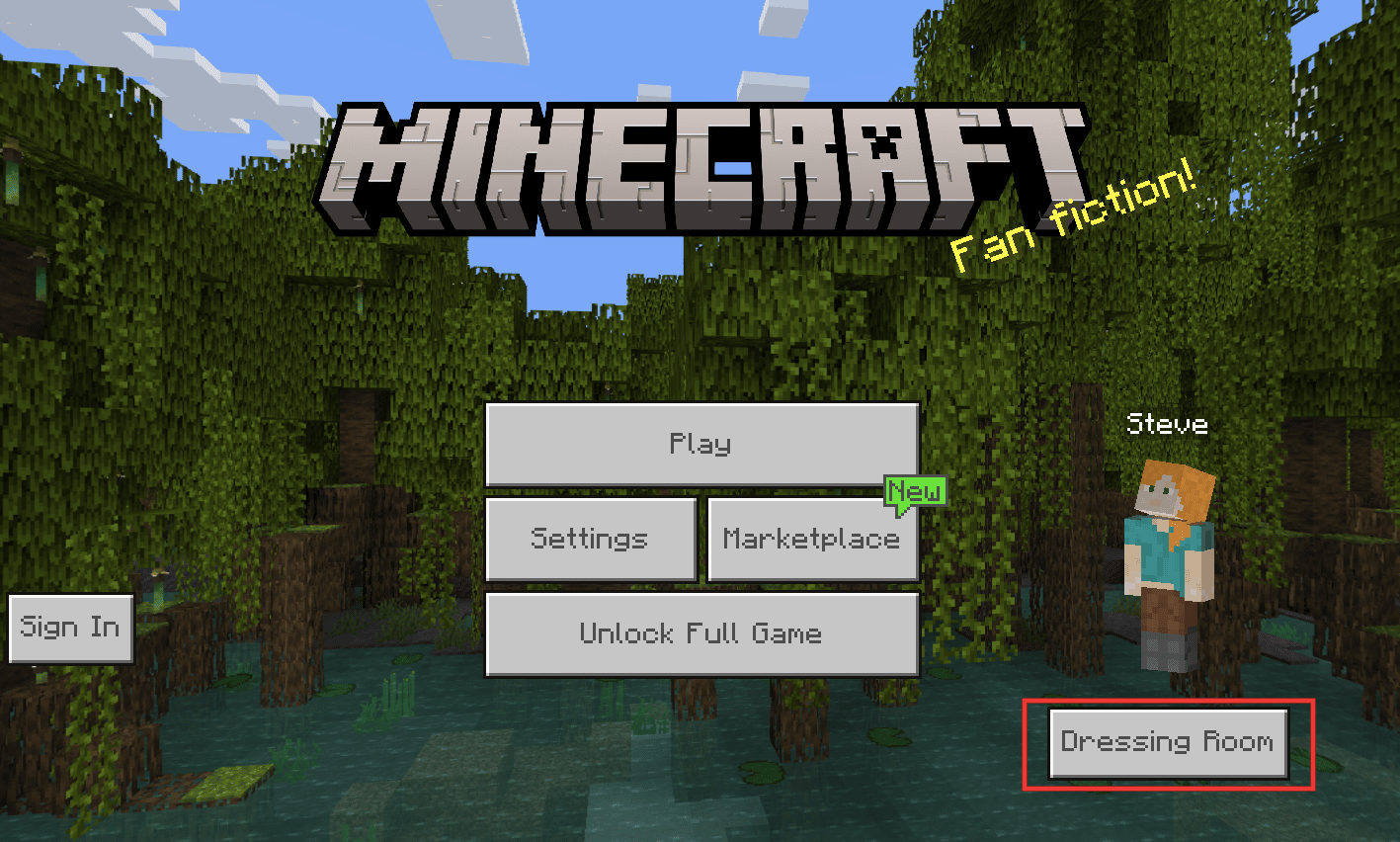
3. Here, click on the Edit Character option.
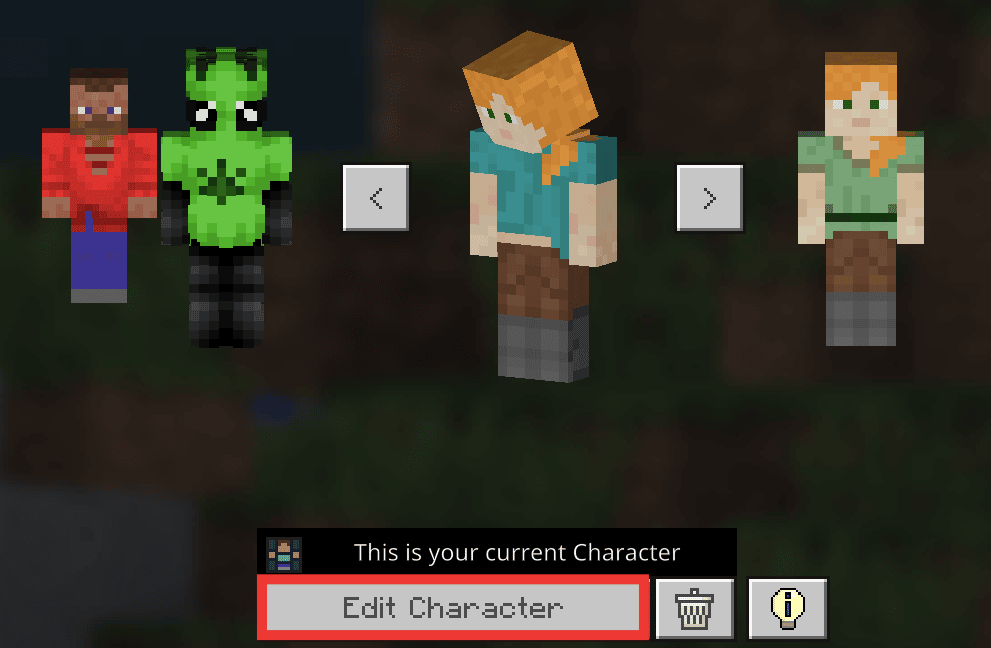
4. Then, click on Style, a drop-down menu will appear.
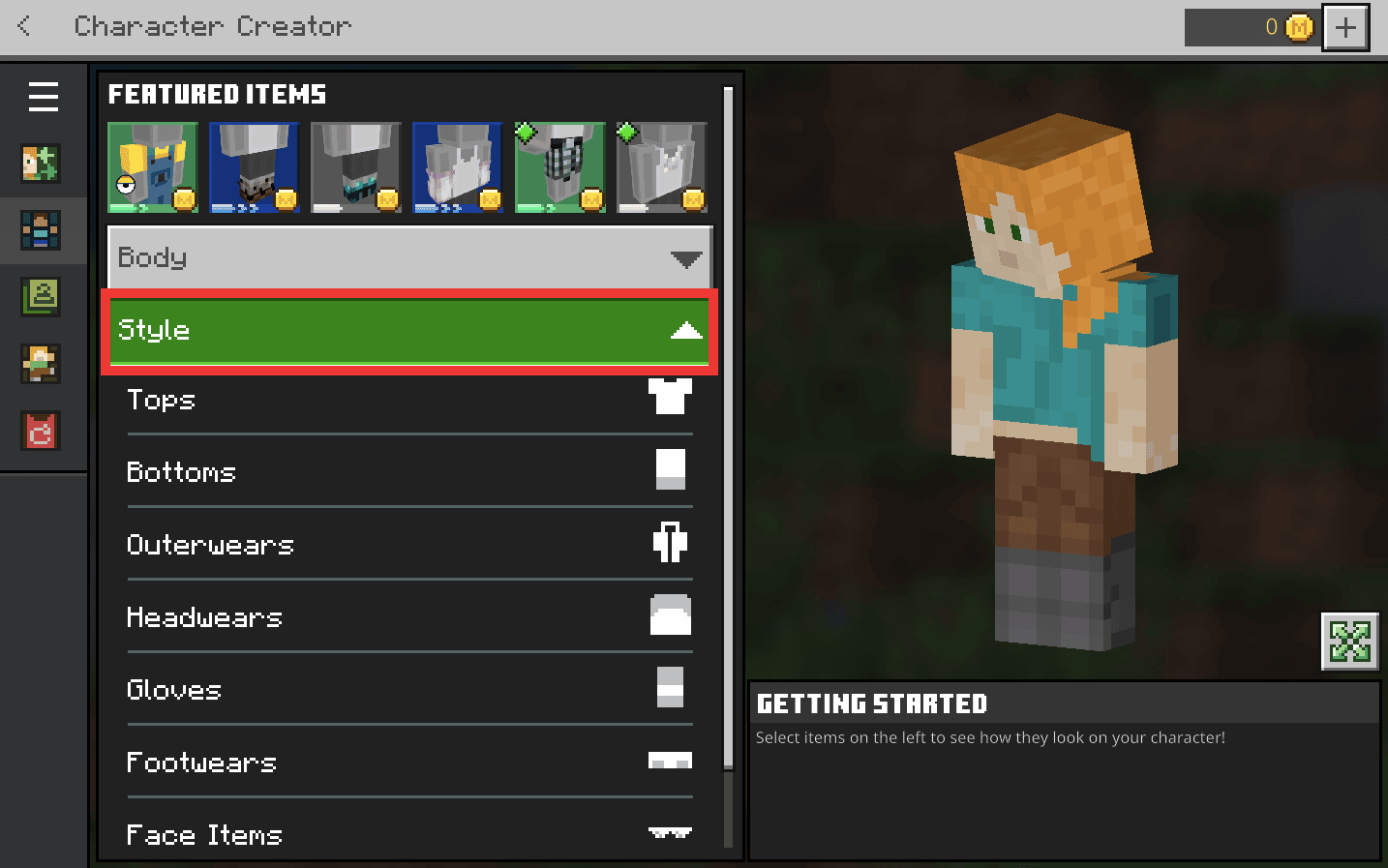
From here you can customize the character’s top, bottom, outerwear, headwear, gloves, footwear, face, and back item, including color within owned inventory which is completely free. To choose from the featured section, which is not free, can be bought through cash or Minecoins.
Also Read: How to Install Minecraft Texture Packs on Windows 10
Step I: Change Tops or Bottoms
1. Click on Tops from the Style drop-down menu.
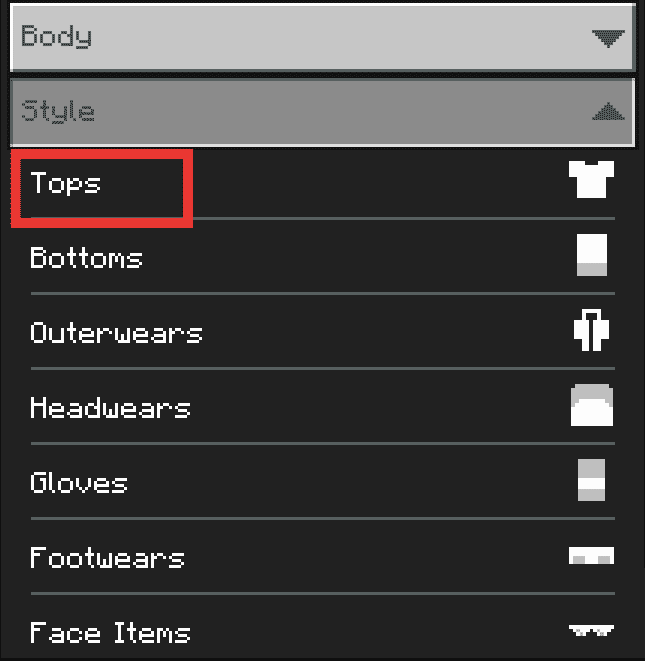
2. Select one of your choice and preference. Click on it to preview your character.
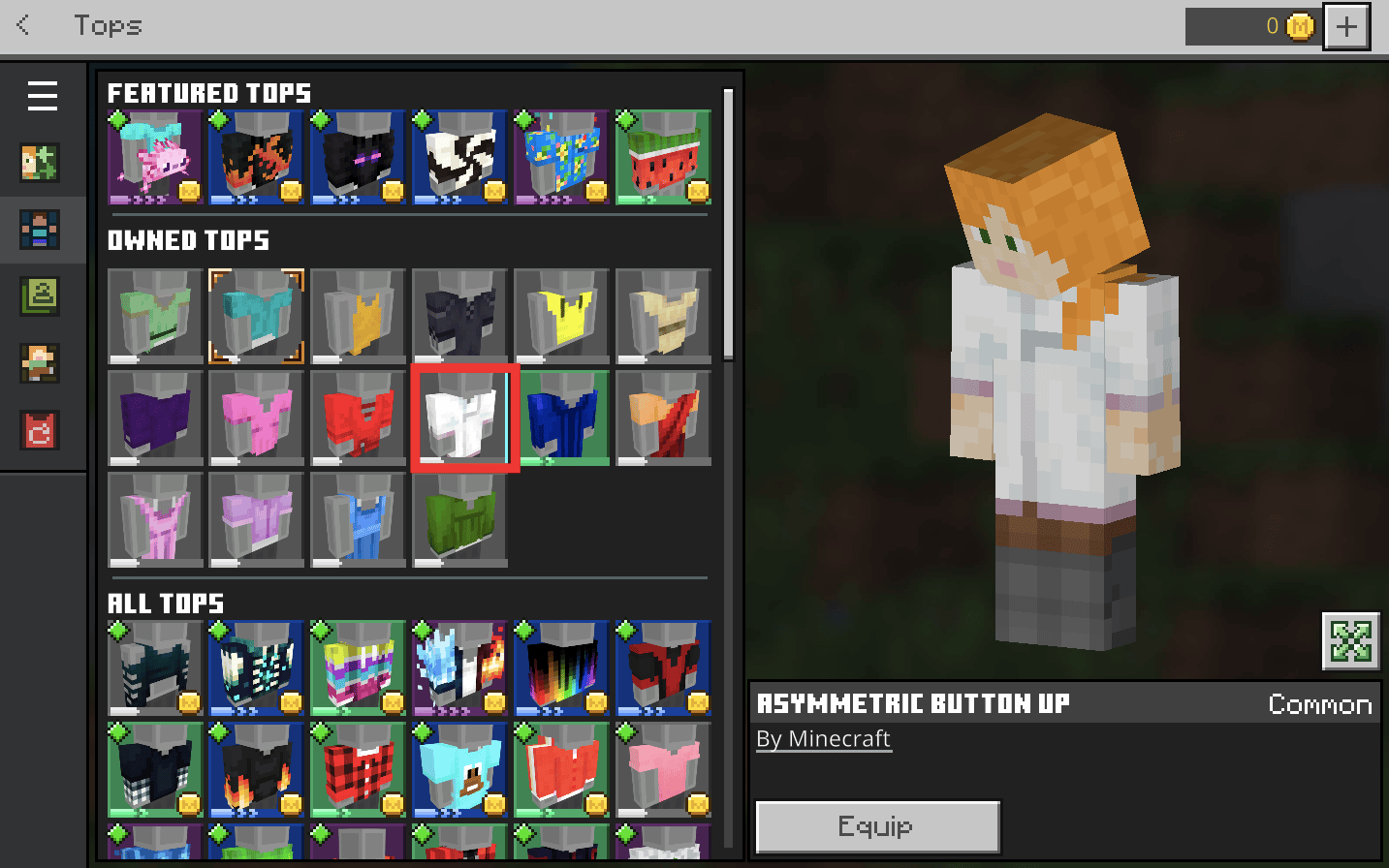
3. Click on Equip to complete the process.
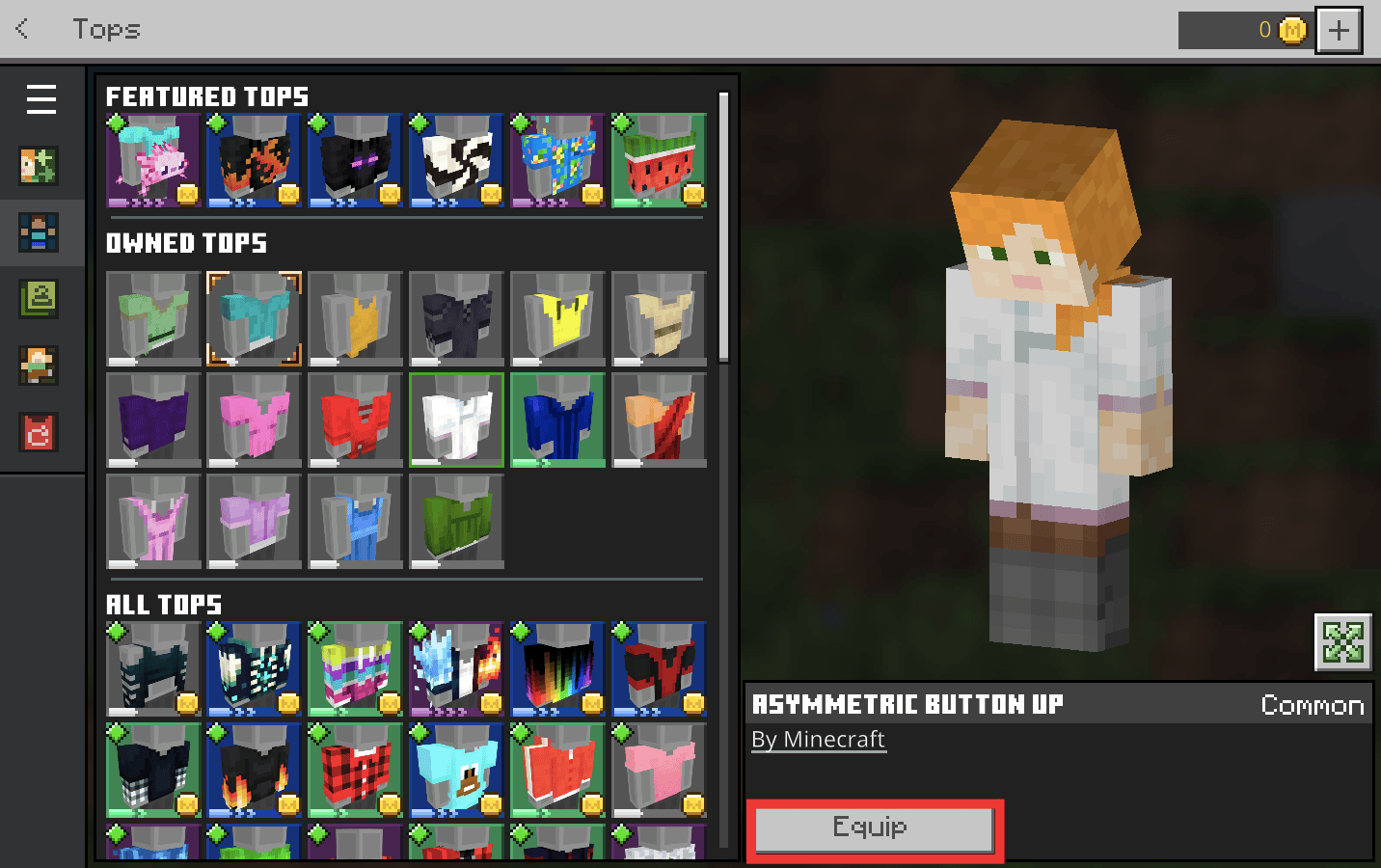
Also Read: How to Put Out a Campfire in Minecraft
Step II: Change Footwear
1. In the Minecraft app, click on Character Creator icon to go back to Style menu.
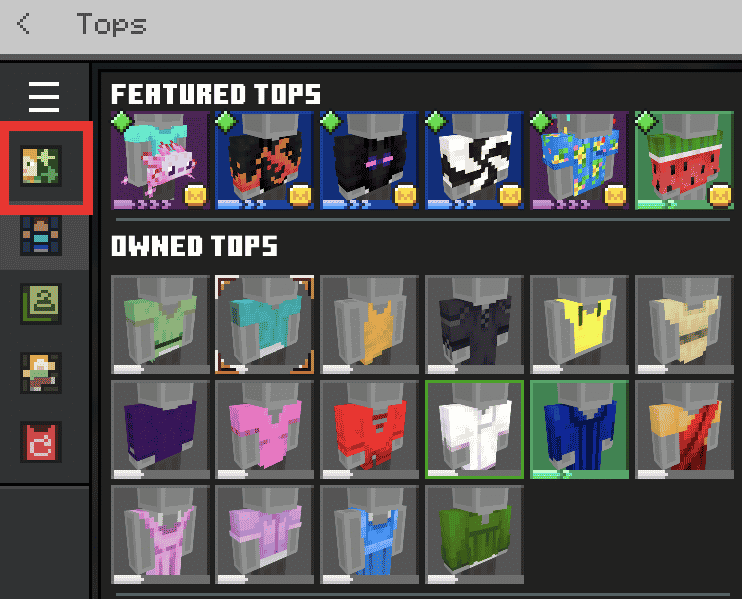
2. Then, click on Style.
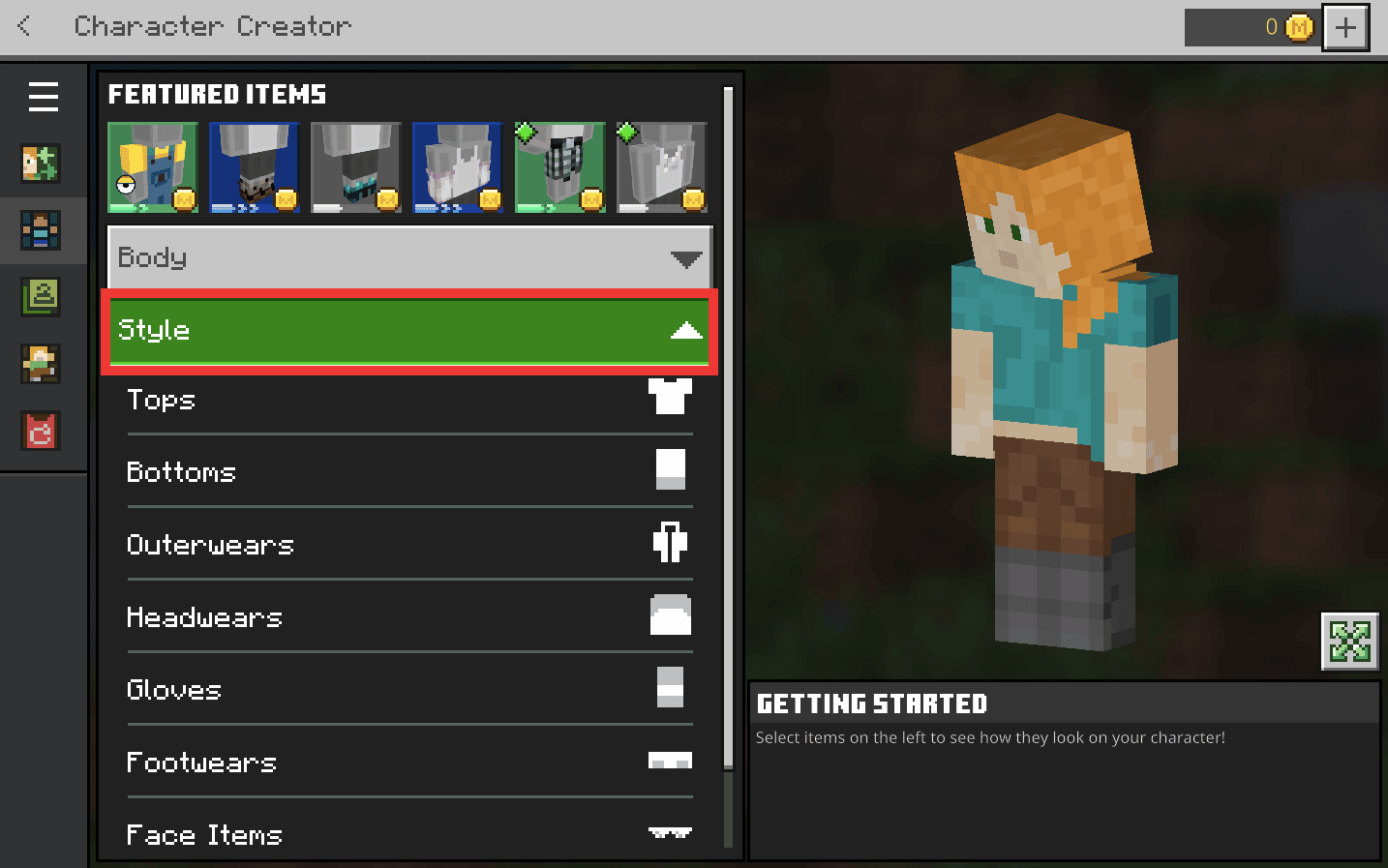
3. Now, click on Footwears from the drop-down menu.
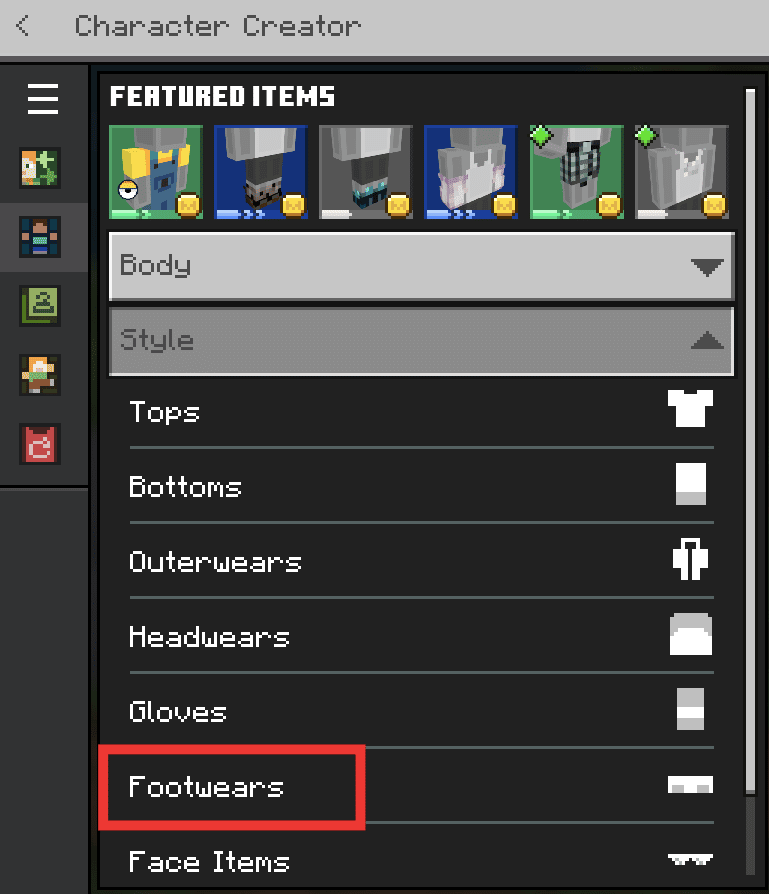
4. Choose one from the options and click to Equip.
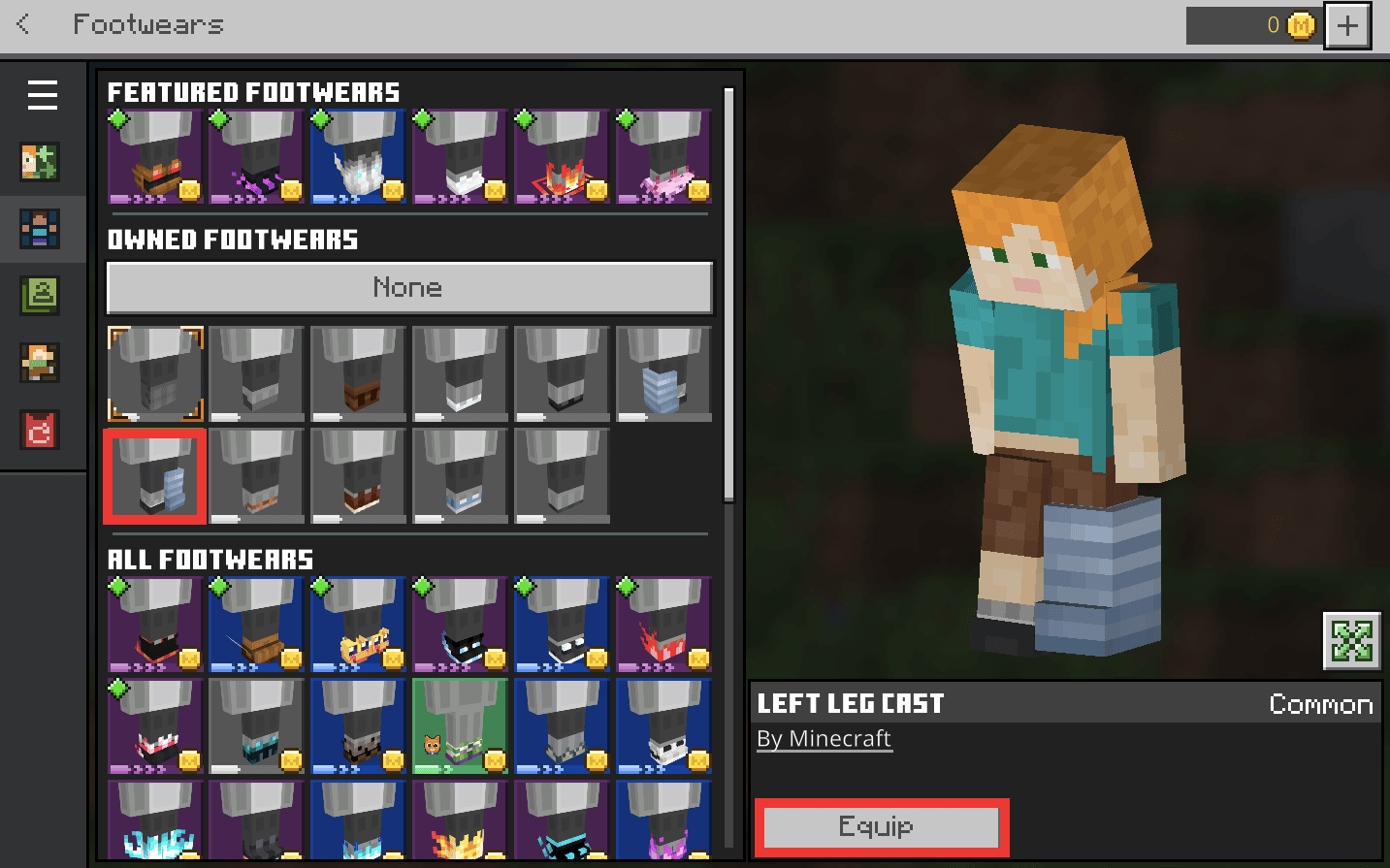
Of course, here you can change between colors and a few other limited customize options. But this next trick is going to take your character look to the next level. Let’s know how to change skin in Minecraft pc, which offers thousands of cool and artistic skins, that too completely free.
Also Read: Fix Minecraft Login Error in Windows 10
Method 2: Use Custom Skin Packs
The Minecraft community is pretty huge, and thanks to its contributors, we can have a lot of free resources and skin packs. There are numerous websites that provide free skins for Minecraft characters. Below is the list of the few popular ones to change Minecraft skin java.
1. The Skindex
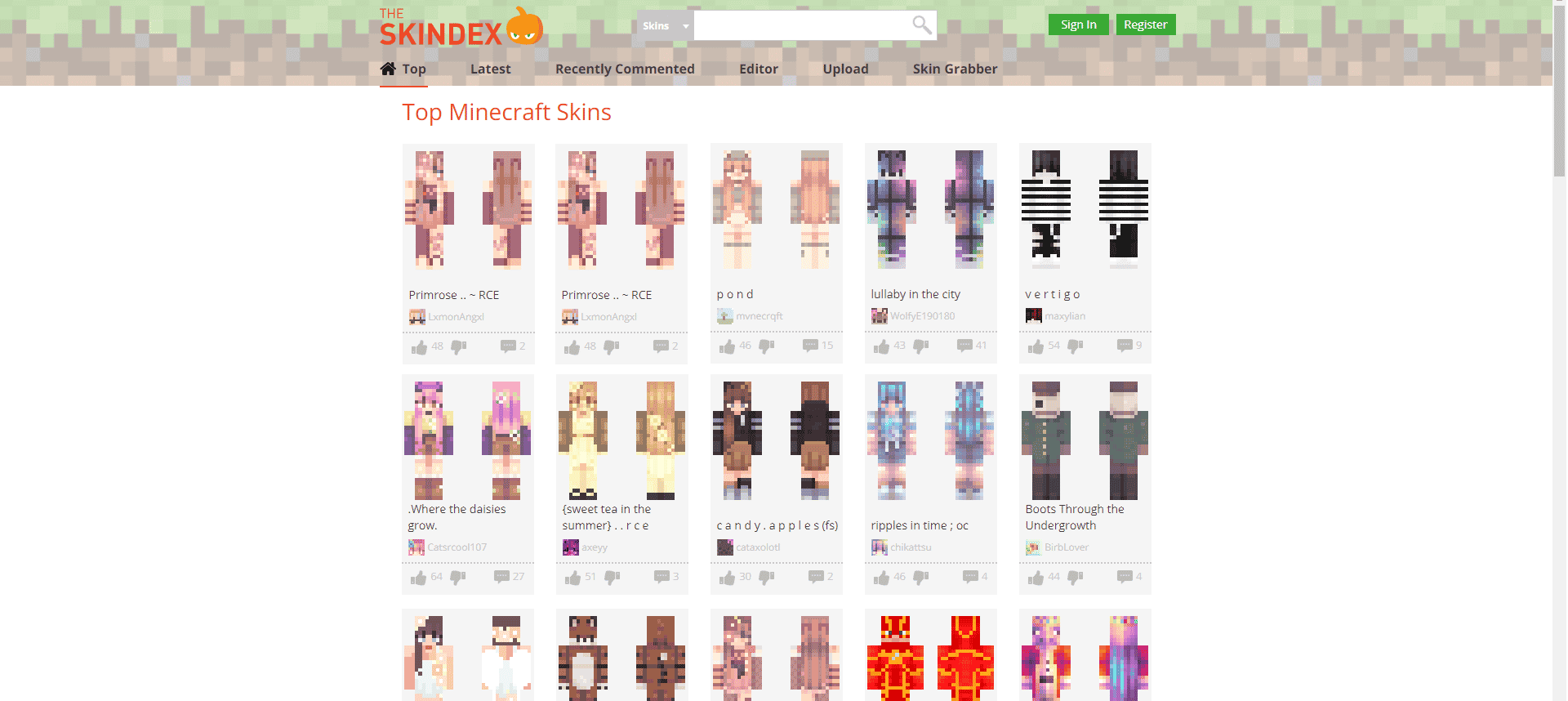
Probably the most well-known and user-friendly website. The website’s ability to let you design custom skins from scratch is its biggest feature; more on this later.
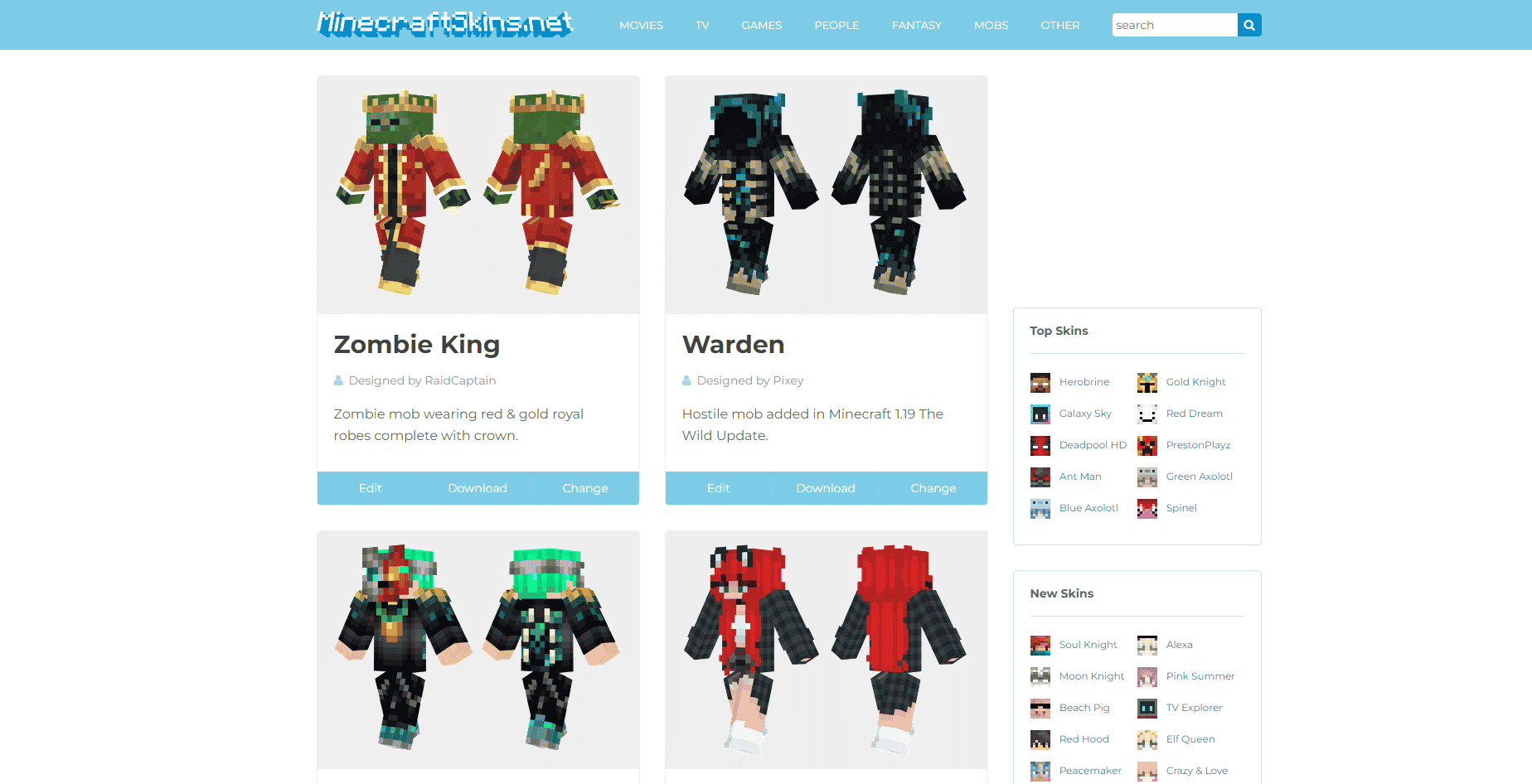
The user interface is better than The Skindex, showcasing the popular and recent skins right into a column on the home screen. Likewise, skins are separated into categories for movies, television, games, etc. which is just amazing.
3. Nova Skin
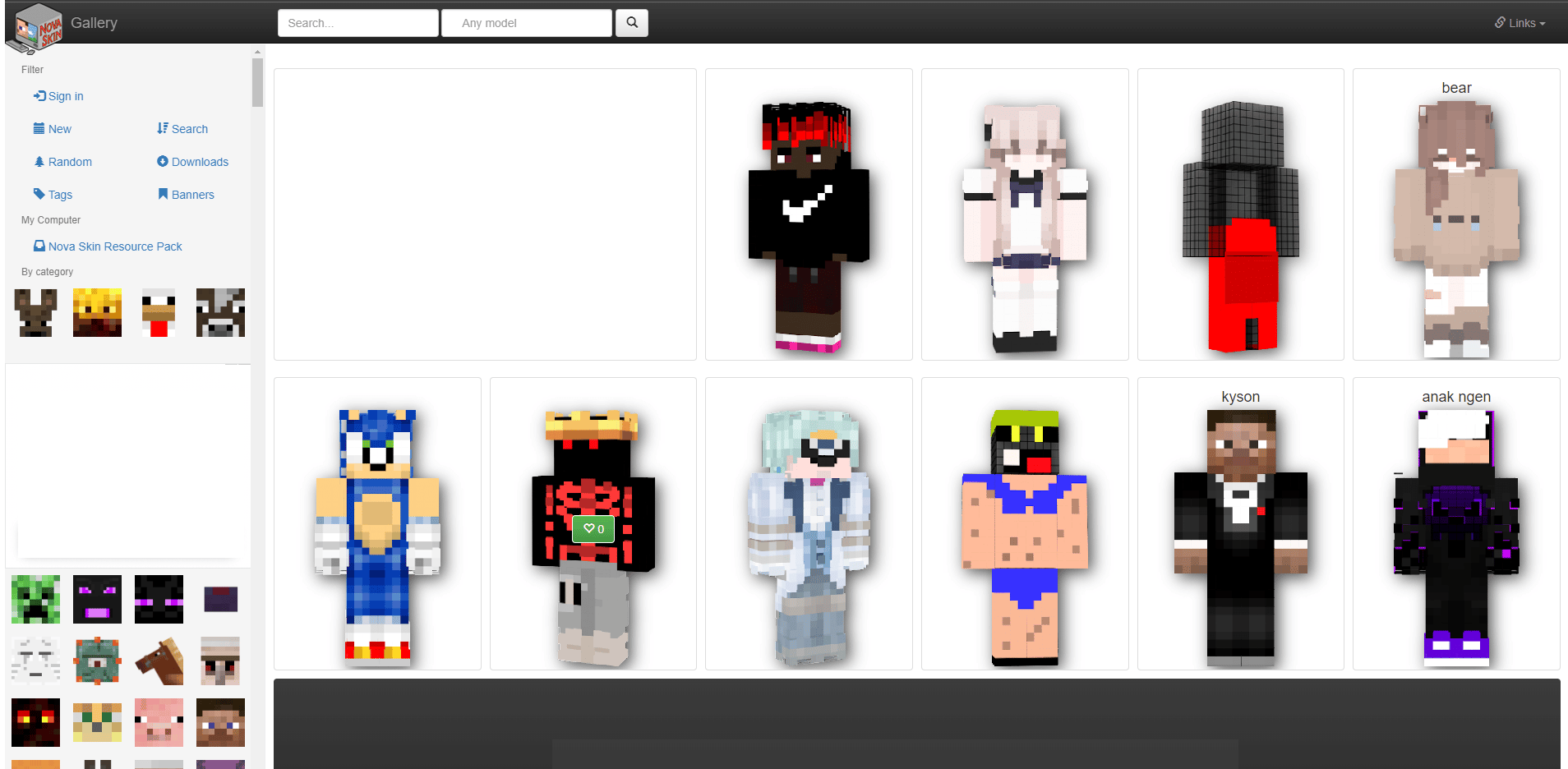
The website has a lot of content to offer, but the organization is pretty unstructured, plus it takes time to load. For starters regarding how to change skin Minecraft, we recommend MinecraftSkins, as we loved their simplicity and category segregation. Steps to change Minecraft skin java through Skin pack are as follows:
1. Open the MinecraftSkins website on your browser.
2. Browse and select the skin you like.
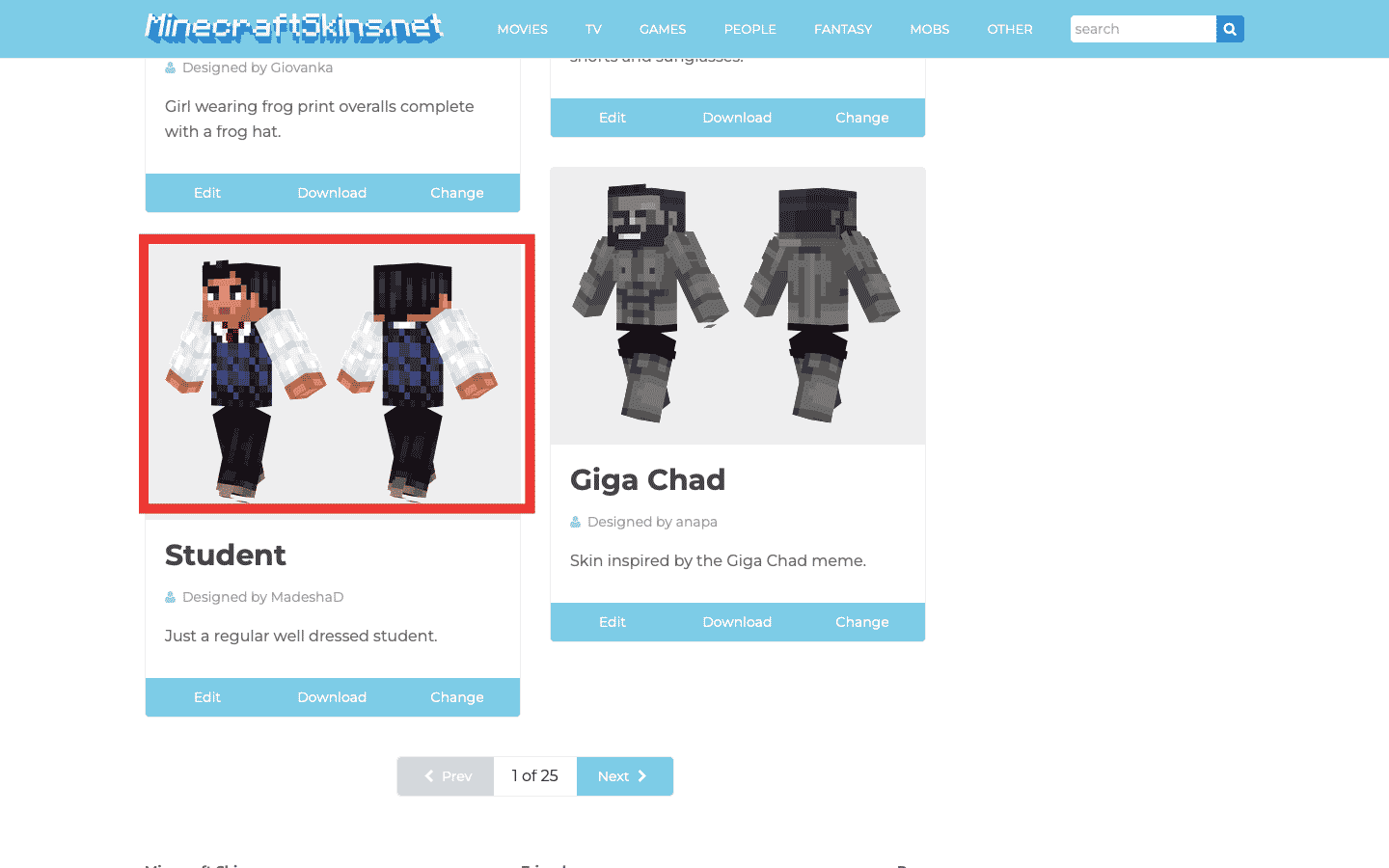
3. Click on Download.
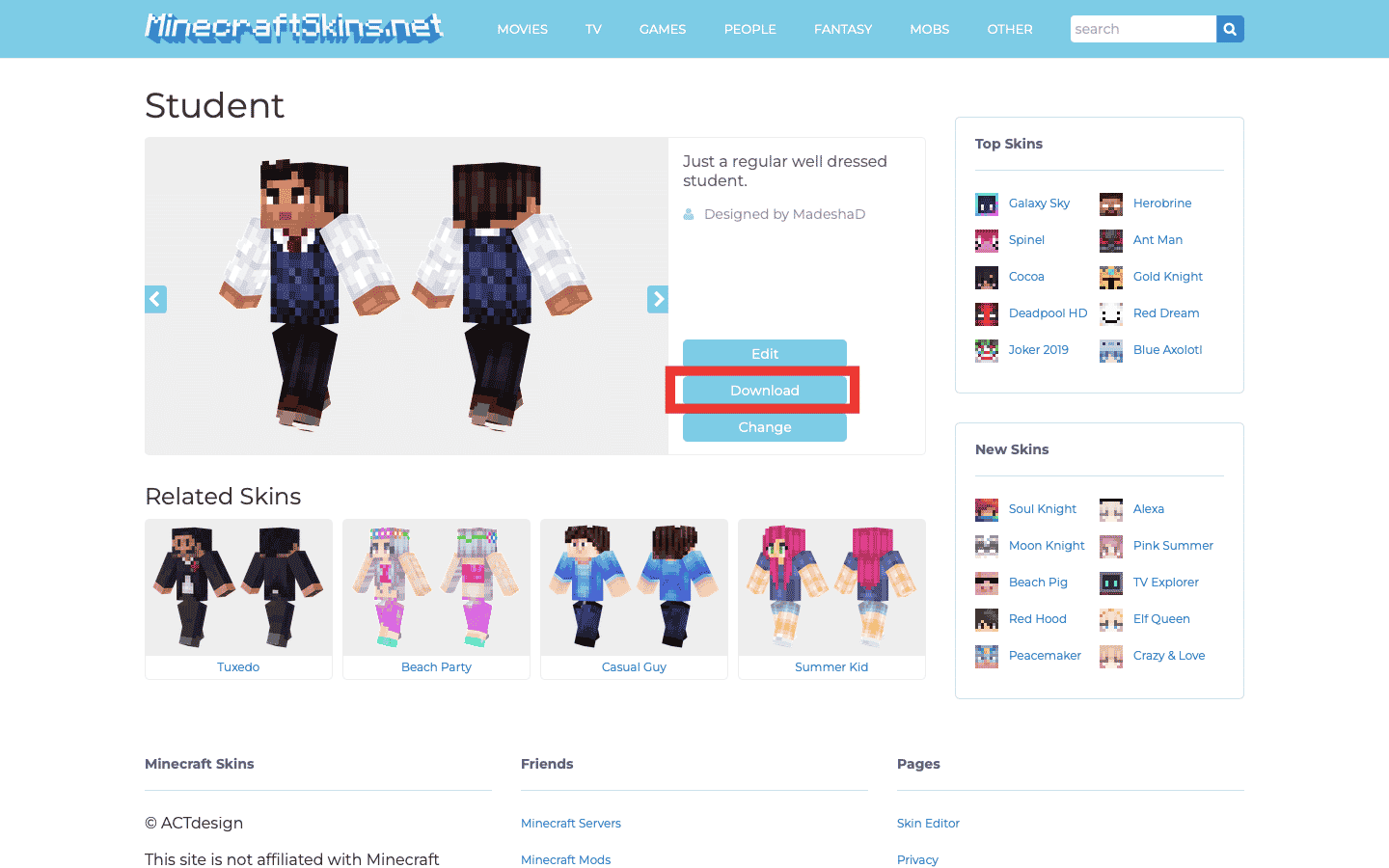
4. Launch Minecraft, and click on Dressing Room from the home screen menu.
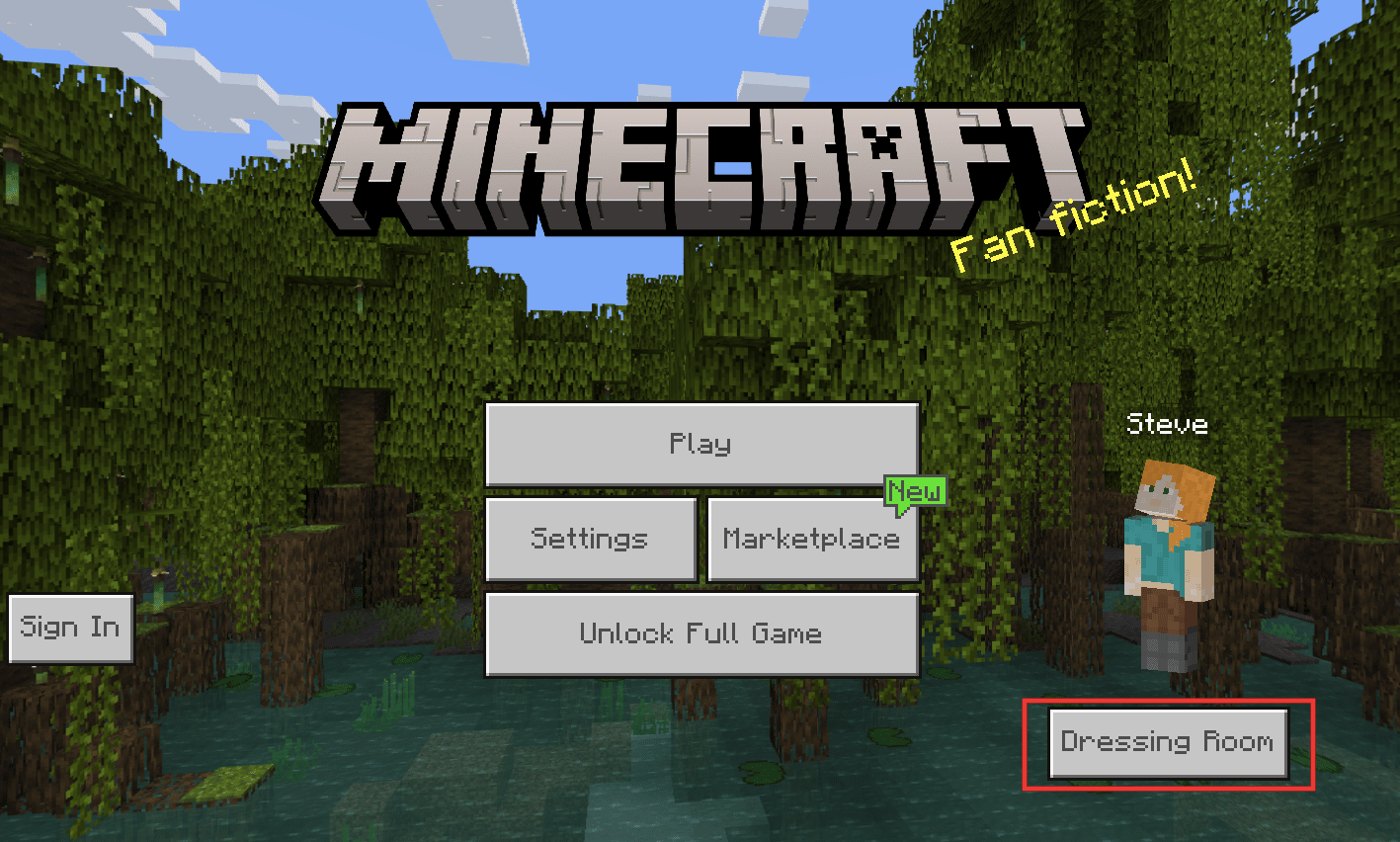
5. Click on the Classic Skin icon.
![]()
6. Select OWNED SKINS.
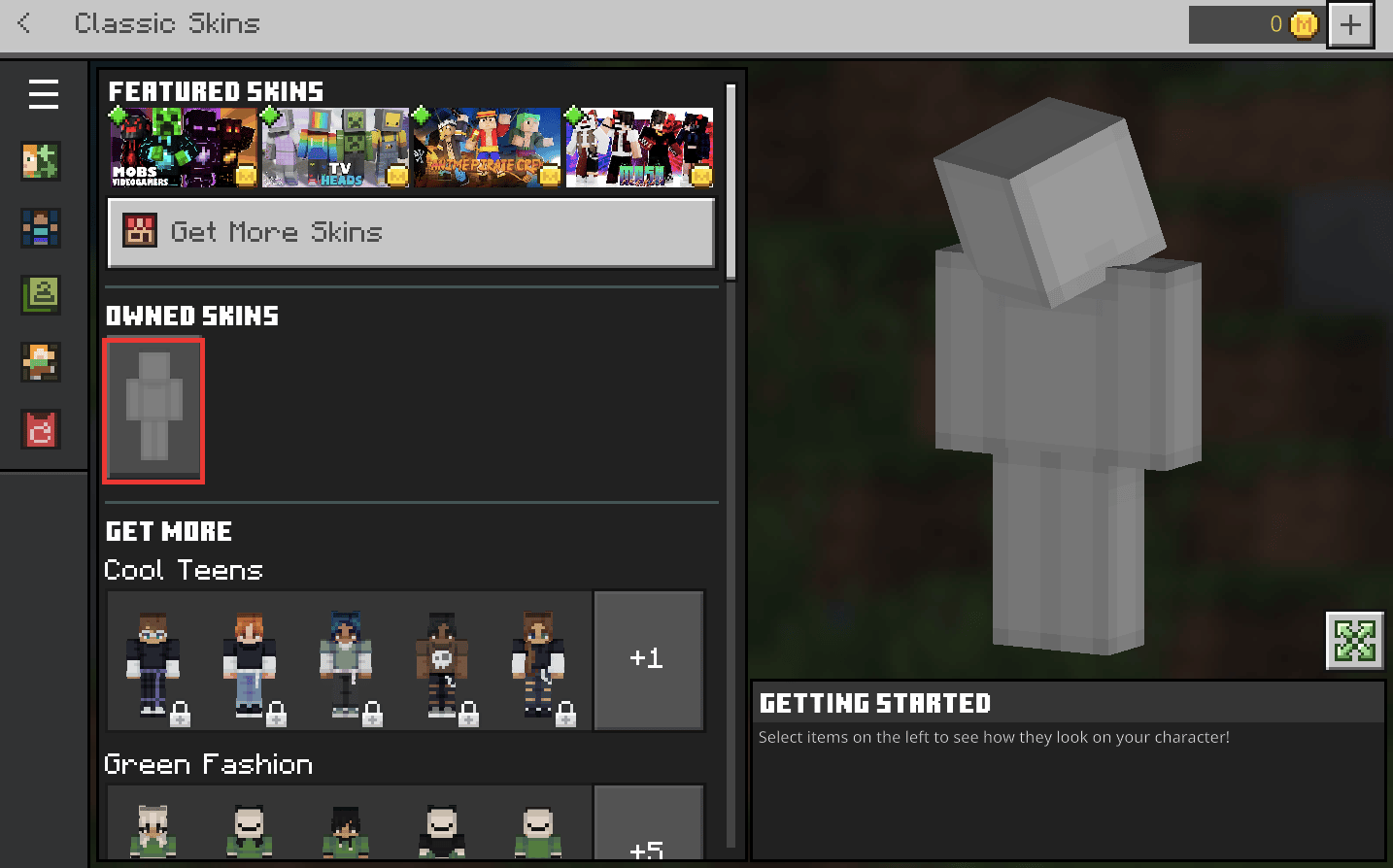
7. Click on Choose New Skin in the bottom right corner.
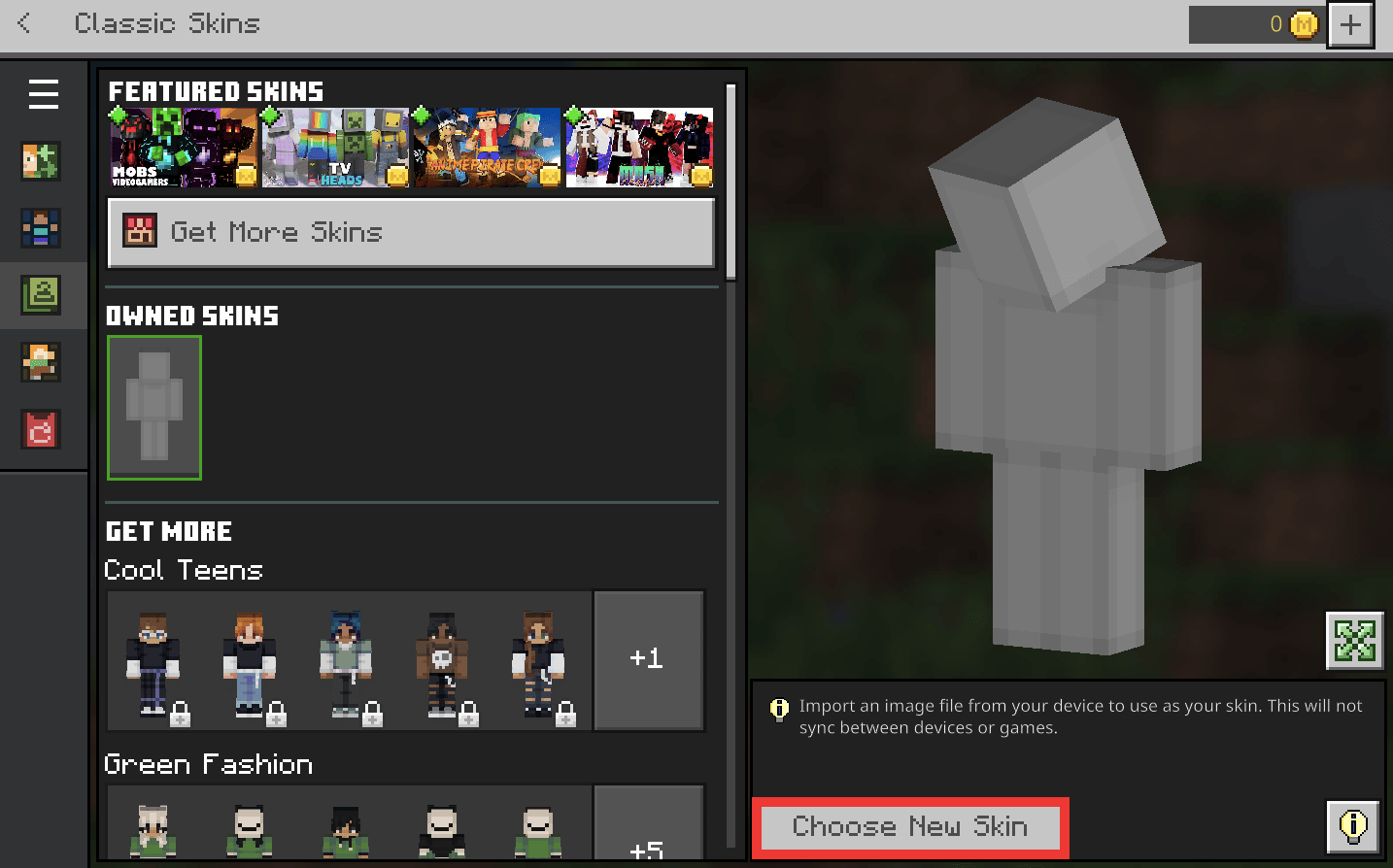
8. Select the file from the Downloads folder or wherever the file is and click on Open.
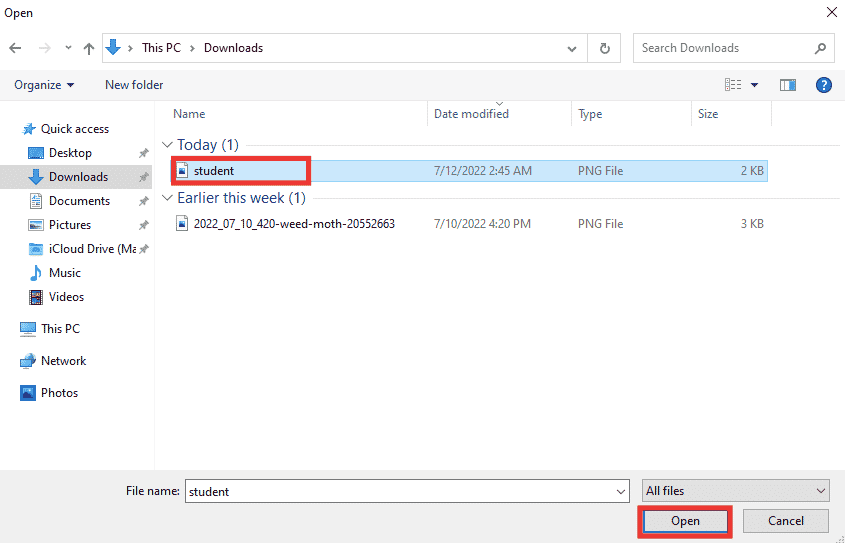
9. Choose the Skin Type by clicking on it.
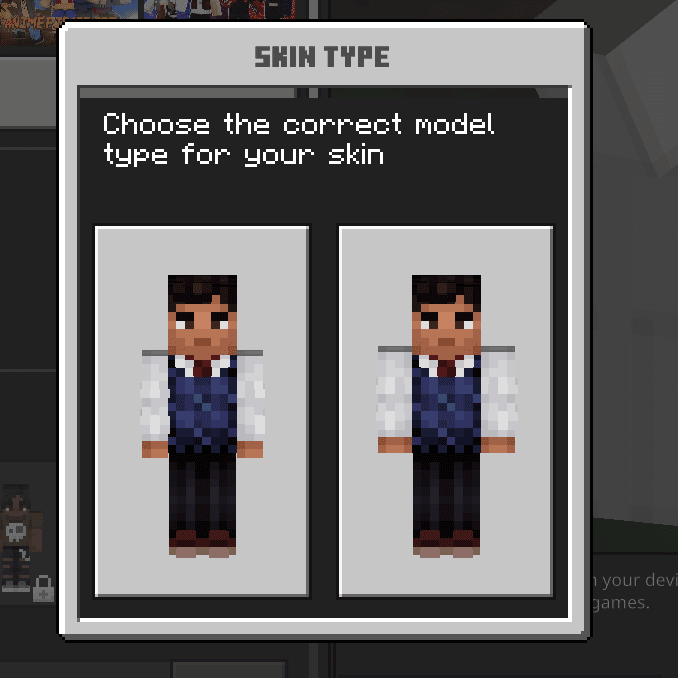
Done, your character is wearing your chosen skin.
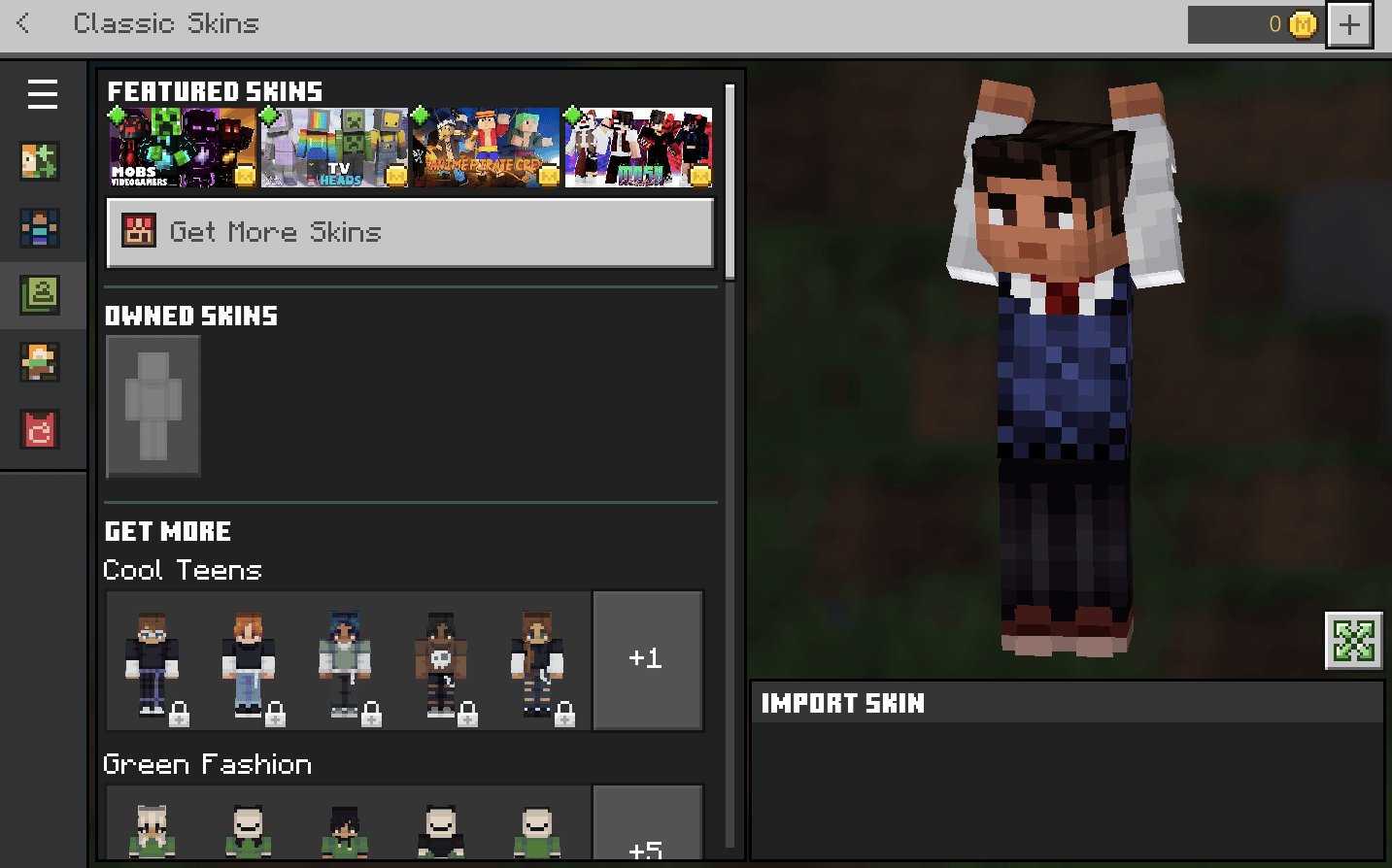
Also Read: How to Use Minecraft Colors Codes
Method 3: Create Skin from Scratch
The most magnificent palaces and creative environments may have been constructed by many Minecraft players, but a lesser-known fact is that they were not aware that they could also create skins whichever they desired. Yes, this is absolutely true, in fact, it’s one of my favorite aspects of Minecraft. Here are the steps to create Skin in Minecraft:
1. Go to The Skindex website.
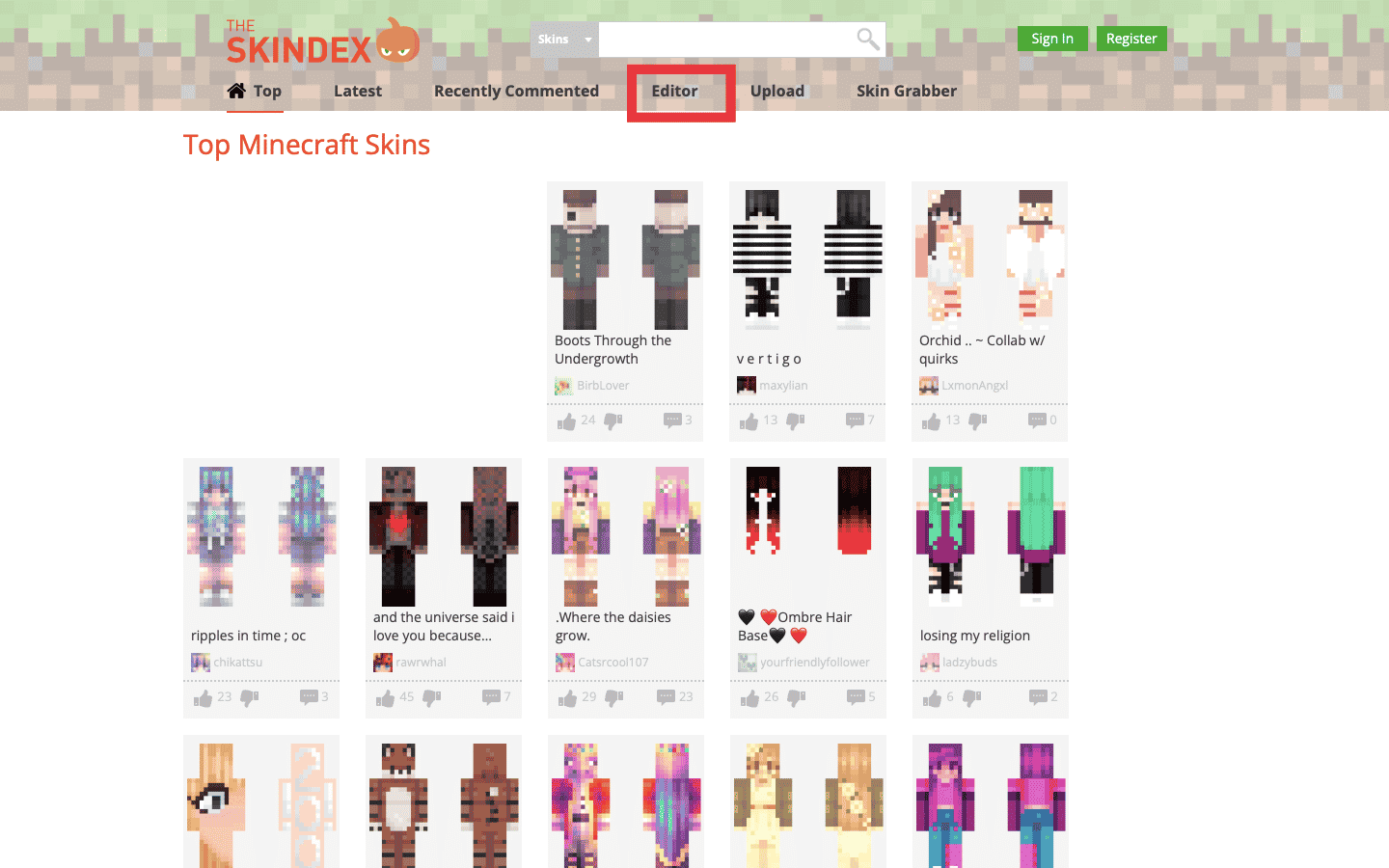
2. Click on Editor as shown in picture above.
3. Start filling in the blank skin. Tool options include a pencil and bucket, an eraser, a color selector, etc.
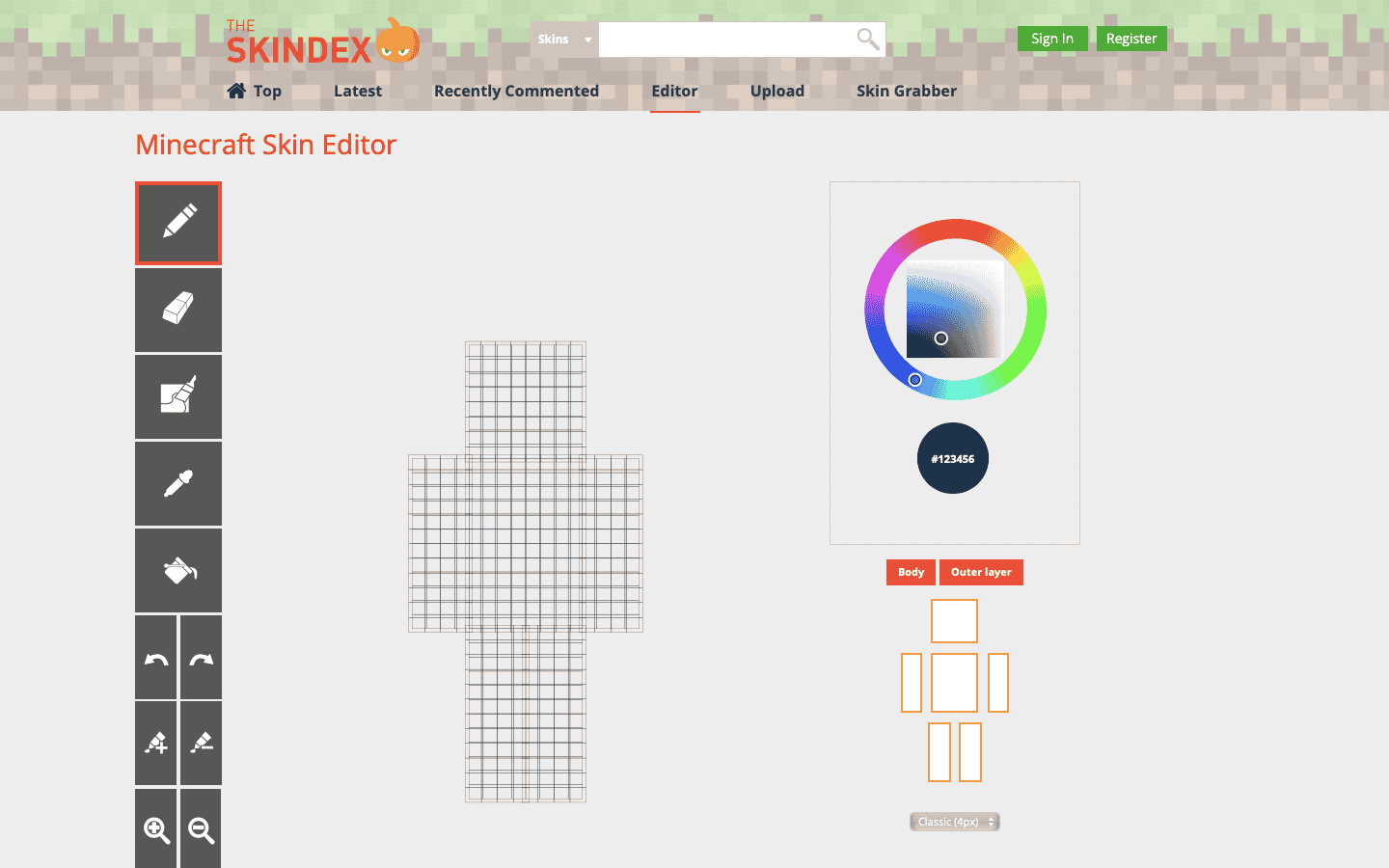
4. After completion, click on Download icon from the bottom of the screen.
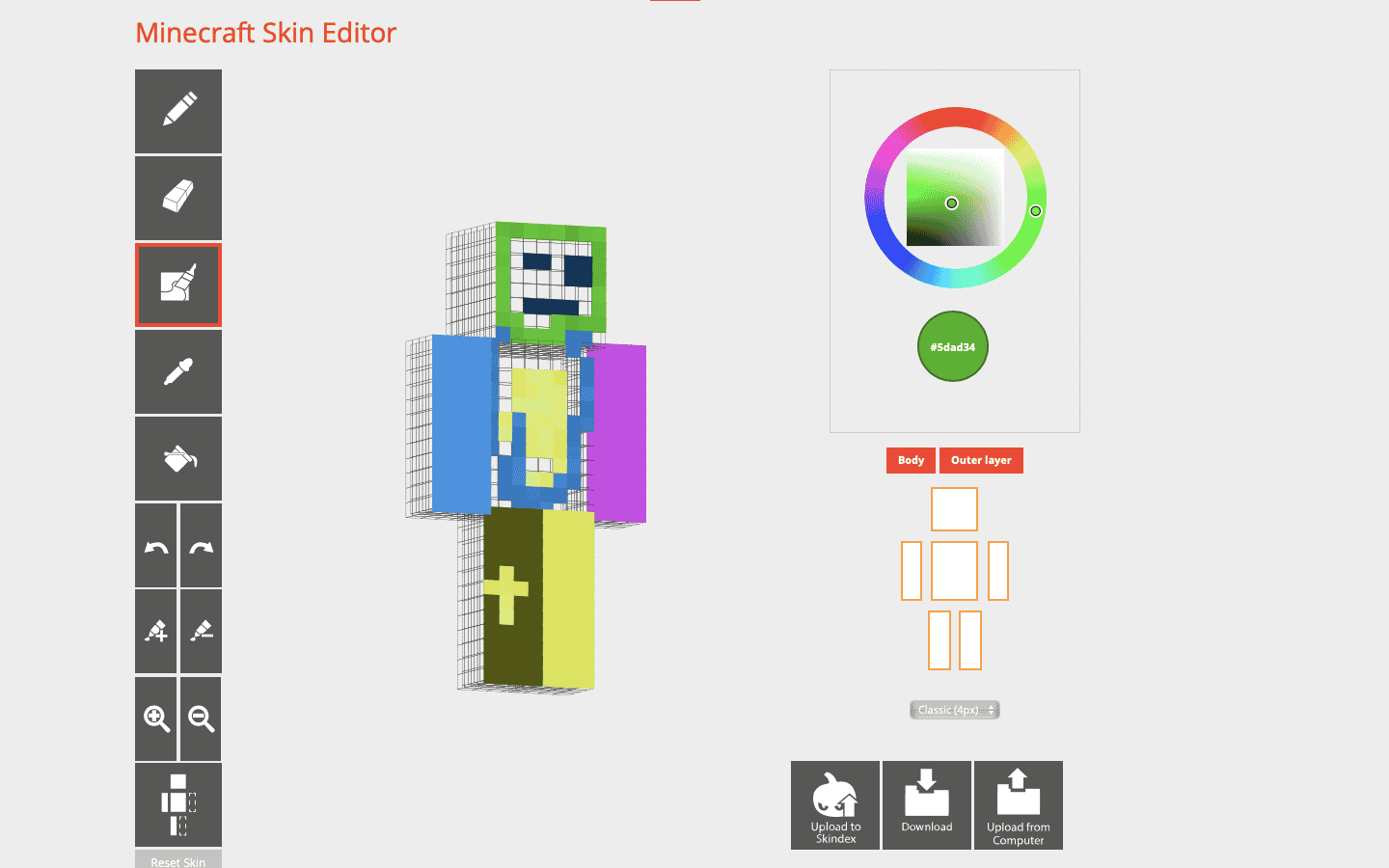
Hereafter the process is the same as that described above from point 4 for importing the newly created skin in Minecraft.
Also Read: Top 10 Cute Minecraft House Ideas
Pro Tip: Minecraft Skins Recommendation
We chose some of these skins because of their unique style, and some are of course personal favorites. Links are attached in case you want to download them directly.
1. Joker 2019, Designed by DerallTV

2. Donald Suit, Designed by EnderwolfieMc

3. Deadpool HD, Designed by Cheezy_Amuzus

4. General Aladeen, Designed by darkjames

5. Layla, Designed by Layla

Recommended:
We hope that this guide was helpful and you learned how to change skin in Minecraft PC. Let us know which method you tried and liked the most. If you have any queries or, suggestions then feel free to drop them in the comments section below.