Fix Cannot Create New Partition Unallocated Space on Windows 10
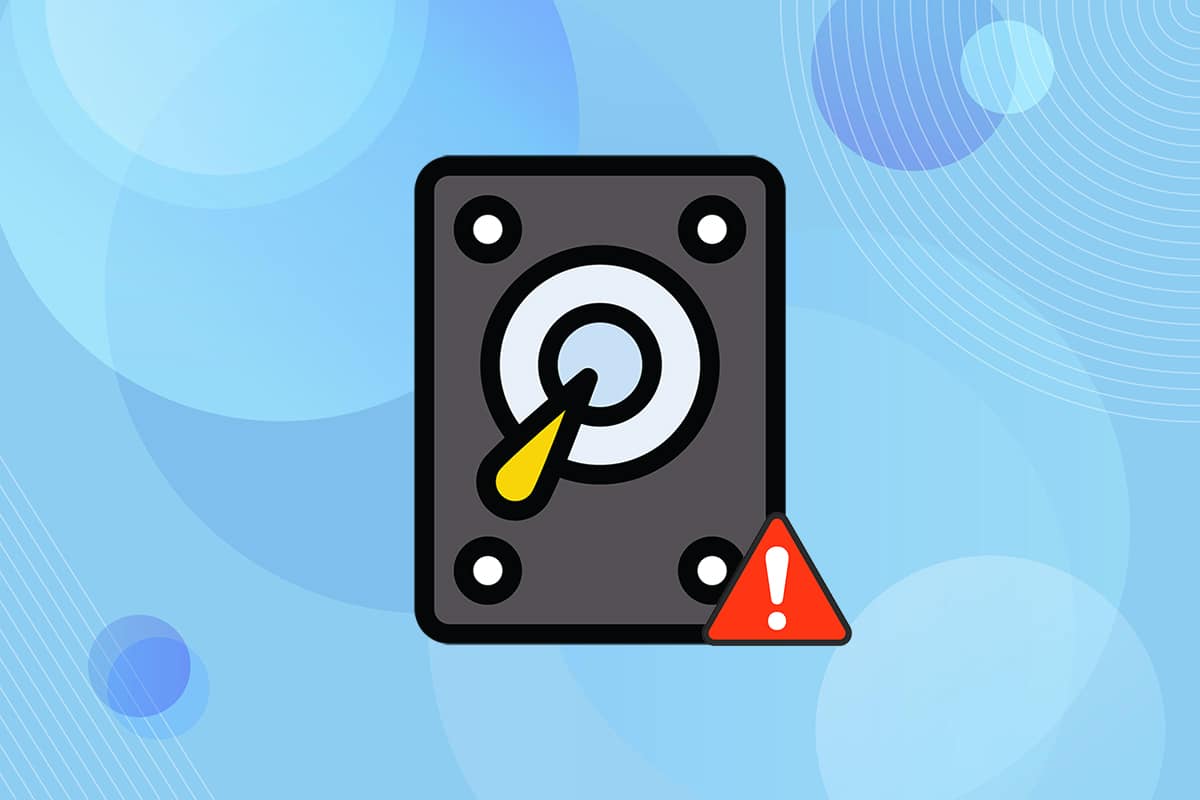
Windows 10 has performed well and earned a very good spot in people’s hearts. The new features and regular updates make it better compared to previous versions. But this doesn’t mean that Windows 10 is free of bugs or any issues. One such error is unallocated disk cannot create partition. If you are facing the same problem, then this article on how to fix cannot create a new partition unallocated space on Windows 10 issue will help you resolve the same.
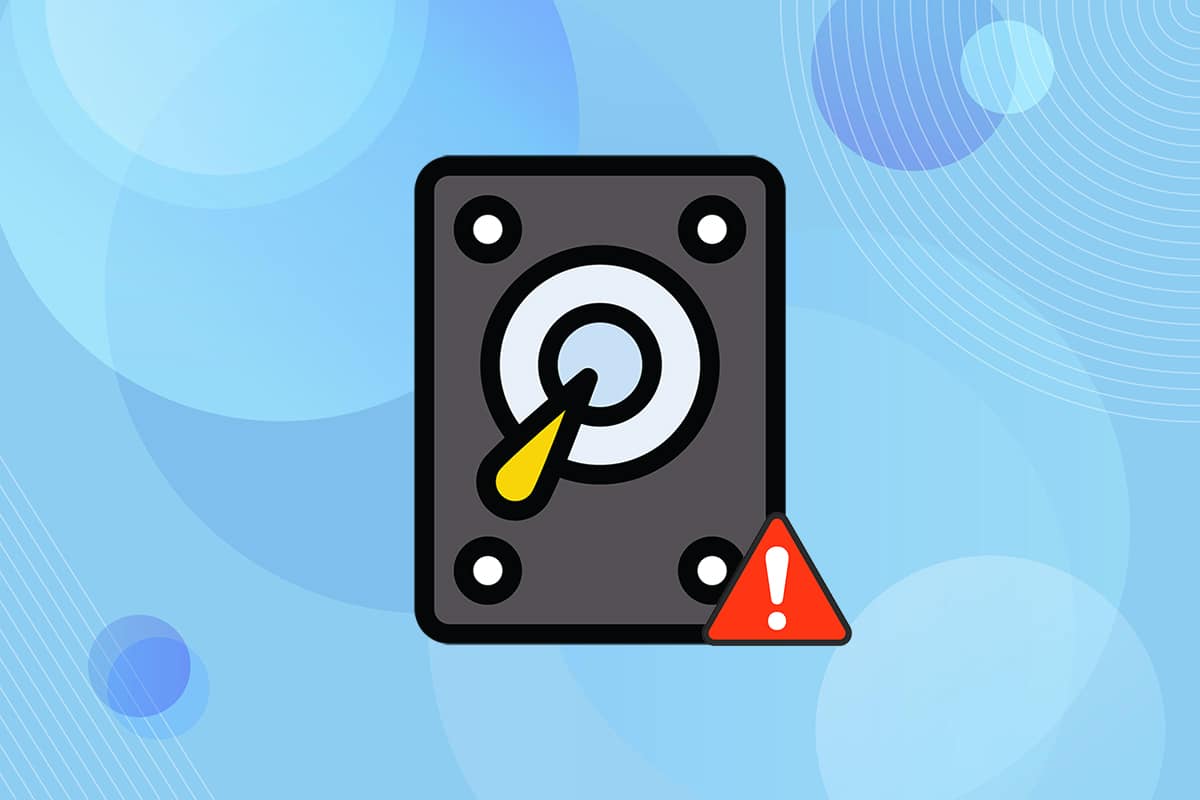
How to Fix Cannot Create New Partition Unallocated Space on Windows 10
The Windows 10 installation process has thrown different error messages during the process. Many users reported that the Windows 10 installation froze even before the process started when installing it from a bootable USB drive. Most of the issues are resolved by rebooting or running the troubleshooter. But this cannot create a new partition error that looks different from all. Follow any of the methods below to resolve this issue.
Below are some of the reasons for this issue to occur.
- Connected peripheral devices
- USB 3.0 flash drive
- Unable to create a new partition
Method 1: Remove External Drives
Sometimes, the operating system would recognize other attached drives as the default hard drives and confuse them while installing. So, removing all external drives such as HHD, SSD, or SD card is recommended. Follow the given points to fix the error.
- Ensure that you connect only the drive connected to the USB port that is necessary for the installation process.
- Apart from external storage devices, remove all peripherals from the USB port and connect only the bootable USB drive. Then, start the installation again.
Method 2: Use USB 2.0 Flash Drive
If you are using a USB 3.0 flash drive to install Windows 10, then this may also cause cannot create a new partition unallocated space issue in Windows 10. So, try the installation again using a USB 2.0 flash drive.
Also Read: Fix Unknown USB Device in Windows 10
Method 3: Create Partition Using Diskpart
Follow the steps below carefully and set the primary partition to be used on your computer to fix unallocated disk cannot create partition error.
Note: Using diskpart command will delete all the data on the selected hard drive. You should have a backup or use it on a new computer. Also, remove any other sd cards from the PC.
1. Use a bootable USB or DVD to start the Windows 10 setup. Read our article to create a bootable USB drive.
2. Click Repair if you see the error message.
3. Then, click on Troubleshoot and then Advanced tools.
4. Now, select Command Prompt.
5. Type start diskpart and press Enter key.

6. Type list disk command and press Enter key to view the list of drives.
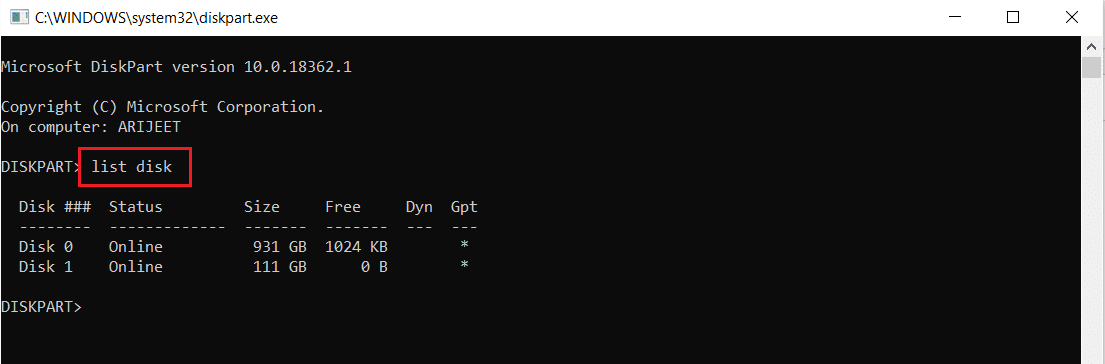
7. Next, type the command select disk 0 and hit the Enter key.
Note: We have selected disk 0 as an example.
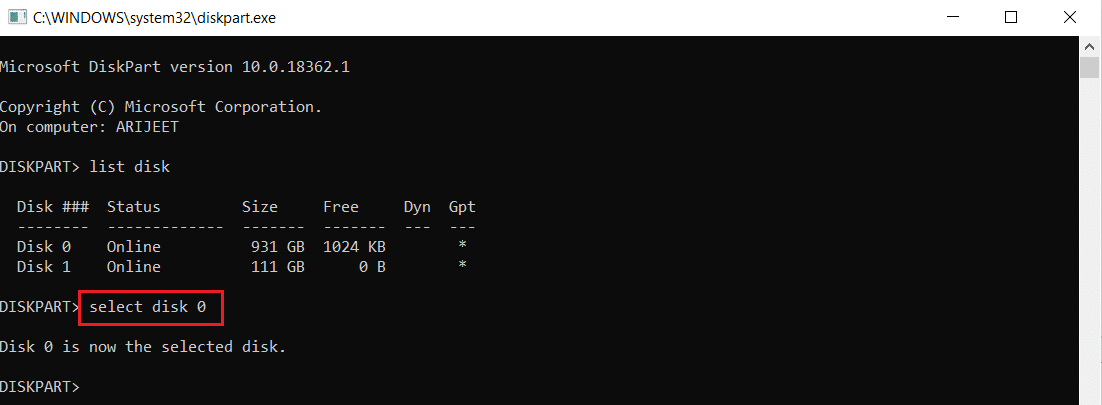
8. Now, type the following commands in the same order and press Enter key after each command.
clean create partition primary active format fs=ntfs quick assign
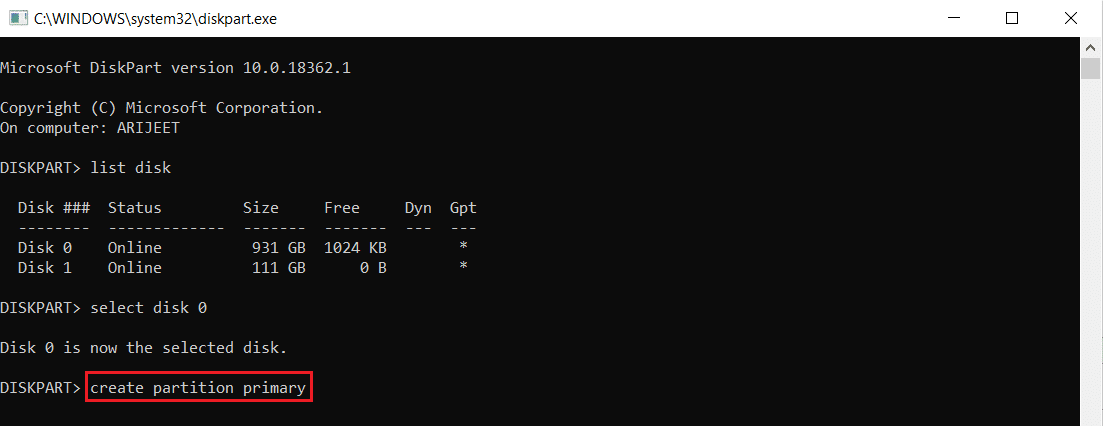
9. Type exit and press Enter key.
10. Try installing Windows 10 again.
Method 4: Make Partition Active
Follow the instructions given below to make the desired partition active for installing Windows 10 to fix unallocated disk cannot create partition error.
1. Start the Windows 10 setup using a bootable USB or DVD.
2. Click Repair if you see an error message.
3. Next, click on Troubleshoot and then Advanced tools.
4. Now, select Command Prompt.
5. Type the command start diskpart and press Enter key.
6. Then, type the list disk command and hit Enter key to view the drive lists.
7. Type the command select disk 0 and hit the Enter key.
Note: We have selected disk 0 as an example.
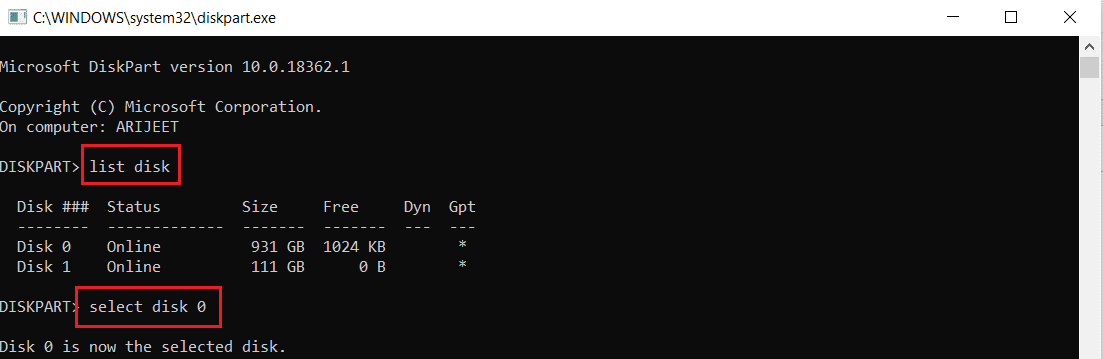
8. Now type list partition and hit Enter key to view the disk partitions.
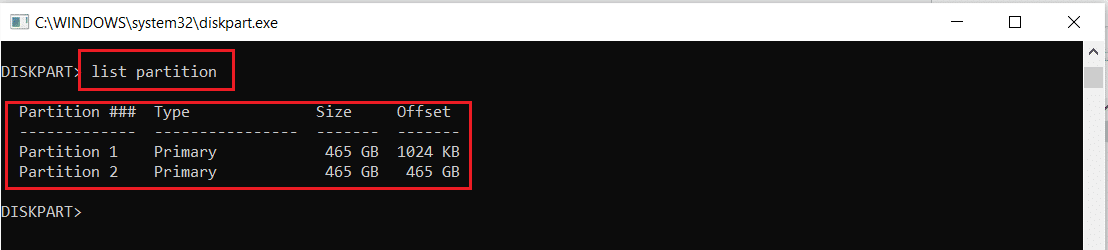
9. Type partition 2 and press Enter key.
Note: We have selected partition 2 as an example.
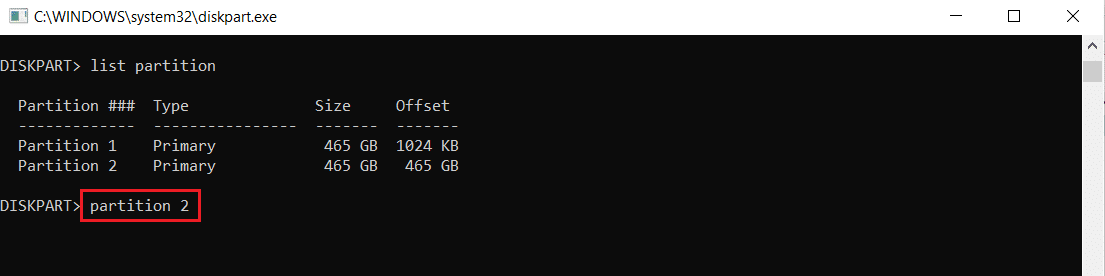
10. Type active command and press Enter key.

11. Now, type Exit and hit Enter key.
12. Finally, try installing Windows 10 again.
Also Read: Fix Hard Drive Not Showing Up in Windows 10
Method 5: Convert MPR to GPT
GPT will allow you to have more than four partitions on each disk since it does not have any partition limits. MPR works based on the BIOS partition table. Converting MPR to GPT might help in resolving cannot create new partition unallocated space Windows 10 error.
1. Use a bootable USB or DVD to start the Windows 10 setup.
2. Click Repair if you see an error message.
3. Here, click on Troubleshoot and then Advanced tools.
4. Now, select Command Prompt.
5. Type start diskpart command and press Enter key.
6. Then, type list disk and press Enter key.
7. Here, type the command select disk 0 and hit the Enter key.
Note: We have selected disk 0 as an example.
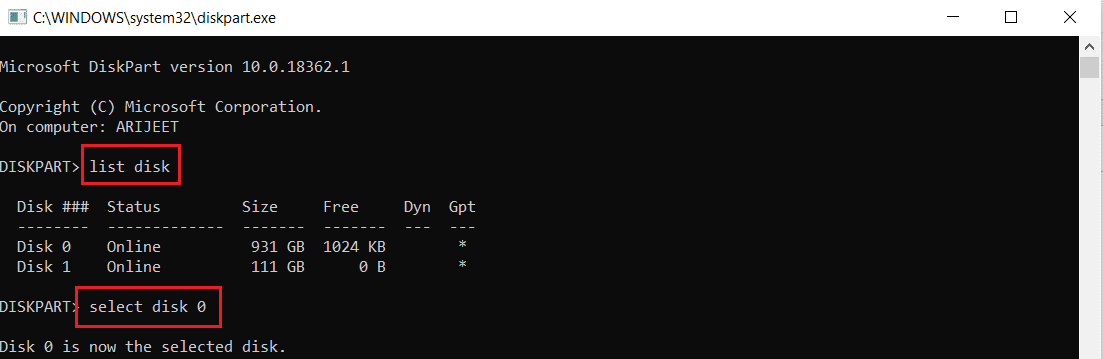
8. Now type clean command and press Enter key.
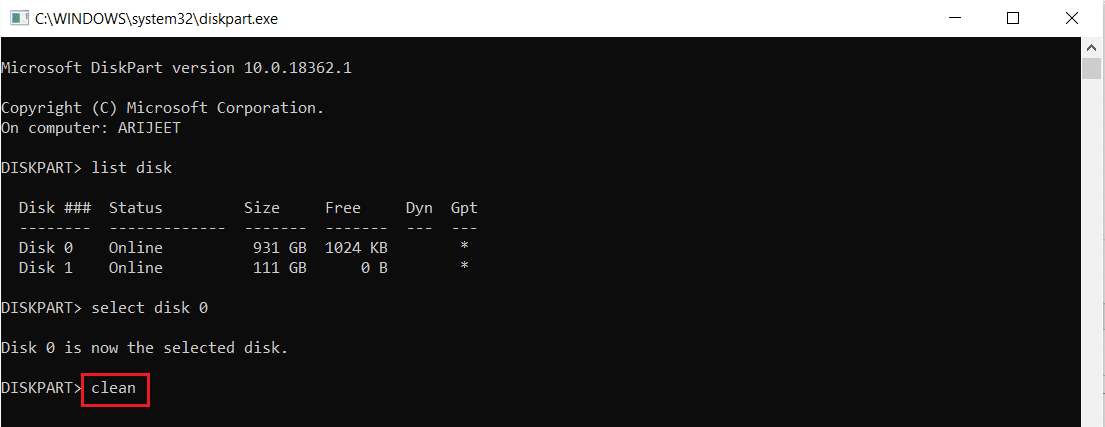
9. Then, type convert gpt command and press Enter key.

10. Once the process is complete, type exit and press Enter.
Frequently Asked Questions (FAQs)
Q1. Are there any third-party tools available to make partitions active?
Ans. Yes, there are a few tools such as EaseUS Partition master to make a partition active without using Diskpart.
Q2. Will changing BIOS settings help fix this cannot create new partition unallocated space Windows 10 error?
Ans. Yes, it would help if you make the hard drive a bootable device with priority using BIOS settings. However, it is advised to make changes in BIOS with the help of an experienced person.
Recommended:
We hope our article on how to fix cannot create new partition unallocated space on Windows 10 helped you. You can drop your suggestions and feedback about this article in the comment section below.