How to Download and Install Windows 10 Latest Update
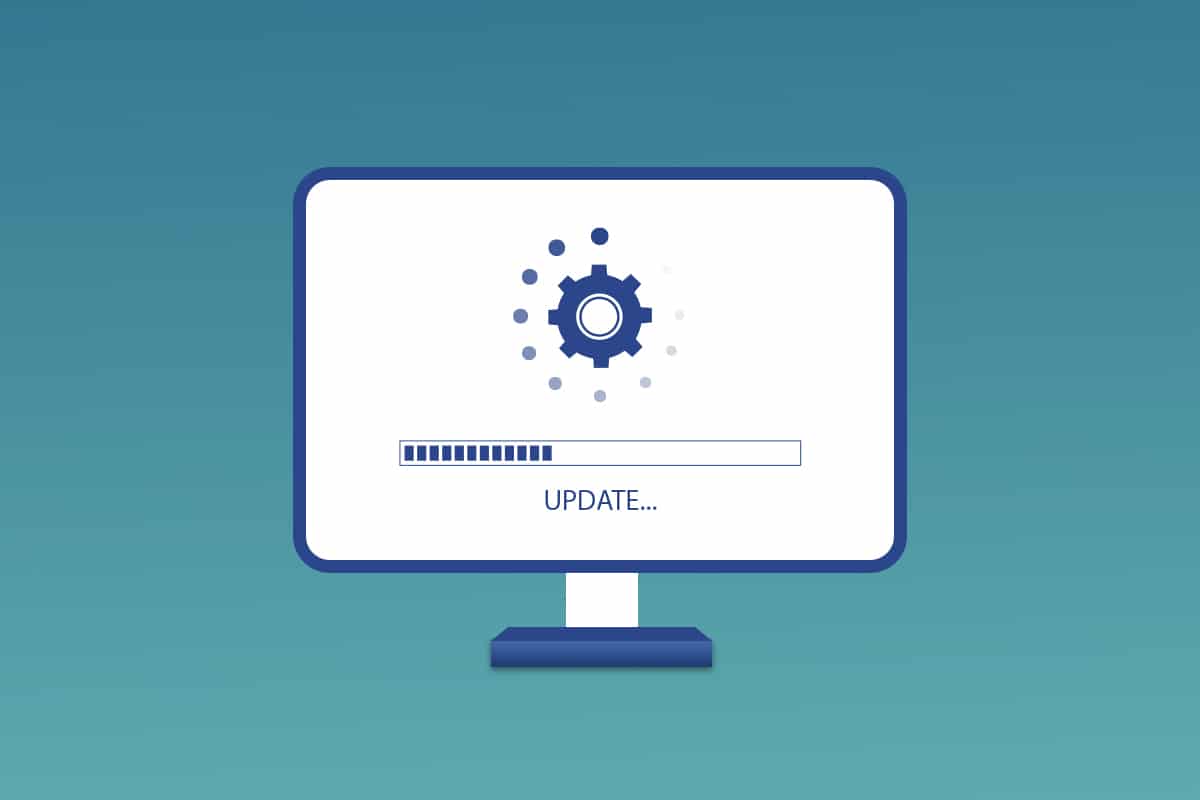
Updating Windows is very crucial for us to maintain our PC up to date. Microsoft releases updates for Windows to prevent bugs and maintain security. This makes your PC run smoothly and safely. By default, Windows 10 will automatically check for updates and ask you to install them. But if you are having problems while updating Windows 10, then this article will help you. We bring to you a perfect guide that will teach you how to download and install Windows 10 latest update automatically or manually. So continue reading!
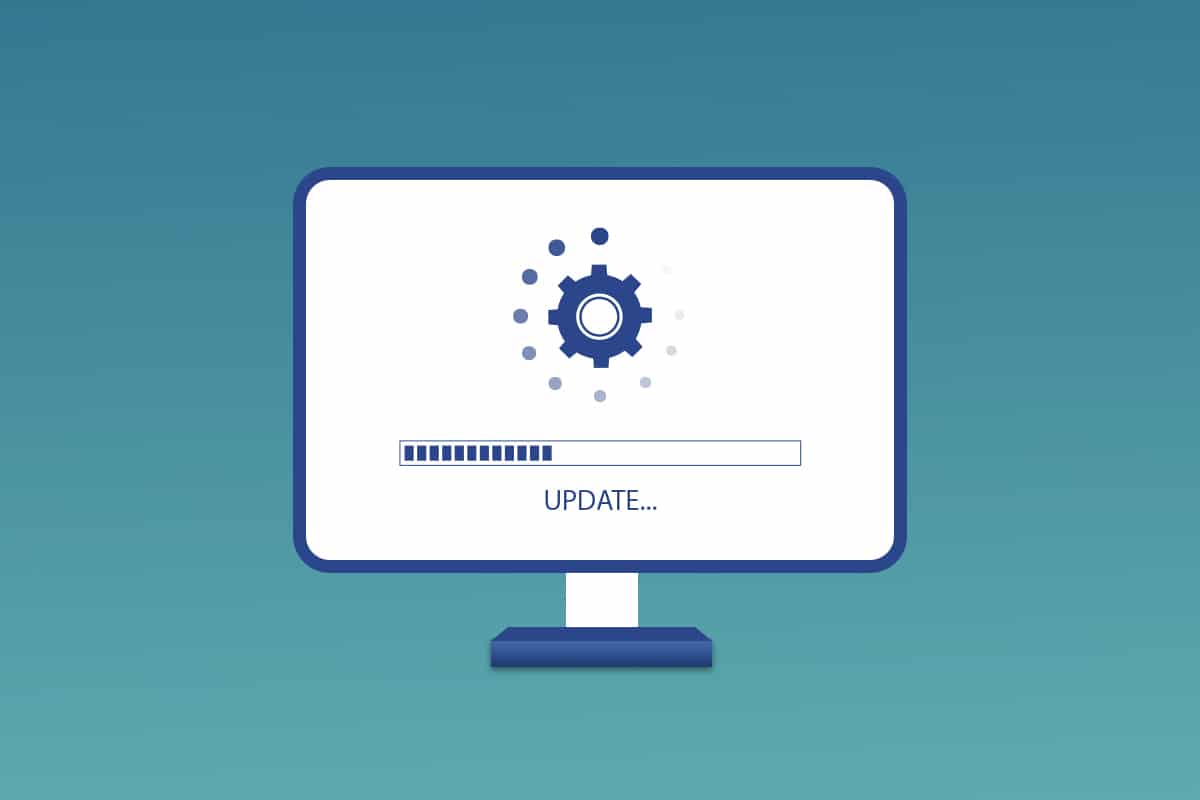
How to Download and Install Windows 10 Latest Update
You can update Windows 10 automatically by changing the settings to automatically install updates or download them manually according to their respective KB number. In this guide, we have shown all possible ways to update Windows 10.
Method 1: Through Windows Settings
Follow the given steps to update Windows 10 through in-built settings app:
1. Press Windows + I keys simultaneously to launch Settings.
2. Click on the Update & Security tile, as shown.

3. In the Windows Update tab, click on Check for updates button.

4A. If a new update is available, then click Install Now and follow the instructions to update.

4B. Otherwise, if the Windows is up-to-date, then it will show You’re up to date message.

Also Read: Fix Windows 10 Update Pending Install
Method 2: Manually Download Updates
You can also manually download updates with the help of KB number as well.
1. Open Settings & select Update & Security.
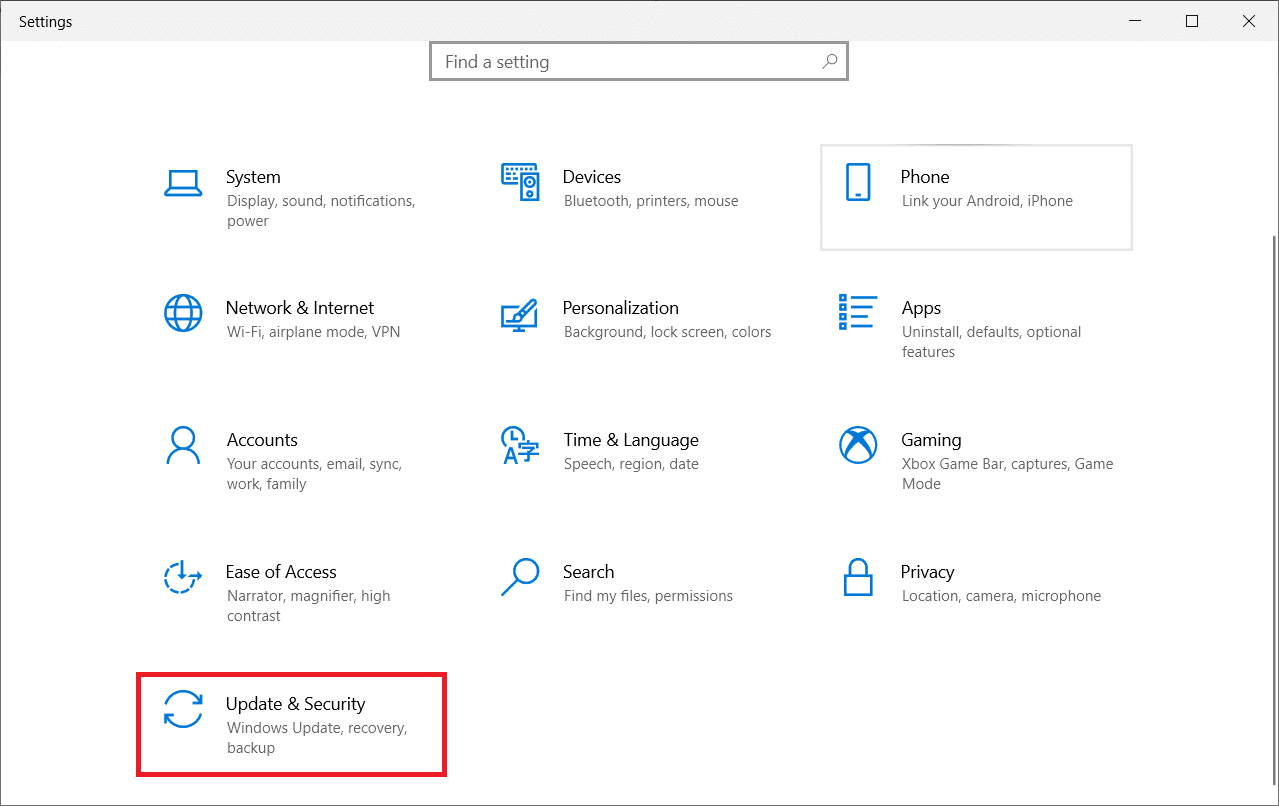
2. Click on the View update history option.
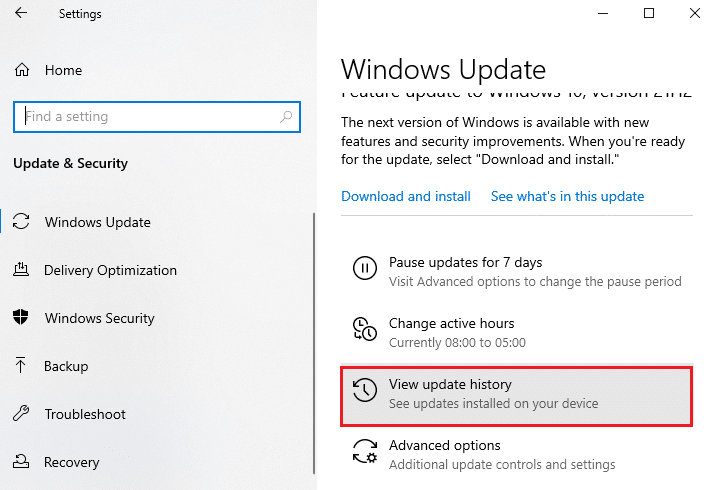
3. In the list, note down the KB number that is pending to be downloaded due to an error message or otherwise.
4. Next, go to the Microsoft Update Catalog website.
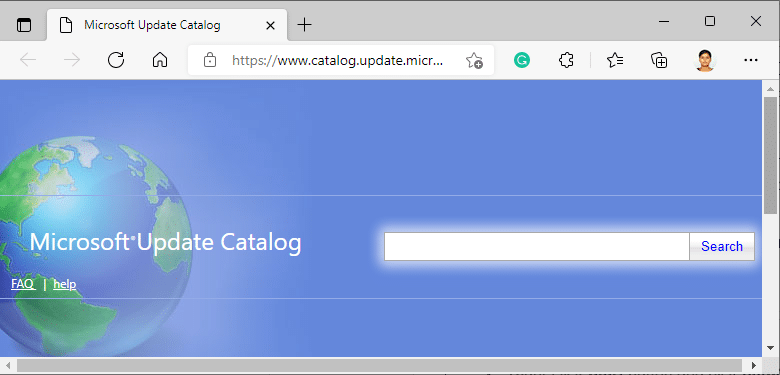
5. Enter the (Knowledge Base) KB Number in the search bar in the top right-hand corner and click on Search button shown highlighted.
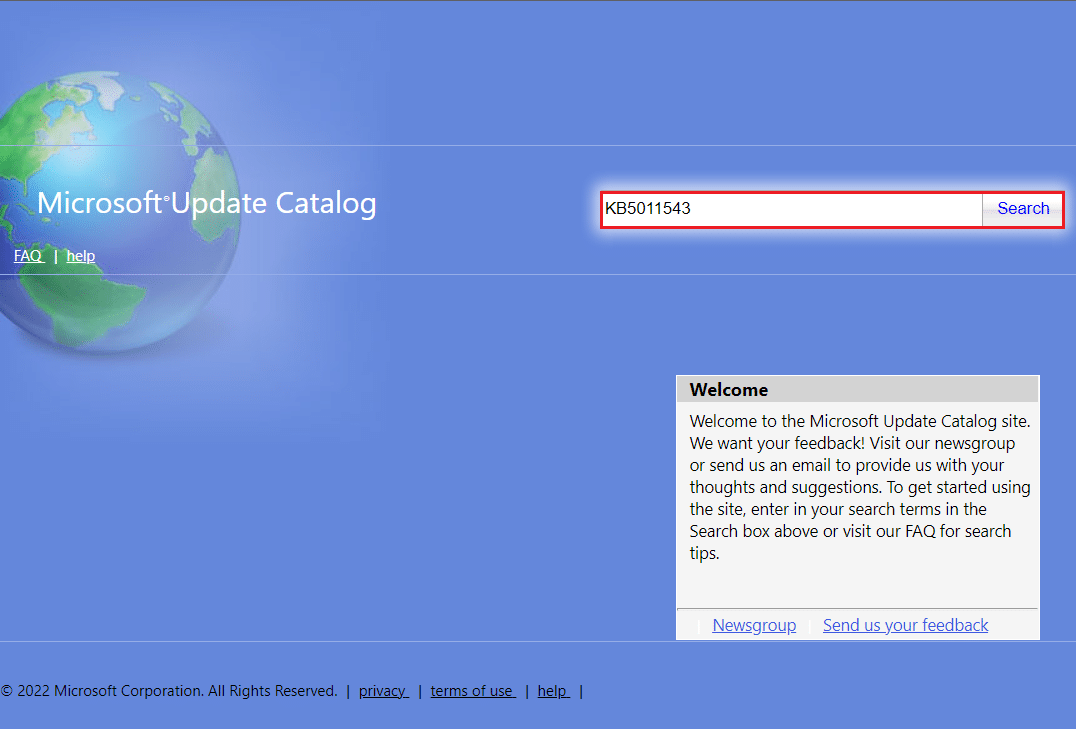
6. Select the desired Update from the given list, as shown.
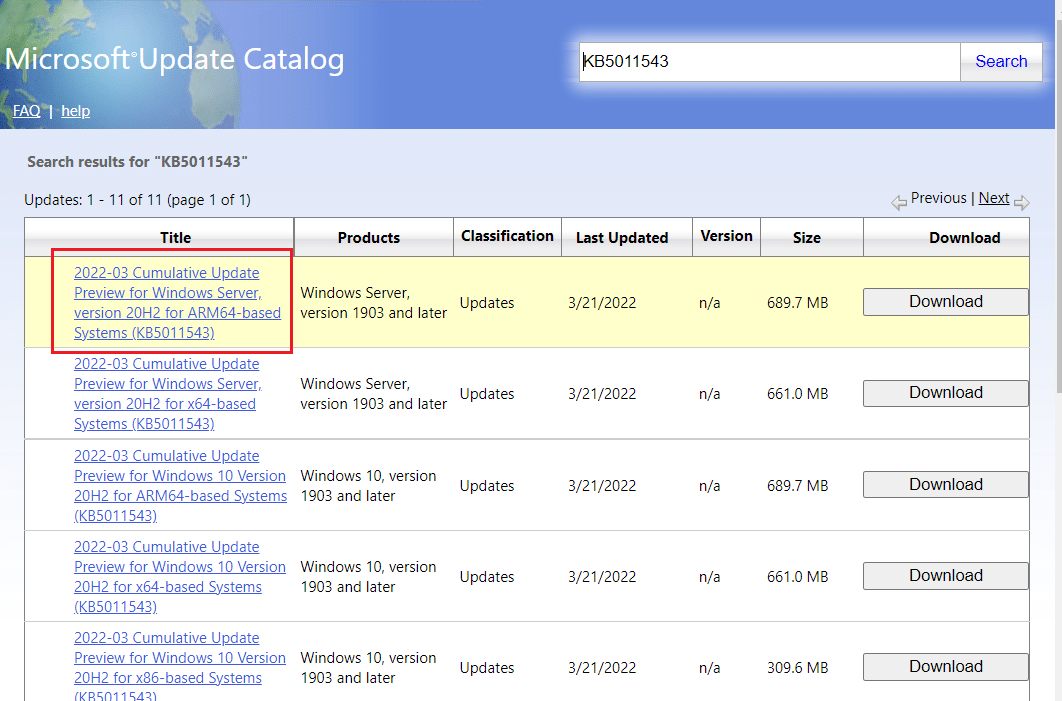
Note: The complete information about the update can be viewed on the Update Details screen.
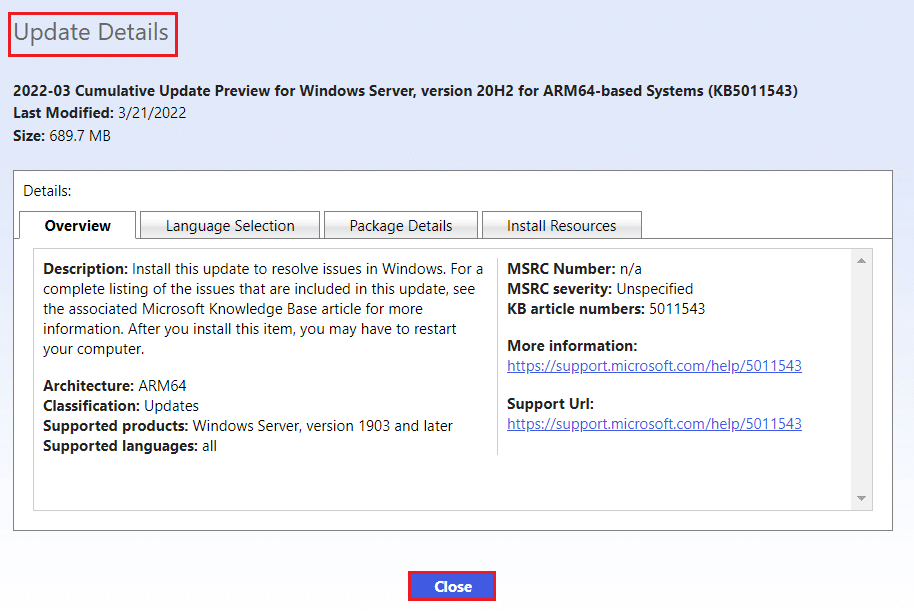
7. Click on the corresponding Download button of the particular update.
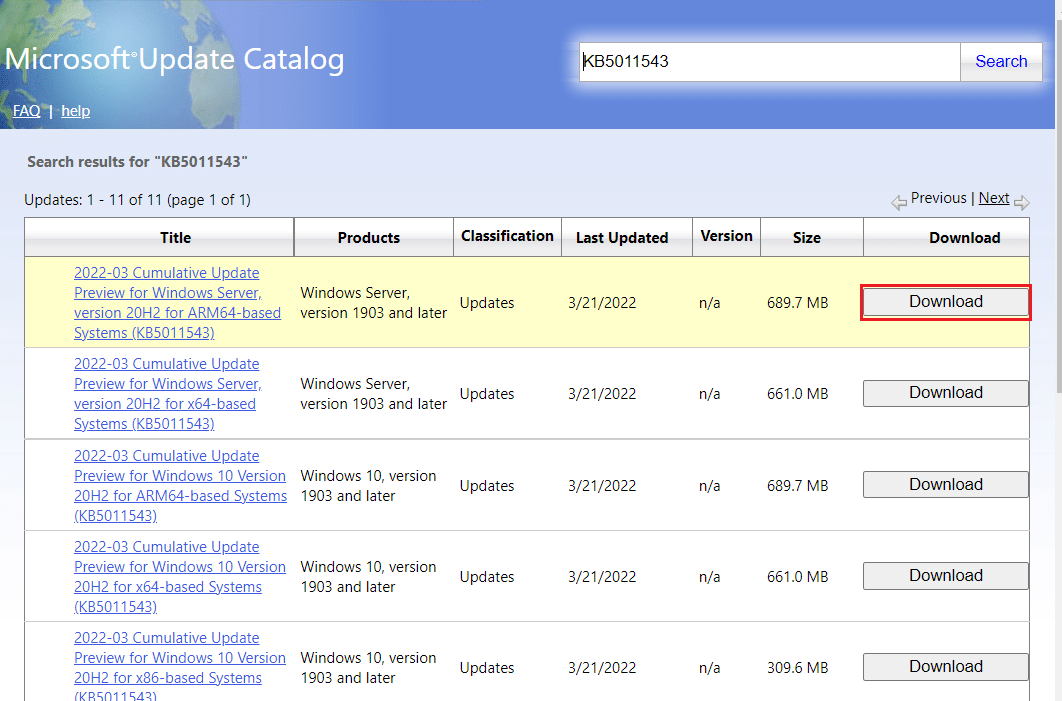
8. In the window that appears, click on the hyperlink to download the respective update.
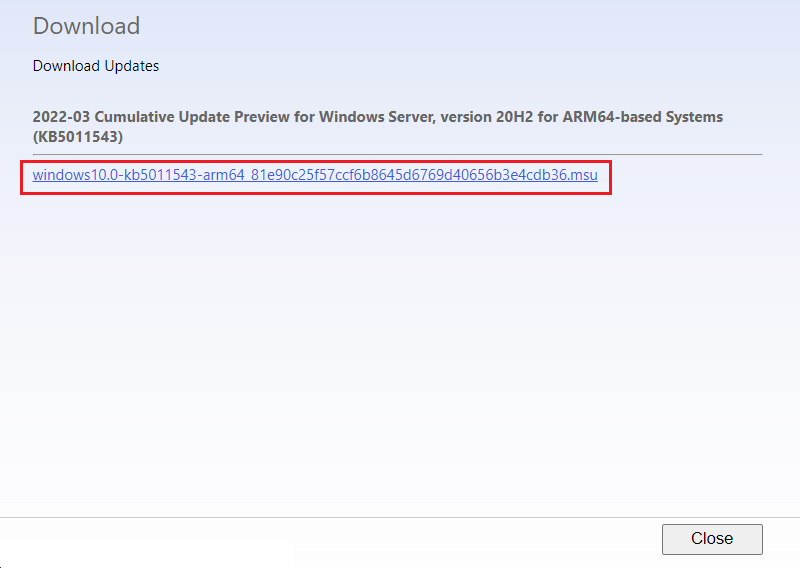
9. Once downloaded, press Windows + E keys to open File Explorer. Double click on the .msu file from the folder where it was saved.
10. Choose Open with Windows Update Standalone Installer (default) option and click OK.
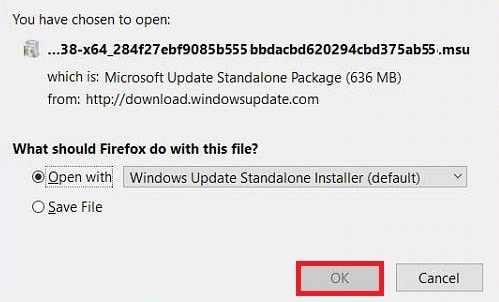
11. Click on Yes to confirm and allow Windows to install the desired update.
Note: It may take a few minutes for the installation to be completed and after that, you will receive a notification regarding the same.
12. Finally, reboot your PC after saving your unsaved data to implement the update.
Recommended:
We hope you were able to successfully download and install Windows 10 latest update by employing the above methods without much of a hassle. We will keep a check on the comments section in case you need any more assistance. Also, let us know what you want to learn next.