Fix Steam Error Failed to load steamui.dll
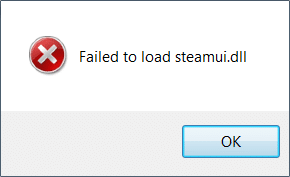
Users face a problem in starting Steam as it gives the error message “Failed to load steamui.dll” which clearly states the error is because of the DLL file steamui.dll. Many websites list the solution as downloading the .dll file from the 3rd party, but this fix is not recommended because most of the times these files contain virus or malware which will harm your system.
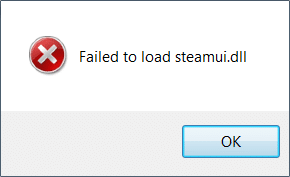
To fix the issue, you need to re-register the steamui.dll or completely re-install Steam. So without wasting any time let’s see how to actually Fix Steam Error Failed to load steamui.dll with the help of the below-listed troubleshooting guide.
Fix Steam Error Failed to load steamui.dll
Make sure to create a restore point just in case something goes wrong. Also, see if you’re not using Steam Beta version, if so then re-install the stable version.
Method 1: Re-register steamui.dll
1. Open Command Prompt. The user can perform this step by searching for ‘cmd’ and then press Enter.
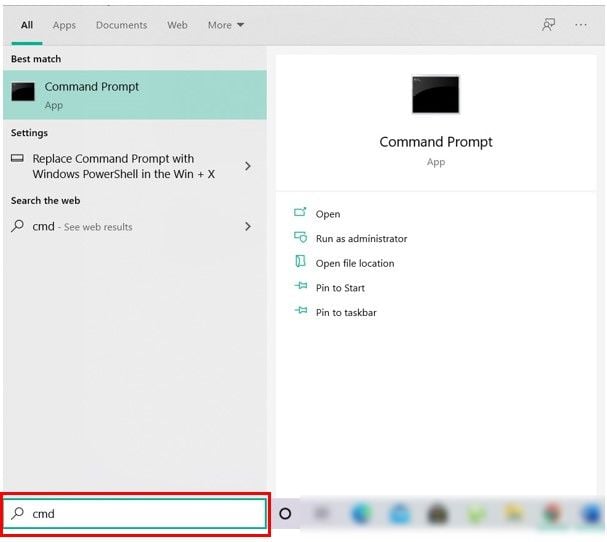
2. Type the following command into cmd and hit Enter:
regsvr32 steamui.dll
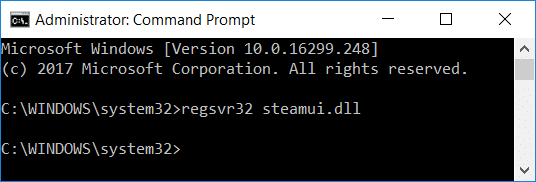
3. Exit the command prompt and restart your PC.
Method 2: Clear Steam Download Cache
1. Open your Steam client and then click on Steam from the menu and select Settings.
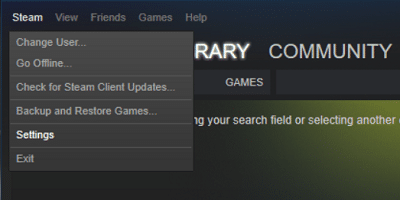
2. Now, from the left-hand menu select Downloads.
3. At the bottom click on Clear Download Cache.
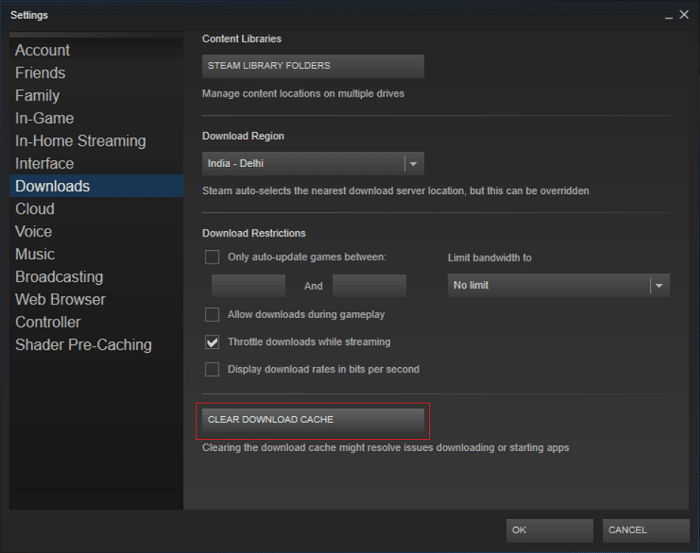
4. Click OK to confirm your actions and put in your login credentials.
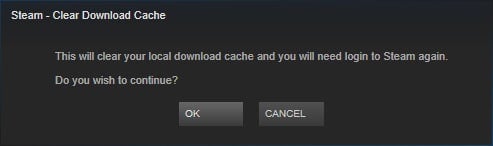
5. Reboot your PC to save changes and see if you’re able to Fix Steam Error Failed to load steamui.
Method 3: Use -clientbeta client_candidate
1. Navigate to your Steam directory which should be:
C:Program Files (x86)Steam
2. Right-click on Steam.exe and select Create Shortcut.
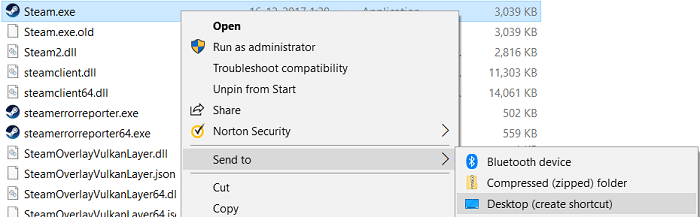
3. Now right-click on this shortcut and select Properties.
4. In the target text box, add -clientbeta client_candidate at the end of the path, so that will look like:
“C:Program Files (x86)SteamSteam.exe” -clientbeta client_candidate
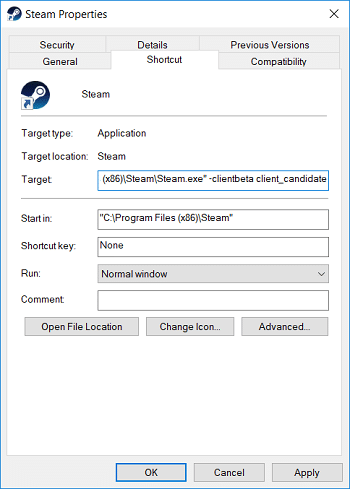
5. Click Apply, followed by OK.
6. Run the Shortcut, and the error failed to load steamui.dll will be fixed.
Method 4: Restart PC in Safe Mode
1. First, restart your PC into Safe Mode using any one of the listed methods here.
2. Navigate to your Steam directory which should be:
C:Program Files (x86)Steam
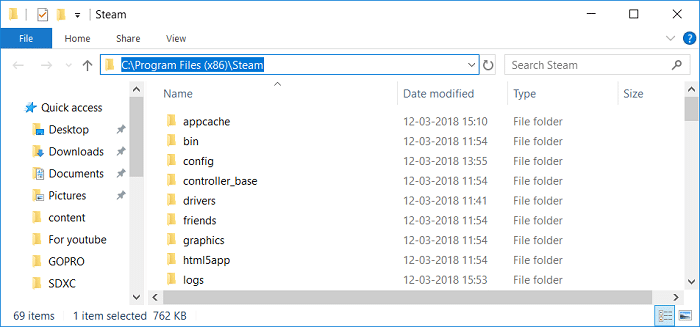
3. Delete all of the files & folders present except AppData and Steam.exe.
4. Double-click on steam.exe, and it should automatically install the newest update.
5. If this didn’t work, then re-install the Steam in Safe Mode using Method 7.
Method 5: Delete libswscale-3.dll and steamui.dll
1. Navigate to your Steam Directory which should be:
C:Program Files (x86)Steam
2. Find libswscale-3.dll and SteamUI.dll files.
3. Delete both of them using Shift + Delete keys.
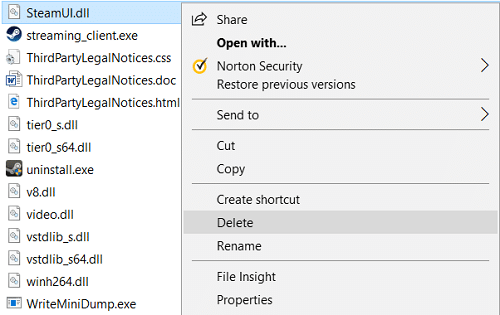
4. Restart your PC and see if you’re able to Fix Steam Error Failed to load steamui.
Method 6: Delete Beta version
1. Navigate to your Steam directory and find Packages folder.
2. Double-click on Packages and inside the folder find a file name Beta.
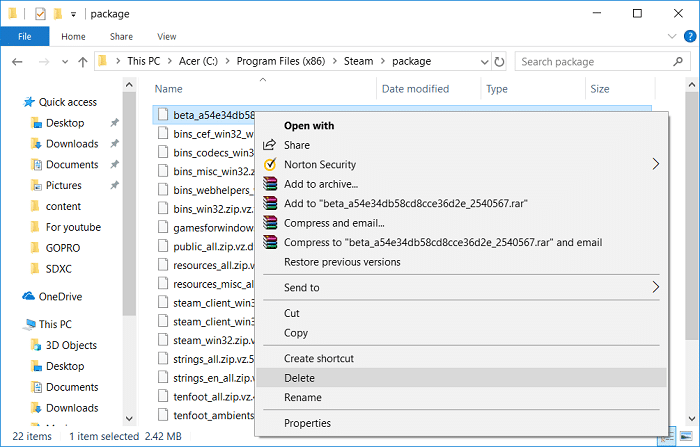
3. Delete these files and reboot your PC.
4. Again start Steam, and it will automatically download the necessary files.
Method 7: Re-install Steam
1. Navigate to the Steam Directory:
C:Program Files (x86)SteamSteamapps
2. You will find all the download games or application in the Steamapps folder.
3. Make sure to back up this folder as you would later need it.
4. Press Windows Key + R then type appwiz.cpl and hit Enter.

5. Find Steam in the list then right-click and select Uninstall.
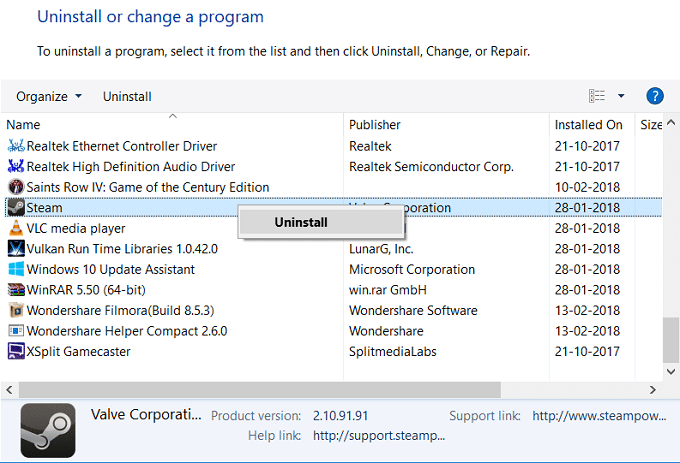
6. Click Uninstall and then download the latest version of Steam from its website.
7. Run Steam again and see if you’re able to Fix Steam Error Failed to load steamui.
8. Move the Steamapps folder you have backed up to the Steam directory.
Recommended:
That’s it you have successfully Fix Steam Error Failed to load steamui but if you still have any questions regarding this post then feel free to ask them in the comment’s section.