Fix NVIDIA Geforce Experience C++ Runtime Error
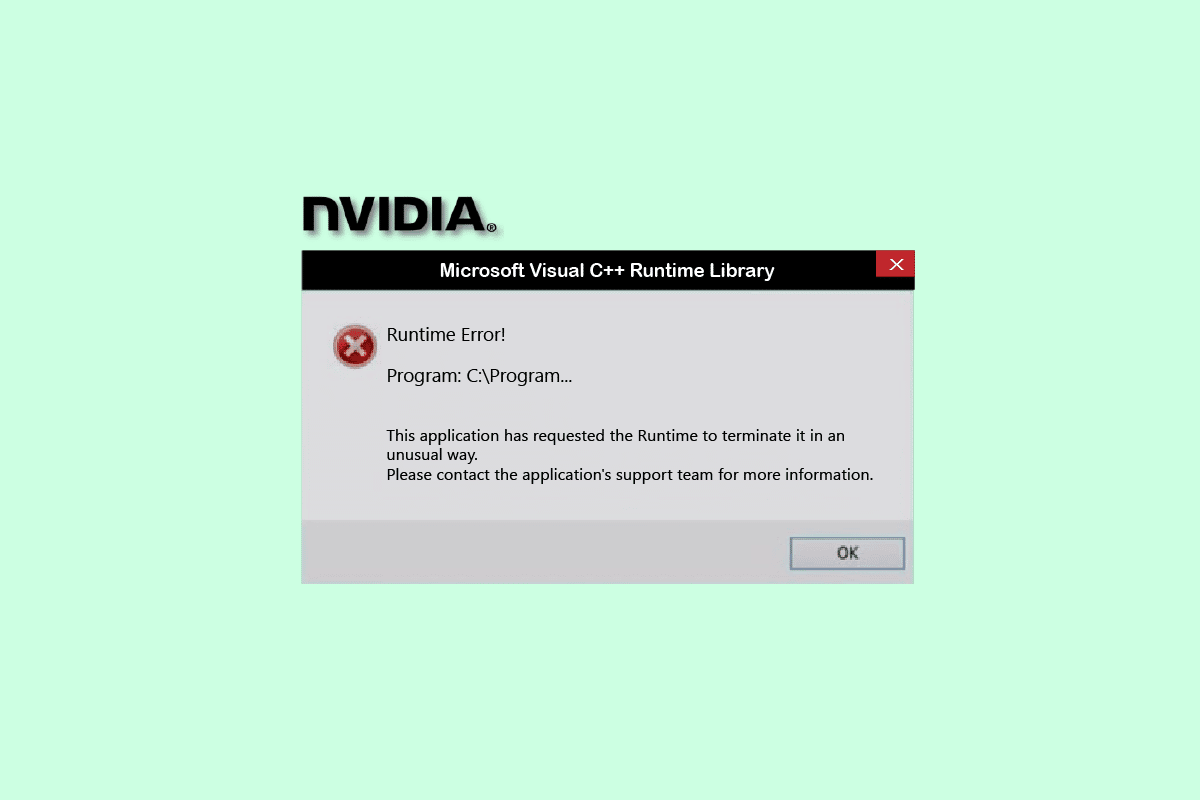
If you have a NVIDIA graphics card, then NVIDIA Geforce Experience utility software is helpful to keep your games driver updated and optimized to play games. However, one of the common issues that users face is NVIDIA Geforce Experience C++ runtime error. In this article, we bring to you a perfect guide that teaches you to fix this runtime error on Geforce Experience. So, continue reading!
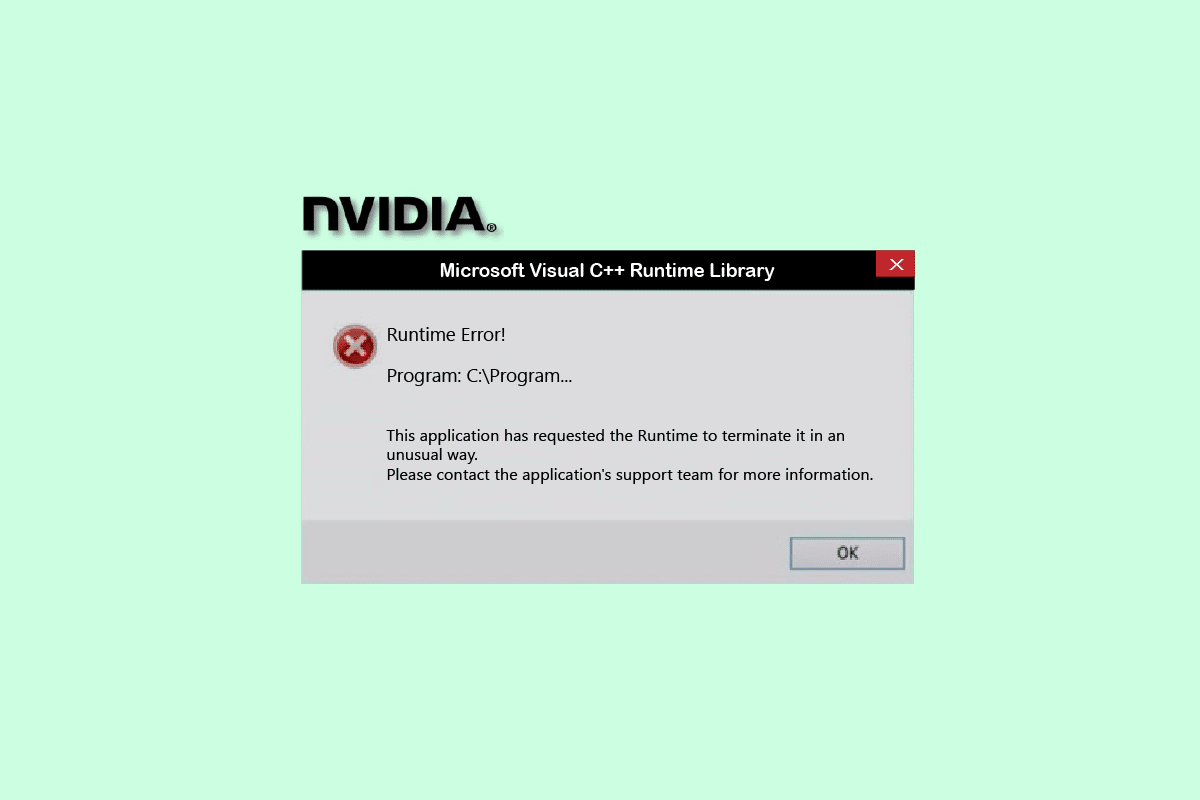
How to Fix NVIDIA Geforce Experience C++ Runtime Error on Windows 10
There are various reasons that cause this Geforce Experience runtime error on Windows 10. Some of them are listed below;
- No Administrative Access to NVIDIA Geforce Experience.
- Outdated Software Version.
- Conflict on NVIDIA Services.
- Corrupt Installation Files.
Now, let us see the possible troubleshooting methods to fix NVIDIA Geforce Experience C runtime error.
Method 1: Reboot PC
Firstly, you need to reboot your Windows PC before going through any other methods. Restarting your system will fix any temporary bugs and glitches in your operating system. Follow the given steps to restart your Windows PC.
1. Press the Windows key.
2. Select the Power option.
3. Here, click on Restart.
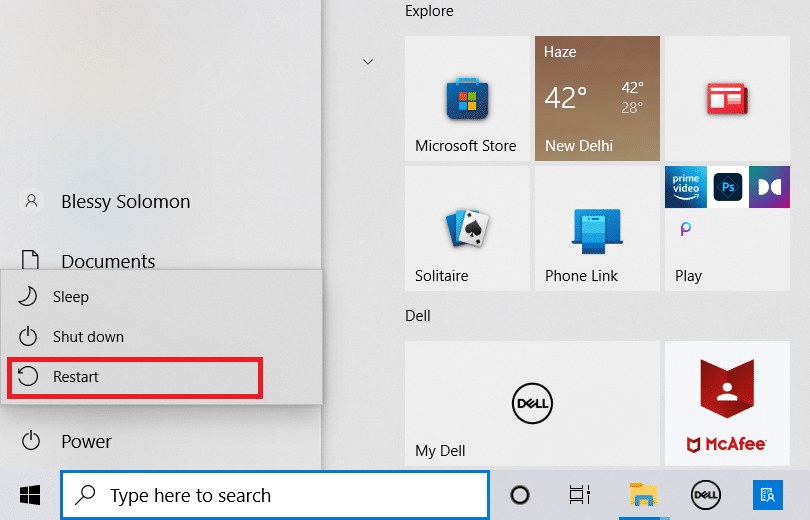
Method 2: Run NVIDIA Geforce Experience as Administrator
Another main cause of NVIDIA Geforce Experience C++ runtime error is missing elevated privileges to the software. Hence, you can run the program as administrator to solve this problem. Follow these steps to do so.
1. Firstly, close all the NVIDIA processes. Follow our guide to end task on Windows 10.
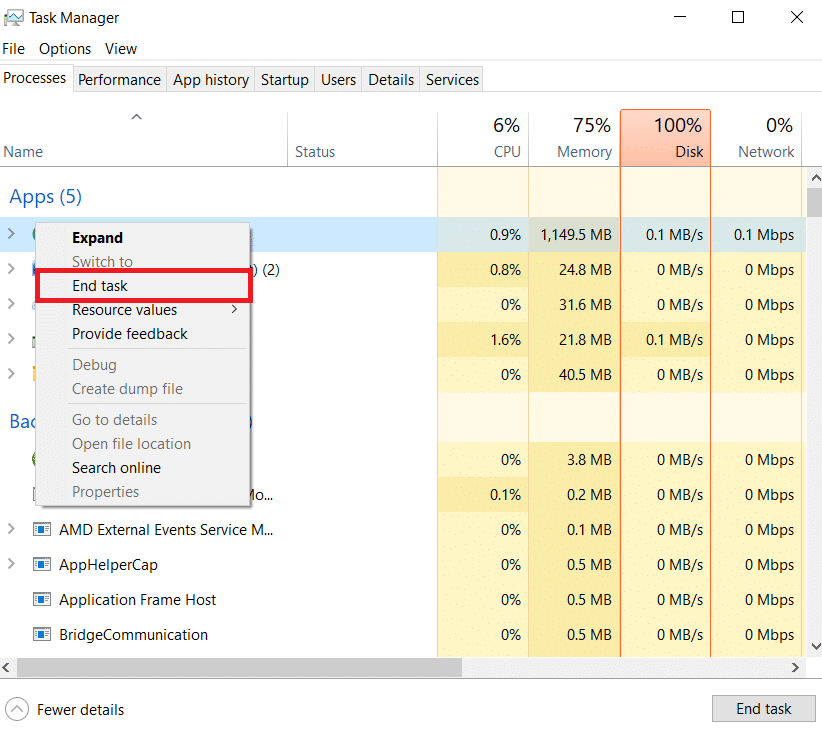
2. Now, hit the Windows key, type Geforce Experience and click on Run as Administrator.
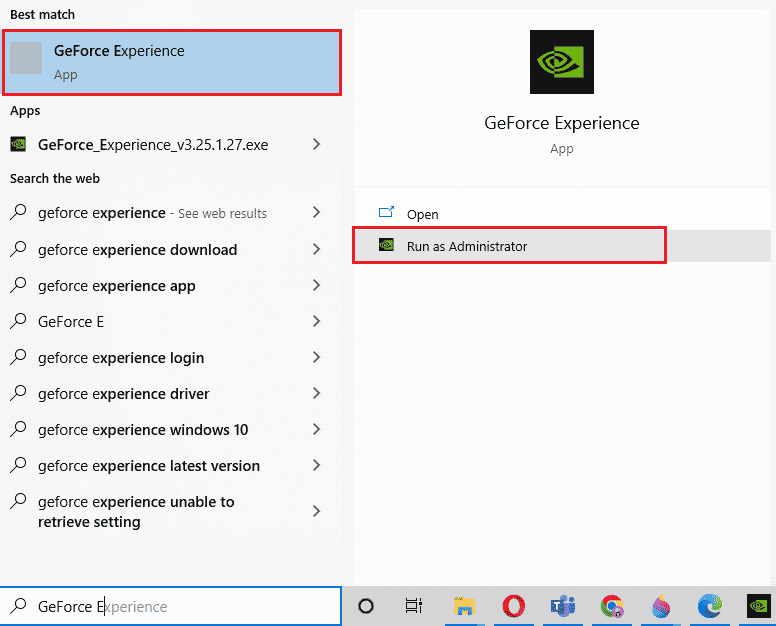
Also Read: Fix NVIDIA Overlay Not Working on Windows 10
Method 3: Disable NVIDIA Services
If any NVIDIA services are conflicting, then also this results in NVIDIA Geforce Experience runtime error. So, to avoid the error you need to disable the NVIDIA services on your Windows PC. Following are the steps to disable all NVIDIA services.
1. Press the Windows + R keys together to launch the Run dialog box.
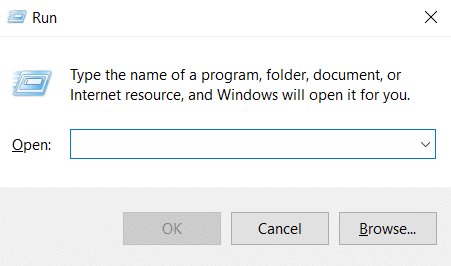
2. Here, type services.msc and hit the Enter key to open the Services window.
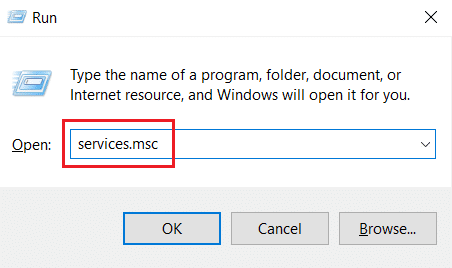
3. Search for NVIDIA service and right-click on each such service (e.g. NVIDIA Display Container LS), then select the Stop option from the context menu.
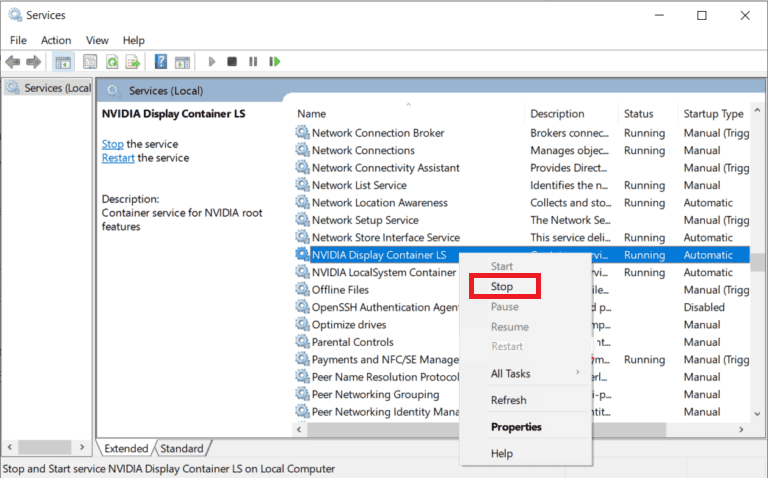
Disabling the conflicting NVIDIA services may fix NVIDIA Geforce Experience C runtime error.
Also Read: Fix Runtime Error C++ on Windows 10
Method 4: Update NVIDIA Geforce Experience
Updating the Geforce Experience app can also solve the problem of runtime error on Geforce Experience. Mostly latest drivers are developed as per the latest operating system out in the market. If you are using an outdated version of Windows, then it is possible that the utility software may show various errors. So, it is advisable to update the NVIDIA Geforce Experience app to remove any bugs and errors. Here, we have listed the steps to update the software below.
1. Launch NVIDIA Geforce Experience as administrator.
2. Go to the DRIVERS menu.
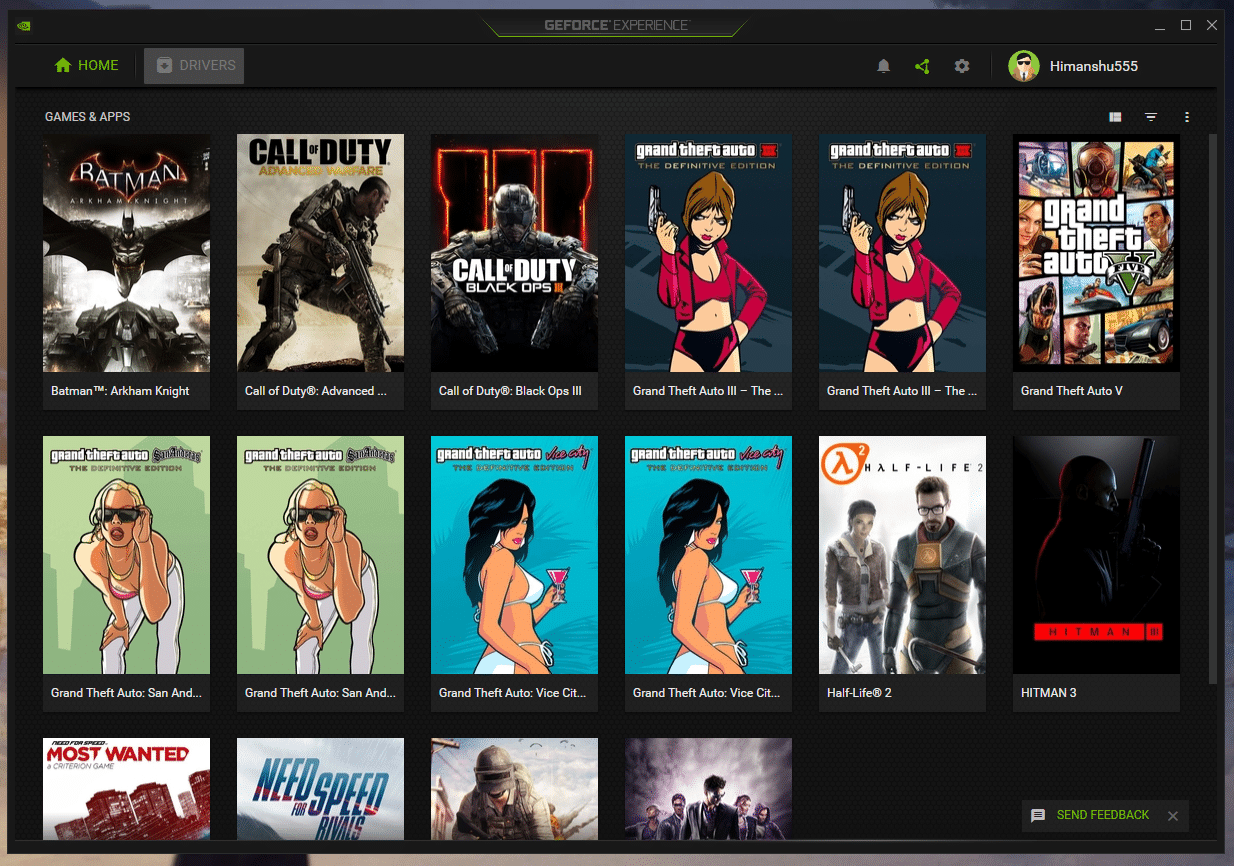
3. Then, click on the CHECK FOR UPDATES option to check for any available updates.
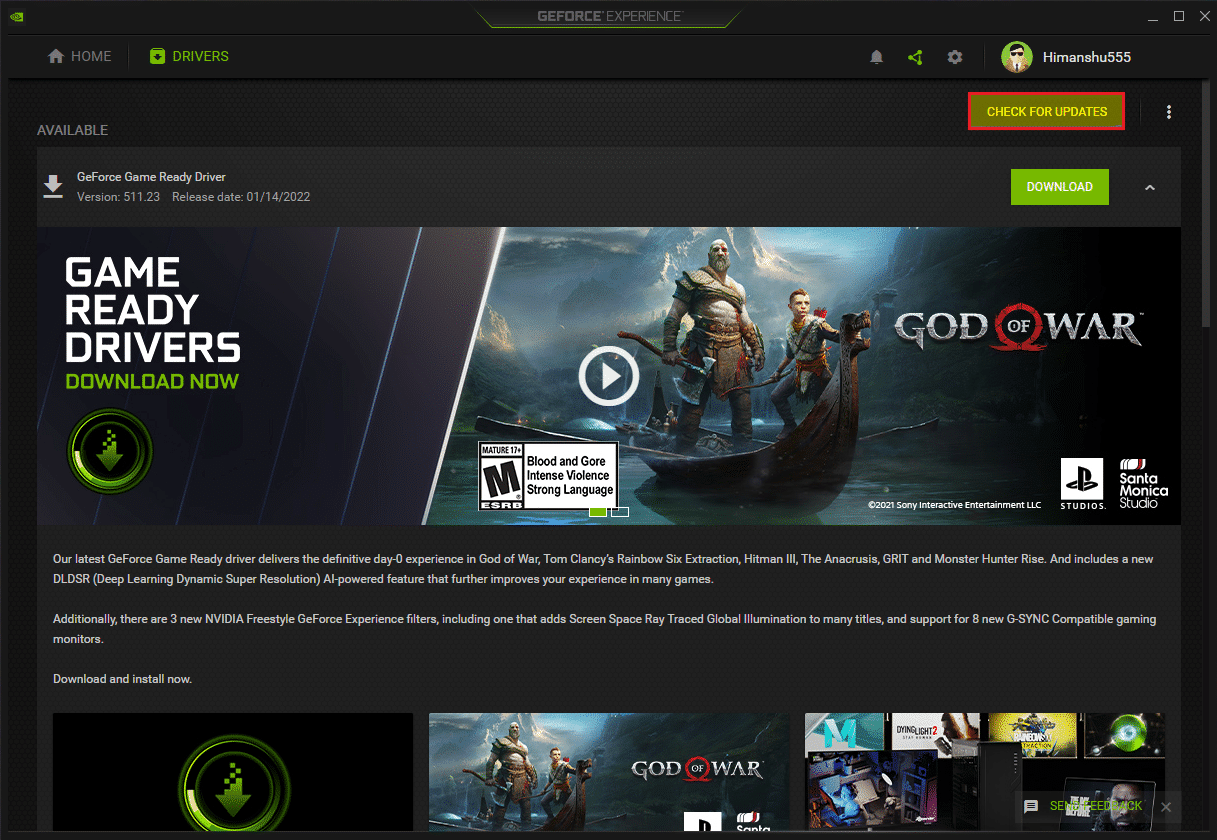
4A. If there are any updates available, then click on DOWNLOAD button to download and install them.
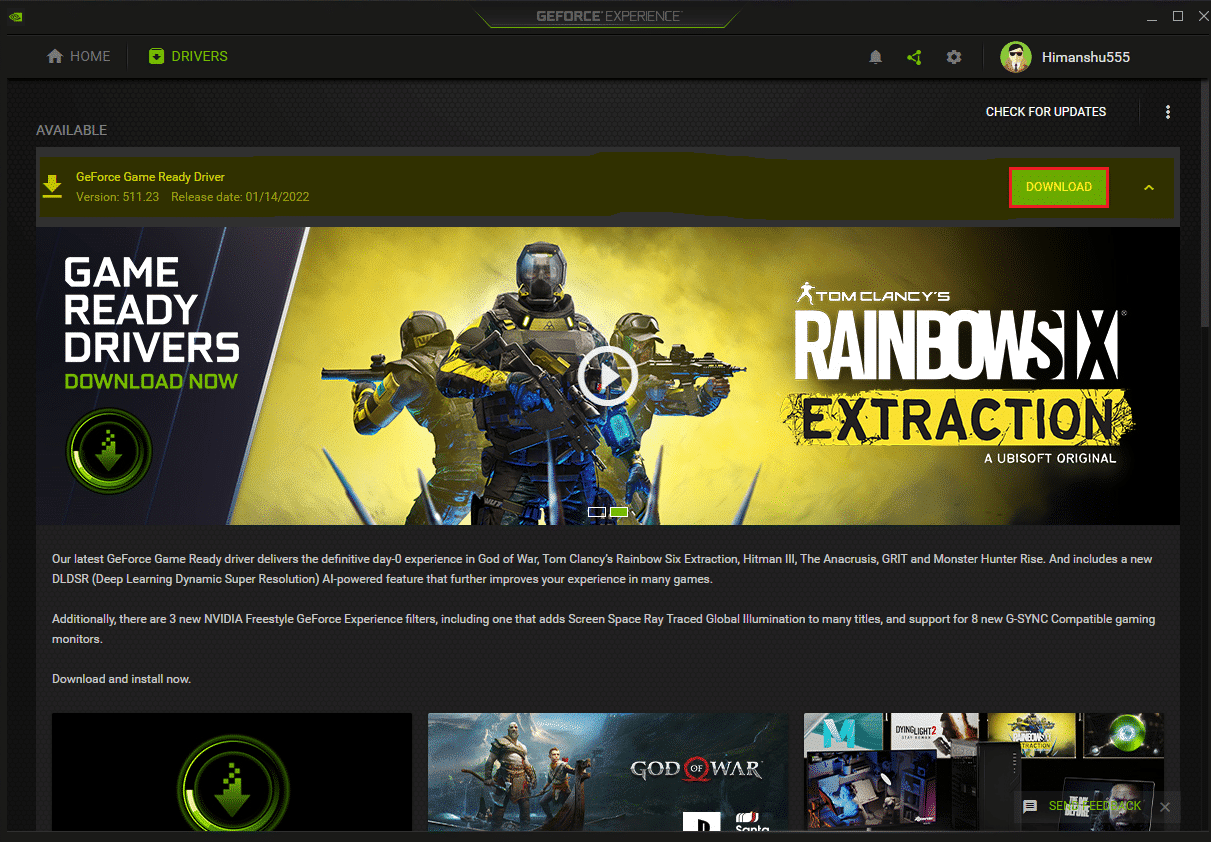
4B. If your driver is updated then, you’ll get the message stating You have the latest GeForce Game Ready Driver.
Also Read: Fix NVIDIA Driver Not Compatible with this Version of Windows
Method 5: Reinstall NVIDIA Geforce Experience
If none of the above methods works for you then try reinstalling Geforce Experience. This is the last resort to fix NVIDIA Geforce Experience runtime error. Following are the steps to reinstall the app on your Windows PC.
1. Hit the Windows key, type Control Panel and click on Open.

2. Set View by > Category, then click on Uninstall a Program under Programs.
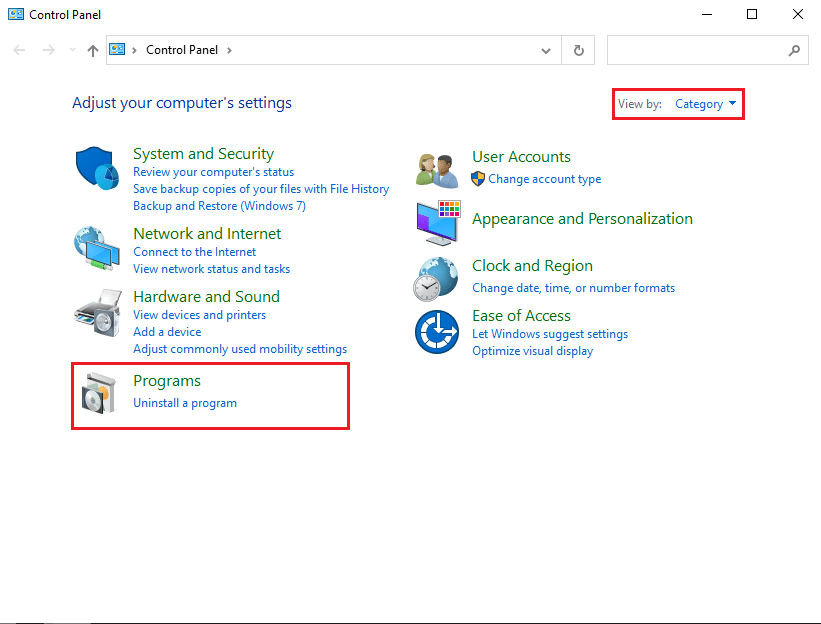
3. Now, locate the NVIDIA Geforce Experience program, right-click on it and select Uninstall/Change.
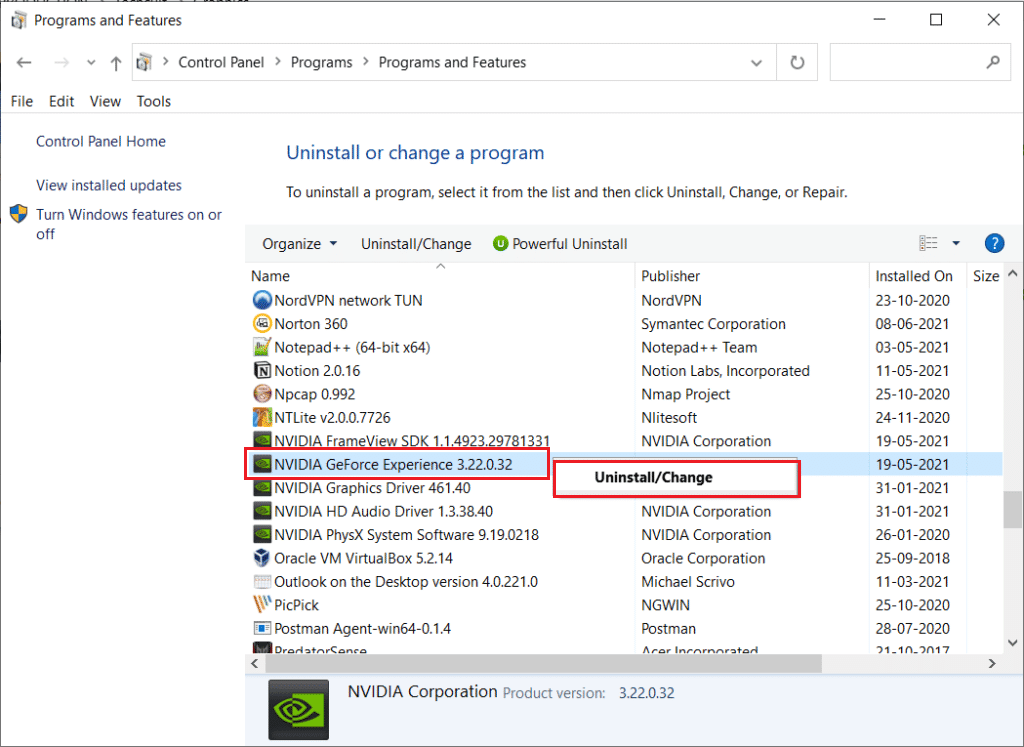
4. Then, reboot the PC after uninstalling the program.
5. Finally, visit the NVIDIA GeForce Experience download page and click on Download Now and reinstall the program.
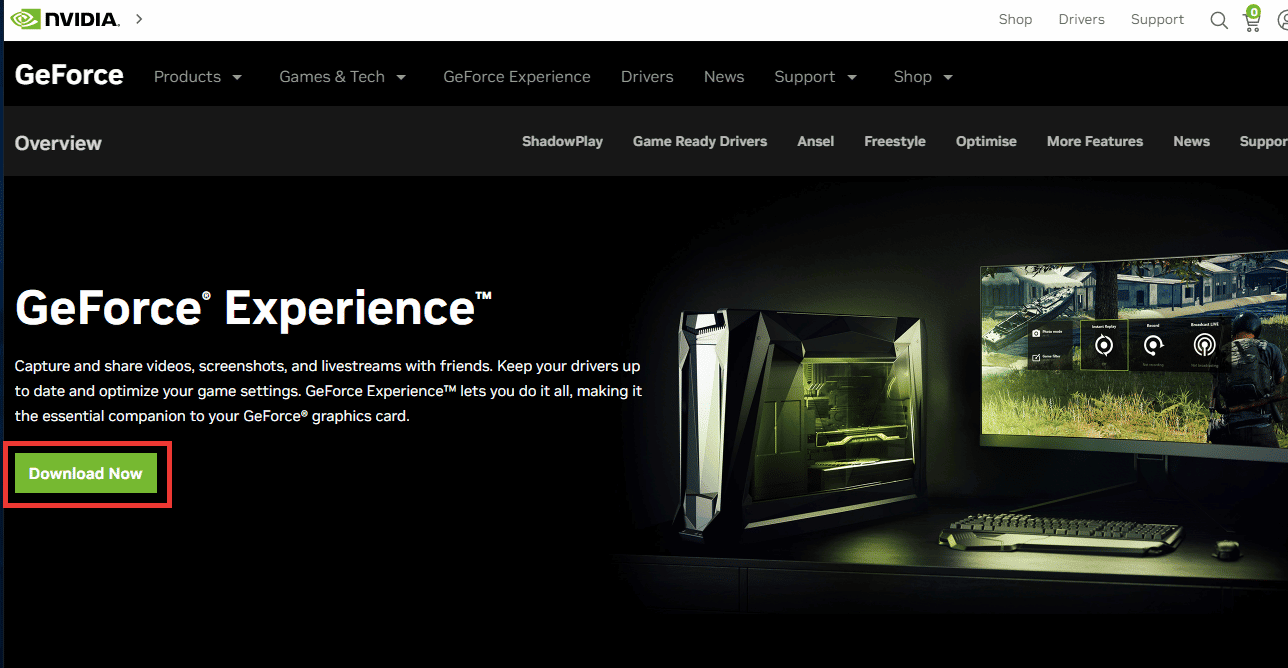
Recommended:
We hope you found this information useful and that you were able to resolve NVIDIA Geforce Experience runtime error. Please mention which technique was the most beneficial for you. Let us know in the comments section below if you have any queries or comments for us about this article.