Fix NAT Type Failed on PS4
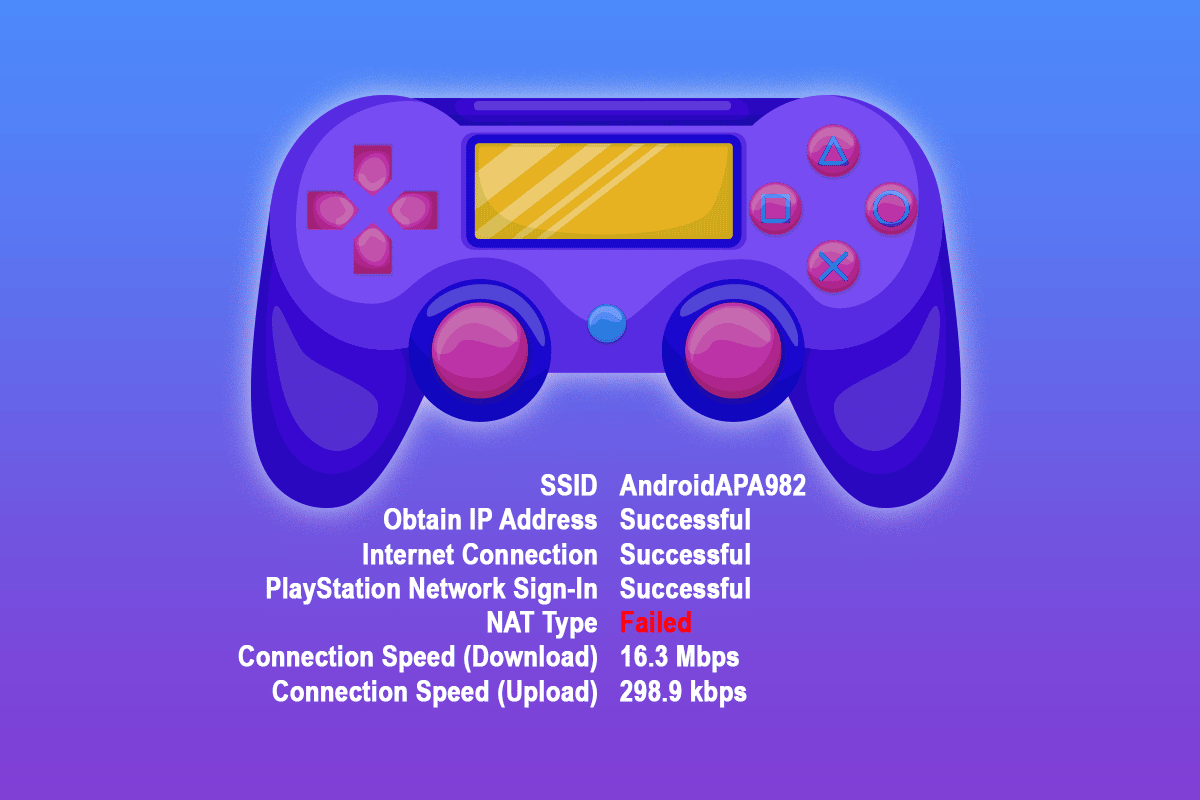
While playing your games on PS4, you may face NAT Type Failed PS4 error. This error usually occurs when you cannot hear the person in chat and when you do not have adequate internet settings on your console. If you are also facing the same NAT Type PS4 error on your device, there is nothing to worry about since it is a generic problem that everyone faces today! We bring out 8 effective troubleshooting methods that will help you fix the discussed problem without any great effort! So, continue reading.
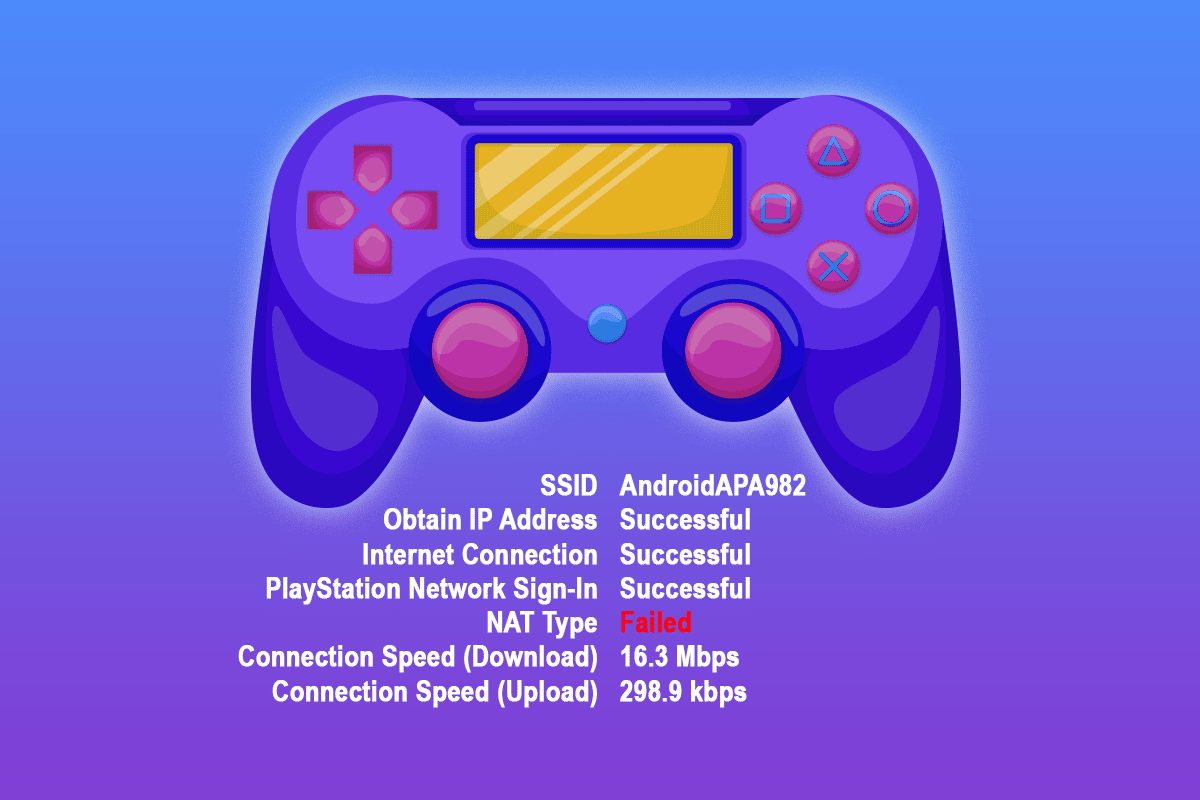
How to Fix NAT Type Failed on PS4
NAT is abbreviated as Network Address Translation. NAT works with your router, and it translates any private IP address to a public address or vice versa before it forwards the data packets to other destination addresses. In PS4 games, NAT helps you identify any connection difficulties when you use any communication features with the device. NAT in PS4 also indicates any easiness or difficulties associated with your device when it connects to other PS4 platforms. There are three types of NAT available today which are:
- (Type 1) Open
- (Type 2) Moderate
- (Type 3) Strict
Many users will manage NAT Type PS4 failed errors by changing the NAT Type. In this section, we have compiled a list of methods to tweak NAT types in PS4 systems that are involved in fixing the discussed problem.
Note: The Settings of every router may differ from manufacturer to manufacturer. You are advised to follow the steps according to your router set-up.
Method 1: Manually Configure PS4 Network Settings
If NAT Type Failed or PS4 error CE-34788-0 is caused by inappropriate network settings in your PS4, you have to check the IP address of your PS4 and ensure if it is changed or not. Also, you must manually configure the PS4 network settings to troubleshoot the problem. Here are a few instructions demonstrating the same.
Step 1: Check PS4 IP Address
Before manually configuring PS4 network settings, you must be aware of your PS4 IP addresses. Follow these steps to find out the same.
1. Navigate to Settings in your PS4 and select the Network option.
2. Now, select View Connection Status.
3. On the next screen, you can see the IP address details of your PS4 system.
Also Read: How to Deactivate Primary PS4 Console
Step 2: Manually Configure PS4 Network Settings
1. Firstly, you should Log in to your Windows PC/laptop that is connected to the same network that your PS4 is being connected to.
2. Now, hit the Windows key and type cmd, then click on Run as administrator.
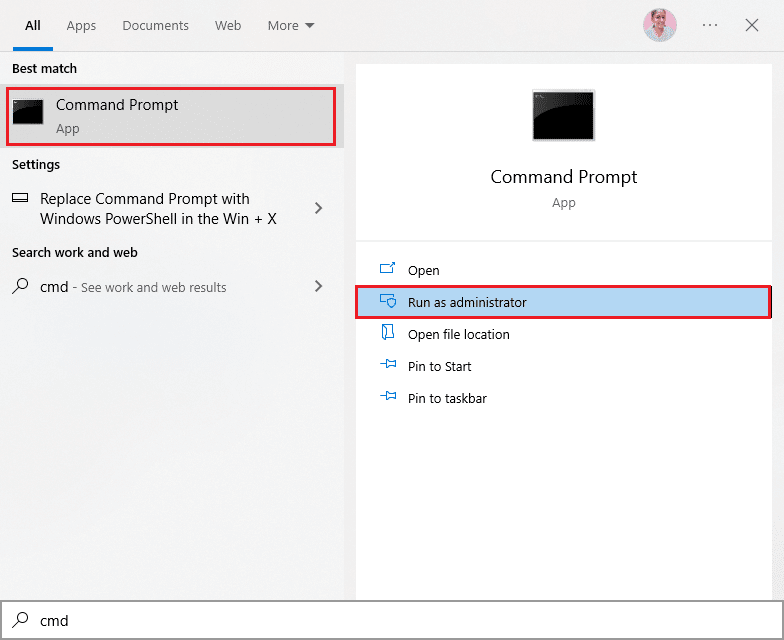
3. Now, type ipconfig/all in the command window and hit Enter key.
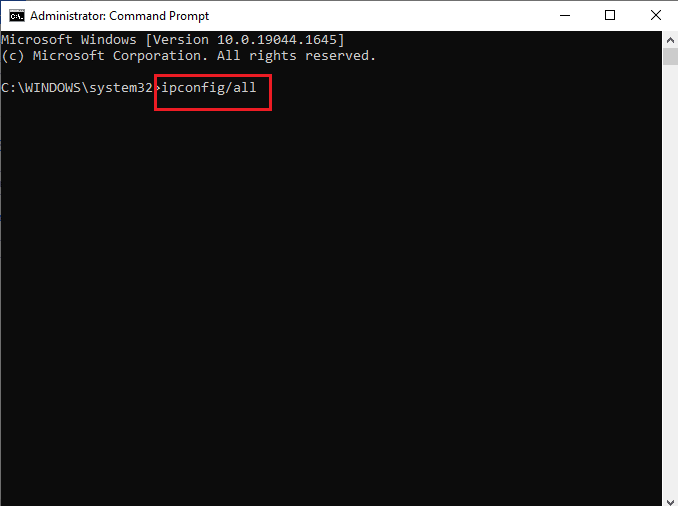
4. Then, note down the following details from the executed command line.
- IP Address,
- Default Gateway,
- Subnet Mask,
- DNS Server.
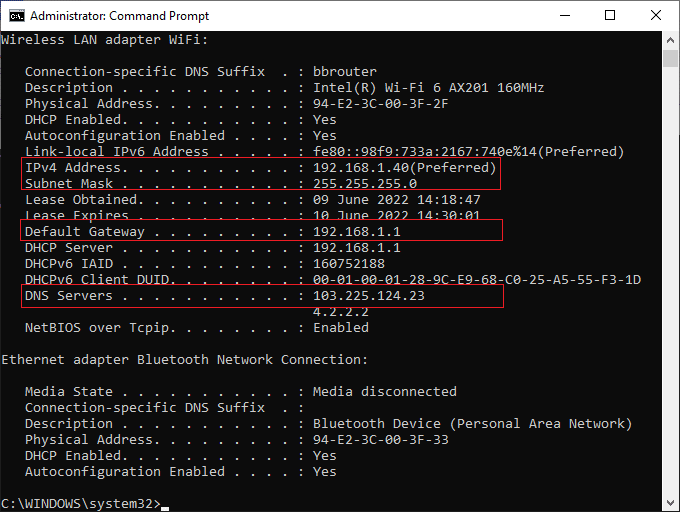
5. Now, navigate to PS4 Settings followed by Network.
6. Then, select Set Up Internet Connection.
7. Now, select Use WiFi (if you use a WiFi connection) or Use a LAN Cable (if you are connecting to Ethernet).
8. Then, choose Custom and now enter all the network information you have noted down in Step 5.
9. Now, choose Do Not Use corresponding to Proxy Server and wait until the information is updated to PS4.
10. Once you have confirmed that the network settings are updated, select Test Internet Connection.
11. That’s it! Now you can monitor your PS4 network connection and NAT Type.
Method 2: Enable Universal Plug and Play for Router
If the above method of manually configuring the network settings does not help you fix NAT Type Failed PS4 error, you can enable Universal Plug and Play (UPnP) settings in your router. This feature allows your router to find out other devices connected to the network.
Note: Enabling Universal Plug and Play may bring any threat to your computer and makes it more prone to cyber-attacks. Before turning UPnP feature, make sure your network security settings are highly configured.
1. Make a note of the IP address, Username, and Password of your wireless router.
Note: If you do not know how to find the IP address of your router, refer to our guide How to Find My Router’s IP Address? or you can also find the information in the router manual.
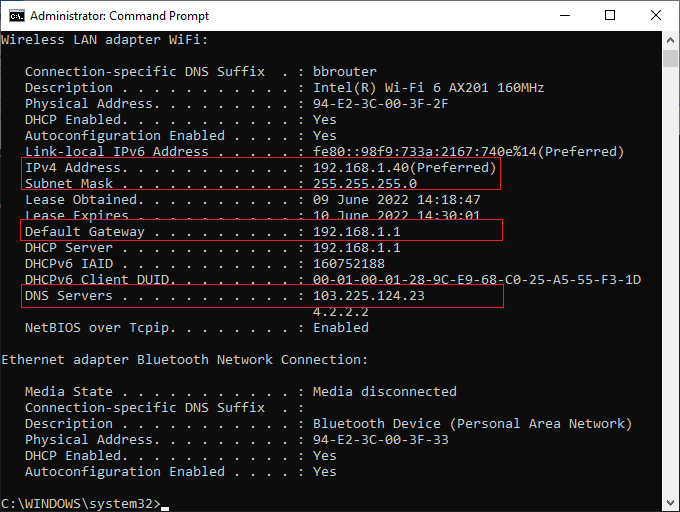
2. Now, launch any browser and type the IP Address of your router in the address bar.
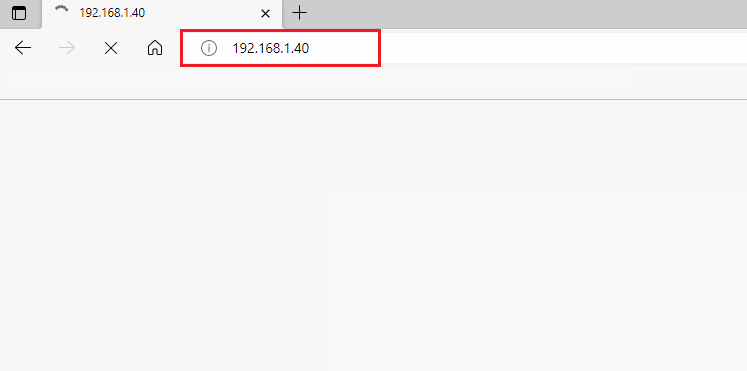
3. Now, type your router credentials and log in.
4. Then, navigate to the Advanced option followed by Forwarding.
5. Now, you can see UPnP.
Note: You can also find the UPnP section in some other tabs depending upon the router you use.
6. Click on Enable UPnP by checking the box next to it.
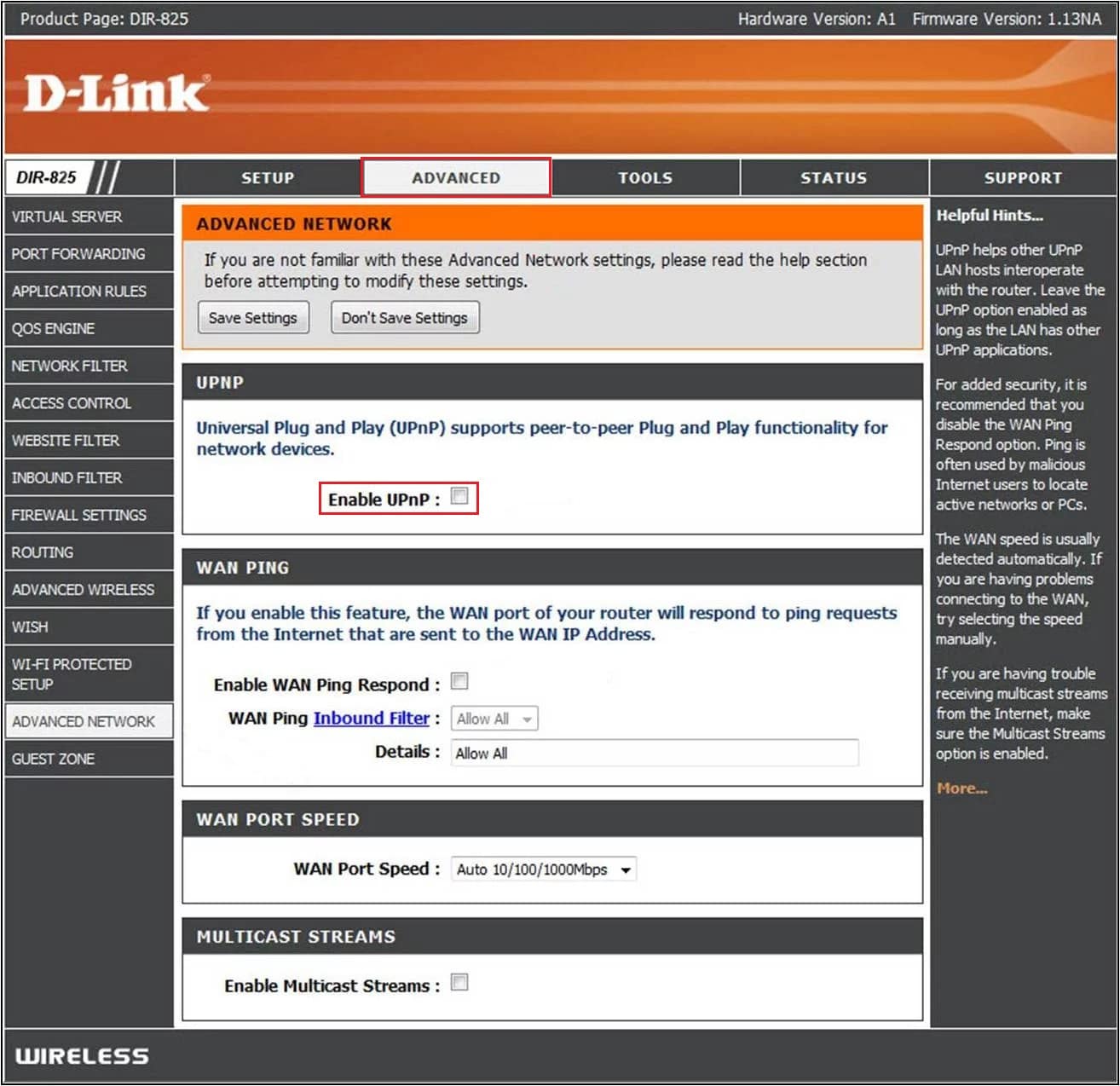
7. To save your settings, select Apply or Save.
8. Finally, follow our guide to reboot your router and wait until the connection is re-established.

9. Now, navigate to PS4 Settings and navigate to Network.
10. Then, select Test Internet Connection.
Check if NAT Type Failed PS4 error is fixed now.
Also Read: 7 Ways to Fix PS4 (PlayStation 4) Freezing and Lagging
Method 3: Use PS4 as DMZ Host
The Demilitarized Zone (DMZ) is a subnetwork that safeguards your internal LAN (Local Area Network) from any unauthorized network. This DMZ perimeter network usually exposes any external services associated with your network to any untrusted ones. These untrusted ones are your internet. When you use the PS4 system as a DMZ host, you can correct a few network setups on your router, and this may help you fix NAT Type PS4 Failed error.
Note: Few users think that method may cause any security threat to your device, but it does not create any impact on your device since you are dealing with your home network.
1. As discussed in the above method, make a note of the IP address, Username, and Password of your wireless router.
2. Now, navigate any browser and type the IP Address of your router as depicted.
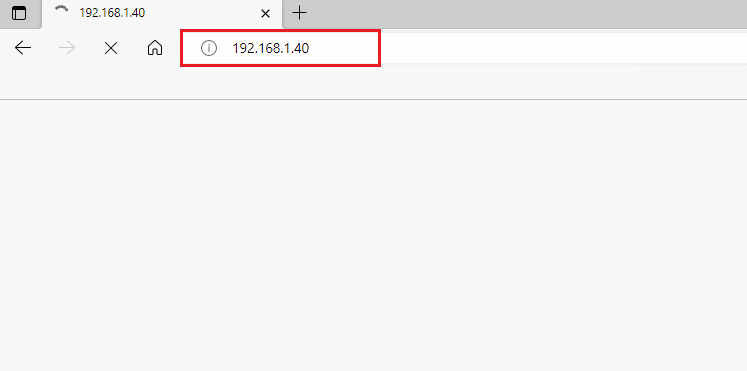
3. Now, login into your router with your Username and Password.
4. Now, navigate to the Advanced tab followed by Forwarding.
5. Then, you can see DMZ on the left.
Note: You can also find the DMZ section in some other tabs depending upon the router you use.
6. Now, enable DMZ.
7. Then, change the IP Address that matches your PS4 IP address.
8A. If your router (Example: NETGEAR router) has a NAT Filtering option, click on the open NAT filtering option.
8B. If your router does not have a NAT Filtering option, skip to the next step.
9. To save your settings, select Apply or Save.
10. Now, restart the router and wait until the connection is re-established.
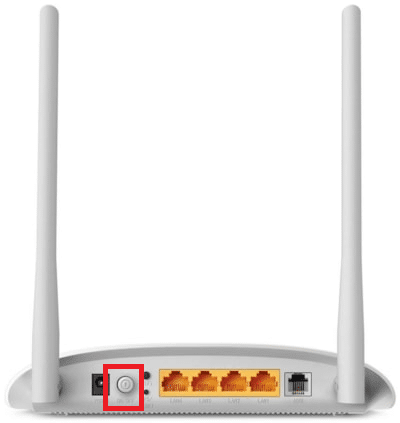
9. Now, navigate to PS4 Settings and navigate to Network.
10. Then, select Test Internet Connection and check your NAT type.
Finally, check if NAT Type Failed PS4 error is fixed now.
Also Read: Xfinity Router Login: How to Login to a Comcast Xfinity Router
Method 4: Try Port Forwarding
This method involves steps that redirect your communication request from one port and address to another when the packets are travelling across the router. Port forwarding techniques improve your network performance thereby helping you to fix NAT Type Failed PS4 error on your device.
1. Navigate to the Portforward website and note down the default ports for the game you want to run.
2. Now, follow Steps 1- 3 as you did in the above method, to navigate to the router’s configuration page.
3. Then, search any term related to Port Forwarding. It may be present under advanced settings or other similar menus, depending on the model of the router you are using.
4. Then, enable Post Forwarding and click on the option which allows you to add specific ports.
5. Type the default port number in the empty text fields and click on Save.
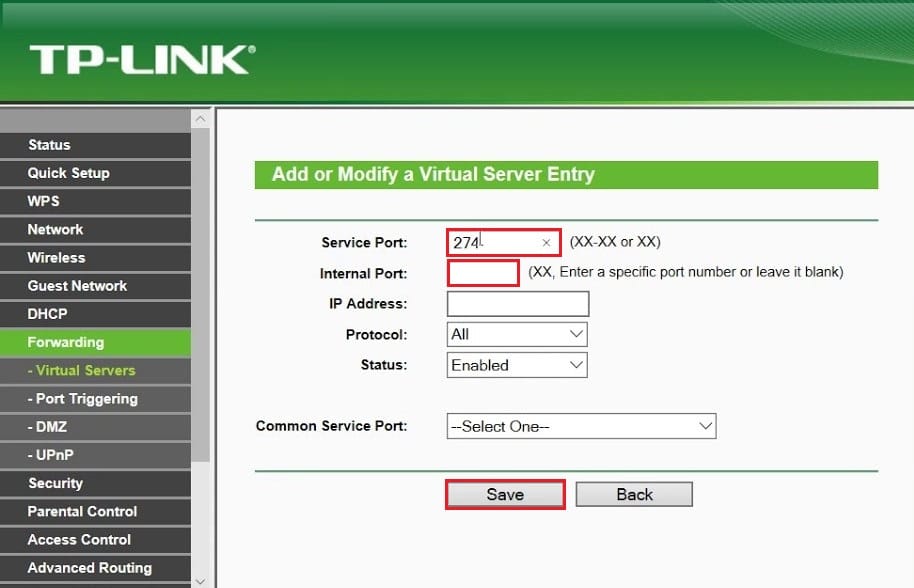
6. Now, go to PS4 Settings and select Network.
7. Then, select Test Internet Connection and check your NAT type.
Finally, check if NAT Type PS4 failed error is fixed now.
Method 5: Connect Ethernet Cable
Connecting to an Ethernet cable will be a better choice to fix NAT Type Failed PS4 error. This establishes a more secure path for connecting your device to your router. It also reduces any signal loss and any wireless interferences that interrupts the path between the router and PS4. Also, you may face NAT Type failed and PS4 CE-32895-7 error due to the high-security standards of the router. To avoid all these problems, switch to an ethernet connection as instructed below.
1. Disconnect PS4 from the wireless connection.
2. Now, use an ethernet cable to connect your PS4 to the router.

3. Once you have plugged in the ethernet cable, connect your console to the wireless network of the router.
4. Now, check if PS4 can establish a network connection now. If yes, disconnect your ethernet cord once the connection is set.
Finally, check if you still face NAT Type PS4 failed error.
Also Read: Fix Network Error 0x00028001 on Windows 10
Method 6: Disable IPv6 Protocol
If your router uses IPv6 protocol for network connection, the connection between PS4 and the servers might be interrupted by NAT Type Failed PS4 error. This problem can be easily troubleshot by tweaking some network settings, yet you would require a computer to perform the actions.
1. Firstly, refer to our guide on How to Find My Router’s IP Address to find the IP Address.
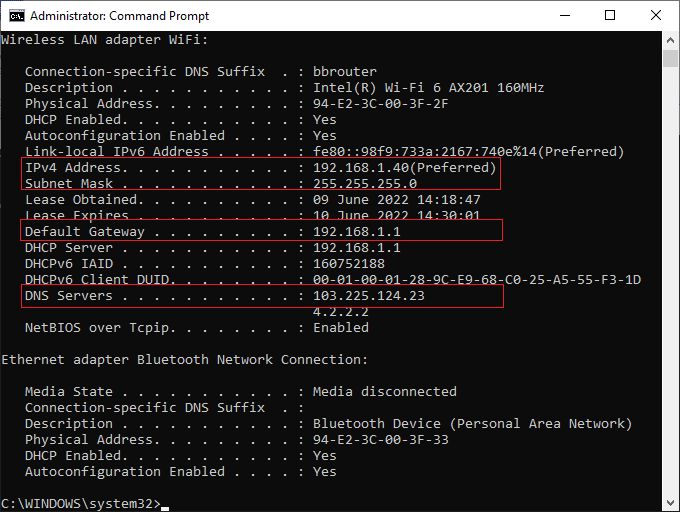
2. Now, open any browser and type the IP Address of your router in the address bar.
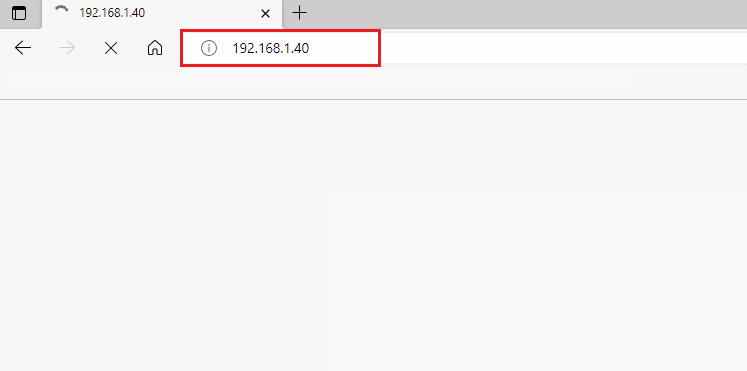
3. Now, type your router credentials and log in.
4. Then, navigate to the IPv6 setting.
5. Now, make sure the IPv6 setting is set to disable and it uses IPv4 instead.
6. Check if your router switches from IPv6 to IPv4 and ensure that the NAT Type PS4 failed error is fixed.
Method 7: Change DNS Server
If your PS4 system fails to detect the proper DNS addresses of your network, you will face NAT Type Failed PS4 error. To ensure proper internet connectivity, you can try switching the DNS addresses to Google DNS as instructed below.
1. Navigate to Settings in your PS4 and select the Network option.
2. Now, select Setup internet connection.
3. Then, select the type of connection you are using and select Custom Setup.
4. Now, select the Automatic option corresponding to IP Address settings.
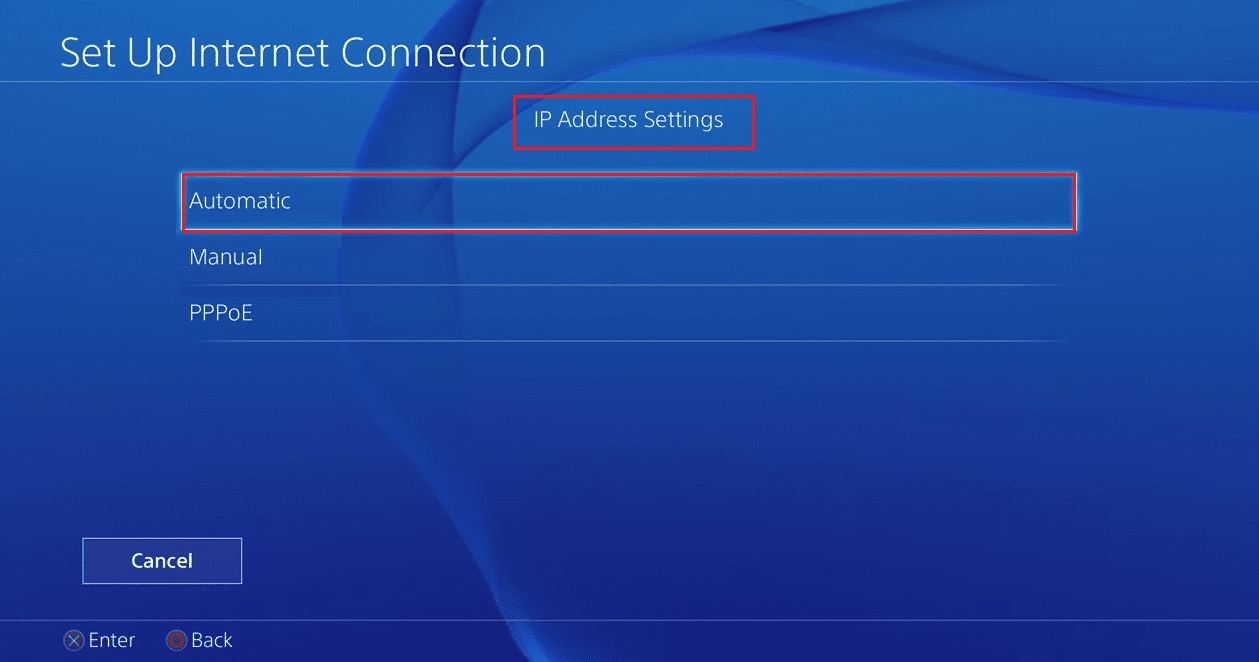
5. Now, in the primary DNS settings, type 8.8.8.8 and the secondary address, type 8.8.4.4.
6. If you see more settings on the next screen, choose Automatic.
Once you have established the connection, check if this fixes the problem.
Note: Disable the Xfi Advanced Security feature to fix NAT Type PS4 failed error.
Also Read: Fix PlayStation An Error Has Occurred on Sign in
Method 8: Contact ISP
If your Internet Service Provider has made some changes from their end, some of the network settings might be tweaked causing NAT Type Failed PS4 error. This disturbs the propagation cycle of PS4 devices to establish a proper internet connection. So, contact your Internet Service Provider to check if they have made any changes in firewall servers or the NAT Type PS4. If they admit, they have made changes in NAT type, ask them to revise the settings to fix the problem from their end.
Additional Info: Types & Purpose of NAT
Below we have explained the 3 types of NAT.
What is PS4 NAT Type 1 (Open)?
Here, the PS4 is directly connected to the internet without any firewall protection or router configurations. Thus, you will not face NAT Type Failed PS4 errors when you connect your device to other PS4 devices.
What is PS4 NAT Type 2 (Moderate)?
In this type, your PS4 will be connected to the internet via a router. In this case, you will not face any problems.
What is PS4 NAT Type 3 (Strict)?
Here, your PS4 device will be connected to your router without any DMZ (Demilitarized Zone) setup. Here, you may face NAT Type PS4 failed error when you interact with communication features like voice chat, party chat, etc.
Purpose of NAT
Apart from the role of mediator, NAT also has a few other responsibilities. Here are some purposes of NAT in your network settings.
- Every device has its IP address. IP addresses are a combination of numbers that has a unique identity on the network. No devices will have the same identity and when days roll on, these addresses start running out. Here comes the role of Network Address Translation (NAT). NAT converts all the private addresses on the internet to public addresses or vice versa, so that the IP addresses are not exhausted.
- When NAT assigns a new address to your device within the network, your private IP addresses are protected. Additionally, the NAT also works as a firewall, that screens the packets entering your local network.
Recommended:
Now, you would have fixed NAT Type Failed PS4 error. If you are stuck in the middle process of troubleshooting the problem, please let us know about them in the comments section. Feel free to contact us for more queries.