Fix Event 1000 Application Error in Windows 10

When an application or program crashes on your PC, you might notice an Event 1000 Application Error in the Event Viewer log. Event ID 1000 means the concern application has crashed due to unknown events. You will encounter the error ID and the file path of the application where it is stored. If you face this error, your application will close unintentionally, and you may not be able to launch it again properly. If you encounter this error more often, then it’s time to fix it now. We bring a perfect guide to help you resolve this error on your PC. Let’s begin!

How to Fix Event 1000 Application Error in Windows 10
Several reasons contributed to this error, including the application itself. Also, if you have corrupt system files on your PC, you may face the error again. Here are a few other possible reasons that cause this error in your device.
- If any particular application frequently crashes, you may face this error due to application failure.
- The most common reason for this error is corrupt system files. When your system files are corrupt, some Windows components might fail, causing difficulties in launching the program.
- The presence of viruses, malware, and junk files may cause this error.
- A few outdated or incompatible drivers might not comply with your Windows version, causing this error.
- Your PC will require a .NET framework to manage and operate several applications. If you have an incorrect .NET framework, you will face this error.
- Outdated Windows versions might also stop the application from launching.
You must check whether the application is compatible with the system. Applications might crash if the system does not meet the requirements. For instance, the Windows version has to be 7 or above to download Discord. You can upgrade the Windows version, but any other hardware or CPU up-gradation is totally a different topic.
Here are a few simple troubleshooting methods to resolve the Event ID 1000 error. The methods are arranged from basic to advanced level. Follow them in the same order to attain the perfect results. Here we go!
Method 1: Perform Clean Boot
If you cannot recognize which application is causing you the trouble, you can perform a clean boot. For example, the issues concerning this error can be fixed by a clean boot of all essential services and files in your Windows 10 system, as explained in this method.
Note: Make sure you log in as an administrator to perform Windows clean boot.
1. Launch the Run dialog box by hitting the Windows + R keys together.
2. Type msconfig and click the OK button to open System Configuration.
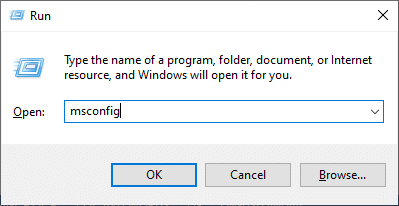
3. The System Configuration window will appear. Next, switch to the Services tab.
4. Check the box next to Hide all Microsoft services and click on Disable all button as shown highlighted.
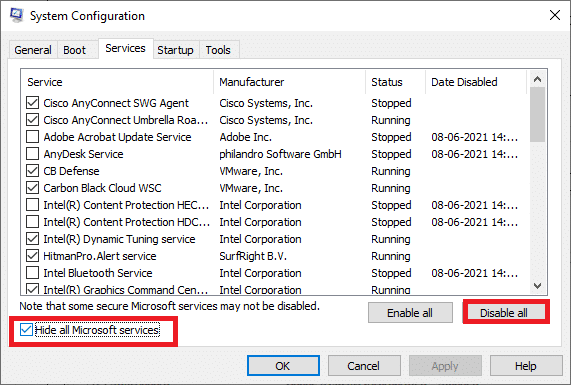
5. Now, switch to the Startup tab and click the link to Open Task Manager as depicted below.
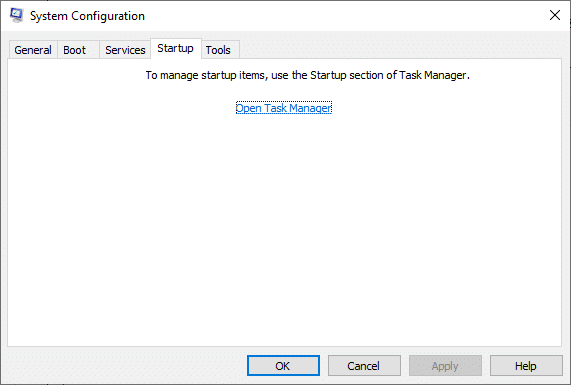
6. The Task Manager window will now pop up. Switch to the Startup tab.
7. Next, select the startup tasks that are not required and click Disable displayed in the bottom right corner.
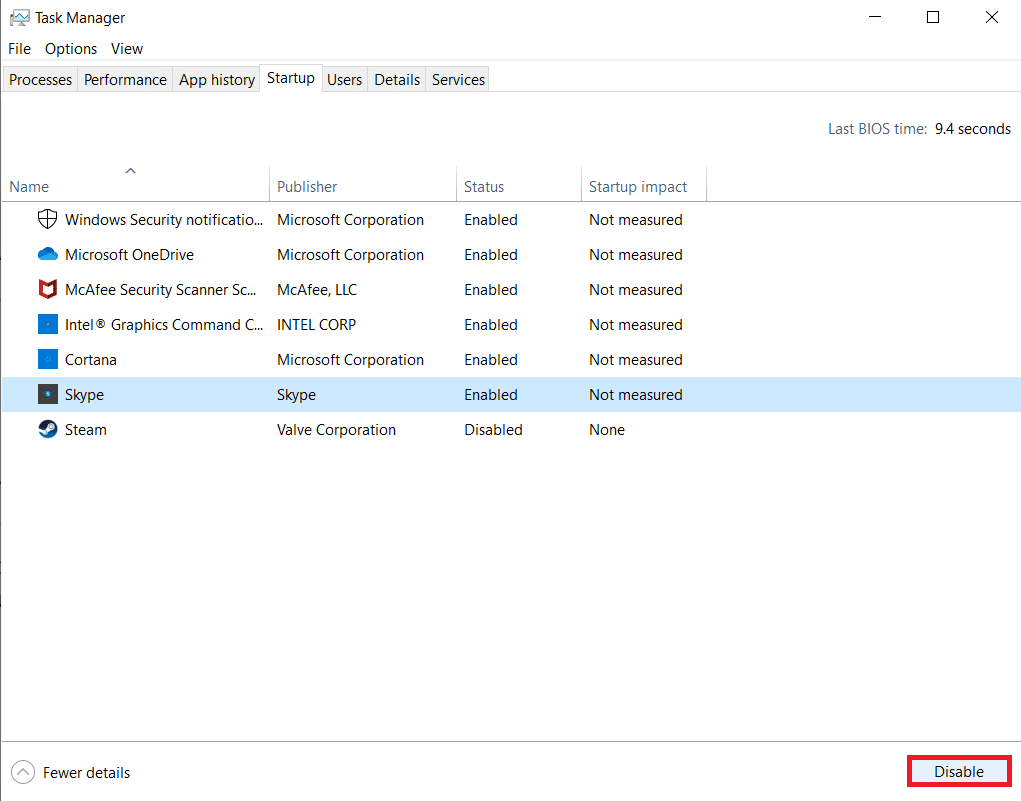
8. Exit the Task Manager and System Configuration window
9. Finally, restart your computer and check whether the issue is resolved.
Also Read: Fix Sea of Thieves Services Are Temporarily Unavailable Lavenderbeard
Method 2: Reset Winsock Catalog
To resolve this issue, you are advised to clear the DNS cache (ipconfig /flushdns), release and refresh NetBIOS names (nbtstat -RR), reset IP configurational settings (netsh int ip reset), and reset Winsock Catalog (netsh winsock reset). This can be made possible by using corresponding command lines as instructed below.
1. Press the Windows key, type Command Prompt and click on Run as administrator.

2. Now, type the following commands one by one and hit Enter after each command.
ipconfig /flushdns nbtstat -RR netsh int ip reset netsh winsock reset
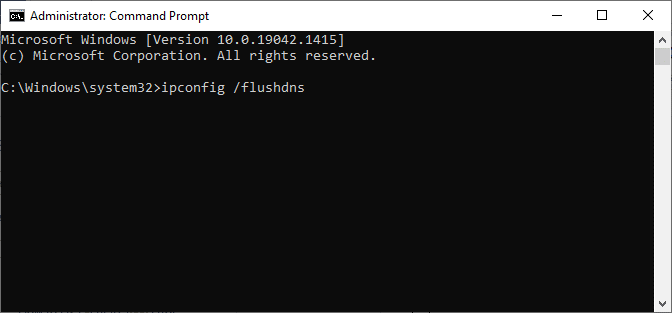
3. Wait for the process to be completed and reboot your PC.
Check if you have fixed Event id 1000 error.
Also Read: Fix Command Prompt Appears then Disappears on Windows 10
Method 3: Repair System Files
Windows 10 users can automatically scan and repair their system files by running System File Checker. In addition, it is a built-in tool that lets the user delete files and fix this issue. Then, follow the below-mentioned steps.
1. Hit the Windows key, type Command Prompt and click on Run as administrator.

2. Click on Yes in the User Account Control prompt.
3. Type chkdsk C: /f /r /x command and hit Enter key.
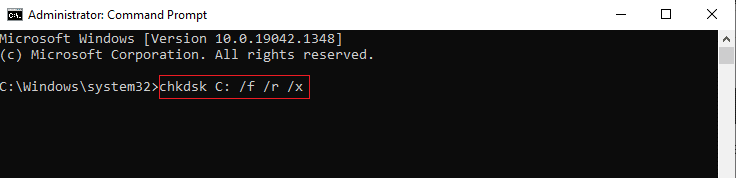
4. If you are prompted with a message, Chkdsk cannot run…the volume is… in use process, then, type Y and hit the Enter key.
5. Again, type the command: sfc /scannow and press Enter key to run the System File Checker scan.

Note: A system scan will be initiated and it will take a couple of minutes to finish. Meanwhile, you can continue performing other activities but be mindful of not accidentally closing the window.
After completing the scan, it will show either of these messages:
- Windows Resource Protection did not find any integrity violations.
- Windows Resource Protection could not perform the requested operation.
- Windows Resource Protection found corrupt files and successfully repaired them.
- Windows Resource Protection found corrupt files but was unable to fix some of them.
6. Once the scan is finished, restart your PC.
7. Again, launch Command Prompt as administrator and execute the given commands one after the other:
dism.exe /Online /cleanup-image /scanhealth dism.exe /Online /cleanup-image /restorehealth dism.exe /Online /cleanup-image /startcomponentcleanup
Note: You must have a working internet connection to execute DISM commands properly.

Method 4: Run Malware Scan
Windows defender sometimes fails to identify the threat when any virus or malware uses the system files. This malware causes damage to the user’s system, steals private data, or spies on a system without the user’s knowledge. Few anti-malware programs will overcome any malicious software. Therefore, to avoid Event 1000 Application Error, run an antivirus scan in your system and check if the problem is solved. Then, follow the below-mentioned steps.
1. Hit Windows + I keys simultaneously to launch Settings.
2. Here, click on Update & Security settings as shown.

3. Go to Windows Security in the left pane.
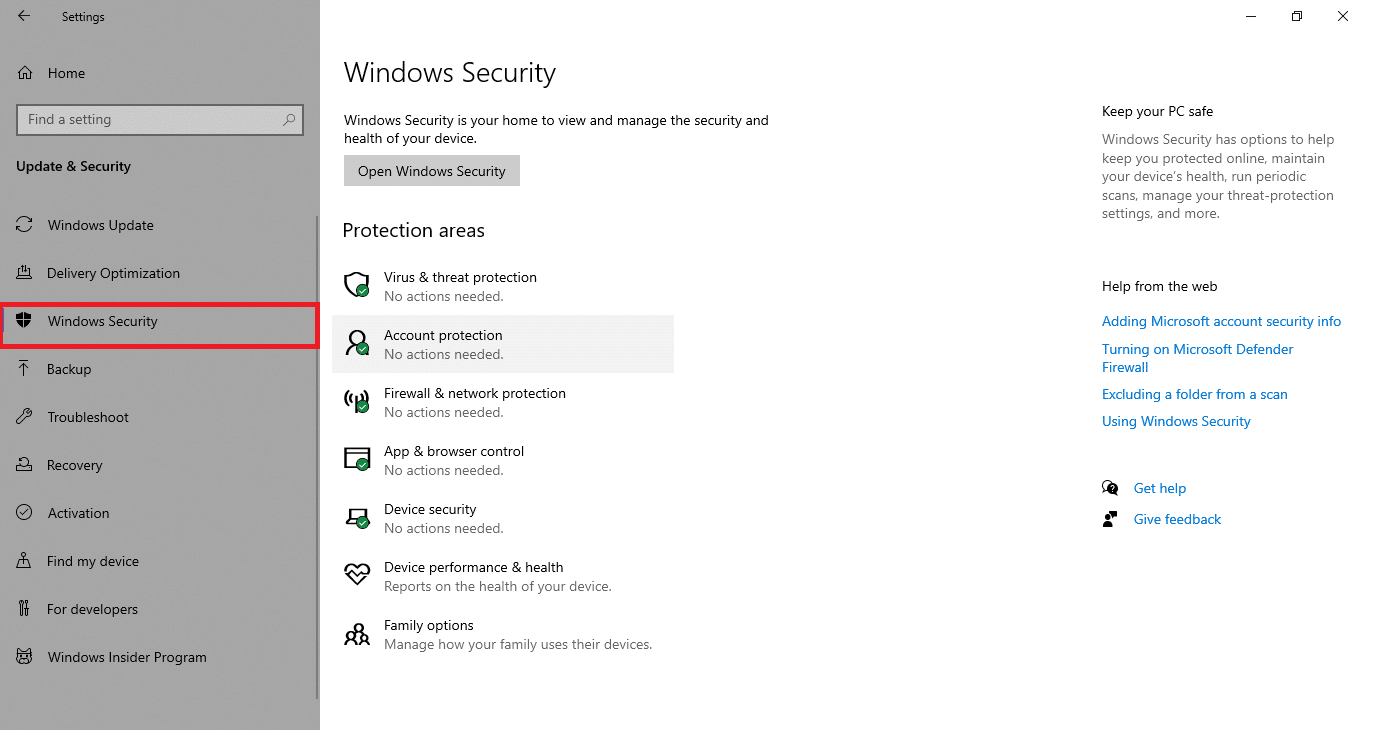
4. Click on the Virus & threat protection option in the right pane.
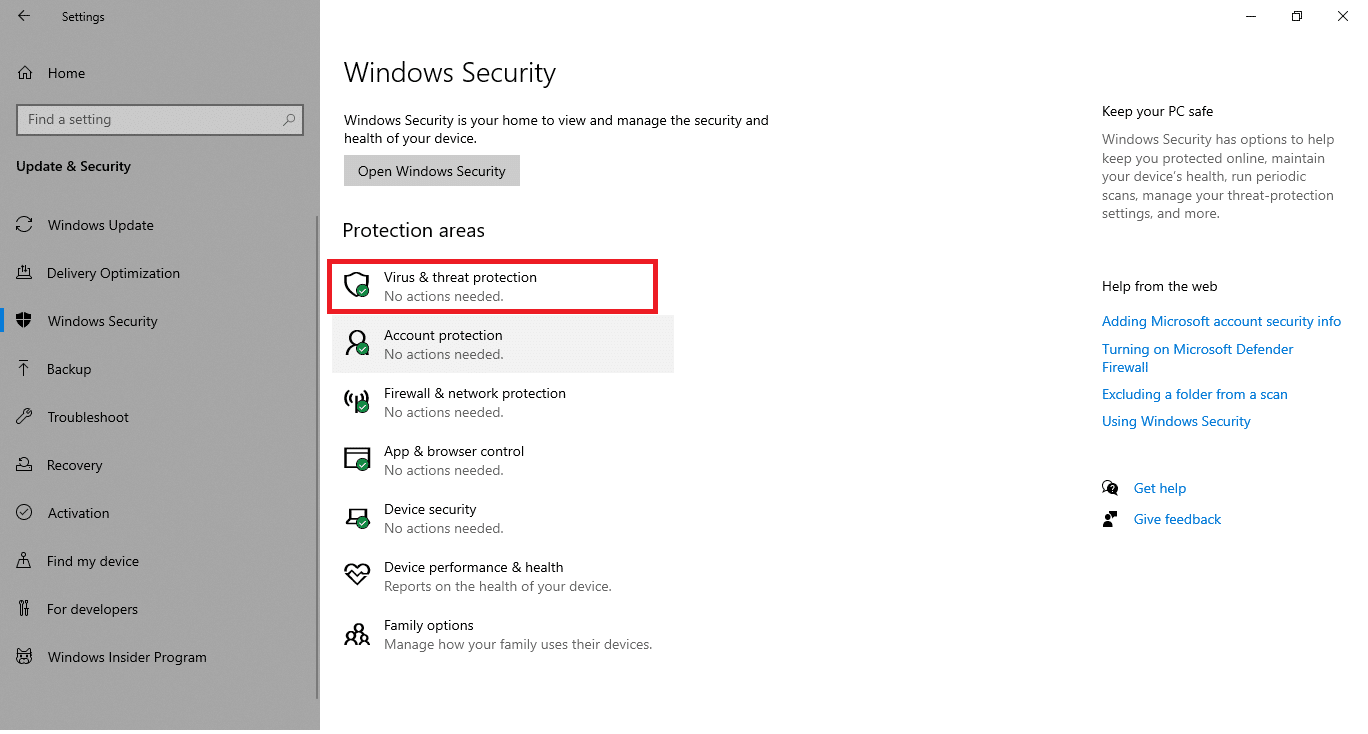
5. Click on the Quick Scan button to search for malware.
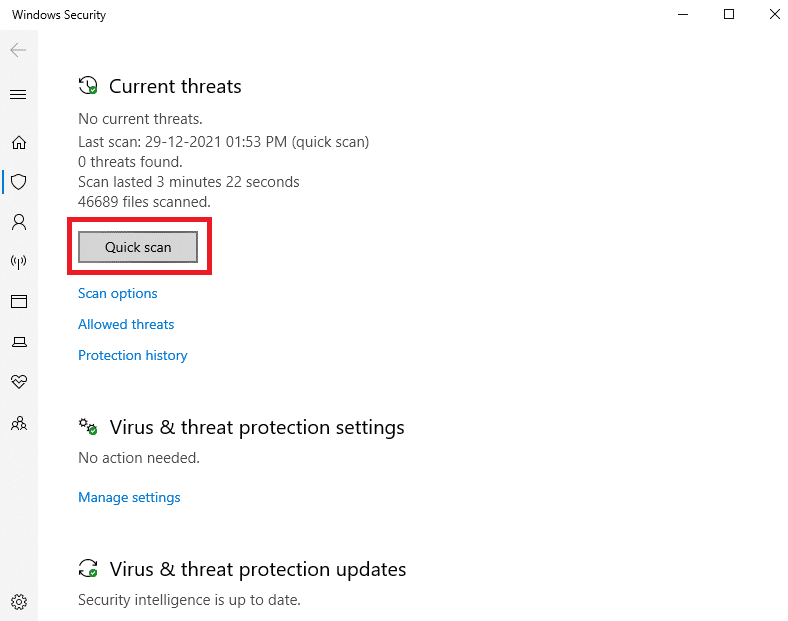
6A. Once the scan is done, all the threats will be displayed. Click on Start Actions under Current threats.
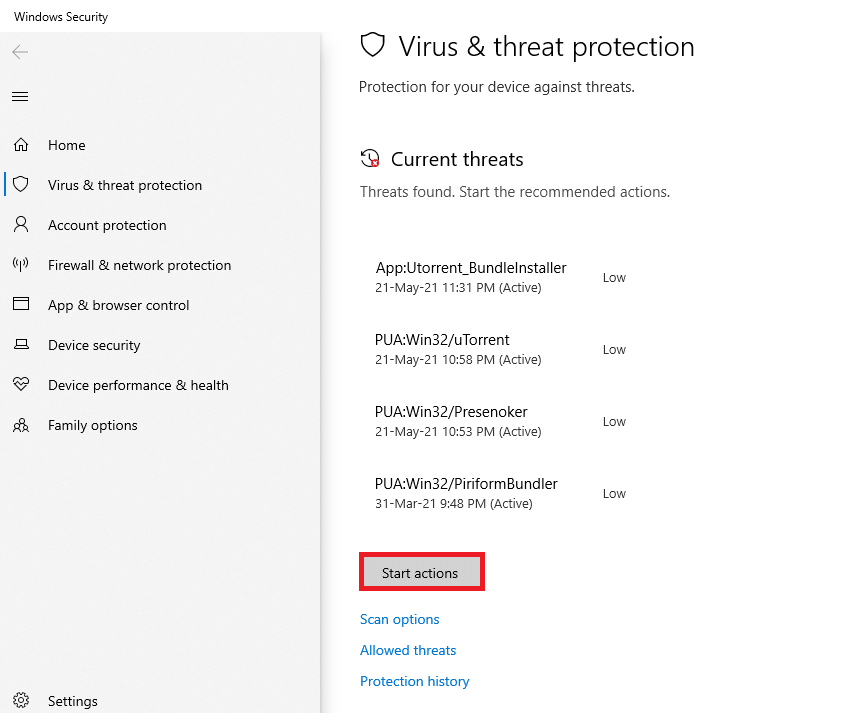
6B. If there is no threat in your device, the device will show the No current threats alert.
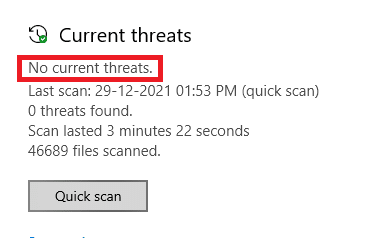
Also Read: How to Fix Error 0x80300024
Method 5: Run Microsoft Safety Scanner
If you have not attained any fix by running an antivirus scan, you could use Microsoft’s professional scanning service. Microsoft Safety Scanner is a tool developed to eliminate any harmful programs from Windows PC. It is a standalone malware and virus scanner which is helpful to remove any malicious program triggering errors like Event ID 1000.
1. Download Microsoft Safety Scanner from the official website.
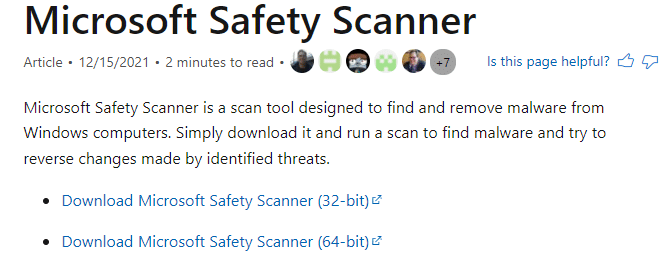
2. Run the downloaded setup file.
3. Select the box Accept all terms of the preceding license agreement and click Next.
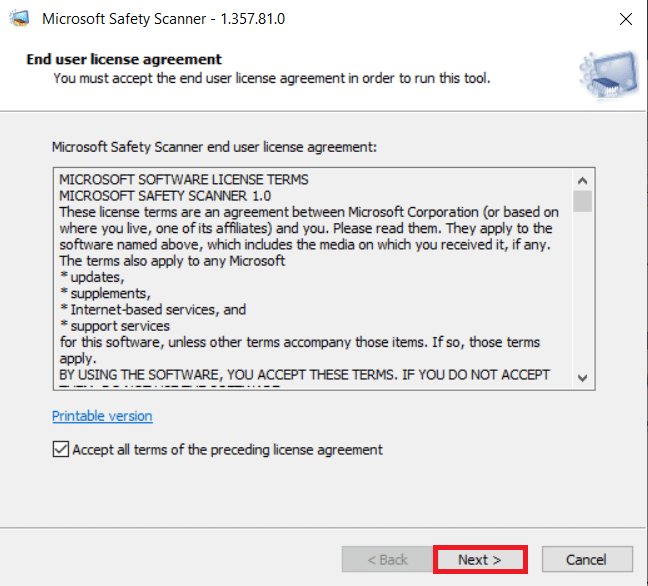
4. Click Next in the next window.
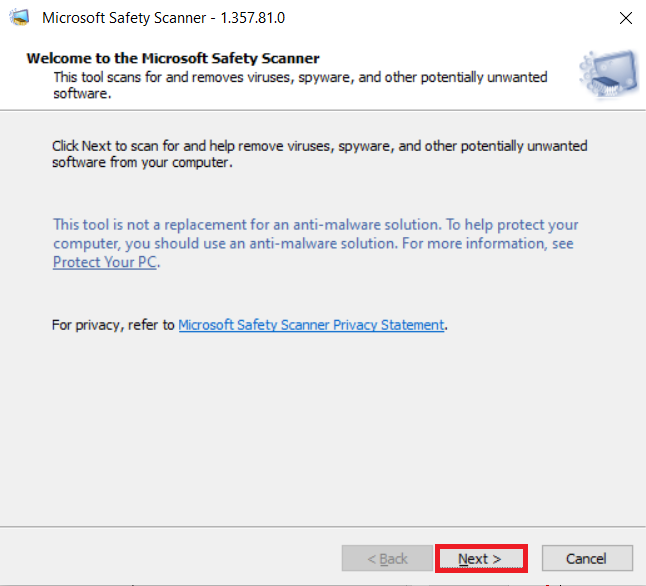
5. Now, choose the type of scan (Quick scan, full scan, Customized scan) according to your need and click on Next.
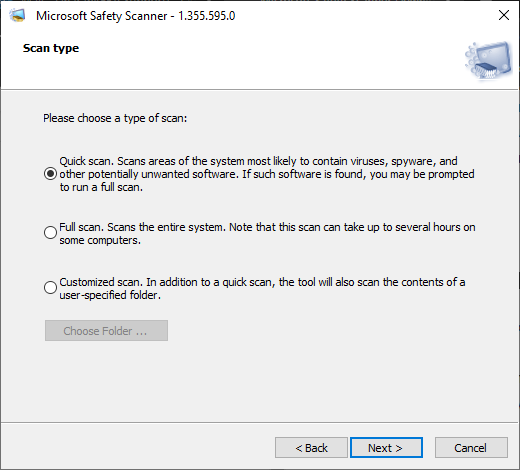
6. Then, wait until the tool scans your PC for viruses, spyware, and other potentially unwanted software.
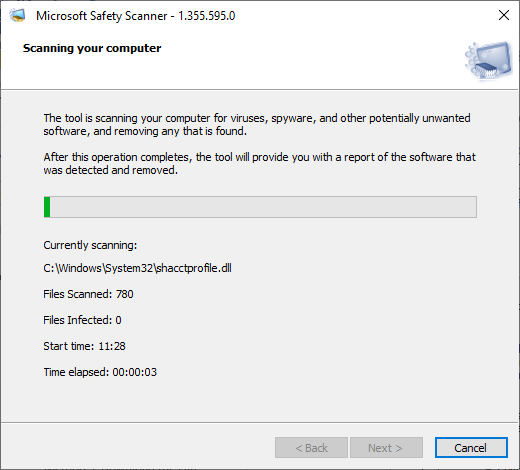
7. Once the scanning process is complete, the tool will provide you with a report of the detected and removed software. Click Finish to close.
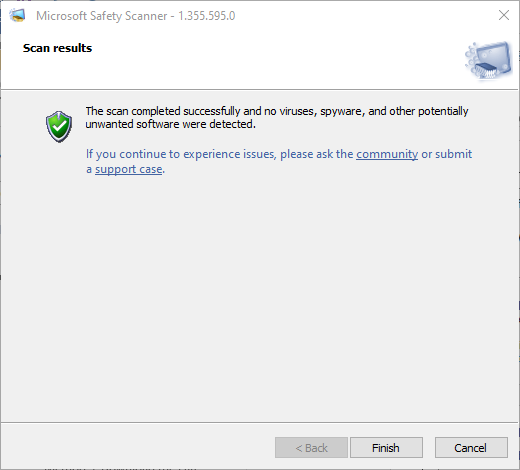
8. You can also view the log results of the tool by pressing Windows + E keys to open File Explorer.
9. Paste the following path in the File Explorer, and you will see the log details as shown below.
%SYSTEMROOT%debugmsert.log
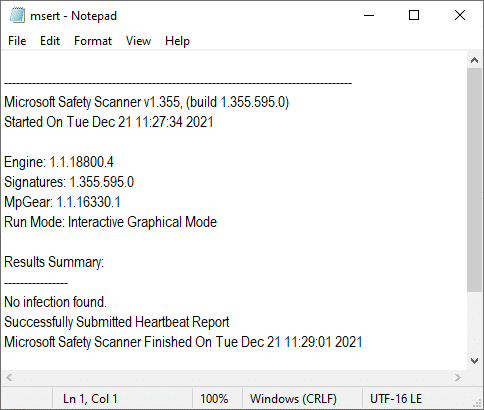
Now, check if the issue has been resolved.
Method 6: Update Device Drivers
If the current drivers in your system are incompatible or outdated with the browser files, then you will face this issue. Therefore, you are advised to update your device and drivers to fix or avoid this issue.
1. Click on Start, type device manager, and hit the Enter key.
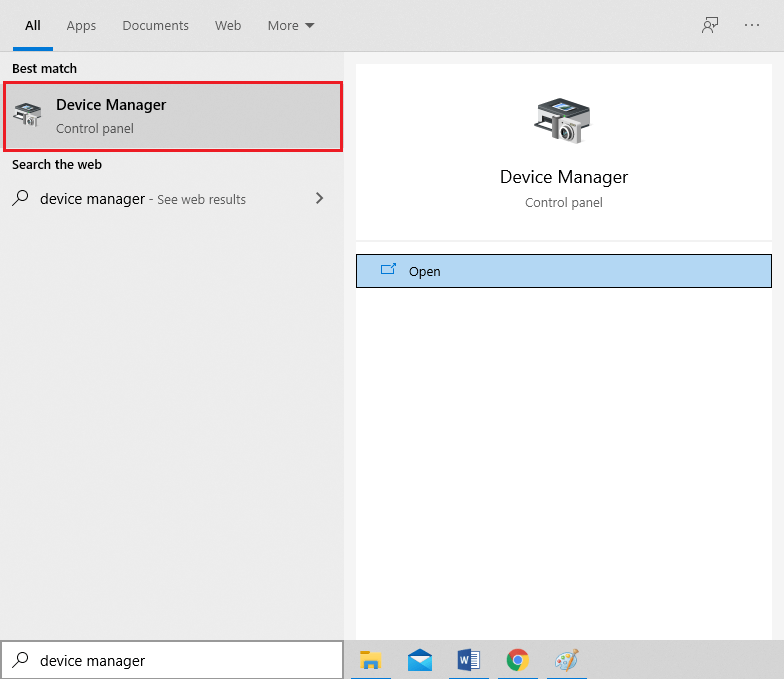
2. Double-click Display adapters to expand it.
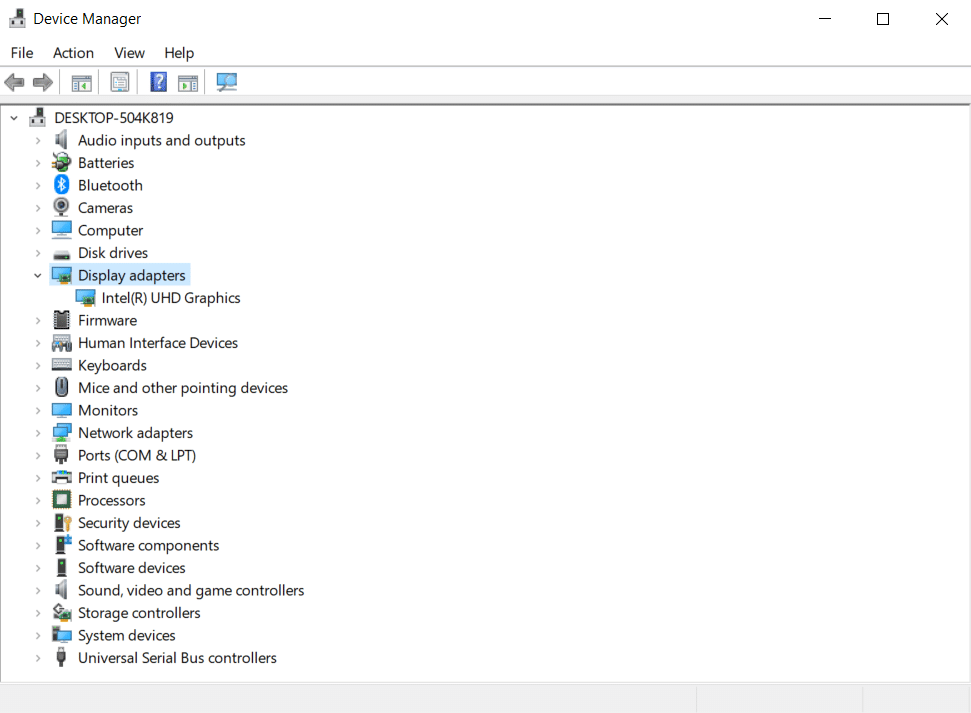
3. Right-click on video driver (e.g. Intel (R) UHD Graphics) and choose Update driver as depicted below.
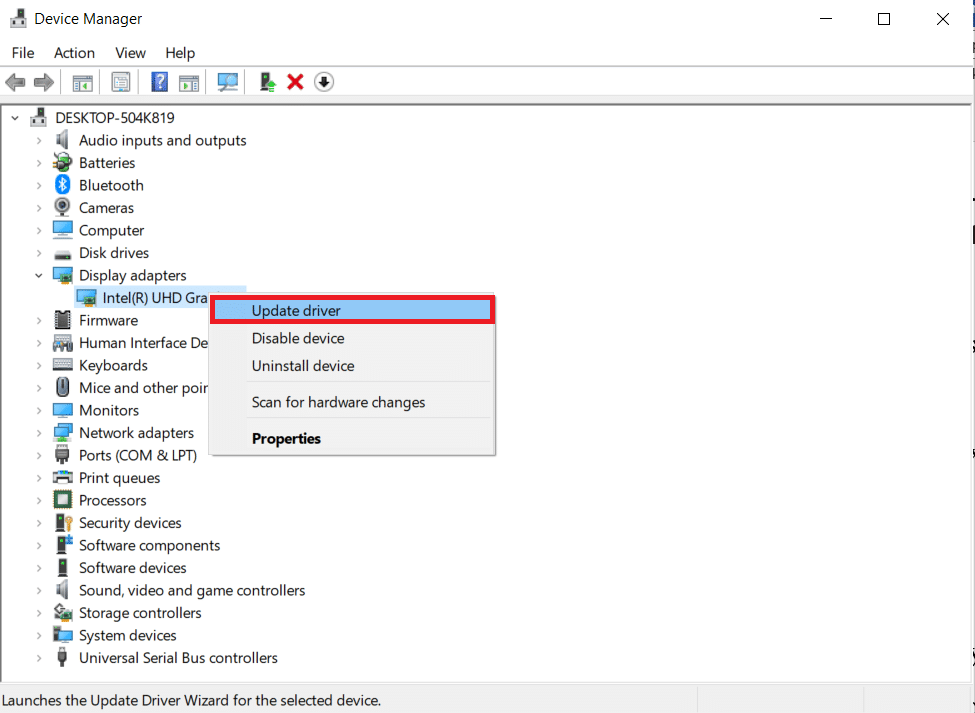
4. Next, click on Search automatically for drivers as shown.
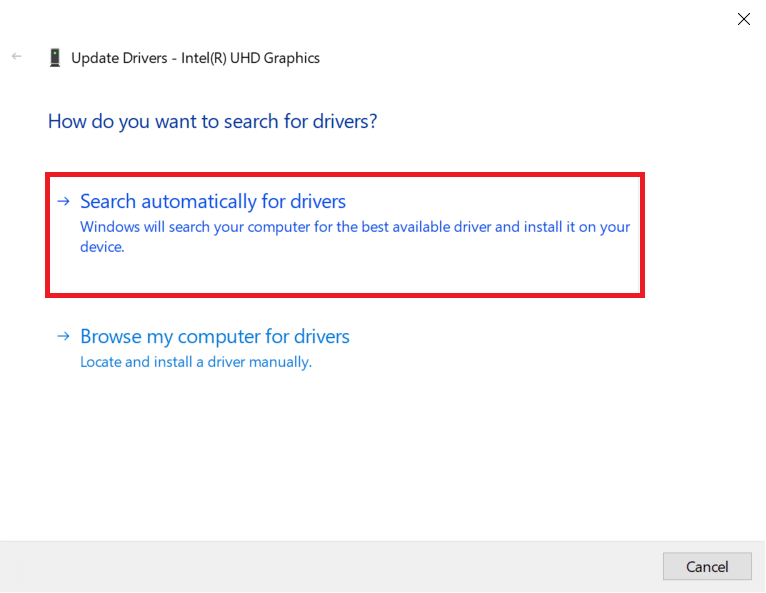
5A. If the drivers have been updated already, it shows The best drivers for your device are already installed.
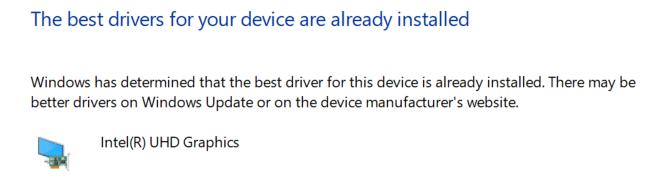
5B. If the drivers are outdated, then they will get updated automatically. Lastly, restart your PC.
Also Read: Fix DISM Error 87 in Windows 10
Method 7: Reinstall Device Drivers
If updating drivers did not fix Event id 1000 error, you can uninstall the network drivers and install them again. Then, follow the below-mentioned steps to implement the same.
1. Launch Device Manager and navigate to Network adapters.
2. Right-click on your wireless network driver (e.g. Qualcomm Atheros QCA9377 Wireless Network Adapter) and select Uninstall device, as depicted below.

3. Confirm the prompt by clicking on the Uninstall button after checking Delete the driver software for this device option.
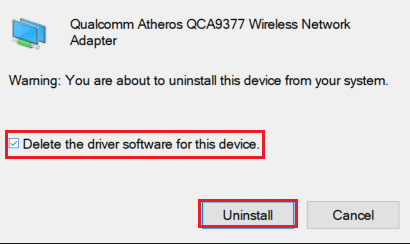
4. Go to the HP official website.
5A. Here, click on the Let HP detect your product button to allow it to suggest driver downloads automatically.
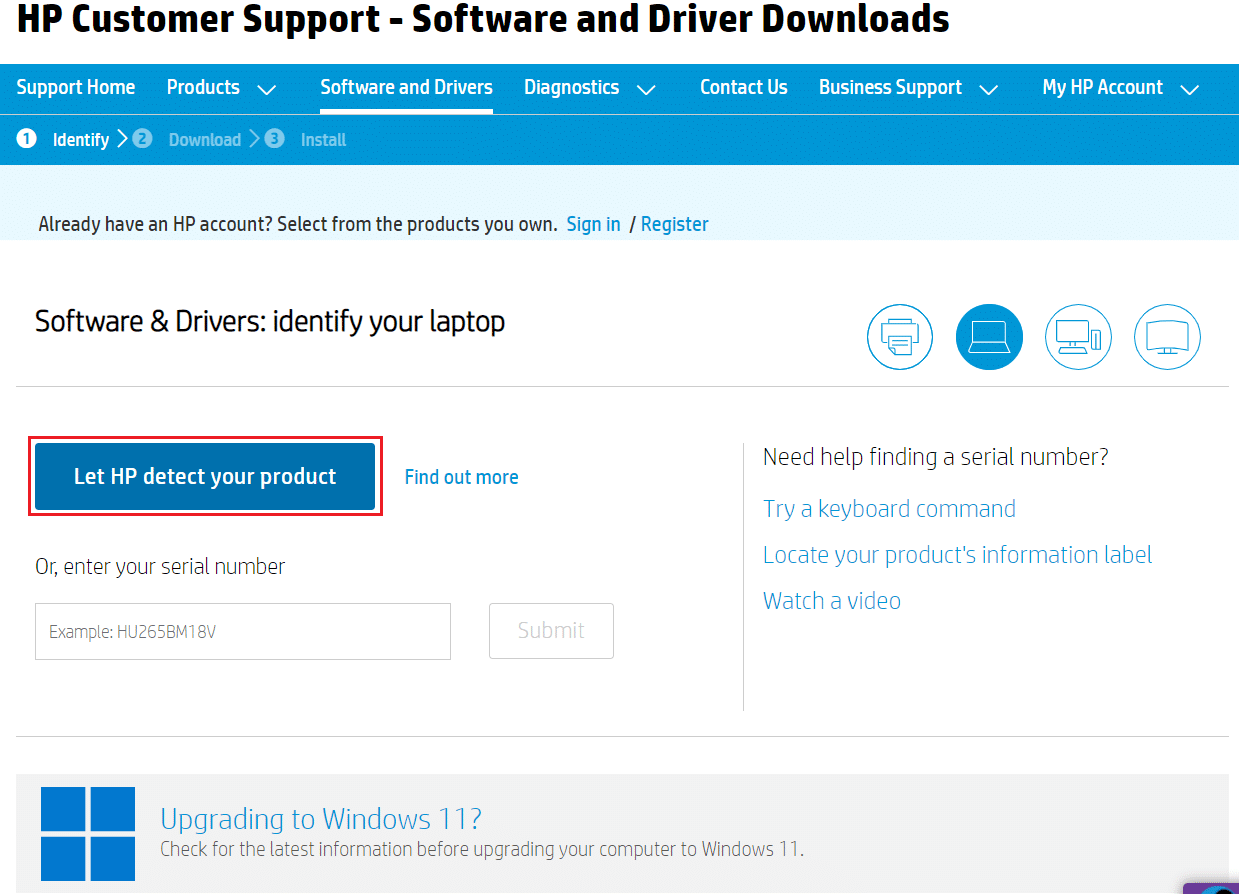
5B. Alternatively, Enter your laptop serial number and click on Submit.
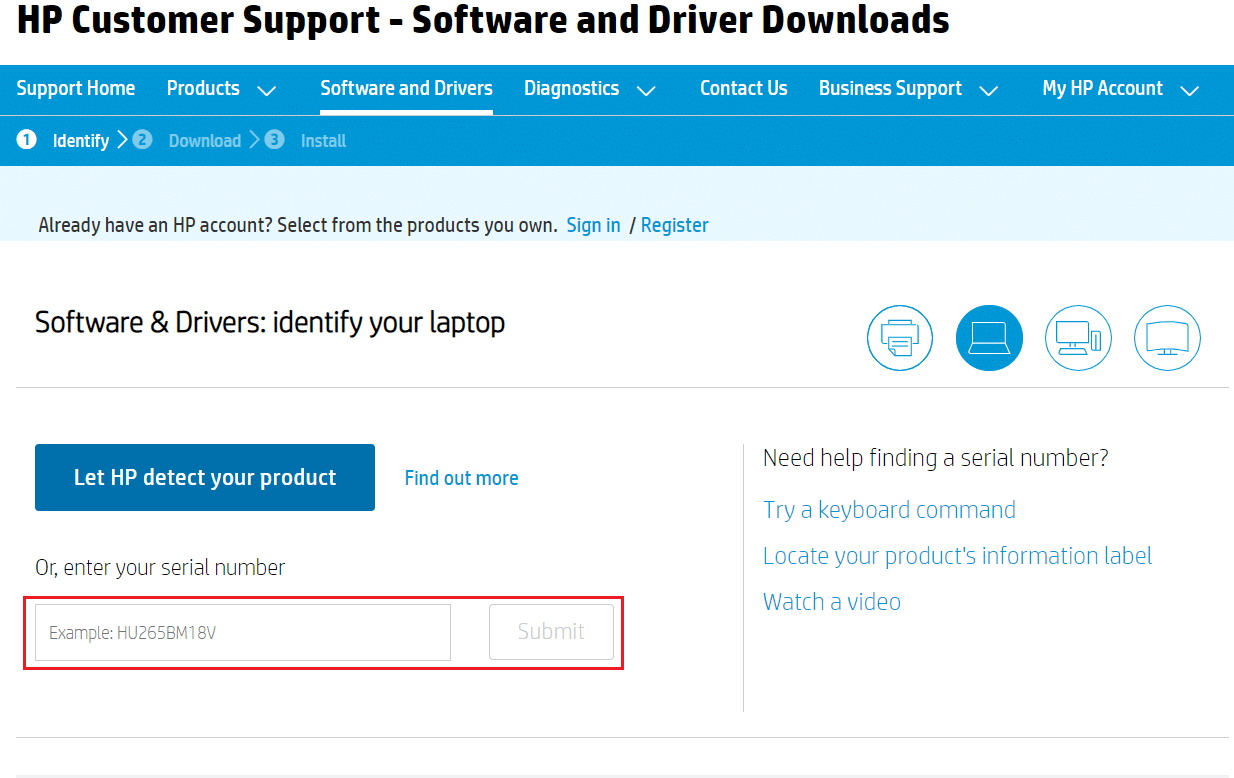
6. Now, select your Operating System and click Driver-Network.
7. Click on the Download button with respect to the Network driver.
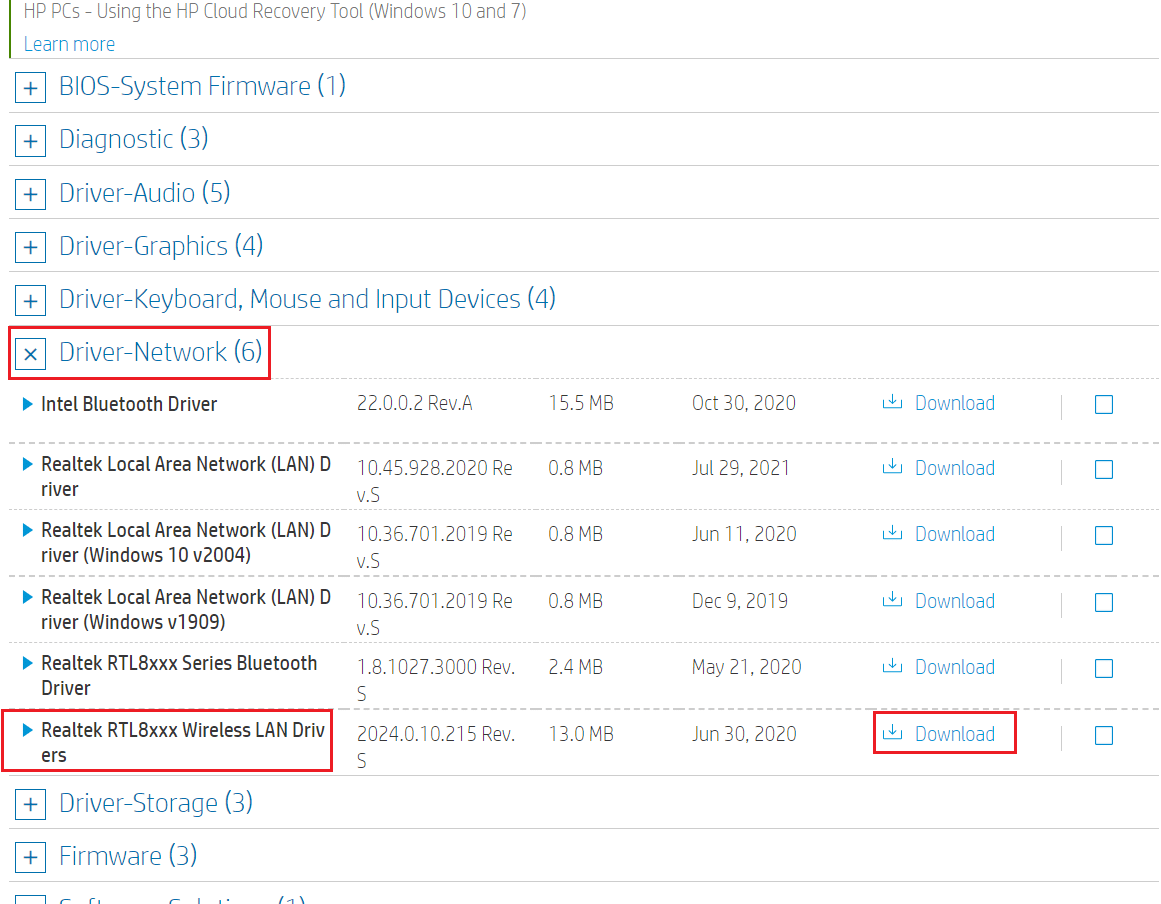
8. Now, go to the Downloads folder to run .exe fileto install the downloaded driver.
Method 8: Reinstall NET Framework
NET framework in your PC is necessary for the smoother running of modern games and applications. Many programs have an auto-update feature for the NET framework, and thus it will be updated periodically when an update is pending in action. You can also manually install the latest version of the NET framework, as discussed below to fix Event 1000 application error.
1. Press the Windows key, type Control Panel and click on Open.

2. Set the View by as Category and click Uninstall a program.
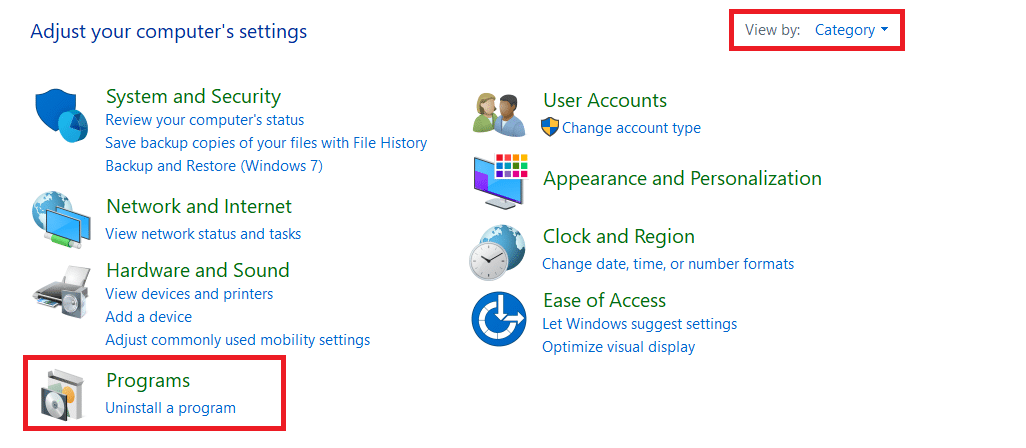
3. Click Turn Windows features on or off.
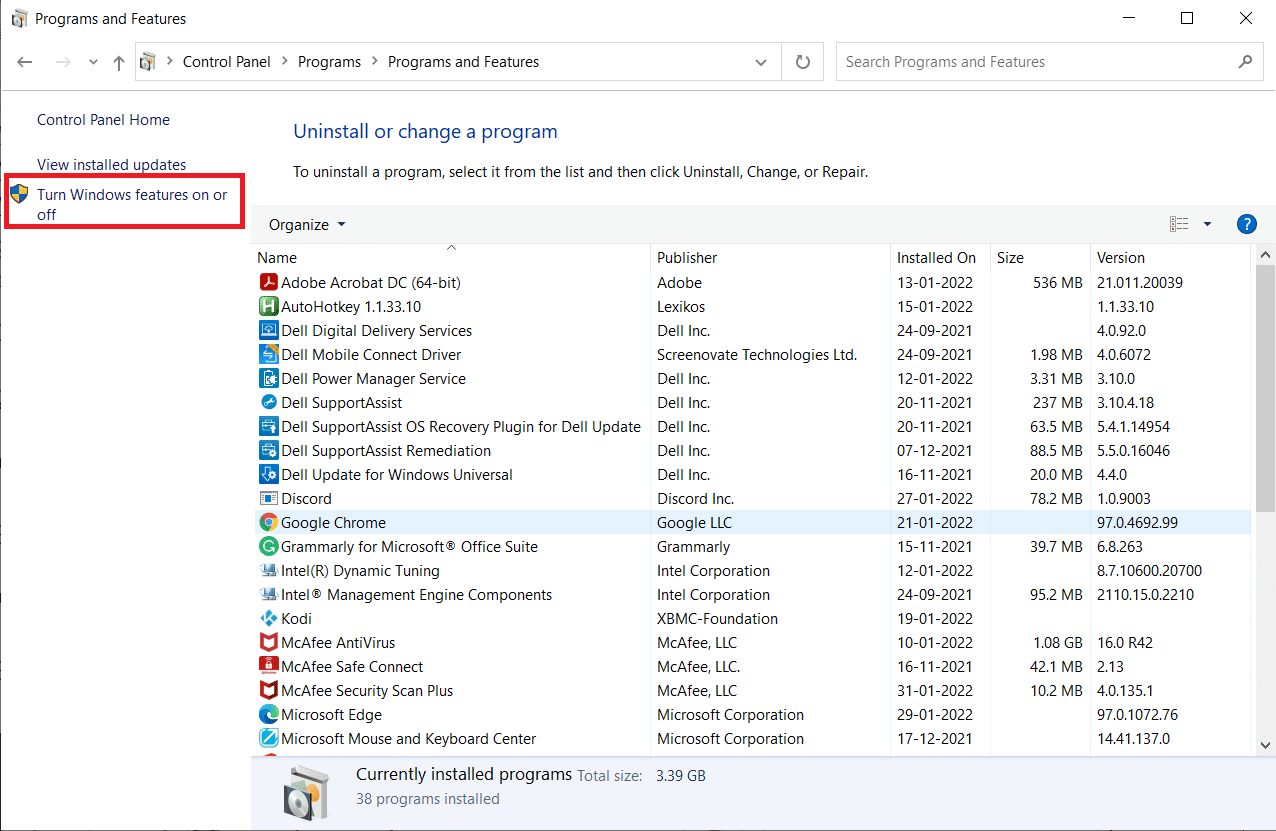
4. Uncheck all the .NET Framework entries and click OK.
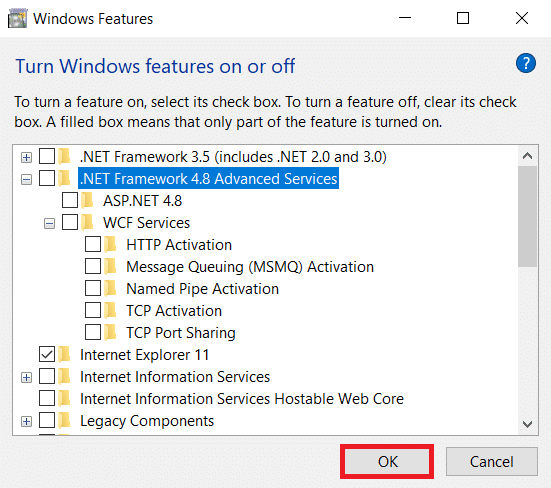
5. Restart the PC once you complete all the steps mentioned above.
6. Now, check any new updates from the Microsoft .NET Framework official site.
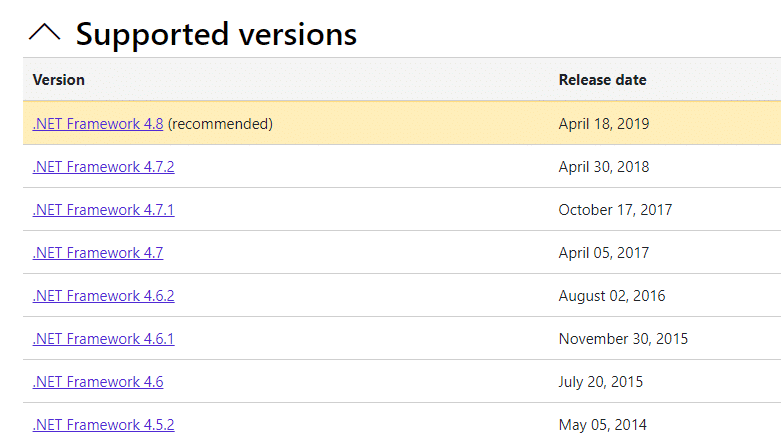
7. If there are any updates, click on the corresponding link and select the Download .NET Framework 4.8 Runtime option.
Note: Do not click on Download .NET Framework 4.8 Developer Pack.
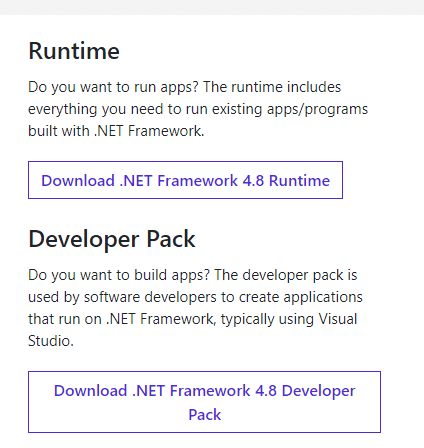
8. Run the file from My downloads and check if the NET framework is installed successfully on your PC.
Finally, check if Event id 1000 error is resolved now.
Also Read: How to Fix Error Code 0x80004005
Method 9: Update Windows
If you did not obtain any fix by the above methods, then there are few chances that you might have bugs in your system. Installing the latest Windows updates will help you to fix any issues in your system. Hence, always ensure to update your system to its latest version. Otherwise, the files in the system will not be compatible with the system files, leading to the Event 1000 Application Error. Follow the below-mentioned steps.
1. Press Windows + I keys simultaneously to launch Settings.
2. Click on the Update & Security tile, as shown.

3. In the Windows Update tab, click on Check for updates button.

4A. If a new update is available, then click Install Now and follow the instructions to update.

4B. Otherwise, if the Windows is up-to-date, then it will show You’re up to date message.

Method 10: Reinstall the Specific Application
The last thing you have to try is reinstalling the application, which is causing you trouble. You can instantly identify which application is throwing this Event id 1000 error by retracing the location. After successfully identifying the location, try to reinstall the specific application by following the below-mentioned steps to fix Event 1000 application error.
1. Hit the Windows key, type apps and features, and click on Open.
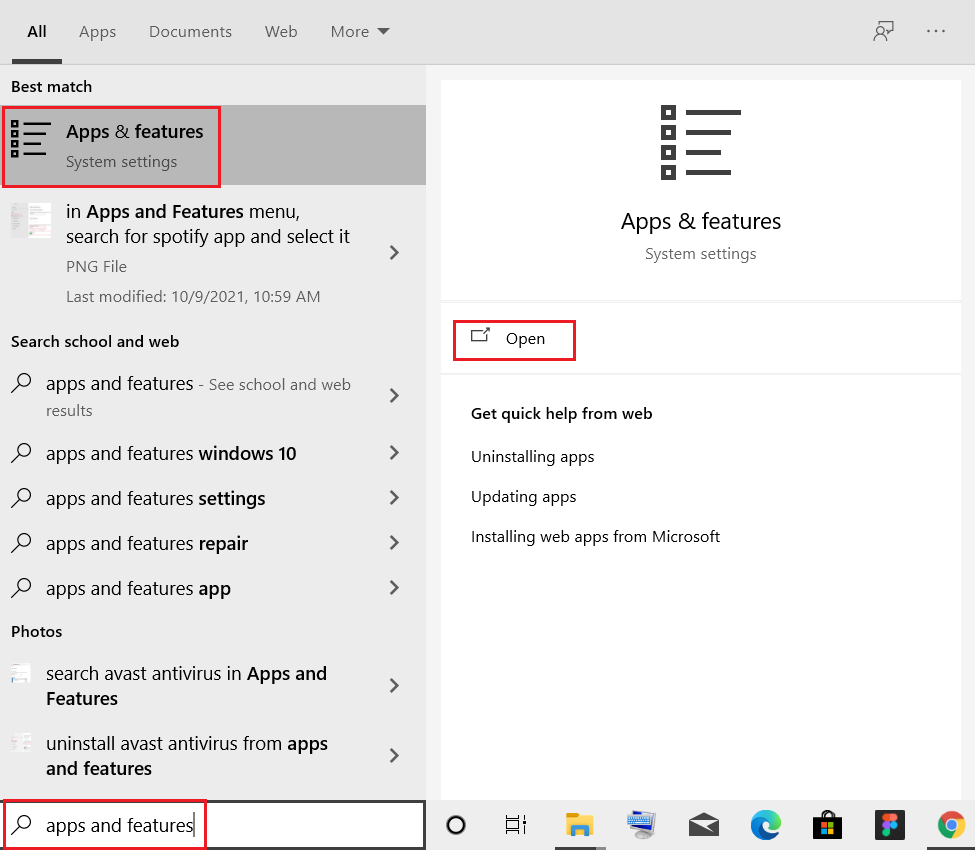
2. Search for the app (e.g. Roblox) in the Search this list field. Select it and click on Uninstall, as depicted below.
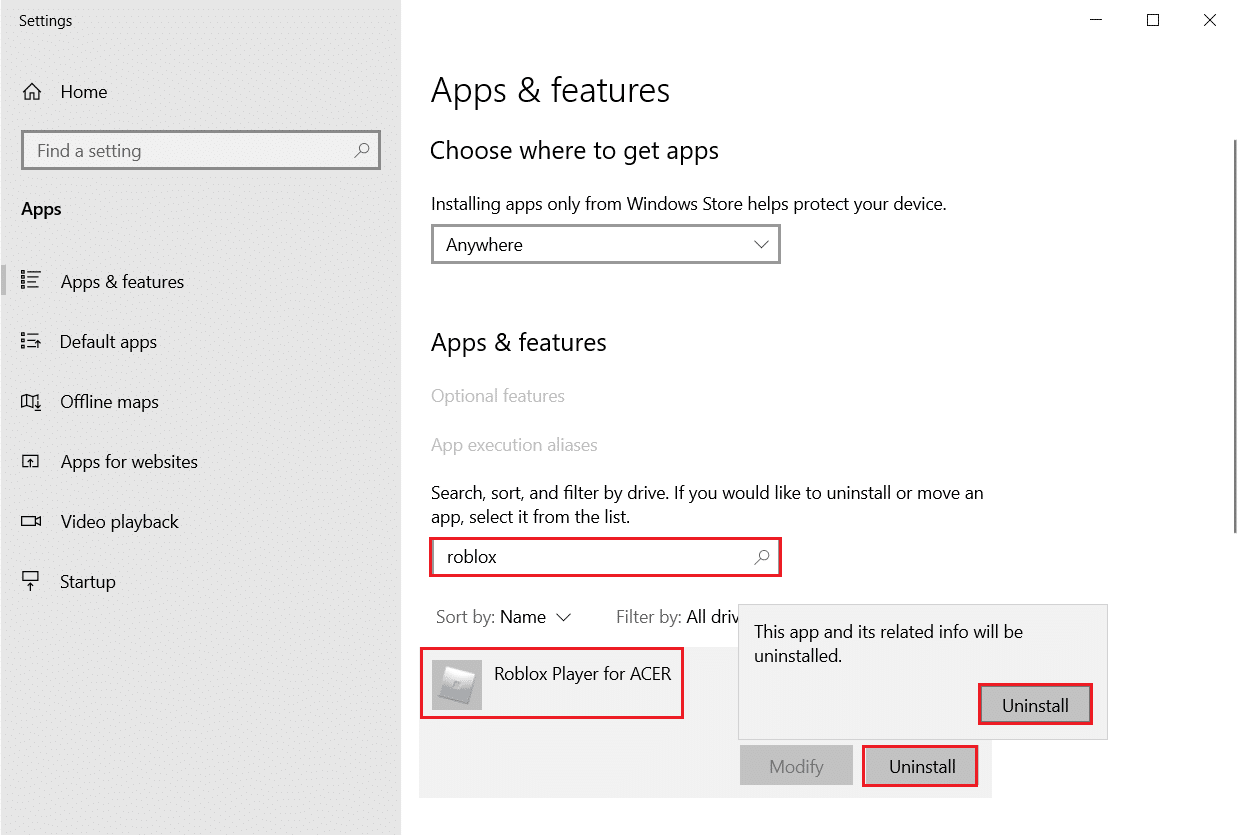
3. Again, click on Uninstall to confirm it again.
4. Now, download and reinstall the app from the official website (e.g. Robox)
Recommended:
We hope that this guide was helpful and you could fix Event 1000 Application Error in Windows 10. Let us know which method worked for you the best. Also, if you have any queries/suggestions regarding this article, then feel free to drop them in the comments section.